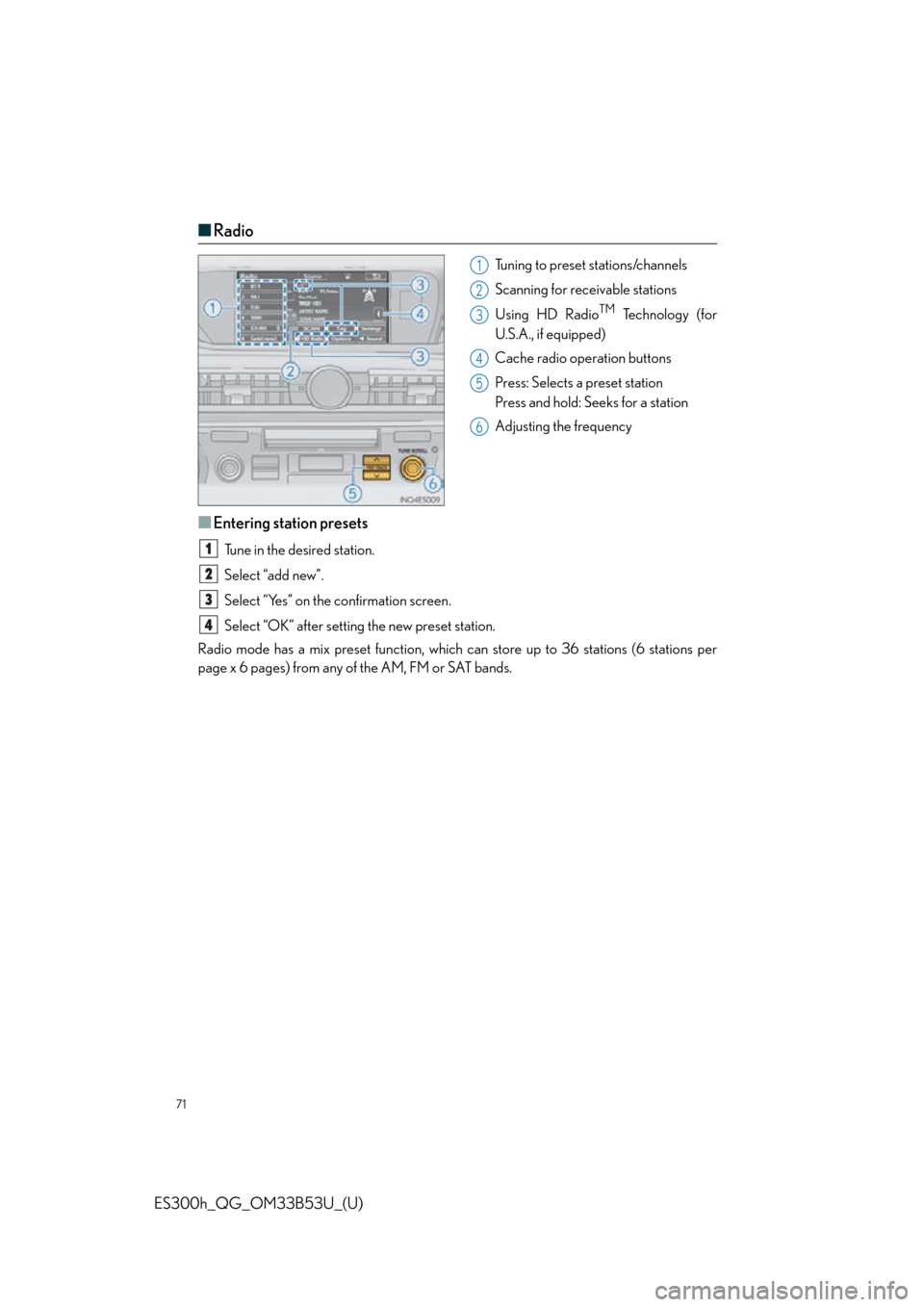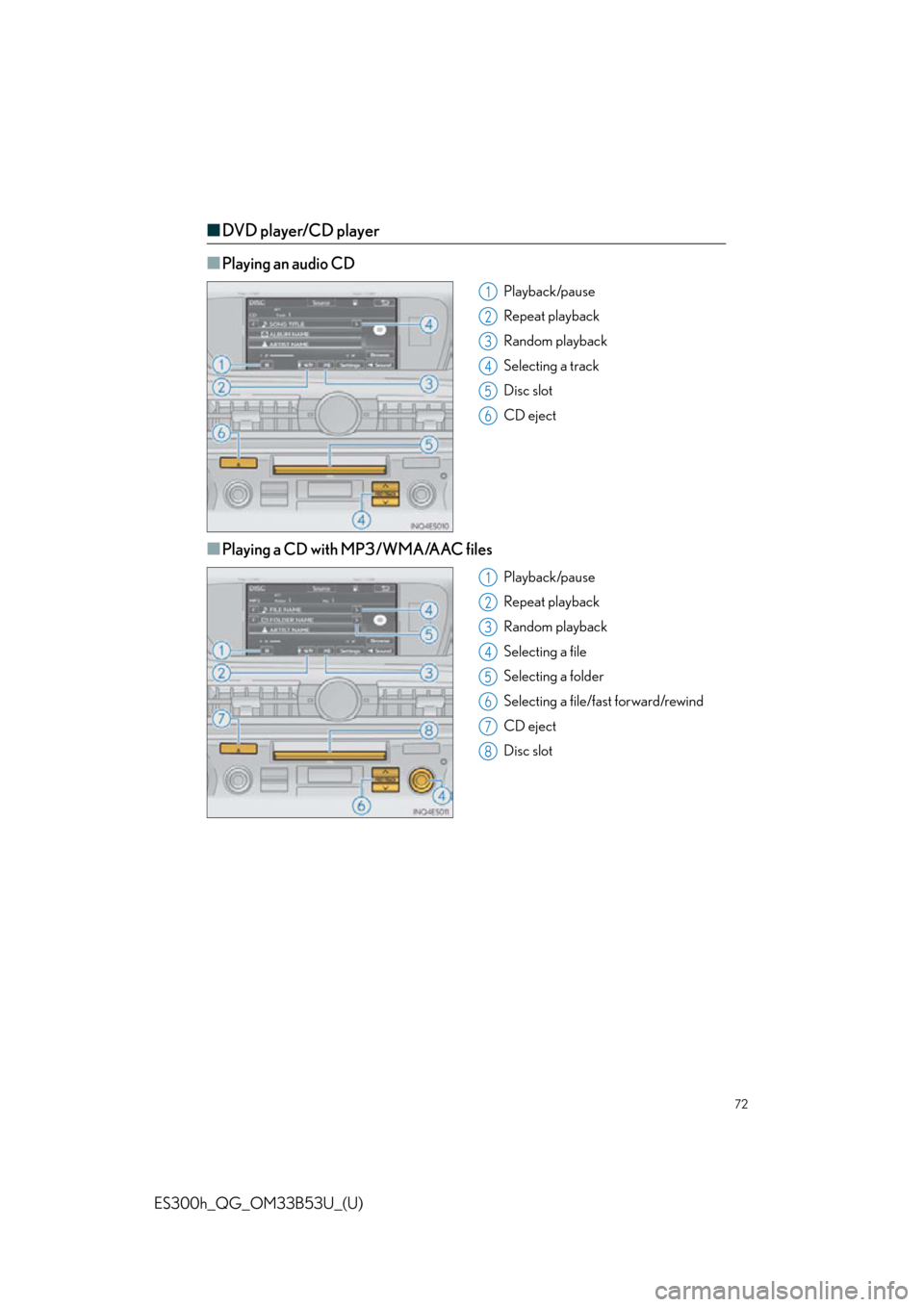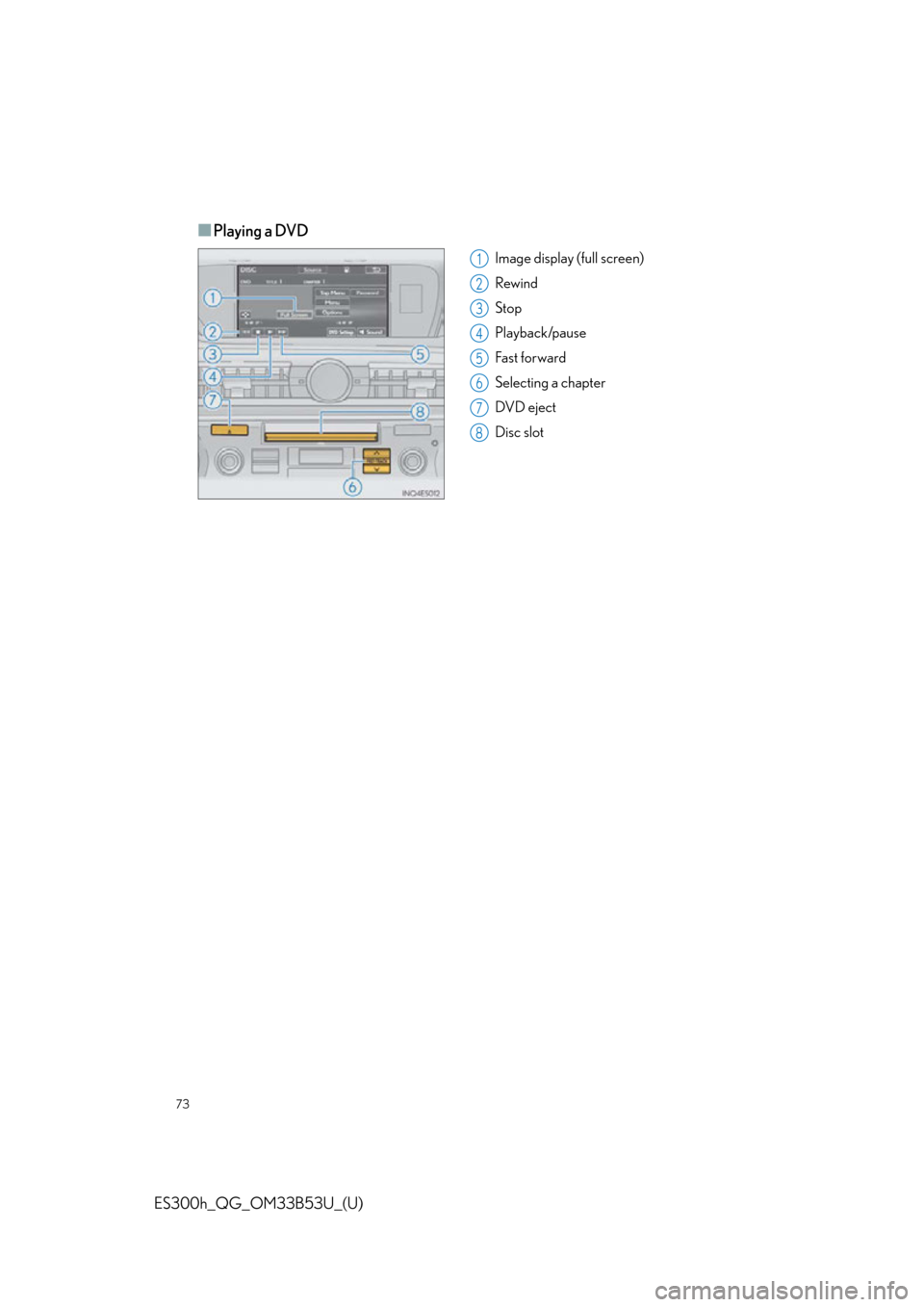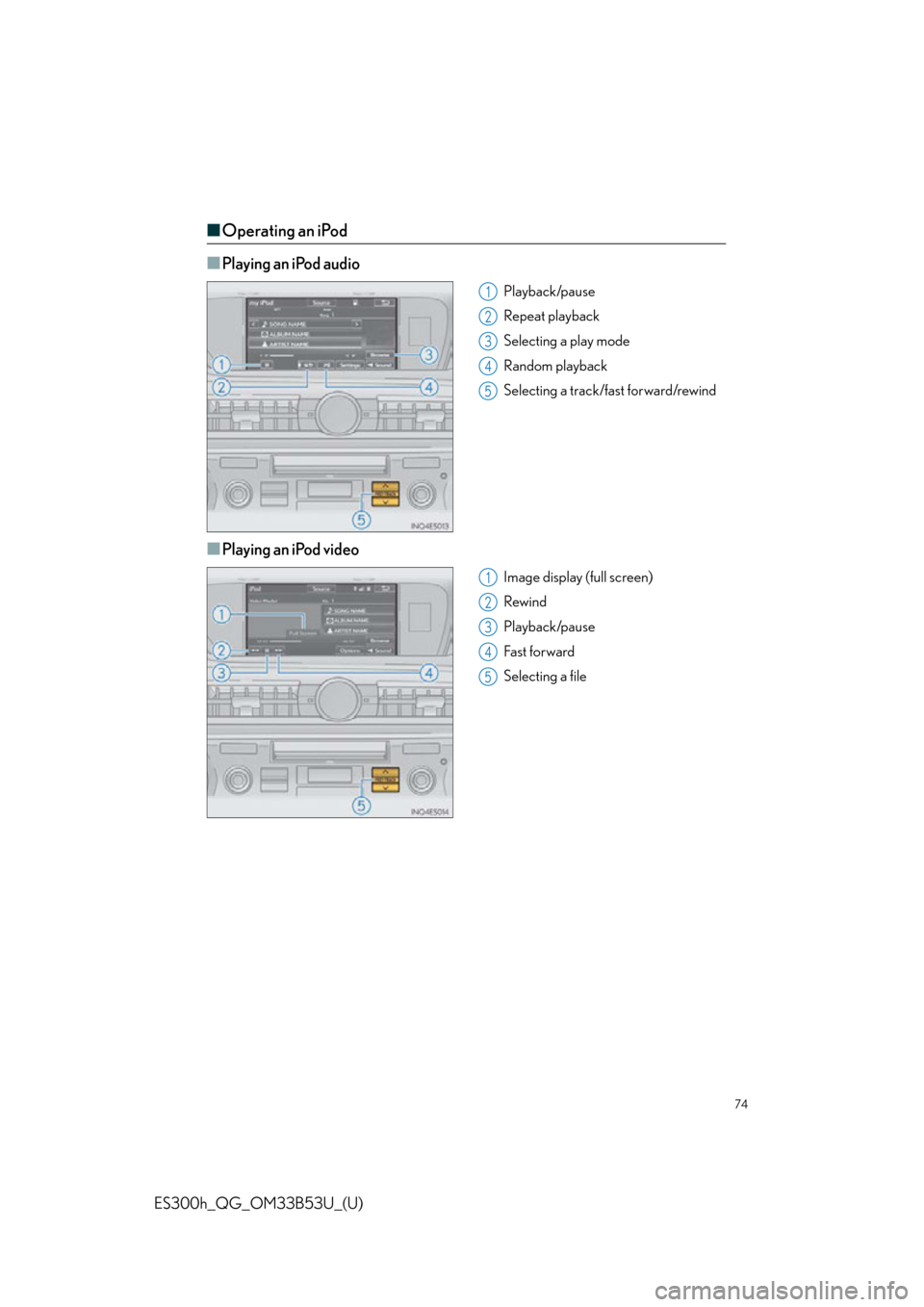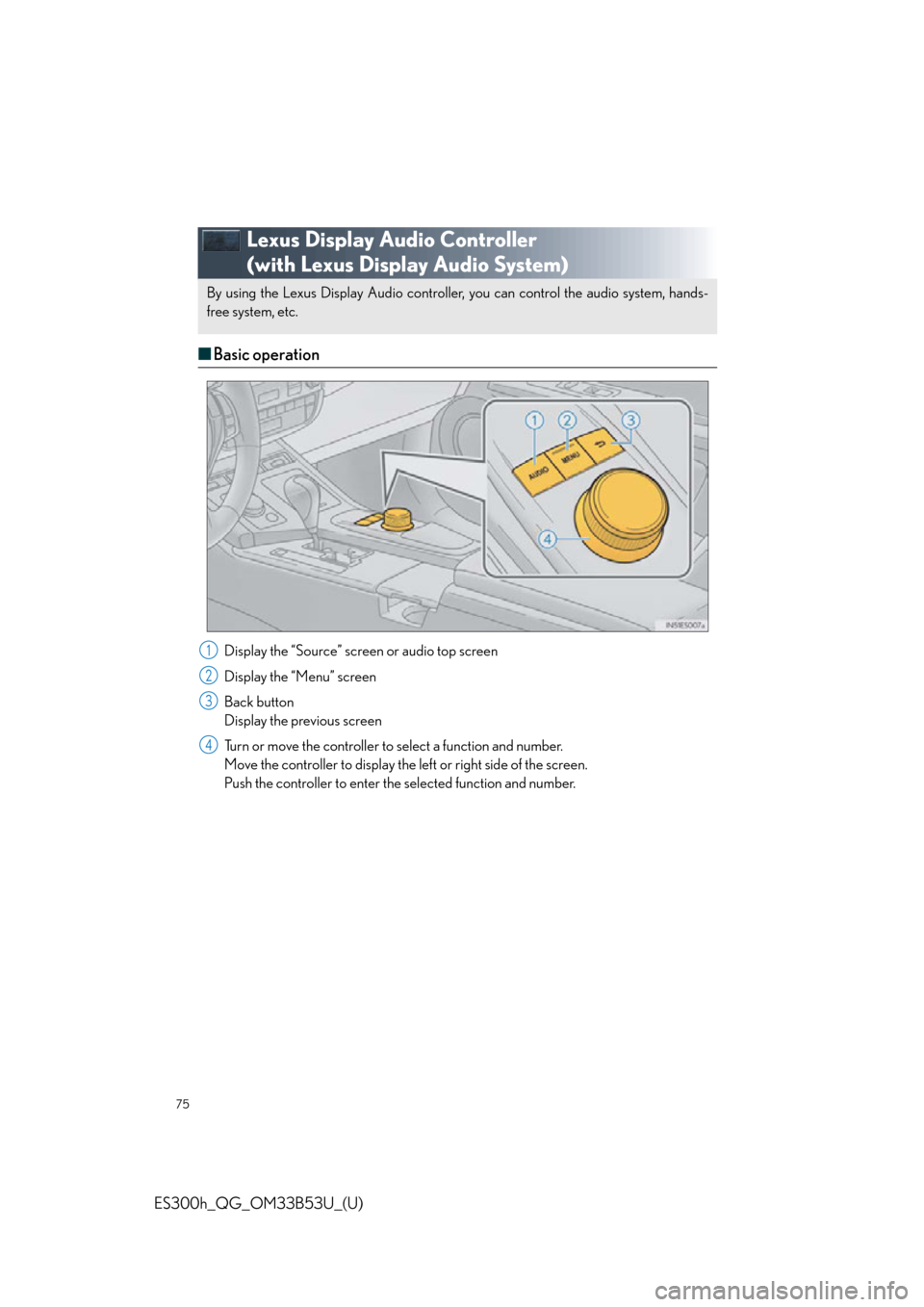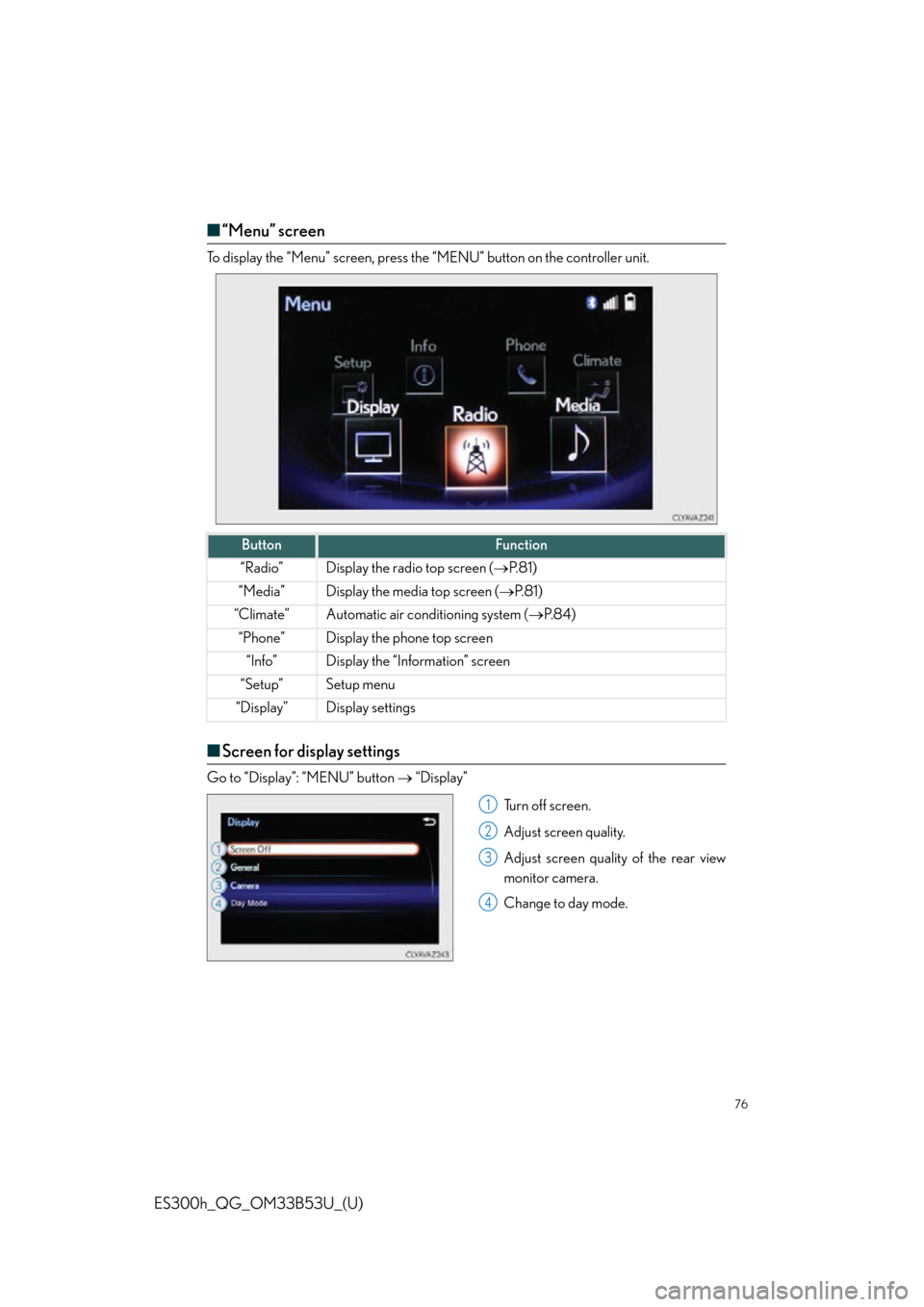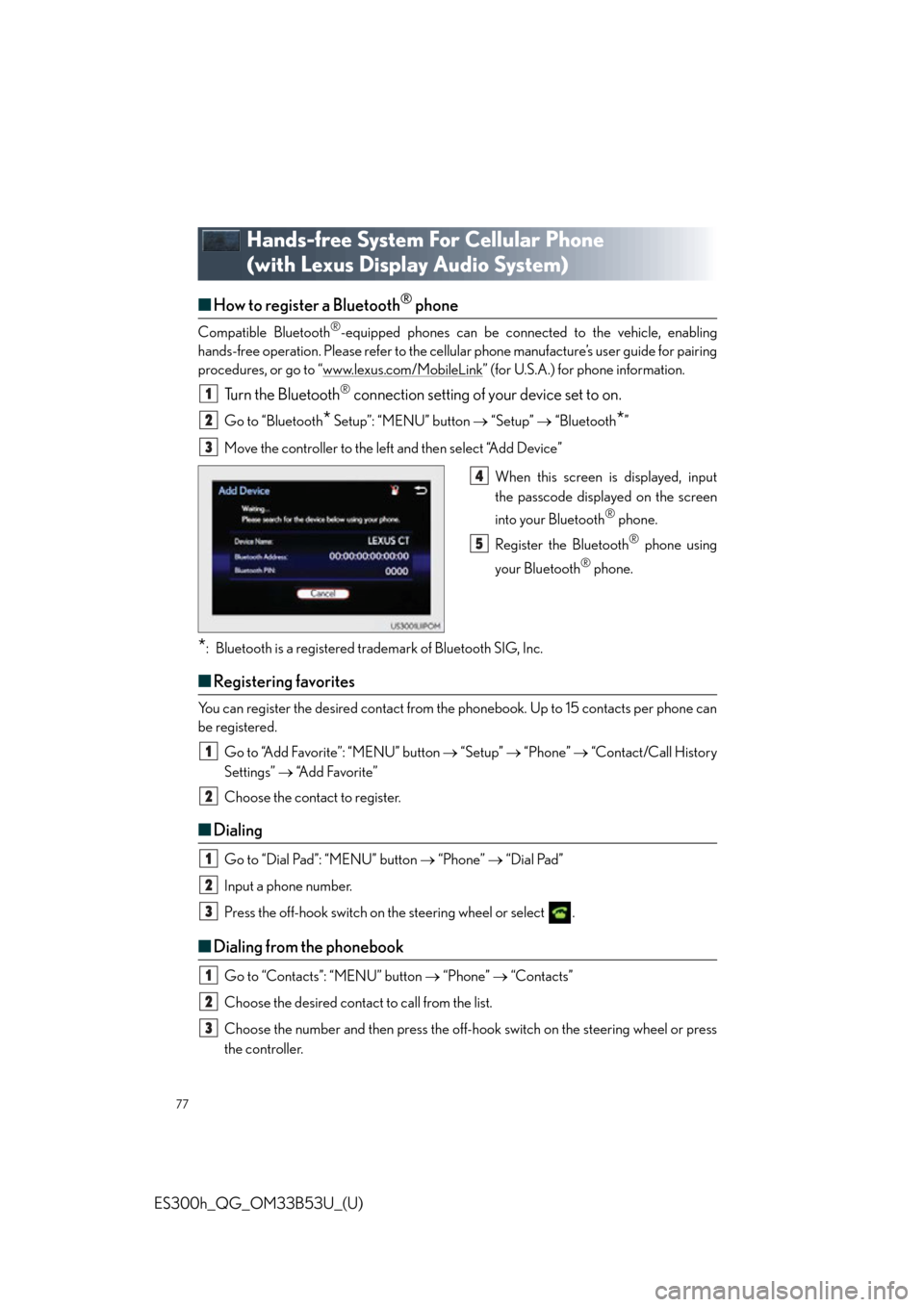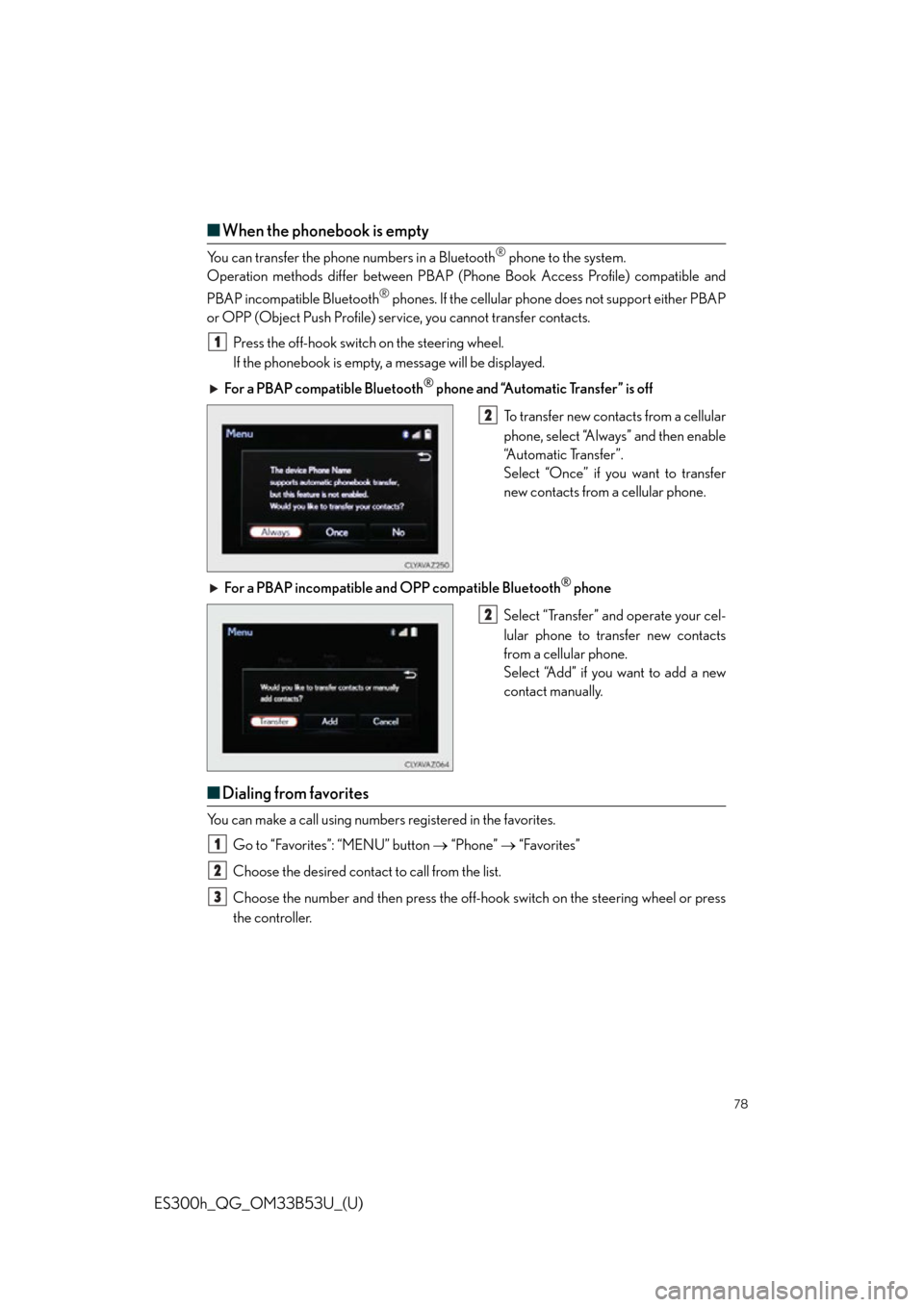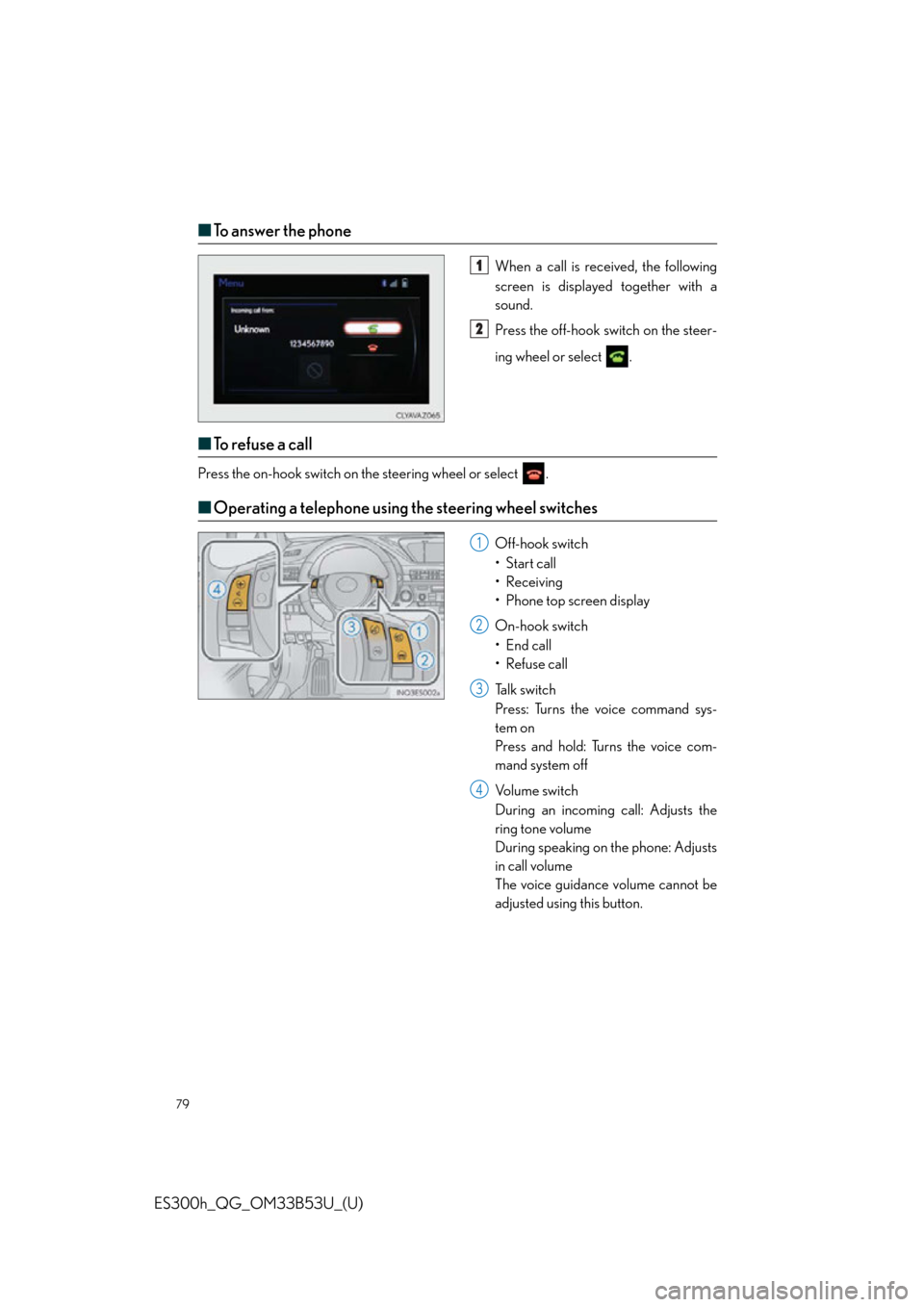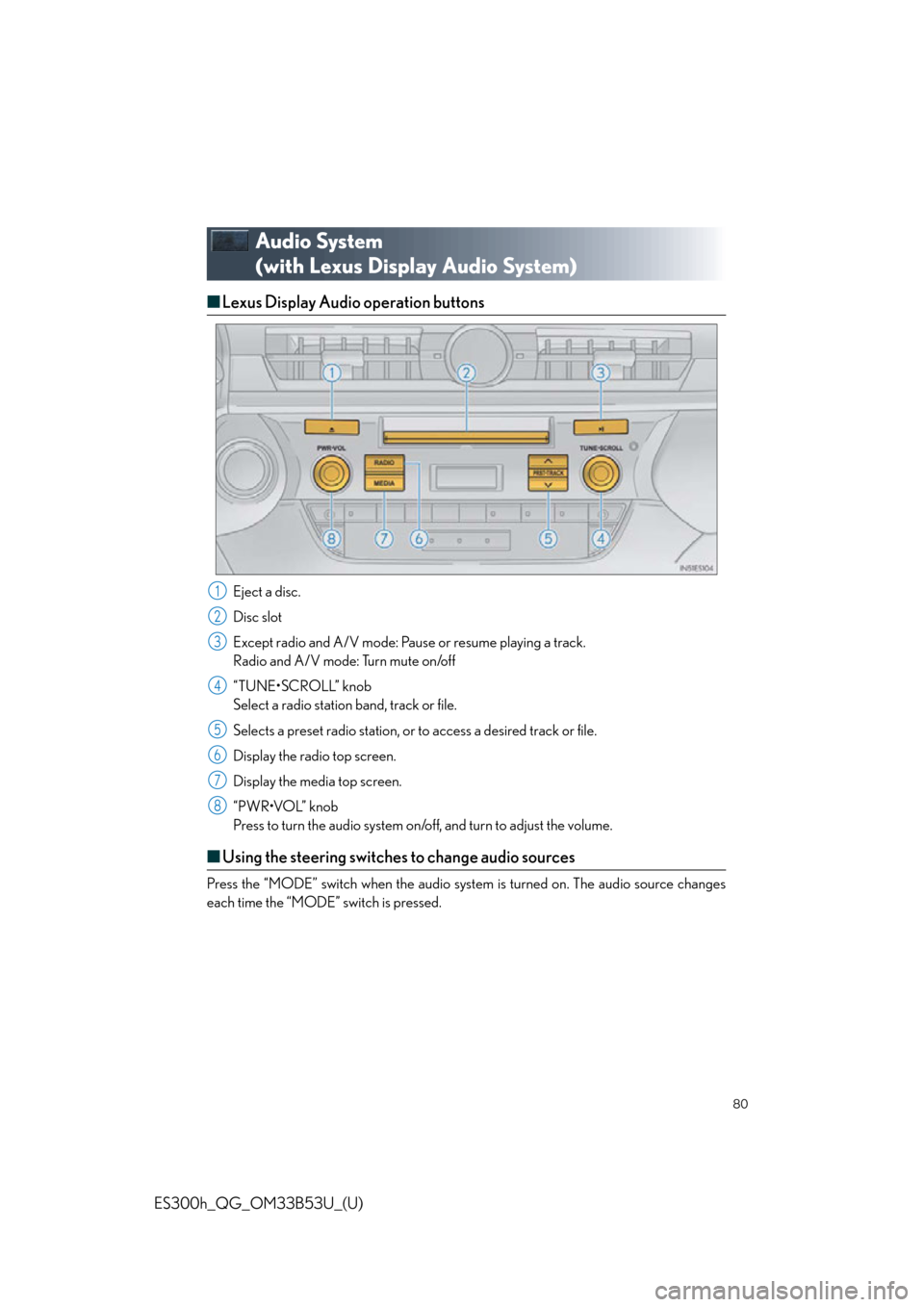Lexus ES300h 2015 Opening, closing and locking the doors and trunk / Quick Guide (OM33B53U) Manual PDF
Manufacturer: LEXUS, Model Year: 2015,
Model line: ES300h,
Model: Lexus ES300h 2015
Pages: 114, PDF Size: 2.14 MB
Lexus ES300h 2015 Opening, closing and locking the doors and trunk / Quick Guide (OM33B53U) Manual PDF
ES300h 2015
Lexus
Lexus
https://www.carmanualsonline.info/img/36/12878/w960_12878-0.png
Lexus ES300h 2015 Opening, closing and locking the doors and trunk / Quick Guide (OM33B53U) Manual PDF
Trending: fog light, interior lights, immobilizer, fuel, navigation, seat memory, tow
Page 71 of 114
71
ES300h_QG_OM33B53U_(U)
■Radio
Tuning to preset stations/channels
Scanning for receivable stations
Using HD Radio
TM Te c h n o l o g y ( f o r
U.S.A., if equipped)
Cache radio operation buttons
Press: Selects a preset station
Press and hold: Seeks for a station
Adjusting the frequency
■Entering station presets
Tune in the desired station.
Select “add new”.
Select “Yes” on the confirmation screen.
Select “OK” after setting the new preset station.
Radio mode has a mix preset function, which can store up to 36 stations (6 stations per
page x 6 pages) from any of the AM, FM or SAT bands.
1
2
3
4
5
6
1
2
3
4
Page 72 of 114
72
ES300h_QG_OM33B53U_(U)
■DVD player/CD player
■
Playing an audio CD
Playback/pause
Repeat playback
Random playback
Selecting a track
Disc slot
CD eject
■Playing a CD with MP3/WMA/AAC files
Playback/pause
Repeat playback
Random playback
Selecting a file
Selecting a folder
Selecting a file/fast forward/rewind
CD eject
Disc slot
1
2
3
4
5
6
1
2
3
4
5
6
7
8
Page 73 of 114
73
ES300h_QG_OM33B53U_(U)
■Playing a DVD
Image display (full screen)
Rewind
Stop
Playback/pause
Fast for ward
Selecting a chapter
DVD eject
Disc slot1
2
3
4
5
6
7
8
Page 74 of 114
74
ES300h_QG_OM33B53U_(U)
■Operating an iPod
■
Playing an iPod audio
Playback/pause
Repeat playback
Selecting a play mode
Random playback
Selecting a track/fast forward/rewind
■Playing an iPod video
Image display (full screen)
Rewind
Playback/pause
Fa st for wa rd
Selecting a file
1
2
3
4
5
1
2
3
4
5
Page 75 of 114
75
ES300h_QG_OM33B53U_(U)
Lexus Display Audio Controller
(with Lexus Display Audio System)
■Basic operation
Display the “Source” screen or audio top screen
Display the “Menu” screen
Back button
Display the previous screen
Turn or move the controller to select a function and number.
Move the controller to display the le ft or right side of the screen.
Push the controller to enter the selected function and number.
By using the Lexus Display Audio controller, you can control the audio system, hands-
free system, etc.
1
2
3
4
Page 76 of 114
76
ES300h_QG_OM33B53U_(U)
■“Menu” screen
To display the “Menu” screen, press the “MENU” button on the controller unit.
■Screen for display settings
Go to “Display”: “MENU” button “Display”
Tu r n o f f s c r e e n .
Adjust screen quality.
Adjust screen quality of the rear view
monitor camera.
Change to day mode.
ButtonFunction
“Radio”Display the radio top screen ( P. 8 1 )
“Media”Display the media top screen ( P. 8 1 )
“Climate”Automatic air conditioning system ( P. 8 4 )
“Phone”Display the phone top screen
“Info”Display the “Information” screen
“Setup”Setup menu
“Display”Display settings
1
2
3
4
Page 77 of 114
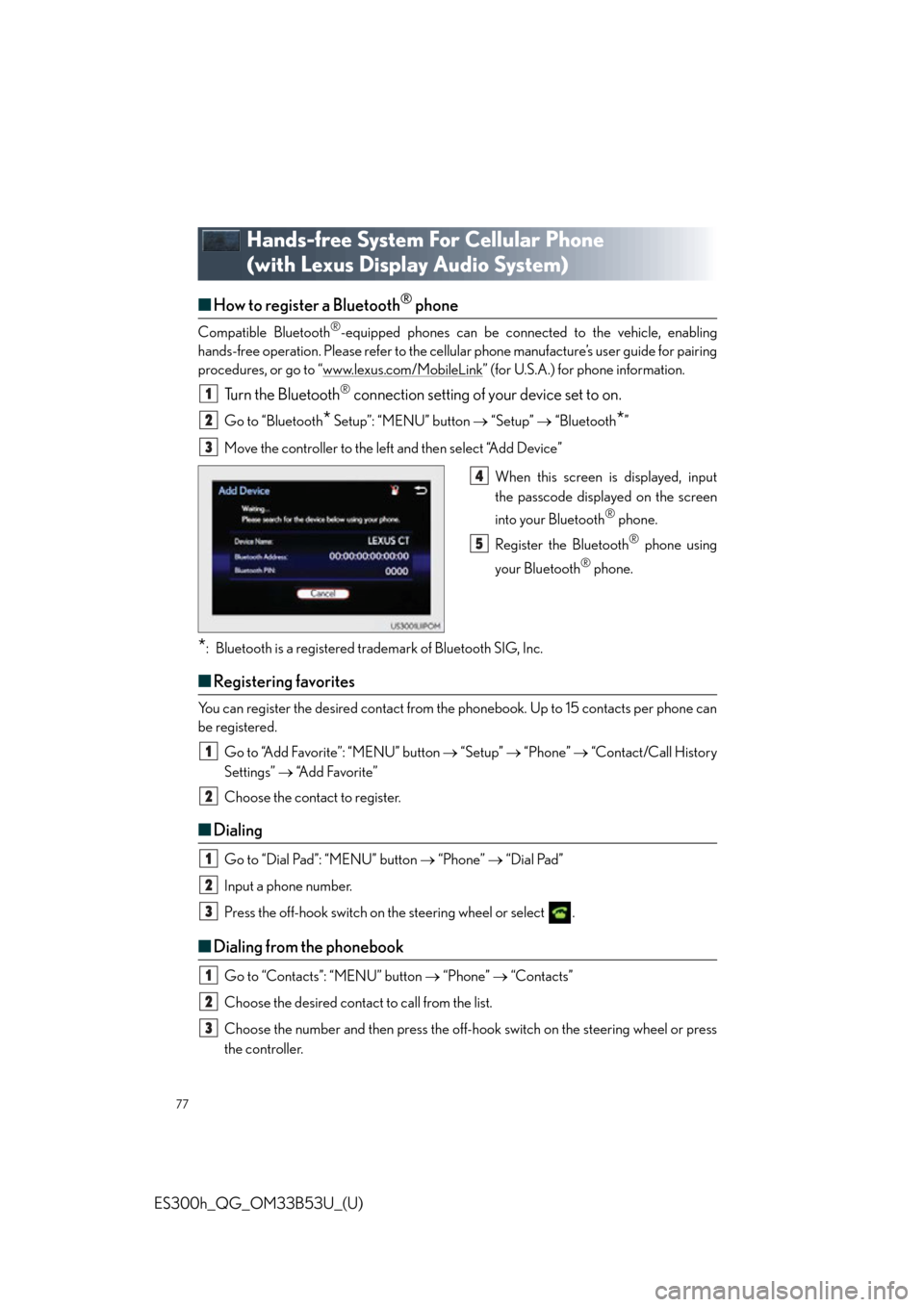
77
ES300h_QG_OM33B53U_(U)
Hands-free System For Cellular Phone
(with Lexus Display Audio System)
■How to register a Bluetooth® phone
Compatible Bluetooth®-equipped phones can be connected to the vehicle, enabling
hands-free operation. Please refer to the cellular phone manufacture’s user guide for pairing
procedures, or go to “www.lexus.com/MobileLink
” (for U.S.A.) for phone information.
Tu r n t h e B l u e t o o t h® connection setting of your device set to on.
Go to “Bluetooth* Setup”: “MENU” button “Setup” “Bluetooth*”
Move the controller to the left and then select “Add Device”
When this screen is displayed, input
the passcode displayed on the screen
into your Bluetooth
® phone.
Register the Bluetooth
® phone using
your Bluetooth
® phone.
*: Bluetooth is a registered trademark of Bluetooth SIG, Inc.
■ Registering favorites
You can register the desired contact from the phonebook. Up to 15 contacts per phone can
be registered.
Go to “Add Favorite”: “MENU” button “Setup” “Phone” “Contact/Call History
Settings” “A d d F a v o r i t e ”
Choose the contact to register.
■ Dialing
Go to “Dial Pad”: “MENU” button “Phone” “Dial Pad”
Input a phone number.
Press the off-hook switch on th e steering wheel or select .
■Dialing from the phonebook
Go to “Contacts”: “MENU” button “Phone” “Contacts”
Choose the desired contact to call from the list.
Choose the number and then press the off-hook switch on the steering wheel or press
the controller.
1
2
3
4
5
1
2
1
2
3
1
2
3
Page 78 of 114
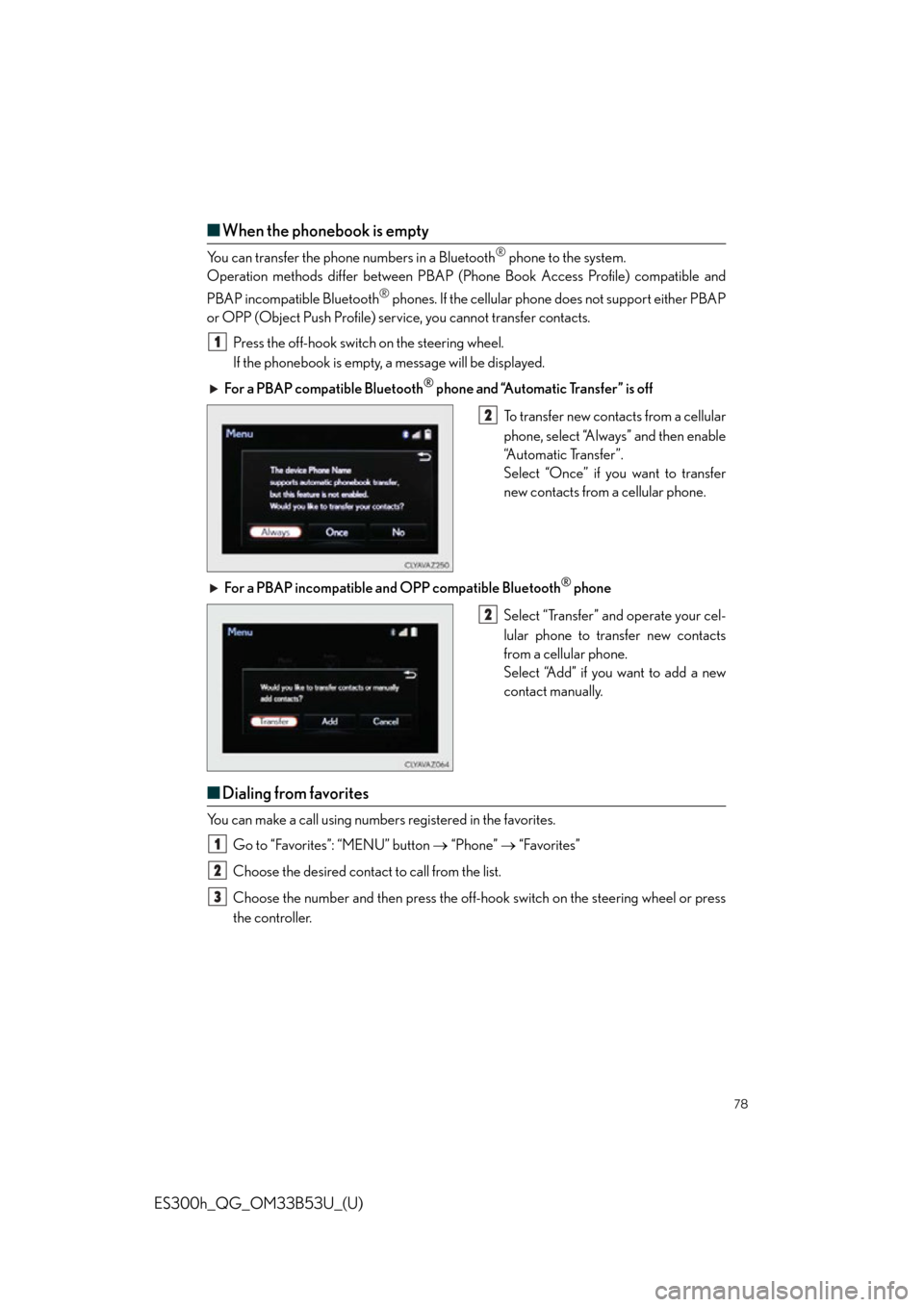
78
ES300h_QG_OM33B53U_(U)
■When the phonebook is empty
You can transfer the phone numbers in a Bluetooth® phone to the system.
Operation methods differ between PBAP (Pho ne Book Access Profile) compatible and
PBAP incompatible Bluetooth
® phones. If the cellular phone does not support either PBAP
or OPP (Object Push Profile) serv ice, you cannot transfer contacts.
Press the off-hook switch on the steering wheel.
If the phonebook is empty, a message will be displayed.
For a PBAP compatible Bluetooth
® phone and “Automatic Transfer” is off
To transfer new contacts from a cellular
phone, select “Always” and then enable
“Automatic Transfer”.
Select “Once” if you want to transfer
new contacts from a cellular phone.
For a PBAP incompatible an d OPP compatible Bluetooth
® phone
Select “Transfer” and operate your cel-
lular phone to transfer new contacts
from a cellular phone.
Select “Add” if you want to add a new
contact manually.
■ Dialing from favorites
You can make a call using numbers registered in the favorites.
Go to “Favorites”: “MENU” button “Phone” “Favorites”
Choose the desired contact to call from the list.
Choose the number and then press the off-hook switch on the steering wheel or press
the controller.
1
2
2
1
2
3
Page 79 of 114
79
ES300h_QG_OM33B53U_(U)
■To answer the phone
When a call is received, the following
screen is displayed together with a
sound.
Press the off-hook switch on the steer-
ing wheel or select .
■To r e f u s e a c a l l
Press the on-hook switch on the steering wheel or select .
■Operating a telephone using the steering wheel switches
Off-hook switch
• Start call
• Receiving
•Phone top screen display
On-hook switch
•End call
• Refuse call
Talk switch
Press: Turns the voice command sys-
tem on
Press and hold: Turns the voice com-
mand system off
Volume switch
During an incoming call: Adjusts the
ring tone volume
During speaking on the phone: Adjusts
in call volume
The voice guidance volume cannot be
adjusted using this button.
1
2
1
2
3
4
Page 80 of 114
80
ES300h_QG_OM33B53U_(U)
Audio System
(with Lexus Display Audio System)
■Lexus Display Audio operation buttons
Eject a disc.
Disc slot
Except radio and A/V mode: Pause or resume playing a track.
Radio and A/V mode: Turn mute on/off
“TUNE•SCROLL” knob
Select a radio station band, track or file.
Selects a preset radio station, or to access a desired track or file.
Display the radio top screen.
Display the media top screen.
“PWR•VOL” knob
Press to turn the audio system on/off, and turn to adjust the volume.
■Using the steering switches to change audio sources
Press the “MODE” switch when the audio system is turned on. The audio source changes
each time the “MODE” switch is pressed.
1
2
3
4
5
6
7
8
Trending: light, tow, battery, pairing phone, air condition, radio, headlights