display Lexus ES300h 2016 Quick Guide (OM33B89U) Owner's Guide
[x] Cancel search | Manufacturer: LEXUS, Model Year: 2016, Model line: ES300h, Model: Lexus ES300h 2016Pages: 114, PDF Size: 2.18 MB
Page 50 of 114
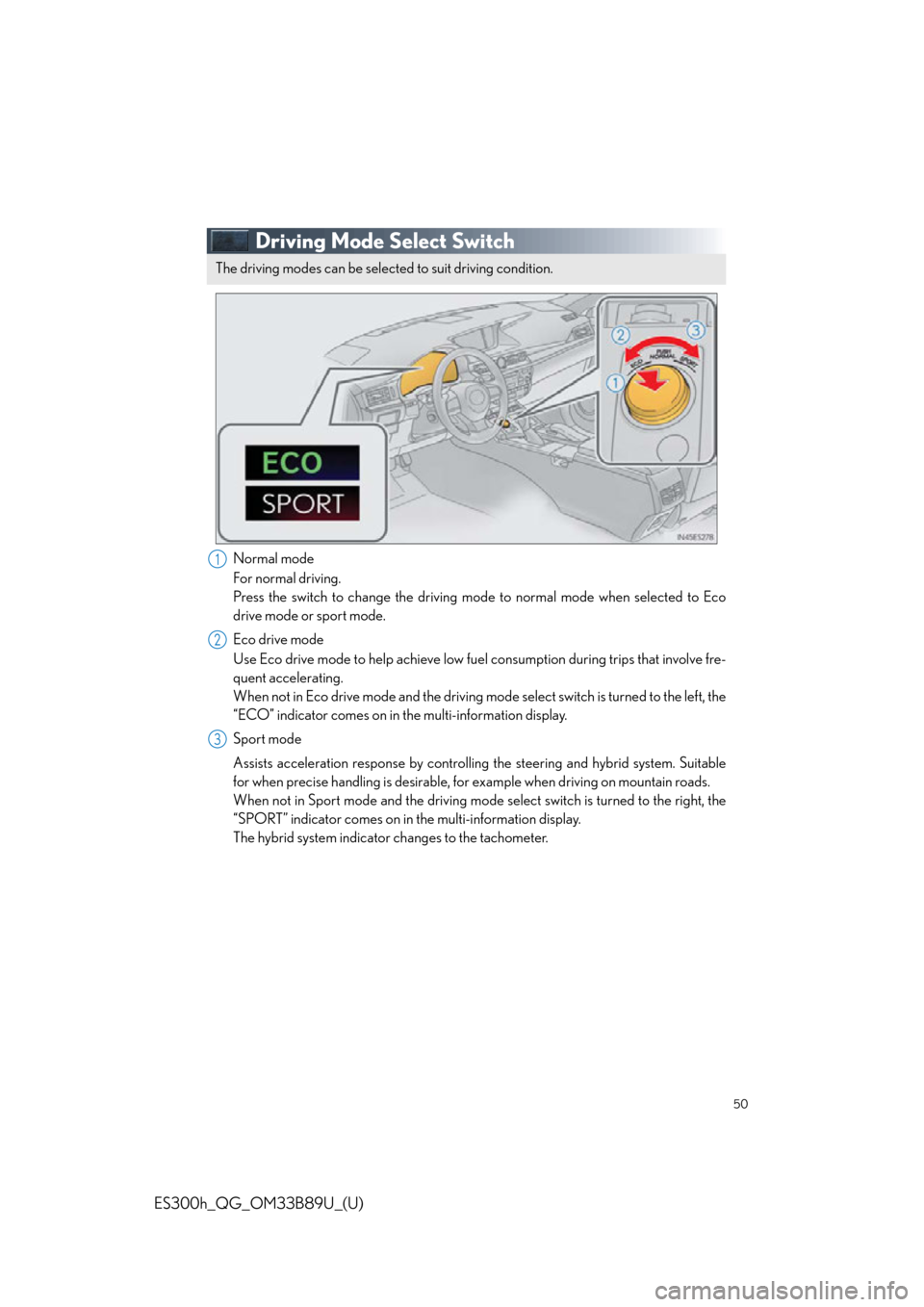
50
ES300h_QG_OM33B89U_(U)
Driving Mode Select Switch
Normal mode
For normal driving.
Press the switch to change the driving mode to normal mode when selected to Eco
drive mode or sport mode.
Eco drive mode
Use Eco drive mode to help achieve low fuel consumption during trips that involve fre-
quent accelerating.
When not in Eco drive mode and the driving mode select switch is turned to the left, the
“ECO” indicator comes on in the multi-information display.
Sport mode
Assists acceleration response by controlling the steering and hybrid system. Suitable
for when precise handling is desirable, for example when driving on mountain roads.
When not in Sport mode and the driving mode select switch is turn ed to the right, the
“SPORT” indicator comes on in the multi-information display.
The hybrid system indicator changes to the tachometer.
The driving modes can be select ed to suit driving condition.
1
2
3
Page 51 of 114
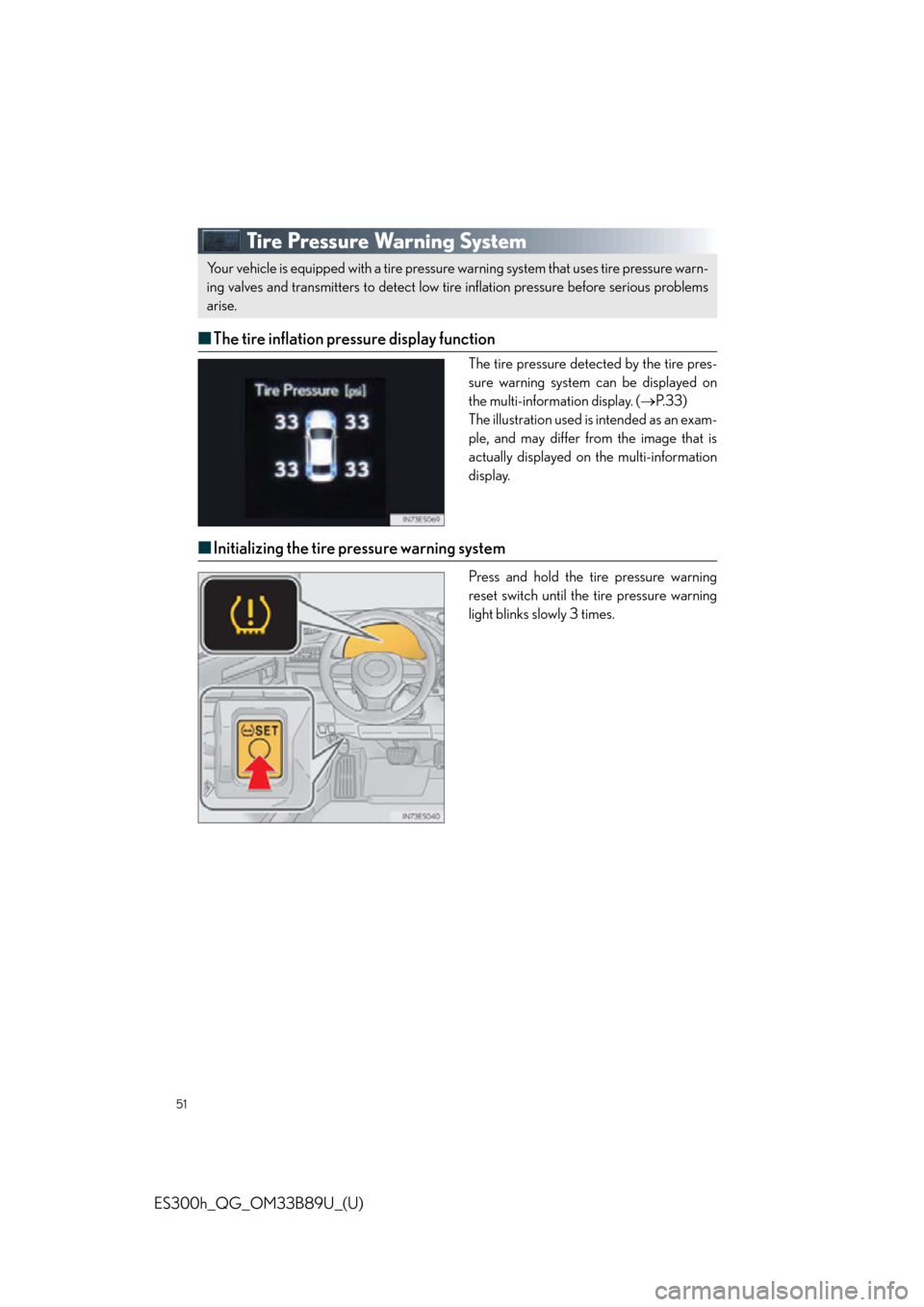
51
ES300h_QG_OM33B89U_(U)
Tire Pressure Warning System
■The tire inflation pressure display function
The tire pressure detected by the tire pres-
sure warning system can be displayed on
the multi-information display. ( P. 3 3 )
The illustration used is intended as an exam-
ple, and may differ from the image that is
actually displayed on the multi-information
display.
■ Initializing the tire pressure warning system
Press and hold the tire pressure warning
reset switch until the tire pressure warning
light blinks slowly 3 times.
Your vehicle is equipped with a tire pressure warning system that uses tire pressure warn-
ing valves and transmitters to detect low tire inflation pressure before serious problems
arise.
Page 52 of 114
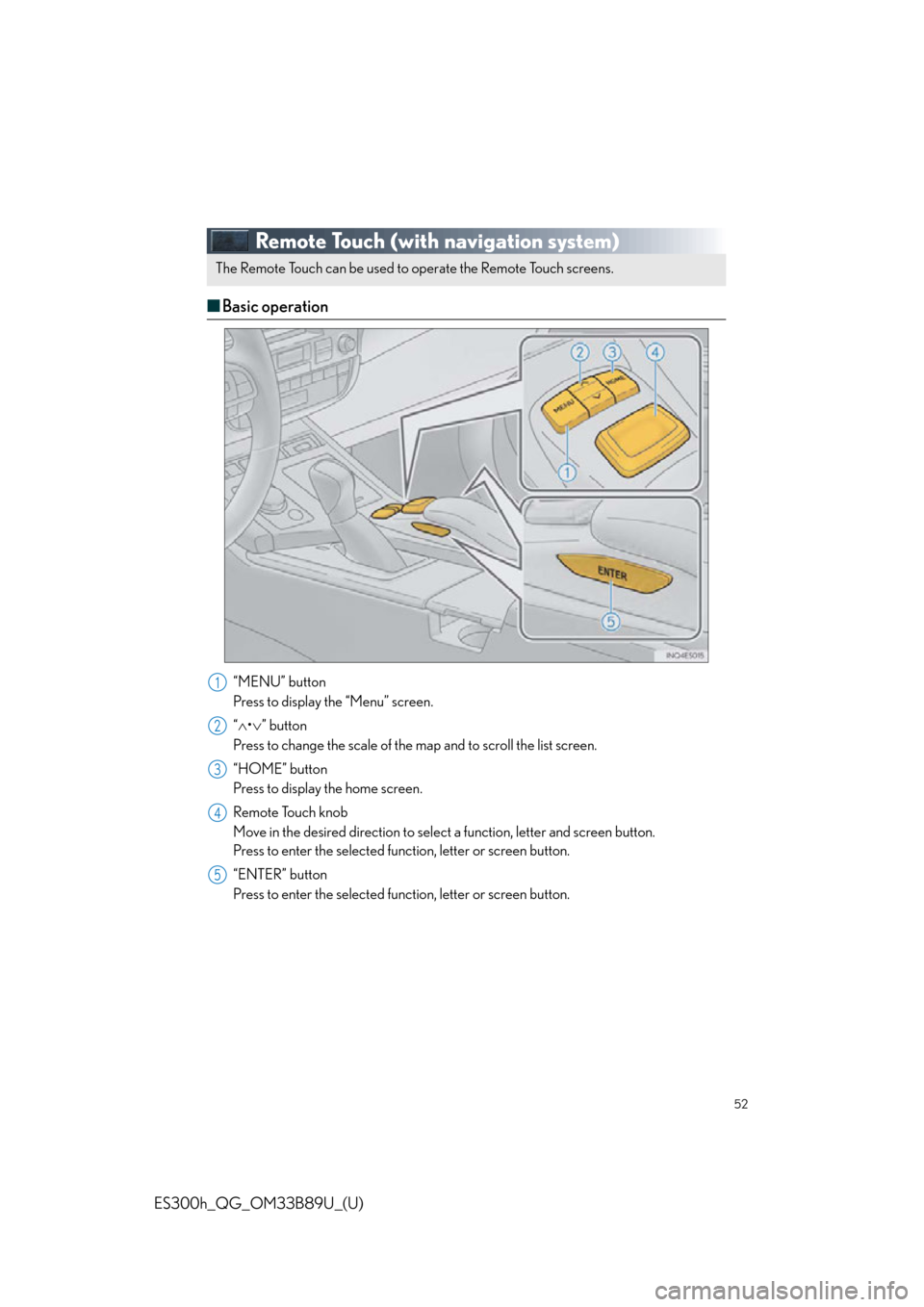
52
ES300h_QG_OM33B89U_(U)
Remote Touch (with navigation system)
■Basic operation
“MENU” button
Press to display the “Menu” screen.
“ • ” button
Press to change the scale of the map and to scroll the list screen.
“HOME” button
Press to display the home screen.
Remote Touch knob
Move in the desired direction to select a function, letter and screen button.
Press to enter the selected function, letter or screen button.
“ENTER” button
Press to enter the selected function, letter or screen button.
The Remote Touch can be used to operate the Remote Touch screens.
1
2
3
4
5
Page 53 of 114
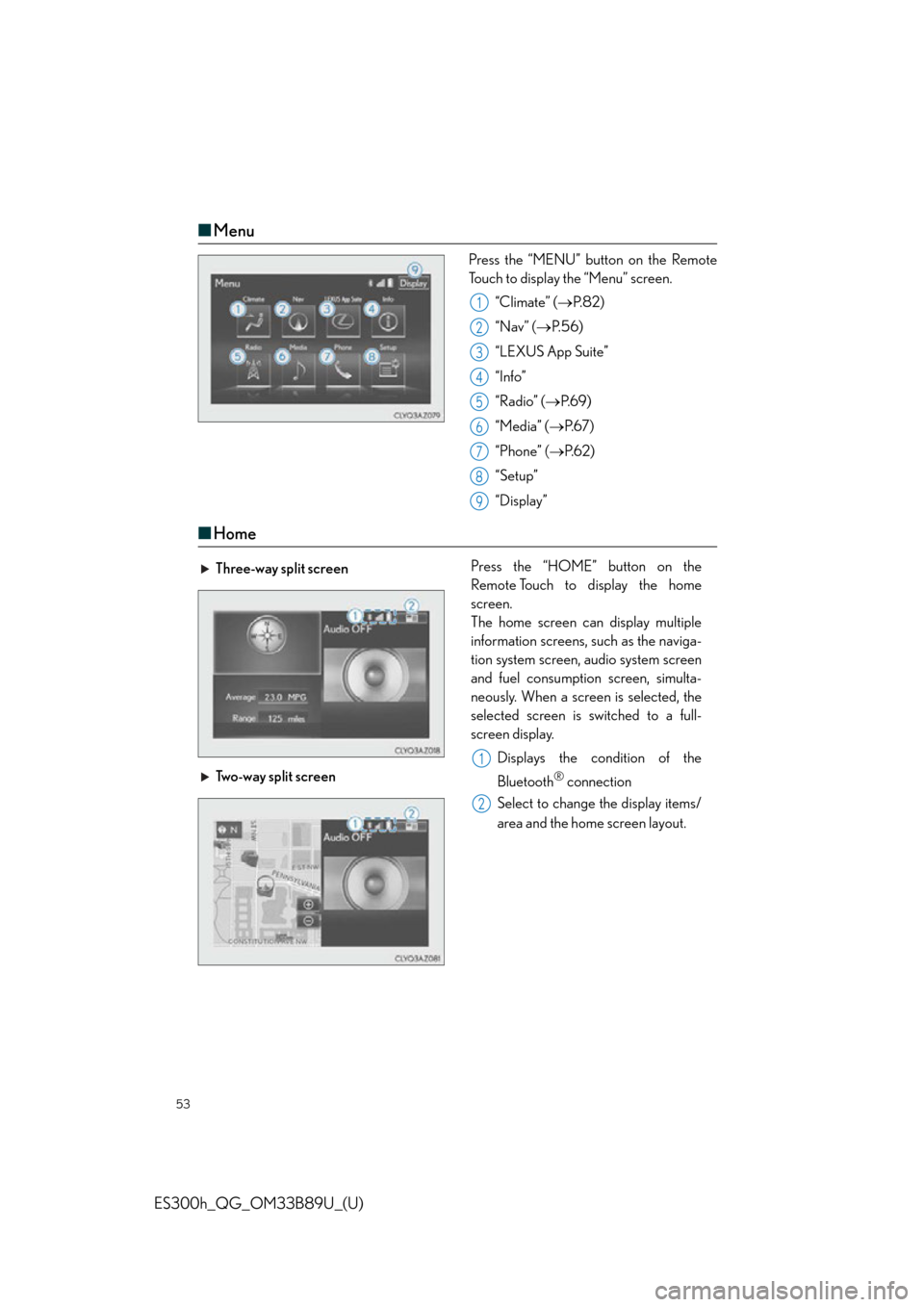
53
ES300h_QG_OM33B89U_(U)
■Menu
Press the “MENU” button on the Remote
Touch to display the “Menu” screen.
“Climate” ( P. 8 2 )
“Nav” ( P. 5 6 )
“LEXUS App Suite”
“Info”
“Radio” ( P. 6 9 )
“Media” ( P. 6 7 )
“Phone” ( P. 6 2 )
“Setup”
“Display”
■ Home
1
2
3
4
5
6
7
8
9
Three-way split screen Press the “HOME” button on the
Remote Touch to display the home
screen.
The home screen can display multiple
information screens, such as the naviga-
tion system screen, audio system screen
and fuel consumption screen, simulta-
neously. When a screen is selected, the
selected screen is switched to a full-
screen display.
Displays the condition of the
Bluetooth
® connection
Select to change the display items/
area and the home screen layout.
Two-way split screen
1
2
Page 56 of 114
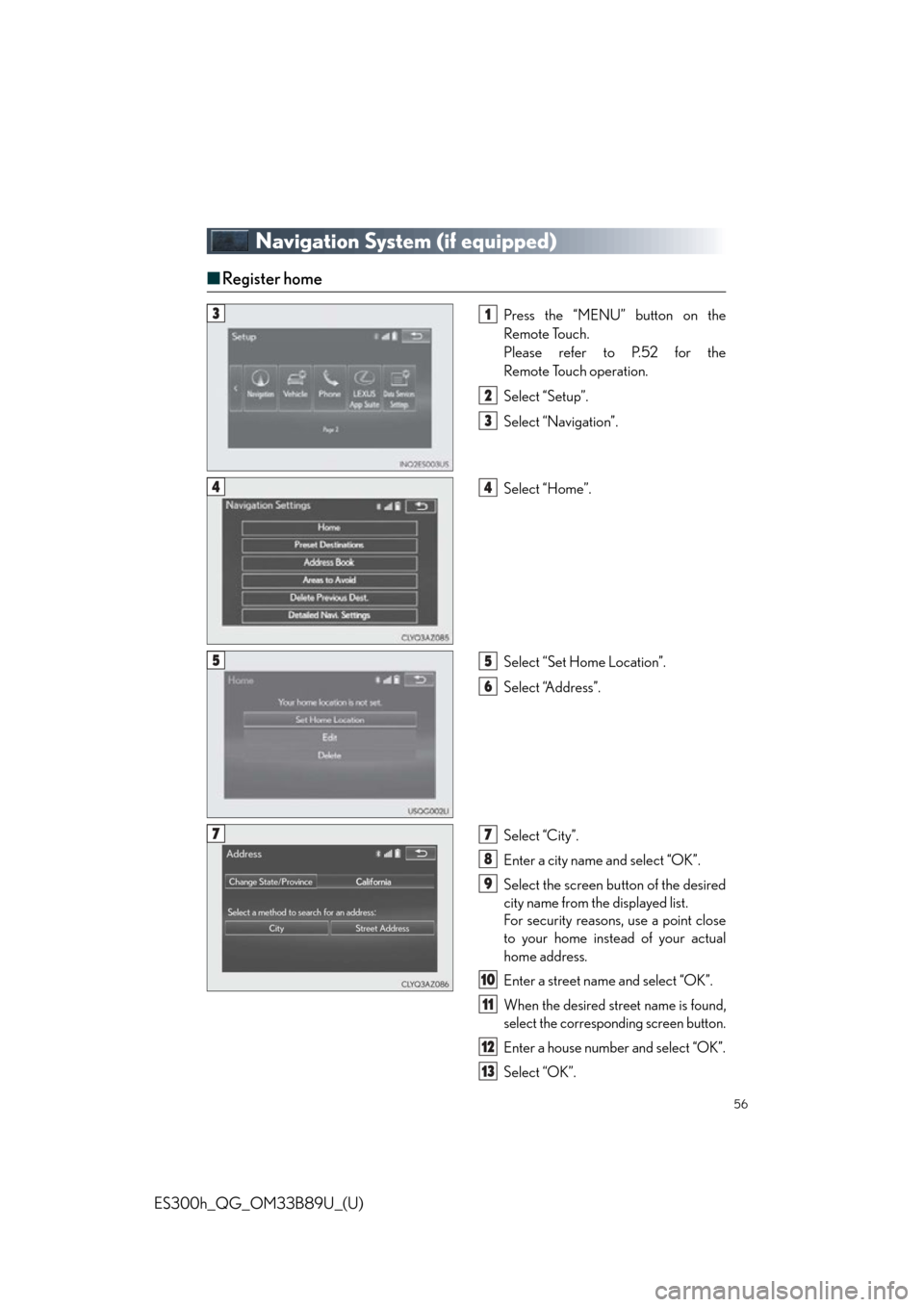
56
ES300h_QG_OM33B89U_(U)
Navigation System (if equipped)
■Register home
Press the “MENU” button on the
Remote Touch.
Please refer to P.52 for the
Remote Touch operation.
Select “Setup”.
Select “Navigation”.
Select “Home”.
Select “Set Home Location”.
Select “Address”.
Select “City”.
Enter a city name and select “OK”.
Select the screen bu tton of the desired
city name from the displayed list.
For security reasons, use a point close
to your home instead of your actual
home address.
Enter a street name and select “OK”.
When the desired street name is found,
select the corresponding screen button.
Enter a house number and select “OK”.
Select “OK”.
31
2
3
44
55
6
77
8
9
10
11
12
13
Page 57 of 114
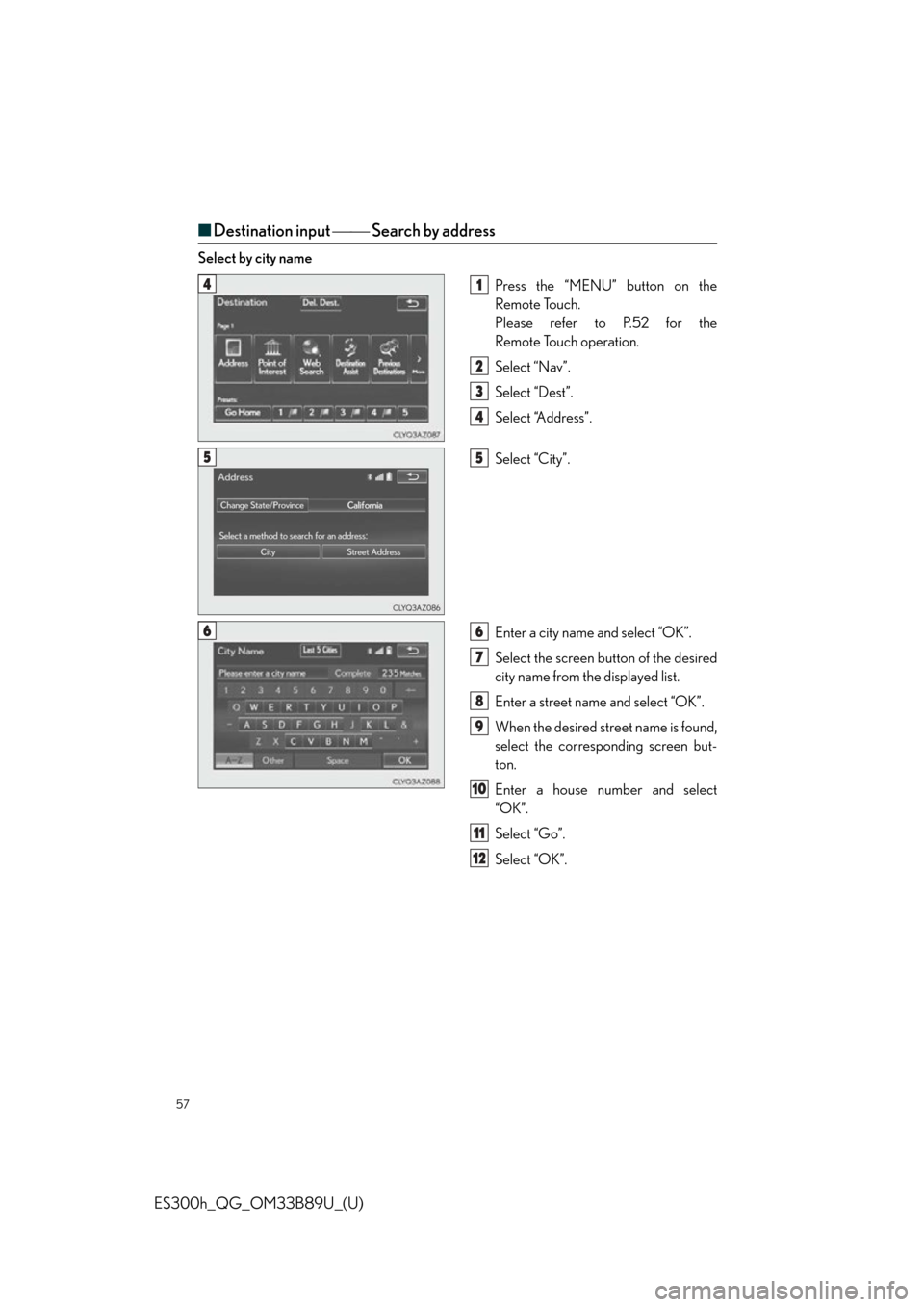
57
ES300h_QG_OM33B89U_(U)
■Destination input Search by address
Select by city name
Press the “MENU” button on the
Remote Touch.
Please refer to P.52 for the
Remote Touch operation.
Select “Nav”.
Select “Dest”.
Select “Address”.
Select “City”.
Enter a city name and select “OK”.
Select the screen button of the desired
city name from the displayed list.
Enter a street name and select “OK”.
When the desired street name is found,
select the corresponding screen but-
ton.
Enter a house number and select
“OK”.
Select “Go”.
Select “OK”.
41
2
3
4
55
66
7
8
9
10
11
12
Page 58 of 114
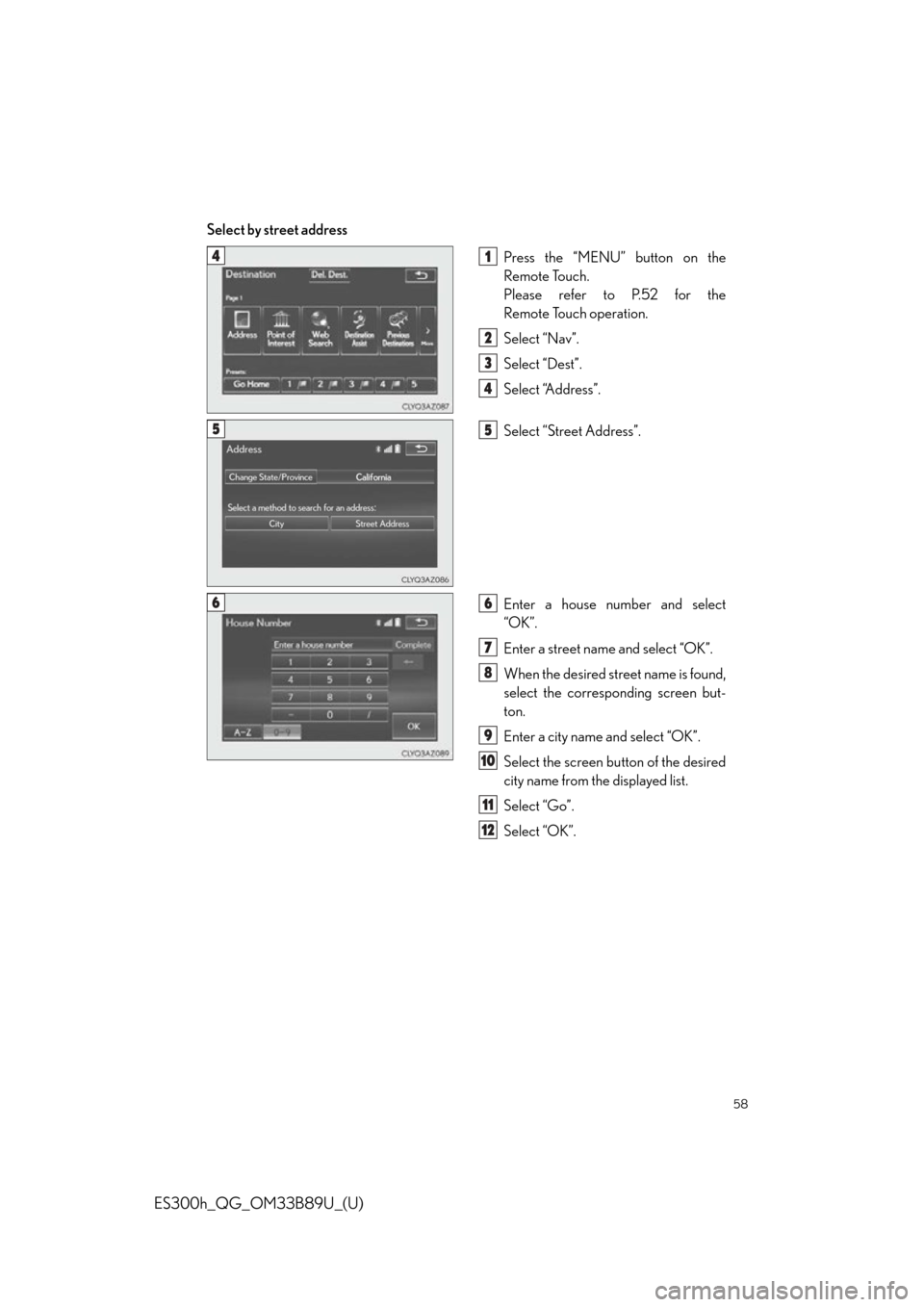
58
ES300h_QG_OM33B89U_(U)
Select by street addressPress the “MENU” button on the
Remote Touch.
Please refer to P.52 for the
Remote Touch operation.
Select “Nav”.
Select “Dest”.
Select “Address”.
Select “Street Address”.
Enter a house number and select
“OK”.
Enter a street name and select “OK”.
When the desired street name is found,
select the corresponding screen but-
ton.
Enter a city name and select “OK”.
Select the screen button of the desired
city name from the displayed list.
Select “Go”.
Select “OK”.
41
2
3
4
55
66
7
8
9
10
11
12
Page 60 of 114
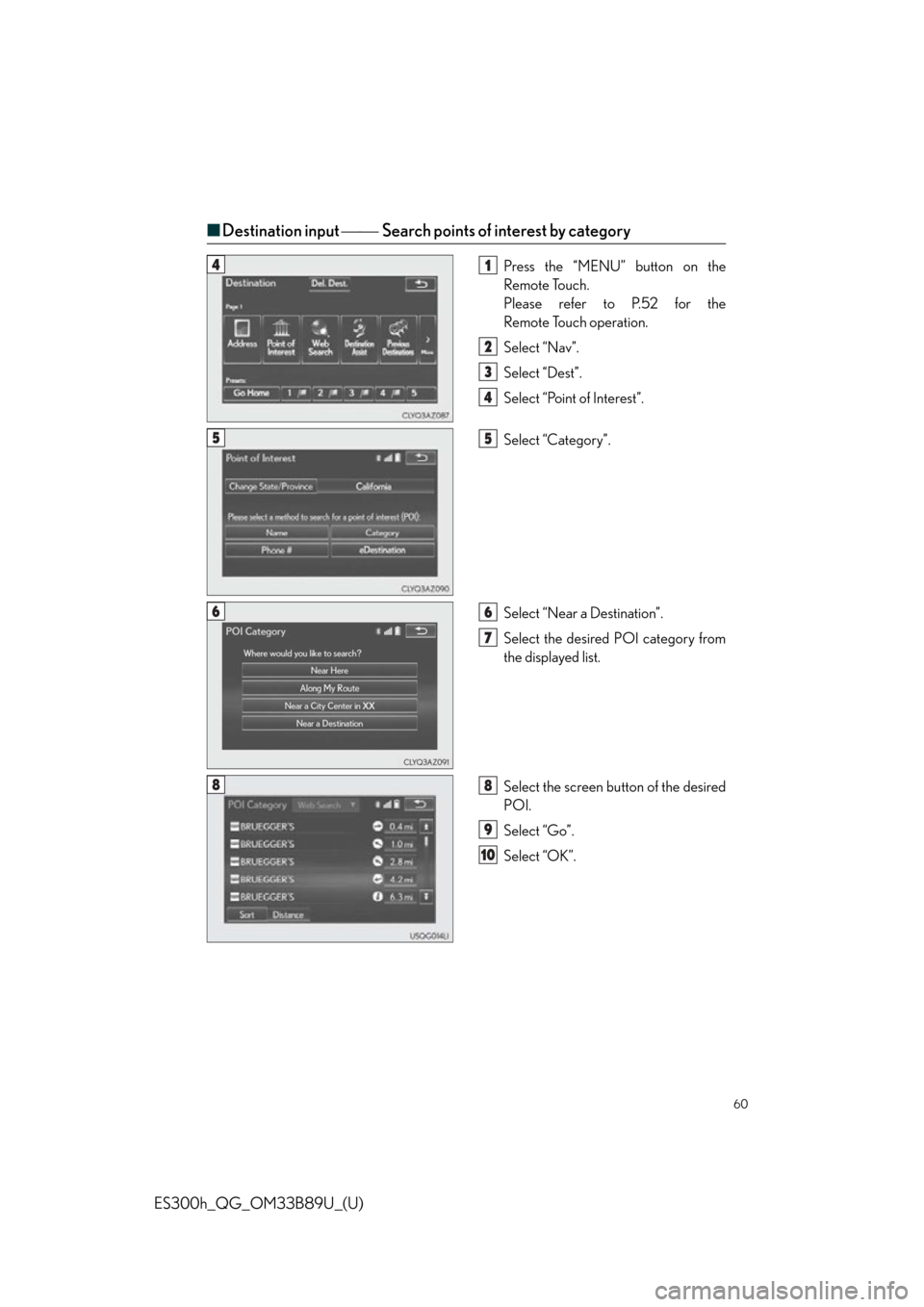
60
ES300h_QG_OM33B89U_(U)
■Destination input Search points of interest by category
Press the “MENU” button on the
Remote Touch.
Please refer to P.52 for the
Remote Touch operation.
Select “Nav”.
Select “Dest”.
Select “Point of Interest”.
Select “Category”.
Select “Near a Destination”.
Select the desired POI category from
the displayed list.
Select the screen bu tton of the desired
POI.
Select “Go”.
Select “OK”.41
2
3
4
55
66
7
88
9
10
Page 62 of 114
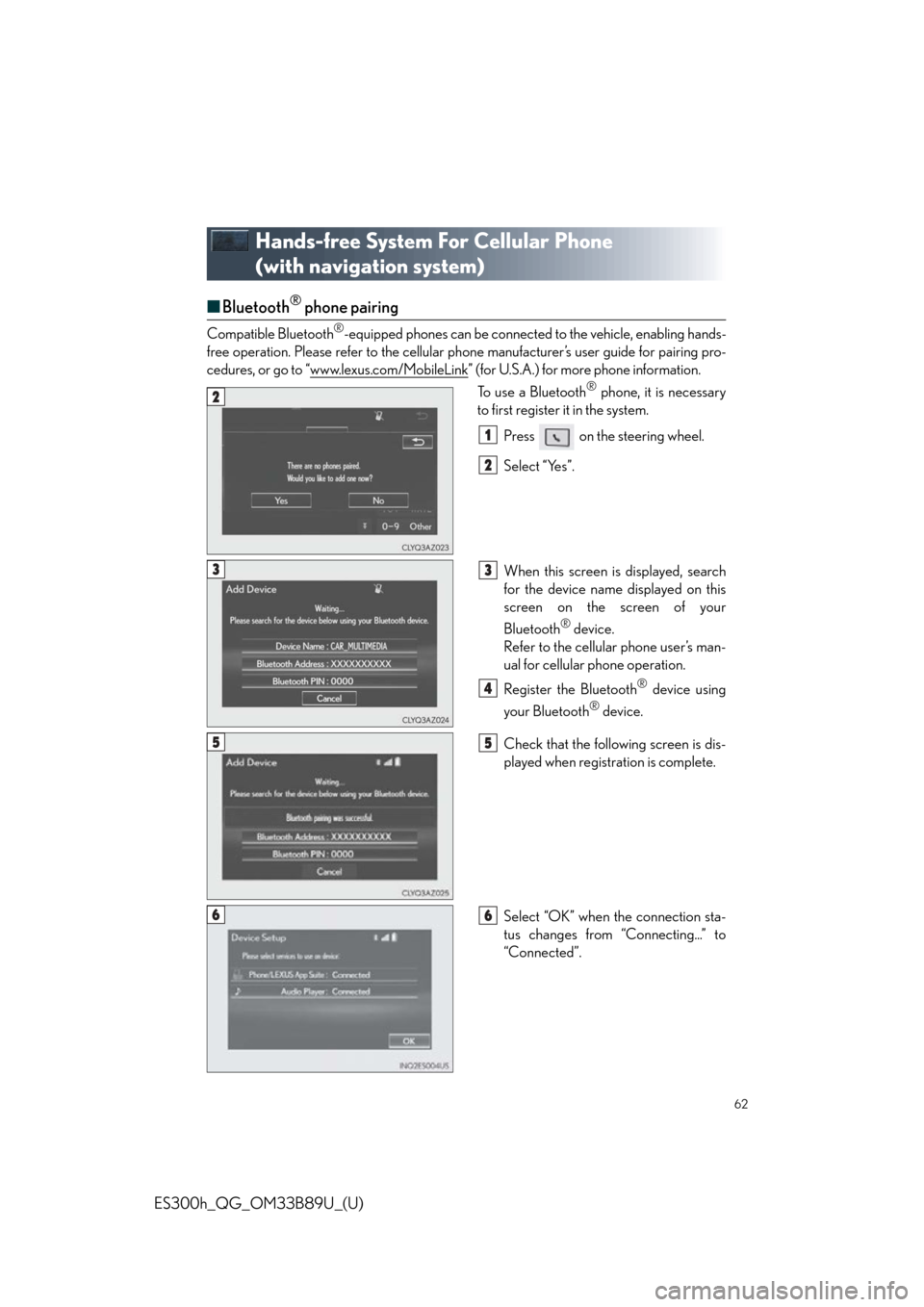
62
ES300h_QG_OM33B89U_(U)
Hands-free System For Cellular Phone
(with navigation system)
■Bluetooth® phone pairing
Compatible Bluetooth®-equipped phones can be connected to the vehicle, enabling hands-
free operation. Please refer to the cellular ph one manufacturer’s user guide for pairing pro-
cedures, or go to “www.lexus.com/MobileLink
” (for U.S.A.) for more phone information.
To use a Bluetooth
® phone, it is necessary
to first register it in the system.
Press on the steering wheel.
Select “Yes”.
When this screen is displayed, search
for the device name displayed on this
screen on the screen of your
Bluetooth
® device.
Refer to the cellular phone user’s man-
ual for cellular phone operation.
Register the Bluetooth
® device using
your Bluetooth
® device.
Check that the following screen is dis-
played when registration is complete.
Select “OK” when the connection sta-
tus changes from “Connecting...” to
“Connected”.
2
1
2
33
4
55
66
Page 63 of 114
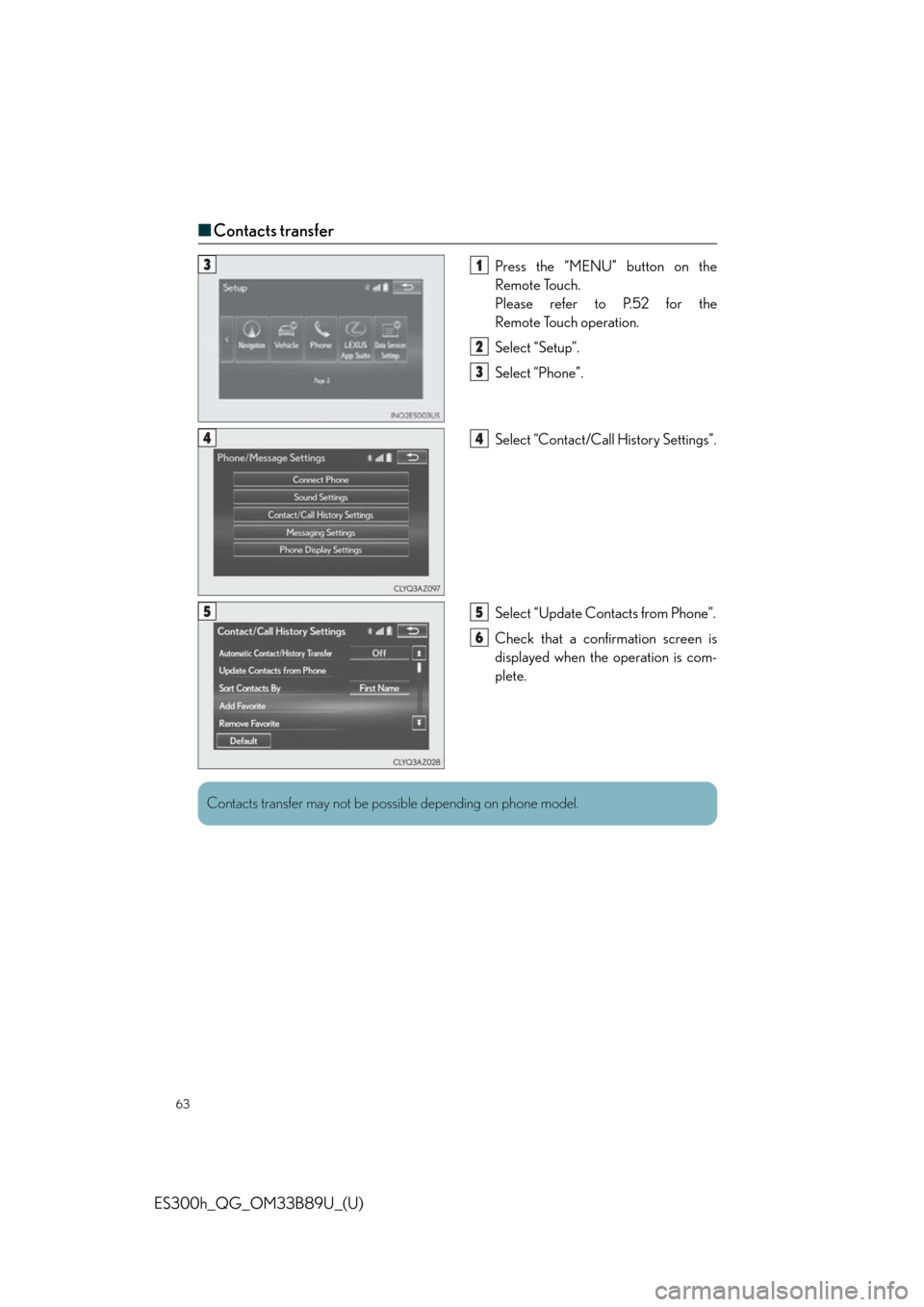
63
ES300h_QG_OM33B89U_(U)
■Contacts transfer
Press the “MENU” button on the
Remote Touch.
Please refer to P.52 for the
Remote Touch operation.
Select “Setup”.
Select “Phone”.
Select “Contact/Call History Settings”.
Select “Update Contacts from Phone”.
Check that a confirmation screen is
displayed when the operation is com-
plete.31
2
3
44
55
6
Contacts transfer may not be po ssible depending on phone model.