navigation Lexus ES300h 2017 Navigation Manual
[x] Cancel search | Manufacturer: LEXUS, Model Year: 2017, Model line: ES300h, Model: Lexus ES300h 2017Pages: 357, PDF Size: 9.68 MB
Page 26 of 357
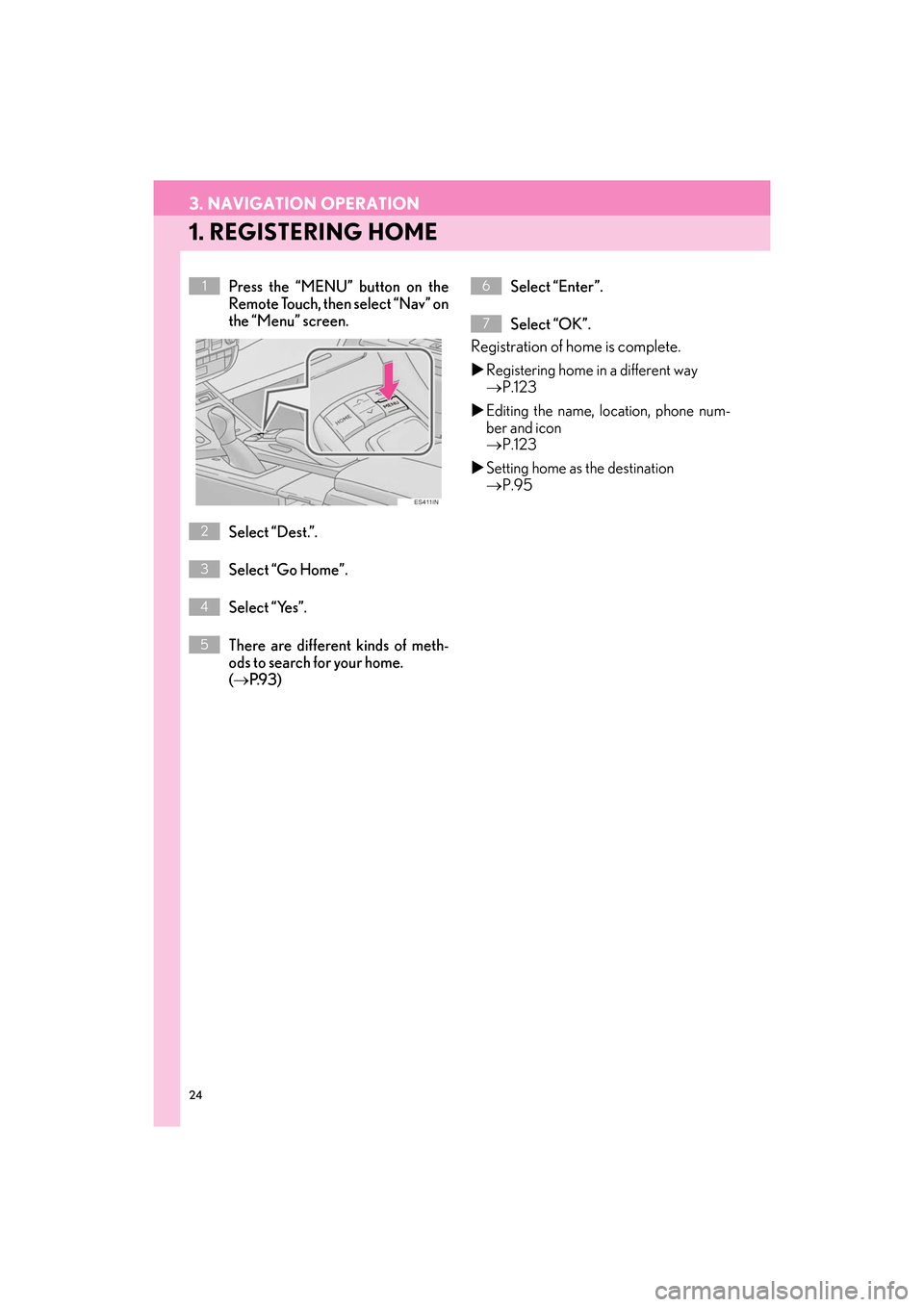
24
ES350/300h_Navi_OM33C79U_(U)16.06.22 14:51
3. NAVIGATION OPERATION
1. REGISTERING HOME
Press the “MENU” button on the
Remote Touch, then select “Nav” on
the “Menu” screen.
Select “Dest.”.
Select “Go Home”.
Select “Yes”.
There are different kinds of meth-
ods to search for your home.
(→ P.9 3 ) Select “Enter”.
Select “OK”.
Registration of home is complete.
�X
Registering home in a different way
→ P.123
�X Editing the name, location, phone num-
ber and icon
→ P.123
�X Setting home as the destination
→ P.95
1
2
3
4
5
6
7
ES350_300h_Navi_OM33C79U_(U).book Page 24 Wednesday, June 22, 2016 2:54 PM
Page 27 of 357

25
3. NAVIGATION OPERATION
ES350/300h_Navi_OM33C79U_(U)16.06.22 14:51
QUICK GUIDE
1
2. REGISTERING PRESET DESTINATIONS
Press the “MENU” button on the
Remote Touch, then select “Nav” on
the “Menu” screen.
Select “Dest.”. Select one of the preset destination
buttons.
Select “Yes”.
There are different kinds of meth-
ods to search for a destination.
(
→ P.9 3 )
Select “Enter”.
Select “OK”.
Registration of preset destinations is com-
plete.
�X Registering preset destinations in a dif-
ferent way
→ P.124
�X Editing the name, location, phone num-
ber and icon
→ P.125
�X Setting preset destinations as the desti-
nation
→ P.95
1
2
3
4
5
6
7
ES350_300h_Navi_OM33C79U_(U).book Page 25 Wednesday, June 22, 2016 2:54 PM
Page 28 of 357

26
3. NAVIGATION OPERATION
ES350/300h_Navi_OM33C79U_(U)16.06.22 14:51
3. OPERATION FLOW: GUIDING THE ROUTE
Press the “MENU” button on the
Remote Touch, then select “Nav” on
the “Menu” screen.
Select “Dest.”.
There are different kinds of meth-
ods to search for a destination.
(→ P.9 3 ) Select “Go”.
Select “OK”.
Selecting routes other than the one recom-
mended ( →P.105)
Guidance to the destination is displayed
on the screen and can be heard via voice
guidance.
1
2
3
4
5
ES350_300h_Navi_OM33C79U_(U).book Page 26 Wednesday, June 22, 2016 2:54 PM
Page 29 of 357

27
3. NAVIGATION OPERATION
ES350/300h_Navi_OM33C79U_(U)16.06.22 14:51
QUICK GUIDE
1
4. SETTING HOME AS THE DESTINATION
Press the “MENU” button on the
Remote Touch, then select “Nav” on
the “Menu” screen.
Select “Dest.”.
Select “Go Home”.Select “OK”.
Selecting routes other than the one recom-
mended ( →P.105)
Guidance to the destination is displayed
on the screen and can be heard via voice
guidance.
1
2
3
4
ES350_300h_Navi_OM33C79U_(U).book Page 27 Wednesday, June 22, 2016 2:54 PM
Page 33 of 357

2
31
ES350/300h_Navi_OM33C79U_(U)16.06.14 11:50
1
2
3 4
5
6
7
8 9
1. INITIAL SCREEN ....................................... 32
2. HOW TO USE THE Remote Touch...... 34
3. HOME SCREEN OPERATION ........... 36
4. ENTERING LETTERS AND NUMBERS/LIST SCREEN
OPERATION............................................ 38
ENTERING LETTERS AND NUMBERS ....... 38
LIST SCREEN............................................................... 39
5. SCREEN ADJUSTMENT ......................... 41
6. LINKING MULTI-INFORMATION
DISPLAY AND NAVIGATION
SYSTEM...................................................... 43 1. REGISTERING/CONNECTING
Bluetooth
® DEVICE ............................... 44
REGISTERING A Bluetooth® PHONE
FOR THE FIRST TIME .......................................... 44
REGISTERING A Bluetooth
® AUDIO
PLAYER FOR THE FIRST TIME ...................... 46
PROFILES ..................................................................... 48
2. SETTING Bluetooth® DETAILS ............ 50
“Bluetooth* Setup” SCREEN ................................ 50
REGISTERING A Bluetooth® DEVICE ........... 51
DELETING A Bluetooth® DEVICE.................. 53
CONNECTING A Bluetooth® DEVICE ...... 53
EDITING THE Bluetooth® DEVICE
INFORMATION .................................................... 55
“System Settings” SCREEN .................................... 57
1. GENERAL SETTINGS............................... 61
GENERAL SETTINGS SCREEN ........................ 61
2. VOICE SETTINGS ..................................... 67
VOICE SETTINGS SCREEN ............................... 67
3. VEHICLE SETTINGS ................................ 69
MAINTENANCE ....................................................... 70
1BASIC INFORMATION BEFORE
OPERATION2Bluetooth® SETTINGS
3OTHER SETTINGS
BASIC FUNCTION
*: The Bluetooth® word mark and logos are registered trademarks owned by Bluetooth SIG, Inc.
ES350_300h_Navi_OM33C79U_(U).book Page 31 Wednesday, June 22, 2016 2:54 PM
Page 45 of 357

43
1. BASIC INFORMATION BEFORE OPERATION
ES350/300h_Navi_OM33C79U_(U)16.06.22 14:51
BASIC FUNCTION
2
6. LINKING MULTI-INFORMATION DISPLAY AND NAVIGATION SYSTEM
The following functions of the navigation system are linked with the multi-information
display in the instrument cluster:• Navigation
•Audio
etc.
These functions can be operated using multi-information display control switches on
the steering wheel. For details, refer to “Owner’s Manual”.
ES350_300h_Navi_OM33C79U_(U).book Page 43 Wednesday, June 22, 2016 2:54 PM
Page 68 of 357

66
3. OTHER SETTINGS
ES350/300h_Navi_OM33C79U_(U)16.06.22 14:51
■DELETING TRANSFERRED IMAG-
ES
1Select “Delete Images”.
2Select the images to be deleted and se-
lect “Delete” .
3Select “Yes” when the confirmation
screen appears.
1Display the “General Settings” screen.
( → P.61)
2Select “Delete Personal Data” .
3Select “Delete” .
4Select “Yes” when the confirmation
screen appears.
�z Registered or changed personal settings
will be deleted or returned to their default
conditions.
For example:
• General settings
• Navigation settings
• Audio settings
•Phone settings
•Lexus Enform settings
DELETING PERSONAL DATANOTICE
●Make sure the map microSD card is
inserted when deleting personal data.
The personal data cannot be deleted
when the map microSD card is removed.
To delete the data, after inserting the map
microSD card, turn the engine
switch to ACCESSORY or IGNITION
ON
ES350_300h_Navi_OM33C79U_(U).book Page 66 Wednesday, June 22, 2016 2:54 PM
Page 76 of 357

74
ES350/300h_Navi_OM33C79U_(U)16.06.14 11:50
1. QUICK REFERENCE ............................... 76
MAP SCREEN............................................................. 76
NAVIGATION OPTIONS SCREEN .............. 78
2. MAP SCREEN OPERATION ................ 79
CURRENT POSITION DISPLAY...................... 79
MAP SCALE ............................................................... 80
ORIENTATION OF THE MAP............................ 81
SWITCHING THE MAP MODE........................ 82
SCREEN SCROLL OPERATION.................... 84
ADJUSTING LOCATION IN SMALL INCREMENTS........................................................ 85
3. MAP SCREEN INFORMATION ......... 86
DISPLAYING MAP INFORMATION ........... 86
DISPLAYING INFORMATION ABOUT THE ICON WHERE THE CURSOR IS
SET ................................................................................ 89
STANDARD MAP ICONS .................................. 90
4. TRAFFIC INFORMATION ...................... 91
DISPLAYING TRAFFIC INFORMATION ON THE MAP.......................................................... 92
1. DESTINATION SEARCH OPERATION ........................................... 93
SELECTING SEARCH AREA............................ 95
SETTING HOME AS DESTINATION............ 95
SETTING PRESET DESTINATIONS AS
DESTINATION ...................................................... 95
SEARCHING BY ADDRESS............................... 96
SEARCHING BY POINT OF INTEREST ...... 97
DESTINATION SEARCH BY DESTINATION ASSIST ..................................... 101
SEARCHING FROM PREVIOUS DESTINATIONS.................................................... 101
SEARCHING BY ADDRESS BOOK ............. 101
SEARCHING BY EMERGENCY ................... 102
SEARCHING BY INTERSECTION AND FREEWAY ............................................................... 102
SEARCHING BY MAP......................................... 104
SEARCHING BY COORDINATES .............. 104
2. STARTING ROUTE GUIDANCE ...... 105
CONFIRM DESTINATION SCREEN........... 106
ENTIRE ROUTE MAP SCREEN ...................... 106
1BASIC OPERATION2DESTINATION SEARCH
ES350_300h_Navi_OM33C79U_(U).book Page 74 Wednesday, June 22, 2016 2:54 PM
Page 77 of 357
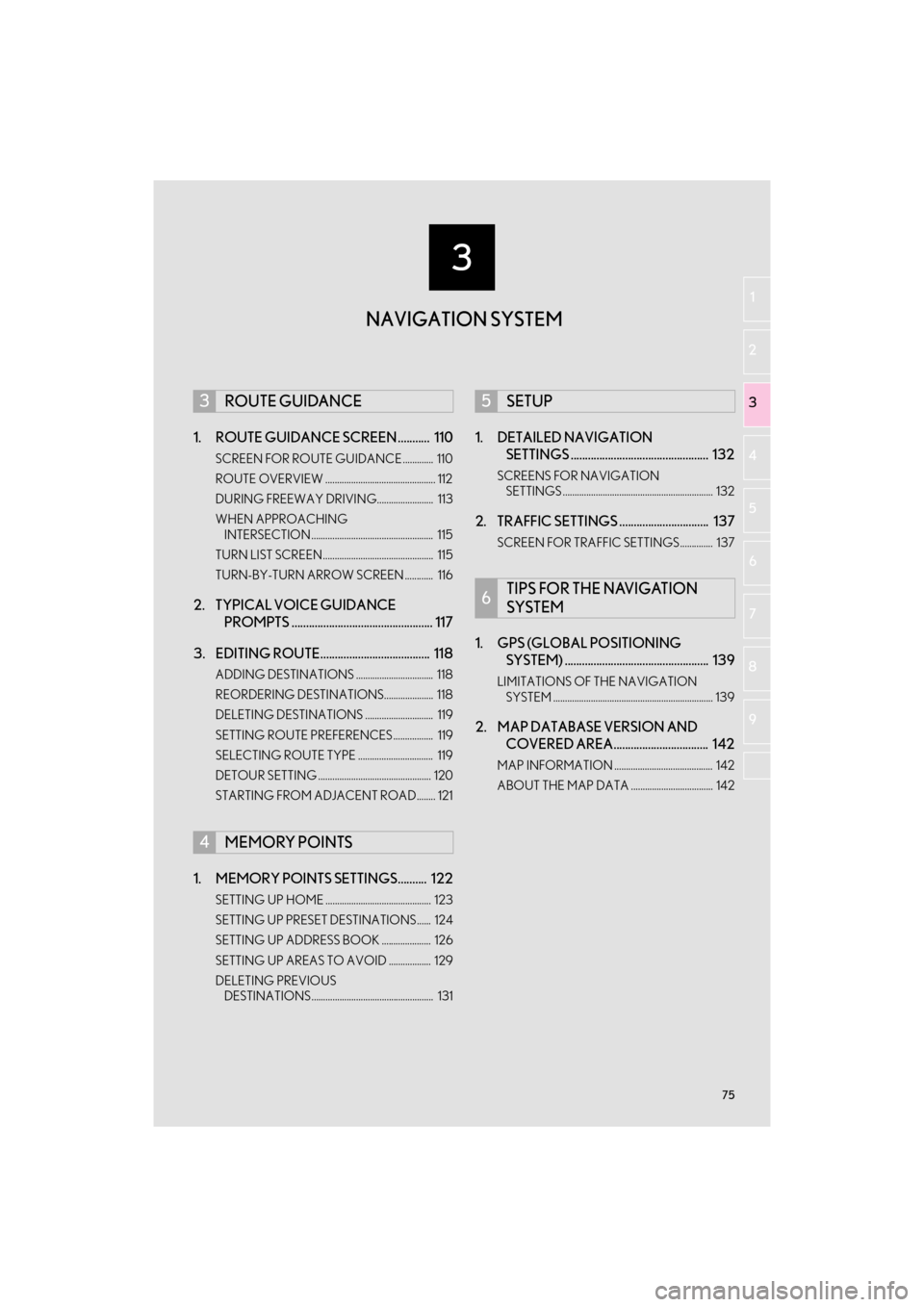
3
75
ES350/300h_Navi_OM33C79U_(U)16.06.14 11:50
1
2
3 4
5
6
7
8 9
1. ROUTE GUIDANCE SCREEN ........... 110
SCREEN FOR ROUTE GUIDANCE ............. 110
ROUTE OVERVIEW ............................................... 112
DURING FREEWAY DRIVING........................ 113
WHEN APPROACHING INTERSECTION .................................................... 115
TURN LIST SCREEN............................................... 115
TURN-BY-TURN ARROW SCREEN ............ 116
2. TYPICAL VOICE GUIDANCE PROMPTS ................................................. 117
3. EDITING ROUTE...................................... 118
ADDING DESTINATIONS ................................. 118
REORDERING DESTINATIONS..................... 118
DELETING DESTINATIONS ............................. 119
SETTING ROUTE PREFERENCES................. 119
SELECTING ROUTE TYPE ................................ 119
DETOUR SETTING ................................................ 120
STARTING FROM ADJACENT ROAD........ 121
1. MEMORY POINTS SETTINGS.......... 122
SETTING UP HOME ............................................. 123
SETTING UP PRESET DESTINATIONS...... 124
SETTING UP ADDRESS BOOK ..................... 126
SETTING UP AREAS TO AVOID .................. 129
DELETING PREVIOUS DESTINATIONS.................................................... 131
1. DETAILED NAVIGATION SETTINGS ................................................ 132
SCREENS FOR NAVIGATION
SETTINGS ................................................................ 132
2. TRAFFIC SETTINGS ............................... 137
SCREEN FOR TRAFFIC SETTINGS.............. 137
1. GPS (GLOBAL POSITIONING SYSTEM) .................................................. 139
LIMITATIONS OF THE NAVIGATION
SYSTEM .................................................................... 139
2. MAP DATABASE VERSION AND COVERED AREA................................. 142
MAP INFORMATION .......................................... 142
ABOUT THE MAP DATA ................................... 142
3ROUTE GUIDANCE
4MEMORY POINTS
5SETUP
6TIPS FOR THE NAVIGATION
SYSTEM
NAVIGATION SYSTEM
ES350_300h_Navi_OM33C79U_(U).book Page 75 Wednesday, June 22, 2016 2:54 PM
Page 79 of 357
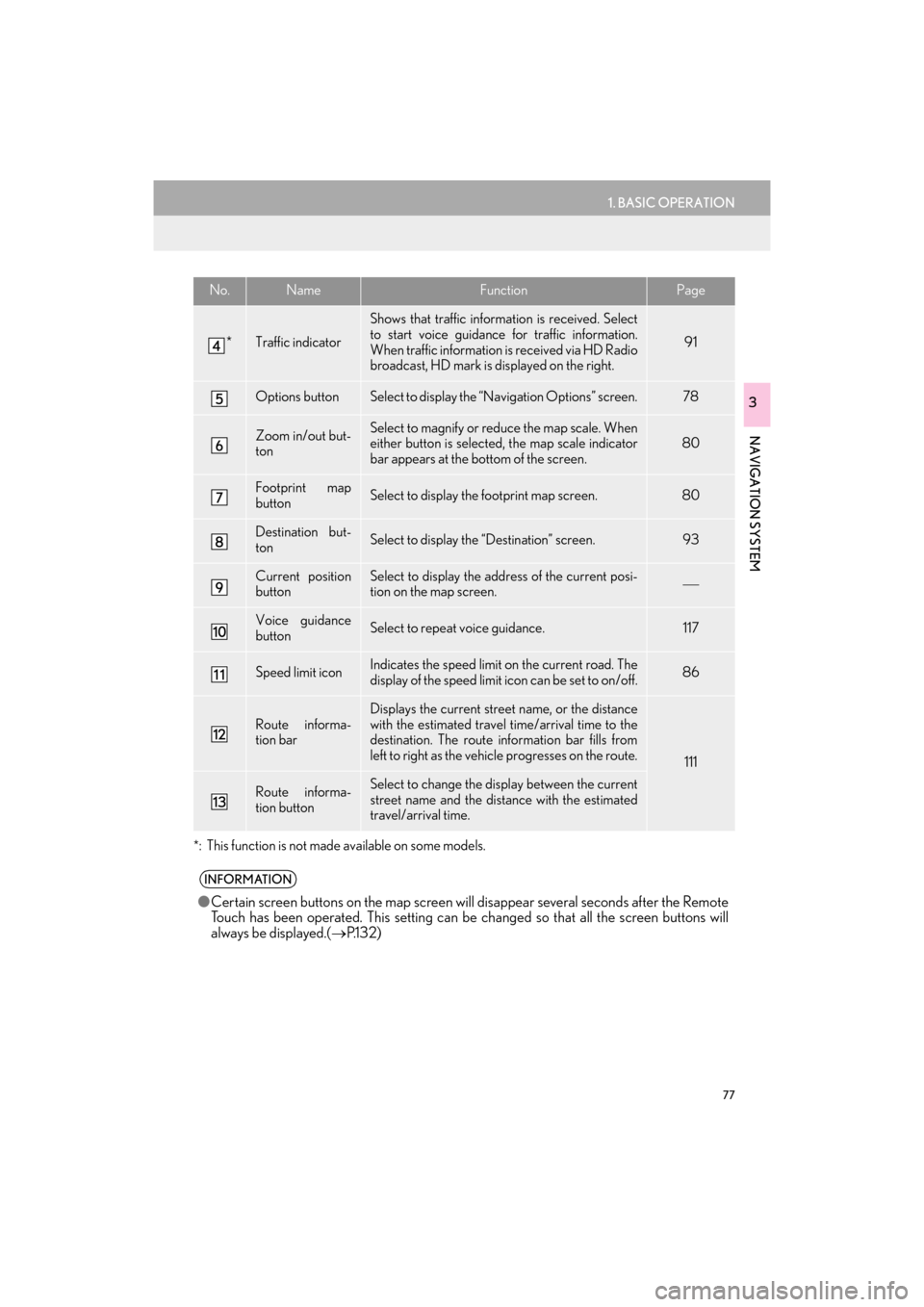
77
1. BASIC OPERATION
ES350/300h_Navi_OM33C79U_(U)16.06.22 14:51
NAVIGATION SYSTEM
3
*
: This function is not made available on some models.
*Traffic indicator
Shows that traffic information is received. Select
to start voice guidance for traffic information.
When traffic information is received via HD Radio
broadcast, HD mark is displayed on the right.
91
Options buttonSelect to display the “Navigation Options” screen.78
Zoom in/out but-
tonSelect to magnify or reduce the map scale. When
either button is selected, the map scale indicator
bar appears at the bottom of the screen.80
Footprint map
buttonSelect to display the footprint map screen.80
Destination but-
tonSelect to display the “Destination” screen. 93
Current position
buttonSelect to display the address of the current posi-
tion on the map screen.
Voice guidance
buttonSelect to repeat voice guidance.117
Speed limit iconIndicates the speed limit on the current road. The
display of the speed limit icon can be set to on/off.86
Route informa-
tion bar
Displays the current street name, or the distance
with the estimated travel time/arrival time to the
destination. The route information bar fills from
left to right as the vehicle progresses on the route.
111
Route informa-
tion buttonSelect to change the display between the current
street name and the distance with the estimated
travel/arrival time.
INFORMATION
● Certain screen buttons on the map screen wi ll disappear several seconds after the Remote
Touch has been operated. This setting can be changed so that all the screen buttons will
always be displayed.( →P.1 3 2 )
No.NameFunctionPage
ES350_300h_Navi_OM33C79U_(U).book Page 77 Wednesday, June 22, 2016 2:54 PM