navigation Lexus ES300h 2017 Navigation Manual
[x] Cancel search | Manufacturer: LEXUS, Model Year: 2017, Model line: ES300h, Model: Lexus ES300h 2017Pages: 357, PDF Size: 9.68 MB
Page 111 of 357
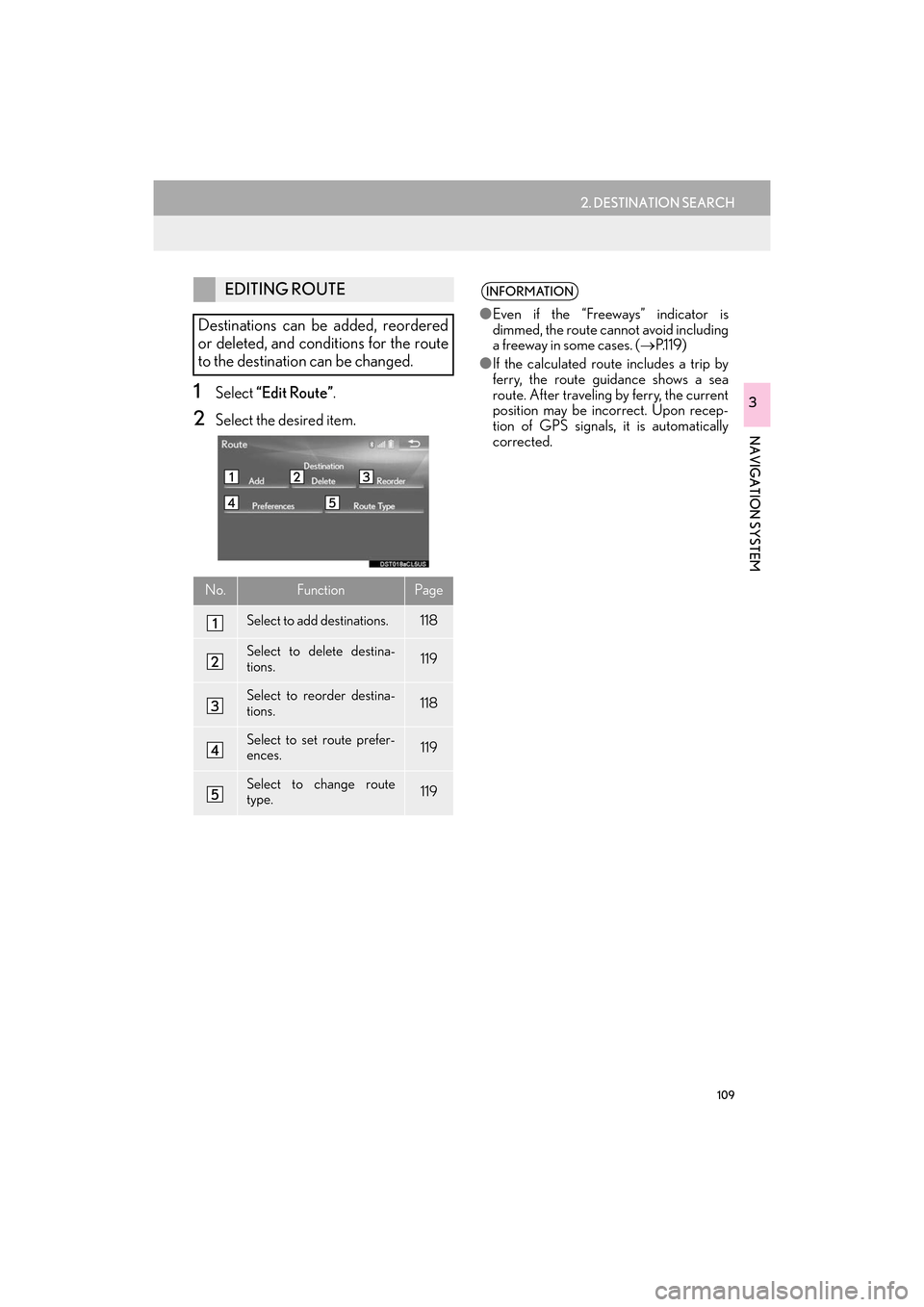
109
2. DESTINATION SEARCH
ES350/300h_Navi_OM33C79U_(U)16.06.22 14:52
NAVIGATION SYSTEM
31Select “Edit Route” .
2Select the desired item.
EDITING ROUTE
Destinations can be added, reordered
or deleted, and conditions for the route
to the destination can be changed.
No.FunctionPage
Select to add destinations.118
Select to delete destina-
tions.119
Select to reorder destina-
tions.118
Select to set route prefer-
ences.119
Select to change route
type.119
INFORMATION
● Even if the “Freew ays” indicator is
dimmed, the route cannot avoid including
a freeway in some cases. ( →P.119)
● If the calculated route includes a trip by
ferry, the route guidance shows a sea
route. After traveling by ferry, the current
position may be incorrect. Upon recep-
tion of GPS signals, it is automatically
corrected.
ES350_300h_Navi_OM33C79U_(U).book Page 109 Wednesday, June 22, 2016 2:54 PM
Page 113 of 357
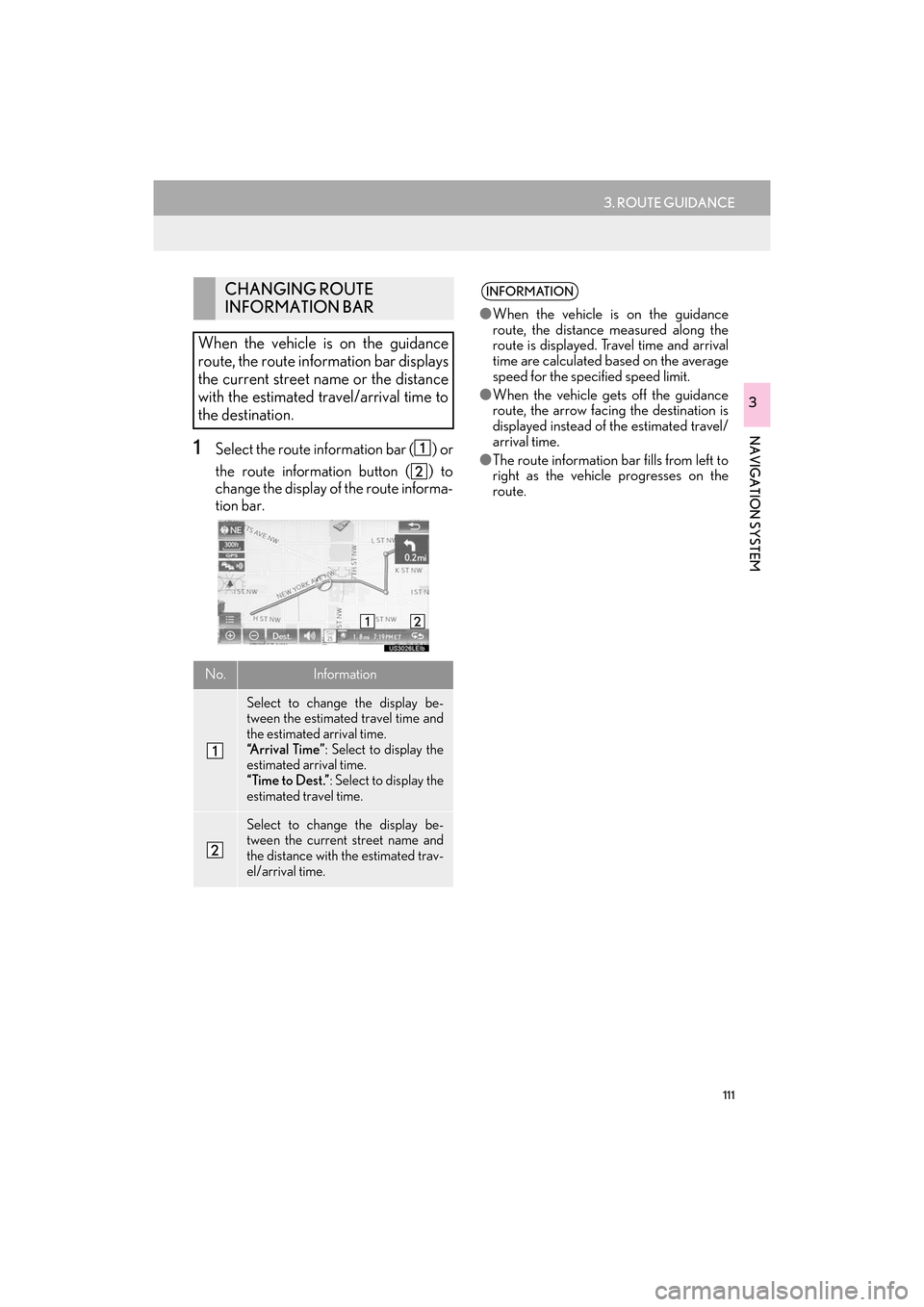
111
3. ROUTE GUIDANCE
ES350/300h_Navi_OM33C79U_(U)16.06.22 14:52
NAVIGATION SYSTEM
3
1Select the route information bar ( ) or
the route information button ( ) to
change the display of the route informa-
tion bar.
CHANGING ROUTE
INFORMATION BAR
When the vehicle is on the guidance
route, the route information bar displays
the current street name or the distance
with the estimated travel/arrival time to
the destination.
No.Information
Select to change the display be-
tween the estimated travel time and
the estimated arrival time.
“Arrival Time” : Select to display the
estimated arrival time.
“Time to Dest.” : Select to display the
estimated travel time.
Select to change the display be-
tween the current street name and
the distance with the estimated trav-
el/arrival time.
INFORMATION
● When the vehicle is on the guidance
route, the distance measured along the
route is displayed. Travel time and arrival
time are calculated based on the average
speed for the specified speed limit.
● When the vehicle gets off the guidance
route, the arrow facing the destination is
displayed instead of the estimated travel/
arrival time.
● The route information bar fills from left to
right as the vehicle progresses on the
route.
ES350_300h_Navi_OM33C79U_(U).book Page 111 Wednesday, June 22, 2016 2:54 PM
Page 115 of 357
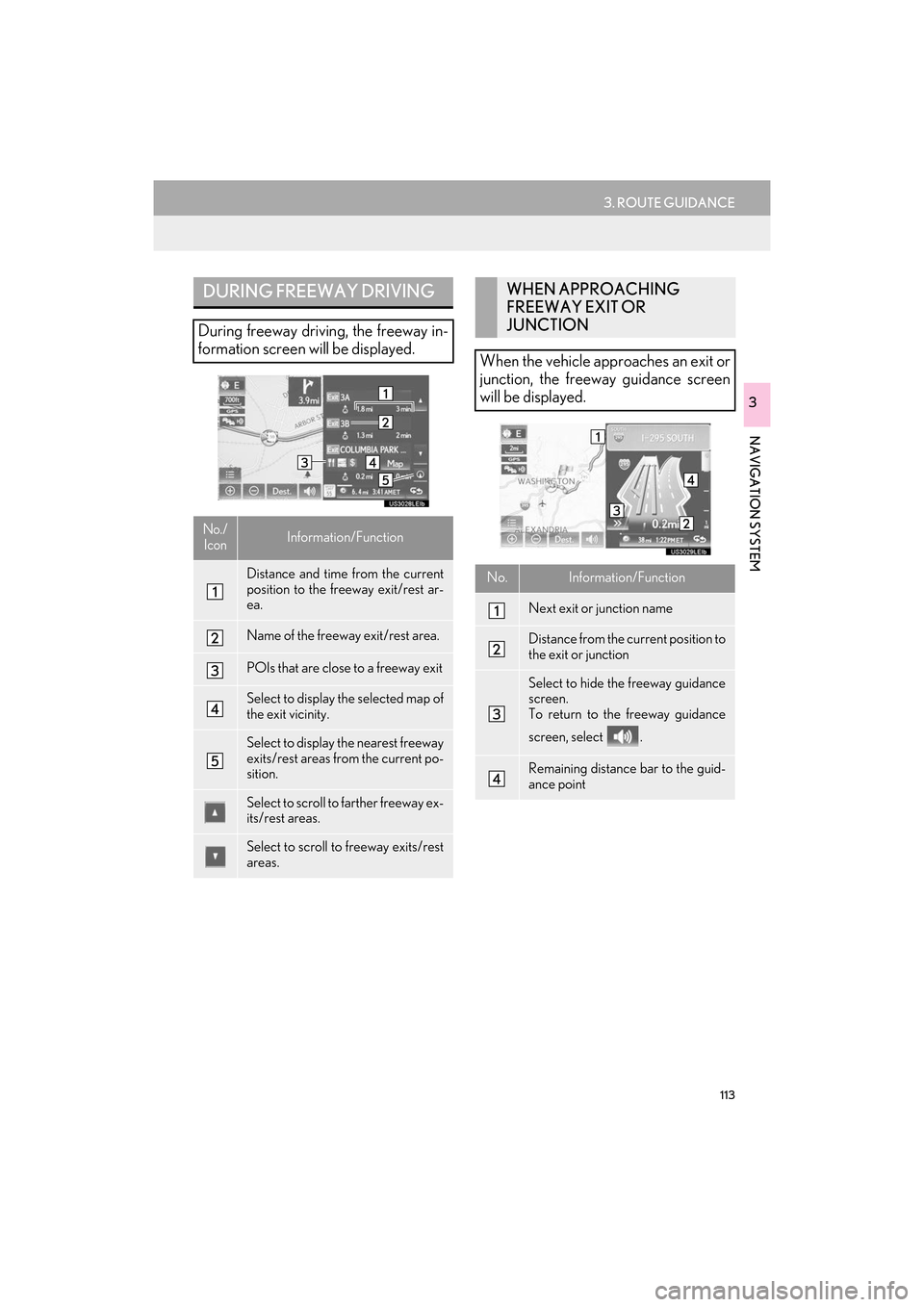
113
3. ROUTE GUIDANCE
ES350/300h_Navi_OM33C79U_(U)16.06.22 14:52
NAVIGATION SYSTEM
3
DURING FREEWAY DRIVING
During freeway driving, the freeway in-
formation screen will be displayed.
No./IconInformation/Function
Distance and time from the current
position to the freeway exit/rest ar-
ea.
Name of the freeway exit/rest area.
POIs that are close to a freeway exit
Select to display the selected map of
the exit vicinity.
Select to display the nearest freeway
exits/rest areas from the current po-
sition.
Select to scroll to farther freeway ex-
its/rest areas.
Select to scroll to freeway exits/rest
areas.
WHEN APPROACHING
FREEWAY EXIT OR
JUNCTION
When the vehicle approaches an exit or
junction, the freeway guidance screen
will be displayed.
No.Information/Function
Next exit or junction name
Distance from the current position to
the exit or junction
Select to hide the freeway guidance
screen.
To return to the freeway guidance
screen, select .
Remaining distance bar to the guid-
ance point
ES350_300h_Navi_OM33C79U_(U).book Page 113 Wednesday, June 22, 2016 2:54 PM
Page 117 of 357
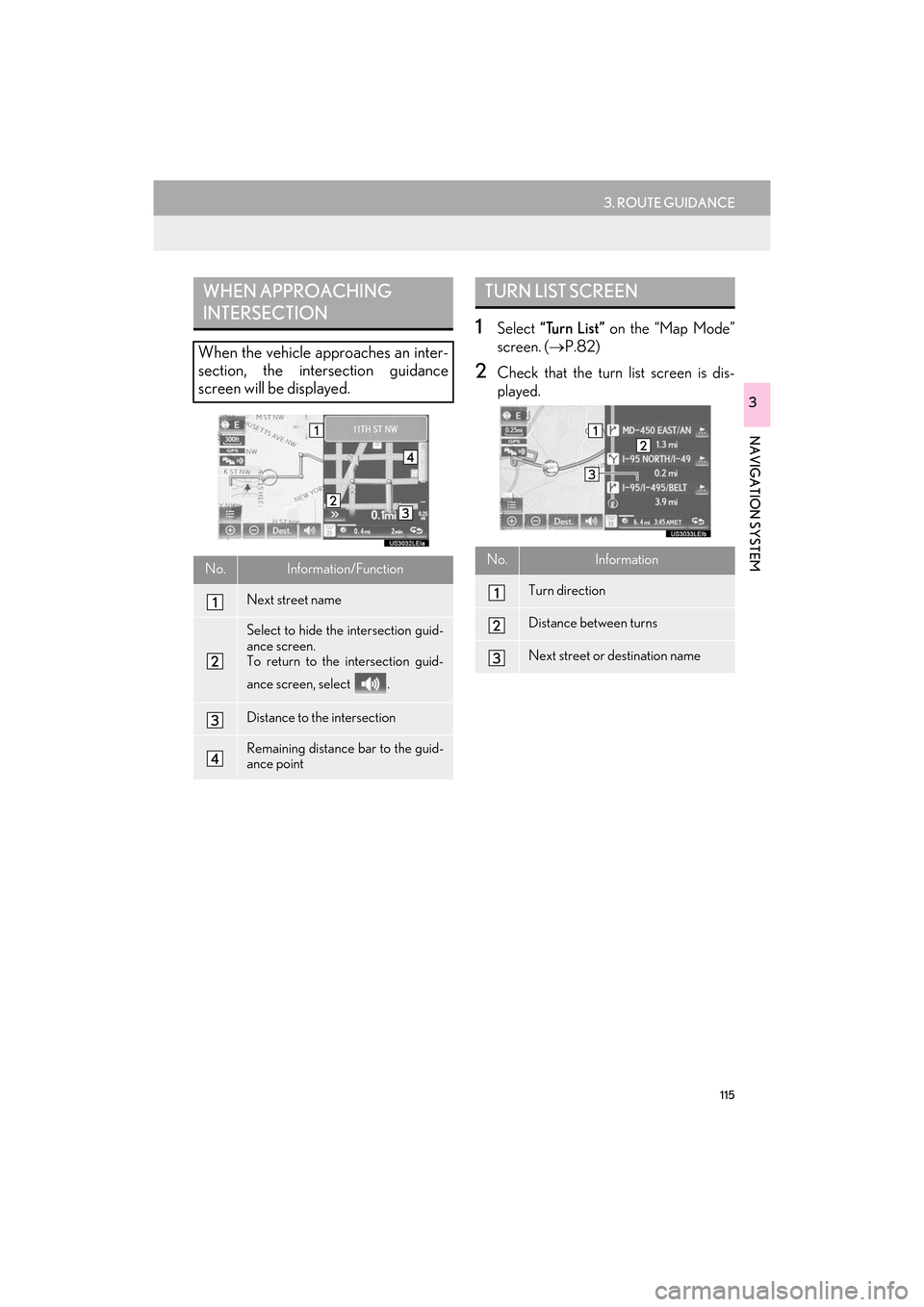
115
3. ROUTE GUIDANCE
ES350/300h_Navi_OM33C79U_(U)16.06.22 14:52
NAVIGATION SYSTEM
3
1Select “Turn List” on the “Map Mode”
screen. ( →P.82)
2Check that the turn list screen is dis-
played.
WHEN APPROACHING
INTERSECTION
When the vehicle approaches an inter-
section, the intersection guidance
screen will be displayed.
No.Information/Function
Next street name
Select to hide the intersection guid-
ance screen.
To return to the intersection guid-
ance screen, select .
Distance to the intersection
Remaining distance bar to the guid-
ance point
TURN LIST SCREEN
No.Information
Turn direction
Distance between turns
Next street or destination name
ES350_300h_Navi_OM33C79U_(U).book Page 115 Wednesday, June 22, 2016 2:54 PM
Page 119 of 357
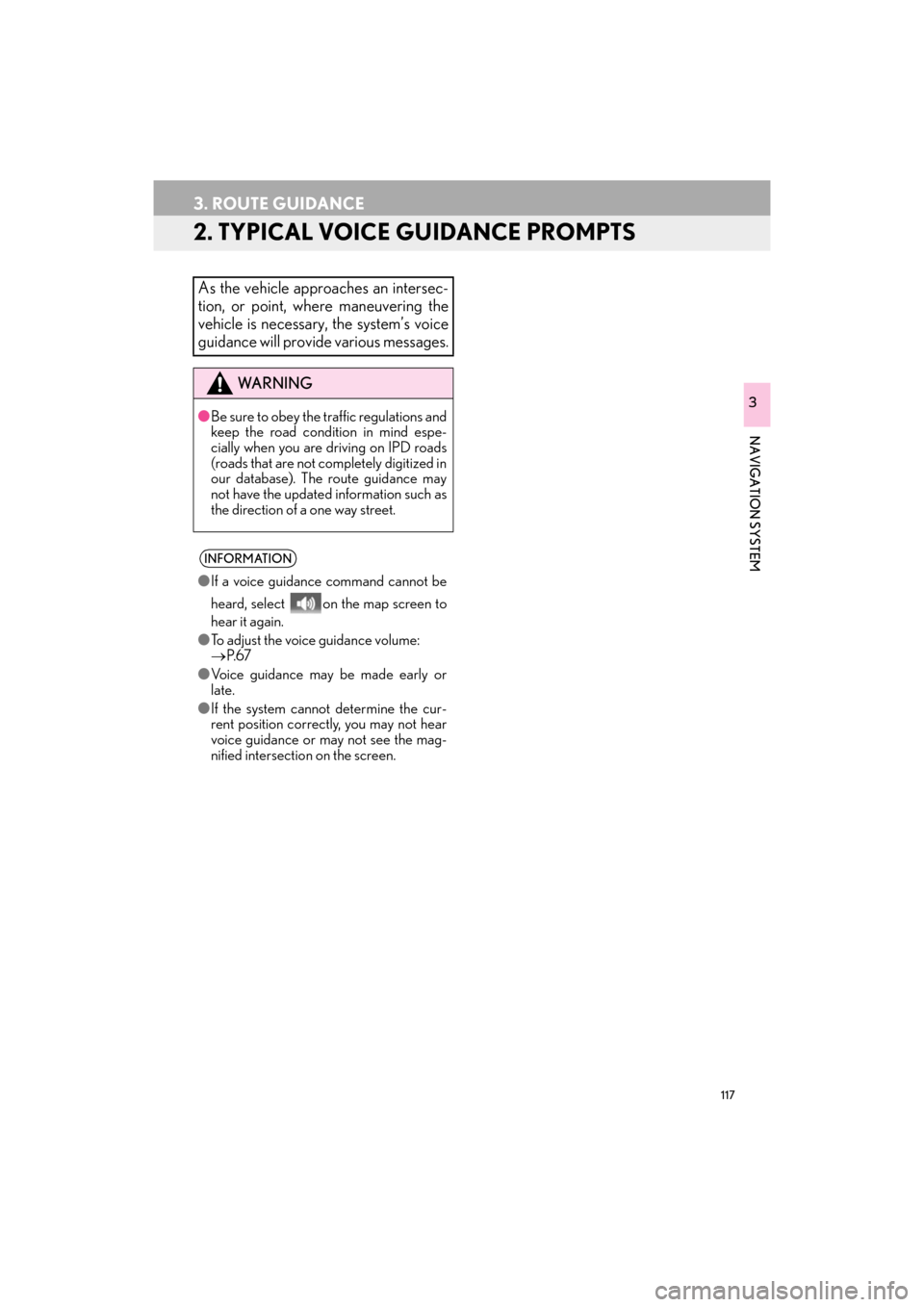
117
3. ROUTE GUIDANCE
ES350/300h_Navi_OM33C79U_(U)16.06.22 14:52
NAVIGATION SYSTEM
3
2. TYPICAL VOICE GUIDANCE PROMPTS
As the vehicle approaches an intersec-
tion, or point, where maneuvering the
vehicle is necessary, the system’s voice
guidance will provide various messages.
WA R N I N G
●Be sure to obey the traffic regulations and
keep the road condition in mind espe-
cially when you are driving on IPD roads
(roads that are not completely digitized in
our database). The route guidance may
not have the updated information such as
the direction of a one way street.
INFORMATION
●If a voice guidance command cannot be
heard, select on the map screen to
hear it again.
● To adjust the voice guidance volume:
→ P. 6 7
● Voice guidance may be made early or
late.
● If the system cannot determine the cur-
rent position correctly, you may not hear
voice guidance or may not see the mag-
nified intersection on the screen.
ES350_300h_Navi_OM33C79U_(U).book Page 117 Wednesday, June 22, 2016 2:54 PM
Page 121 of 357
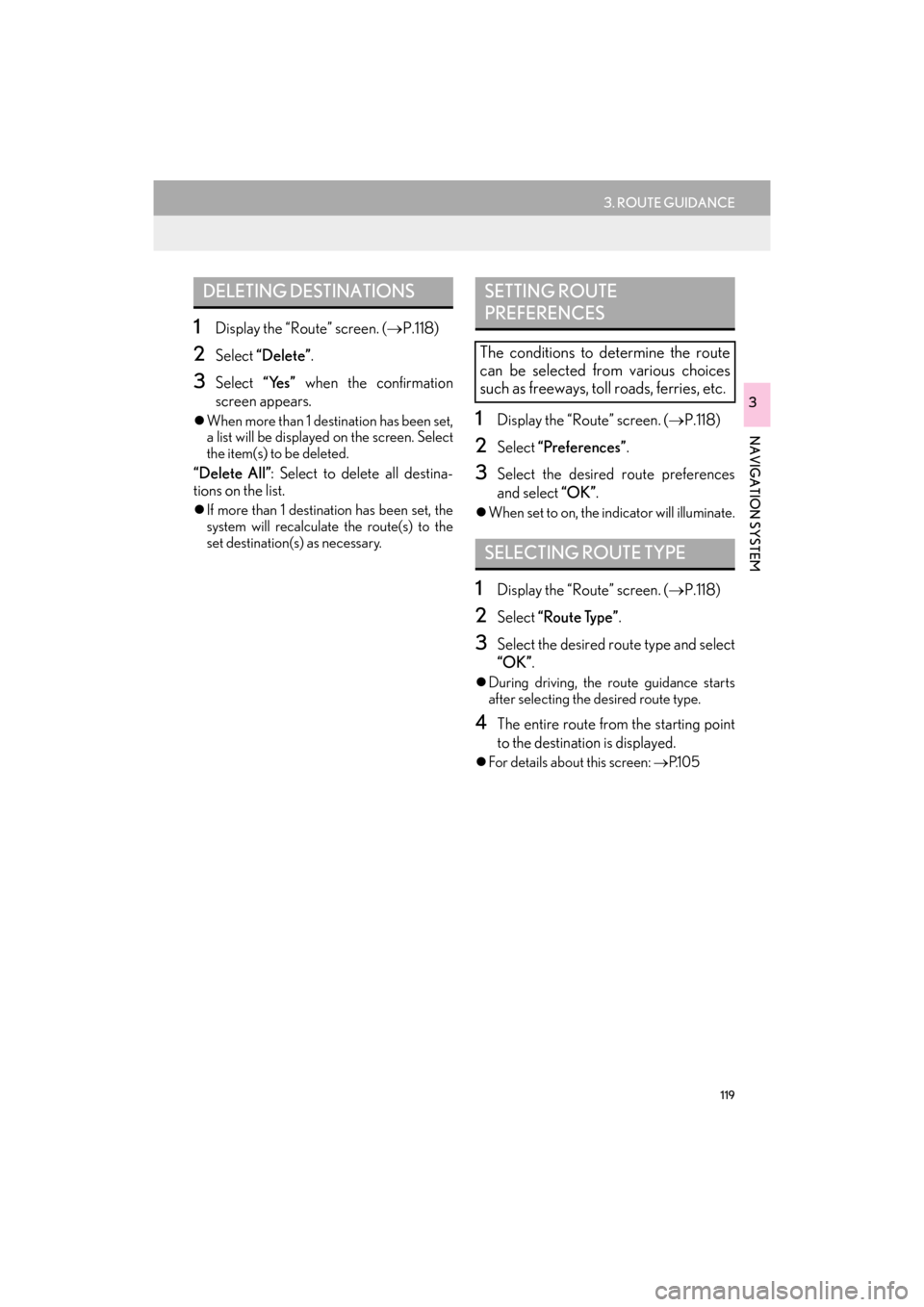
119
3. ROUTE GUIDANCE
ES350/300h_Navi_OM33C79U_(U)16.06.22 14:52
NAVIGATION SYSTEM
3
1Display the “Route” screen. (→P.118)
2Select “Delete” .
3Select “Yes” when the confirmation
screen appears.
�z When more than 1 destination has been set,
a list will be displayed on the screen. Select
the item(s) to be deleted.
“Delete All” : Select to delete all destina-
tions on the list.
�z If more than 1 destinat ion has been set, the
system will recalculate the route(s) to the
set destination(s) as necessary.
1Display the “Route” screen. ( →P.118)
2Select “Preferences” .
3Select the desired route preferences
and select “OK”.
�zWhen set to on, the indicator will illuminate.
1Display the “Route” screen. ( →P.118)
2Select “Route Type” .
3Select the desired route type and select
“OK”.
�zDuring driving, the route guidance starts
after selecting the desired route type.
4The entire route from the starting point
to the destination is displayed.
�zFor details about this screen: →P.1 0 5
DELETING DESTINATIONSSETTING ROUTE
PREFERENCES
The conditions to determine the route
can be selected from various choices
such as freeways, toll roads, ferries, etc.
SELECTING ROUTE TYPE
ES350_300h_Navi_OM33C79U_(U).book Page 119 Wednesday, June 22, 2016 2:54 PM
Page 123 of 357
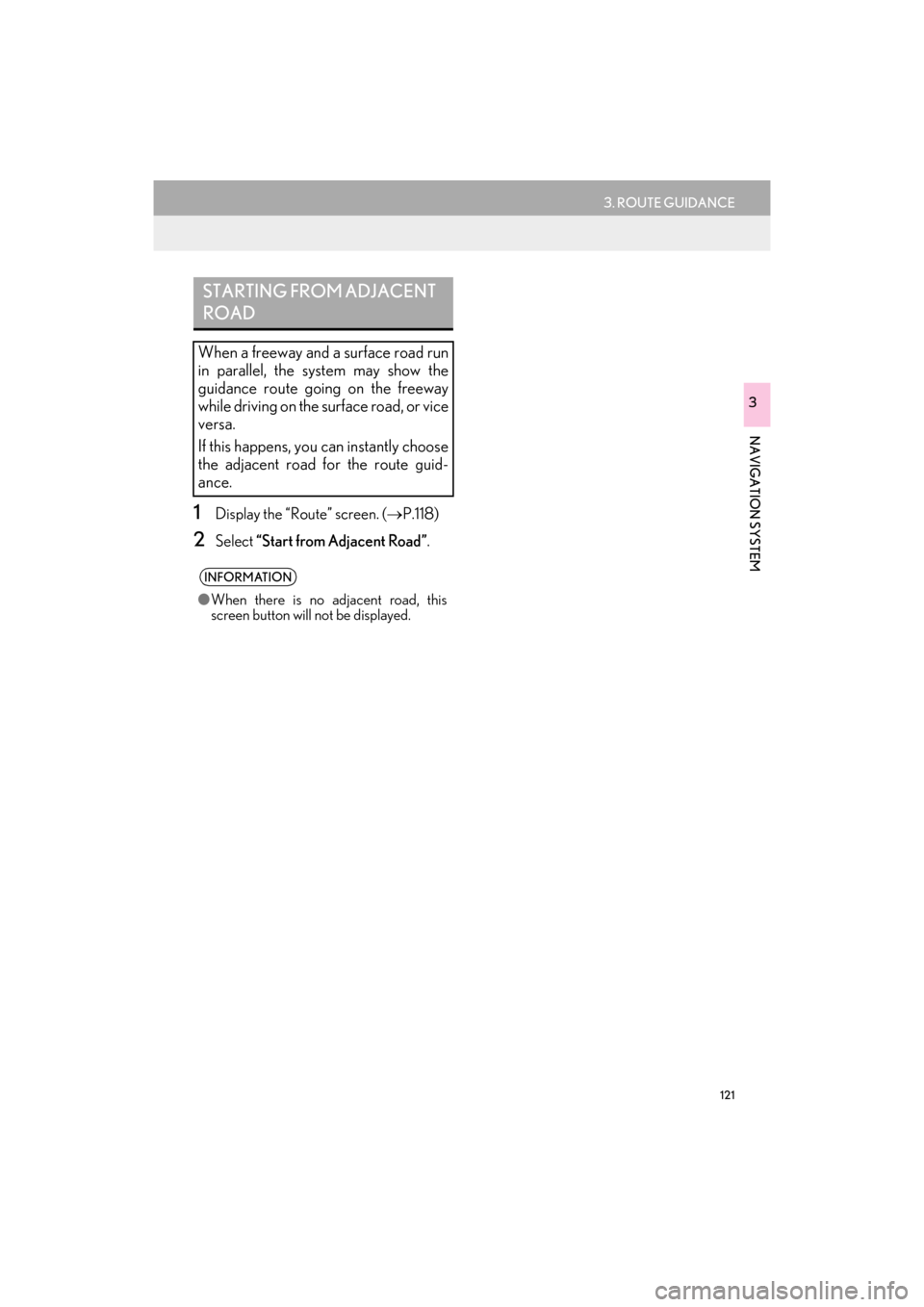
121
3. ROUTE GUIDANCE
ES350/300h_Navi_OM33C79U_(U)16.06.22 14:52
NAVIGATION SYSTEM
3
1Display the “Route” screen. (→P.118)
2Select “Start from Adjacent Road” .
STARTING FROM ADJACENT
ROAD
When a freeway and a surface road run
in parallel, the system may show the
guidance route going on the freeway
while driving on the surface road, or vice
versa.
If this happens, you can instantly choose
the adjacent road for the route guid-
ance.
INFORMATION
●When there is no adjacent road, this
screen button will not be displayed.
ES350_300h_Navi_OM33C79U_(U).book Page 121 Wednesday, June 22, 2016 2:54 PM
Page 124 of 357
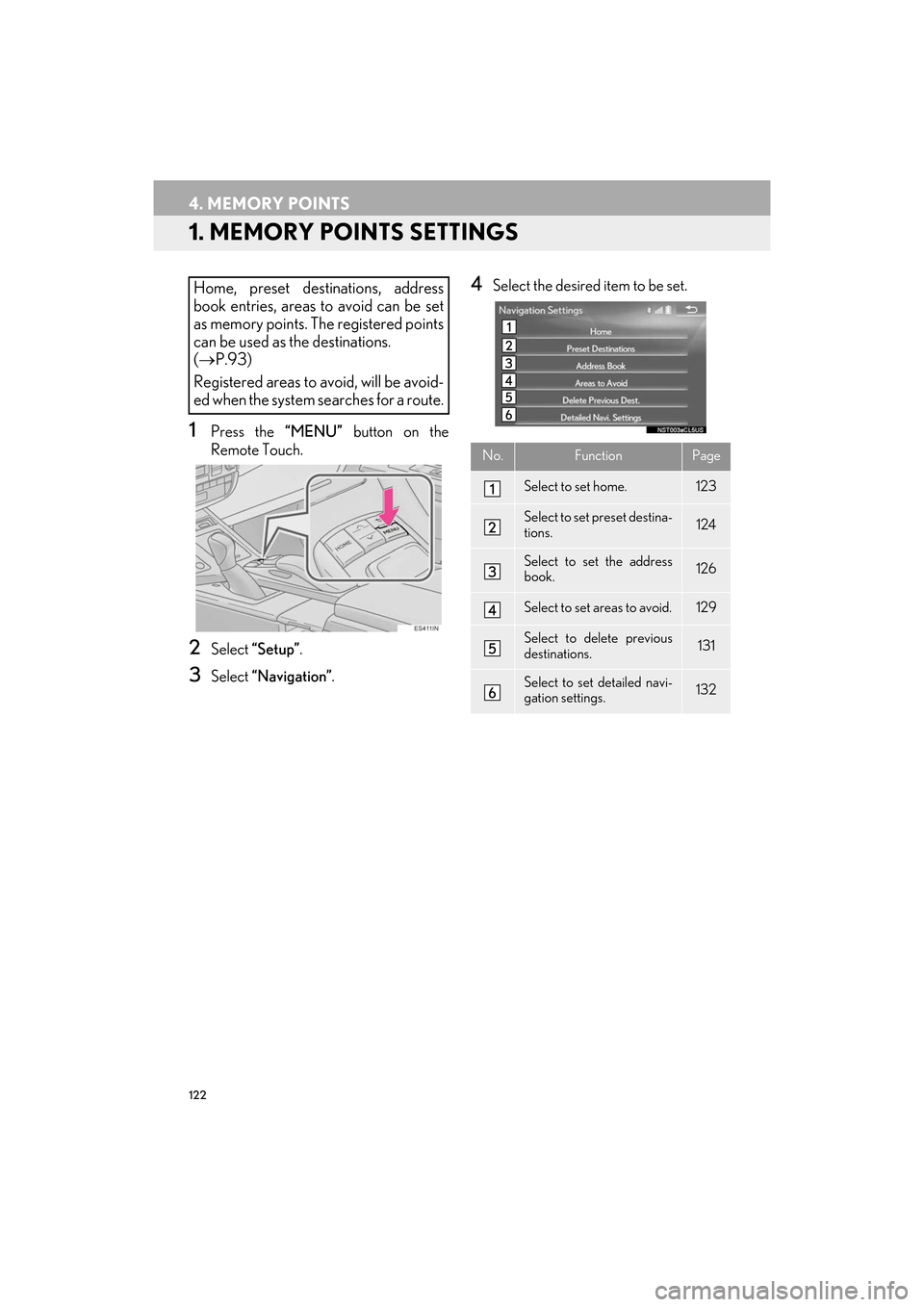
122
ES350/300h_Navi_OM33C79U_(U)16.06.22 14:52
4. MEMORY POINTS
1. MEMORY POINTS SETTINGS
1Press the “MENU” button on the
Remote Touch.
2Select “Setup” .
3Select “Navigation” .
4Select the desired item to be set.Home, preset destinations, address
book entries, areas to avoid can be set
as memory points. The registered points
can be used as the destinations.
(→ P.93)
Registered areas to avoid, will be avoid-
ed when the system searches for a route.
No.FunctionPage
Select to set home.123
Select to set preset destina-
tions.124
Select to set the address
book.126
Select to set areas to avoid.129
Select to delete previous
destinations.131
Select to set detailed navi-
gation settings.132
ES350_300h_Navi_OM33C79U_(U).book Page 122 Wednesday, June 22, 2016 2:54 PM
Page 125 of 357
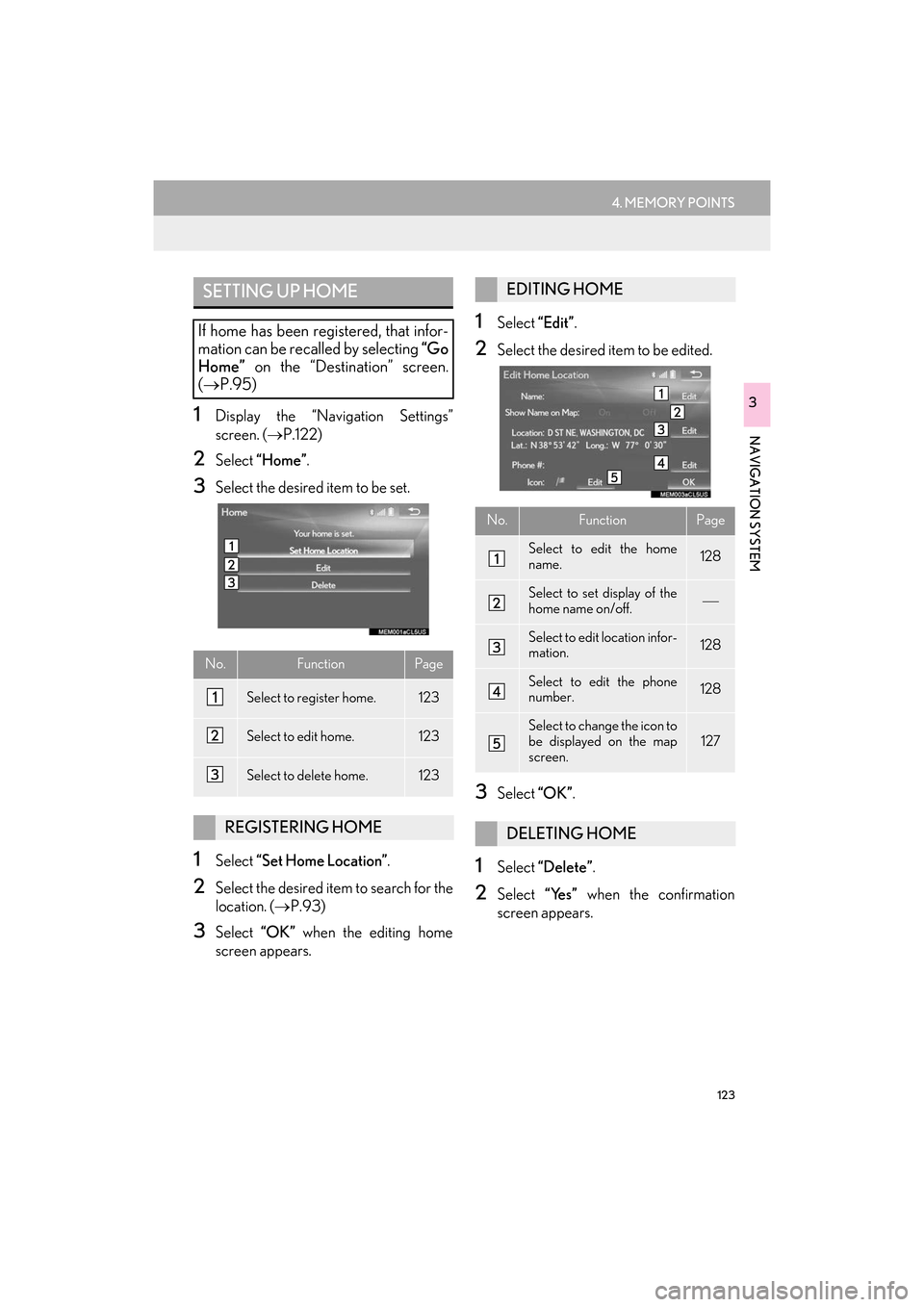
123
4. MEMORY POINTS
ES350/300h_Navi_OM33C79U_(U)16.06.22 14:52
NAVIGATION SYSTEM
31Display the “Navigation Settings”
screen. (→P.122)
2Select “Home” .
3Select the desired item to be set.
1Select “Set Home Location” .
2Select the desired item to search for the
location. (→P.93)
3Select “OK” when the editing home
screen appears.
1Select “Edit”.
2Select the desired item to be edited.
3Select “OK”.
1Select “Delete” .
2Select “Yes” when the confirmation
screen appears.
SETTING UP HOME
If home has been registered, that infor-
mation can be recalled by selecting “Go
Home” on the “Destination” screen.
( → P.95)
No.FunctionPage
Select to register home.123
Select to edit home.123
Select to de lete home.123
REGISTERING HOME
EDITING HOME
No.FunctionPage
Select to edit the home
name.128
Select to set display of the
home name on/off.
Select to edit location infor-
mation.128
Select to edit the phone
number.128
Select to change the icon to
be displayed on the map
screen.127
DELETING HOME
ES350_300h_Navi_OM33C79U_(U).book Page 123 Wednesday, June 22, 2016 2:54 PM
Page 126 of 357
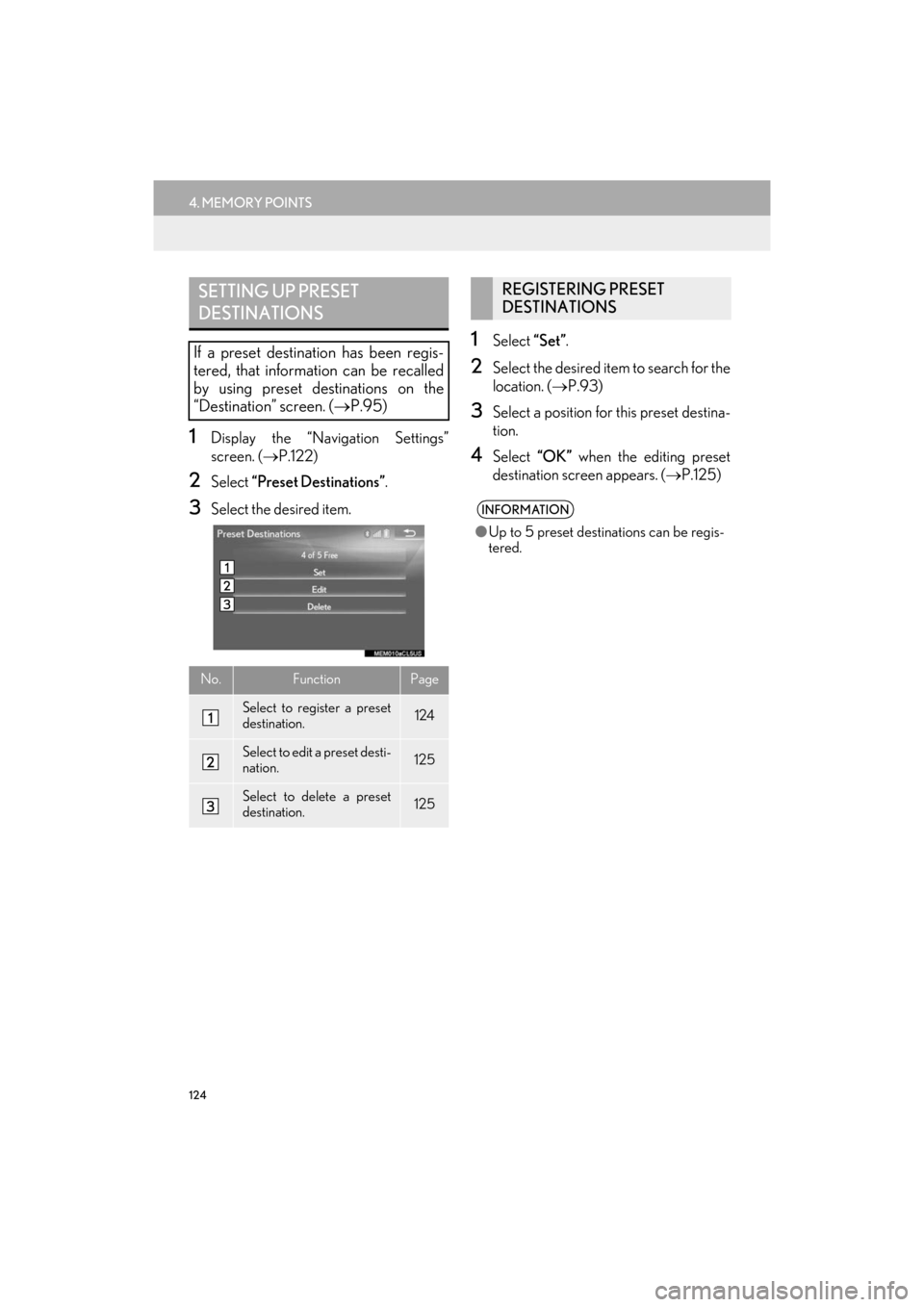
124
4. MEMORY POINTS
ES350/300h_Navi_OM33C79U_(U)16.06.22 14:52
1Display the “Navigation Settings”
screen. (→P.122)
2Select “Preset Destinations” .
3Select the desired item.
1Select “Set”.
2Select the desired item to search for the
location. ( →P.93)
3Select a position for this preset destina-
tion.
4Select “OK” when the editing preset
destination screen appears. ( →P.125)
SETTING UP PRESET
DESTINATIONS
If a preset destination has been regis-
tered, that information can be recalled
by using preset destinations on the
“Destination” screen. ( →P.95)
No.FunctionPage
Select to register a preset
destination.124
Select to edit a preset desti-
nation.125
Select to delete a preset
destination.125
REGISTERING PRESET
DESTINATIONS
INFORMATION
●Up to 5 preset destinations can be regis-
tered.
ES350_300h_Navi_OM33C79U_(U).book Page 124 Wednesday, June 22, 2016 2:54 PM