service Lexus ES300h 2017 Navigation Manual
[x] Cancel search | Manufacturer: LEXUS, Model Year: 2017, Model line: ES300h, Model: Lexus ES300h 2017Pages: 357, PDF Size: 9.68 MB
Page 325 of 357
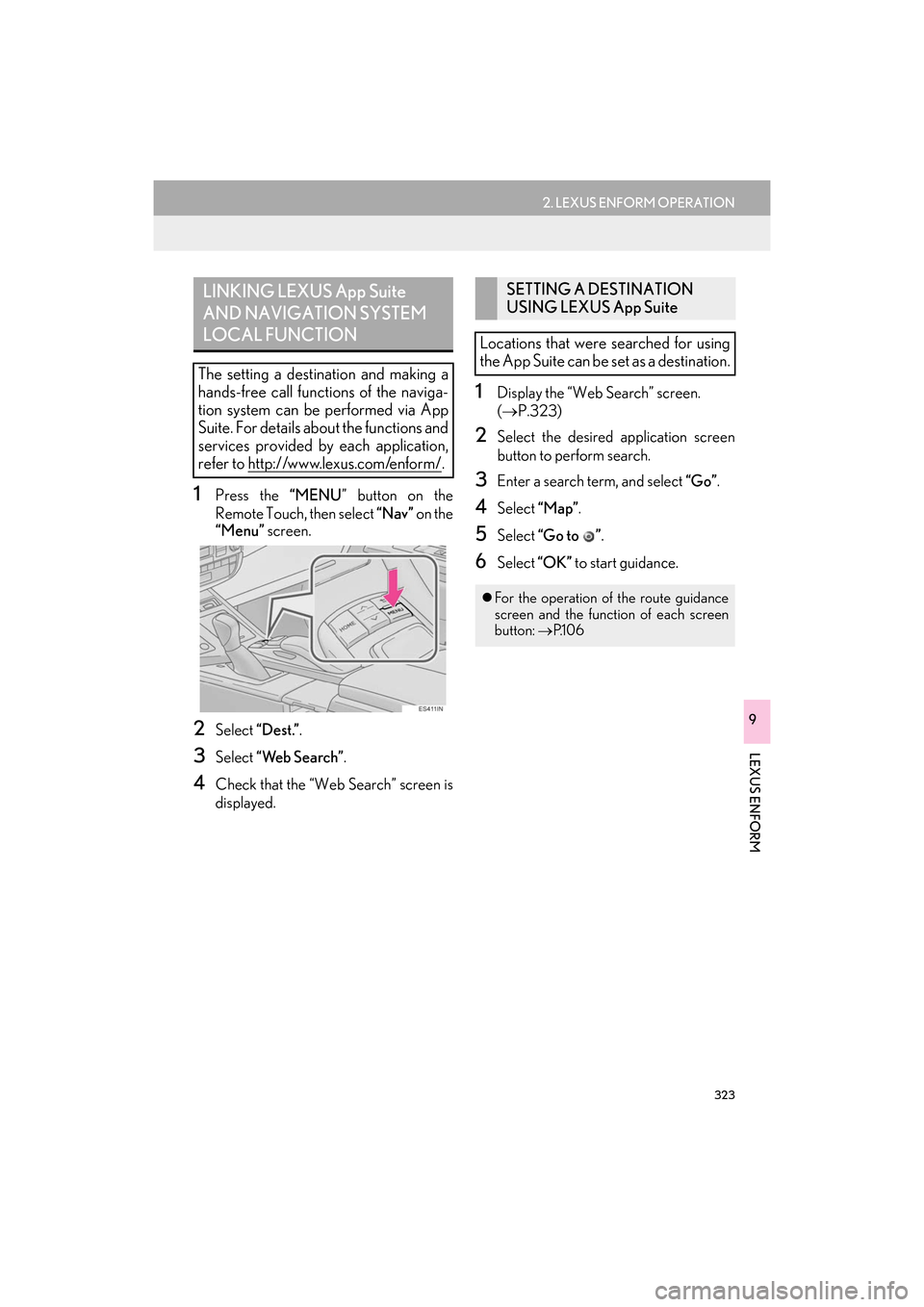
323
2. LEXUS ENFORM OPERATION
ES350/300h_Navi_OM33C79U_(U)16.06.22 14:52
LEXUS ENFORM
9
1Press the “MENU” button on the
Remote Touch, then select “Nav” on the
“Menu” screen.
2Select “Dest.”.
3Select “Web Search” .
4Check that the “Web Search” screen is
displayed.
1Display the “Web Search” screen.
(→ P.323)
2Select the desired application screen
button to perform search.
3Enter a search term, and select “Go”.
4Select “Map”.
5Select “Go to ” .
6Select “OK” to start guidance.
LINKING LEXUS App Suite
AND NAVIGATION SYSTEM
LOCAL FUNCTION
The setting a destination and making a
hands-free call functions of the naviga-
tion system can be performed via App
Suite. For details about the functions and
services provided by each application,
refer to http://www.lexus.com/enform/
.
SETTING A DESTINATION
USING LEXUS App Suite
Locations that were searched for using
the App Suite can be set as a destination.
�z For the operation of the route guidance
screen and the function of each screen
button: →P.1 0 6
ES350_300h_Navi_OM33C79U_(U).book Page 323 Wednesday, June 22, 2016 2:54 PM
Page 326 of 357
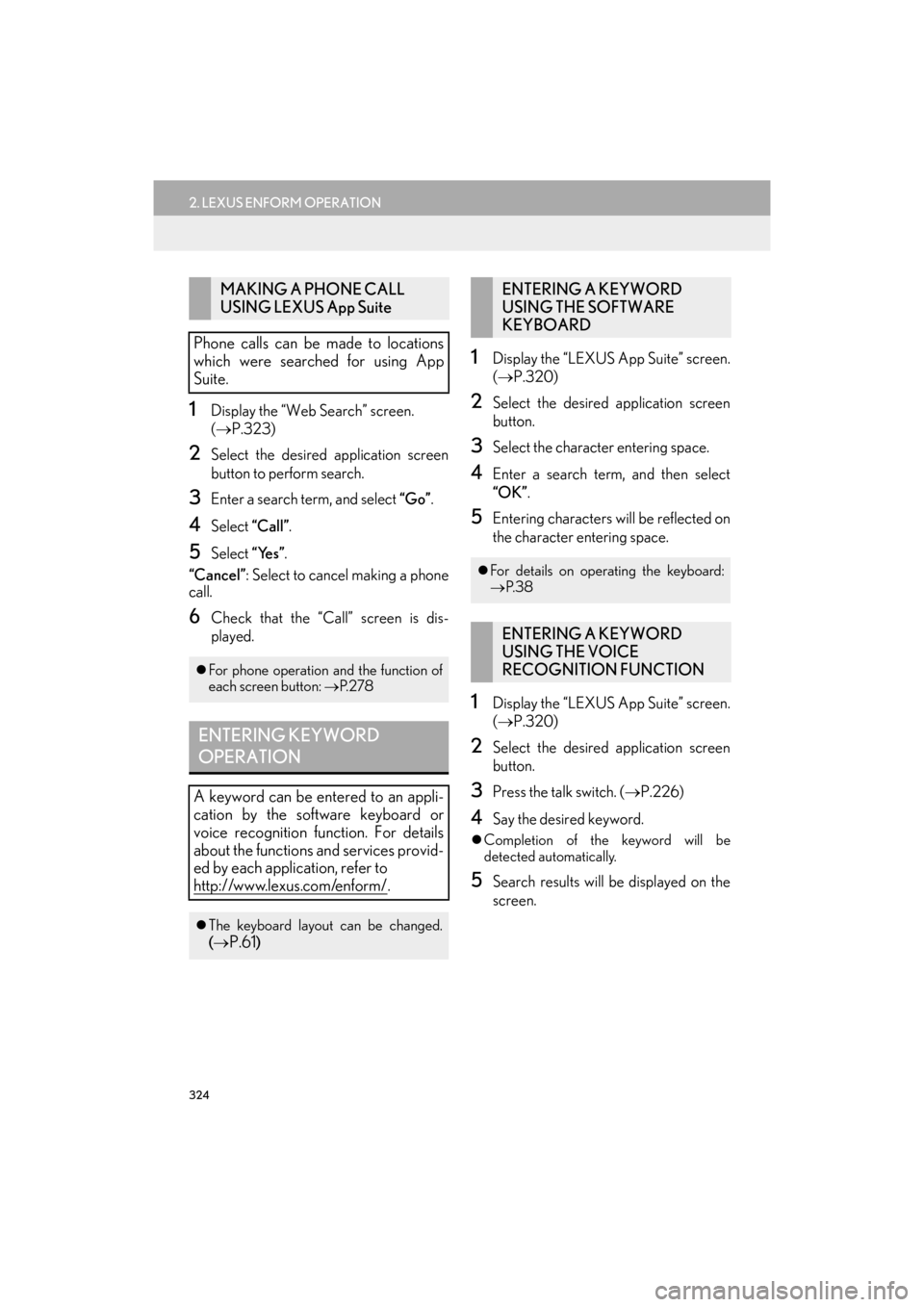
324
2. LEXUS ENFORM OPERATION
ES350/300h_Navi_OM33C79U_(U)16.06.22 14:52
1Display the “Web Search” screen.
(→ P.323)
2Select the desired application screen
button to perform search.
3Enter a search term, and select “Go”.
4Select “Call”.
5Select “Yes”.
“Cancel” : Select to cancel making a phone
call.
6Check that the “Call” screen is dis-
played.
1Display the “LEXUS App Suite” screen.
( → P.320)
2Select the desired application screen
button.
3Select the character entering space.
4Enter a search term, and then select
“OK” .
5Entering characters will be reflected on
the character entering space.
1Display the “LEXUS App Suite” screen.
(→ P.320)
2Select the desired application screen
button.
3Press the talk switch. ( →P.226)
4Say the desired keyword.
�zCompletion of the keyword will be
detected automatically.
5Search results will be displayed on the
screen.
MAKING A PHONE CALL
USING LEXUS App Suite
Phone calls can be made to locations
which were searched for using App
Suite.
�z For phone operation and the function of
each screen button: →P. 2 7 8
ENTERING KEYWORD
OPERATION
A keyword can be entered to an appli-
cation by the software keyboard or
voice recognition function. For details
about the functions and services provid-
ed by each application, refer to
http://www.lexus.com/enform/
.
�zThe keyboard layout can be changed.
(→P.61)
ENTERING A KEYWORD
USING THE SOFTWARE
KEYBOARD
�z For details on operating the keyboard:
→ P. 3 8
ENTERING A KEYWORD
USING THE VOICE
RECOGNITION FUNCTION
ES350_300h_Navi_OM33C79U_(U).book Page 324 Wednesday, June 22, 2016 2:54 PM
Page 327 of 357
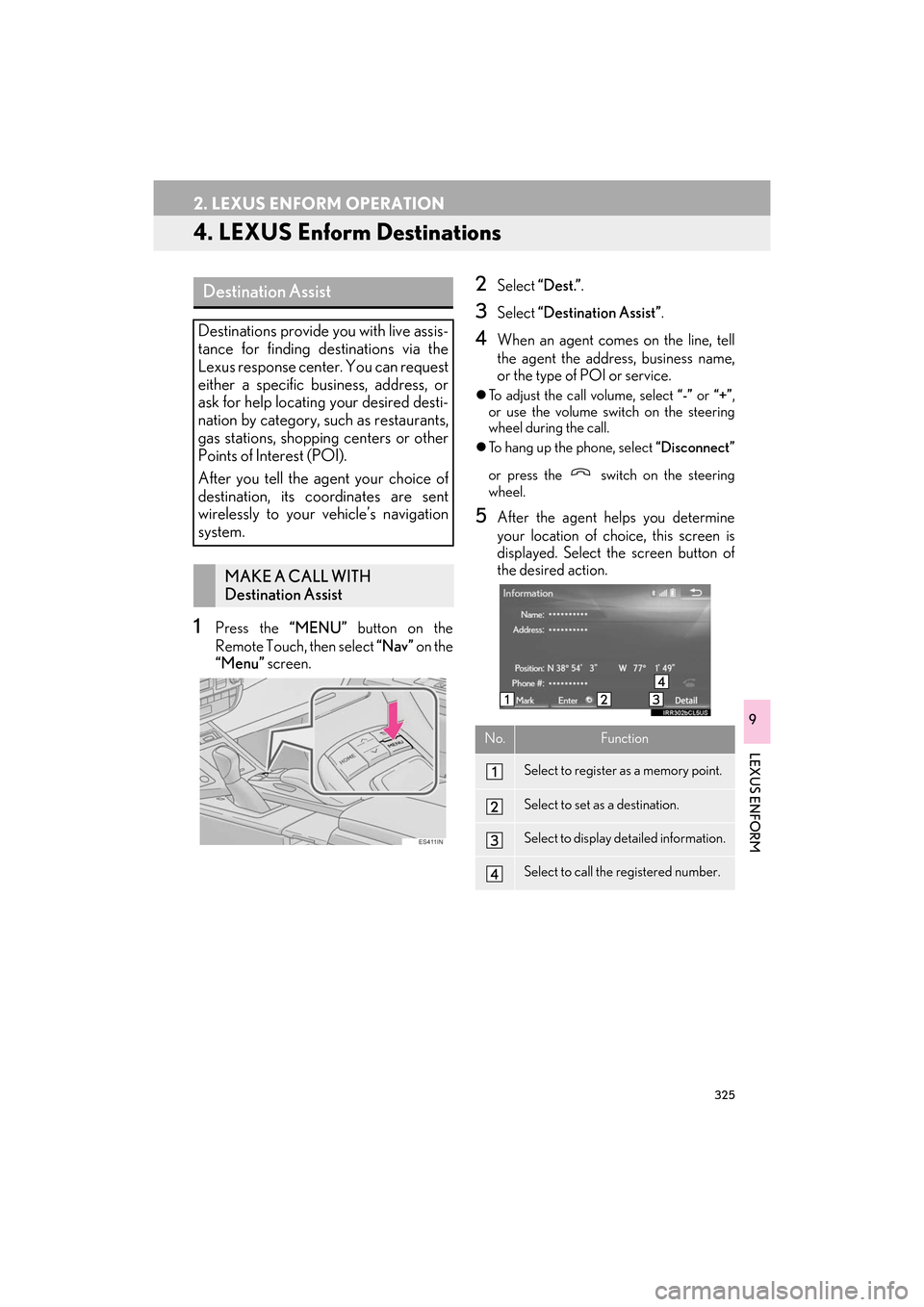
325
2. LEXUS ENFORM OPERATION
ES350/300h_Navi_OM33C79U_(U)16.06.22 14:52
LEXUS ENFORM
9
4. LEXUS Enform Destinations
1Press the “MENU” button on the
Remote Touch, then select “Nav” on the
“Menu” screen.
2Select “Dest.” .
3Select “Destination Assist” .
4When an agent comes on the line, tell
the agent the address, business name,
or the type of POI or service.
�zTo adjust the call volume, select “-” or “+”,
or use the volume switch on the steering
wheel during the call.
�z To hang up the phone, select “Disconnect”
or press the switch on the steering
wheel.
5After the agent helps you determine
your location of choice, this screen is
displayed. Select the screen button of
the desired action.
Destination Assist
Destinations provide you with live assis-
tance for finding destinations via the
Lexus response center. You can request
either a specific business, address, or
ask for help locating your desired desti-
nation by category, such as restaurants,
gas stations, shopping centers or other
Points of Interest (POI).
After you tell the agent your choice of
destination, its coordinates are sent
wirelessly to your vehicle’s navigation
system.
MAKE A CALL WITH
Destination Assist
No.Function
Select to register as a memory point.
Select to set as a destination.
Select to display detailed information.
Select to call the registered number.
ES350_300h_Navi_OM33C79U_(U).book Page 325 Wednesday, June 22, 2016 2:54 PM
Page 336 of 357

334
ALPHABETICAL INDEX
ES350/300h_Navi_OM33C79U_(U)16.06.14 11:50
A
AM/FM radio ............................................................ 157Available HD Radio™ Technology ............. 164
Caching a radio program ................................. 161
Overview ................................................................ 157
Preset button screen..........................................160
Radio broadcast data system ......................... 163
Selecting a station from the list ....................... 161
Troubleshooting guide ...................................... 166
Using HD Radio™ Technology..................... 164
Audio settings .......................................................... 205 Audio settings screen ...................................... 205
Audio/visual Remote Controls ........................ 202
Audio/visual system ................................................ 145
AUX...............................................................................198 External options ................................................... 201
Overview ................................................................198
B
Basic function ......................................................... 12, 31
Basic information before operation....................32
Basic operation ................................................. 76, 146
Bluetooth
® audio ..................................................... 192
Connecting a Bluetooth® device ................ 197
Listening to Bluetooth® audio ....................... 197
Overview ................................................................ 192
Bluetooth
® phone message function ..............281
Calling the message sender ......................... 285
Checking messages ......................................... 283
Receiving a message ....................................... 282
Replying to a message (Quick Reply) ...... 284
Bluetooth
® settings ...................................................44
C
Calling on the Bluetooth® phone ...................... 271
By call history ....................................................... 272
By contacts list..................................................... 273
By dial Pad ............................................................ 275
By favorites list..................................................... 272
By off hook switch .............................................. 276
Casual speech recognization ............................ 234
CD .................................................................................. 175 Overview................................................................ 175
Command list ........................................................... 235
D
Data services settings............................................ 245 Setting download methods ............................ 245
Destination search ..................................................... 93
Destination search operation ............................... 93 Destination search by Destination Assist .....................................................................101
Searching by address .......................................... 96
Searching by address book ..............................101
Searching by coordinates................................ 104
Searching by emergency................................. 102
Searching by intersection and freeway ..... 102
Searching by map ............................................... 104
Searching by point of interest .......................... 97
Searching from previous destinations..........101
Selecting search area .......................................... 95
Setting home as destination.............................. 95
Setting preset destinations as destination ........................................................... 95
Detailed navigation settings ................................ 132 Screens for navigation settings ..................... 132
DVD............................................................................... 178 DVD options ...........................................................181
Overview................................................................ 178
ALPHABETICAL INDEX
ES350_300h_Navi_OM33C79U_(U).book Page 334 Wednesday, June 22, 2016 2:54 PM
Page 337 of 357

335
ES350/300h_Navi_OM33C79U_(U)16.06.14 11:50
E
Editing route ................................................................ 118Adding destinations ............................................. 118
Deleting destinations........................................... 119
Detour setting ...................................................... 120
Reordering destinations .................................... 118
Selecting route type............................................. 119
Setting route preferences ................................. 119
Starting from adjacent road ............................. 121
Entering letters and numbers/list screen operation .................................................................. 38
Entering letters and numbers .......................... 38
List screen ................................................................ 39
Estimated course line display mode ............... 253 Parking ................................................................... 254
Screen description ............................................ 253
F
Function index ............................................................. 28
Functional overview...............................................308LEXUS Enform Remote ................................. 309
LEXUS Enform Service Connect .............. 309
G
General settings........................................................... 61
General settings screen.......................................61
GPS (Global Positioning System) .....................139 Limitations of the navigation system ............139
H
Home screen .................................................................18
Home screen operation.......................................... 36
How to use the Remote Touch ............................ 34
I
Information .................................................................243
Information display ................................................. 244
“Information” screen ................................................. 22
Initial screen ..................................................................32
Internet radio.............................................................. 174Listening to internet radio ................................ 174
iPod ................................................................................ 187 iPod audio................................................................ 191
iPod video ................................................................ 191
Overview ................................................................ 187
L
LEXUS App Suite .................................................. 320Entering keyword operation..........................324
Linking LEXUS App Suite and navigation system local function .............323
Using LEXUS App Suite................................ 320
LEXUS App Suite settings ................................... 331
Screen for LEXUS App Suite settings ....... 331
LEXUS enform........................................................ 307
LEXUS Enform Destinations ............................ 325
Destination Assist.............................................. 325
eDestination..........................................................326
LEXUS enform operation ....................................318
LEXUS Enform Remote........................................318
LEXUS Enform Service Connect ..................... 319
LEXUS Enform-Overview................................. 308
Lexus Insider............................................................. 328 New message notification ............................. 328
Viewing and playing received Lexus Insider messages .......................................... 328
Lexus parking assist monitor ............................. 248
Driving precautions .......................................... 248
Screen display..................................................... 250
Using the system.................................................. 251
ES350_300h_Navi_OM33C79U_(U).book Page 335 Wednesday, June 22, 2016 2:54 PM