display Lexus ES300h 2017 Navigation Manual
[x] Cancel search | Manufacturer: LEXUS, Model Year: 2017, Model line: ES300h, Model: Lexus ES300h 2017Pages: 357, PDF Size: 9.68 MB
Page 4 of 357
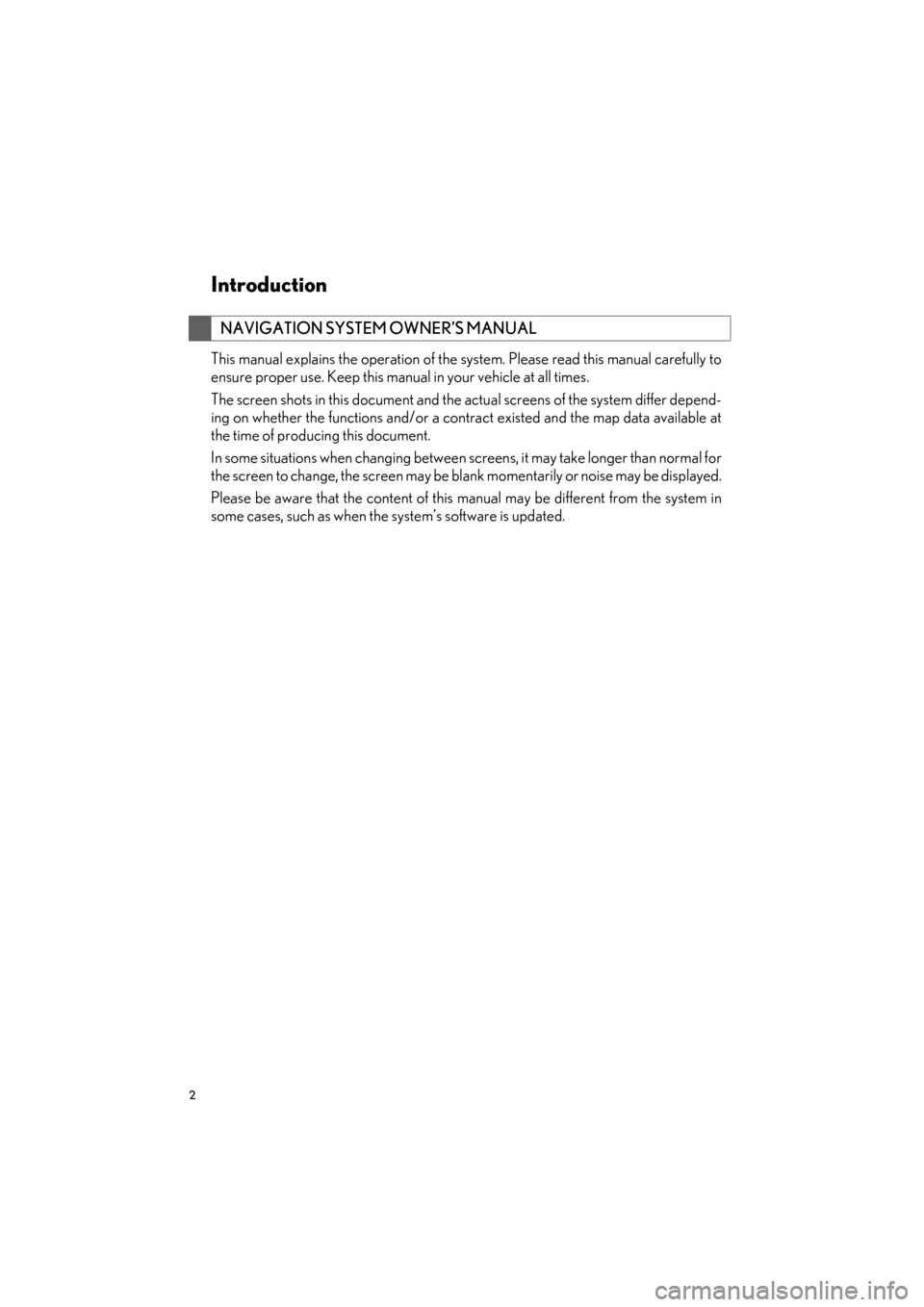
2
ES350/300h_Navi_OM33C79U_(U)16.06.22 14:51
Introduction
This manual explains the operation of the system. Please read this manual carefully to
ensure proper use. Keep this manual in your vehicle at all times.
The screen shots in this document and the actual screens of the system differ depend-
ing on whether the functions and/or a contract existed and the map data available at
the time of producing this document.
In some situations when changing between screens, it may take longer than normal for
the screen to change, the screen may be blank momentarily or noise may be displayed.
Please be aware that the content of this manual may be different from the system in
some cases, such as when the system’s software is updated.
NAVIGATION SYSTEM OWNER’S MANUAL
ES350_300h_Navi_OM33C79U_(U).book Page 2 Wednesday, June 22, 2016 2:54 PM
Page 7 of 357
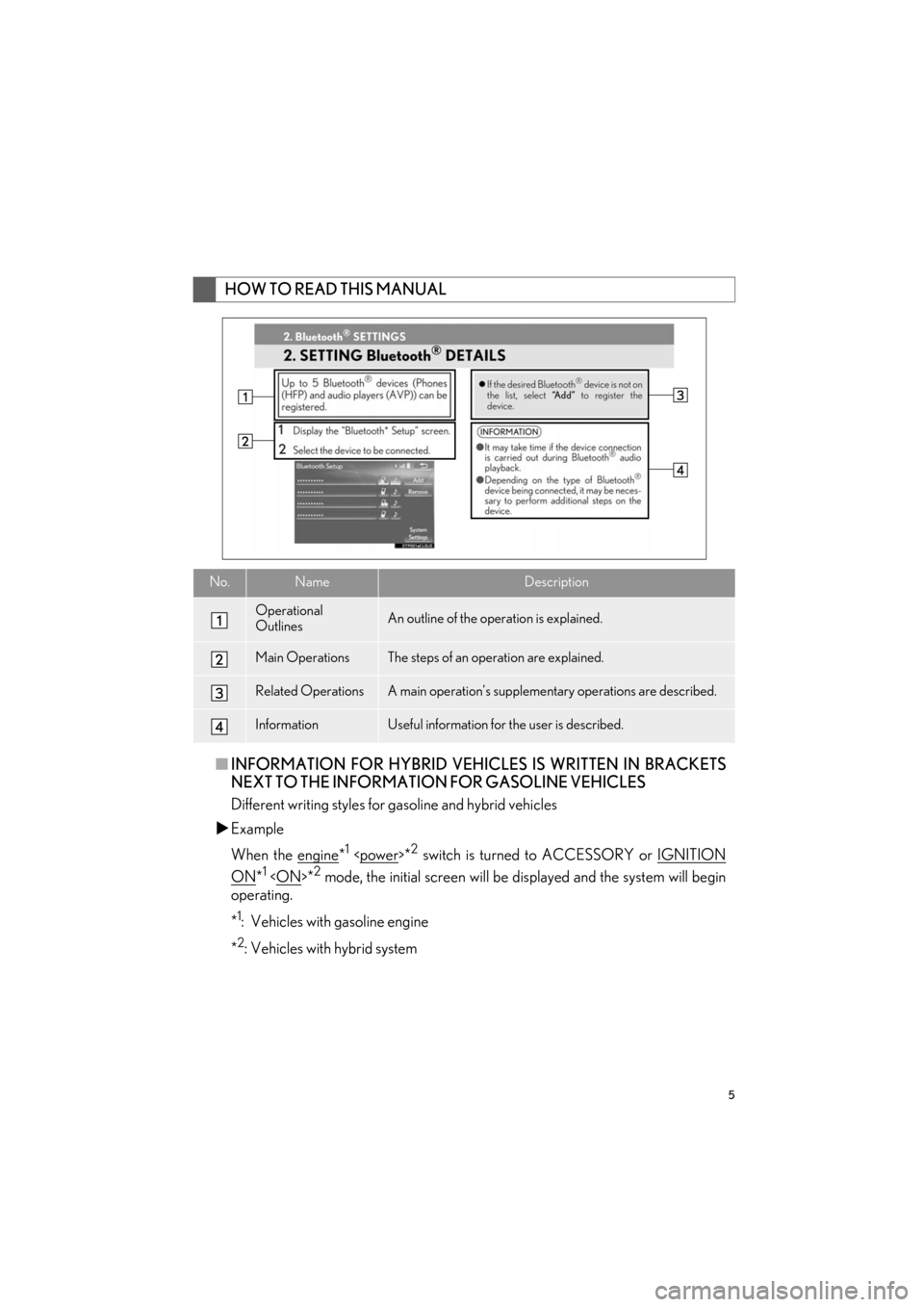
5
ES350/300h_Navi_OM33C79U_(U)16.06.22 14:51
■INFORMATION FOR HYBRID VEHICLES IS WRITTEN IN BRACKETS
NEXT TO THE INFORMATION FOR GASOLINE VEHICLES
Different writing styles for gasoline and hybrid vehicles
�X Example
When the engine
*1
ON*1
operating.
*
1: Vehicles with gasoline engine
*
2: Vehicles with hybrid system
HOW TO READ THIS MANUAL
No.NameDescription
Operational
OutlinesAn outline of the operation is explained.
Main OperationsThe steps of an operation are explained.
Related OperationsA main operation’s supplementary operations are described.
InformationUseful information for the user is described.
ES350_300h_Navi_OM33C79U_(U).book Page 5 Wednesday, June 22, 2016 2:54 PM
Page 10 of 357
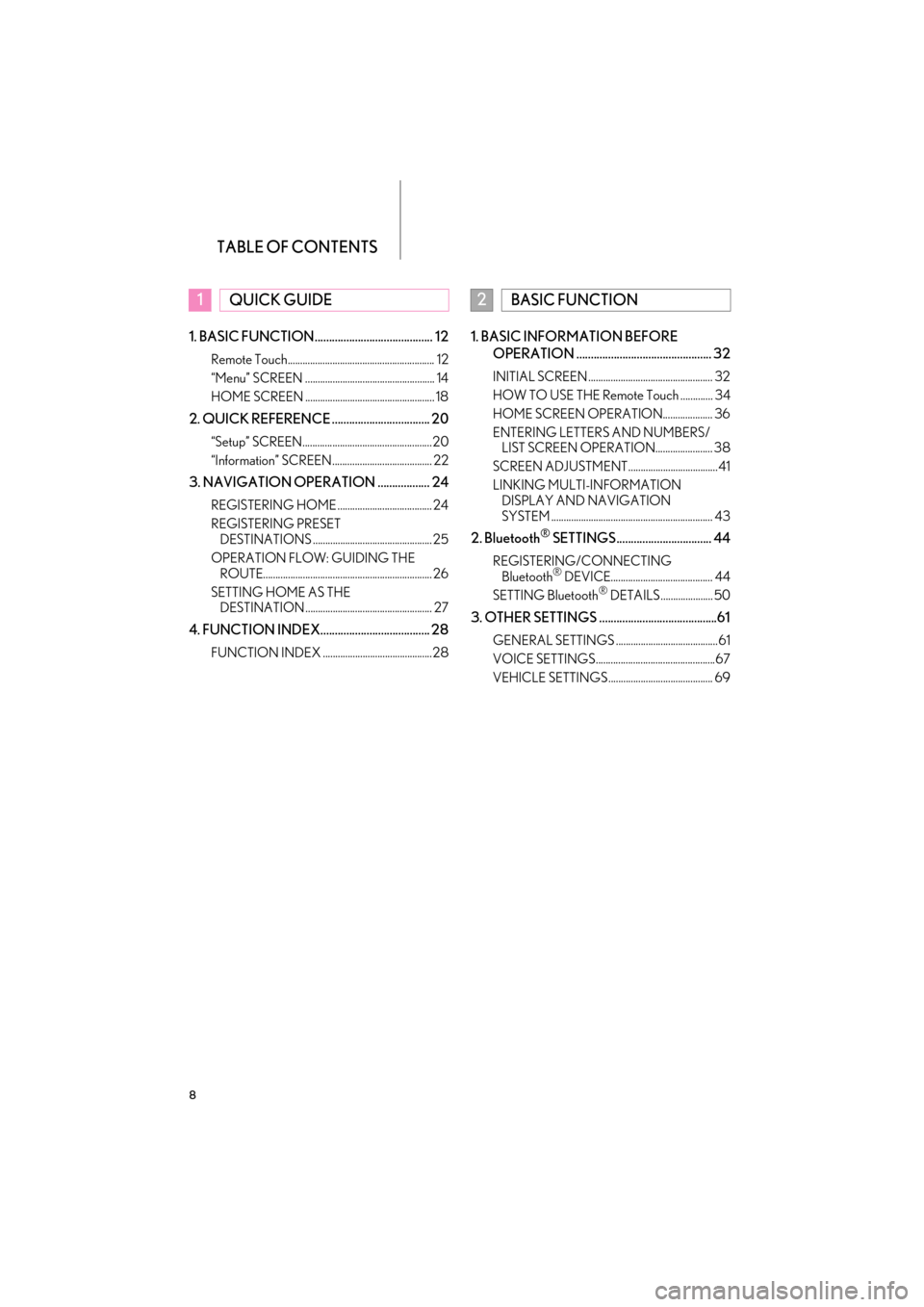
TABLE OF CONTENTS
8
ES350/300h_Navi_OM33C79U_(U)16.06.22 14:51
1. BASIC FUNCTION......................................... 12
Remote Touch........................................................... 12
“Menu” SCREEN .................................................... 14
HOME SCREEN .................................................... 18
2. QUICK REFERENCE .................................. 20
“Setup” SCREEN.................................................... 20
“Information” SCREEN........................................ 22
3. NAVIGATION OPERATION .................. 24
REGISTERING HOME ...................................... 24
REGISTERING PRESET DESTINATIONS ................................................ 25
OPERATION FLOW: GUIDING THE ROUTE.................................................................... 26
SETTING HOME AS THE DESTINATION ................................................... 27
4. FUNCTION INDEX...................................... 28
FUNCTION INDEX ............................................28
1. BASIC INFORMATION BEFORE
OPERATION ............................................... 32
INITIAL SCREEN .................................................. 32
HOW TO USE THE Remote Touch ............. 34
HOME SCREEN OPERATION.................... 36
ENTERING LETTERS AND NUMBERS/LIST SCREEN OPERATION....................... 38
SCREEN ADJUSTMENT.................................... 41
LINKING MULTI-INFORMATION DISPLAY AND NAVIGATION
SYSTEM ................................................................. 43
2. Bluetooth® SETTINGS................................. 44
REGISTERING/CONNECTING
Bluetooth® DEVICE......................................... 44
SETTING Bluetooth® DETAILS ..................... 50
3. OTHER SETTINGS .........................................61
GENERAL SETTINGS ......................................... 61
VOICE SETTINGS................................................67
VEHICLE SETTINGS .......................................... 69
1QUICK GUIDE2BASIC FUNCTION
ES350_300h_Navi_OM33C79U_(U).book Page 8 Wednesday, June 22, 2016 2:54 PM
Page 12 of 357
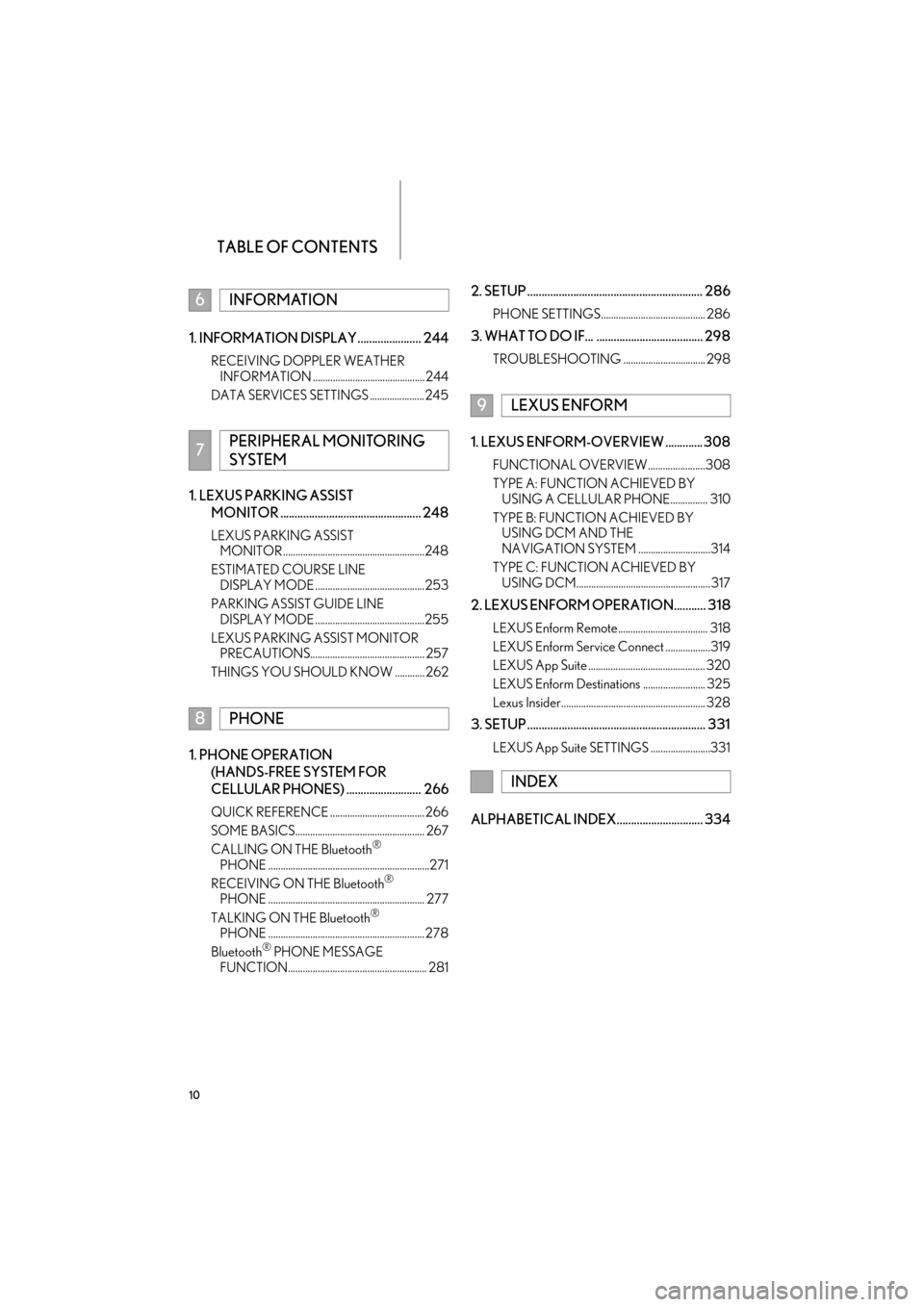
TABLE OF CONTENTS
10
ES350/300h_Navi_OM33C79U_(U)16.06.22 14:51
1. INFORMATION DISPLAY ...................... 244
RECEIVING DOPPLER WEATHER INFORMATION ............................................. 244
DATA SERVICES SETTINGS ...................... 245
1. LEXUS PARKING ASSIST MONITOR ................................................. 248
LEXUS PARKING ASSIST MONITOR .........................................................248
ESTIMATED COURSE LINE DISPLAY MODE ............................................253
PARKING ASSIST GUIDE LINE DISPLAY MODE ............................................255
LEXUS PARKING ASSIST MONITOR PRECAUTIONS.............................................. 257
THINGS YOU SHOULD KNOW ............ 262
1. PHONE OPERATION (HANDS-FREE SYSTEM FOR
CELLULAR PHONES) .......................... 266
QUICK REFERENCE ...................................... 266
SOME BASICS.................................................... 267
CALLING ON THE Bluetooth
®
PHONE .................................................................271
RECEIVING ON THE Bluetooth
®
PHONE ............................................................... 277
TALKING ON THE Bluetooth
®
PHONE ............................................................... 278
Bluetooth
® PHONE MESSAGE
FUNCTION........................................................ 281
2. SETUP ............................................................. 286
PHONE SETTINGS.......................................... 286
3. WHAT TO DO IF... ..................................... 298
TROUBLESHOOTING ................................. 298
1. LEXUS ENFORM-OVERVIEW ............. 308
FUNCTIONAL OVERVIEW .......................308
TYPE A: FUNCTION ACHIEVED BY USING A CELLULAR PHONE............... 310
TYPE B: FUNCTION ACHIEVED BY USING DCM AND THE
NAVIGATION SYSTEM .............................314
TYPE C: FUNCTION ACHIEVED BY USING DCM...................................................... 317
2. LEXUS ENFORM OPERATION........... 318
LEXUS Enform Remote.................................... 318
LEXUS Enform Service Connect ..................319
LEXUS App Suite ............................................... 320
LEXUS Enform Destinations ......................... 325
Lexus Insider.......................................................... 328
3. SETUP .............................................................. 331
LEXUS App Suite SETTINGS ........................331
ALPHABETICAL INDEX.............................. 334
6INFORMATION
7PERIPHERAL MONITORING
SYSTEM
8PHONE
9LEXUS ENFORM
INDEX
ES350_300h_Navi_OM33C79U_(U).book Page 10 Wednesday, June 22, 2016 2:54 PM
Page 13 of 357
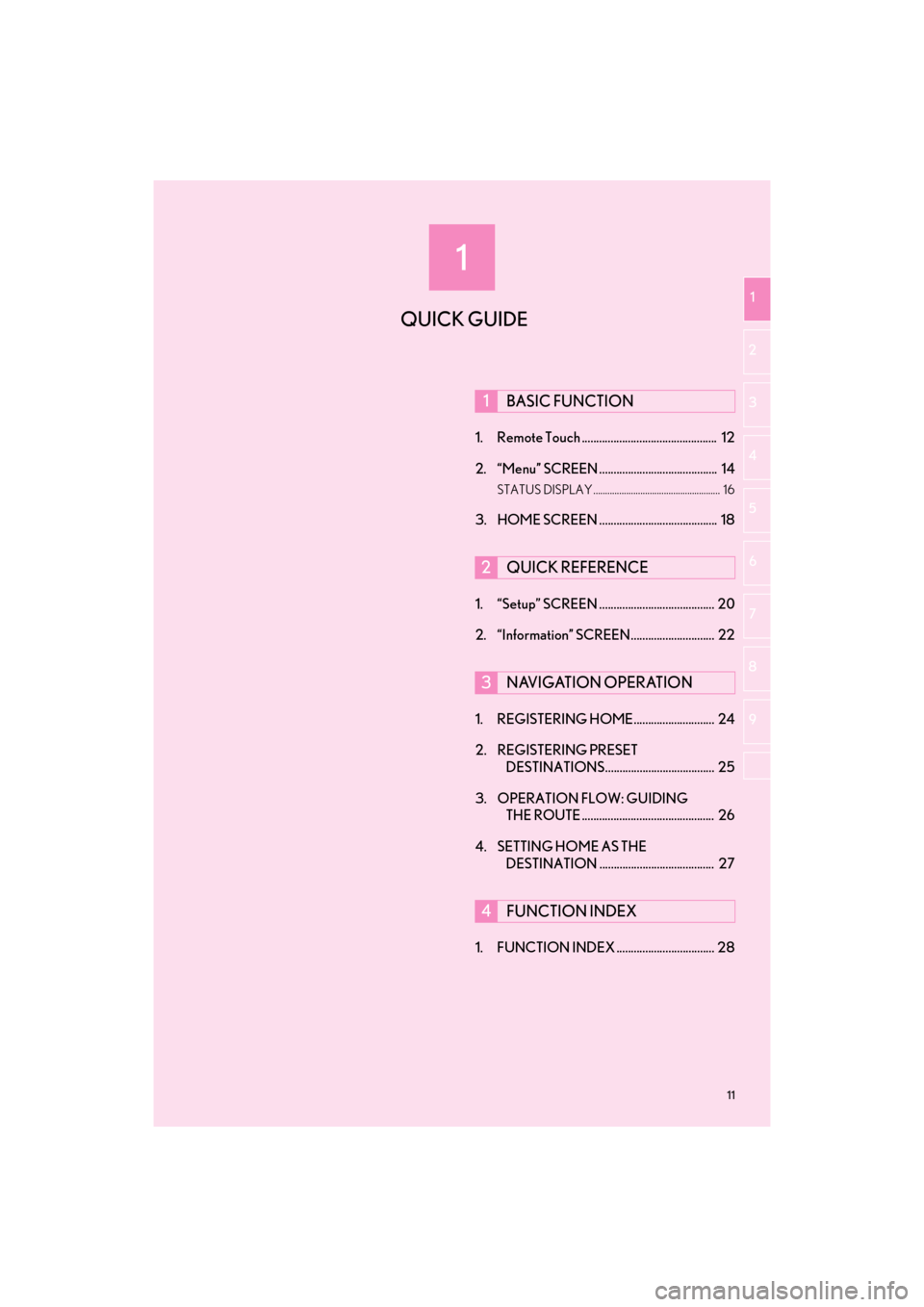
1
11
ES350/300h_Navi_OM33C79U_(U)16.06.14 11:50
1
2
3 4
5
6
7
8 9
1. Remote Touch ............................................... 12
2. “Menu” SCREEN ......................................... 14
STATUS DISPLAY ...................................................... 16
3. HOME SCREEN ......................................... 18
1. “Setup” SCREEN ........................................ 20
2. “Information” SCREEN ............................. 22
1. REGISTERING HOME............................ 24
2. REGISTERING PRESET DESTINATIONS...................................... 25
3. OPERATION FLOW: GUIDING THE ROUTE .............................................. 26
4. SETTING HOME AS THE DESTINATION ........................................ 27
1. FUNCTION INDEX .................................. 28
1BASIC FUNCTION
2QUICK REFERENCE
3NAVIGATION OPERATION
4FUNCTION INDEX
QUICK GUIDE
ES350_300h_Navi_OM33C79U_(U).book Page 11 Wednesday, June 22, 2016 2:54 PM
Page 15 of 357
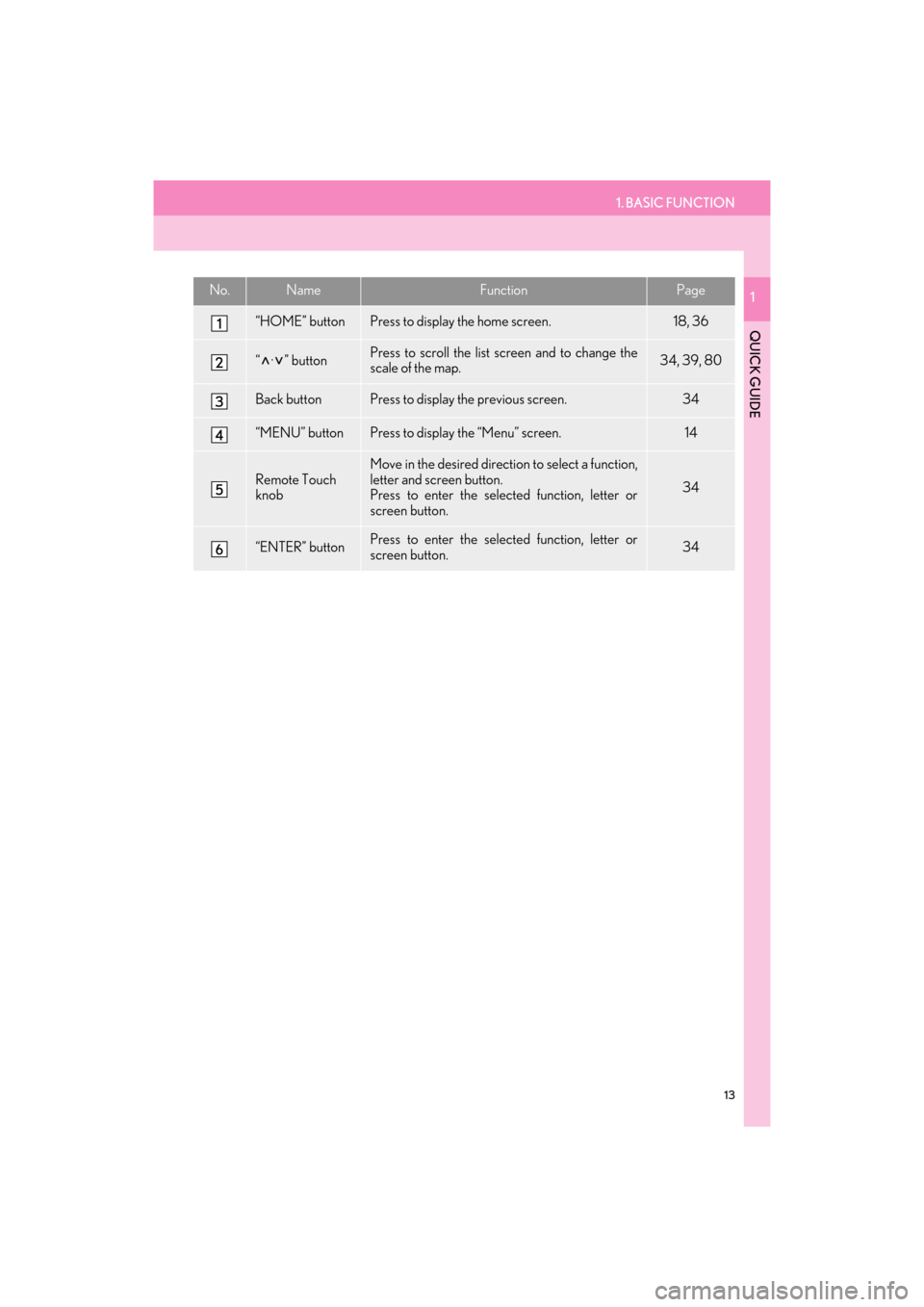
1. BASIC FUNCTION
13
ES350/300h_Navi_OM33C79U_(U)16.06.22 14:51
QUICK GUIDE
1No.NameFunctionPage
“HOME” buttonPress to display the home screen.18, 36
“ · ” buttonPress to scroll the list screen and to change the
scale of the map.34, 39, 80
Back buttonPress to display the previous screen.34
“MENU” buttonPress to display the “Menu” screen.14
Remote Touch
knobMove in the desired direction to select a function,
letter and screen button.
Press to enter the selected function, letter or
screen button.
34
“ENTER” buttonPress to enter the selected function, letter or
screen button.34
ES350_300h_Navi_OM33C79U_(U).book Page 13 Wednesday, June 22, 2016 2:54 PM
Page 16 of 357
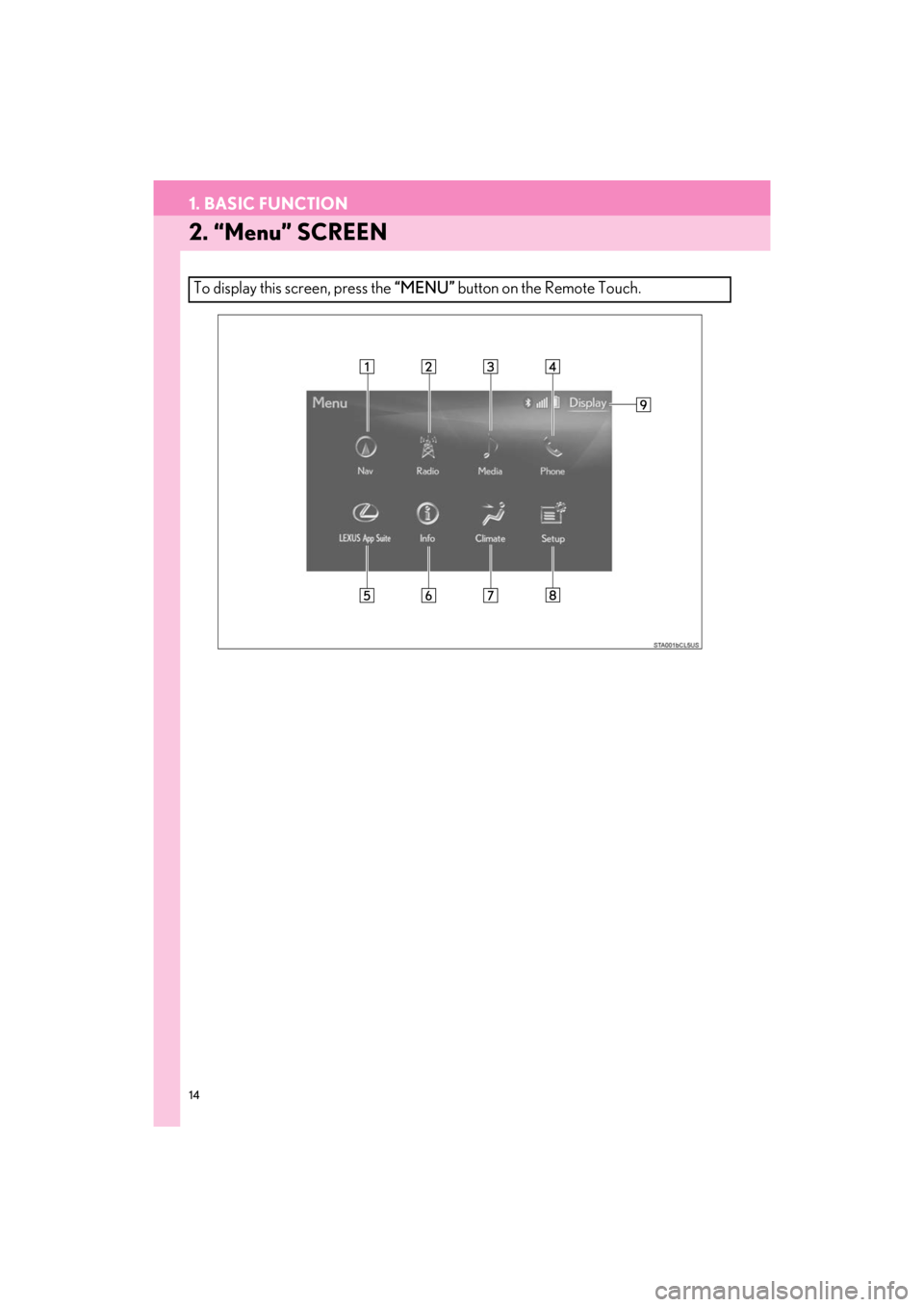
14
1. BASIC FUNCTION
ES350/300h_Navi_OM33C79U_(U)16.06.22 14:51
2. “Menu” SCREEN
To display this screen, press the “MENU” button on the Remote Touch.
ES350_300h_Navi_OM33C79U_(U).book Page 14 Wednesday, June 22, 2016 2:54 PM
Page 17 of 357
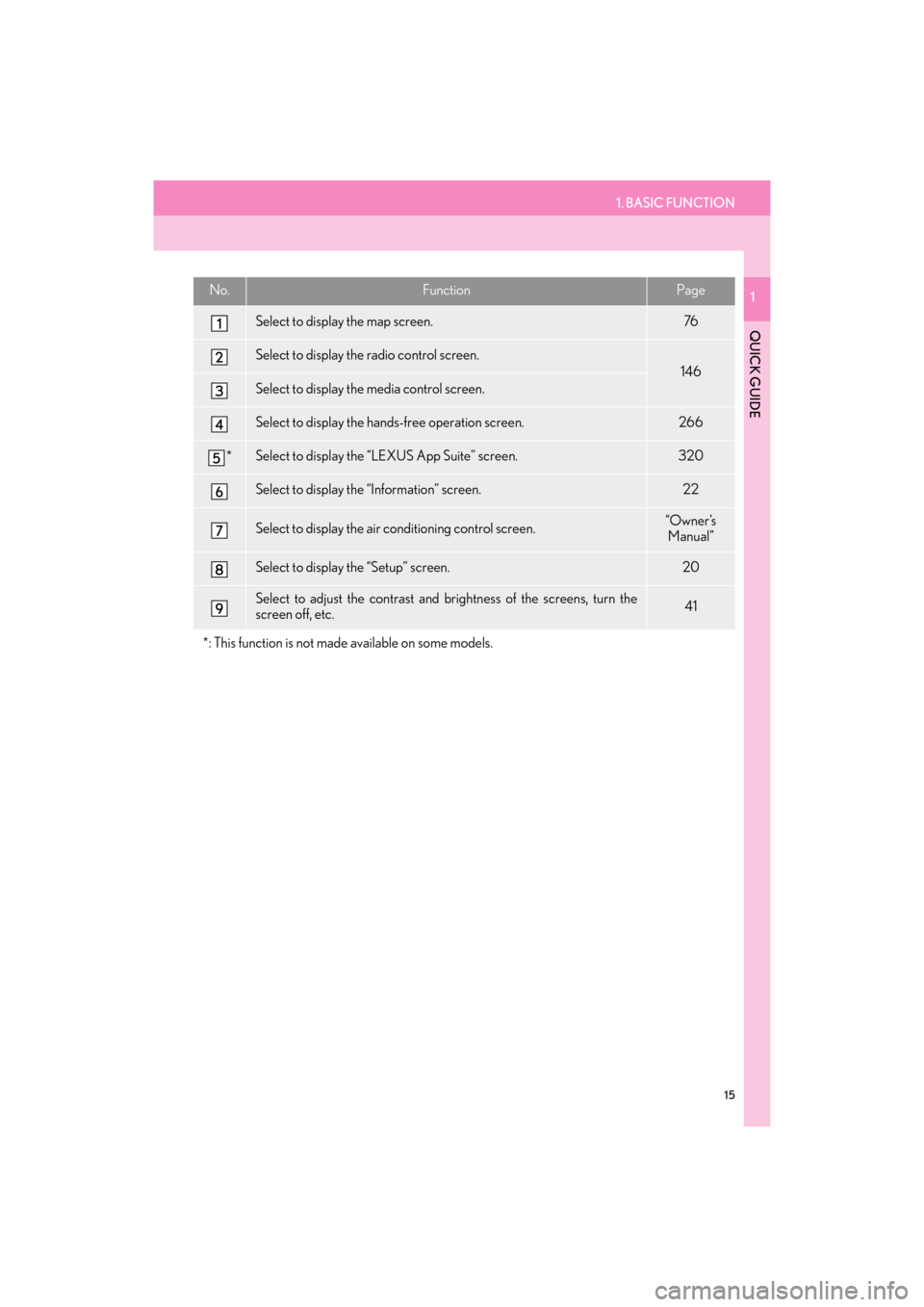
1. BASIC FUNCTION
15
ES350/300h_Navi_OM33C79U_(U)16.06.22 14:51
QUICK GUIDE
1No.FunctionPage
Select to display the map screen.76
Select to display the radio control screen.
146
Select to display the media control screen.
Select to display the hands-free operation screen.266
*Select to display the “LEXUS App Suite” screen.320
Select to display the “Information” screen.22
Select to display the air conditioning control screen.“Owner ’s Manual”
Select to display the “Setup” screen.20
Select to adjust the contrast and brightness of the screens, turn the
screen off, etc.41
*: This function is not made available on some models.
ES350_300h_Navi_OM33C79U_(U).book Page 15 Wednesday, June 22, 2016 2:54 PM
Page 18 of 357
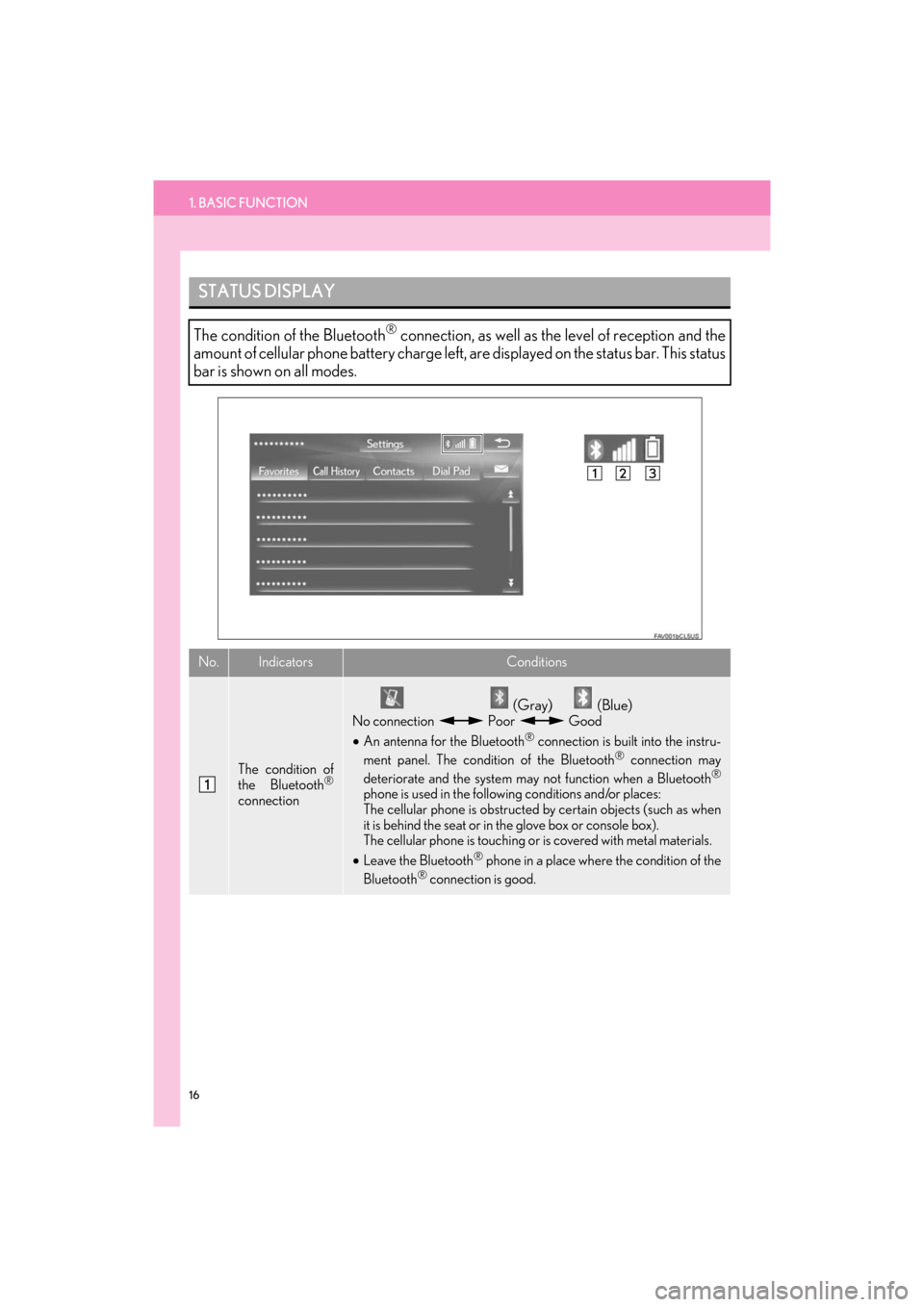
16
1. BASIC FUNCTION
ES350/300h_Navi_OM33C79U_(U)16.06.22 14:51
STATUS DISPLAY
The condition of the Bluetooth® connection, as well as the level of reception and the
amount of cellular phone battery charge left, are displayed on the status bar. This status
bar is shown on all modes.
No.IndicatorsConditions
The condition of
the Bluetooth®
connection
(Gray) (Blue)
No connection Poor Good
• An antenna for the Bluetooth® connection is built into the instru-
ment panel. The condition of the Bluetooth® connection may
deteriorate and the system may not function when a Bluetooth®
phone is used in the following conditions and/or places:
The cellular phone is obstructed by certain objects (such as when
it is behind the seat or in the glove box or console box).
The cellular phone is touching or is covered with metal materials.
• Leave the Bluetooth
® phone in a place where the condition of the
Bluetooth® connection is good.
ES350_300h_Navi_OM33C79U_(U).book Page 16 Wednesday, June 22, 2016 2:54 PM
Page 19 of 357
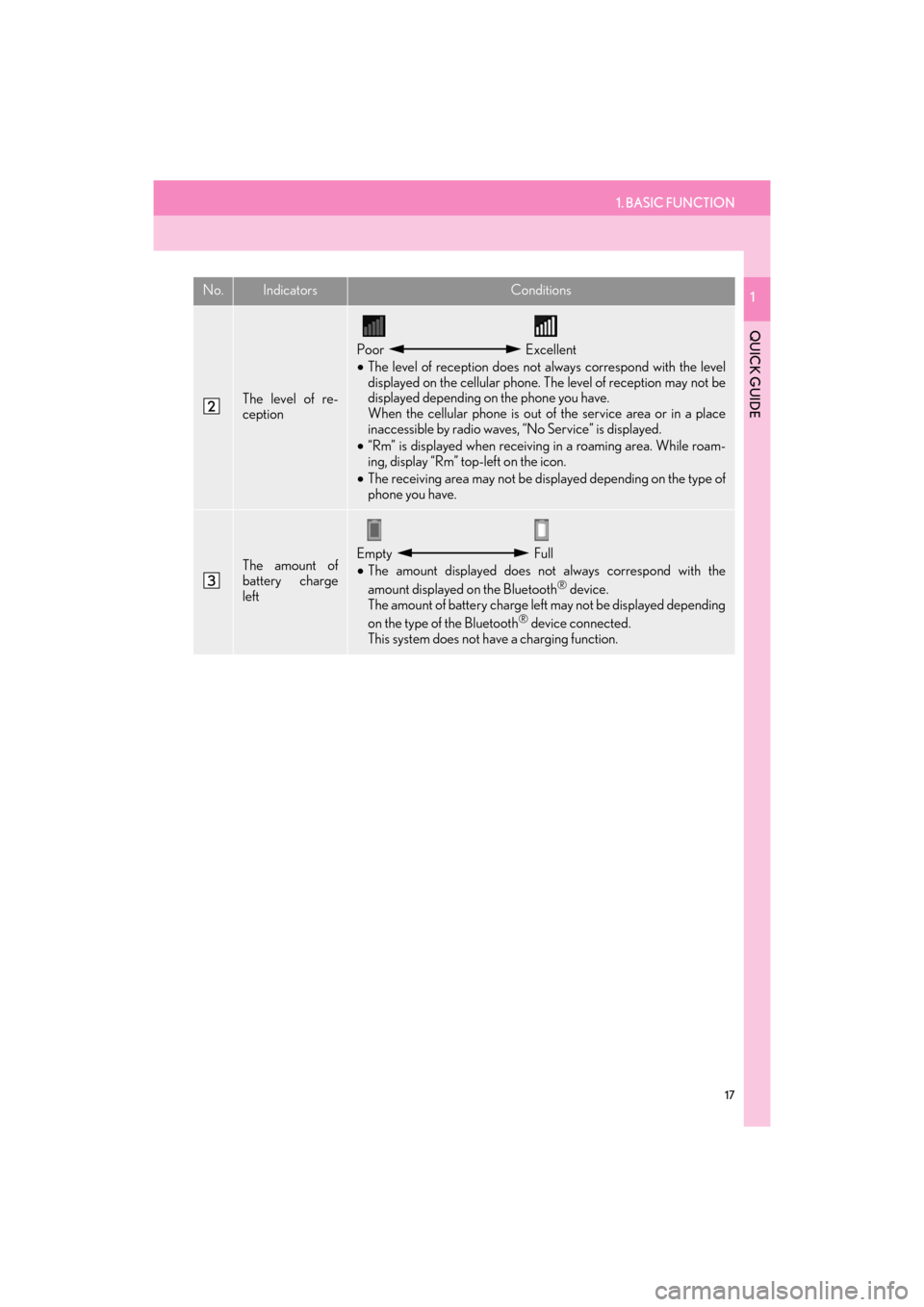
1. BASIC FUNCTION
17
ES350/300h_Navi_OM33C79U_(U)16.06.22 14:51
QUICK GUIDE
1
The level of re-
ception
Poor Excellent
• The level of reception does not always correspond with the level
displayed on the cellular phone. The level of reception may not be
displayed depending on the phone you have.
When the cellular phone is out of the service area or in a place
inaccessible by radio waves, “No Service” is displayed.
• “Rm” is displayed when receiving in a roaming area. While roam-
ing, display “Rm” top-left on the icon.
• The receiving area may not be displayed depending on the type of
phone you have.
The amount of
battery charge
leftEmpty Full
• The amount displayed does not always correspond with the
amount displayed on the Bluetooth
® device.
The amount of battery charge left may not be displayed depending
on the type of the Bluetooth
® device connected.
This system does not have a charging function.
No.IndicatorsConditions
ES350_300h_Navi_OM33C79U_(U).book Page 17 Wednesday, June 22, 2016 2:54 PM