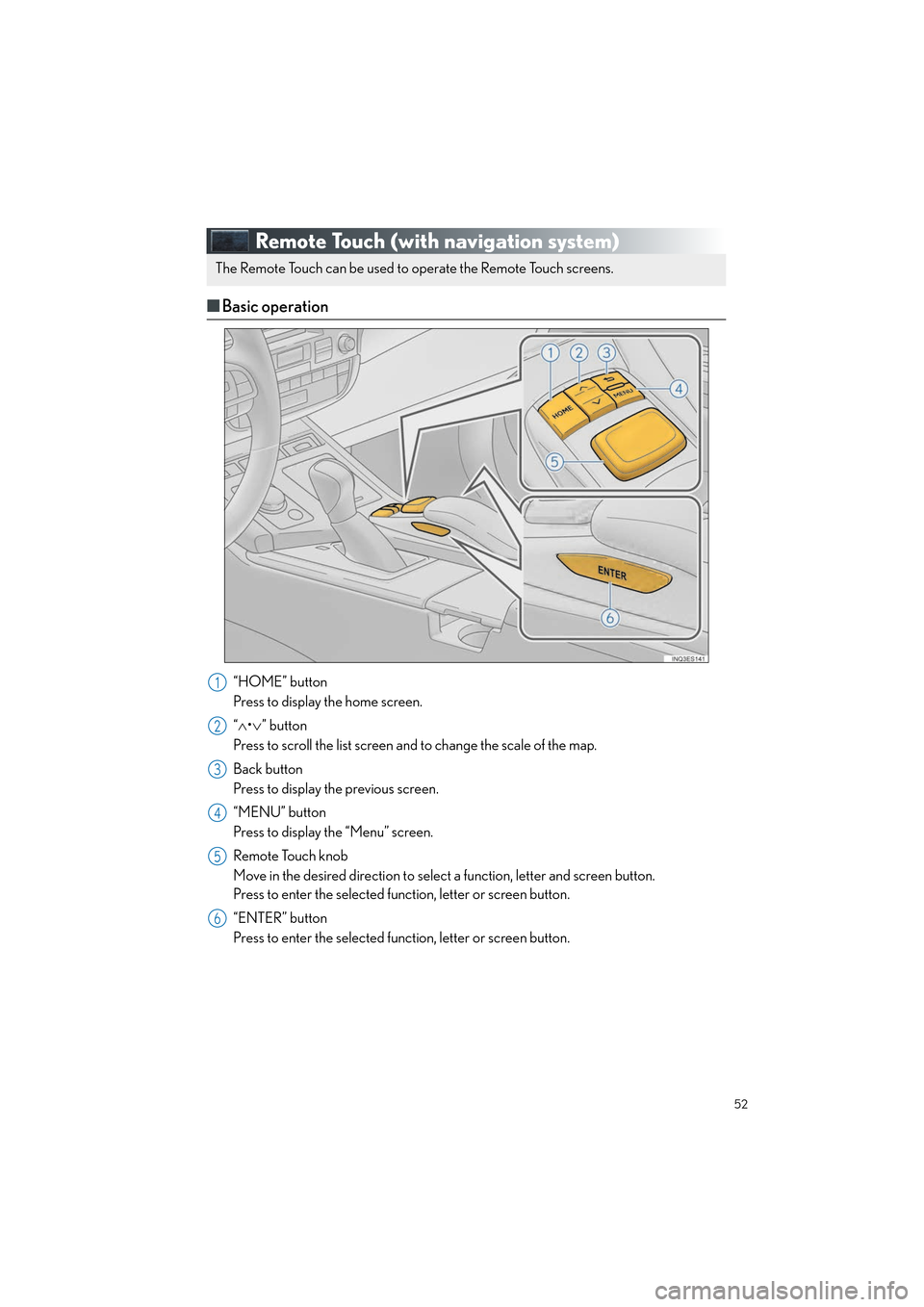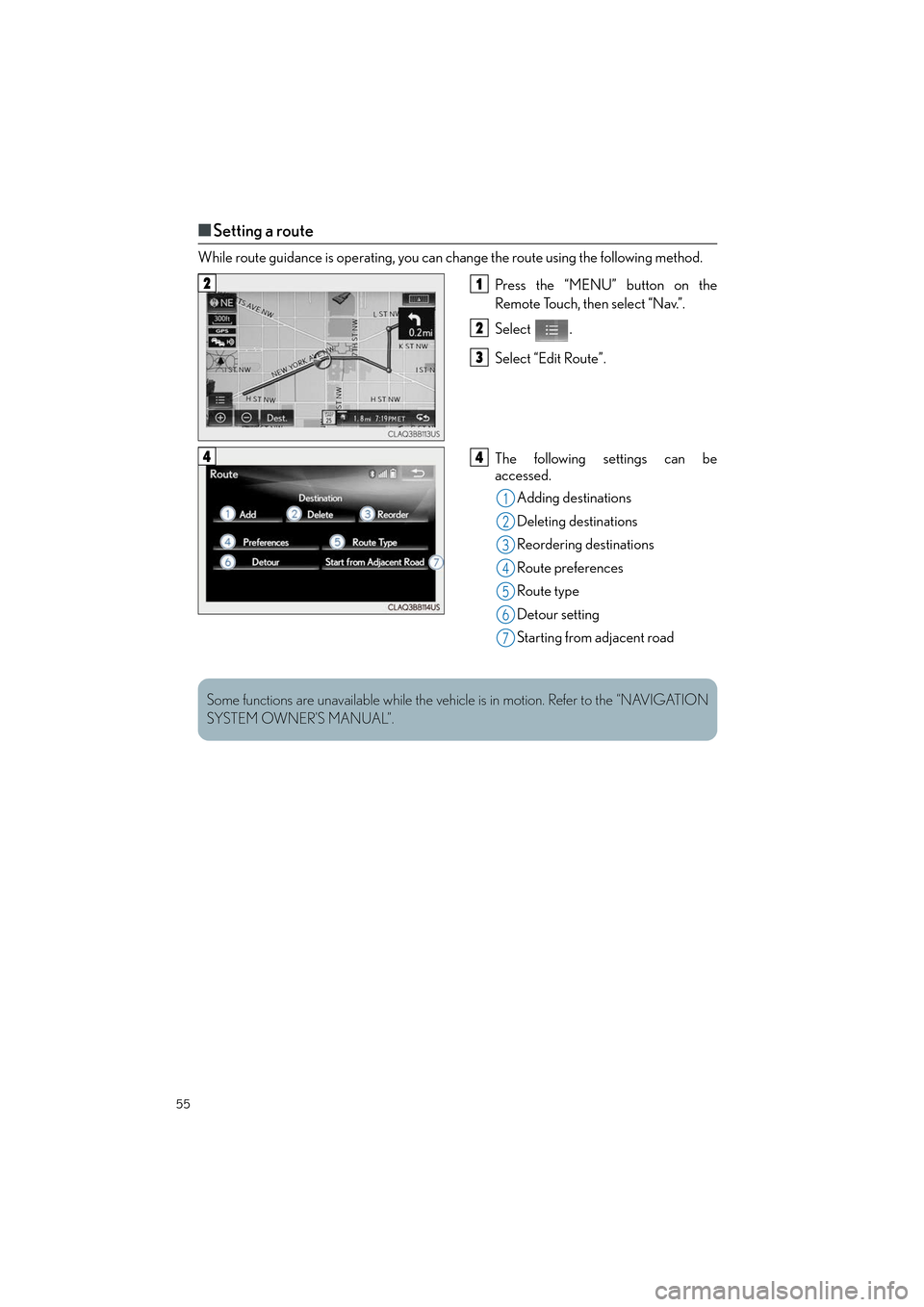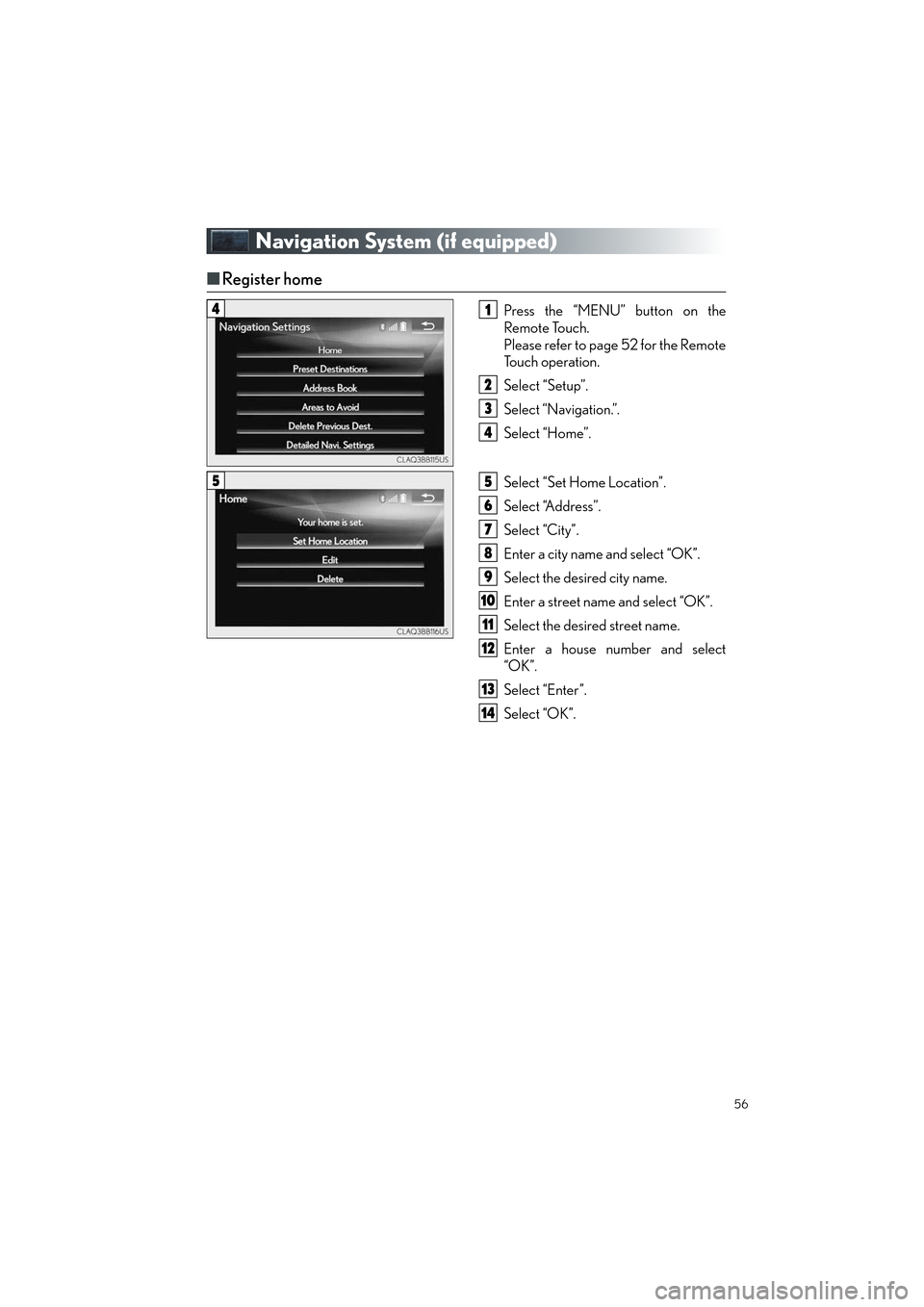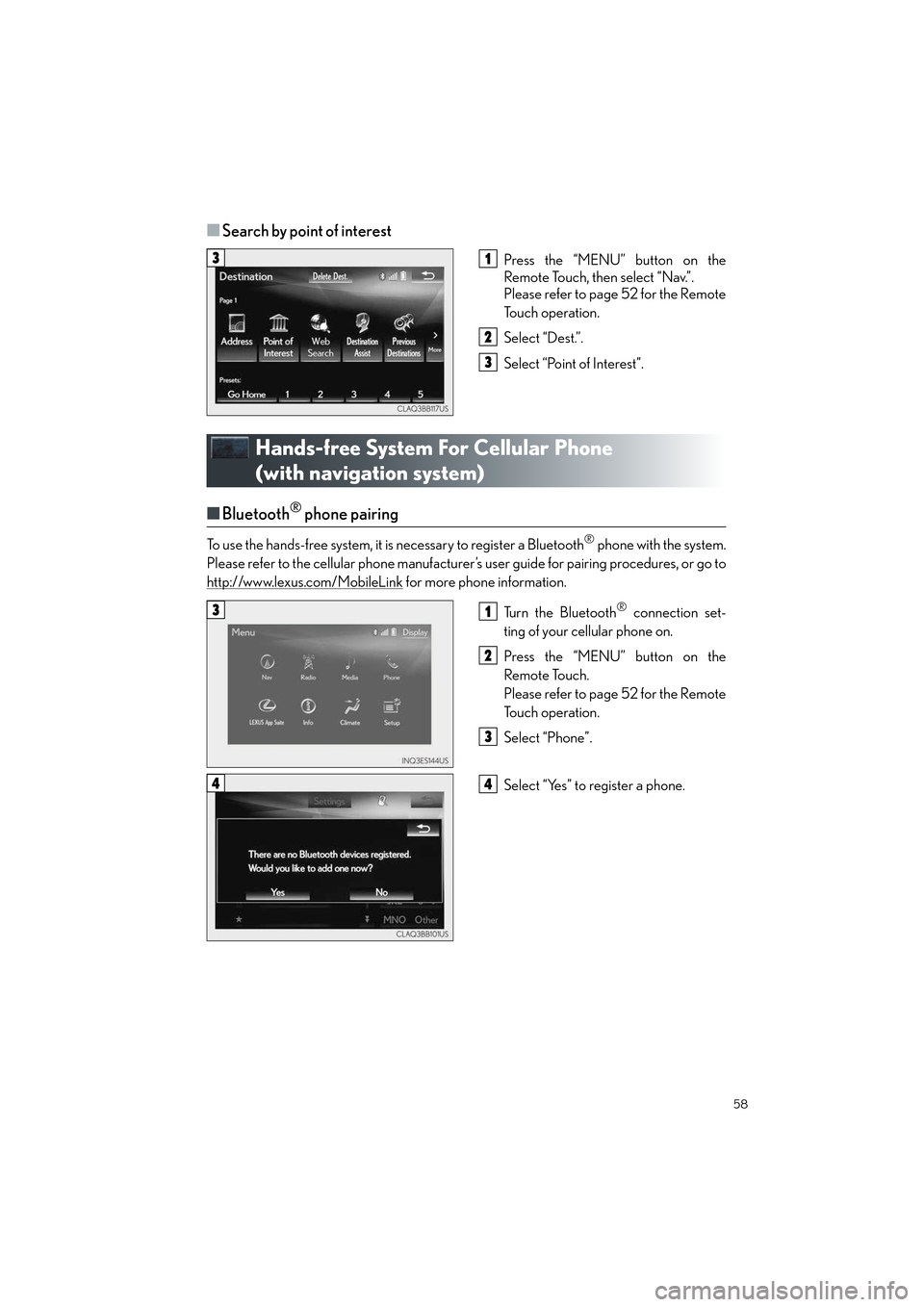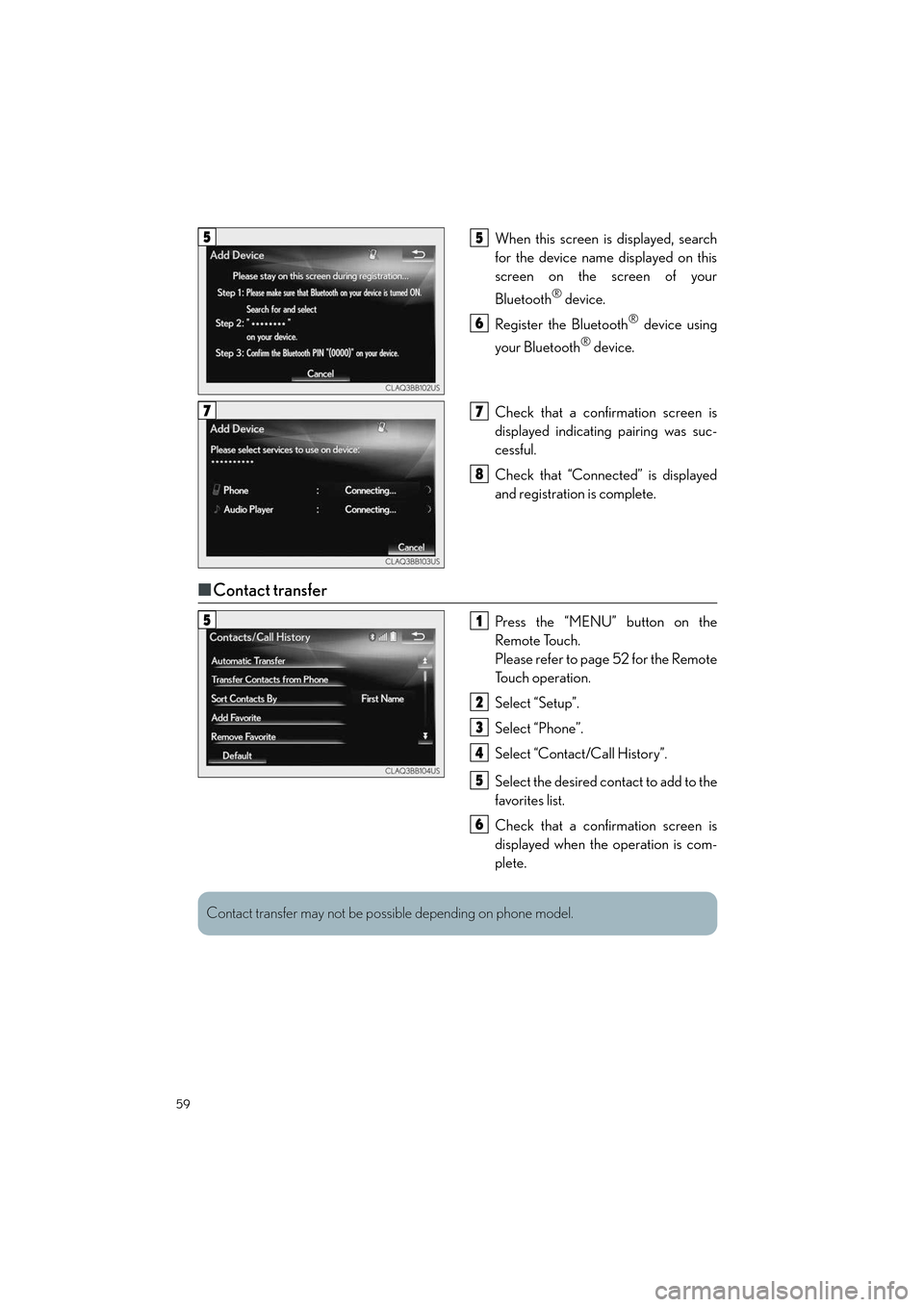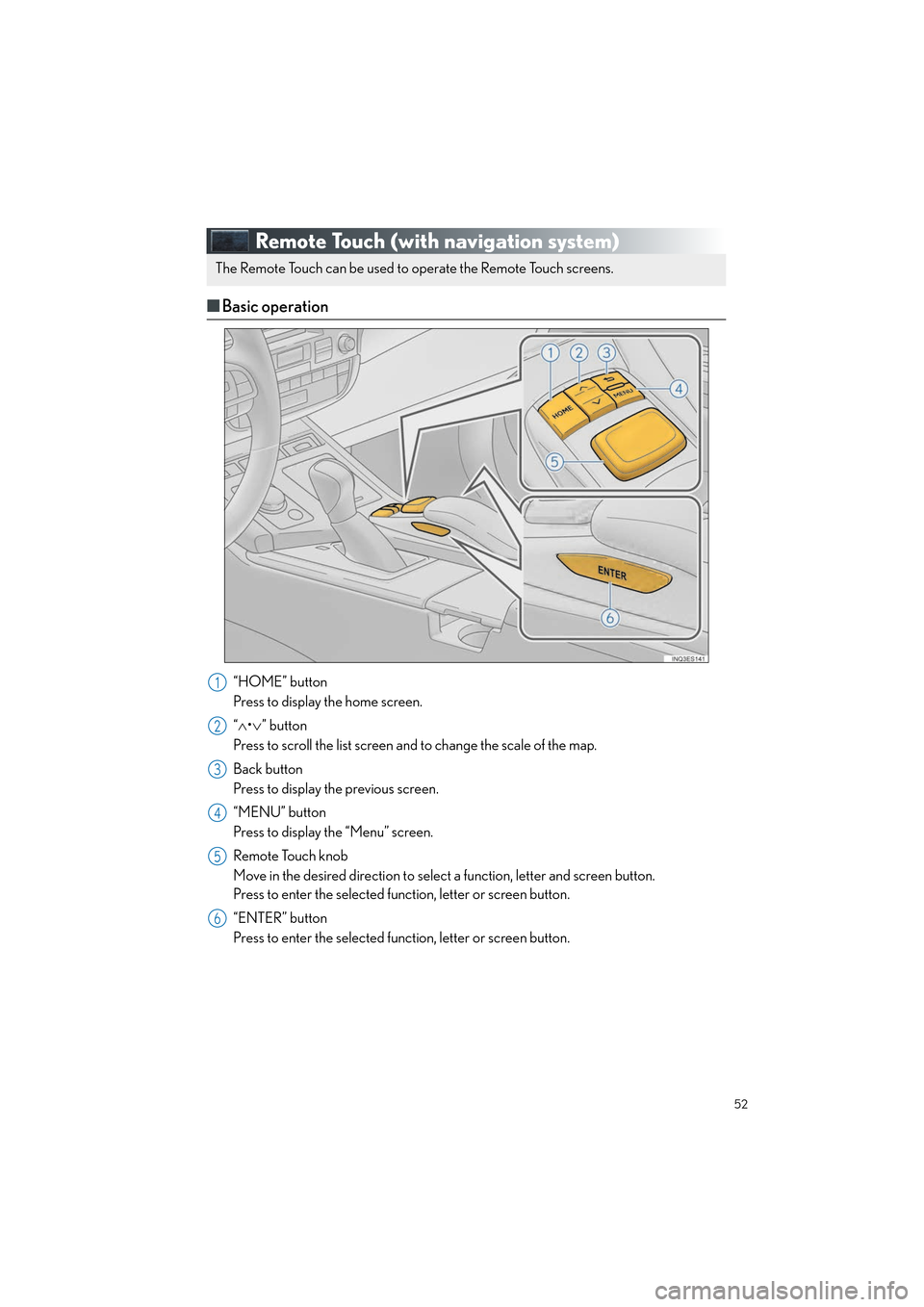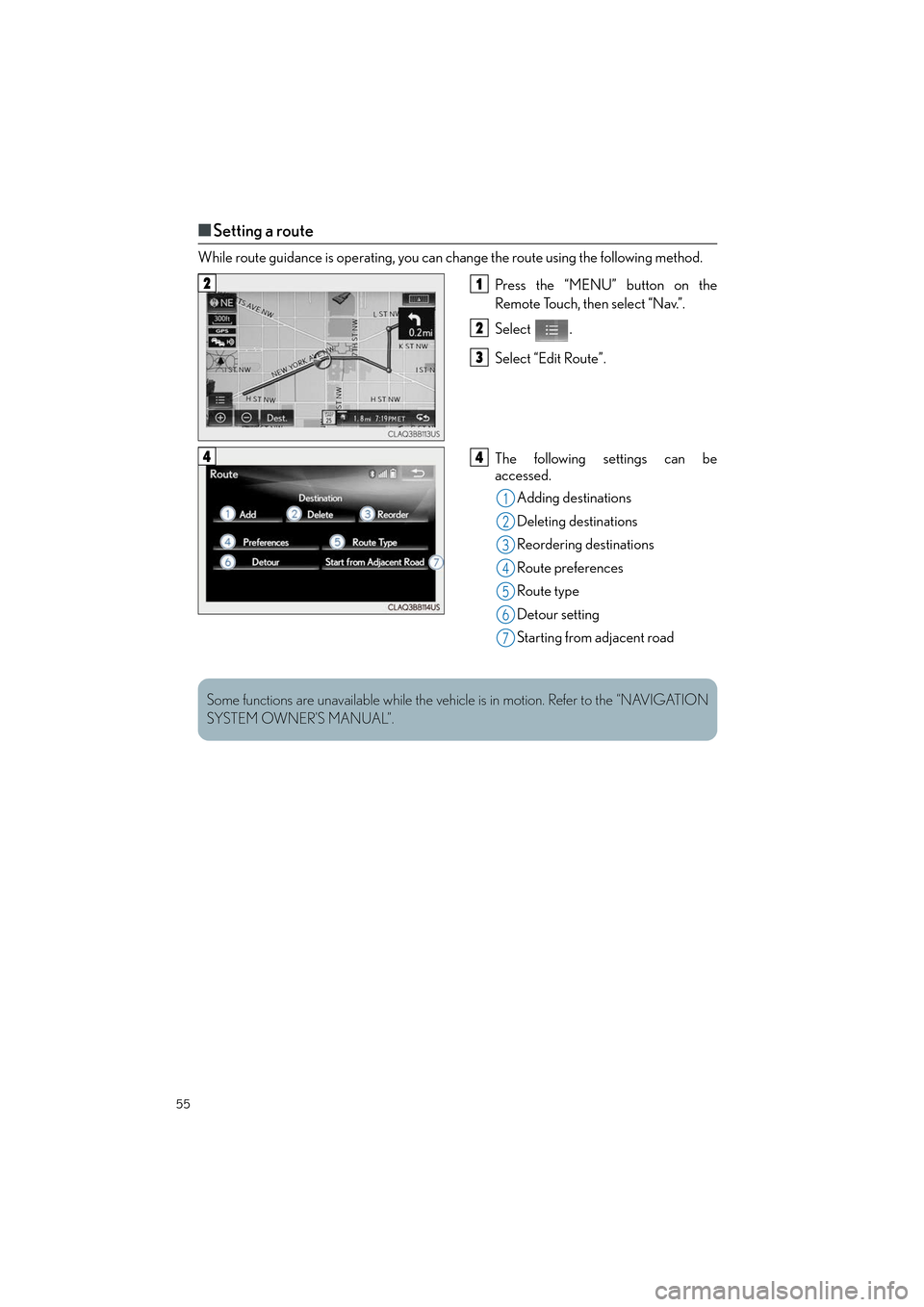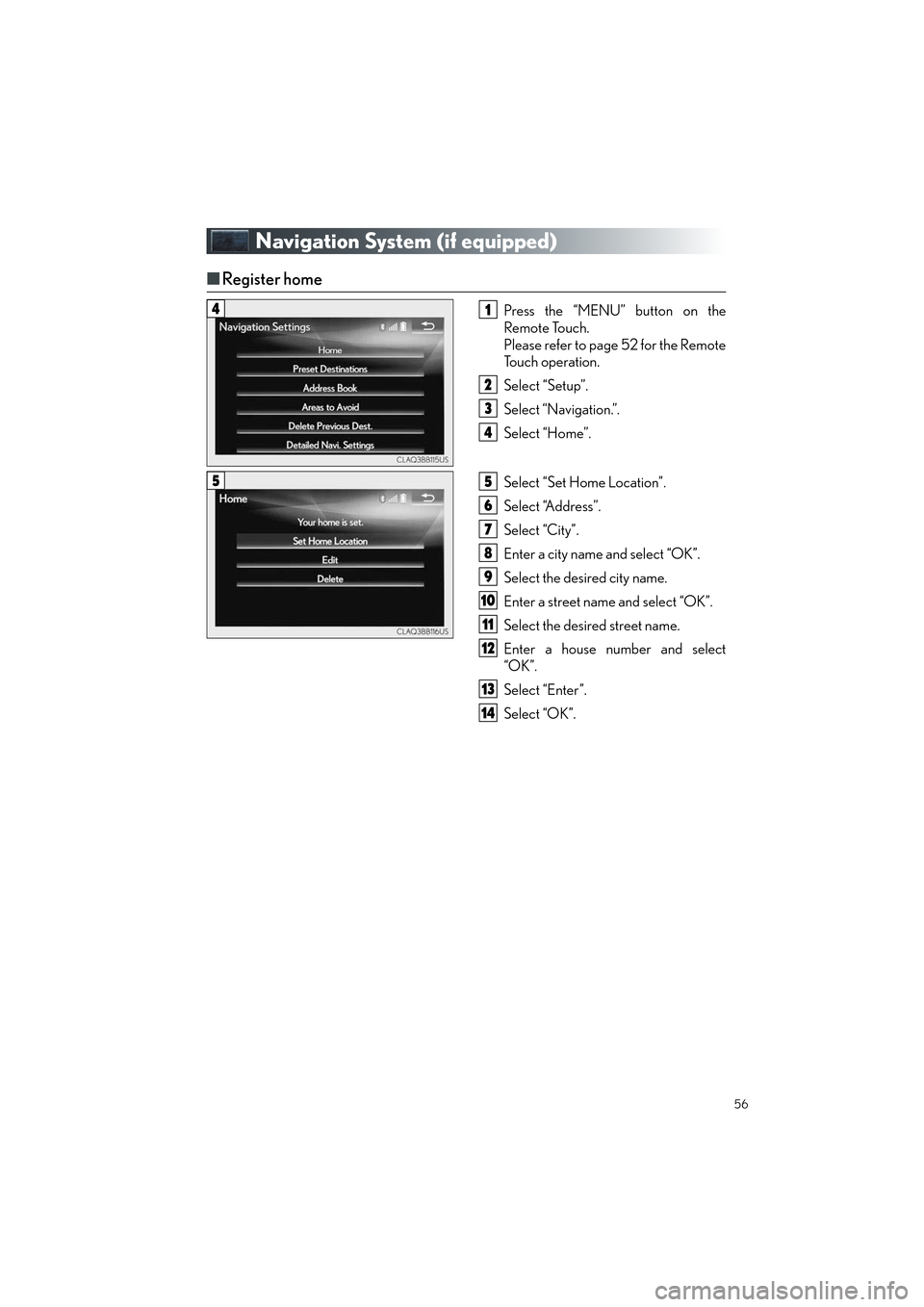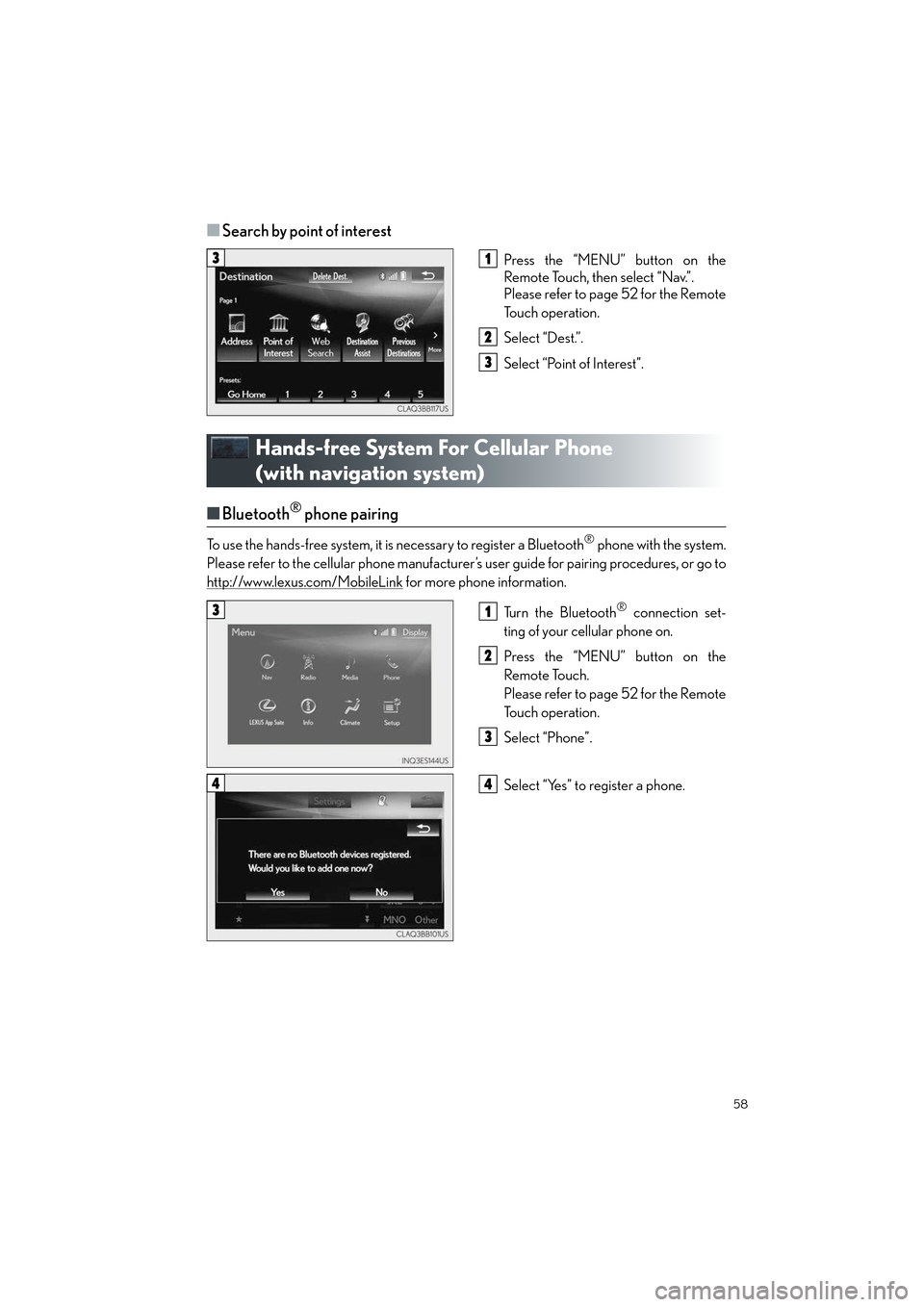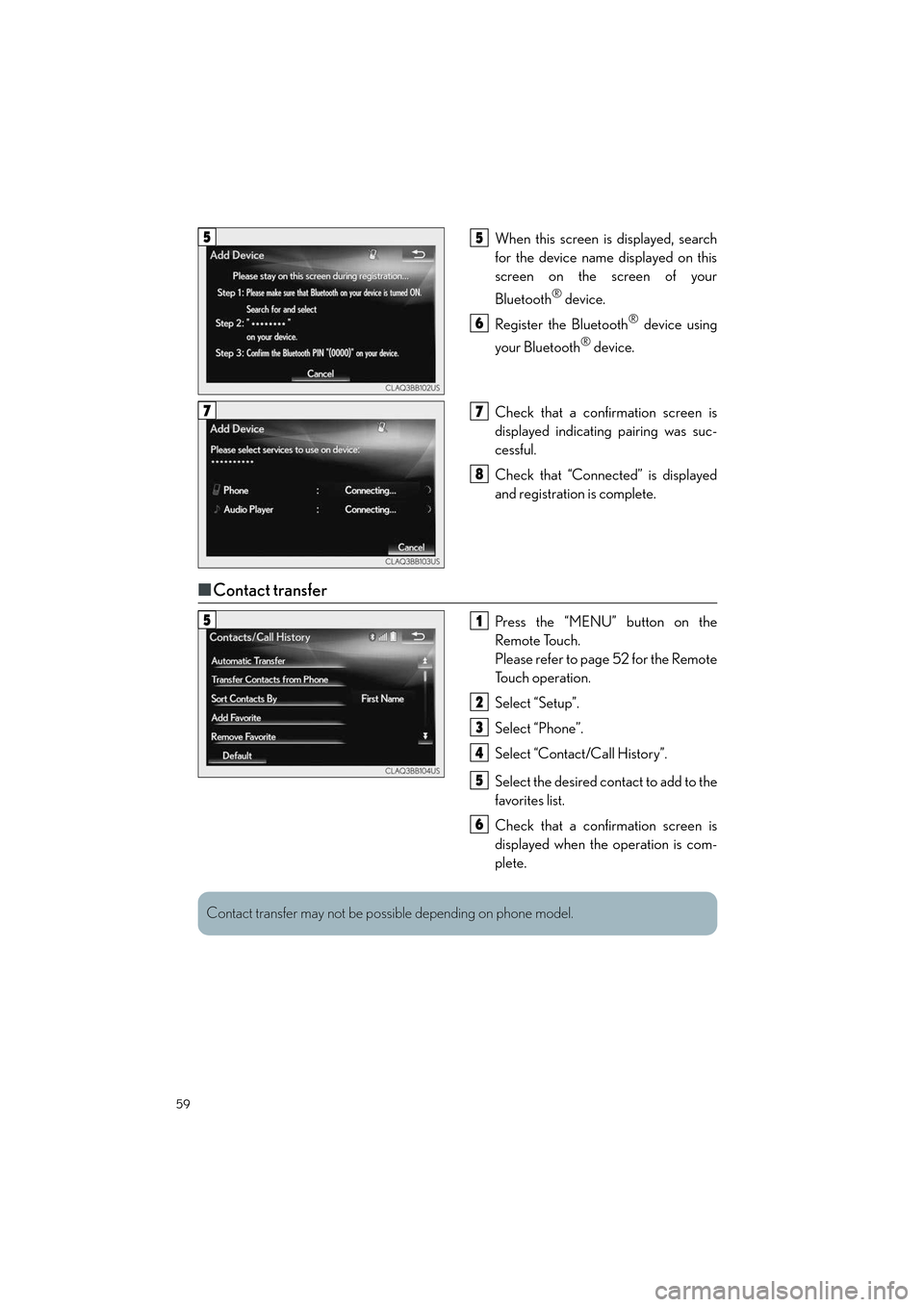Lexus ES300h 2017 Quick Guide
ES300h 2017
Lexus
Lexus
https://www.carmanualsonline.info/img/36/12867/w960_12867-0.png
Lexus ES300h 2017 Quick Guide
Trending: flat tire, sensor, charging, turn signal, remote start, fuel fill door release, transmission
Page 51 of 108
50
ES300h_QG_OM33C90U_(U)
Driving Mode Select Switch
Normal mode
For normal driving.
Press the switch to change the driving mode to normal mode when selected to Eco
drive mode or sport mode.
Eco drive mode
Use Eco drive mode to help achieve low fuel consumption during trips that involve fre-
quent accelerating.
When not in Eco drive mode and the driving mode select switch is turned to the left, the
“ECO” indicator comes on in the multi-information display.
Sport mode
Assists acceleration response by controlling the steering and hybrid system. Suitable
for when precise handling is desirable, for example when driving on mountain roads.
When not in Sport mode and the driving mode select switch is turned to the right, the
“SPORT” indicator comes on in the multi-information display.
The hybrid system indicator changes to the tachometer.
The driving modes can be select ed to suit driving condition.
1
2
3
Page 52 of 108
51
ES300h_QG_OM33C90U_(U)
Tire Pressure Warning System
■The tire inflation pressure display function
The tire pressure detected by the tire pres-
sure warning system can be displayed on
the multi-information display. ( →P.33)
The illustration used is intended as an exam-
ple, and may differ from the image that is
actually displayed on the multi-information
display.
■ Initializing the tire pressure warning system
Press and hold the tire pressure warning
reset switch until the tire pressure warning
light blinks slowly 3 times.
Your vehicle is equipped with a tire pressure warning system that uses tire pressure warn-
ing valves and transmitters to detect low ti re inflation pressure before serious problems
arise.
Page 53 of 108
52
ES300h_QG_OM33C90U_(U)
Remote Touch (with navigation system)
■Basic operation
“HOME” button
Press to display the home screen.
“∧ •∨ ” button
Press to scroll the list screen and to change the scale of the map.
Back button
Press to display the previous screen.
“MENU” button
Press to display the “Menu” screen.
Remote Touch knob
Move in the desired direction to select a function, letter and screen button.
Press to enter the selected function, letter or screen button.
“ENTER” button
Press to enter the selected function, letter or screen button.
The Remote Touch can be used to operate the Remote Touch screens.
1
2
3
4
5
6
Page 54 of 108
53
ES300h_QG_OM33C90U_(U)
■Menu
Press the “MENU” button on the Remote
Touch to display the “Menu” screen.
“Nav” ( →P. 5 6 )
“Radio” ( →P. 6 2 )
“Media” ( →P. 6 3 )
“Phone” ( →P. 5 8 )
“LEXUS App Suite”
“Info”
“Climate” ( →P. 74 )
“Setup”
“Display”
1
2
3
4
5
6
7
8
9
Page 55 of 108
54
ES300h_QG_OM33C90U_(U)
■Display
Press the “MENU” button on the Remote
Touch and select “Display” on the “Menu”
screen.
Turns the screen off
Displays the screen in “Day Mode”
with the headlight switch on
Adjust the screen display
Adjust the camera display
■Screen scroll operation
To scroll over the map screen, place the
cursor mark in the desired position and then
press and hold the Remote Touch knob.
Cursor mark
Distance from the current position to
the cursor mark.
Zooms in on the map
Zooms out on the map
Select to return to the current position.
Select to register as a memory point.
Select to set as a destination.
1
2
3
4
1
2
3
4
5
6
7
Page 56 of 108
55
ES300h_QG_OM33C90U_(U)
■Setting a route
While route guidance is operating, you can change the route using the following method.
Press the “MENU” button on the
Remote Touch, then select “Nav.”.
Select .
Select “Edit Route”.
The following settings can be
accessed.Adding destinations
Deleting destinations
Reordering destinations
Route preferences
Route type
Detour setting
Starting from adjacent road
21
2
3
44
1
2
3
4
5
26
7
Some functions are unavailable while the vehi cle is in motion. Refer to the “NAVIGATION
SYSTEM OWNER’S MANUAL”.
Page 57 of 108
56
ES300h_QG_OM33C90U_(U)
Navigation System (if equipped)
■Register home
Press the “MENU” button on the
Remote Touch.
Please refer to page 52 for the Remote
To u c h o p e r a t i o n .
Select “Setup”.
Select “Navigation.”.
Select “Home”.
Select “Set Home Location”.
Select “Address”.
Select “City”.
Enter a city name and select “OK”.
Select the desired city name.
Enter a street name and select “OK”.
Select the desired street name.
Enter a house number and select
“OK”.
Select “Enter”.
Select “OK”.41
2
3
4
55
6
7
8
9
10
11
12
13
14
Page 58 of 108
57
ES300h_QG_OM33C90U_(U)
■Destination search
■
Search by address
Press the “MENU” button on the
Remote Touch, then select “Nav.”.
Please refer to page 52 for the Remote
To u c h o p e r a t i o n .
Select “Dest.”.
Select “Address”.
Search by city Select “City”.
Enter a city name and select “OK”.
Select the desired city name.
Enter a street name and select “OK”.
Select the desired street name.
Enter a house number and select
“OK”.
Select “Go”.
Select “OK”.
Search by street address
Select “Street Address”.
Enter a house number and select
“OK”.
Enter a street name and select “OK”.
Select the desired street name.
Enter a city name and select “OK”.
Select the desired city name.
Select “Go”.
Select “OK”.31
2
3
44
5
6
7
8
9
10
11
44
5
6
7
8
9
10
11
Page 59 of 108
58
ES300h_QG_OM33C90U_(U)
■Search by point of interest
Press the “MENU” button on the
Remote Touch, then select “Nav.”.
Please refer to page 52 for the Remote
To u c h o p e r a t i o n .
Select “Dest.”.
Select “Point of Interest”.
Hands-free System For Cellular Phone
(with navigation system)
■Bluetooth® phone pairing
To use the hands-free system, it is necessary to register a Bluetooth® phone with the system.
Please refer to the cellular phone manufacturer’s user guide for pairing procedures, or go to
http://www.lexus.com/MobileLink
for more phone information.
Tu r n t h e B l u e t o o t h
® connection set-
ting of your cellular phone on.
Press the “MENU” button on the
Remote Touch.
Please refer to page 52 for the Remote
To u c h o p e r a t i o n .
Select “Phone”.
Select “Yes” to register a phone.
31
2
3
31
2
3
44
Page 60 of 108
59
ES300h_QG_OM33C90U_(U)
When this screen is displayed, search
for the device name displayed on this
screen on the screen of your
Bluetooth
® device.
Register the Bluetooth
® device using
your Bluetooth
® device.
Check that a confirmation screen is
displayed indicating pairing was suc-
cessful.
Check that “Connected” is displayed
and registration is complete.
■ Contact transfer
Press the “MENU” button on the
Remote Touch.
Please refer to page 52 for the Remote
To u c h o p e r a t i o n .
Select “Setup”.
Select “Phone”.
Select “Contact/Call History”.
Select the desired contact to add to the
favorites list.
Check that a confirmation screen is
displayed when the operation is com-
plete.
55
6
77
8
51
2
3
4
5
6
Contact transfer may not be possible depending on phone model.
Trending: towing, alarm, audio, fuel type, service schedule, emergency towing, homelink