Lexus ES300h 2017 Quick Guide
Manufacturer: LEXUS, Model Year: 2017, Model line: ES300h, Model: Lexus ES300h 2017Pages: 108, PDF Size: 3.81 MB
Page 61 of 108
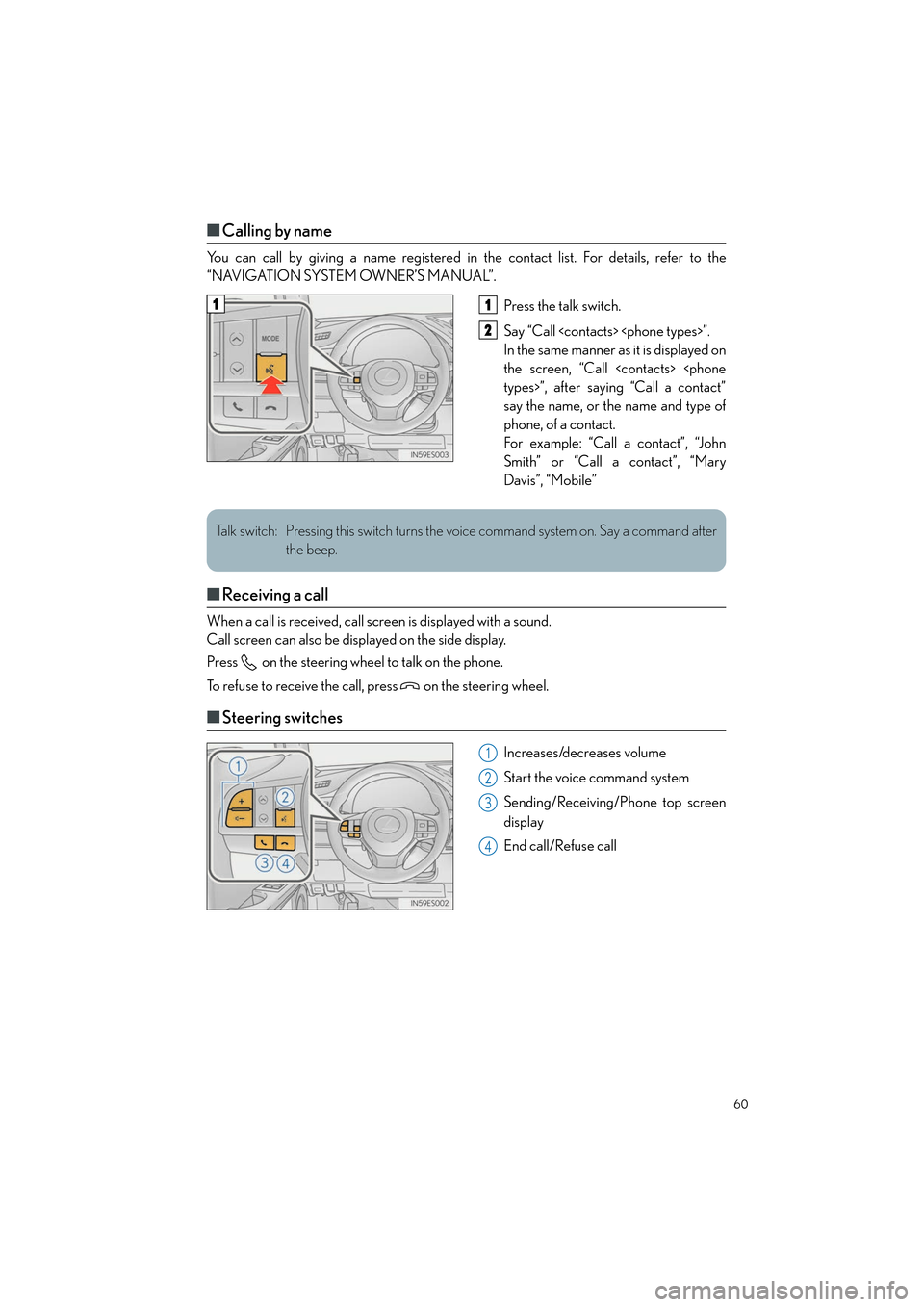
60
ES300h_QG_OM33C90U_(U)
‚Ė†Calling by name
You can call by giving a name registered in the contact list. For details, refer to the
‚ÄúNAVIGATION SYSTEM OWNER‚ÄôS MANUAL‚ÄĚ.
Press the talk switch.
Say “Call
In the same manner as it is displayed on
the screen, “Call
say the name, or the name and type of
phone, of a contact.
For example: ‚ÄúCall a contact‚ÄĚ, ‚ÄúJohn
Smith‚ÄĚ or ‚ÄúCall a contact‚ÄĚ, ‚ÄúMary
Davis‚ÄĚ, ‚ÄúMobile‚ÄĚ
‚Ė†Receiving a call
When a call is received, call screen is displayed with a sound.
Call screen can also be displayed on the side display.
Press on the steering wheel to talk on the phone.
To refuse to receive the call, press on the steering wheel.
‚Ė†Steering switches
Increases/decreases volume
Start the voice command system
Sending/Receiving/Phone top screen
display
End call/Refuse call
11
2
Talk switch: Pressing this switch turns the voice command system on. Say a command after
the beep.
1
2
3
4
Page 62 of 108
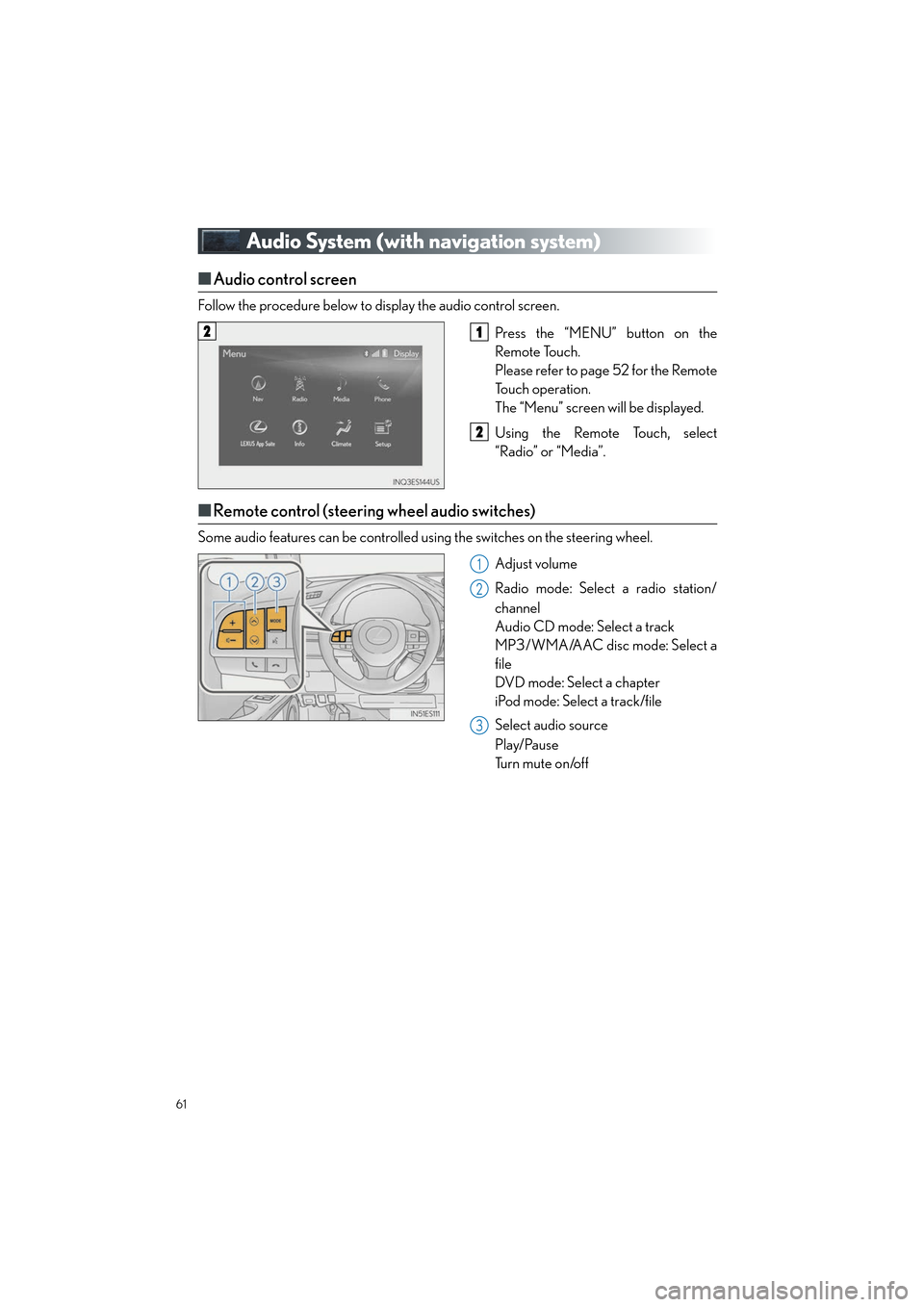
61
ES300h_QG_OM33C90U_(U)
Audio System (with navigation system)
‚Ė†Audio control screen
Follow the procedure below to display the audio control screen.
Press the ‚ÄúMENU‚ÄĚ button on the
Remote Touch.
Please refer to page 52 for the Remote
To u c h o p e r a t i o n .
The ‚ÄúMenu‚ÄĚ screen will be displayed.
Using the Remote Touch, select
‚ÄúRadio‚ÄĚ or ‚ÄúMedia‚ÄĚ.
‚Ė†Remote control (steering wheel audio switches)
Some audio features can be controlled using the switches on the steering wheel.
Adjust volume
Radio mode: Select a radio station/
channel
Audio CD mode: Select a track
MP3/WMA/AAC disc mode: Select a
file
DVD mode: Select a chapter
iPod mode: Select a track/file
Select audio source
Play/Pause
Tu r n m u t e o n /o f f
21
2
1
2
3
Page 63 of 108
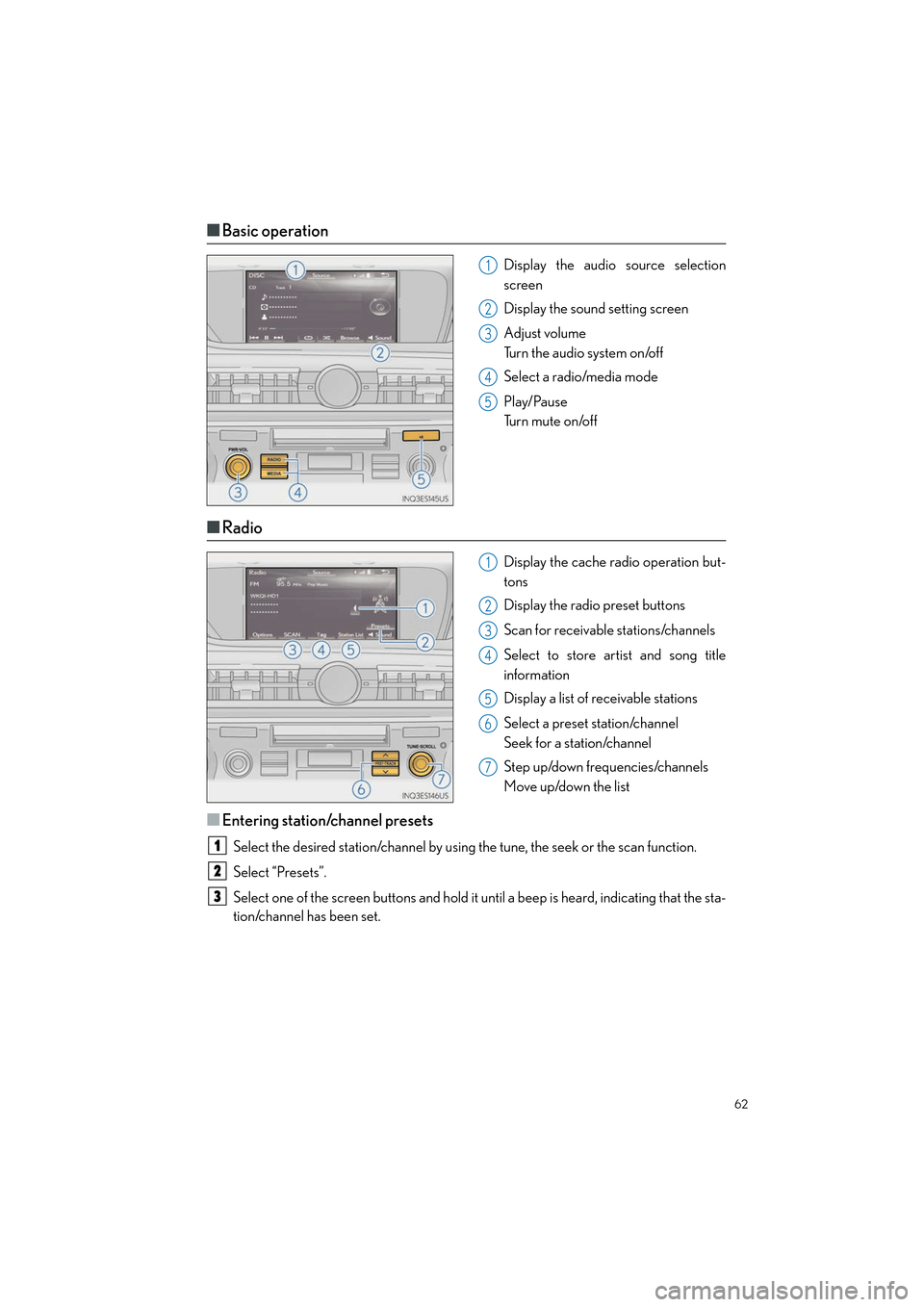
62
ES300h_QG_OM33C90U_(U)
‚Ė†Basic operation
Display the audio source selection
screen
Display the sound setting screen
Adjust volume
Turn the audio system on/off
Select a radio/media mode
Play/Pause
Tu r n m u t e o n /o f f
‚Ė†Radio
Display the cache radio operation but-
tons
Display the radio preset buttons
Scan for receivable stations/channels
Select to store artist and song title
information
Display a list of receivable stations
Select a preset station/channel
Seek for a station/channel
Step up/down frequencies/channels
Move up/down the list
‚Ė†Entering station/channel presets
Select the desired station/channel by using the tune, the seek or the scan function.
Select ‚ÄúPresets‚ÄĚ.
Select one of the screen buttons and hold it until a beep is heard, indicating that the sta-
tion/channel has been set.
1
2
3
4
5
1
2
3
4
5
6
7
1
2
3
Page 64 of 108
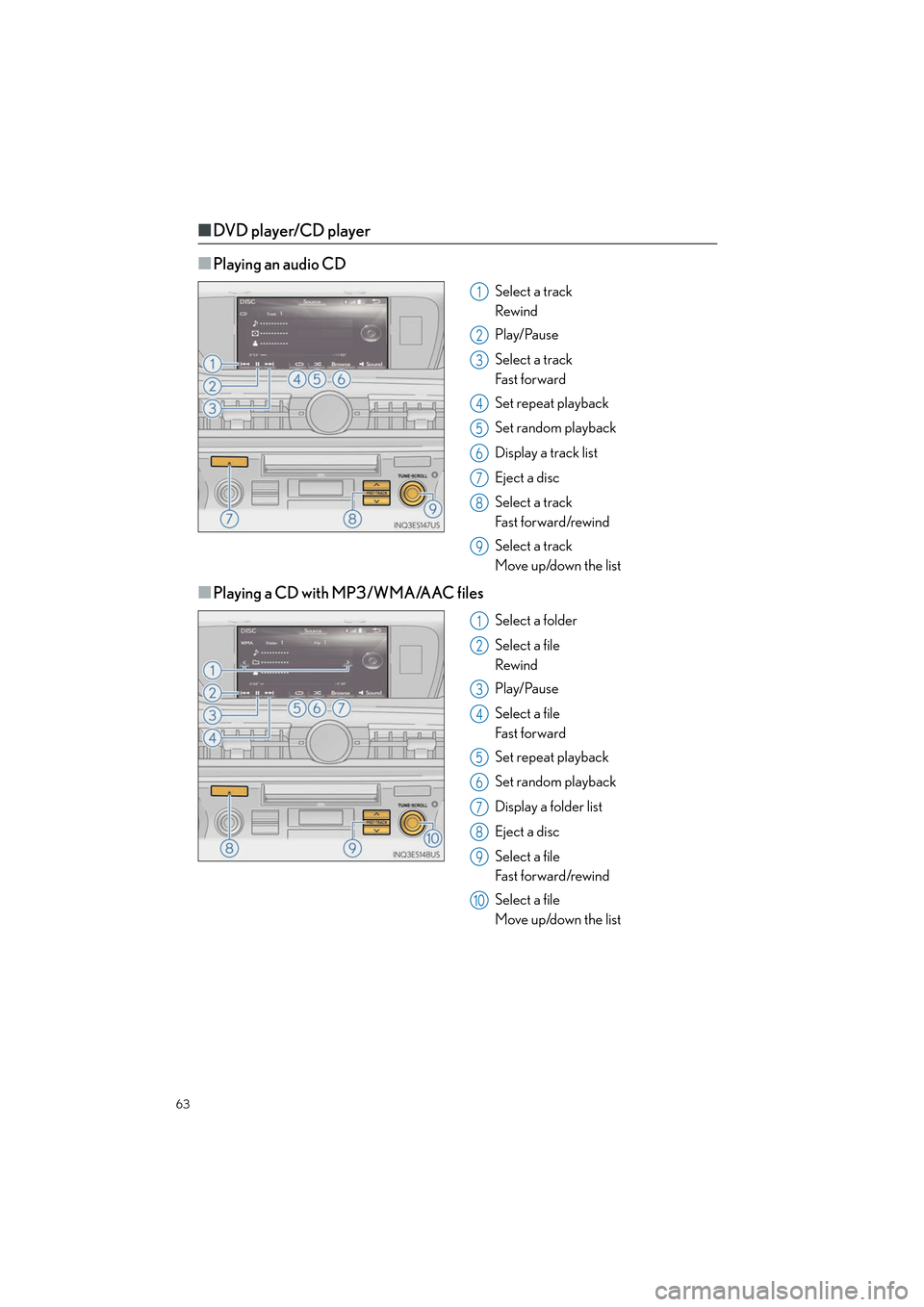
63
ES300h_QG_OM33C90U_(U)
‚Ė†DVD player/CD player
‚Ė†
Playing an audio CD
Select a track
Rewind
Play/Pause
Select a track
Fa s t f o r wa rd
Set repeat playback
Set random playback
Display a track list
Eject a disc
Select a track
Fa s t f o r wa rd /rewi n d
Select a track
Move up/down the list
‚Ė†Playing a CD with MP3/WMA/AAC files
Select a folder
Select a file
Rewind
Play/Pause
Select a file
Fa s t f o r wa rd
Set repeat playback
Set random playback
Display a folder list
Eject a disc
Select a file
Fa s t f o r wa rd /rewi n d
Select a file
Move up/down the list
1
2
3
4
5
6
7
8
9
1
2
3
4
5
6
7
8
9
10
Page 65 of 108
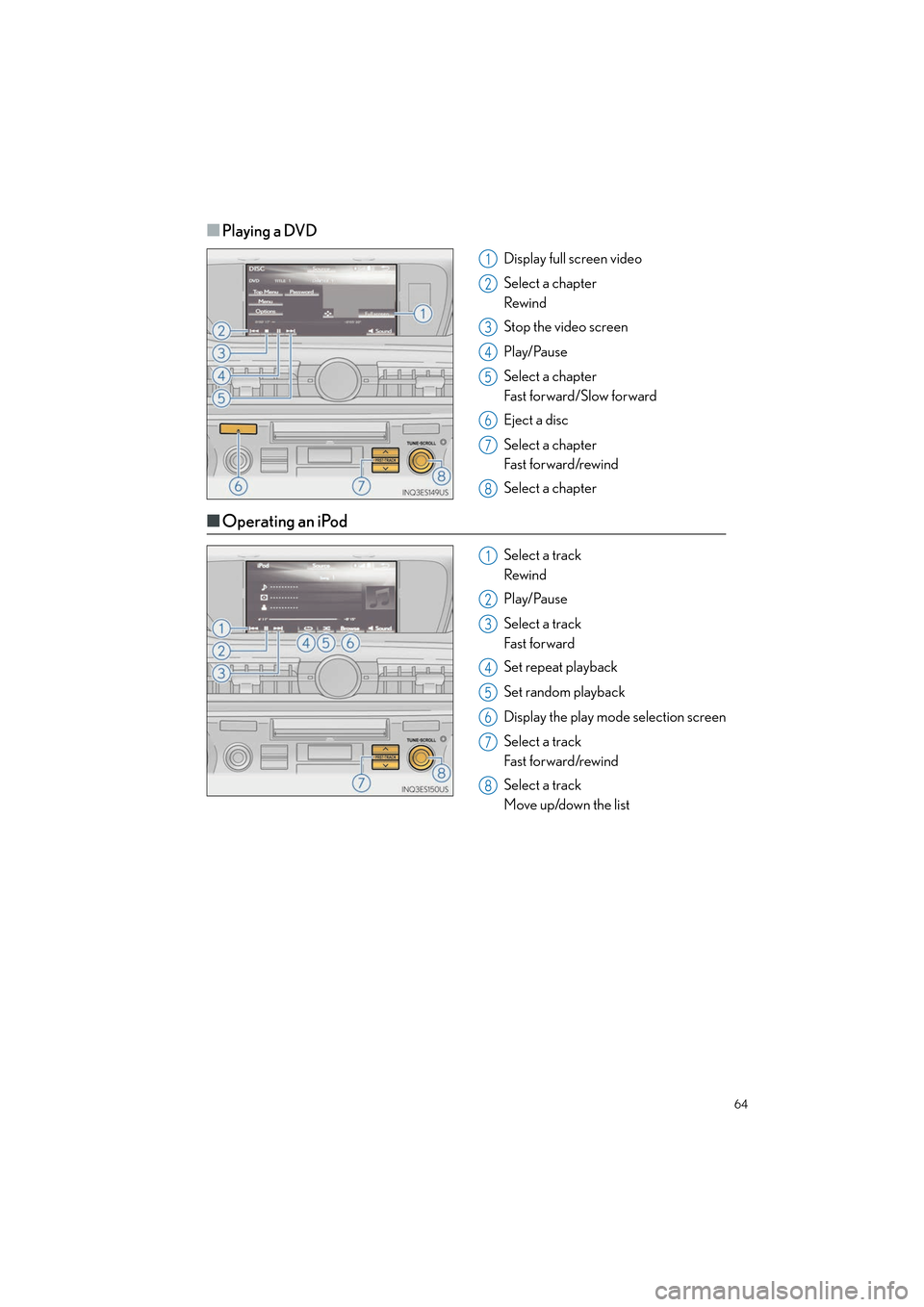
64
ES300h_QG_OM33C90U_(U)
‚Ė†Playing a DVD
Display full screen video
Select a chapter
Rewind
Stop the video screen
Play/Pause
Select a chapter
Fast forward/Slow forward
Eject a disc
Select a chapter
Fast for ward/rewind
Select a chapter
‚Ė†Operating an iPod
Select a track
Rewind
Play/Pause
Select a track
Fast for ward
Set repeat playback
Set random playback
Display the play mode selection screen
Select a track
Fast for ward/rewind
Select a track
Move up/down the list
1
2
3
4
5
6
7
8
1
2
3
4
5
6
7
8
Page 66 of 108
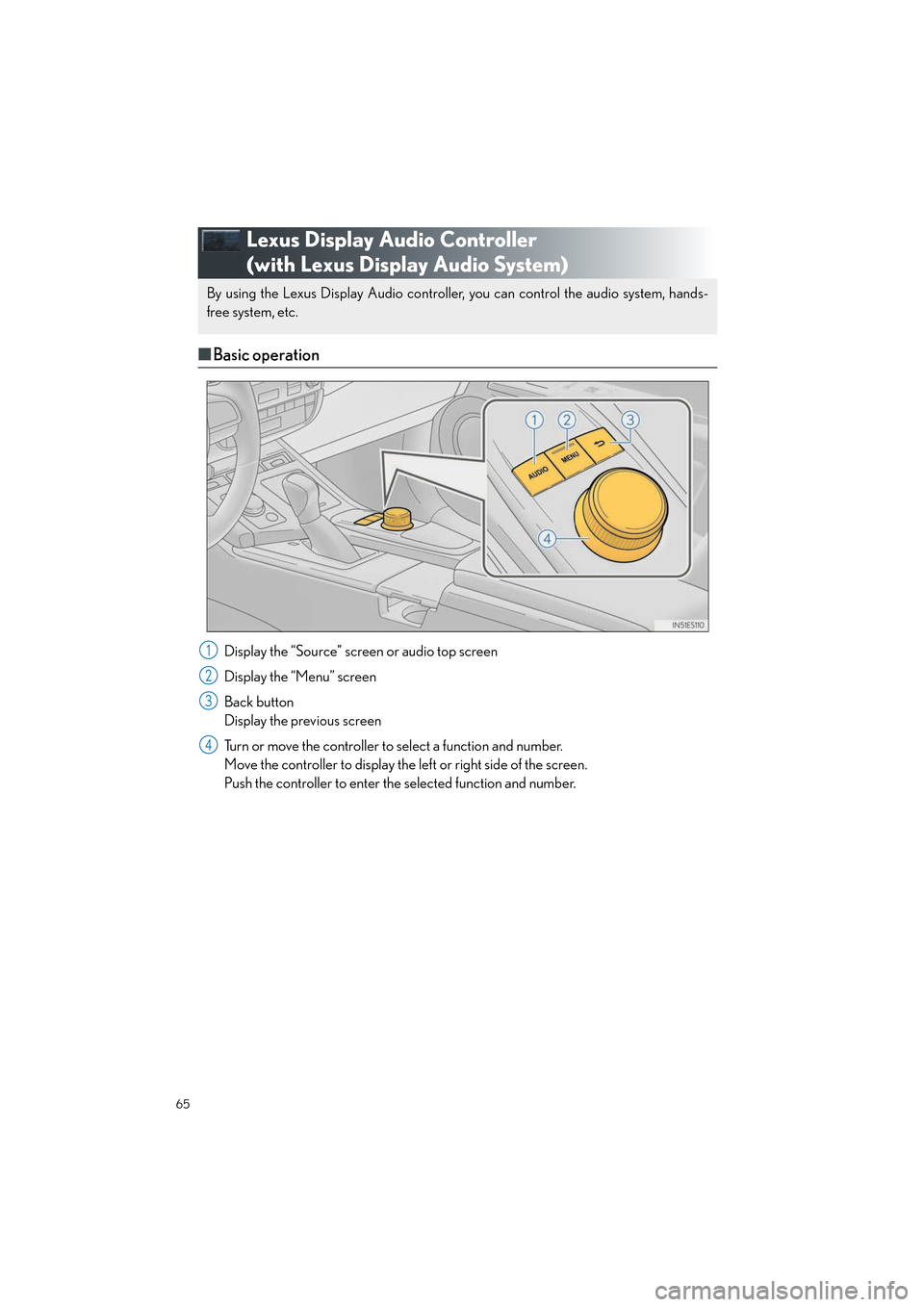
65
ES300h_QG_OM33C90U_(U)
Lexus Display Audio Controller
(with Lexus Display Audio System)
‚Ė†Basic operation
Display the ‚ÄúSource‚ÄĚ screen or audio top screen
Display the ‚ÄúMenu‚ÄĚ screen
Back button
Display the previous screen
Turn or move the controller to select a function and number.
Move the controller to display the left or right side of the screen.
Push the controller to enter the selected function and number.
By using the Lexus Display Audio controller, you can control the audio system, hands-
free system, etc.
1
2
3
4
Page 67 of 108
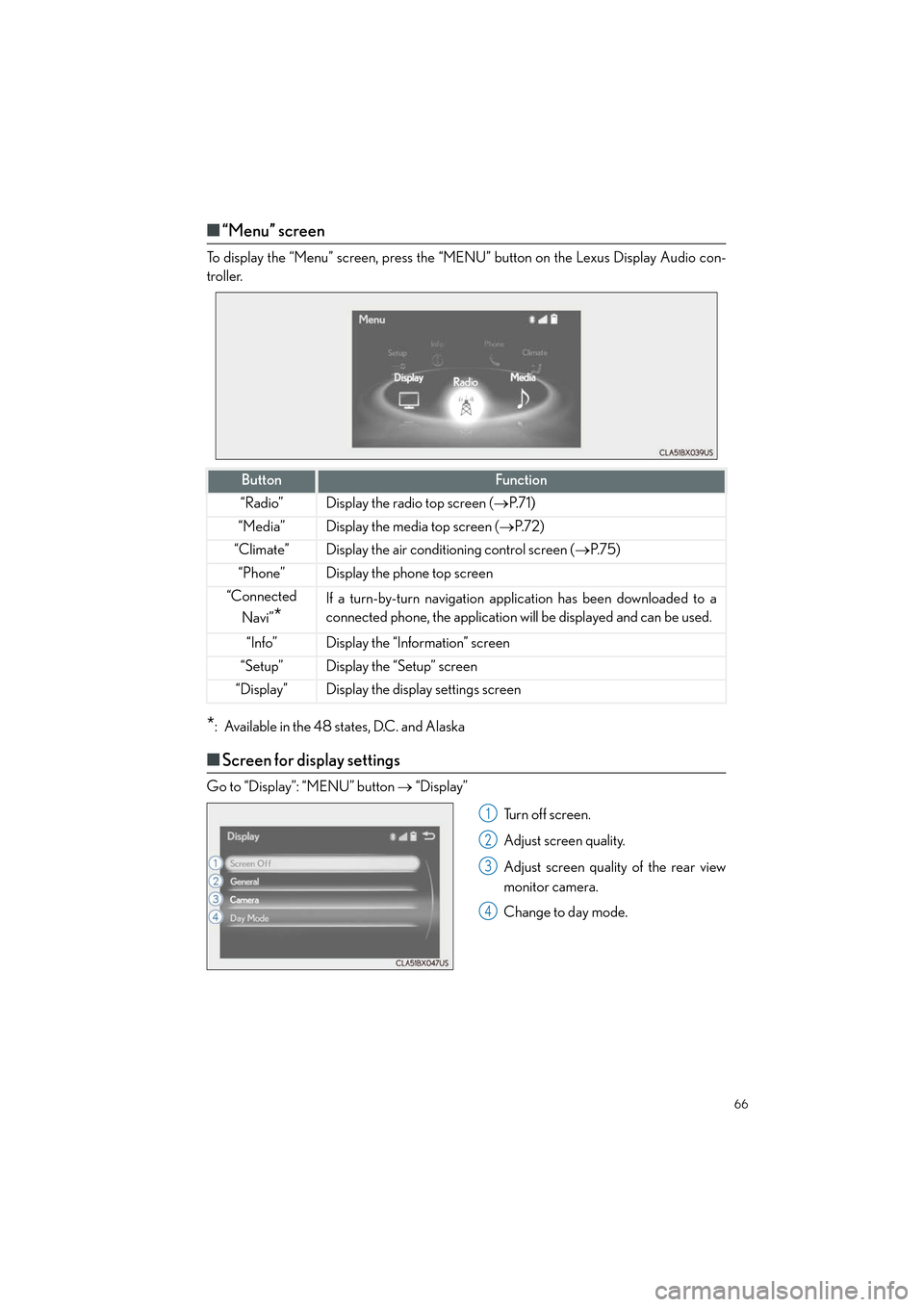
66
ES300h_QG_OM33C90U_(U)
‚Ė†‚ÄúMenu‚ÄĚ screen
To display the ‚ÄúMenu‚ÄĚ screen, press the ‚ÄúMENU‚ÄĚ button on the Lexus Display Audio con-
troller.
*: Available in the 48 states, D.C. and Alaska
‚Ė†Screen for display settings
Go to ‚ÄúDisplay‚ÄĚ: ‚ÄúMENU‚ÄĚ button ‚Üí ‚ÄúDisplay‚ÄĚ
Tu r n o f f s c r e e n .
Adjust screen quality.
Adjust screen quality of the rear view
monitor camera.
Change to day mode.
ButtonFunction
‚ÄúRadio‚ÄĚDisplay the radio top screen ( ‚ÜíP. 7 1 )
‚ÄúMedia‚ÄĚDisplay the media top screen ( ‚ÜíP. 7 2 )
‚ÄúClimate‚ÄĚDisplay the air conditioning control screen ( ‚ÜíP. 7 5 )
‚ÄúPhone‚ÄĚDisplay the phone top screen
“Connected
Navi‚ÄĚ
*
If a turn-by-turn navigation app lication has been downloaded to a
connected phone, the application will be displayed and can be used.
‚ÄúInfo‚ÄĚDisplay the ‚ÄúInformation‚ÄĚ screen
‚ÄúSetup‚ÄĚDisplay the ‚ÄúSetup‚ÄĚ screen
‚ÄúDisplay‚ÄĚDisplay the display settings screen
1
2
3
4
Page 68 of 108
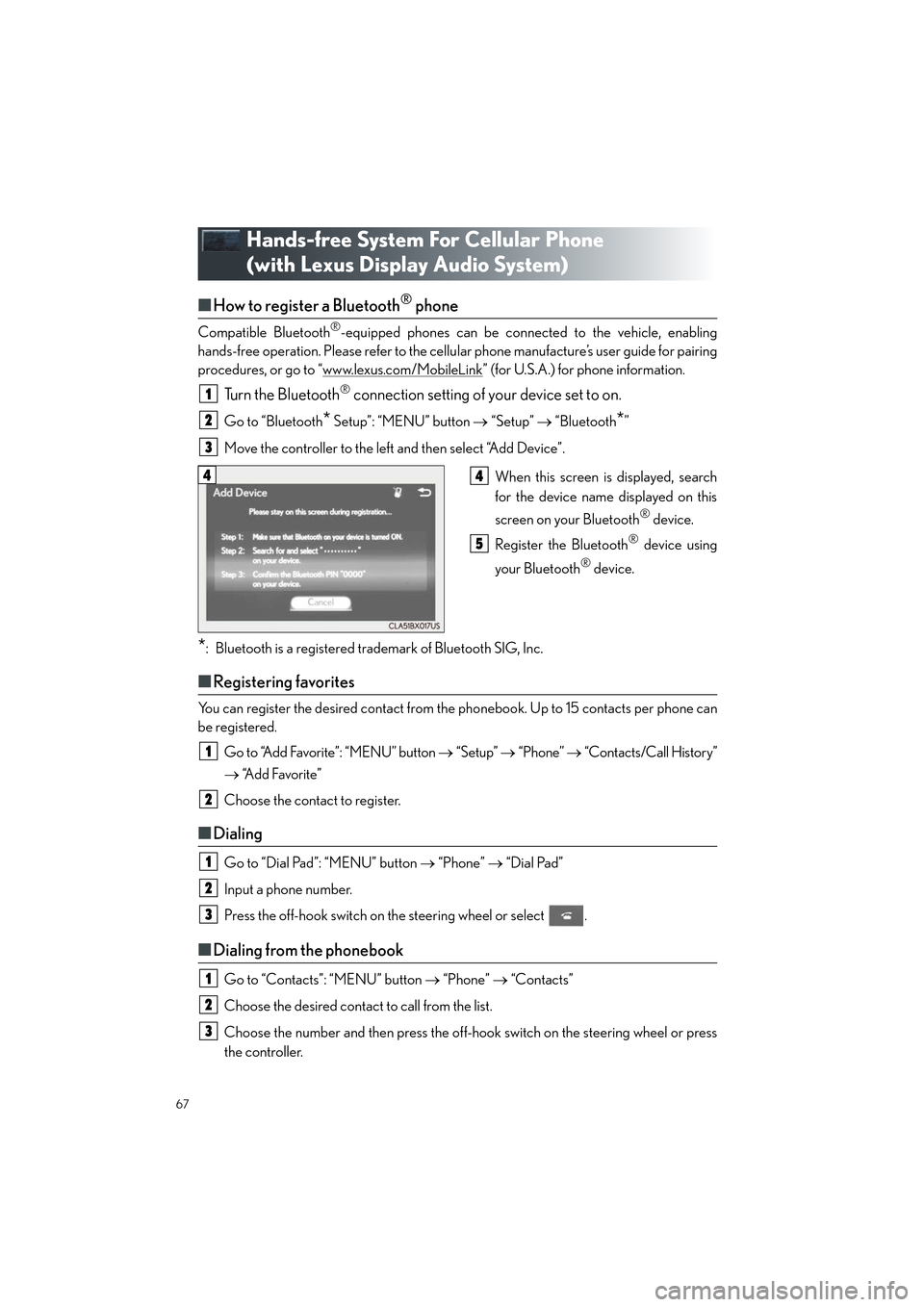
67
ES300h_QG_OM33C90U_(U)
Hands-free System For Cellular Phone
(with Lexus Display Audio System)
‚Ė†How to register a Bluetooth¬ģ phone
Compatible Bluetooth¬ģ-equipped phones can be connected to the vehicle, enabling
hands-free operation. Please refer to the cellu lar phone manufacture’s user guide for pairing
procedures, or go to “www.lexus.com/MobileLink
‚ÄĚ (for U.S.A.) for phone information.
Turn the Bluetooth¬ģ connection setting of your device set to on.
Go to ‚ÄúBluetooth* Setup‚ÄĚ: ‚ÄúMENU‚ÄĚ button ‚Üí ‚ÄúSetup‚ÄĚ ‚Üí ‚ÄúBluetooth*‚ÄĚ
Move the controller to the left and then select ‚ÄúAdd Device‚ÄĚ.
When this screen is displayed, search
for the device name displayed on this
screen on your Bluetooth
¬ģ device.
Register the Bluetooth
¬ģ device using
your Bluetooth
¬ģ device.
*: Bluetooth is a registered trademark of Bluetooth SIG, Inc.
‚Ė† Registering favorites
You can register the desired contact from the phonebook. Up to 15 contacts per phone can
be registered.
Go to ‚ÄúAdd Favorite‚ÄĚ: ‚ÄúMENU‚ÄĚ button ‚Üí ‚ÄúSetup‚ÄĚ ‚Üí ‚ÄúPhone‚ÄĚ ‚Üí ‚ÄúContacts/Call History‚ÄĚ
‚Üí ‚ÄúAdd Favorite‚ÄĚ
Choose the contact to register.
‚Ė† Dialing
Go to ‚ÄúDial Pad‚ÄĚ: ‚ÄúMENU‚ÄĚ button ‚Üí ‚ÄúPhone‚ÄĚ ‚Üí ‚ÄúDial Pad‚ÄĚ
Input a phone number.
Press the off-hook switch on the steering wheel or select .
‚Ė† Dialing from the phonebook
Go to ‚ÄúContacts‚ÄĚ: ‚ÄúMENU‚ÄĚ button ‚Üí ‚ÄúPhone‚ÄĚ ‚Üí ‚ÄúContacts‚ÄĚ
Choose the desired contact to call from the list.
Choose the number and then press the off-hook switch on the steering wheel or press
the controller.
1
2
3
44
5
1
2
1
2
3
1
2
3
Page 69 of 108
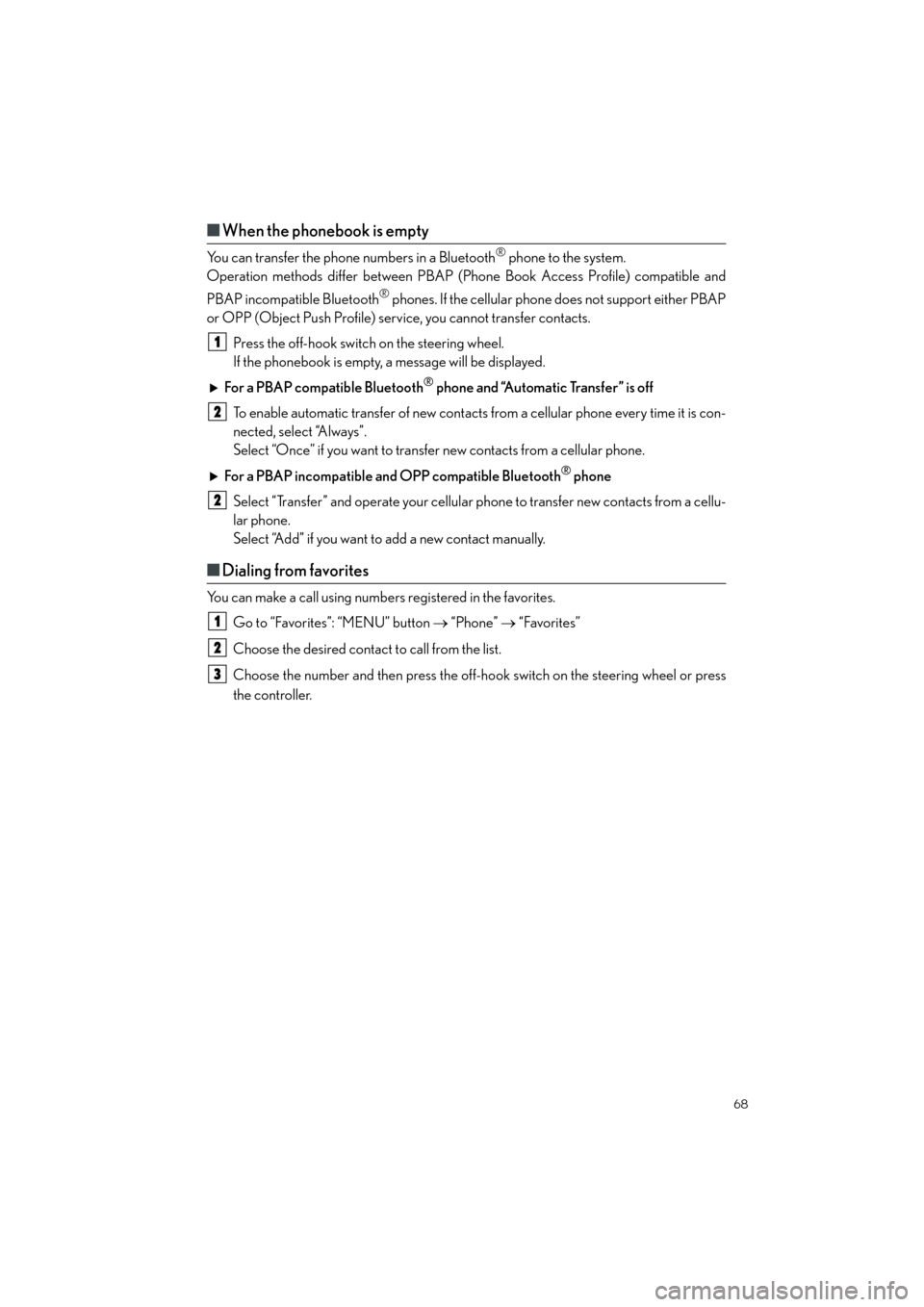
68
ES300h_QG_OM33C90U_(U)
‚Ė†When the phonebook is empty
You can transfer the phone numbers in a Bluetooth¬ģ phone to the system.
Operation methods differ between PBAP (Phone Book Access Profile) compatible and
PBAP incompatible Bluetooth
¬ģ phones. If the cellular phone does not support either PBAP
or OPP (Object Push Profile) service, you cannot transfer contacts.
Press the off-hook switch on the steering wheel.
If the phonebook is empty, a message will be displayed.
For a PBAP compatible Bluetooth
¬ģ phone and ‚ÄúAutomatic Transfer‚ÄĚ is off
To enable automatic transfer of new contacts from a cellular phone every time it is con-
nected, select ‚ÄúAlways‚ÄĚ.
Select ‚ÄúOnce‚ÄĚ if you want to transfer new contacts from a cellular phone.
For a PBAP incompatible and OPP compatible Bluetooth
¬ģ phone
Select ‚ÄúTransfer‚ÄĚ and operate your cellular phone to transfer new contacts from a cellu-
lar phone.
Select ‚ÄúAdd‚ÄĚ if you want to add a new contact manually.
‚Ė† Dialing from favorites
You can make a call using numbers registered in the favorites.
Go to ‚ÄúFavorites‚ÄĚ: ‚ÄúMENU‚ÄĚ button ‚Üí ‚ÄúPhone‚ÄĚ ‚Üí ‚ÄúFavorites‚ÄĚ
Choose the desired contact to call from the list.
Choose the number and then press the off-hook switch on the steering wheel or press
the controller.
1
2
2
1
2
3
Page 70 of 108
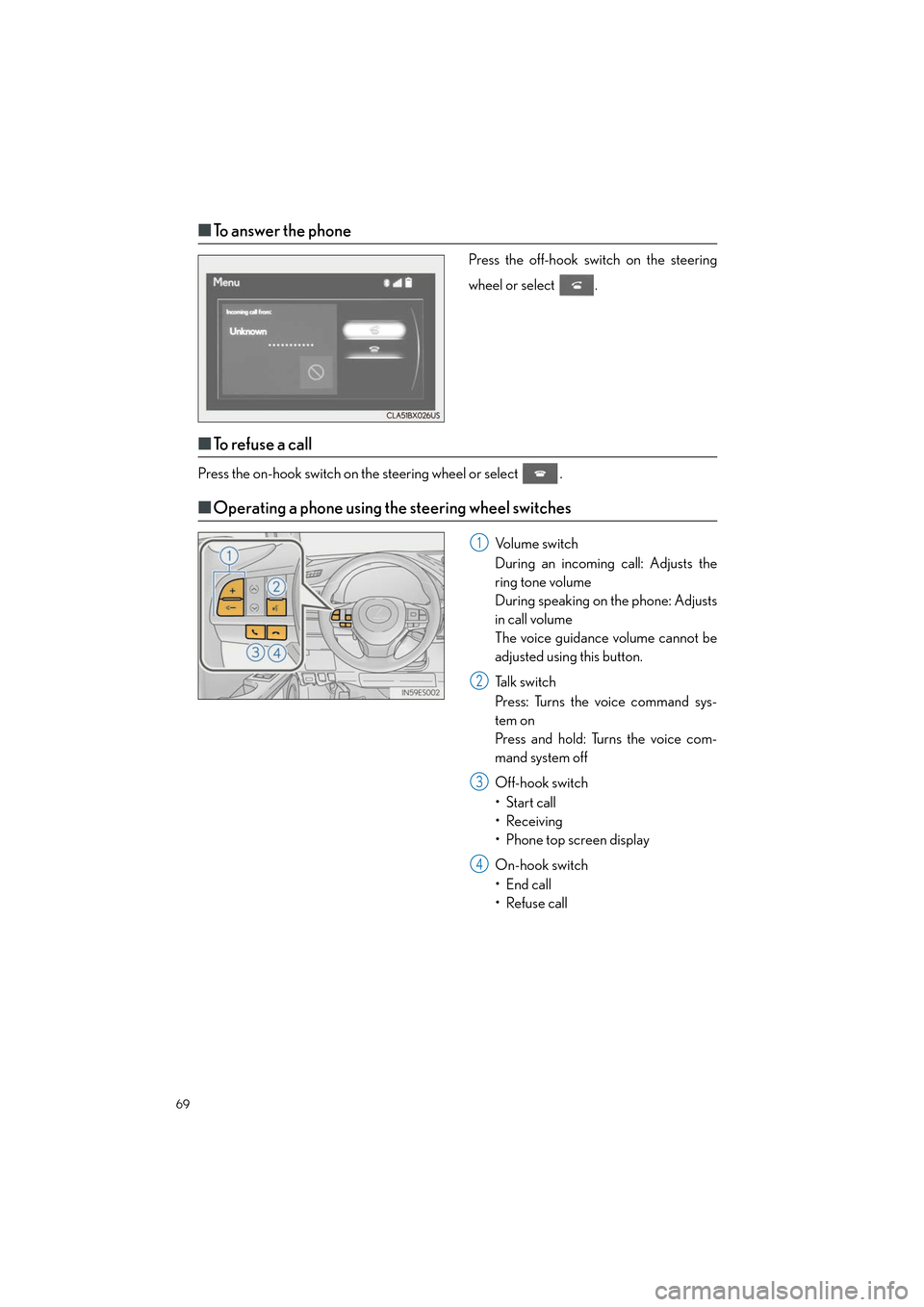
69
ES300h_QG_OM33C90U_(U)
‚Ė†To answer the phone
Press the off-hook switch on the steering
wheel or select .
‚Ė†To r e f u s e a c a l l
Press the on-hook switch on the steering wheel or select .
‚Ė†Operating a phone using the steering wheel switches
Volume switch
During an incoming call: Adjusts the
ring tone volume
During speaking on the phone: Adjusts
in call volume
The voice guidance volume cannot be
adjusted using this button.
Talk switch
Press: Turns the voice command sys-
tem on
Press and hold: Turns the voice com-
mand system off
Off-hook switch
‚ÄĘStart call
‚ÄĘ Receiving
‚ÄĘ Phone top screen display
On-hook switch
‚ÄĘ End call
‚ÄĘ Refuse call1
2
3
4