display Lexus ES350 2007 Using the hands-free phone system
[x] Cancel search | Manufacturer: LEXUS, Model Year: 2007, Model line: ES350, Model: Lexus ES350 2007Pages: 28, PDF Size: 1.19 MB
Page 4 of 28
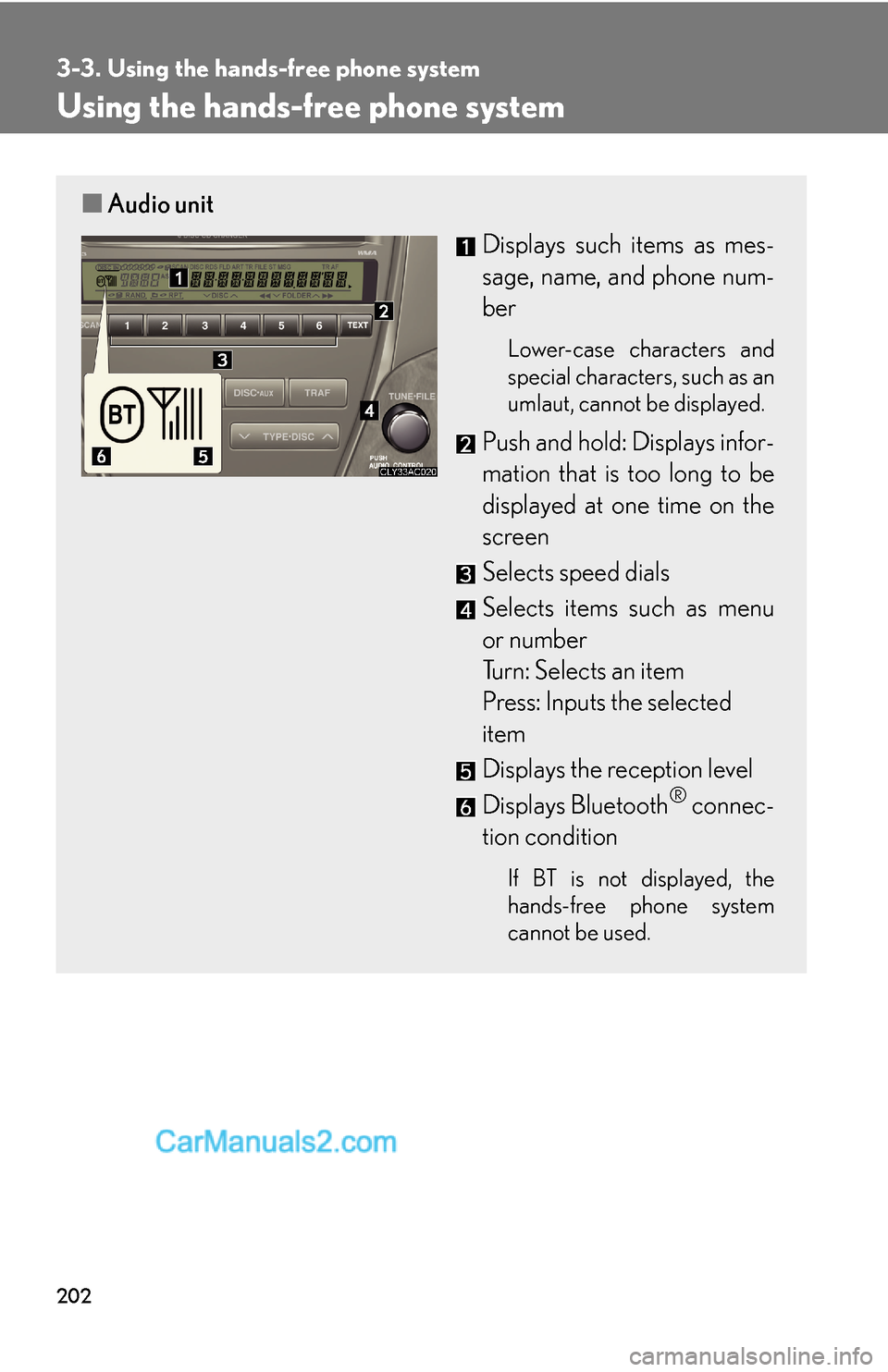
202
3-3. Using the hands-free phone system
Using the hands-free phone system
■Audio unit
Displays such items as mes-
sage, name, and phone num-
ber
Lower-case characters and
special characters, such as an
umlaut, cannot be displayed.
Push and hold: Displays infor-
mation that is too long to be
displayed at one time on the
screen
Selects speed dials
Selects items such as menu
or number
Turn: Selects an item
Press: Inputs the selected
item
Displays the reception level
Displays Bluetooth
® connec-
tion condition
If BT is not displayed, the
hands-free phone system
cannot be used.
Page 6 of 28
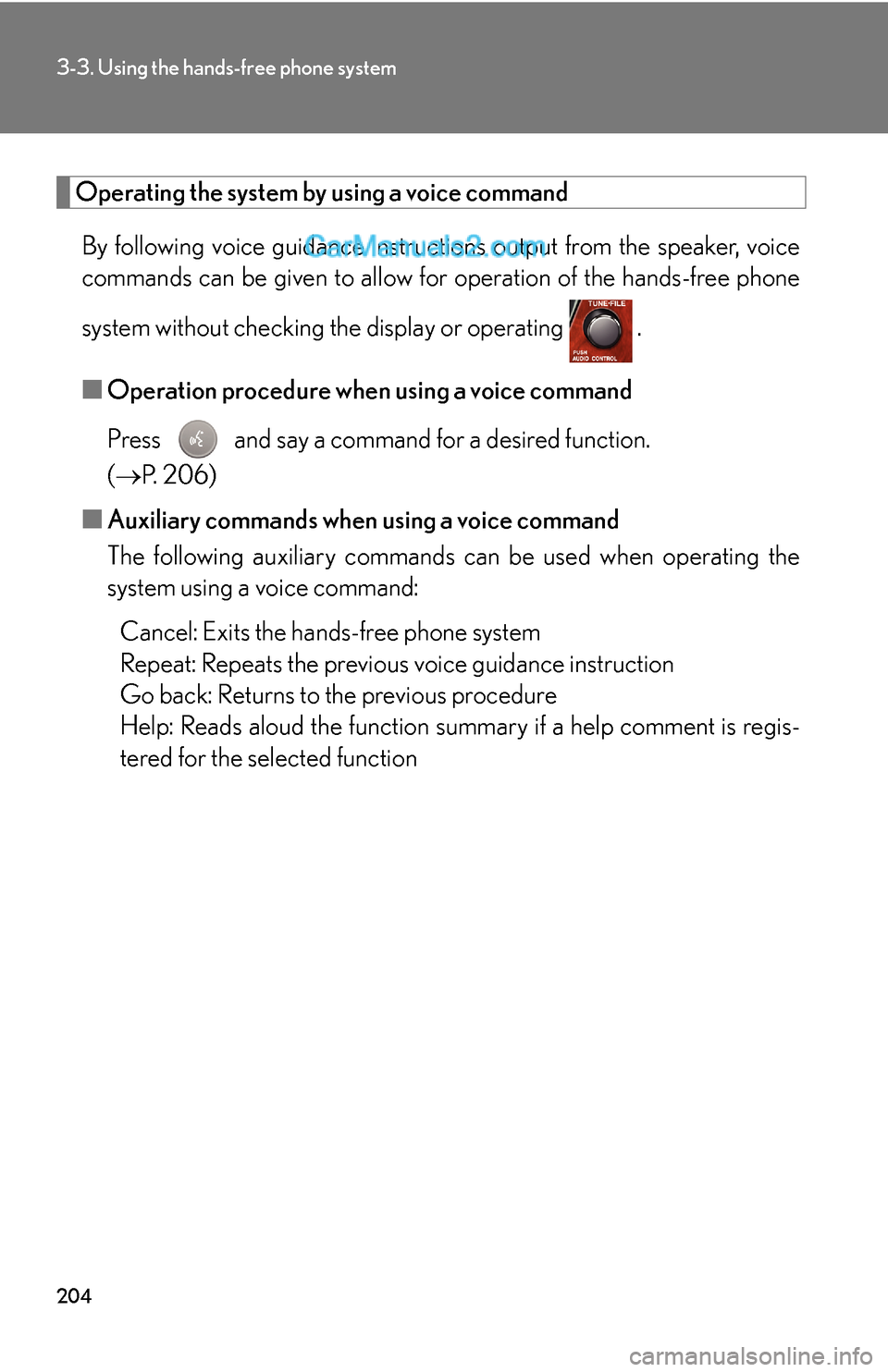
204
3-3. Using the hands-free phone system
Operating the system by using a voice command
By following voice guidance instructions output from the speaker, voice
commands can be given to allow for operation of the hands-free phone
system without checking the display or operating .
■Operation procedure when using a voice command
Press and say a command for a desired function.
(→P. 2 0 6 )
■Auxiliary commands when using a voice command
The following auxiliary commands can be used when operating the
system using a voice command:
Cancel: Exits the hands-free phone system
Repeat: Repeats the previous voice guidance instruction
Go back: Returns to the previous procedure
Help: Reads aloud the function summary if a help comment is regis-
tered for the selected function
Page 7 of 28
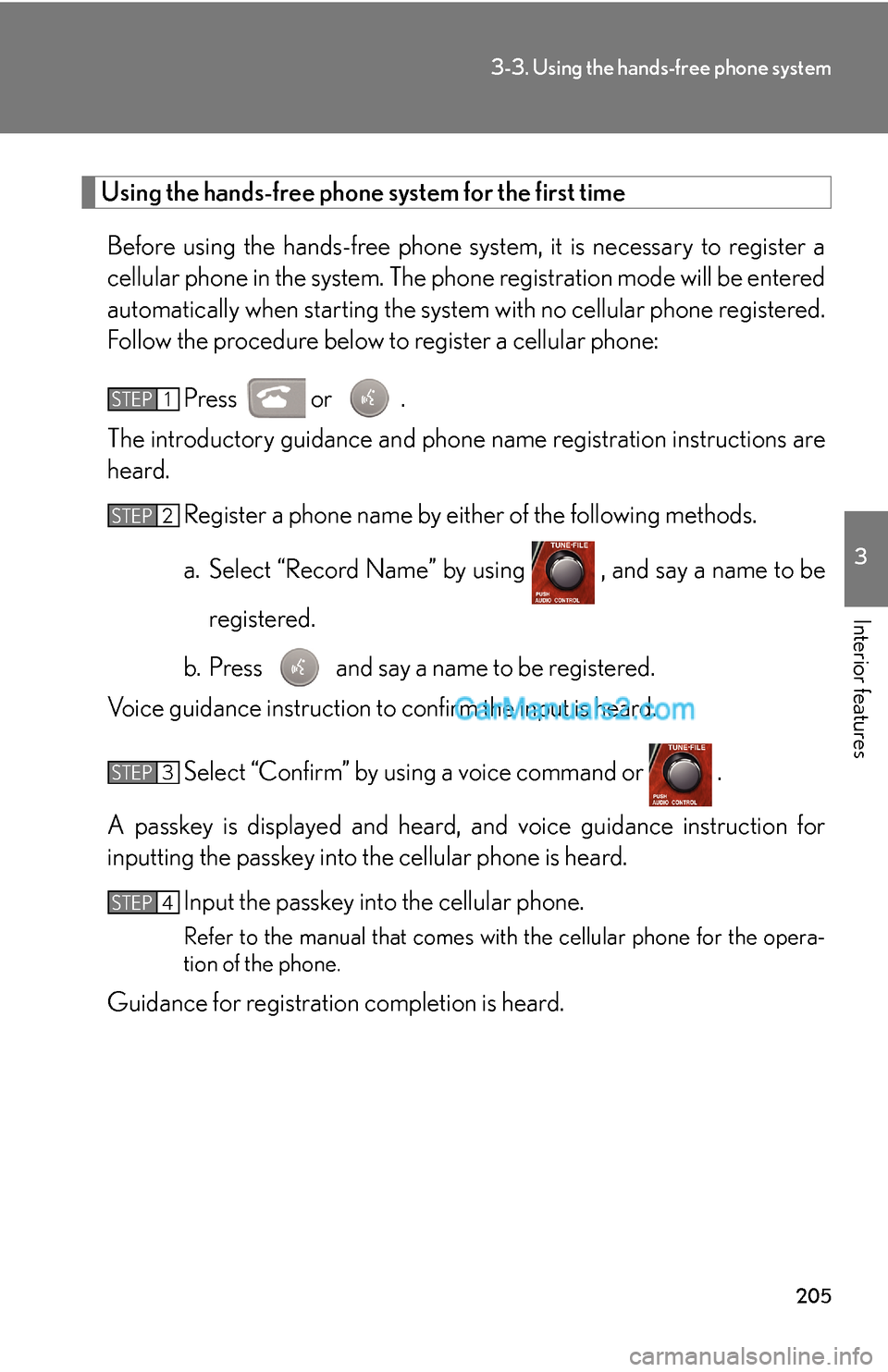
205
3-3. Using the hands-free phone system
3
Interior features
Using the hands-free phone system for the first time
Before using the hands-free phone system, it is necessary to register a
cellular phone in the system. The phone registration mode will be entered
automatically when starting the system with no cellular phone registered.
Follow the procedure below to register a cellular phone:
Press or .
The introductory guidance and phone name registration instructions are
heard.
Register a phone name by either of the following methods.
a. Select “Record Name” by using , and say a name to be
registered.
b. Press and say a name to be registered.
Voice guidance instruction to confirm the input is heard.
Select “Confirm” by using a voice command or .
A passkey is displayed and heard, and voice guidance instruction for
inputting the passkey into the cellular phone is heard.
Input the passkey into the cellular phone.
Refer to the manual that comes with the cellular phone for the opera-
tion of the phone.
Guidance for registration completion is heard.
STEP1
STEP2
STEP3
STEP4
Page 25 of 28
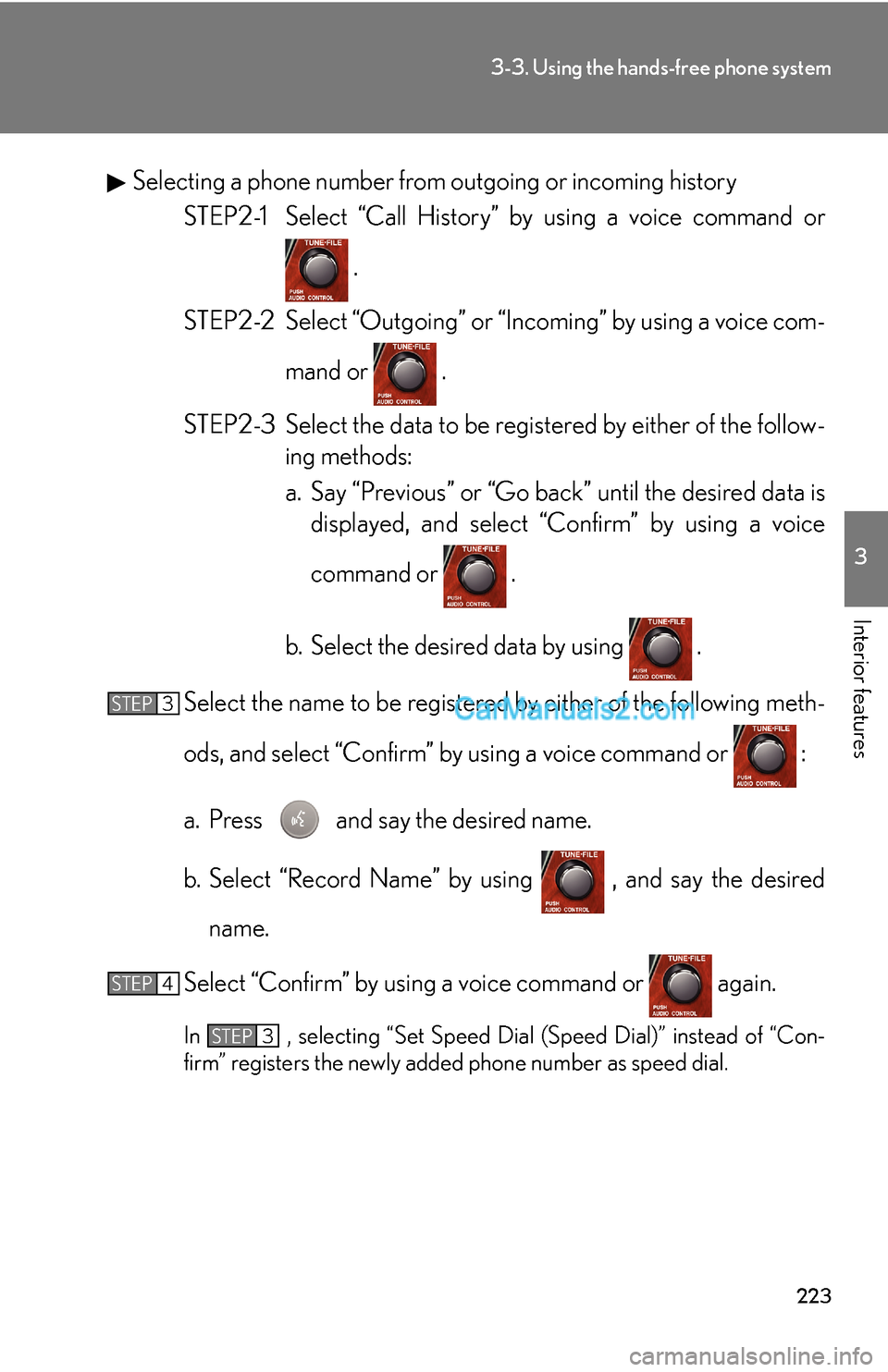
223
3-3. Using the hands-free phone system
3
Interior features
Selecting a phone number from outgoing or incoming history
STEP2-1 Select “Call History” by using a voice command or
.
STEP2-2 Select “Outgoing” or “Incoming” by using a voice com-
mand or .
STEP2-3 Select the data to be registered by either of the follow-
ing methods:
a. Say “Previous” or “Go back” until the desired data is
displayed, and select “Confirm” by using a voice
command or .
b. Select the desired data by using .
Select the name to be registered by either of the following meth-
ods, and select “Confirm” by using a voice command or :
a. Press and say the desired name.
b. Select “Record Name” by using , and say the desired
name.
Select “Confirm” by using a voice command or again.
In , selecting “Set Speed Dial (Speed Dial)” instead of “Con-
firm” registers the newly added phone number as speed dial.
STEP3
STEP4
STEP3