key Lexus ES350 2007 Using the hands-free phone system
[x] Cancel search | Manufacturer: LEXUS, Model Year: 2007, Model line: ES350, Model: Lexus ES350 2007Pages: 28, PDF Size: 1.19 MB
Page 7 of 28
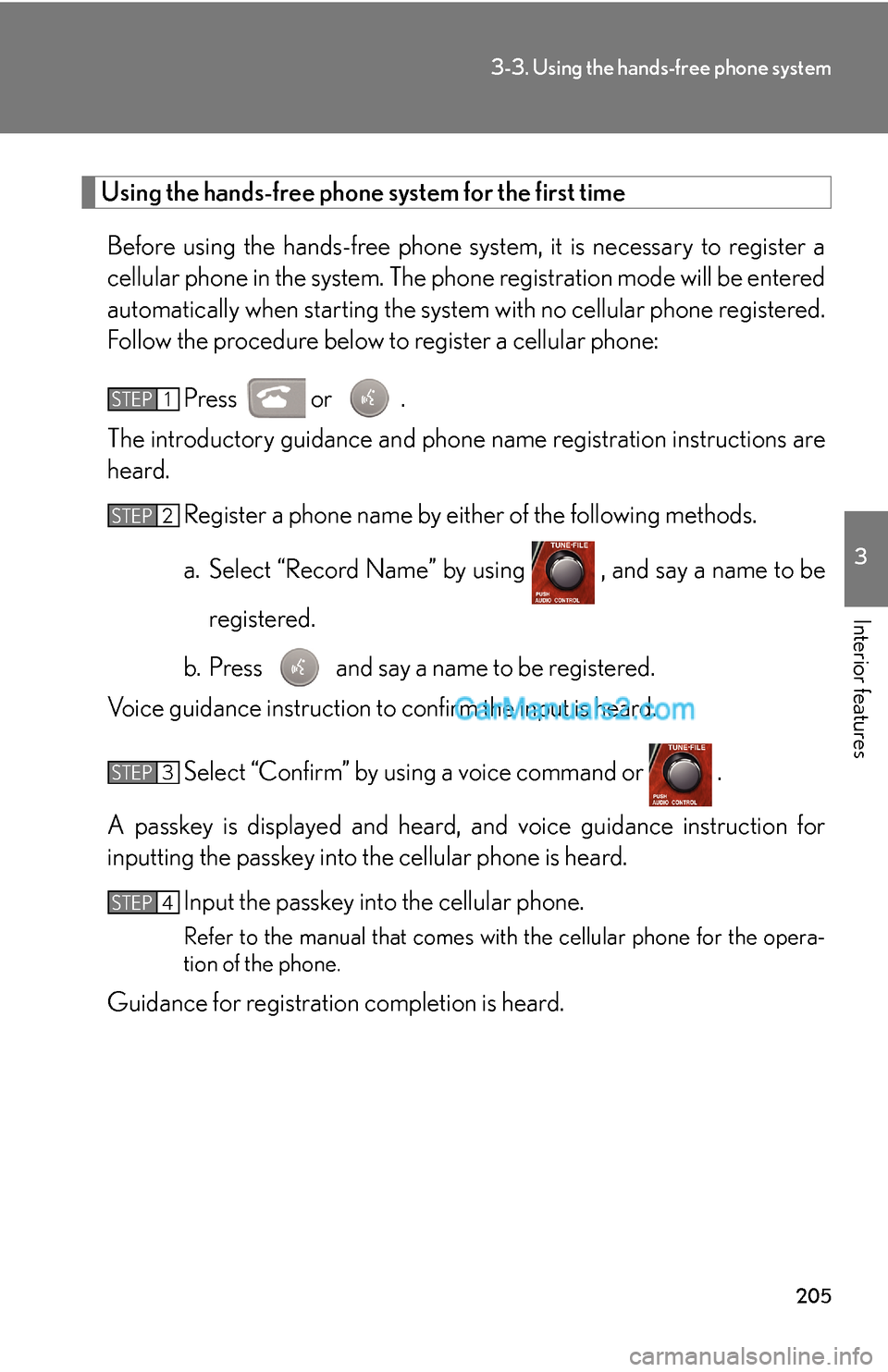
205
3-3. Using the hands-free phone system
3
Interior features
Using the hands-free phone system for the first time
Before using the hands-free phone system, it is necessary to register a
cellular phone in the system. The phone registration mode will be entered
automatically when starting the system with no cellular phone registered.
Follow the procedure below to register a cellular phone:
Press or .
The introductory guidance and phone name registration instructions are
heard.
Register a phone name by either of the following methods.
a. Select “Record Name” by using , and say a name to be
registered.
b. Press and say a name to be registered.
Voice guidance instruction to confirm the input is heard.
Select “Confirm” by using a voice command or .
A passkey is displayed and heard, and voice guidance instruction for
inputting the passkey into the cellular phone is heard.
Input the passkey into the cellular phone.
Refer to the manual that comes with the cellular phone for the opera-
tion of the phone.
Guidance for registration completion is heard.
STEP1
STEP2
STEP3
STEP4
Page 9 of 28
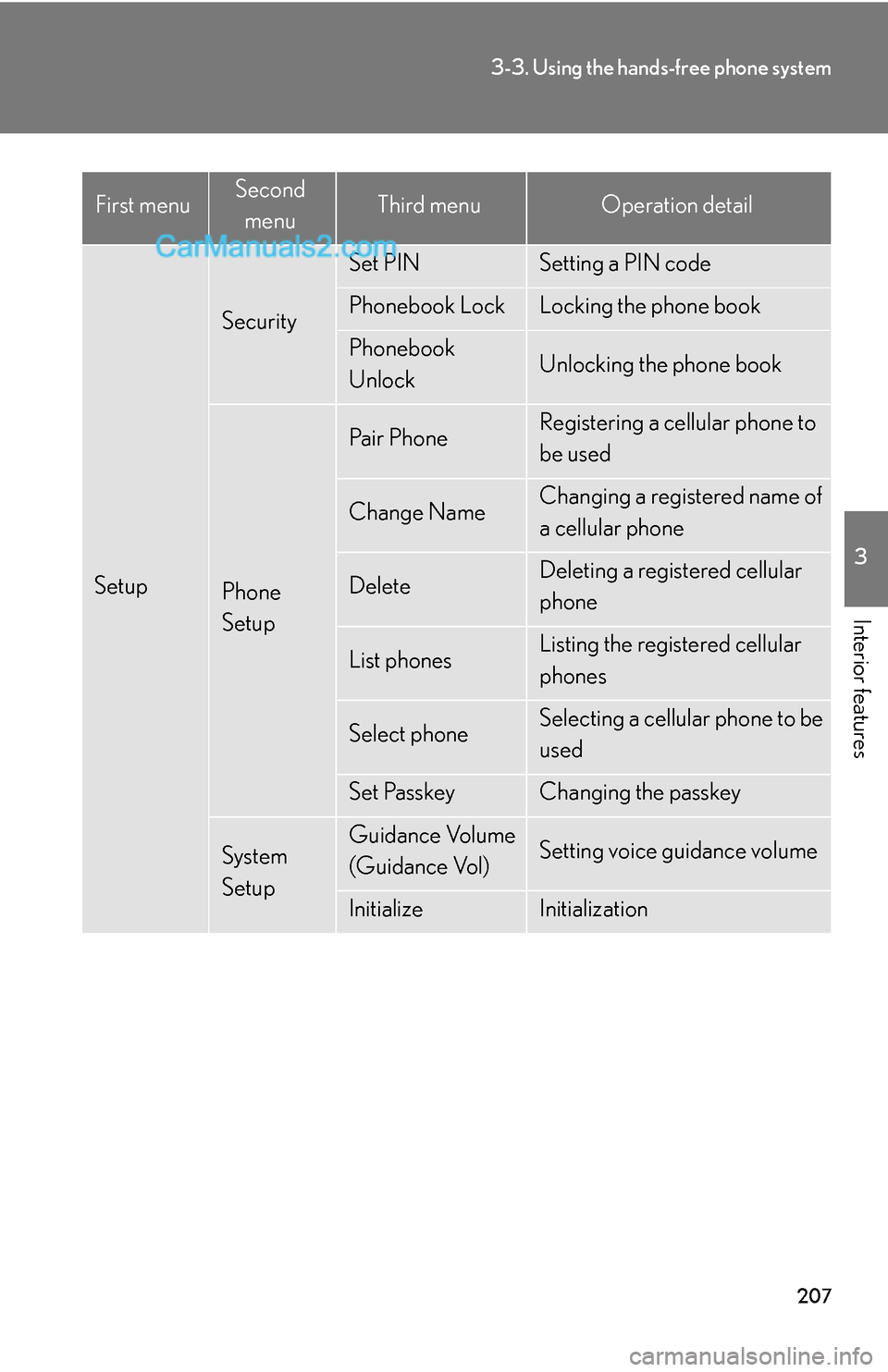
207
3-3. Using the hands-free phone system
3
Interior features
Setup
Security
Set PINSetting a PIN code
Phonebook LockLocking the phone book
Phonebook
UnlockUnlocking the phone book
Phone
Setup
Pair PhoneRegistering a cellular phone to
be used
Change NameChanging a registered name of
a cellular phone
DeleteDeleting a registered cellular
phone
List phonesListing the registered cellular
phones
Select phoneSelecting a cellular phone to be
used
Set PasskeyChanging the passkey
System
SetupGuidance Volume
(Guidance Vol)Setting voice guidance volume
InitializeInitialization
First menuSecond
menuThird menuOperation detail
Page 10 of 28
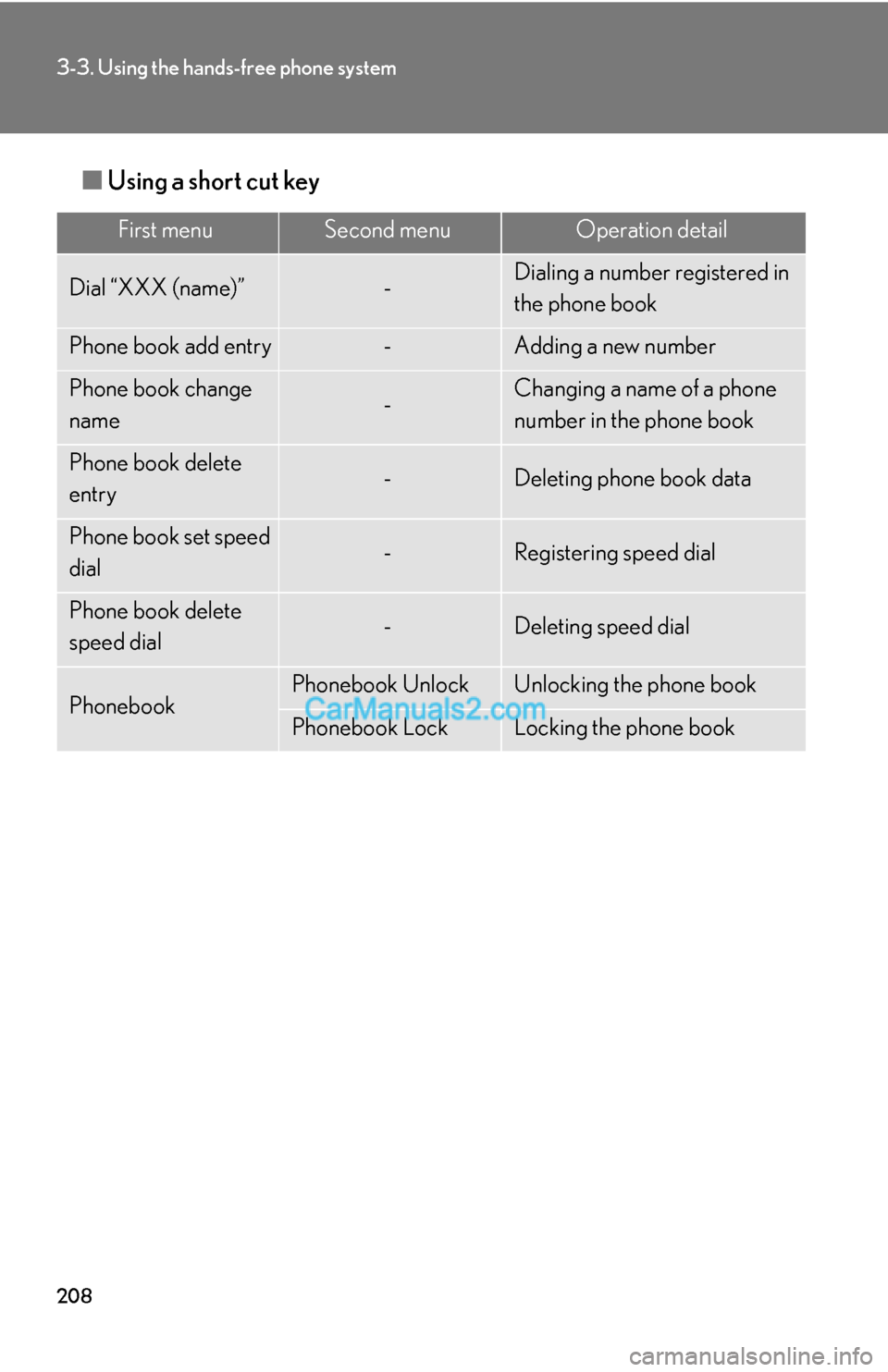
208
3-3. Using the hands-free phone system
■Using a short cut key
First menuSecond menuOperation detail
Dial “XXX (name)”-Dialing a number registered in
the phone book
Phone book add entry-Adding a new number
Phone book change
name-Changing a name of a phone
number in the phone book
Phone book delete
entry-Deleting phone book data
Phone book set speed
dial-Registering speed dial
Phone book delete
speed dial-Deleting speed dial
PhonebookPhonebook UnlockUnlocking the phone book
Phonebook LockLocking the phone book
Page 11 of 28
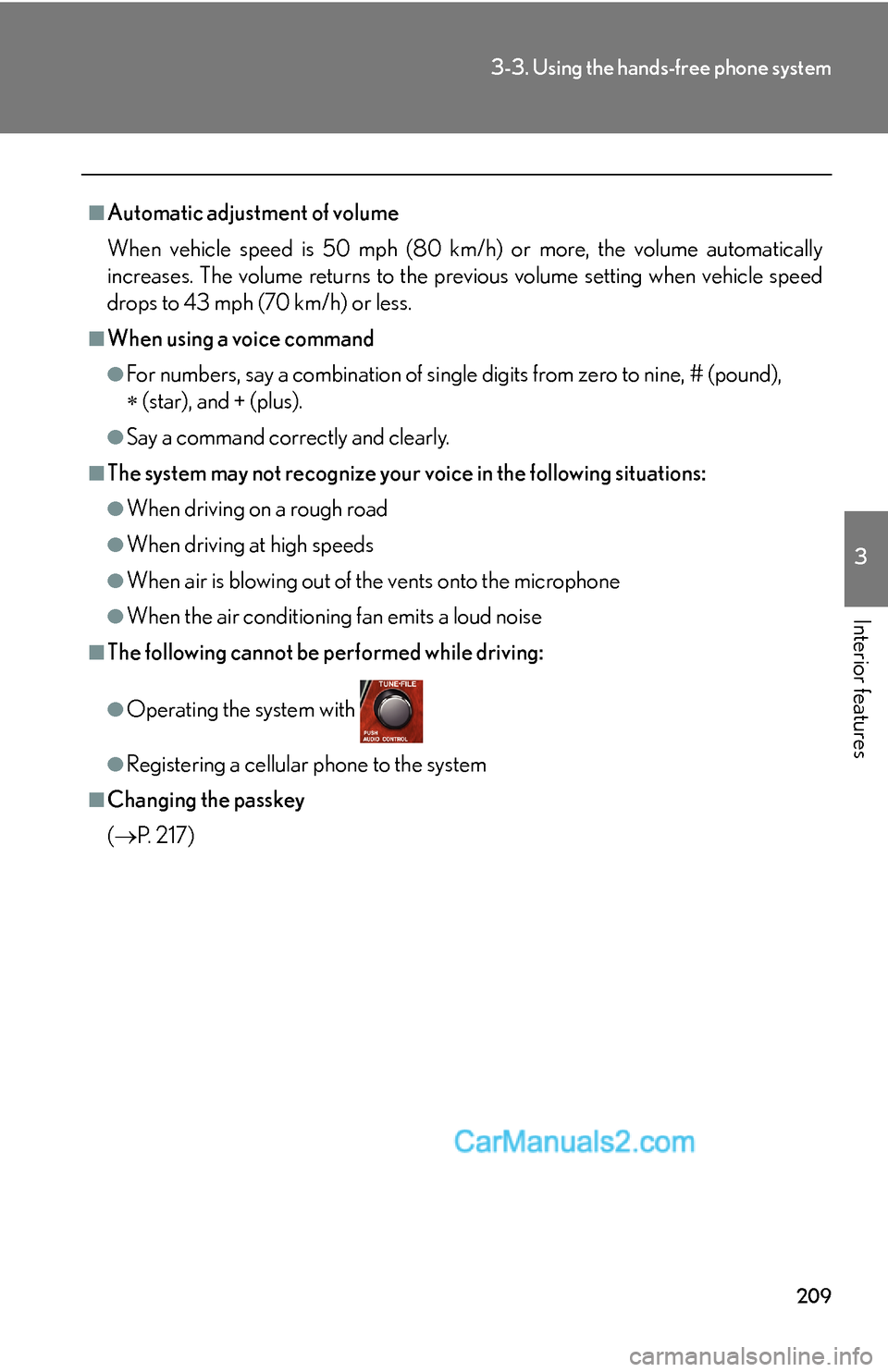
209
3-3. Using the hands-free phone system
3
Interior features
■Automatic adjustment of volume
When vehicle speed is 50 mph (80 km/h) or more, the volume automatically
increases. The volume returns to the previous volume setting when vehicle speed
drops to 43 mph (70 km/h) or less.
■When using a voice command
●For numbers, say a combination of single digits from zero to nine, # (pound),
∗ (star), and + (plus).
●Say a command correctly and clearly.
■The system may not recognize your voice in the following situations:
●When driving on a rough road
●When driving at high speeds
●When air is blowing out of the vents onto the microphone
●When the air conditioning fan emits a loud noise
■The following cannot be performed while driving:
●Operating the system with
●Registering a cellular phone to the system
■Changing the passkey
(→P. 2 1 7 )
Page 16 of 28
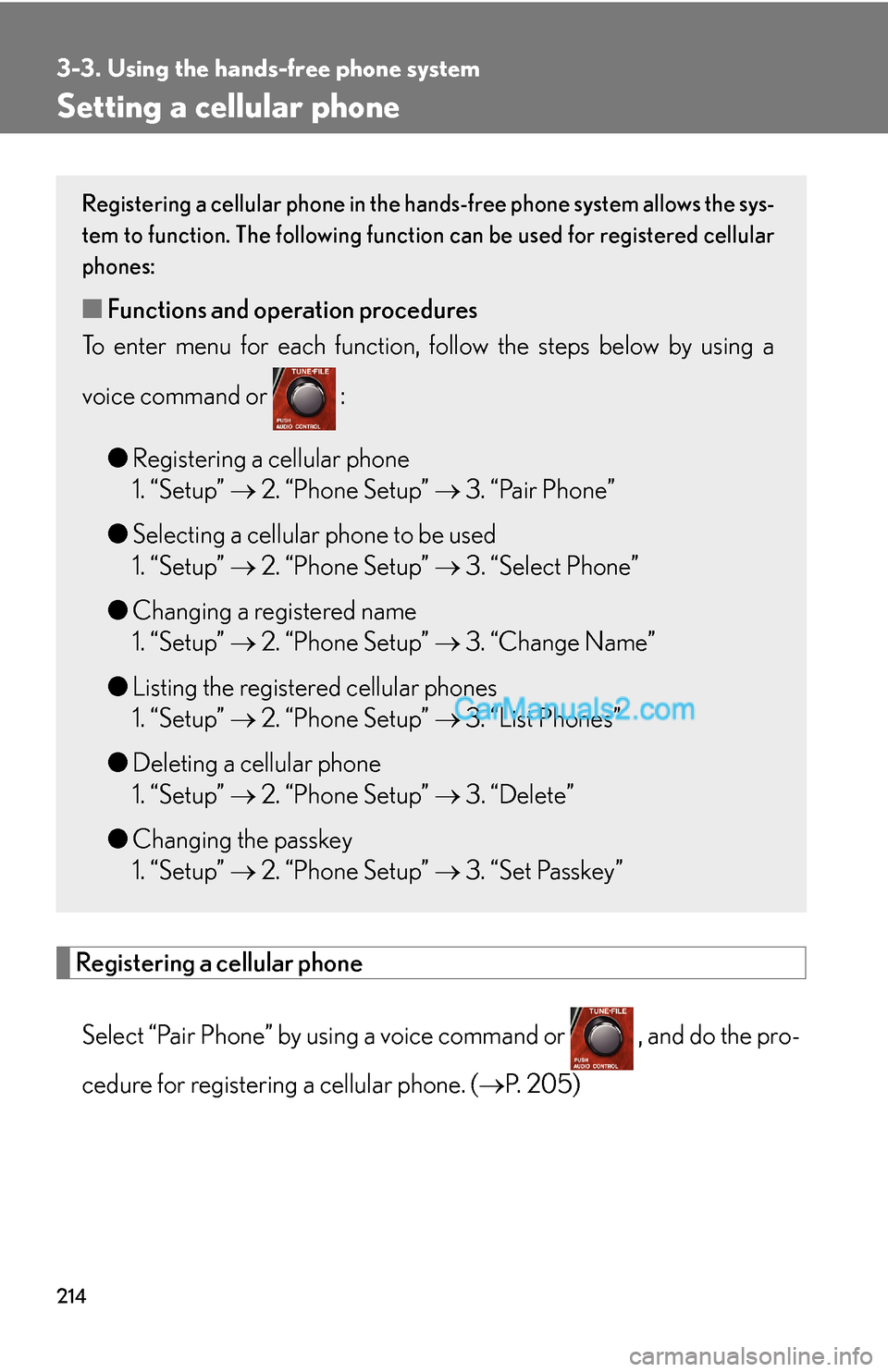
214
3-3. Using the hands-free phone system
Setting a cellular phone
Registering a cellular phone
Select “Pair Phone” by using a voice command or , and do the pro-
cedure for registering a cellular phone. (→P. 205)
Registering a cellular phone in the hands-free phone system allows the sys-
tem to function. The following function can be used for registered cellular
phones:
■Functions and operation procedures
To enter menu for each function, follow the steps below by using a
voice command or :
●Registering a cellular phone
1. “Setup” → 2. “Phone Setup” → 3. “Pair Phone”
●Selecting a cellular phone to be used
1. “Setup” → 2. “Phone Setup” → 3. “Select Phone”
●Changing a registered name
1. “Setup” → 2. “Phone Setup” → 3. “Change Name”
●Listing the registered cellular phones
1. “Setup” → 2. “Phone Setup” → 3. “List Phones”
●Deleting a cellular phone
1. “Setup” → 2. “Phone Setup” → 3. “Delete”
●Changing the passkey
1. “Setup” → 2. “Phone Setup” → 3. “Set Passkey”
Page 19 of 28
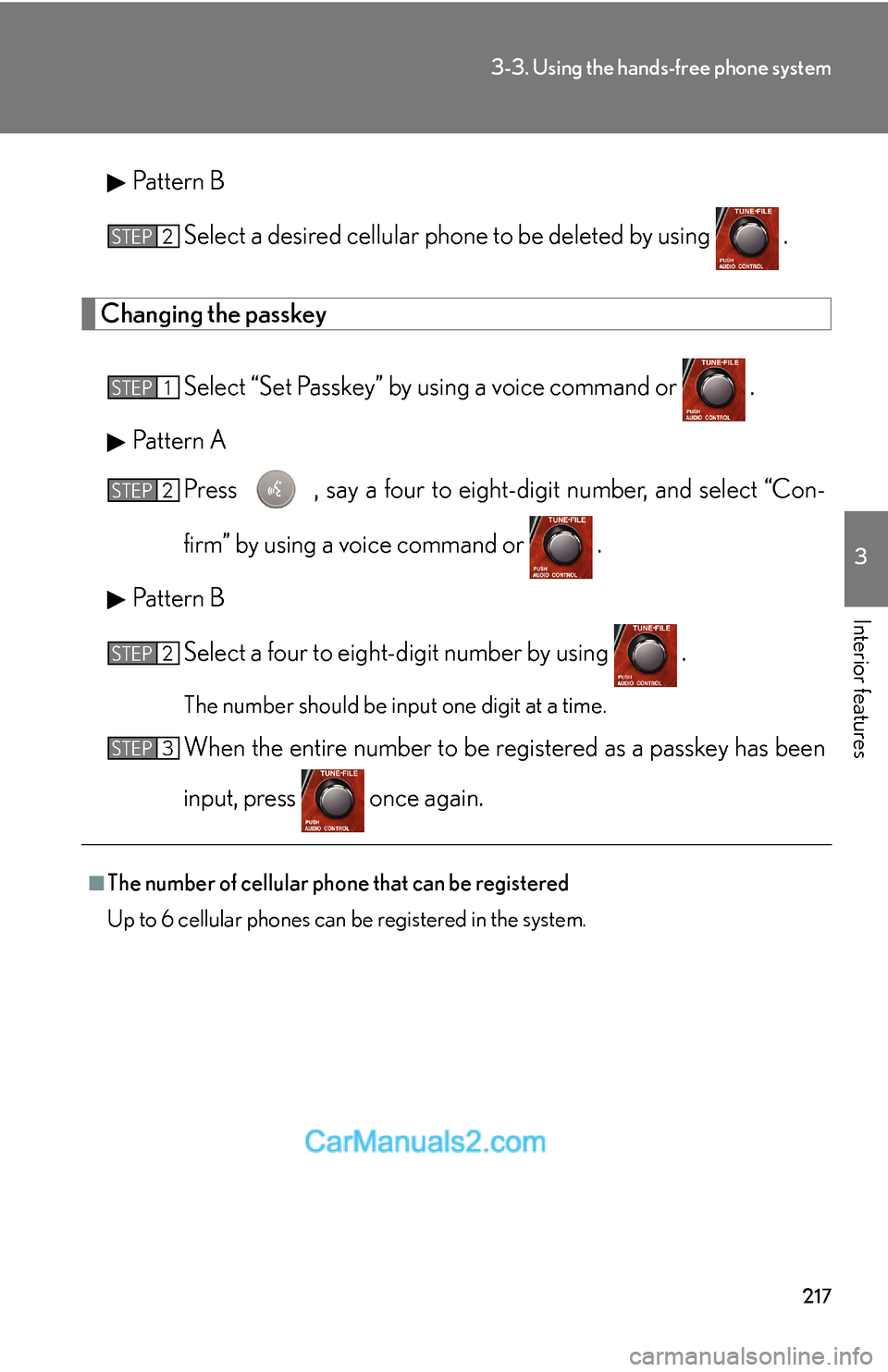
217
3-3. Using the hands-free phone system
3
Interior features
Pattern B
Select a desired cellular phone to be deleted by using .
Changing the passkey
Select “Set Passkey” by using a voice command or .
Pattern A
Press , say a four to eight-digit number, and select “Con-
firm” by using a voice command or .
Pattern B
Select a four to eight-digit number by using .
The number should be input one digit at a time.
When the entire number to be registered as a passkey has been
input, press once again.
■The number of cellular phone that can be registered
Up to 6 cellular phones can be registered in the system.
STEP2
STEP1
STEP2
STEP2
STEP3