Lexus ES350 2008 Using the hands-free phone system
Manufacturer: LEXUS, Model Year: 2008, Model line: ES350, Model: Lexus ES350 2008Pages: 28, PDF Size: 1.2 MB
Page 21 of 28
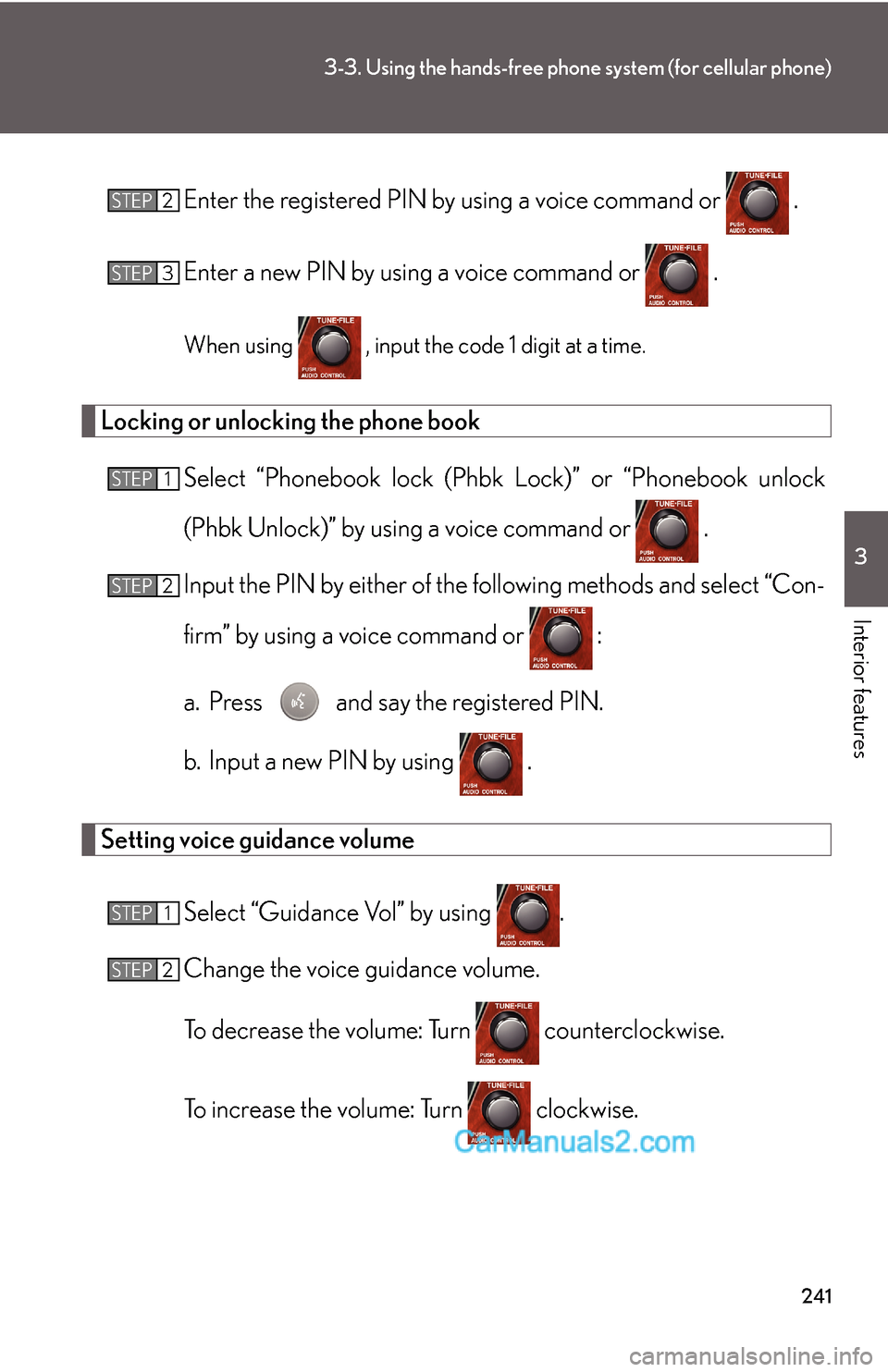
241
3-3. Using the hands-free phone system (for cellular phone)
3
Interior features
Enter the registered PIN by using a voice command or .
Enter a new PIN by using a voice command or .
When using , input the code 1 digit at a time.
Locking or unlocking the phone book
Select “Phonebook lock (Phbk Lock)” or “Phonebook unlock
(Phbk Unlock)” by using a voice command or .
Input the PIN by either of the following methods and select “Con-
firm” by using a voice command or :
a. Press and say the registered PIN.
b. Input a new PIN by using .
Setting voice guidance volume
Select “Guidance Vol” by using .
Change the voice guidance volume.
To decrease the volume: Turn counterclockwise.
To increase the volume: Turn clockwise.
STEP2
STEP3
STEP1
STEP2
STEP1
STEP2
Page 22 of 28
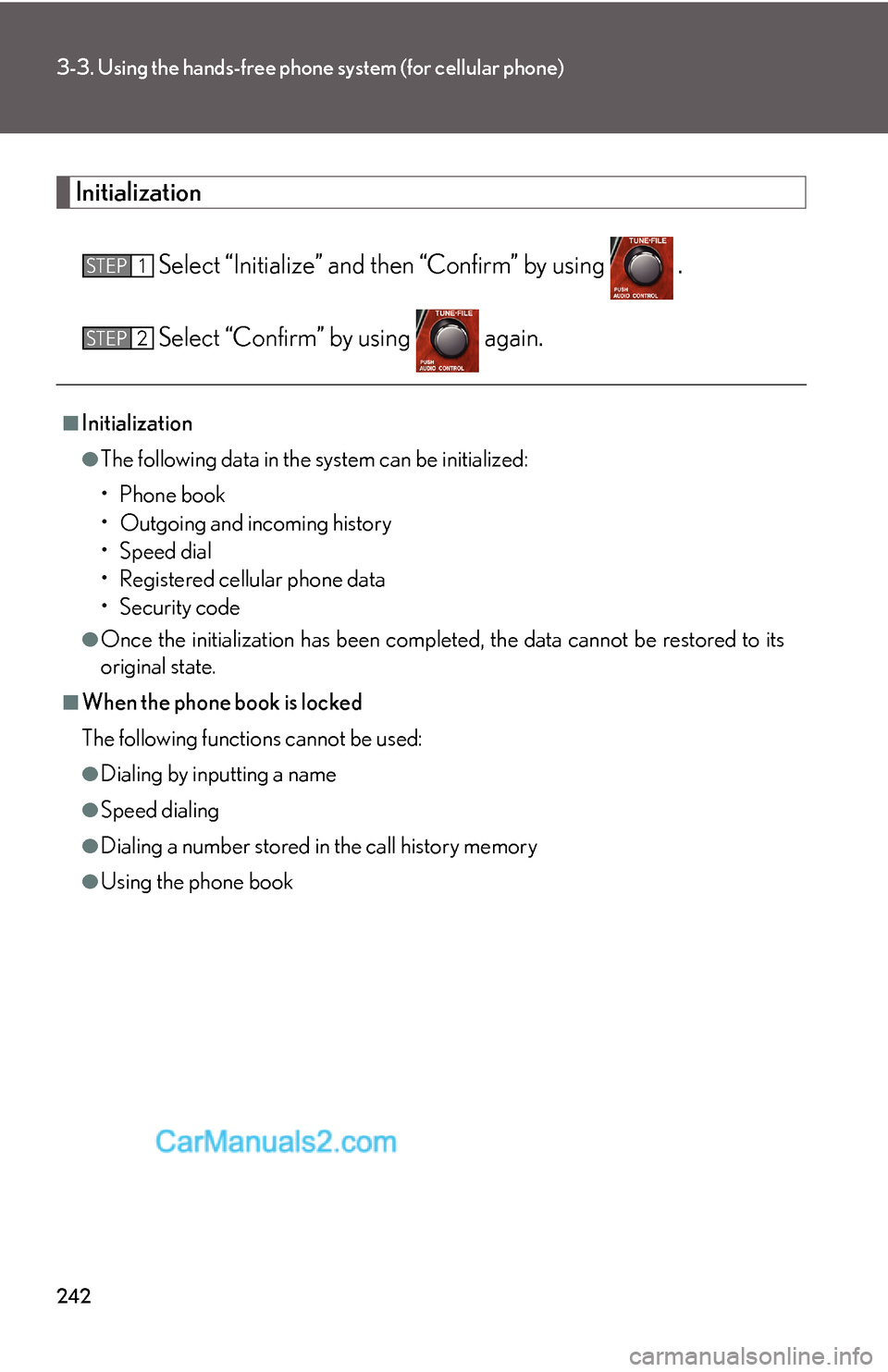
242
3-3. Using the hands-free phone system (for cellular phone)
Initialization
Select “Initialize” and then “Confirm” by using .
Select “Confirm” by using again.
■Initialization
●The following data in the system can be initialized:
•Phone book
• Outgoing and incoming history
•Speed dial
• Registered cellular phone data
•Security code
●Once the initialization has been completed, the data cannot be restored to its
original state.
■When the phone book is locked
The following functions cannot be used:
●Dialing by inputting a name
●Speed dialing
●Dialing a number stored in the call history memory
●Using the phone book
STEP1
STEP2
Page 23 of 28
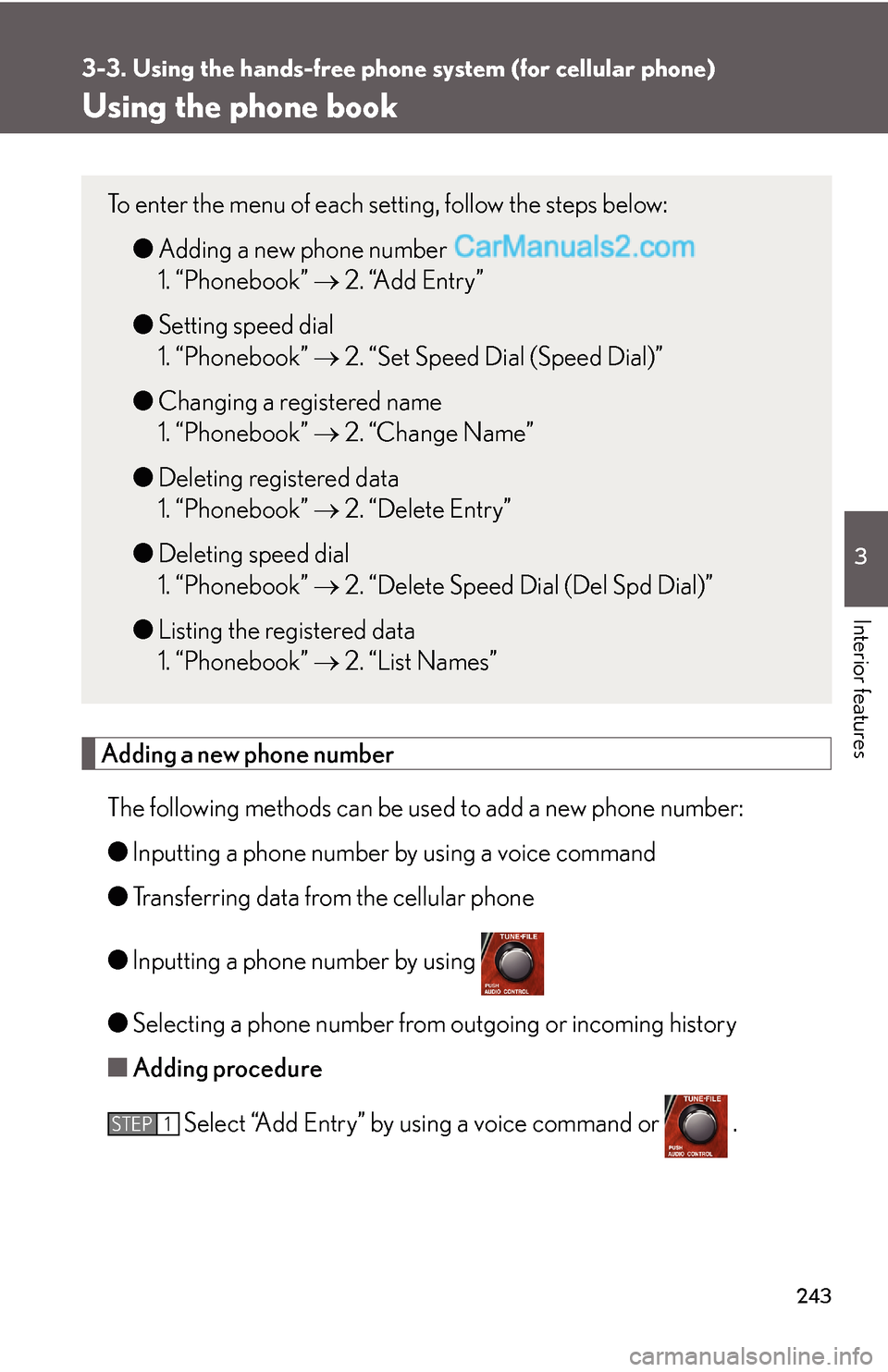
243
3-3. Using the hands-free phone system (for cellular phone)
3
Interior features
Using the phone book
Adding a new phone number
The following methods can be used to add a new phone number:
●Inputting a phone number by using a voice command
●Transferring data from the cellular phone
●Inputting a phone number by using
●Selecting a phone number from outgoing or incoming history
■Adding procedure
Select “Add Entry” by using a voice command or .
To enter the menu of each setting, follow the steps below:
●Adding a new phone number
1. “Phonebook” → 2. “Add Entry”
●Setting speed dial
1. “Phonebook” → 2. “Set Speed Dial (Speed Dial)”
●Changing a registered name
1. “Phonebook” → 2. “Change Name”
●Deleting registered data
1. “Phonebook” → 2. “Delete Entry”
●Deleting speed dial
1. “Phonebook” → 2. “Delete Speed Dial (Del Spd Dial)”
●Listing the registered data
1. “Phonebook” → 2. “List Names”
STEP1
Page 24 of 28
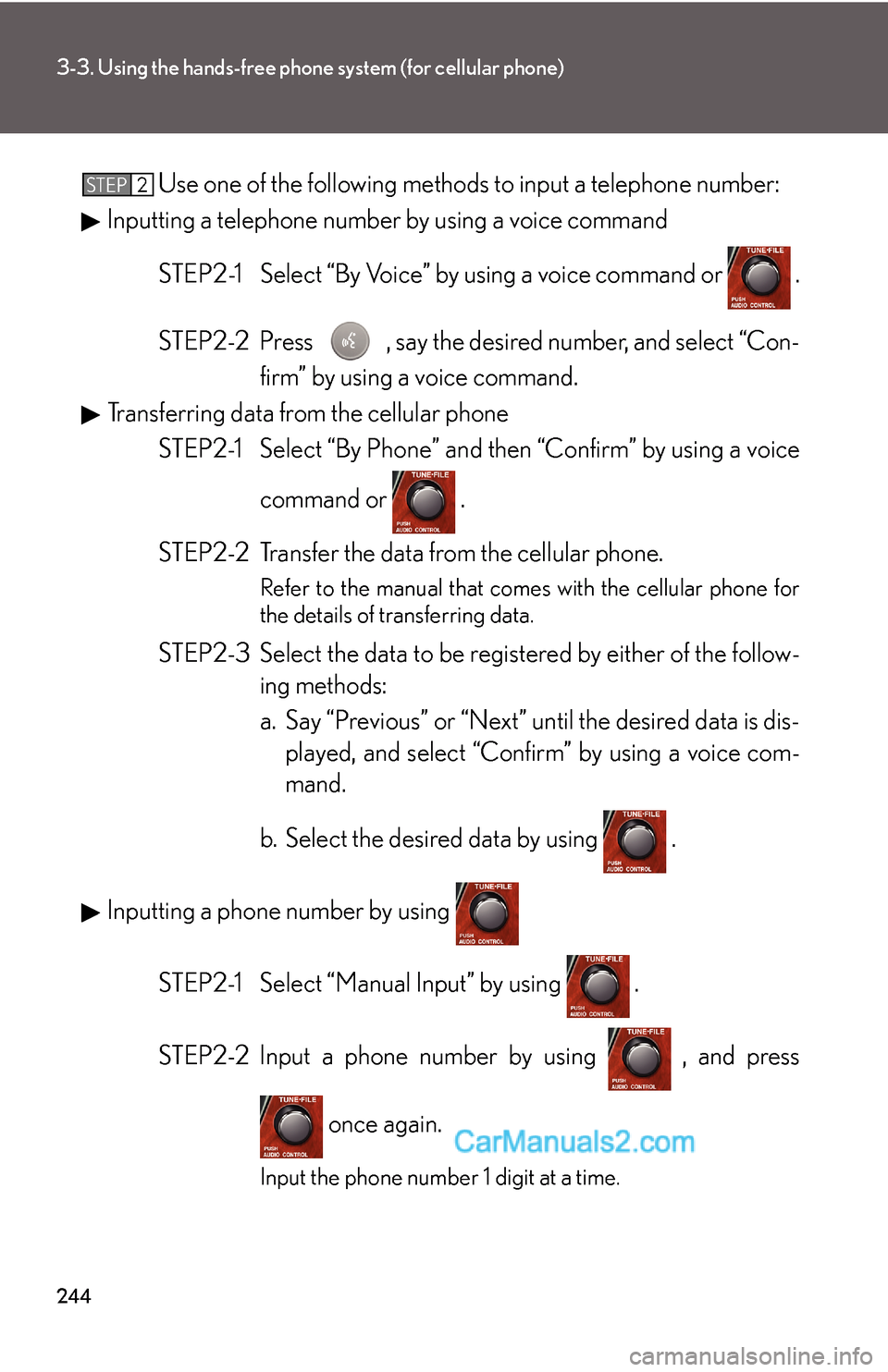
244
3-3. Using the hands-free phone system (for cellular phone)
Use one of the following methods to input a telephone number:
Inputting a telephone number by using a voice command
STEP2-1 Select “By Voice” by using a voice command or .
STEP2-2 Press , say the desired number, and select “Con-
firm” by using a voice command.
Transferring data from the cellular phone
STEP2-1 Select “By Phone” and then “Confirm” by using a voice
command or .
STEP2-2 Transfer the data from the cellular phone.
Refer to the manual that comes with the cellular phone for
the details of transferring data.
STEP2-3 Select the data to be registered by either of the follow-
ing methods:
a. Say “Previous” or “Next” until the desired data is dis-
played, and select “Confirm” by using a voice com-
mand.
b. Select the desired data by using .
Inputting a phone number by using
STEP2-1 Select “Manual Input” by using .
STEP2-2 Input a phone number by using , and press
once again.
Input the phone number 1 digit at a time.
STEP2
Page 25 of 28
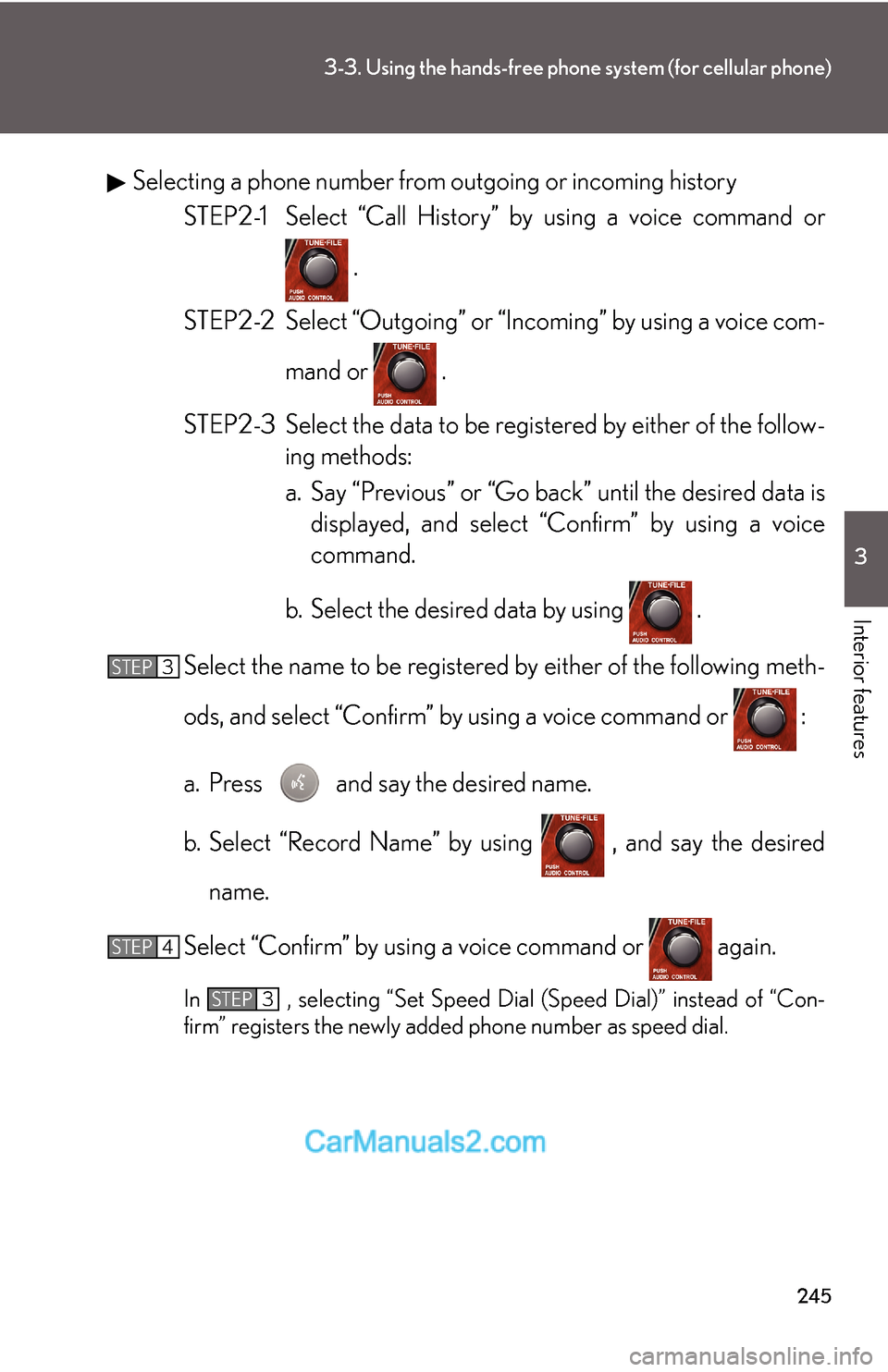
245
3-3. Using the hands-free phone system (for cellular phone)
3
Interior features
Selecting a phone number from outgoing or incoming history
STEP2-1 Select “Call History” by using a voice command or
.
STEP2-2 Select “Outgoing” or “Incoming” by using a voice com-
mand or .
STEP2-3 Select the data to be registered by either of the follow-
ing methods:
a. Say “Previous” or “Go back” until the desired data is
displayed, and select “Confirm” by using a voice
command.
b. Select the desired data by using .
Select the name to be registered by either of the following meth-
ods, and select “Confirm” by using a voice command or :
a. Press and say the desired name.
b. Select “Record Name” by using , and say the desired
name.
Select “Confirm” by using a voice command or again.
In , selecting “Set Speed Dial (Speed Dial)” instead of “Con-
firm” registers the newly added phone number as speed dial.
STEP3
STEP4
STEP3
Page 26 of 28
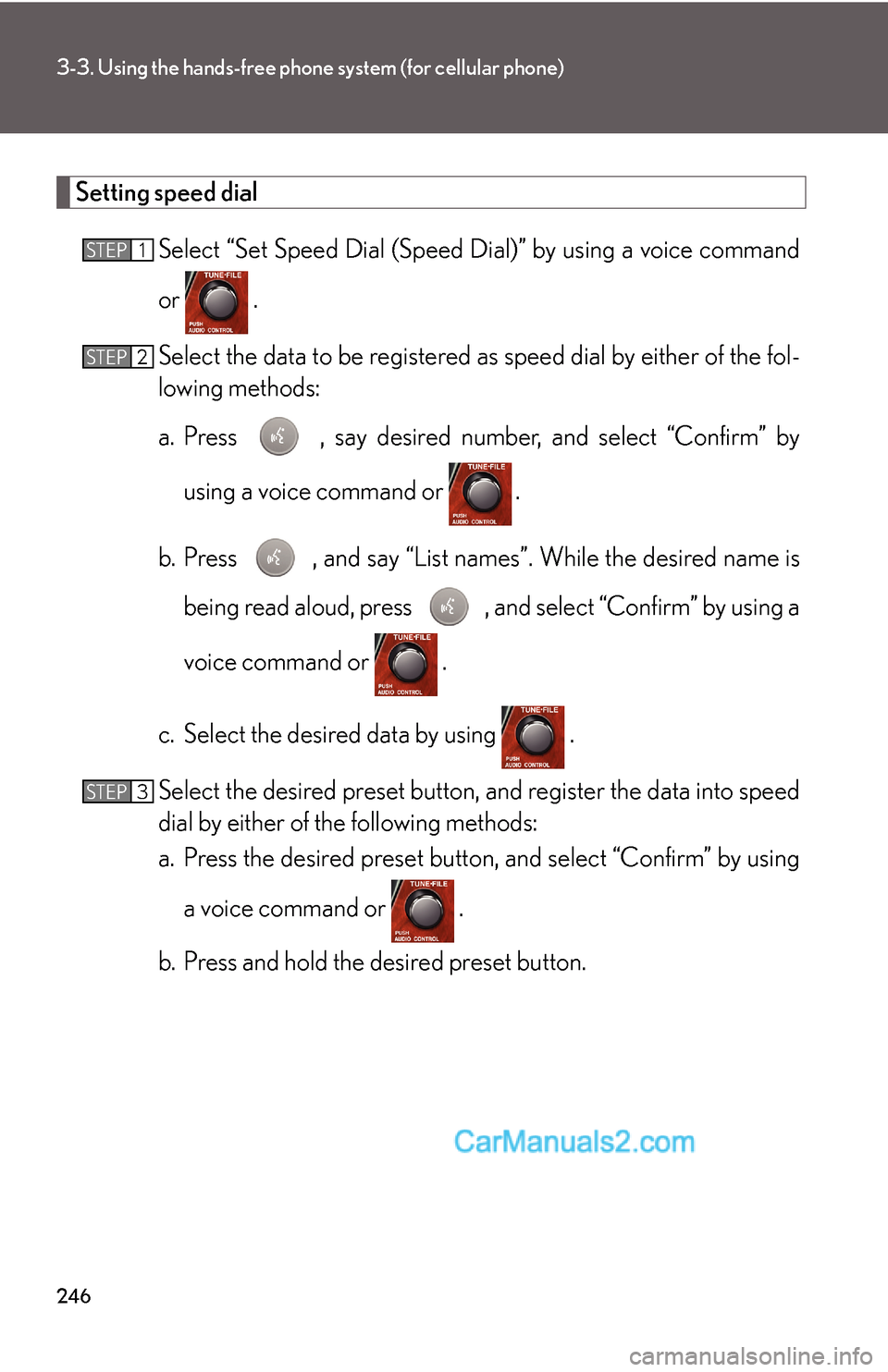
246
3-3. Using the hands-free phone system (for cellular phone)
Setting speed dial
Select “Set Speed Dial (Speed Dial)” by using a voice command
or .
Select the data to be registered as speed dial by either of the fol-
lowing methods:
a. Press , say desired number, and select “Confirm” by
using a voice command or
.
b. Press , and say “List names”. While the desired name is
being read aloud, press , and select “Confirm” by using a
voice command or .
c. Select the desired data by using .
Select the desired preset button, and register the data into speed
dial by either of the following methods:
a. Press the desired preset button, and select “Confirm” by using
a voice command or .
b. Press and hold the desired preset button.
STEP1
STEP2
STEP3
Page 27 of 28
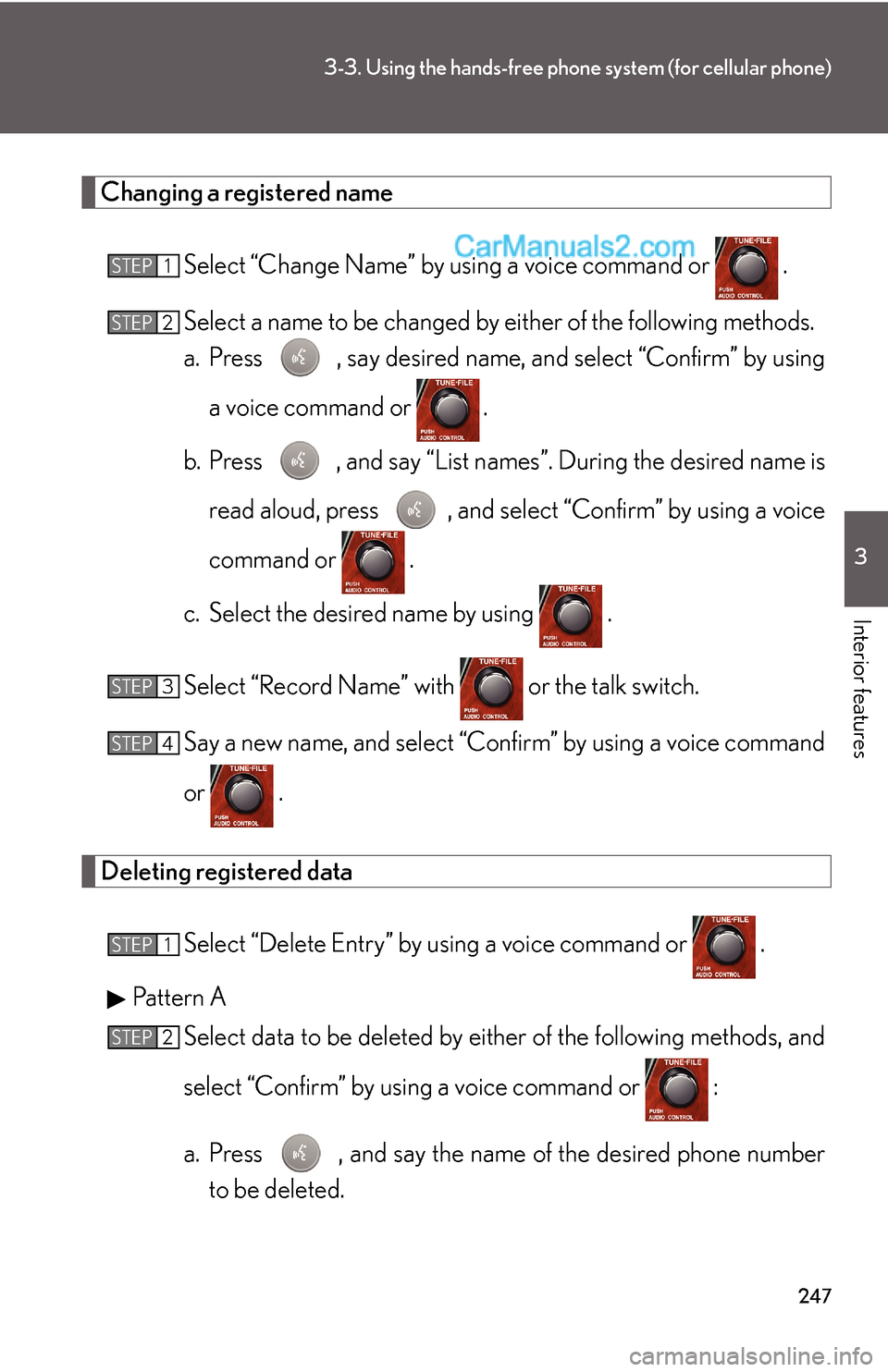
247
3-3. Using the hands-free phone system (for cellular phone)
3
Interior features
Changing a registered name
Select “Change Name” by using a voice command or .
Select a name to be changed by either of the following methods.
a. Press , say desired name, and select “Confirm” by using
a voice command or
.
b. Press , and say “List names”. During the desired name is
read aloud, press , and select “Confirm” by using a voice
command or .
c. Select the desired name by using .
Select “Record Name” with or the talk switch.
Say a new name, and select “Confirm” by using a voice command
or .
Deleting registered data
Select “Delete Entry” by using a voice command or .
Pattern A
Select data to be deleted by either of the following methods, and
select “Confirm” by using a voice command or :
a. Press , and say the name of the desired phone number
to be deleted.
STEP1
STEP2
STEP3
STEP4
STEP1
STEP2
Page 28 of 28
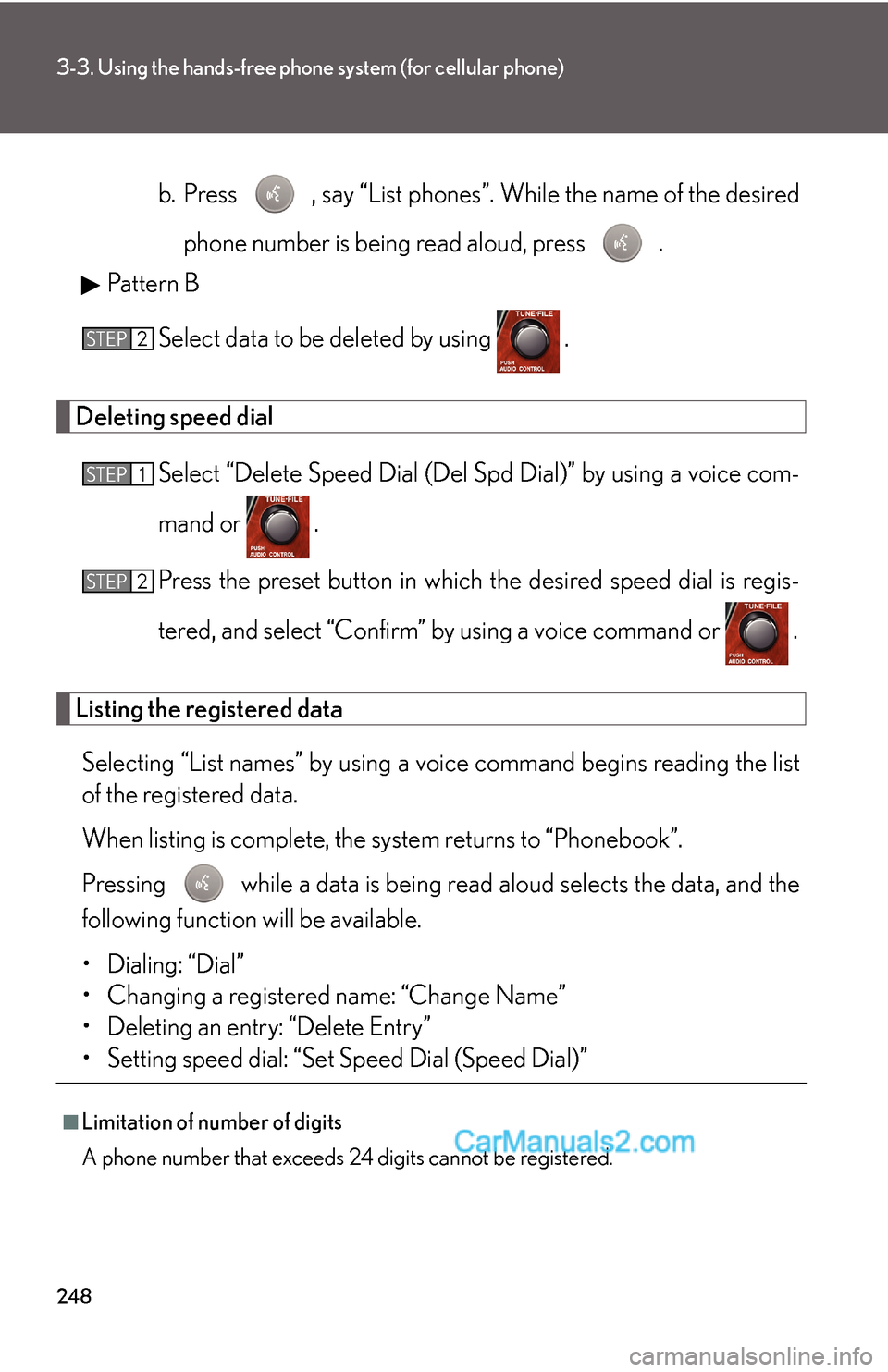
248
3-3. Using the hands-free phone system (for cellular phone)
b. Press , say “List phones”. While the name of the desired
phone number is being read aloud, press .
Pattern B
Select data to be deleted by using .
Deleting speed dial
Select “Delete Speed Dial (Del Spd Dial)” by using a voice com-
mand or .
Press the preset button in which the desired speed dial is regis-
tered, and select “Confirm” by using a voice command or .
Listing the registered data
Selecting “List names” by using a voice command begins reading the list
of the registered data.
When listing is complete, the system returns to “Phonebook”.
Pressing while a data is being read aloud selects the data, and the
following function will be available.
• Dialing: “Dial”
• Changing a registered name: “Change Name”
• Deleting an entry: “Delete Entry”
• Setting speed dial: “Set Speed Dial (Speed Dial)”
■Limitation of number of digits
A phone number that exceeds 24 digits cannot be registered.
STEP2
STEP1
STEP2