Lexus ES350 2008 Using the hands-free phone system
Manufacturer: LEXUS, Model Year: 2008, Model line: ES350, Model: Lexus ES350 2008Pages: 28, PDF Size: 1.2 MB
Page 1 of 28
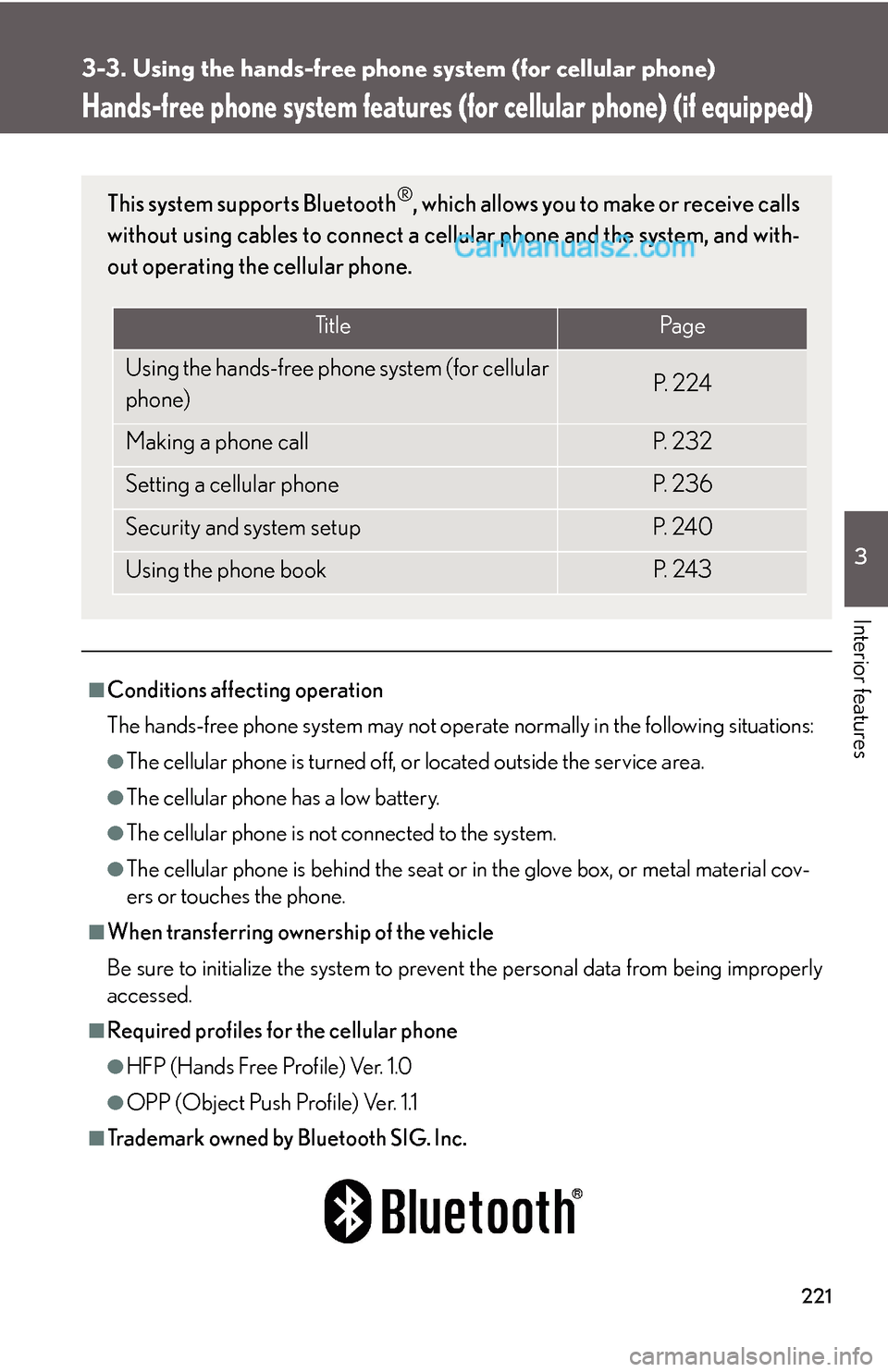
221
3
Interior features
3-3. Using the hands-free phone system (for cellular phone)
Hands-free phone system features (for cellular phone) (if equipped)
■Conditions affecting operation
The hands-free phone system may not operate normally in the following situations:
●The cellular phone is turned off, or located outside the service area.
●The cellular phone has a low battery.
●The cellular phone is not connected to the system.
●The cellular phone is behind the seat or in the glove box, or metal material cov-
ers or touches the phone.
■When transferring ownership of the vehicle
Be sure to initialize the system to prevent the personal data from being improperly
accessed.
■Required profiles for the cellular phone
●HFP (Hands Free Profile) Ver. 1.0
●OPP (Object Push Profile) Ver. 1.1
■Trademark owned by Bluetooth SIG. Inc.
This system supports Bluetooth®, which allows you to make or receive calls
without using cables to connect a cellular phone and the system, and with-
out operating the cellular phone.
Ti t l ePa g e
Using the hands-free phone system (for cellular
phone)P. 2 2 4
Making a phone callP. 2 3 2
Setting a cellular phoneP. 2 3 6
Security and system setupP. 2 4 0
Using the phone bookP. 2 4 3
Page 2 of 28

222
3-3. Using the hands-free phone system (for cellular phone)
■Certification for the hands-free phone system
NOTE:
This device complies with Part 15 of the FCC Rules and RSS-210. Operation is sub-
ject to the following two conditions: (1) This device may not cause harmful interfer-
ence, and (2) This device must accept any interference received, including
interference that may cause undesired operation.
NOTICE:
This equipment has been tested and found to comply with the limits for a Class B
digital device, pursuant to Part 15 of the FCC Rules. These limits are designed to
provide reasonable protection against harmful interference in a residential installa-
tion. This equipment generates, uses and can radiate radio frequency energy and, if
not installed and used in accordance with the instructions, may cause harmful inter-
ference to radio communications. However, there is no guarantee that interference
will not occur in a particular installation. If this equipment does cause harmful inter-
ference to radio or television reception, which can be determined by turning the
equipment off and on, the user is encouraged to try to correct the interference by
one or more of the following measures:
●Reorient or relocate the receiving antenna.
●Increase the separation between the equipment and receiver.
●Connect the equipment into an outlet on a circuit different from that to which
the receiver is connected.
●Consult the dealer or an experienced radio/TV technician for help.
FCC ID: HYQBTAU01A
IC ID: 1551A-BTAU01A
MADE IN JAPAN
Page 3 of 28
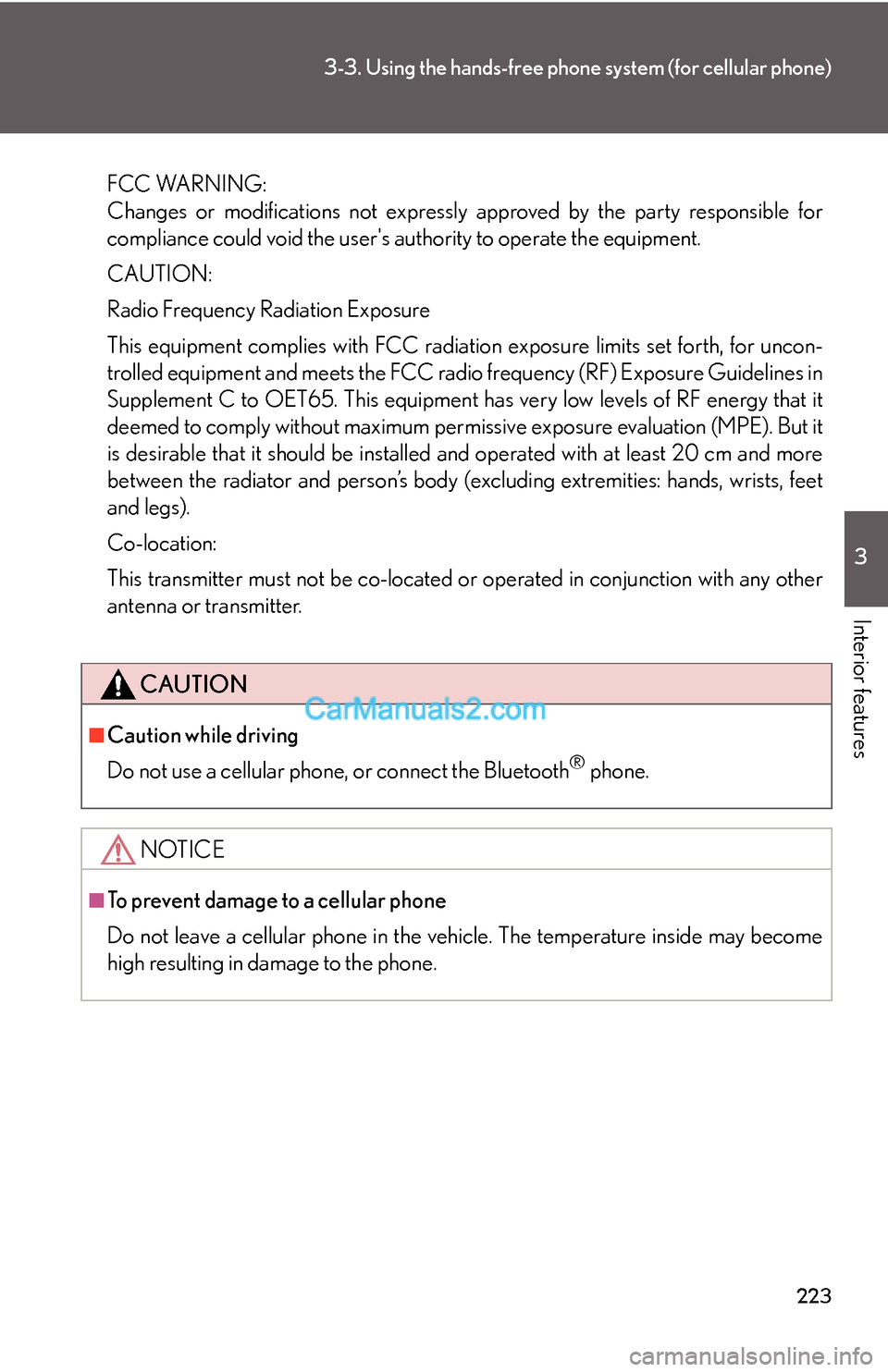
223
3-3. Using the hands-free phone system (for cellular phone)
3
Interior features
FCC WARNING:
Changes or modifications not expressly approved by the party responsible for
compliance could void the user's authority to operate the equipment.
CAUTION:
Radio Frequency Radiation Exposure
This equipment complies with FCC radiation exposure limits set forth, for uncon-
trolled equipment and meets the FCC radio frequency (RF) Exposure Guidelines in
Supplement C to OET65. This equipment has very low levels of RF energy that it
deemed to comply without maximum permissive exposure evaluation (MPE). But it
is desirable that it should be installed and operated with at least 20 cm and more
between the radiator and person’s body (excluding extremities: hands, wrists, feet
and legs).
Co-location:
This transmitter must not be co-located or operated in conjunction with any other
antenna or transmitter.
CAUTION
■Caution while driving
Do not use a cellular phone, or connect the Bluetooth
® phone.
NOTICE
■To prevent damage to a cellular phone
Do not leave a cellular phone in the vehicle. The temperature inside may become
high resulting in damage to the phone.
Page 4 of 28
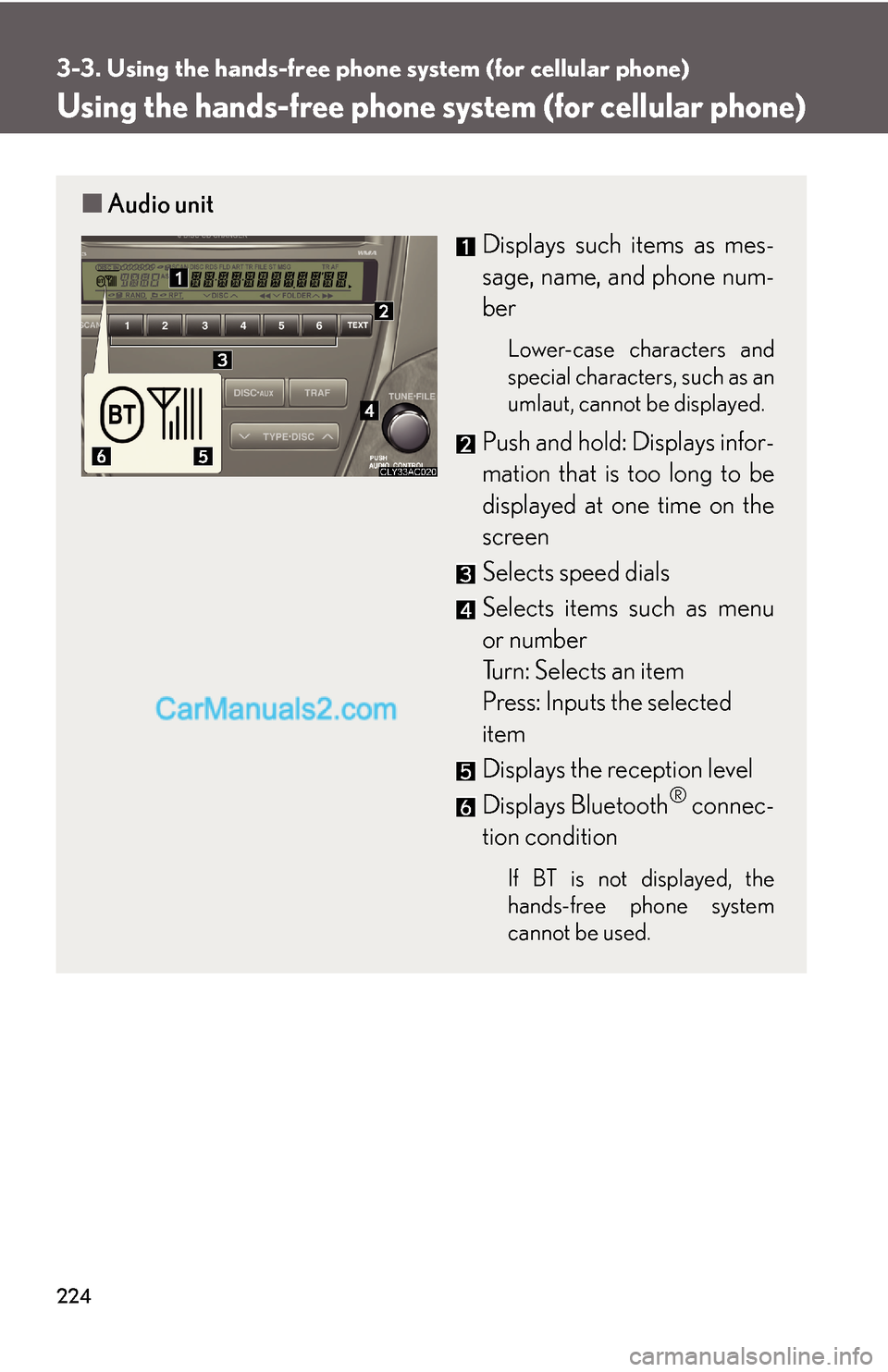
224
3-3. Using the hands-free phone system (for cellular phone)
Using the hands-free phone system (for cellular phone)
■Audio unit
Displays such items as mes-
sage, name, and phone num-
ber
Lower-case characters and
special characters, such as an
umlaut, cannot be displayed.
Push and hold: Displays infor-
mation that is too long to be
displayed at one time on the
screen
Selects speed dials
Selects items such as menu
or number
Turn: Selects an item
Press: Inputs the selected
item
Displays the reception level
Displays Bluetooth
® connec-
tion condition
If BT is not displayed, the
hands-free phone system
cannot be used.
Page 5 of 28
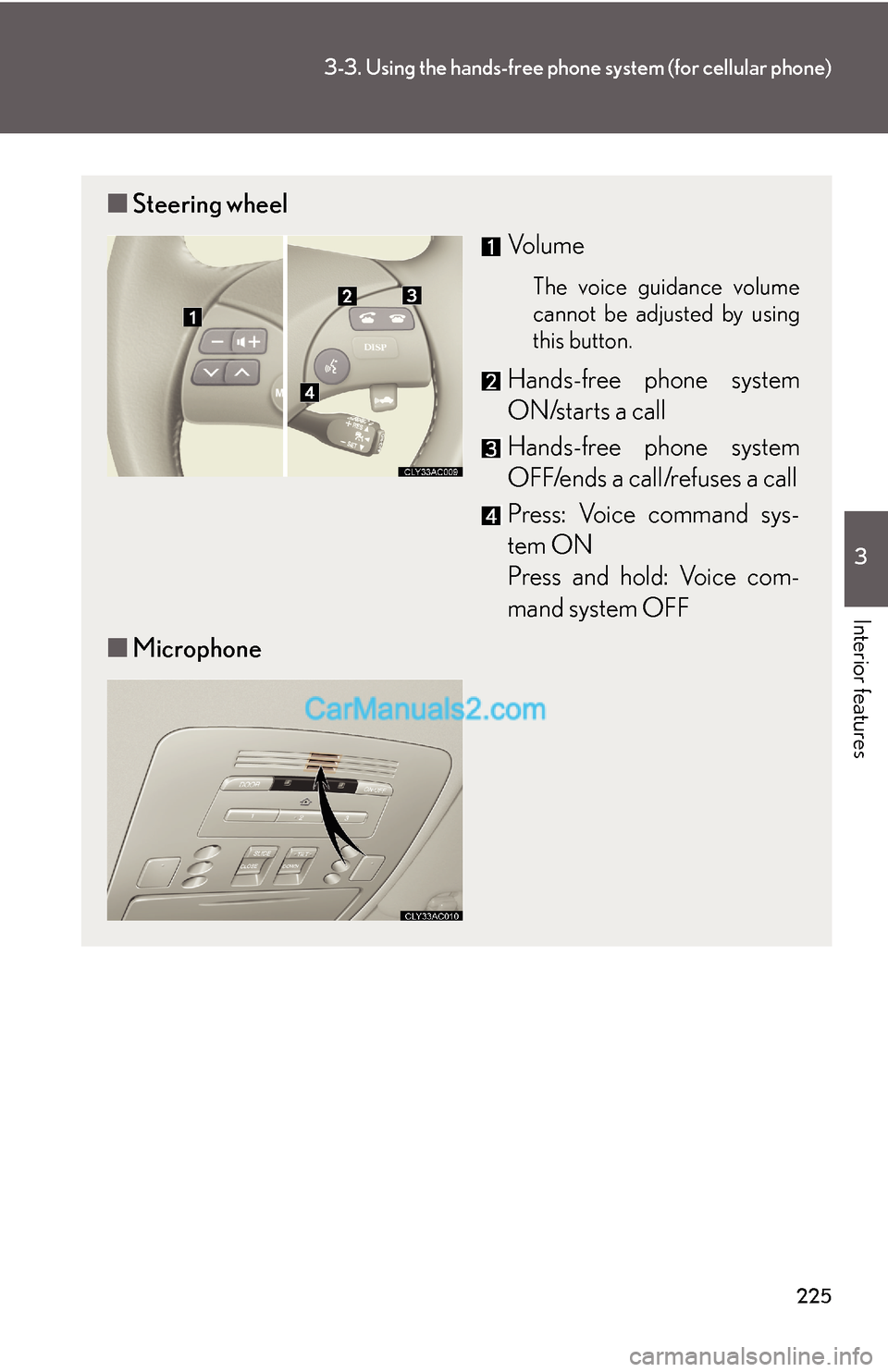
225
3-3. Using the hands-free phone system (for cellular phone)
3
Interior features
■Steering wheel
Vo l u m e
The voice guidance volume
cannot be adjusted by using
this button.
Hands-free phone system
ON/starts a call
Hands-free phone system
OFF/ends a call/refuses a call
Press: Voice command sys-
tem ON
Press and hold: Voice com-
mand system OFF
■Microphone
Page 6 of 28
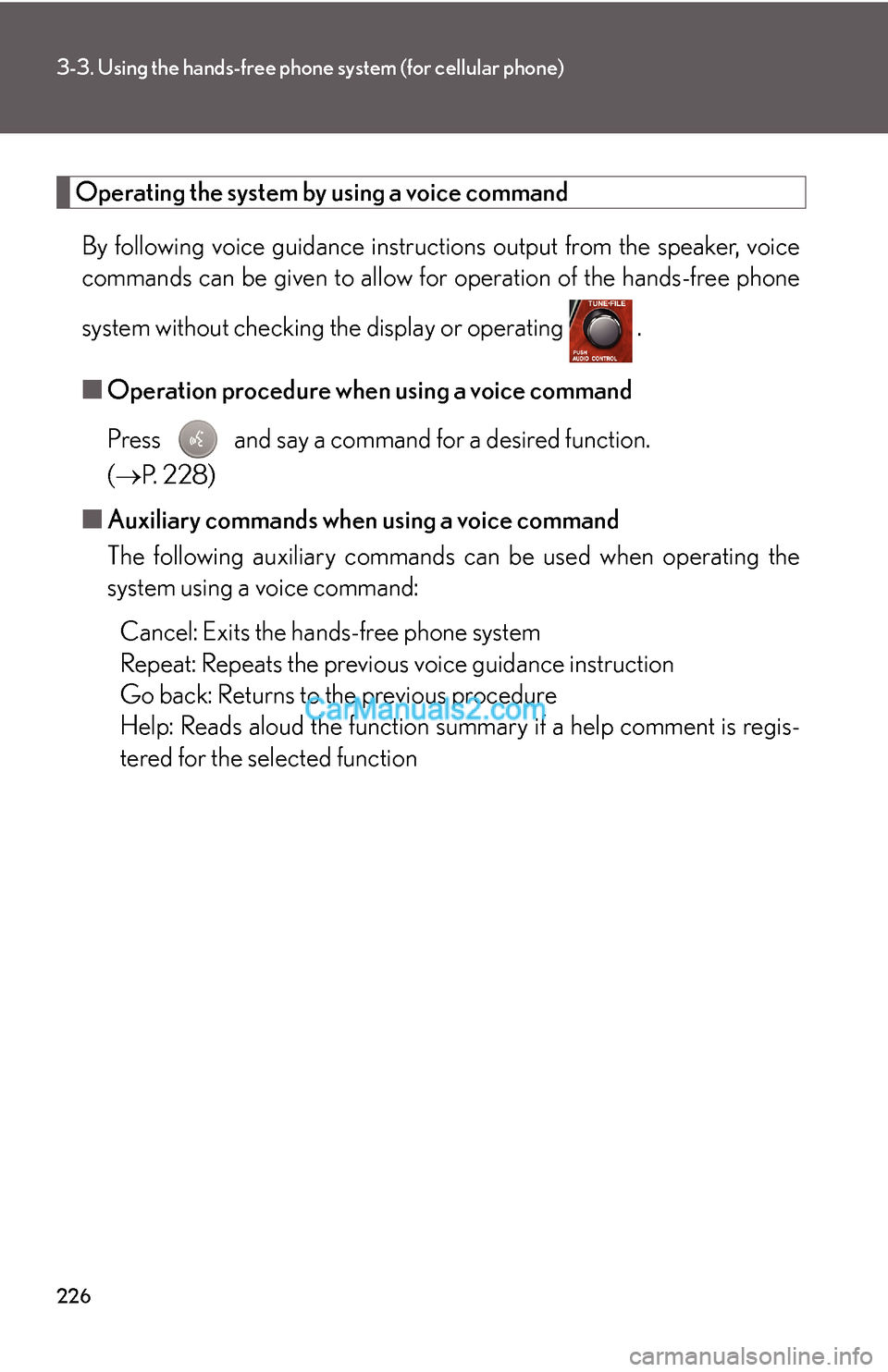
226
3-3. Using the hands-free phone system (for cellular phone)
Operating the system by using a voice command
By following voice guidance instructions output from the speaker, voice
commands can be given to allow for operation of the hands-free phone
system without checking the display or operating .
■Operation procedure when using a voice command
Press and say a command for a desired function.
(→P. 2 2 8 )
■Auxiliary commands when using a voice command
The following auxiliary commands can be used when operating the
system using a voice command:
Cancel: Exits the hands-free phone system
Repeat: Repeats the previous voice guidance instruction
Go back: Returns to the previous procedure
Help: Reads aloud the function summary if a help comment is regis-
tered for the selected function
Page 7 of 28
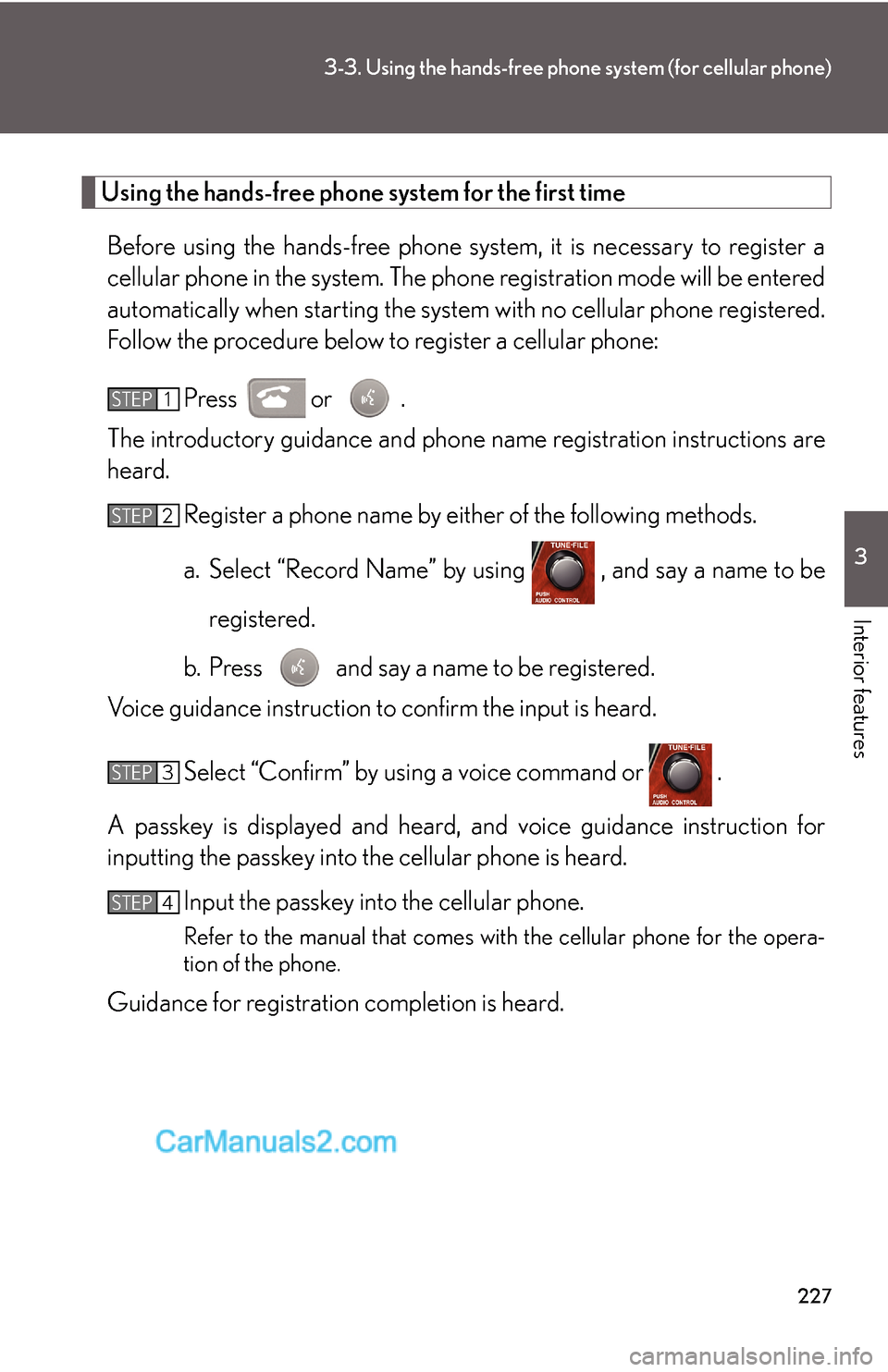
227
3-3. Using the hands-free phone system (for cellular phone)
3
Interior features
Using the hands-free phone system for the first time
Before using the hands-free phone system, it is necessary to register a
cellular phone in the system. The phone registration mode will be entered
automatically when starting the system with no cellular phone registered.
Follow the procedure below to register a cellular phone:
Press or .
The introductory guidance and phone name registration instructions are
heard.
Register a phone name by either of the following methods.
a. Select “Record Name” by using , and say a name to be
registered.
b. Press and say a name to be registered.
Voice guidance instruction to confirm the input is heard.
Select “Confirm” by using a voice command or .
A passkey is displayed and heard, and voice guidance instruction for
inputting the passkey into the cellular phone is heard.
Input the passkey into the cellular phone.
Refer to the manual that comes with the cellular phone for the opera-
tion of the phone.
Guidance for registration completion is heard.
STEP1
STEP2
STEP3
STEP4
Page 8 of 28
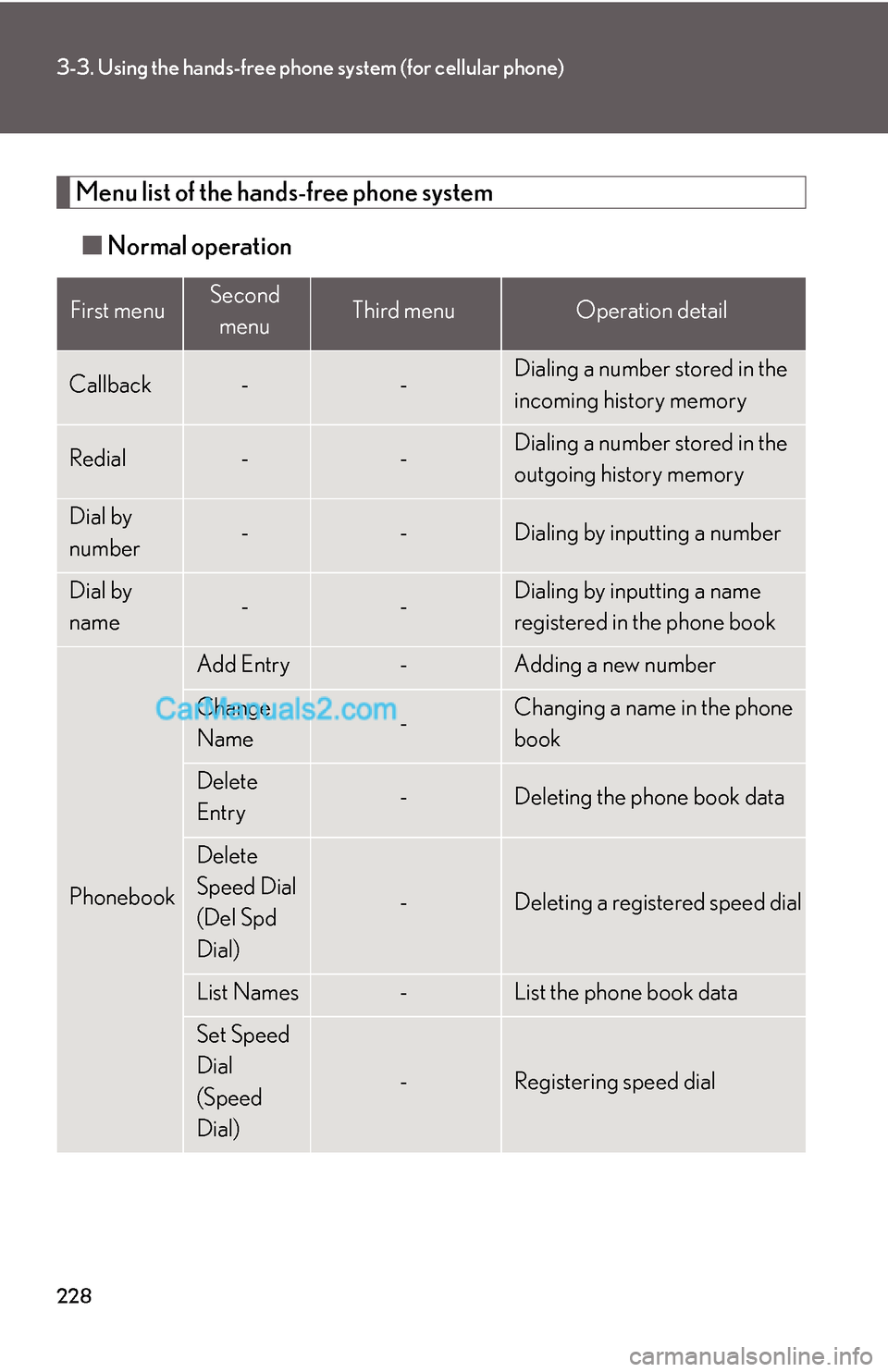
228
3-3. Using the hands-free phone system (for cellular phone)
Menu list of the hands-free phone system
■Normal operation
First menuSecond
menuThird menuOperation detail
Callback--Dialing a number stored in the
incoming history memory
Redial--Dialing a number stored in the
outgoing history memory
Dial by
number--Dialing by inputting a number
Dial by
name--Dialing by inputting a name
registered in the phone book
Phonebook
Add Entry-Adding a new number
Change
Name-Changing a name in the phone
book
Delete
Entry-Deleting the phone book data
Delete
Speed Dial
(Del Spd
Dial)
-Deleting a registered speed dial
List Names-List the phone book data
Set Speed
Dial
(Speed
Dial)
-Registering speed dial
Page 9 of 28
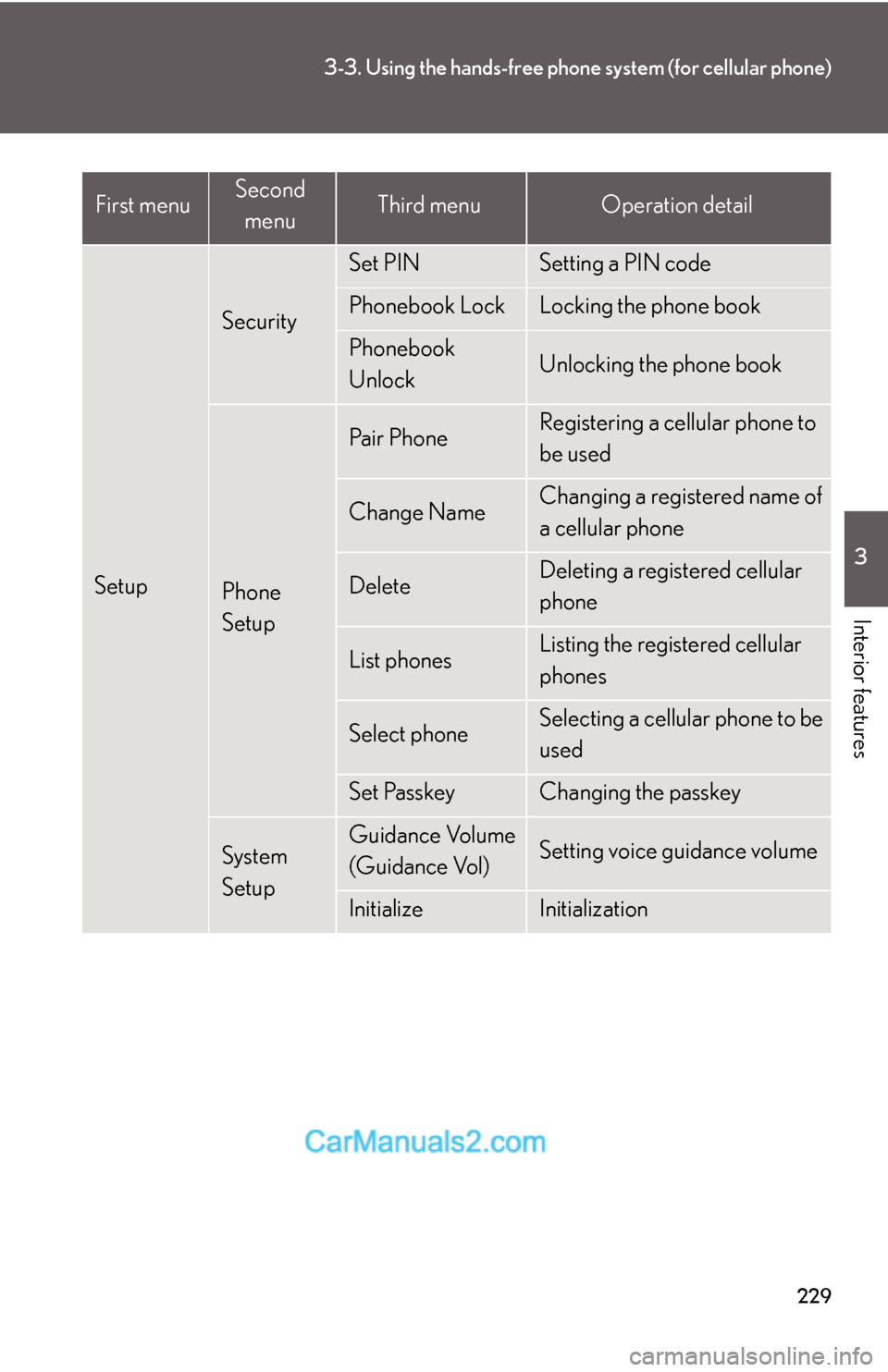
229
3-3. Using the hands-free phone system (for cellular phone)
3
Interior features
Setup
Security
Set PINSetting a PIN code
Phonebook LockLocking the phone book
Phonebook
UnlockUnlocking the phone book
Phone
Setup
Pair PhoneRegistering a cellular phone to
be used
Change NameChanging a registered name of
a cellular phone
DeleteDeleting a registered cellular
phone
List phonesListing the registered cellular
phones
Select phoneSelecting a cellular phone to be
used
Set PasskeyChanging the passkey
System
SetupGuidance Volume
(Guidance Vol)Setting voice guidance volume
InitializeInitialization
First menuSecond
menuThird menuOperation detail
Page 10 of 28
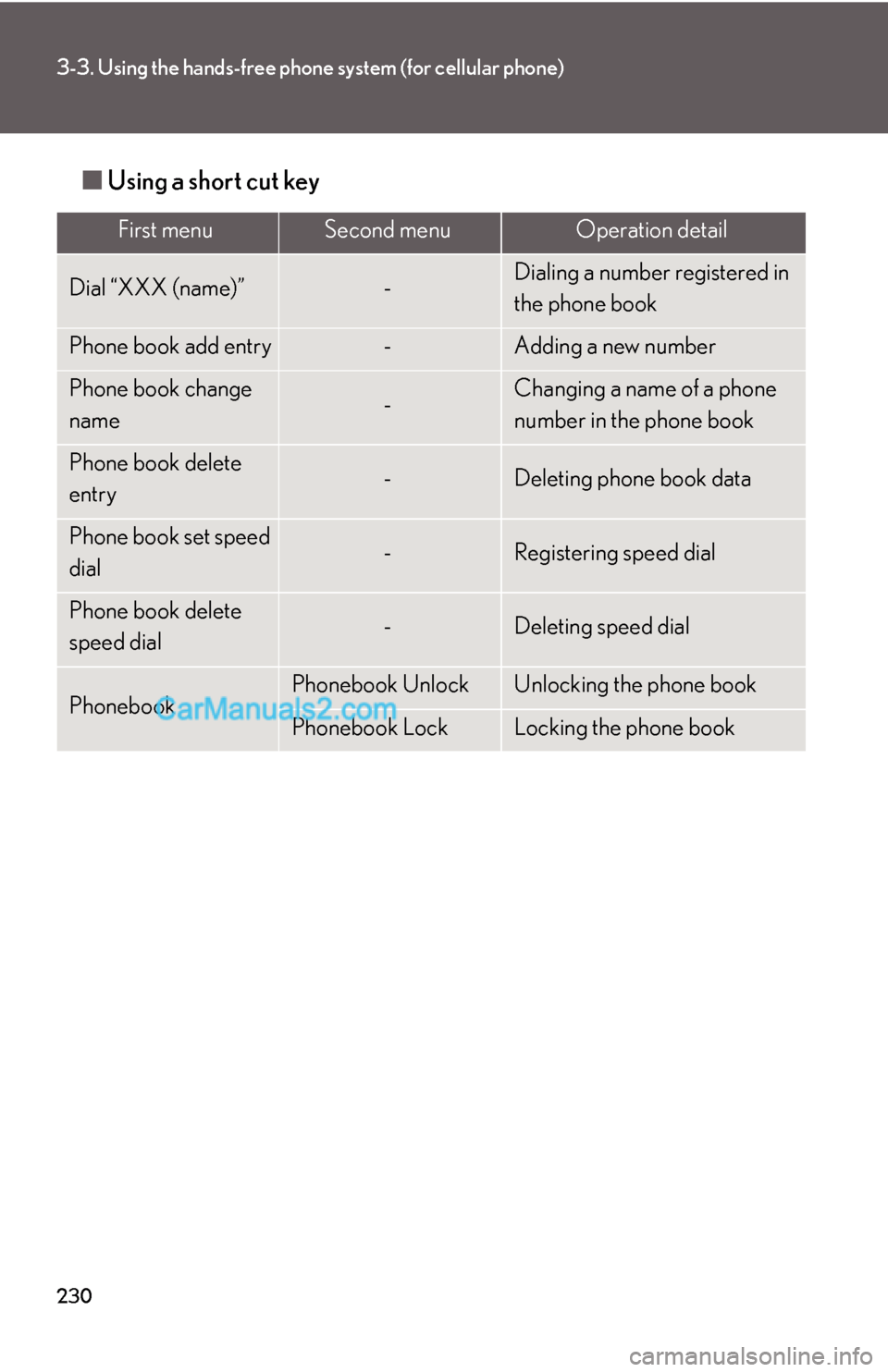
230
3-3. Using the hands-free phone system (for cellular phone)
■Using a short cut key
First menuSecond menuOperation detail
Dial “XXX (name)”-Dialing a number registered in
the phone book
Phone book add entry-Adding a new number
Phone book change
name-Changing a name of a phone
number in the phone book
Phone book delete
entry-Deleting phone book data
Phone book set speed
dial-Registering speed dial
Phone book delete
speed dial-Deleting speed dial
PhonebookPhonebook UnlockUnlocking the phone book
Phonebook LockLocking the phone book