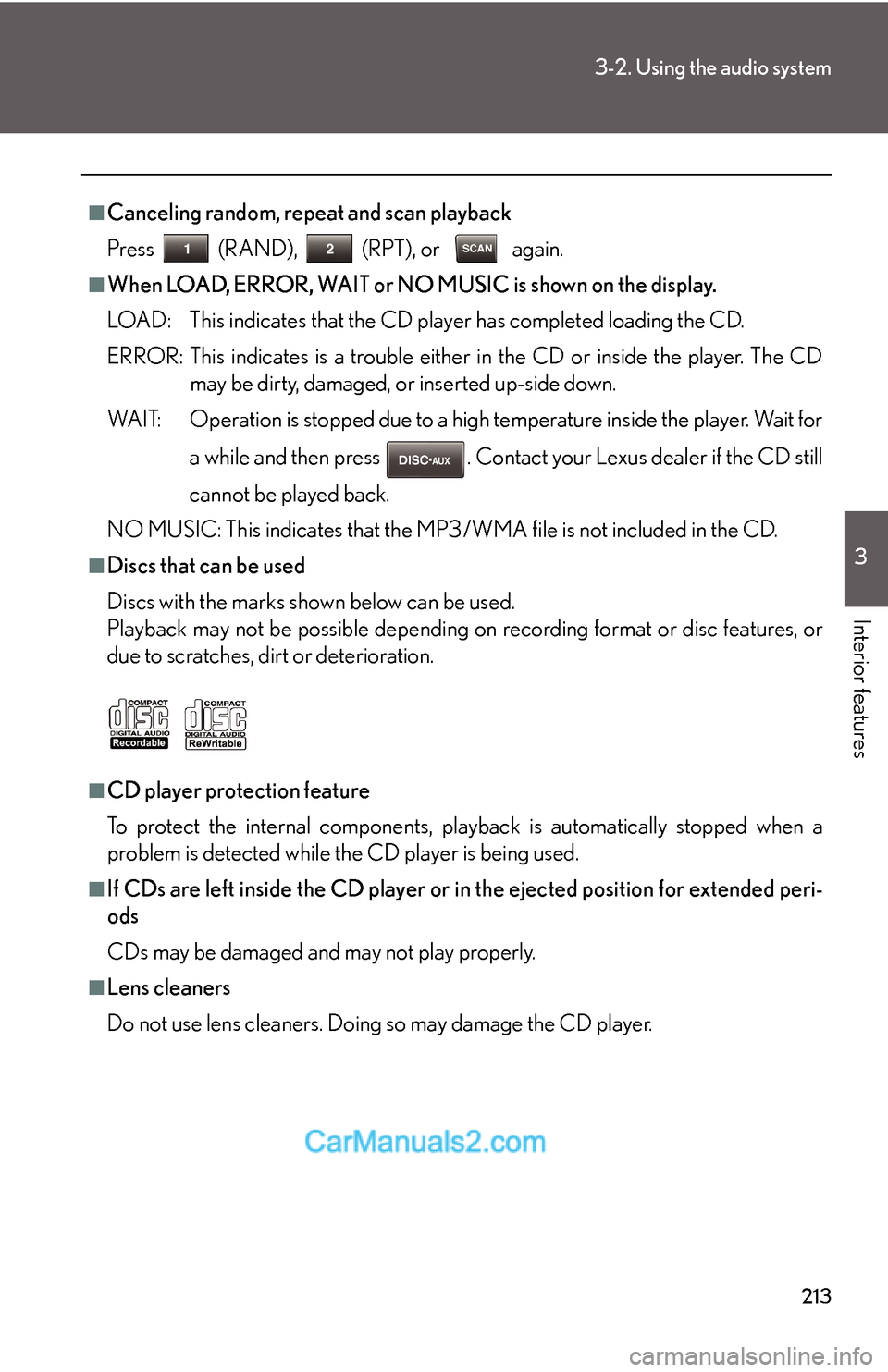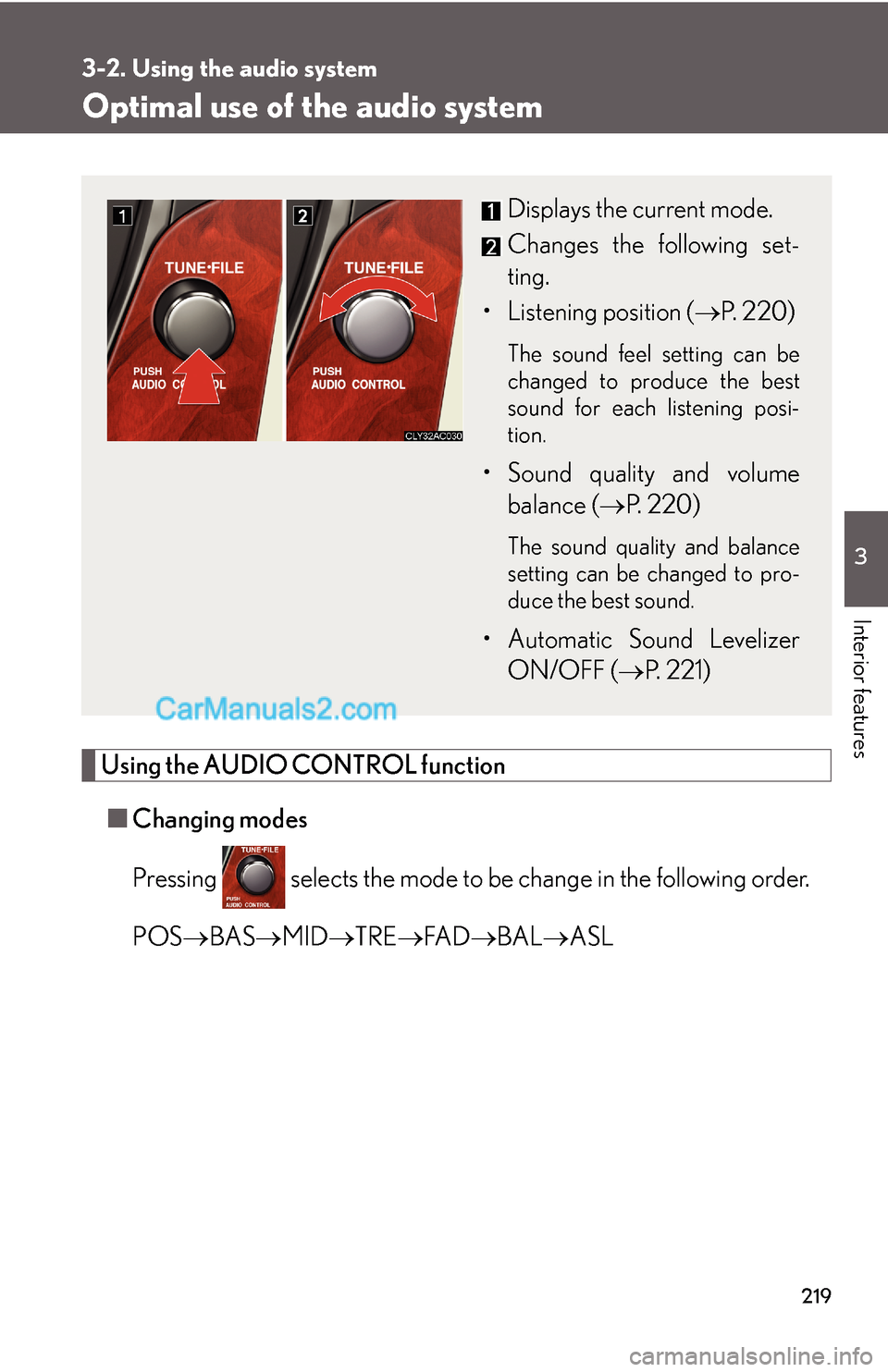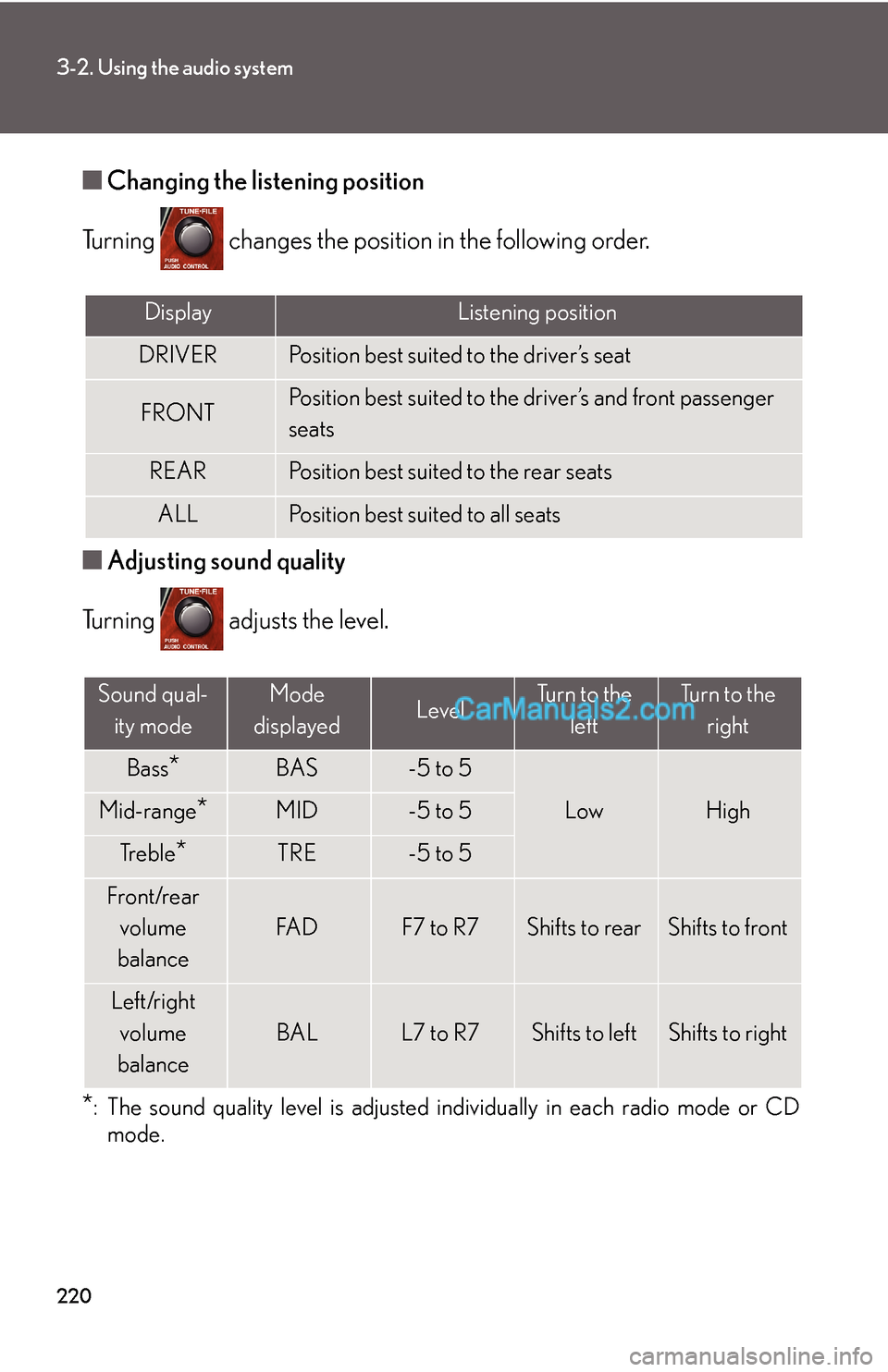212
3-2. Using the audio system
Selecting and scanning files
■Selecting 1 file at a time
Turn the or press ∧ or ∨ on to select the desired
file.
■Selecting the desired file by cueing the files in the folder
Press .
When the desired file is reached, press the switch once again.
Repeat play
■To repeat a file
Press (RPT).
Folder repeat
■To repeat all of the files on a folder
Press and hold (RPT) until you hear a beep.
Random playback
■To play files from a particular folder in random order
Press (RAND).
■To play all of the files on a disc in random order
Press and hold (RAND) until you hear a beep.
Switching the display
Press .
Each time the switch is pressed, the display changes in the order of Folder
no./File no./Elapsed time → Folder name → File name → Album title (MP3
only) → Track title → Artist name.
213
3-2. Using the audio system
3
Interior features
■Canceling random, repeat and scan playback
Press (RAND), (RPT), or again.
■When LOAD, ERROR, WAIT or NO MUSIC is shown on the display.
LOAD: This indicates that the CD player has completed loading the CD.
ERROR: This indicates is a trouble either in the CD or inside the player. The CD
may be dirty, damaged, or inserted up-side down.
WAIT: Operation is stopped due to a high temperature inside the player. Wait for
a while and then press . Contact your Lexus dealer if the CD still
cannot be played back.
NO MUSIC: This indicates that the MP3/WMA file is not included in the CD.
■Discs that can be used
Discs with the marks shown below can be used.
Playback may not be possible depending on recording format or disc features, or
due to scratches, dirt or deterioration.
■CD player protection feature
To protect the internal components, playback is automatically stopped when a
problem is detected while the CD player is being used.
■If CDs are left inside the CD player or in the ejected position for extended peri-
ods
CDs may be damaged and may not play properly.
■Lens cleaners
Do not use lens cleaners. Doing so may damage the CD player.
219
3-2. Using the audio system
3
Interior features
Optimal use of the audio system
Using the AUDIO CONTROL function
■Changing modes
Pressing selects the mode to be change in the following order.
POS→BAS→MID→TRE→FA D→BAL→ASL
Displays the current mode.
Changes the following set-
ting.
• Listening position (→P. 220)
The sound feel setting can be
changed to produce the best
sound for each listening posi-
tion.
• Sound quality and volume
balance (→P. 220)
The sound quality and balance
setting can be changed to pro-
duce the best sound.
• Automatic Sound Levelizer
ON/OFF (→P. 221)
220
3-2. Using the audio system
■Changing the listening position
Turning changes the position in the following order.
■Adjusting sound quality
Turning adjusts the level.
*: The sound quality level is adjusted individually in each radio mode or CD
mode.
DisplayListening position
DRIVERPosition best suited to the driver’s seat
FRONTPosition best suited to the driver’s and front passenger
seats
REARPosition best suited to the rear seats
ALLPosition best suited to all seats
Sound qual-
ity modeMode
displayedLevelTurn to the
leftTurn to the
right
Bass*BAS-5 to 5
LowHighMid-range*MID-5 to 5
Tr e b l e*TRE-5 to 5
Front/rear
volume
balance
FA DF7 to R7Shifts to rearShifts to front
Left/right
volume
balance
BALL7 to R7Shifts to leftShifts to right