display Lexus ES350 2009 Using the audio system
[x] Cancel search | Manufacturer: LEXUS, Model Year: 2009, Model line: ES350, Model: Lexus ES350 2009Pages: 29, PDF Size: 4.11 MB
Page 3 of 29
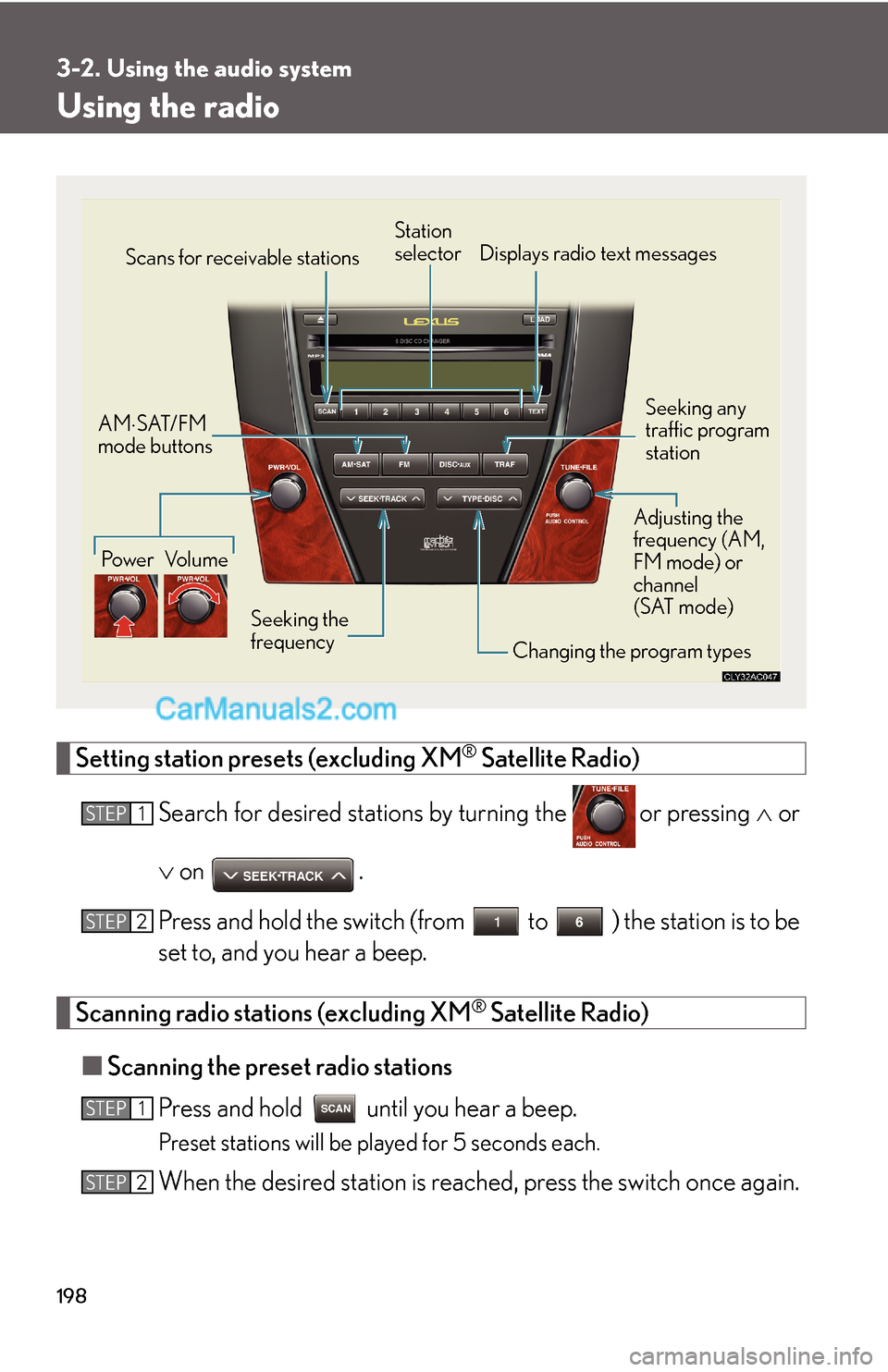
198
3-2. Using the audio system
Using the radio
Setting station presets (excluding XM® Satellite Radio)
Search for desired stations by turning the
or pressing ∧ or
∨ on
.
Press and hold the switch (from to ) the station is to be
set to, and you hear a beep.
Scanning radio stations (excluding XM® Satellite Radio)
■Scanning the preset radio stations
Press and hold until you hear a beep.
Preset stations will be played for 5 seconds each.
When the desired station is reached, press the switch once again.
Seeking any
traffic program
station Station
selector
Displays radio text messages
Pow e r Vo l u m eScans for receivable stations
Seeking the
frequency
Changing the program typesAdjusting the
frequency (AM,
FM mode) or
channel
(SAT mode) AM⋅SAT/FM
mode buttons
STEP1
STEP2
STEP1
STEP2
Page 4 of 29
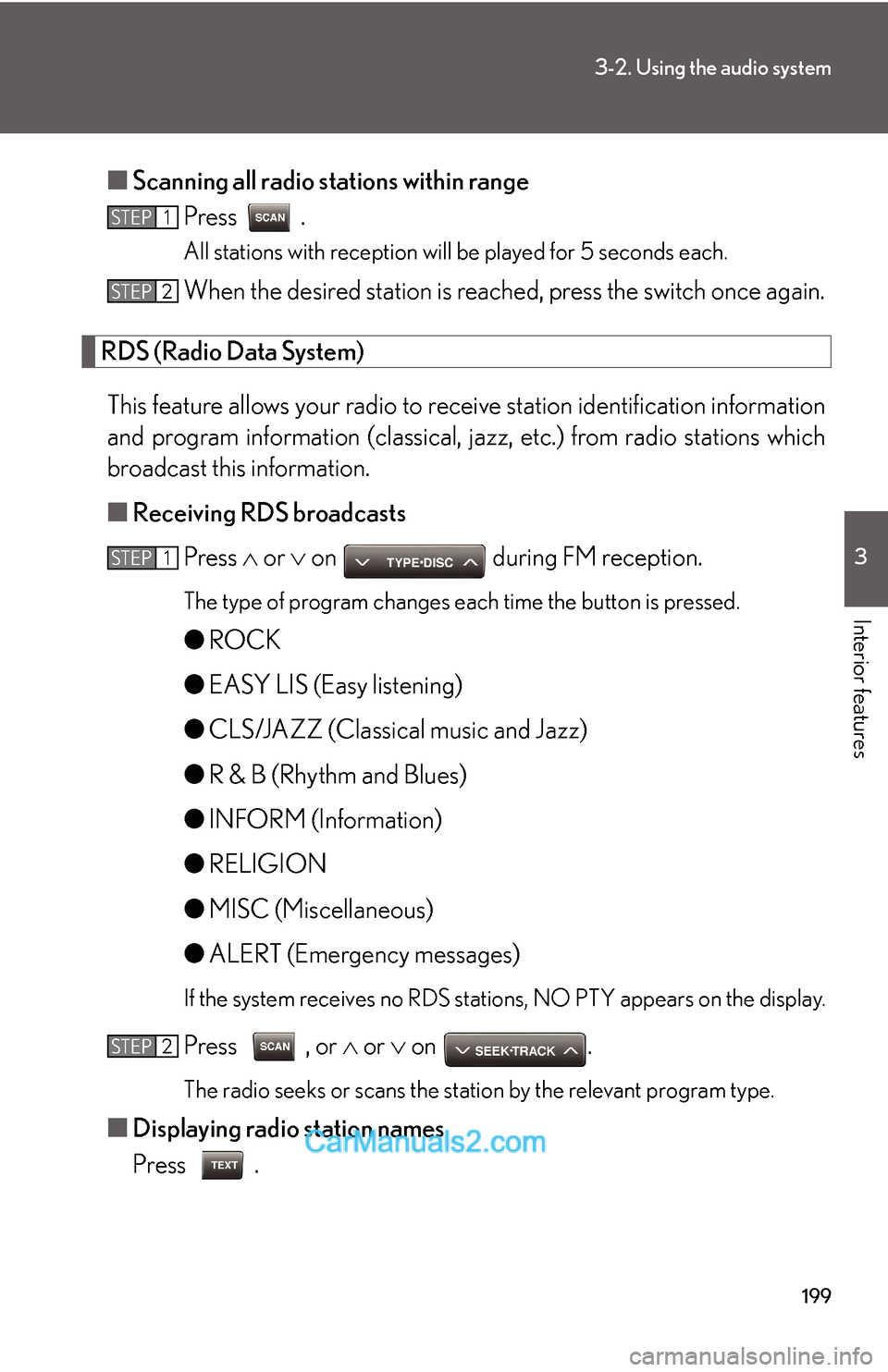
199
3-2. Using the audio system
3
Interior features
■Scanning all radio stations within range
Press .
All stations with reception will be played for 5 seconds each.
When the desired station is reached, press the switch once again.
RDS (Radio Data System)
This feature allows your radio to receive station identification information
and program information (classical, jazz, etc.) from radio stations which
broadcast this information.
■Receiving RDS broadcasts
Press ∧ or ∨ on during FM reception.
The type of program changes each time the button is pressed.
●ROCK
●EASY LIS (Easy listening)
●CLS/JAZZ (Classical music and Jazz)
●R & B (Rhythm and Blues)
●INFORM (Information)
●RELIGION
●MISC (Miscellaneous)
●ALERT (Emergency messages)
If the system receives no RDS stations, NO PTY appears on the display.
Press , or ∧ or ∨ on .
The radio seeks or scans the station by the relevant program type.
■Displaying radio station names
Press .
STEP1
STEP2
STEP1
STEP2
Page 5 of 29
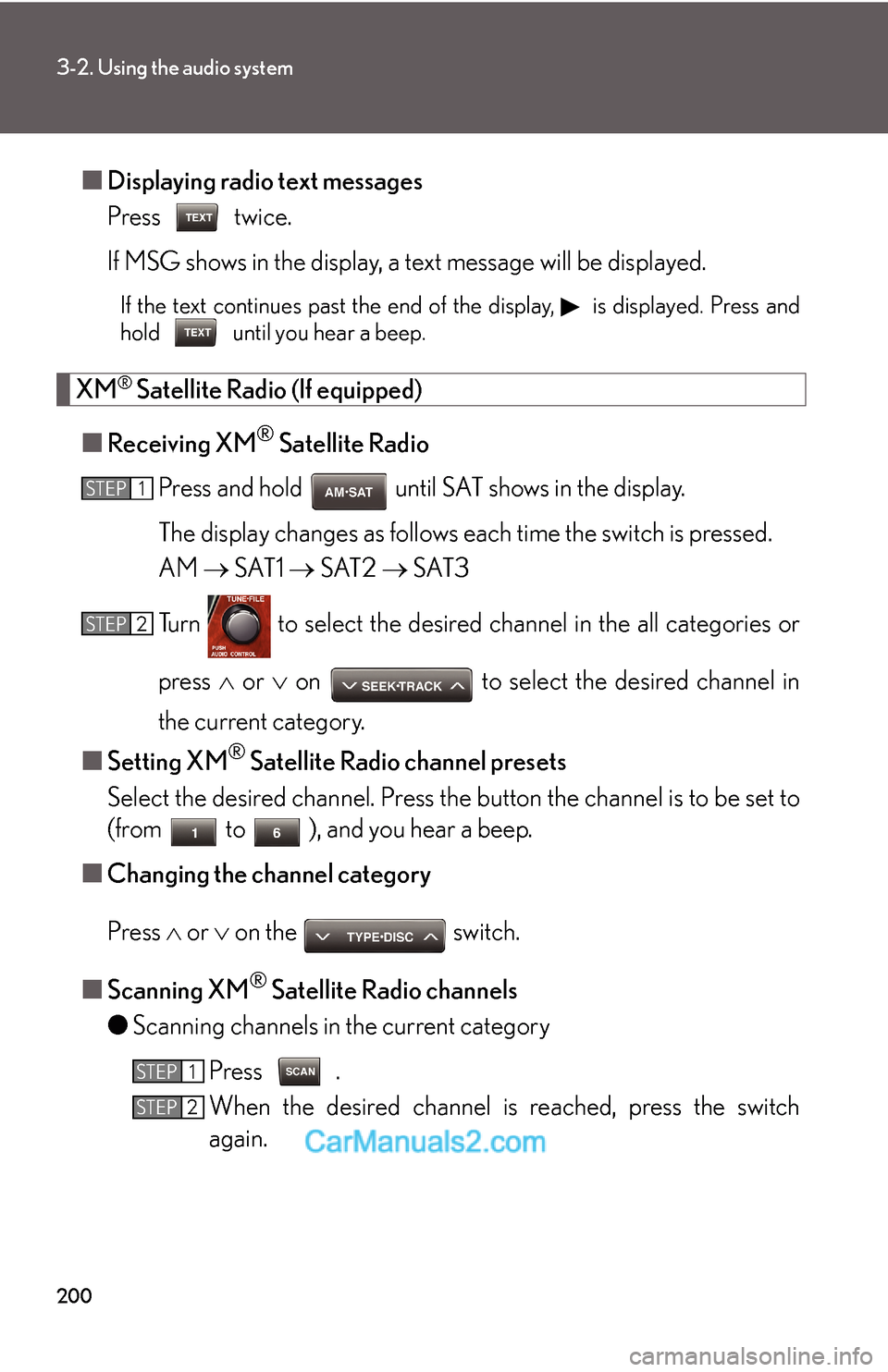
200
3-2. Using the audio system
■Displaying radio text messages
Press twice.
If MSG shows in the display, a text message will be displayed.
If the text continues past the end of the display, is displayed. Press and
hold until you hear a beep.
XM® Satellite Radio (If equipped)
■Receiving XM
® Satellite Radio
Press and hold until SAT shows in the display.
The display changes as follows each time the switch is pressed.
AM → SAT1 → SAT2 → SAT3
Turn to select the desired channel in the all categories or
press ∧ or ∨ on to select the desired channel in
the current category.
■Setting XM
® Satellite Radio channel presets
Select the desired channel. Press the button the channel is to be set to
(from to ), and you hear a beep.
■Changing the channel category
Press ∧ or ∨ on the switch.
■Scanning XM
® Satellite Radio channels
●Scanning channels in the current category
Press .
When the desired channel is reached, press the switch
again.
STEP1
STEP2
STEP1
STEP2
Page 6 of 29
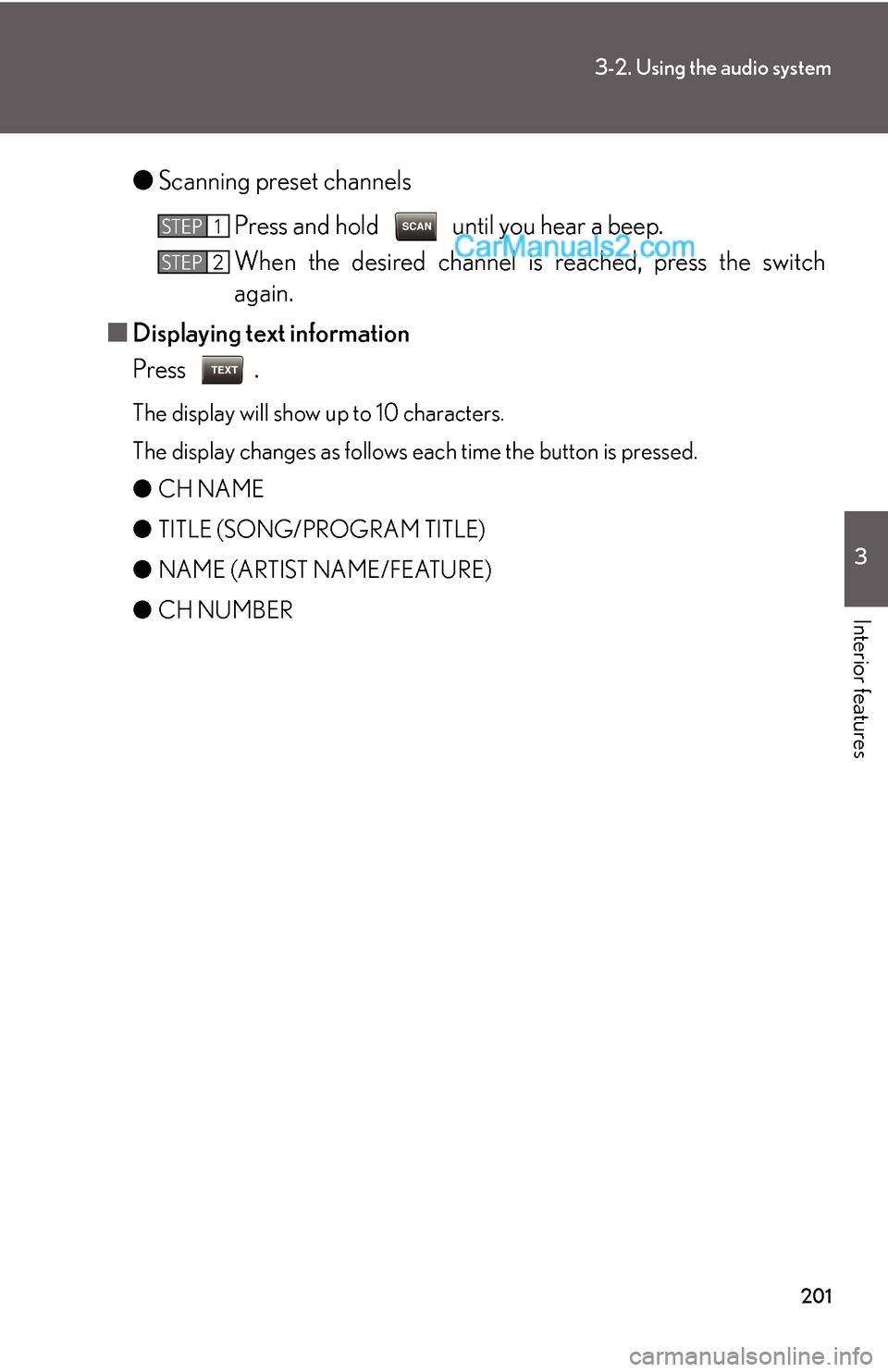
201
3-2. Using the audio system
3
Interior features
●Scanning preset channels
Press and hold until you hear a beep.
When the desired channel is reached, press the switch
again.
■Displaying text information
Press .
The display will show up to 10 characters.
The display changes as follows each time the button is pressed.
●CH NAME
●TITLE (SONG/PROGRAM TITLE)
●NAME (ARTIST NAME/FEATURE)
●CH NUMBER
STEP1
STEP2
Page 8 of 29
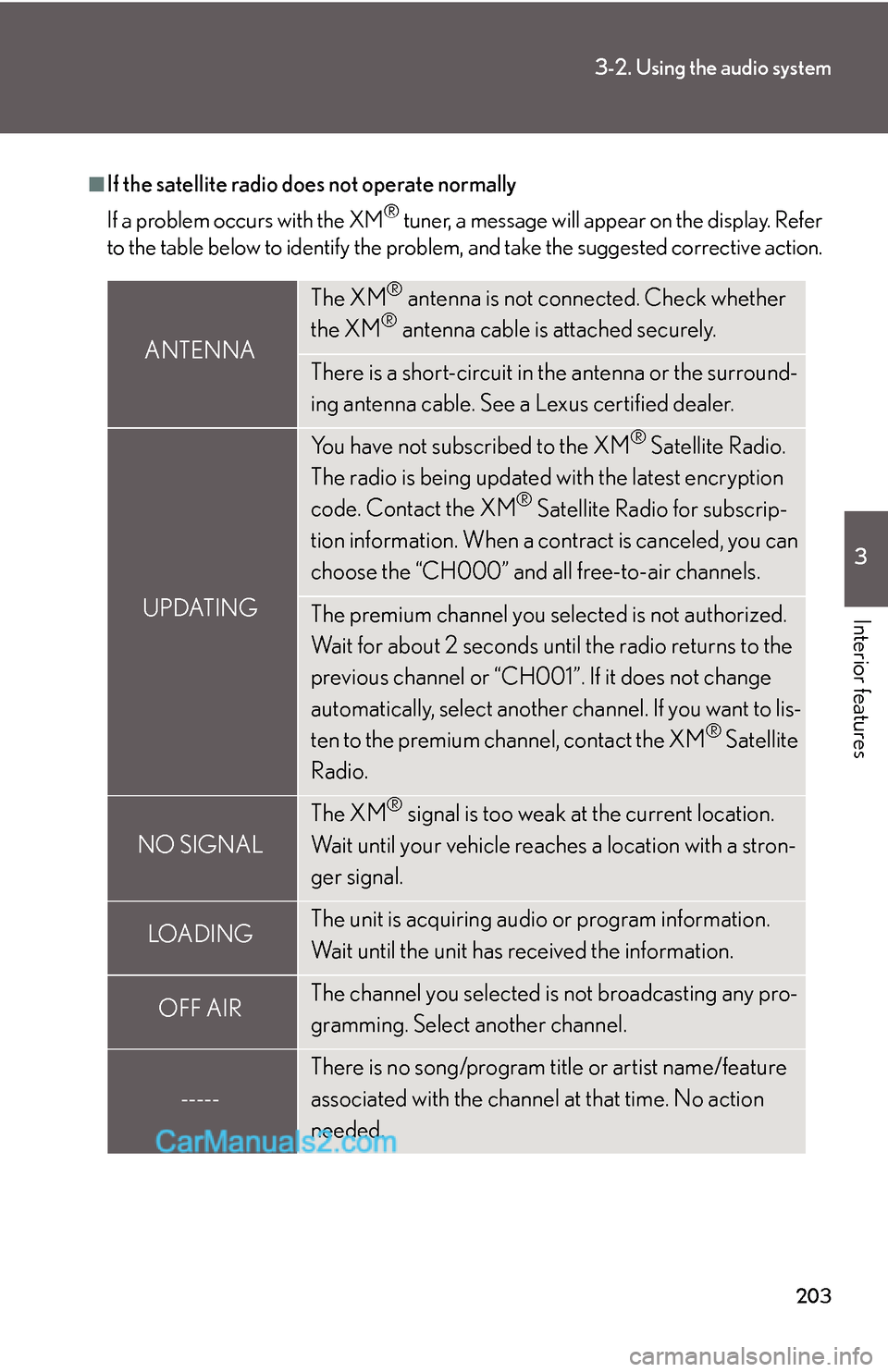
203
3-2. Using the audio system
3
Interior features
■If the satellite radio does not operate normally
If a problem occurs with the XM
® tuner, a message will appear on the display. Refer
to the table below to identify the problem, and take the suggested corrective action.
ANTENNA
The XM® antenna is not connected. Check whether
the XM® antenna cable is attached securely.
There is a short-circuit in the antenna or the surround-
ing antenna cable. See a Lexus certified dealer.
UPDATING
You have not subscribed to the XM® Satellite Radio.
The radio is being updated with the latest encryption
code. Contact the XM
® Satellite Radio for subscrip-
tion information. When a contract is canceled, you can
choose the “CH000” and all free-to-air channels.
The premium channel you selected is not authorized.
Wait for about 2 seconds until the radio returns to the
previous channel or “CH001”. If it does not change
automatically, select another channel. If you want to lis-
ten to the premium channel, contact the XM
® Satellite
Radio.
NO SIGNAL
The XM® signal is too weak at the current location.
Wait until your vehicle reaches a location with a stron-
ger signal.
LOADIN GThe unit is acquiring audio or program information.
Wait until the unit has received the information.
OFF AIRThe channel you selected is not broadcasting any pro-
gramming. Select another channel.
-----
There is no song/program title or artist name/feature
associated with the channel at that time. No action
needed.
Page 10 of 29
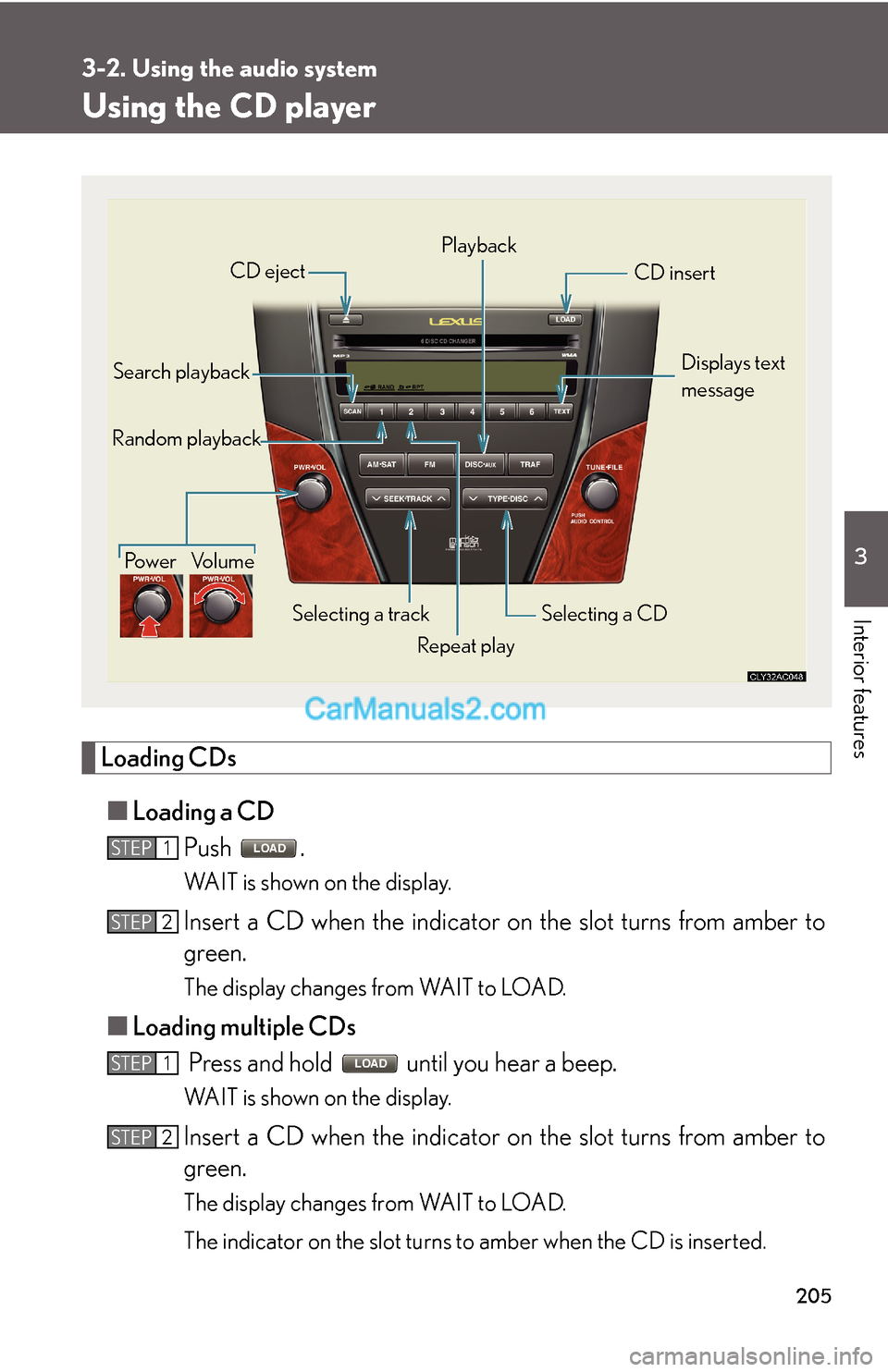
205
3-2. Using the audio system
3
Interior features
Using the CD player
Loading CDs
■Loading a CD
Push .
WAIT is shown on the display.
Insert a CD when the indicator on the slot turns from amber to
green.
The display changes from WAIT to LOAD.
■Loading multiple CDs
Press and hold until you hear a beep.
WAIT is shown on the display.
Insert a CD when the indicator on the slot turns from amber to
green.
The display changes from WAIT to LOAD.
The indicator on the slot turns to amber when the CD is inserted.
Po w e r Vo l u m e
Selecting a track CD ejectPlayback
Search playbackCD insert
Selecting a CD Random playback
Repeat playDisplays text
message
STEP1
STEP2
STEP1
STEP2
Page 11 of 29
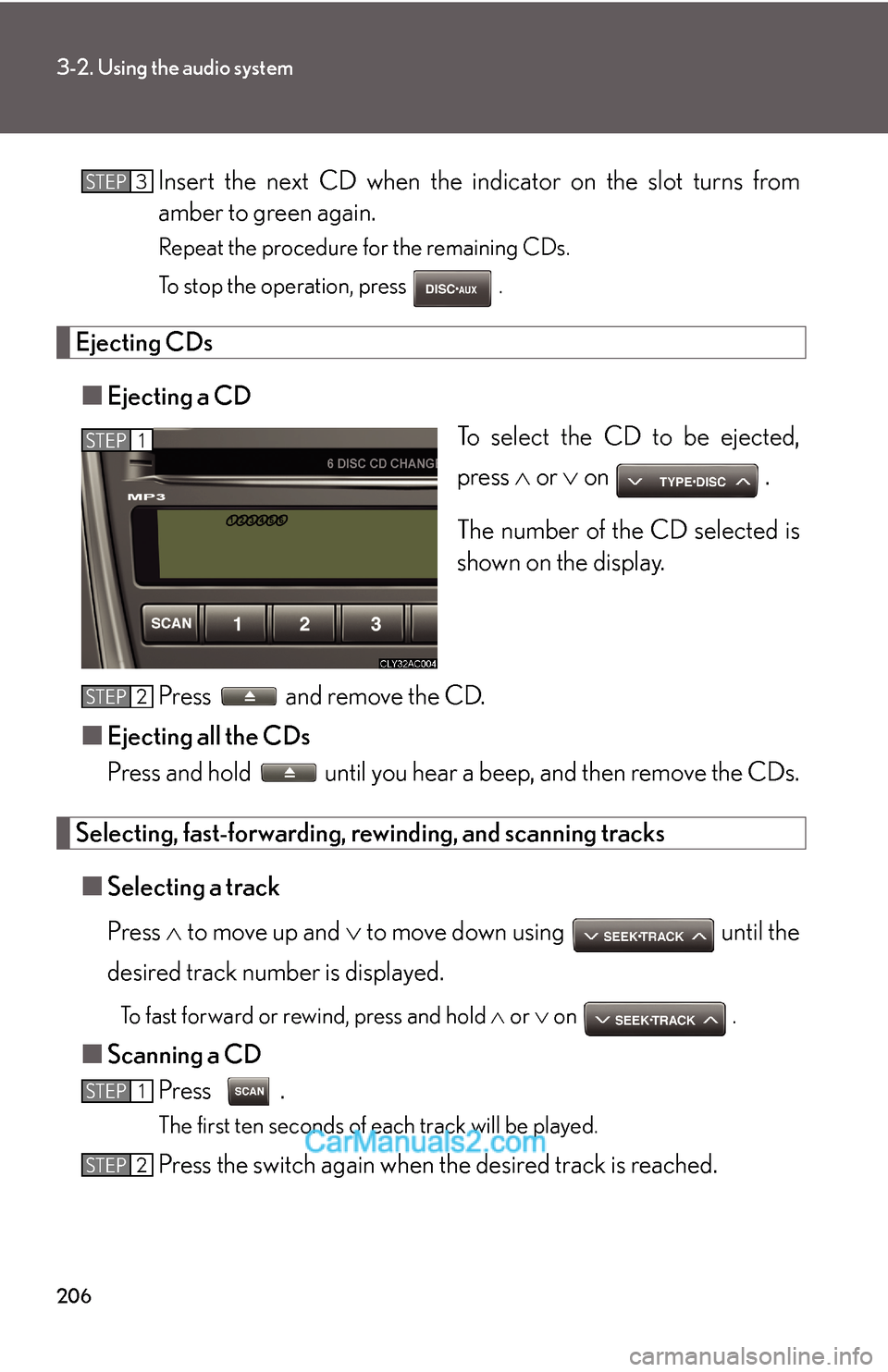
206
3-2. Using the audio system
Insert the next CD when the indicator on the slot turns from
amber to green again.
Repeat the procedure for the remaining CDs.
To stop the operation, press .
Ejecting CDs
■Ejecting a CD
To select the CD to be ejected,
press ∧ or ∨ on .
The number of the CD selected is
shown on the display.
Press and remove the CD.
■Ejecting all the CDs
Press and hold until you hear a beep, and then remove the CDs.
Selecting, fast-forwarding, rewinding, and scanning tracks
■Selecting a track
Press ∧ to move up and ∨ to move down using until the
desired track number is displayed.
To fast forward or rewind, press and hold ∧ or ∨ on .
■Scanning a CD
Press .
The first ten seconds of each track will be played.
Press the switch again when the desired track is reached.
STEP3
STEP1
STEP2
STEP1
STEP2
Page 12 of 29
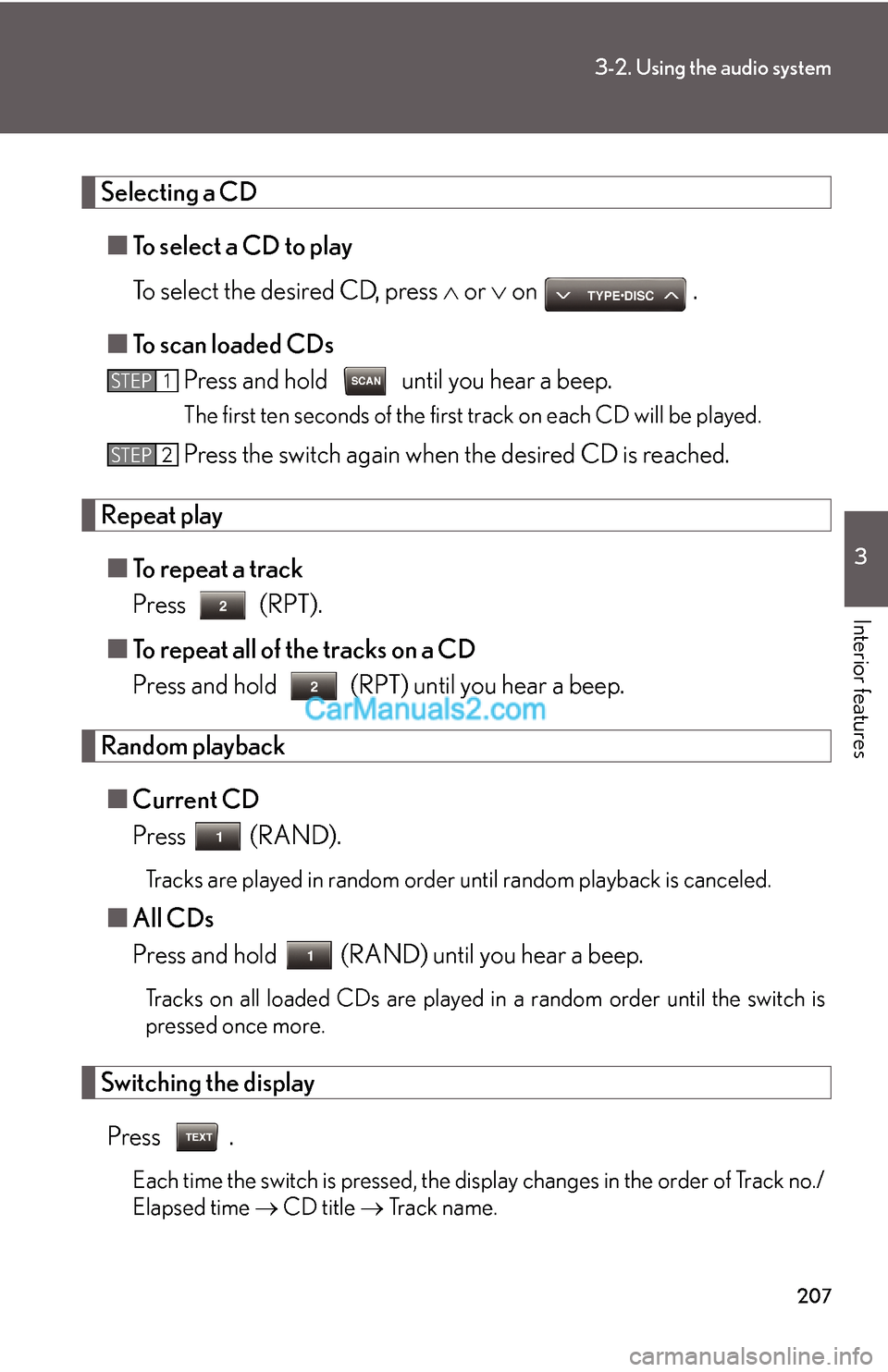
207
3-2. Using the audio system
3
Interior features
Selecting a CD
■To select a CD to play
To select the desired CD, press ∧ or ∨ on .
■To scan loaded CDs
Press and hold until you hear a beep.
The first ten seconds of the first track on each CD will be played.
Press the switch again when the desired CD is reached.
Repeat play
■To repeat a track
Press (RPT).
■To repeat all of the tracks on a CD
Press and hold (RPT) until you hear a beep.
Random playback
■Current CD
Press (RAND).
Tracks are played in random order until random playback is canceled.
■All CDs
Press and hold (RAND) until you hear a beep.
Tracks on all loaded CDs are played in a random order until the switch is
pressed once more.
Switching the display
Press .
Each time the switch is pressed, the display changes in the order of Track no./
Elapsed time → CD title → Track name.
STEP1
STEP2
Page 13 of 29
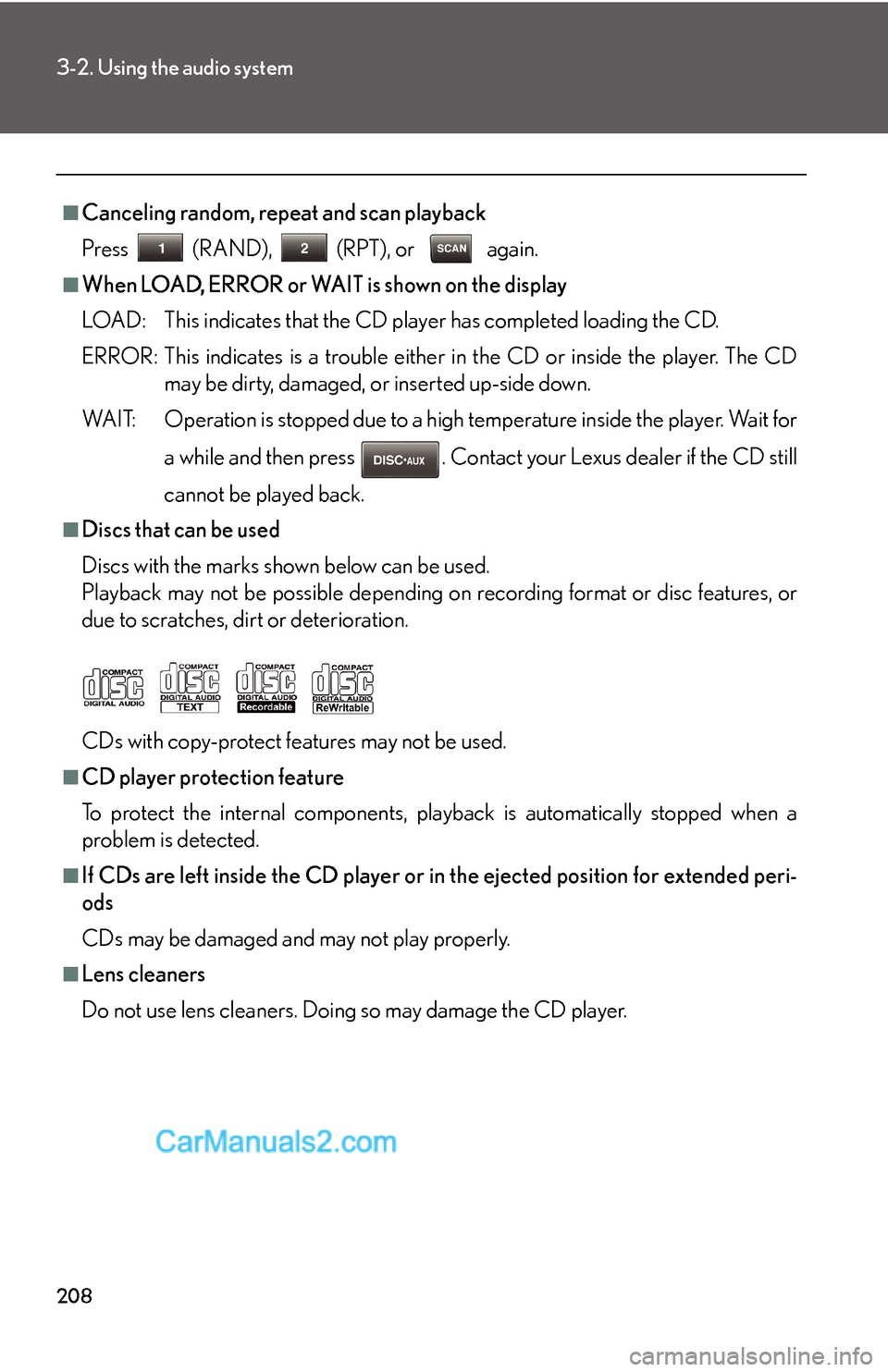
208
3-2. Using the audio system
■Canceling random, repeat and scan playback
Press (RAND), (RPT), or again.
■When LOAD, ERROR or WAIT is shown on the display
LOAD: This indicates that the CD player has completed loading the CD.
ERROR: This indicates is a trouble either in the CD or inside the player. The CD
may be dirty, damaged, or inserted up-side down.
WAIT: Operation is stopped due to a high temperature inside the player. Wait for
a while and then press . Contact your Lexus dealer if the CD still
cannot be played back.
■Discs that can be used
Discs with the marks shown below can be used.
Playback may not be possible depending on recording format or disc features, or
due to scratches, dirt or deterioration.
CDs with copy-protect features may not be used.
■CD player protection feature
To protect the internal components, playback is automatically stopped when a
problem is detected.
■If CDs are left inside the CD player or in the ejected position for extended peri-
ods
CDs may be damaged and may not play properly.
■Lens cleaners
Do not use lens cleaners. Doing so may damage the CD player.
Page 16 of 29
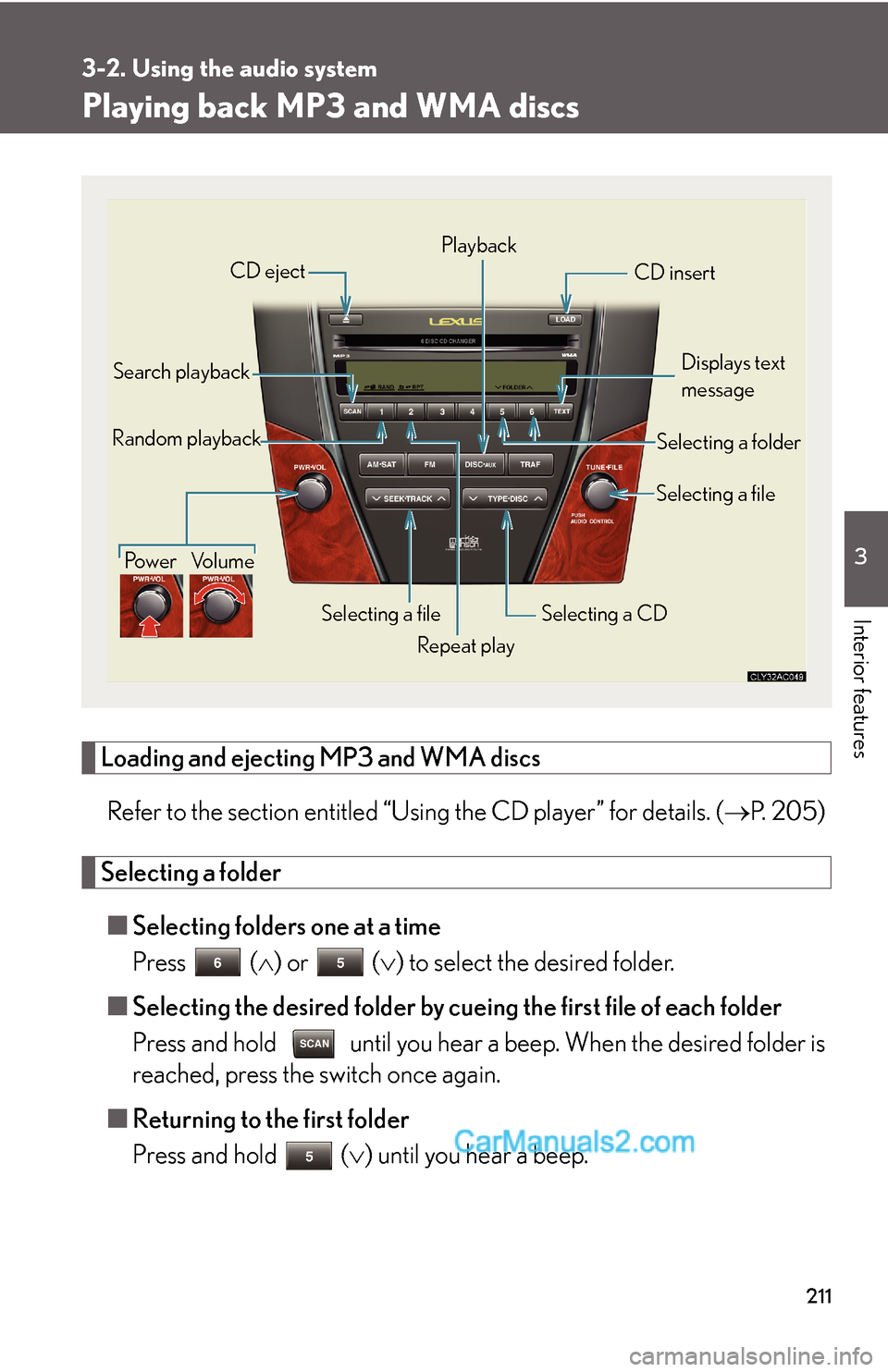
211
3-2. Using the audio system
3
Interior features
Playing back MP3 and WMA discs
Loading and ejecting MP3 and WMA discs
Refer to the section entitled “Using the CD player” for details. (→P. 205)
Selecting a folder
■Selecting folders one at a time
Press (∧) or (∨) to select the desired folder.
■Selecting the desired folder by cueing the first file of each folder
Press and hold until you hear a beep. When the desired folder is
reached, press the switch once again.
■Returning to the first folder
Press and hold (∨) until you hear a beep.
Po w e r Vo l u m e
Selecting a file CD ejectPlayback
Search playbackCD insert
Selecting a CD Random playback
Repeat playDisplays text
message
Selecting a fileSelecting a folder