buttons Lexus ES350 2012 Navigation Manual
[x] Cancel search | Manufacturer: LEXUS, Model Year: 2012, Model line: ES350, Model: Lexus ES350 2012Pages: 391, PDF Size: 38.15 MB
Page 65 of 391
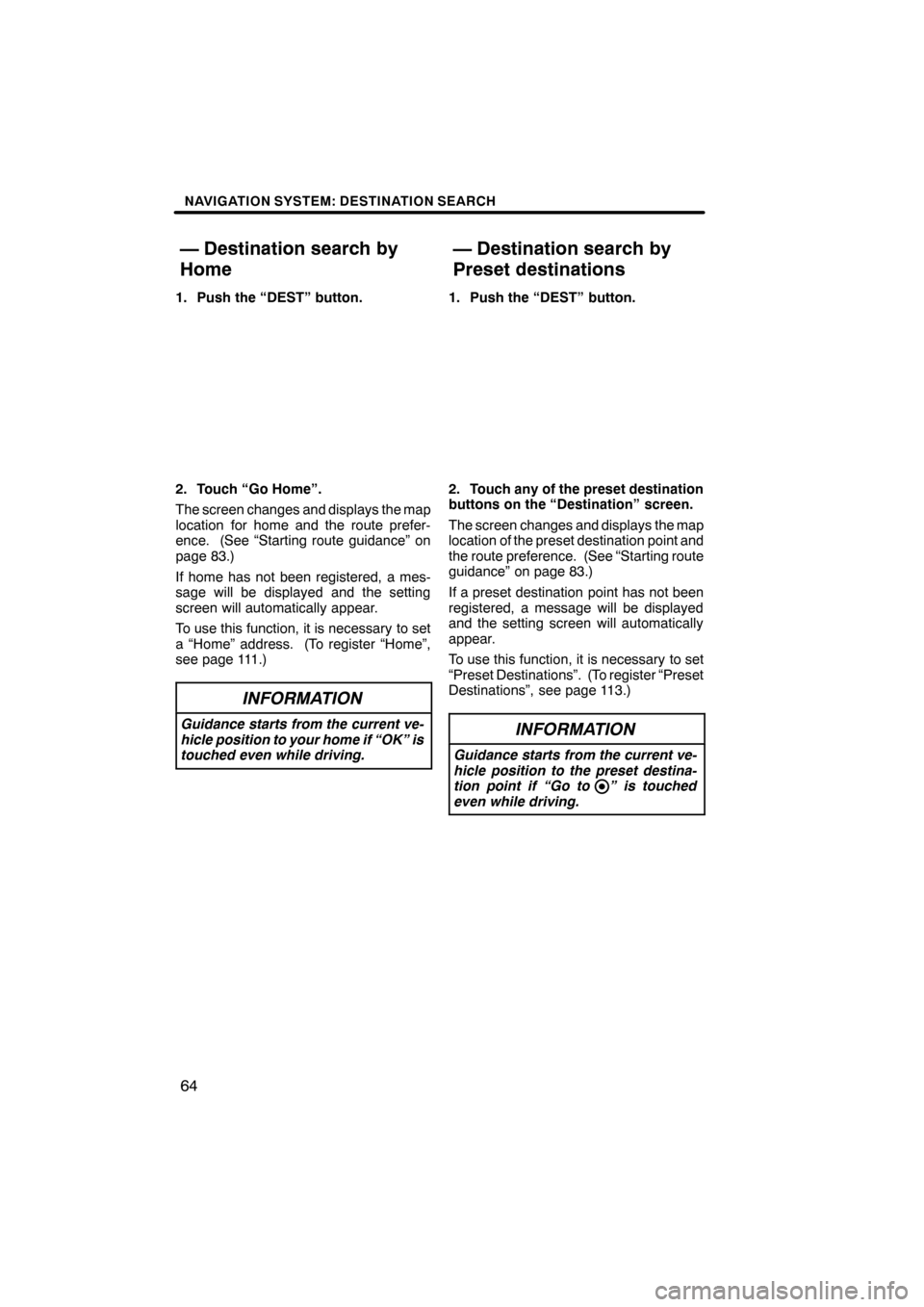
NAVIGATION SYSTEM: DESTINATION SEARCH
64
1. Push the “DEST” button.
2. Touch “Go Home”.
The screen changes and displays the map
location for home and the route prefer-
ence. (See “Starting route guidance” on
page 83.)
If home has not been registered, a mes-
sage will be displayed and the setting
screen will automatically appear.
To use this function, it is necessary to set
a “Home” address. (To register “Home”,
see page 111.)
INFORMATION
Guidance starts from the current ve-
hicle position to your home if “OK” is
touched even while driving.
1. Push the “DEST” button.
2. Touch any of the preset destination
buttons on the “Destination” screen.
The screen changes and displays the map
location of the preset destination point and
the route preference. (See “Starting route
guidance” on page 83.)
If a preset destination point has not been
registered, a message will be displayed
and the setting screen will automatically
appear.
To use this function, it is necessary to set
“Preset Destinations”. (To register “Preset
Destinations”, see page 113.)
INFORMATION
Guidance starts from the current ve-
hicle position to the preset destina-
tion point if “Go to ” is touched
even while driving.
ES350 NAVI (U)
Finish
— Destination search by
Home— Destination search by
Preset destinations
Page 97 of 391
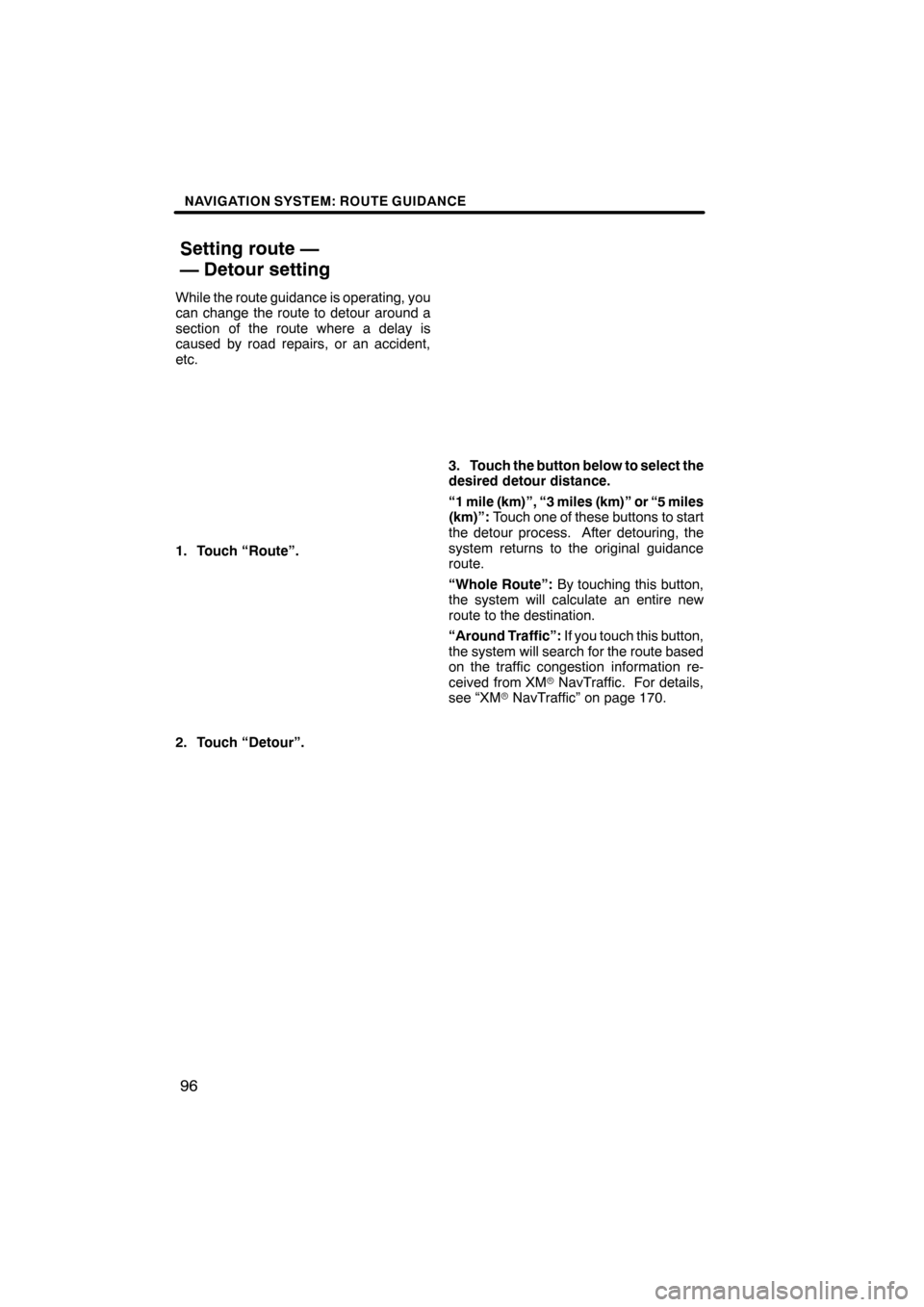
NAVIGATION SYSTEM: ROUTE GUIDANCE
96
While the route guidance is operating, you
can change the route to detour around a
section of the route where a delay is
caused by road repairs, or an accident,
etc.
1. Touch “Route”.
2. Touch “Detour”.
3. Touch the button below to select the
desired detour distance.
“1 mile (km)”, “3 miles (km)” or “5 miles
(km)”:Touch one of these buttons to start
the detour process. After detouring, the
system returns to the original guidance
route.
“Whole Route”: By touching this button,
the system will calculate an entire new
route to the destination.
“Around Traffic”: If you touch this button,
the system will search for the route based
on the traffic congestion information re-
ceived from XM rNavTraffic. For details,
see “XM rNavTraffic” on page 170.
ES350 NAVI (U)
Finish
Setting route —
— Detour setting
Page 181 of 391
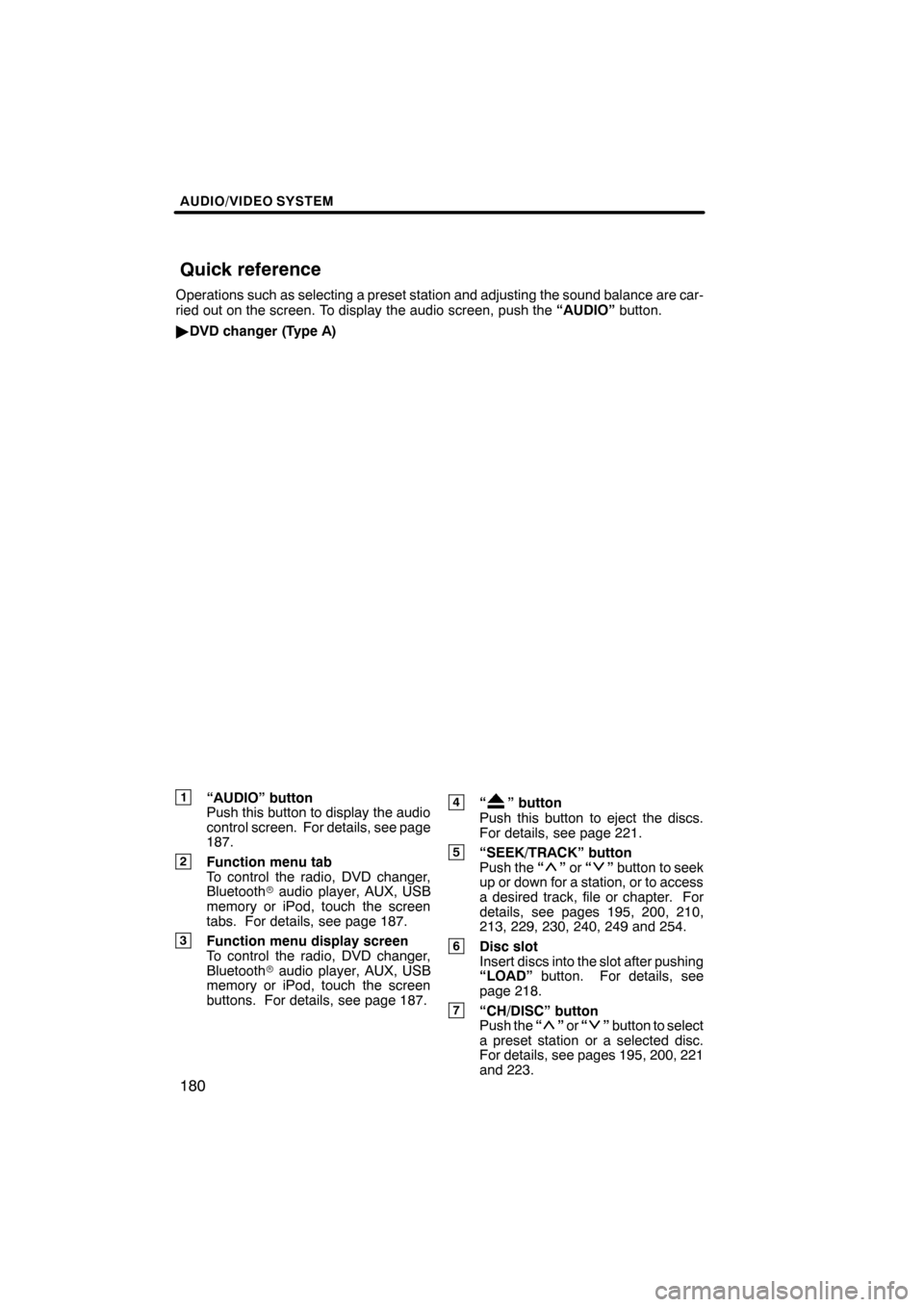
AUDIO/VIDEO SYSTEM
180
Operations such as selecting a preset station and adjusting the sound balance are car-
ried out on the screen. To display the audio screen, push the“AUDIO”button.
" DVD changer (Type A)
1“AUDIO” button
Push this button to display the audio
control screen. For details, see page
187.
2Function menu tab
To control the radio, DVD changer,
Bluetooth raudio player, AUX, USB
memory or iPod, touch the screen
tabs. For details, see page 187.
3Function menu display screen
To control the radio, DVD changer,
Bluetooth raudio player, AUX, USB
memory or iPod, touch the screen
buttons. For details, see page 187.
4“” button
Push this button to eject the discs.
For details, see page 221.
5“SEEK/TRACK” button
Push the “”or “”button to seek
up or down for a station, or to access
a desired track, file or chapter. For
details, see pages 195, 200, 210,
213, 229, 230, 240, 249 and 254.
6Disc slot
Insert discs into the slot after pushing
“LOAD” button. For details, see
page 218.
7“CH/DISC” button
Push the “”or “”button to select
a preset station or a selected disc.
For details, see pages 195, 200, 221
and 223.
ES350 NAVI (U)
Finish
Quick reference
Page 183 of 391
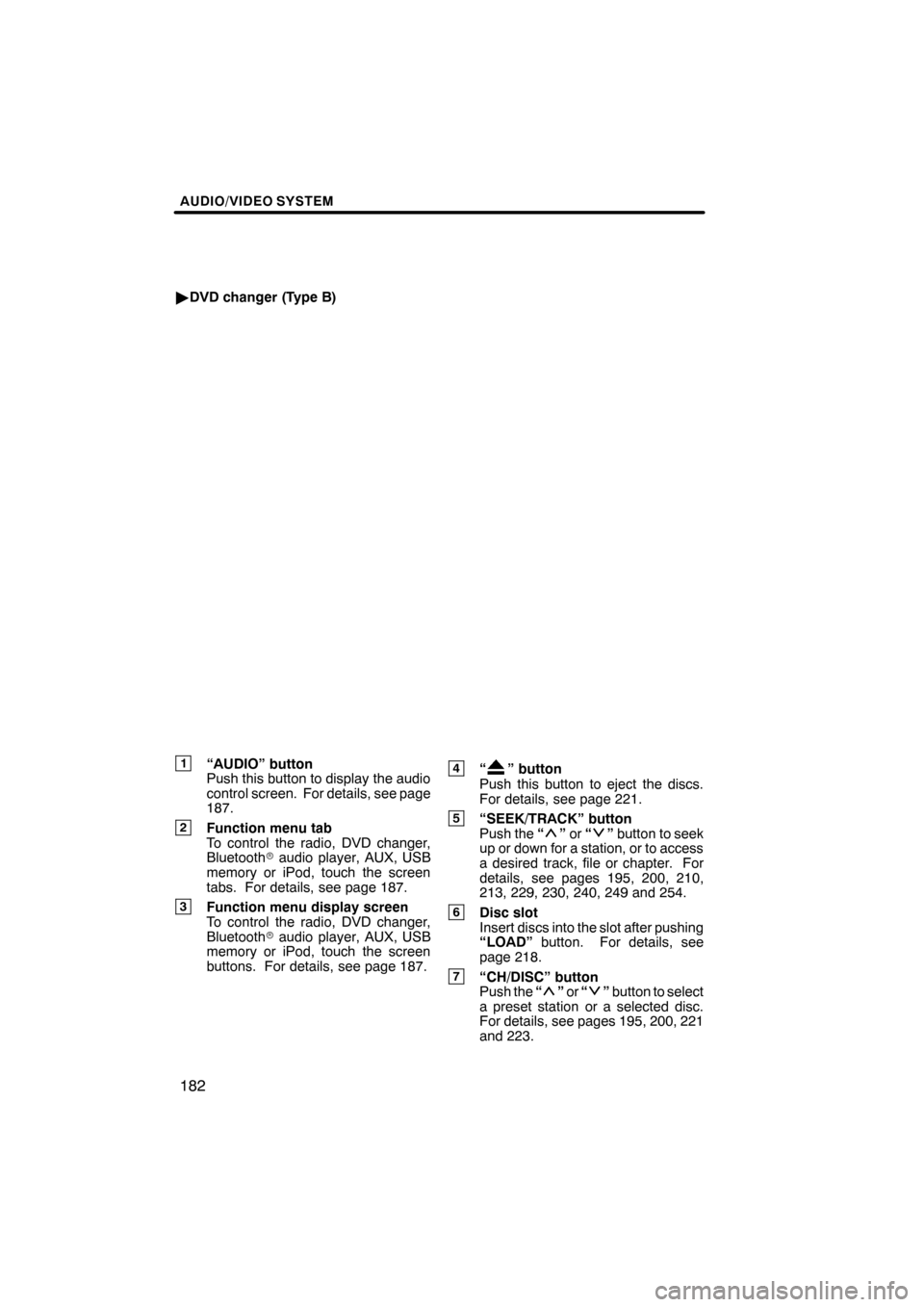
AUDIO/VIDEO SYSTEM
182
"DVD changer (Type B)
1“AUDIO” button
Push this button to display the audio
control screen. For details, see page
187.
2Function menu tab
To control the radio, DVD changer,
Bluetooth raudio player, AUX, USB
memory or iPod, touch the screen
tabs. For details, see page 187.
3Function menu display screen
To control the radio, DVD changer,
Bluetooth raudio player, AUX, USB
memory or iPod, touch the screen
buttons. For details, see page 187.
4“” button
Push this button to eject the discs.
For details, see page 221.
5“SEEK/TRACK” button
Push the “”or “”button to seek
up or down for a station, or to access
a desired track, file or chapter. For
details, see pages 195, 200, 210,
213, 229, 230, 240, 249 and 254.
6Disc slot
Insert discs into the slot after pushing
“LOAD” button. For details, see
page 218.
7“CH/DISC” button
Push the “”or “”button to select
a preset station or a selected disc.
For details, see pages 195, 200, 221
and 223.
ES350 NAVI (U)
Finish
Page 185 of 391
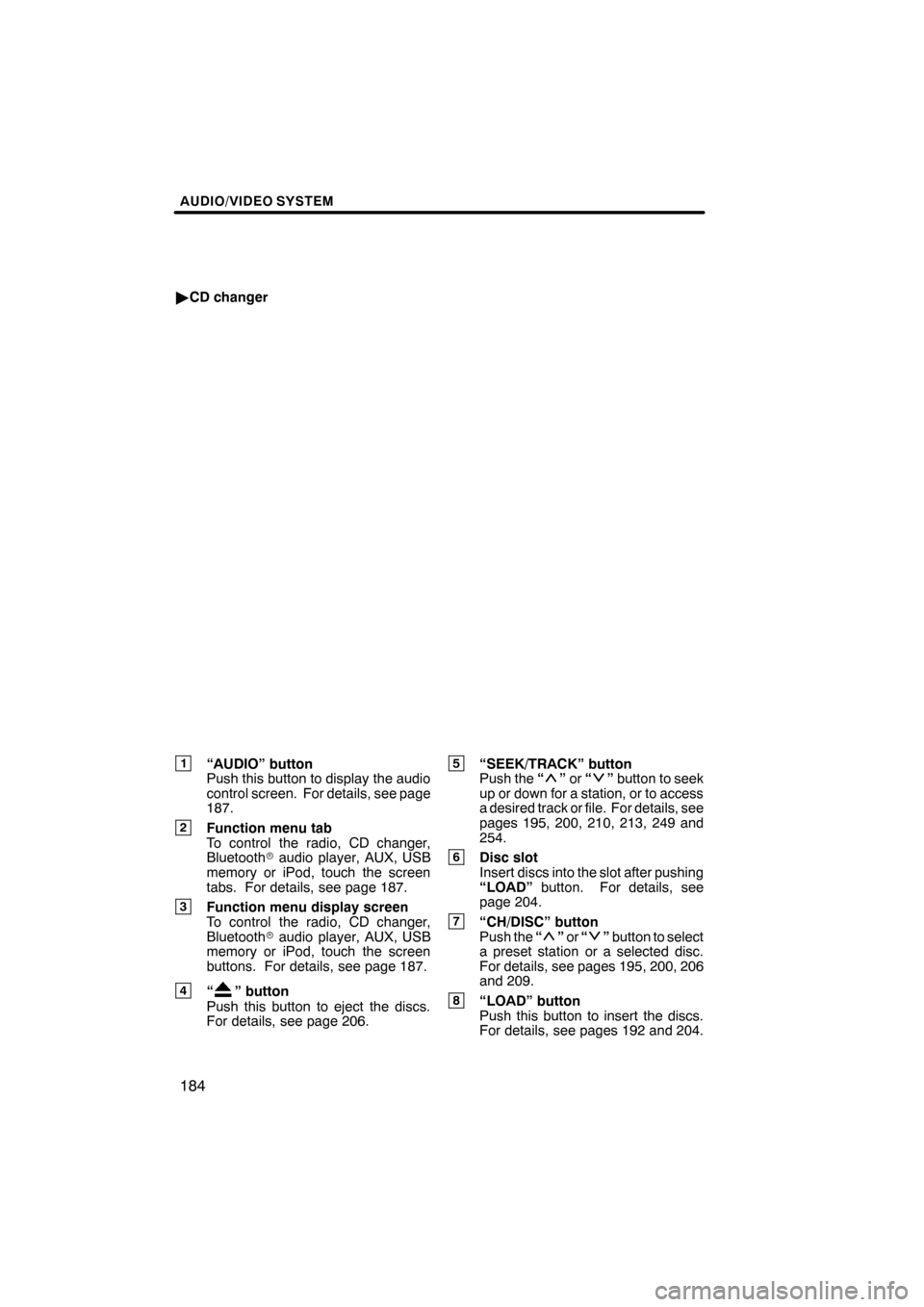
AUDIO/VIDEO SYSTEM
184
"CD changer
1“AUDIO” button
Push this button to display the audio
control screen. For details, see page
187.
2Function menu tab
To control the radio, CD changer,
Bluetooth raudio player, AUX, USB
memory or iPod, touch the screen
tabs. For details, see page 187.
3Function menu display screen
To control the radio, CD changer,
Bluetooth raudio player, AUX, USB
memory or iPod, touch the screen
buttons. For details, see page 187.
4“” button
Push this button to eject the discs.
For details, see page 206.
5“SEEK/TRACK” button
Push the “”or “”button to seek
up or down for a station, or to access
a desired track or file. For details, see
pages 195, 200, 210, 213, 249 and
254.
6Disc slot
Insert discs into the slot after pushing
“LOAD” button. For details, see
page 204.
7“CH/DISC” button
Push the “”or “”button to select
a preset station or a selected disc.
For details, see pages 195, 200, 206
and 209.
8“LOAD” button
Push this button to insert the discs.
For details, see pages 192 and 204.
ES350 NAVI (U)
Finish
Page 188 of 391
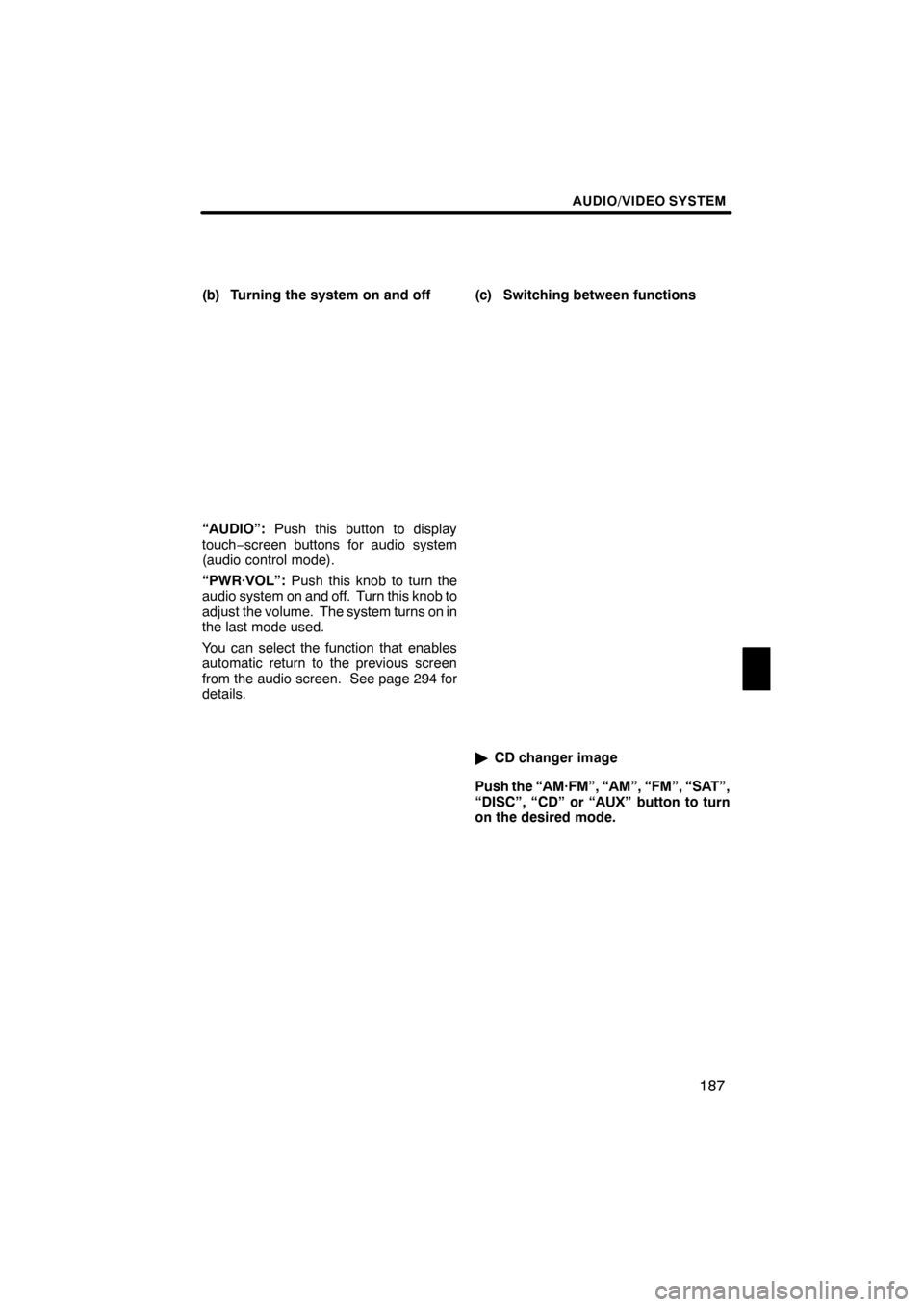
AUDIO/VIDEO SYSTEM
187
(b) Turning the system on and off
“AUDIO”:Push this button to display
touch− screen buttons for audio system
(audio control mode).
“PWR·VOL”: Push this knob to turn the
audio system on and off. Turn this knob to
adjust the volume. The system turns on in
the last mode used.
You can select the function that enables
automatic return to the previous screen
from the audio screen. See page 294 for
details. (c) Switching between functions
"
CD changer image
Push the “AM·FM”, “AM”, “FM”, “SAT”,
“DISC”, “CD” or “AUX” button to turn
on the desired mode.
ES350 NAVI (U)
Finish
7
Page 189 of 391
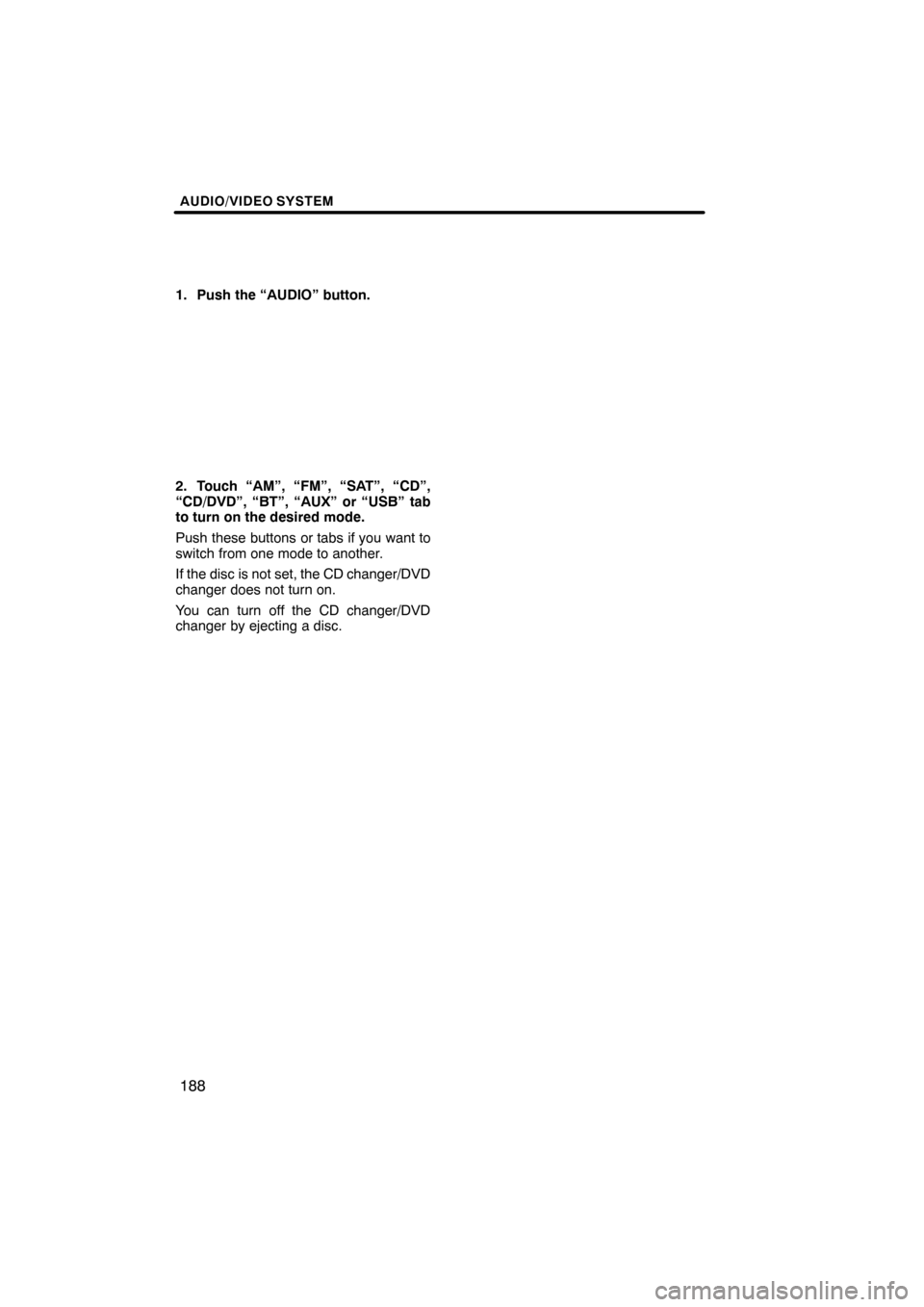
AUDIO/VIDEO SYSTEM
188
1. Push the “AUDIO” button.
2. Touch “AM”, “FM”, “SAT”, “CD”,
“CD/DVD”, “BT”, “AUX” or “USB” tab
to turn on the desired mode.
Push these buttons or tabs if you want to
switch from one mode to another.
If the disc is not set, the CD changer/DVD
changer does not turn on.
You can turn off the CD changer/DVD
changer by ejecting a disc.
ES350 NAVI (U)
Finish
Page 190 of 391
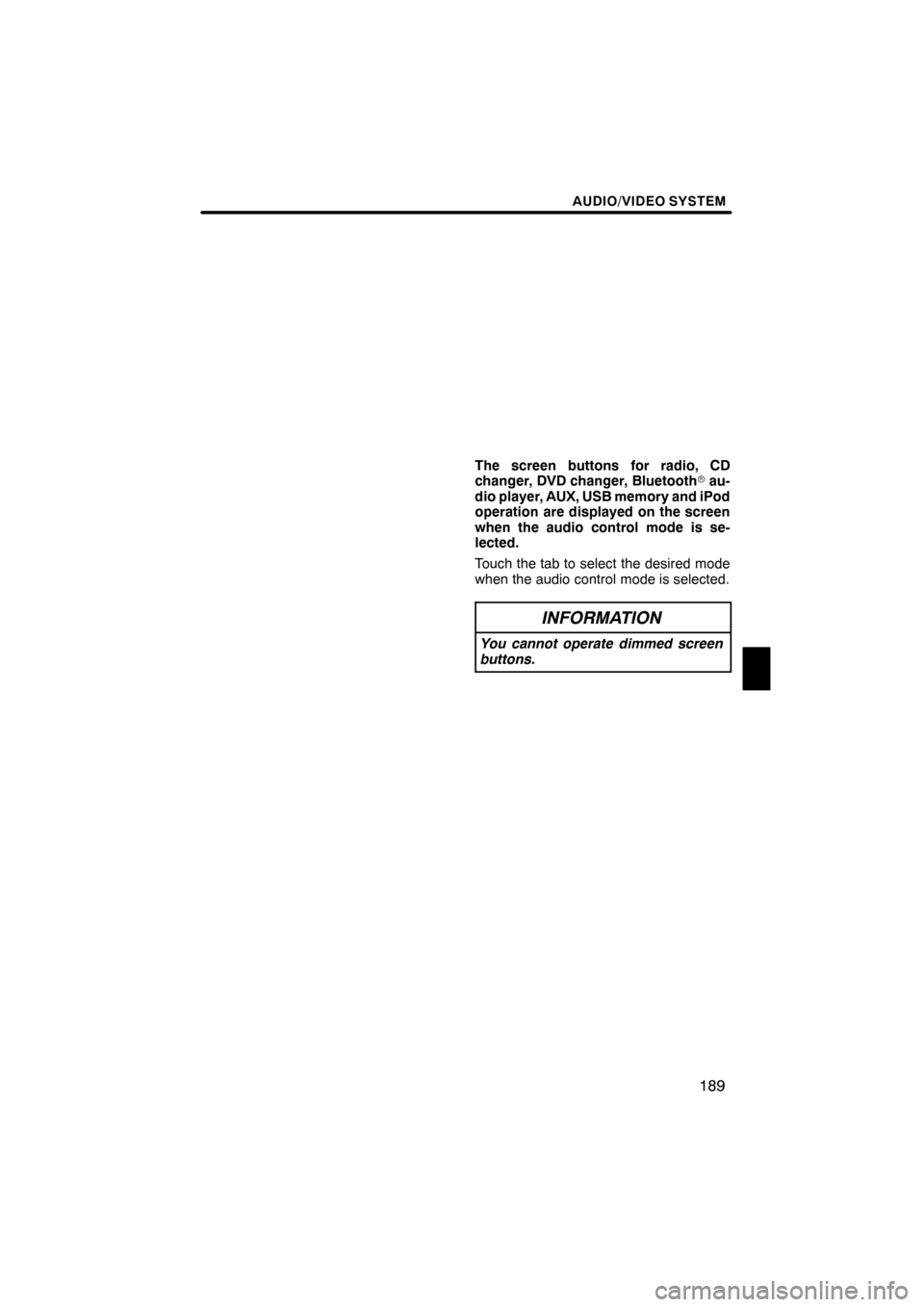
AUDIO/VIDEO SYSTEM
189
The screen buttons for radio, CD
changer, DVD changer, Bluetoothrau-
dio player, AUX, USB memory and iPod
operation are displayed on the screen
when the audio control mode is se-
lected.
Touch the tab to select the desired mode
when the audio control mode is selected.
INFORMATION
You cannot operate dimmed screen
buttons.
ES350 NAVI (U)
Finish
7
Page 195 of 391
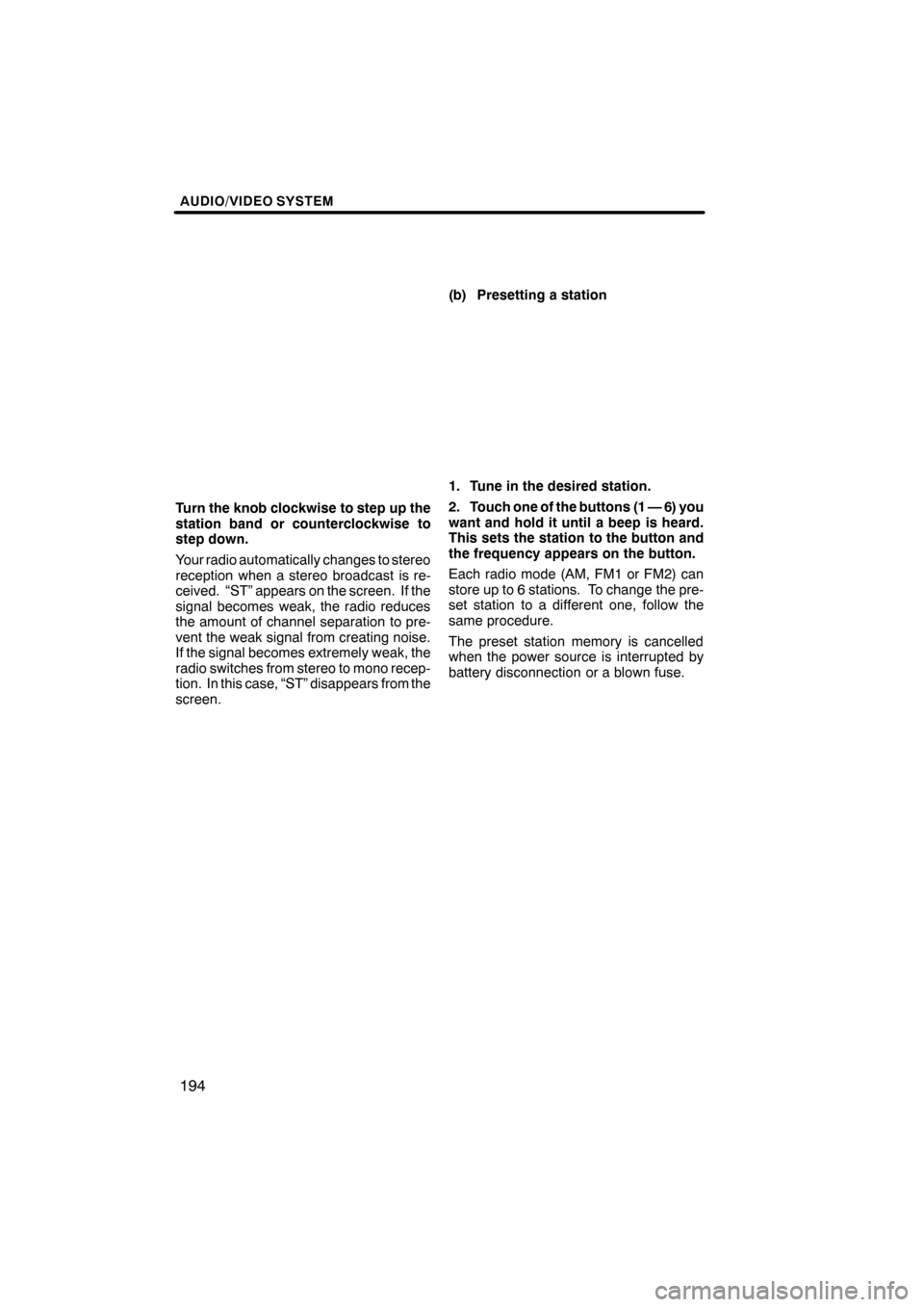
AUDIO/VIDEO SYSTEM
194
Turn the knob clockwise to step up the
station band or counterclockwise to
step down.
Your radio automatically changes to stereo
reception when a stereo broadcast is re-
ceived. “ST” appears on the screen. If the
signal becomes weak, the radio reduces
the amount of channel separation to pre-
vent the weak signal from creating noise.
If the signal becomes extremely weak, the
radio switches from stereo to mono recep-
tion. In this case, “ST” disappears from the
screen.(b) Presetting a station
1. Tune in the desired station.
2. Touch one of the buttons (1 — 6) you
want and hold it until a beep is heard.
This sets the station to the button and
the frequency appears on the button.
Each radio mode (AM, FM1 or FM2) can
store up to 6 stations. To change the pre-
set station to a different one, follow the
same procedure.
The preset station memory is cancelled
when the power source is interrupted by
battery disconnection or a blown fuse.
ES350 NAVI (U)
Finish
Page 201 of 391
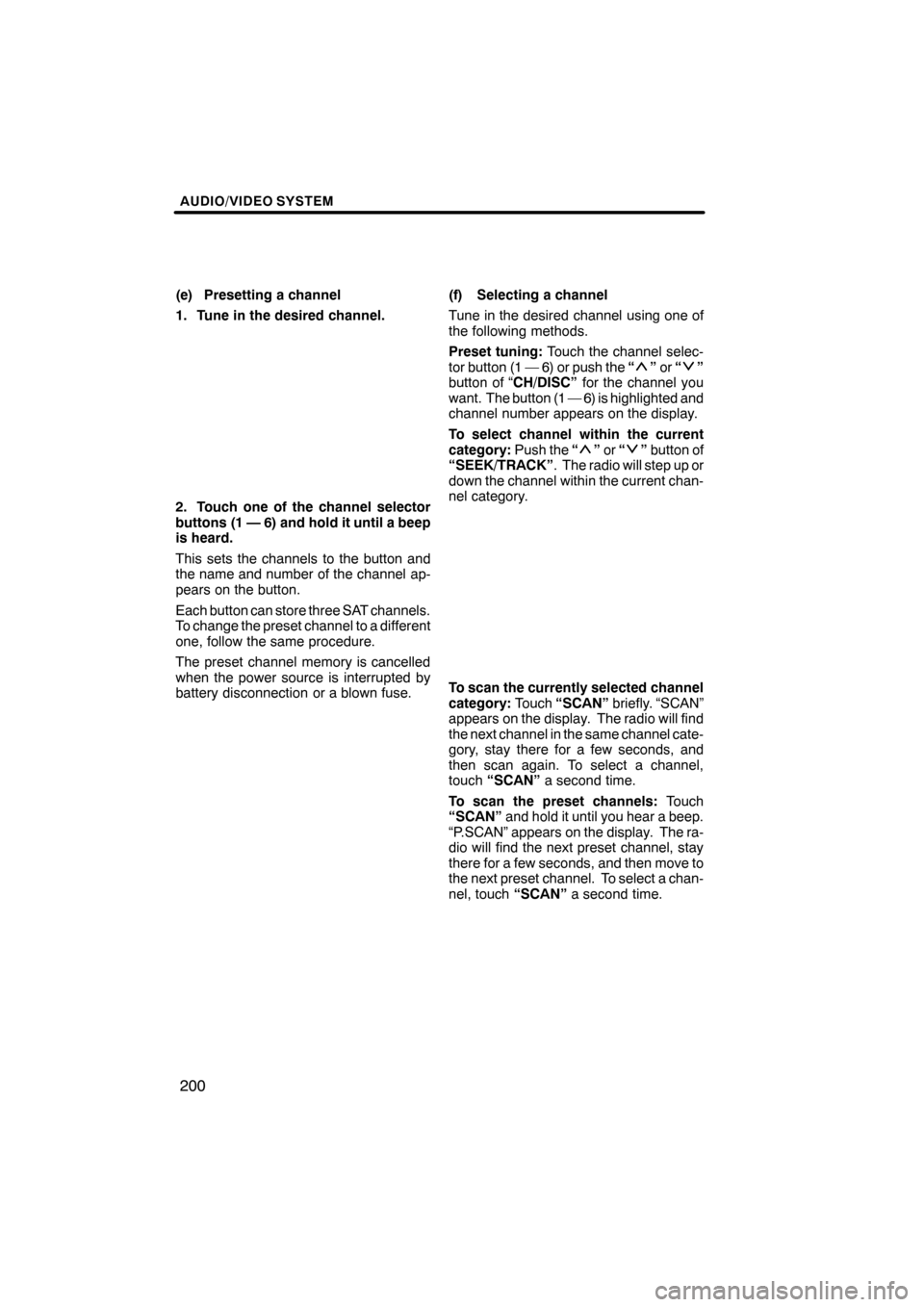
AUDIO/VIDEO SYSTEM
200
(e) Presetting a channel
1. Tune in the desired channel.
2. Touch one of the channel selector
buttons (1 — 6) and hold it until a beep
is heard.
This sets the channels to the button and
the name and number of the channel ap-
pears on the button.
Each button can store three SAT channels.
To change the preset channel to a different
one, follow the same procedure.
The preset channel memory is cancelled
when the power source is interrupted by
battery disconnection or a blown fuse.(f) Selecting a channel
Tune in the desired channel using one of
the following methods.
Preset tuning:
Touch the channel selec-
tor button (1 — 6) or push the “
”or “”
button of “CH/DISC” for the channel you
want. The button (1 — 6) is highlighted and
channel number appears on the display.
To select channel within the current
category: Push the“
”or “”button of
“SEEK/TRACK” . The radio will step up or
down the channel within the current chan-
nel category.
To scan the currently selected channel
category: Touch“SCAN” briefly. “SCAN”
appears on the display. The radio will find
the next channel in the same channel cate-
gory, stay there for a few seconds, and
then scan again. To select a channel,
touch “SCAN” a second time.
To scan the preset channels: Touch
“SCAN” and hold it until you hear a beep.
“P.SCAN” appears on the display. The ra-
dio will find the next preset channel, stay
there for a few seconds, and then move to
the next preset channel. To select a chan-
nel, touch “SCAN”a second time.
ES350 NAVI (U)
Finish