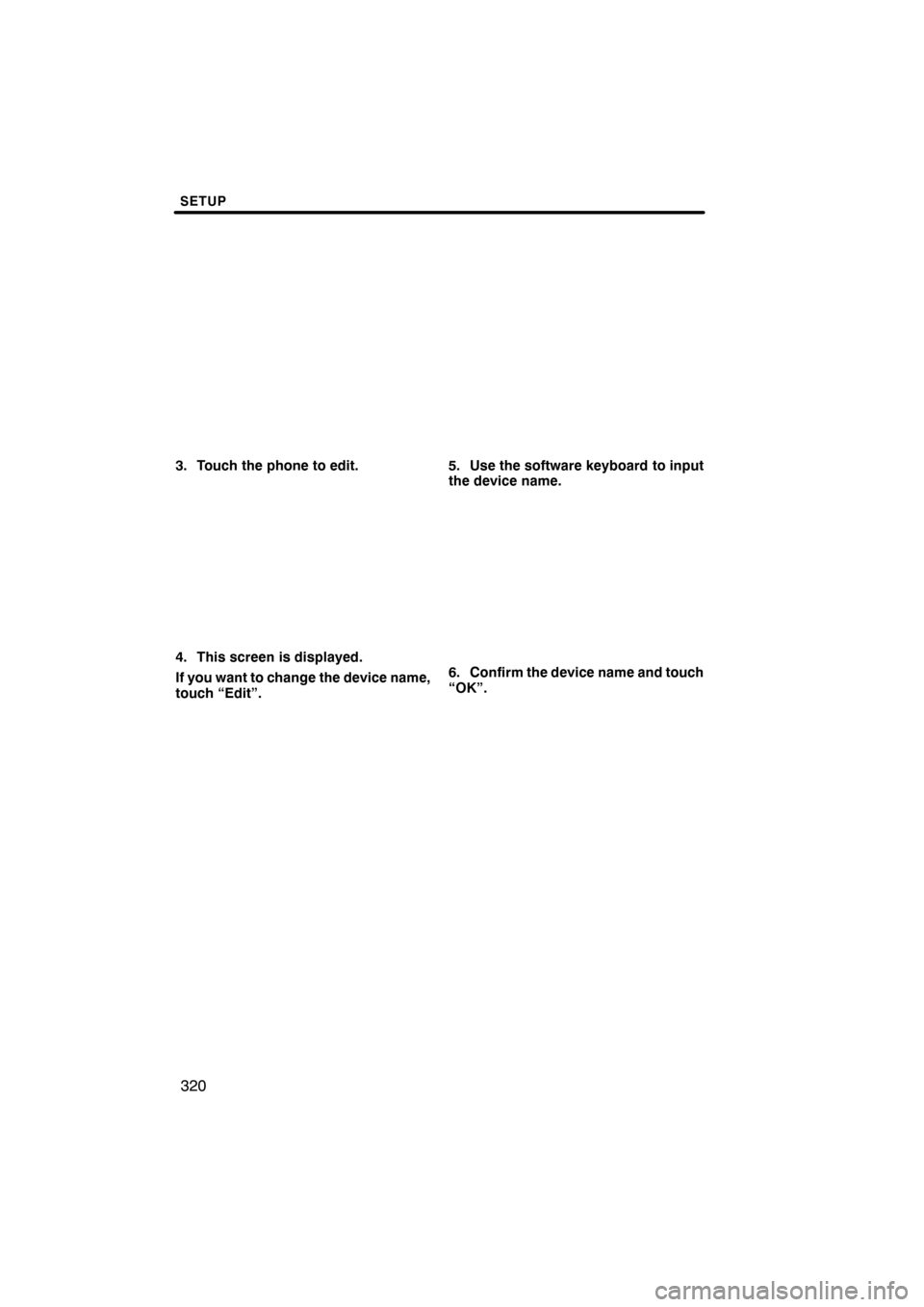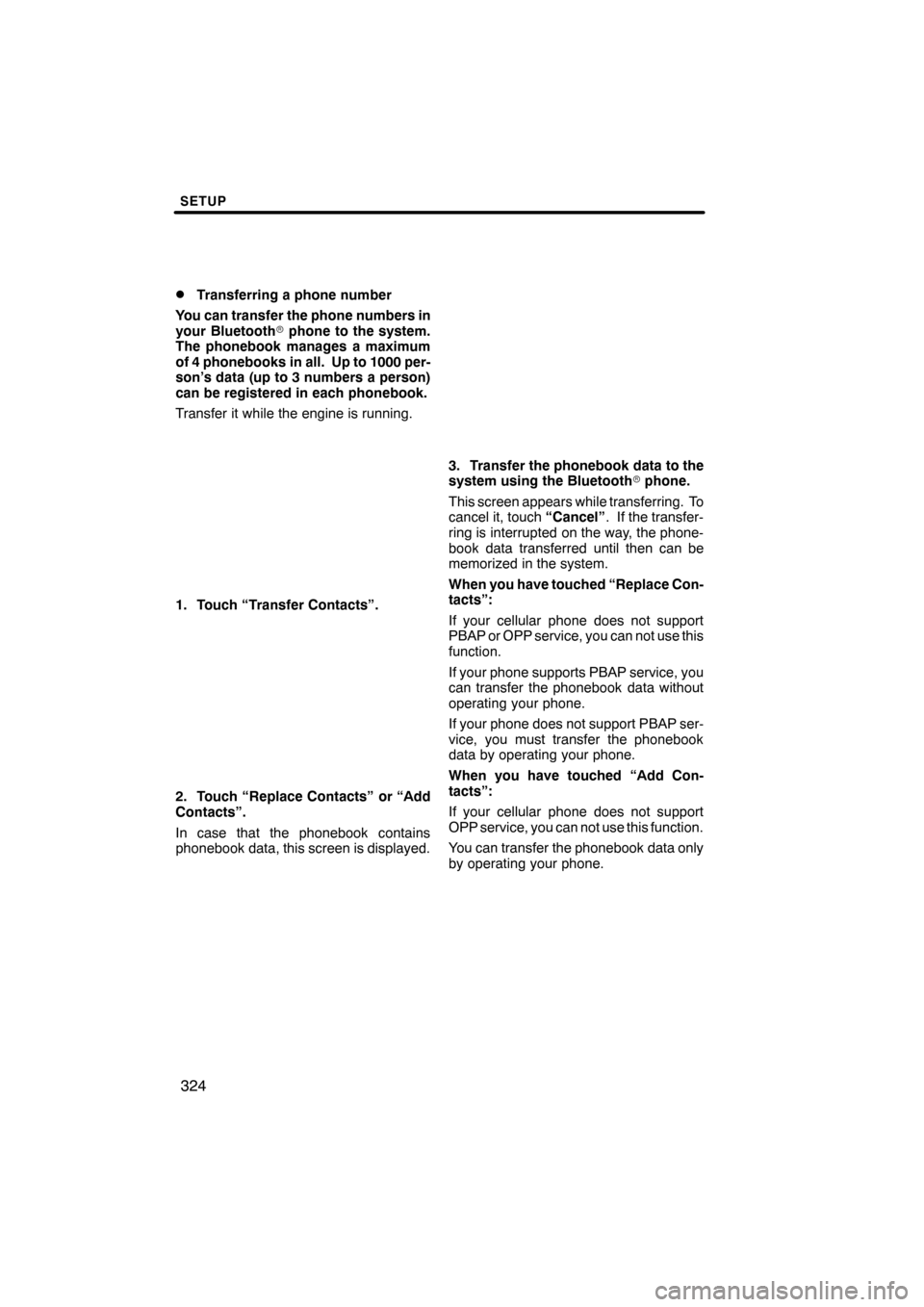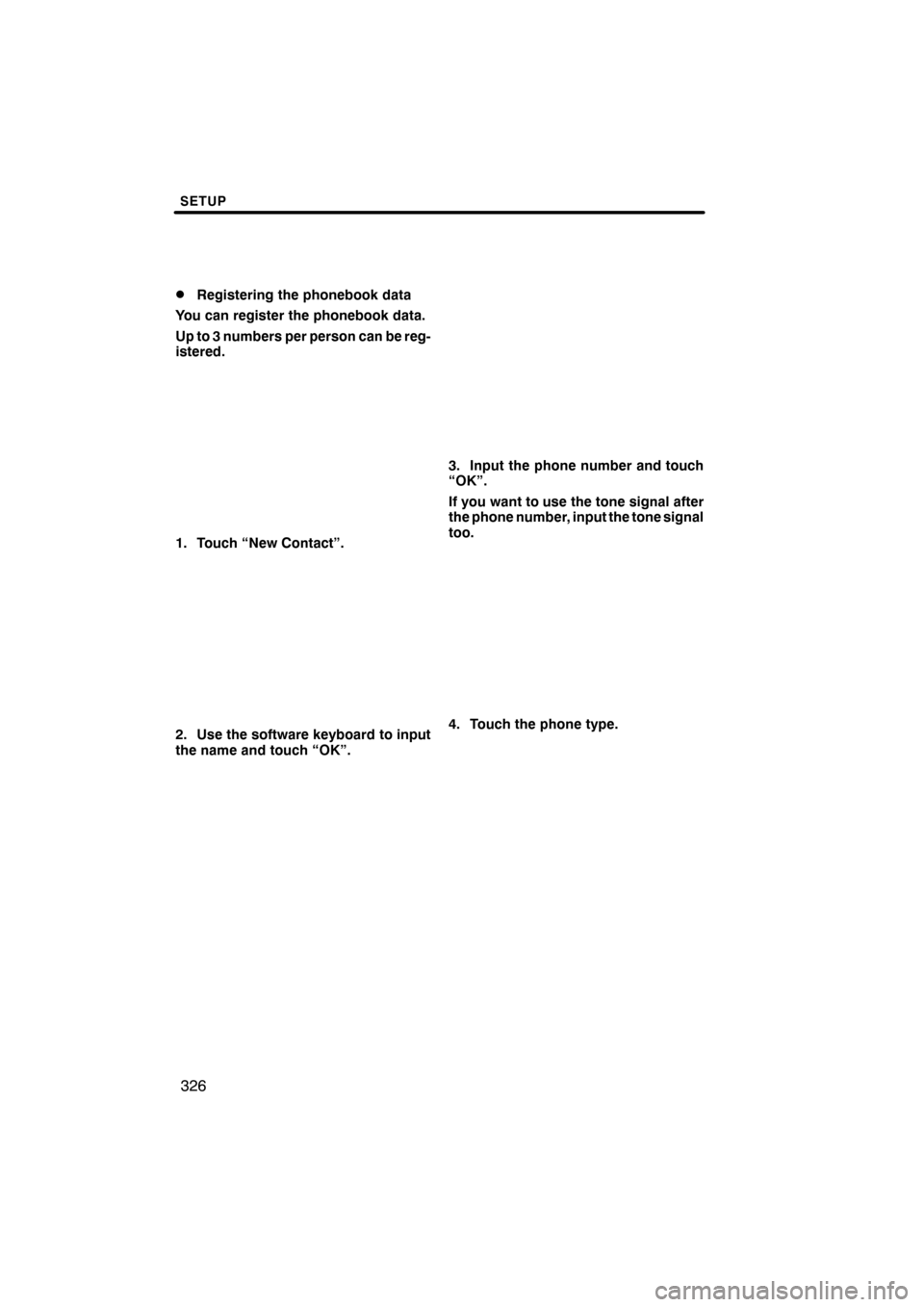Lexus ES350 2012 Navigation Manual
ES350 2012
Lexus
Lexus
https://www.carmanualsonline.info/img/36/12962/w960_12962-0.png
Lexus ES350 2012 Navigation Manual
Trending: TEMPERATURE SET, navigation update, climate control, tire size, ECO mode, audio, brakes
Page 321 of 391
SETUP
320
3. Touch the phone to edit.
4. This screen is displayed.
If you want to change the device name,
touch “Edit”.
5. Use the software keyboard to input
the device name.
6. Confirm the device name and touch
“OK”.
ES350 NAVI (U)
Finish
Page 322 of 391
SETUP
321
D
Deleting a Bluetooth
rphone
1. Touch “Options”.
2. Touch “Remove Phones”.
3. Touch the desired phone or touch
“Select All”, then touch “Delete”.
You can touch multiple phones and delete
them at the same time.
4. Touch “Yes”.
INFORMATION
When you delete a Bluetooth r
phone, the phonebook data will be
deleted at the same time.
ES350 NAVI (U)
Finish
11
Page 323 of 391
SETUP
322
D
By voice recognition
You can operate “Connect Phone” by giv-
ing a command.
“Connect Phone” includes “Select Phone”,
“Add New Phone” and “Handsfree Power
Off” (On).
The operating procedure is similar to other
voice recognition. (For the operation of
voice recognition, see “Voice command
system” on page 44.)
When you select the command of “Add
New Phone”, you must carry out the follow-
ing operation on the screen.
INFORMATION
Phonebook data is managed for ev-
ery registered phone. When anoth-
er phone is connecting, you can not
read the registered data.
“Phonebook” is accessed from the
“Phonebook Settings” screen.
1. Push the “SETUP” button.
2. Touch “Phone”.
3. Touch “Phonebook”.
Please do each setting from this
screen.
ES350 NAVI (U)
Finish
— Phonebook
Page 324 of 391
SETUP
323
“Setting the phonebook” is accessed
from the “Contacts” screen.
1. Push the “SETUP” button.
2. Touch “Phone”.
3. Touch “Phonebook”.
4. Touch “Manage Contacts”.
Please refer to the following pages for
each setting.You can also display the “Contacts”
screen in the following way.
1. Push the “INFO/PHONE” button.
2. Touch “Phone”.
3. Touch “Contacts”.
4. Touch “Options”.
5. Touch “Manage Contacts”.
ES350 NAVI (U)
Finish
— Setting the phonebook
11
Page 325 of 391
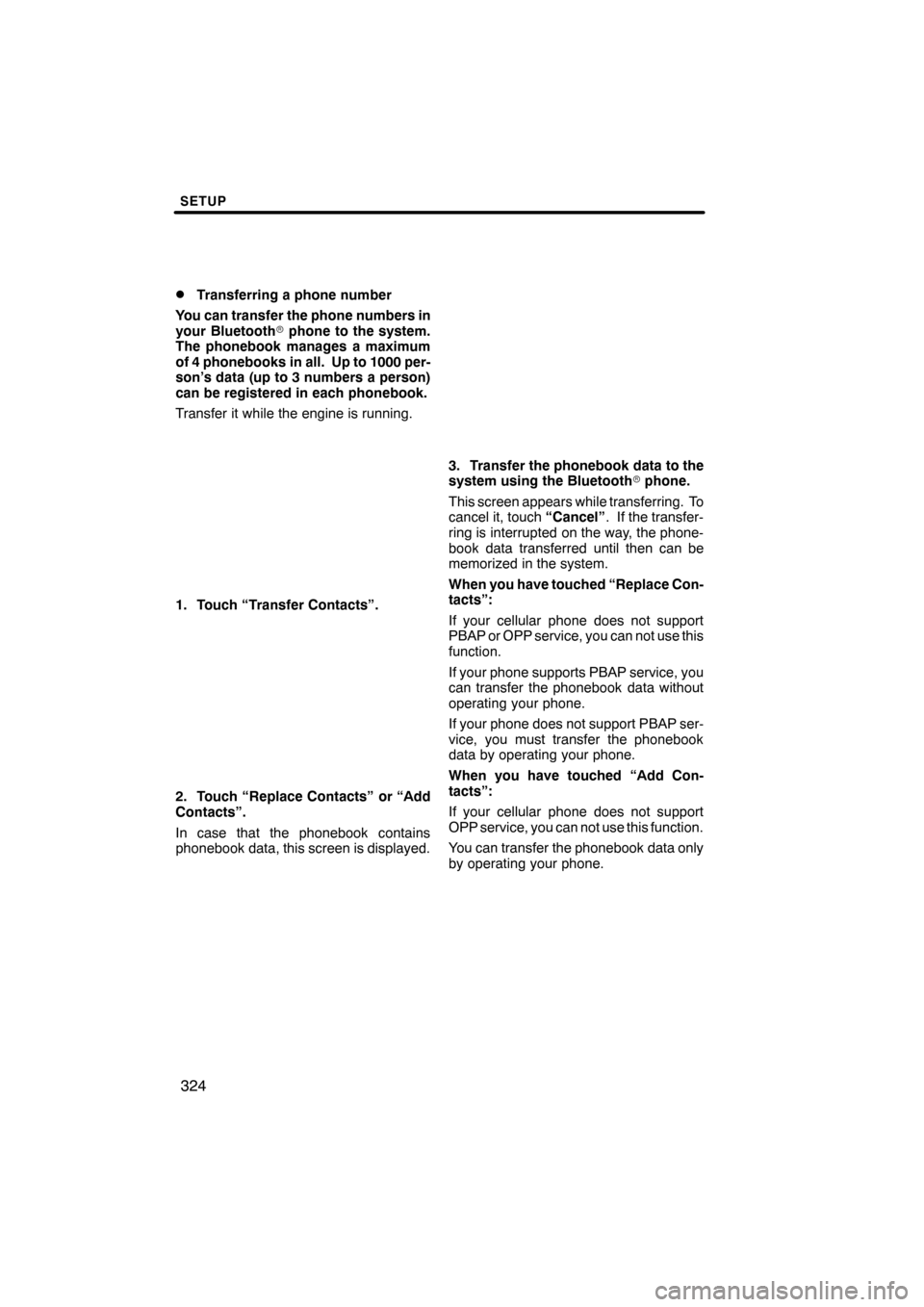
SETUP
324
D
Transferring a phone number
You can transfer the phone numbers in
your Bluetooth rphone to the system.
The phonebook manages a maximum
of 4 phonebooks in all. Up to 1000 per-
son’s data (up to 3 numbers a person)
can be registered in each phonebook.
Transfer it while the engine is running.
1. Touch “Transfer Contacts”.
2. Touch “Replace Contacts” or “Add
Contacts”.
In case that the phonebook contains
phonebook data, this screen is displayed.
3. Transfer the phonebook data to the
system using the Bluetooth rphone.
This screen appears while transferring. To
cancel it, touch “Cancel”. If the transfer-
ring is interrupted on the way, the phone-
book data transferred until then can be
memorized in the system.
When you have touched “Replace Con-
tacts”:
If your cellular phone does not support
PBAP or OPP service, you can not use this
function.
If your phone supports PBAP service, you
can transfer the phonebook data without
operating your phone.
If your phone does not support PBAP ser-
vice, you must transfer the phonebook
data by operating your phone.
When you have touched “Add Con-
tacts”:
If your cellular phone does not support
OPP service, you can not use this function.
You can transfer the phonebook data only
by operating your phone.
ES350 NAVI (U)
Finish
Page 326 of 391
SETUP
325
4. In case that you have touched “Add
Contacts”, this screen is displayed.
If you want to transfer another phone-
book, touch “Yes”.When another Bluetooth
rdevice is
connected
When another Bluetooth rdevice is cur-
rently connected, this screen is displayed.
If you want to disconnect it, touch “Yes”.
INFORMATION
Bluetooth raudio will disconnect
during transfer on phonebook data.
In this case, it will reconnect auto-
matically when data transfer finish-
es. (It will not be reconnected de-
pending the phone you are using.)
ES350 NAVI (U)
Finish
11
Page 327 of 391
SETUP
326
D
Registering the phonebook data
You can register the phonebook data.
Up to 3 numbers per person can be reg-
istered.
1. Touch “New Contact”.
2. Use the software keyboard to input
the name and touch “OK”.
3. Input the phone number and touch
“OK”.
If you want to use the tone signal after
the phone number, input the tone signal
too.
4. Touch the phone type.
ES350 NAVI (U)
Finish
Page 328 of 391
SETUP
327
5. When two or less numbers in total
are registered to this contact, this
screen is displayed.
When you want to add a number to this
contact, touch “Yes”.
DEditing the phonebook data
You can register the phone number in
“Phone#1”, “Phone#2” and “Phone#3”
separately.
1. Touch “Edit Contacts”.
2. Touch the data you want to edit.
ES350 NAVI (U)
Finish
11
Page 329 of 391
SETUP
328
3. Touch “Edit” for the desired name
or number.
4. Edit the name or the number. (See “D
Registering the phonebook data” on
page 326.)
5. When you complete the edit, touch
“Save”. You can also display the “Edit Contact”
screen in the following ways.
From “Contact Data” screen
1. Push the “INFO/PHONE” button.
2. Touch “Phone”.
3. Touch “Contacts”.
4. Touch the desired data from the list.
5. Touch “Options”.
6. Touch “Edit Contact”.
ES350 NAVI (U)
Finish
Page 330 of 391
SETUP
329
From “Call History” screen
1. Push the “INFO/PHONE” button.
2. Touch “Phone”.
3. Touch “Call History”.
4. Touch the desired number from the
list.
5. Touch “Add Contact” or “Update
Contact”.
6. In case that you have touched “Up-
date Contact”, this screen is displayed.
Touch the desired data from the list.
DDeleting the phonebook data
You can delete the data.
When you release your car, delete all
your data on the system.
1. Touch “Delete Contacts”.
2. Touch the desired data or touch
“Select All”, then touch “Delete”.
You can touch multiple data and delete
them at the same time.
ES350 NAVI (U)
Finish
11
Trending: fuses, wheel, radio, air condition, maintenance, steering, charging