Lexus ES350 2012 Navigation Manual
Manufacturer: LEXUS, Model Year: 2012, Model line: ES350, Model: Lexus ES350 2012Pages: 391, PDF Size: 38.15 MB
Page 61 of 391
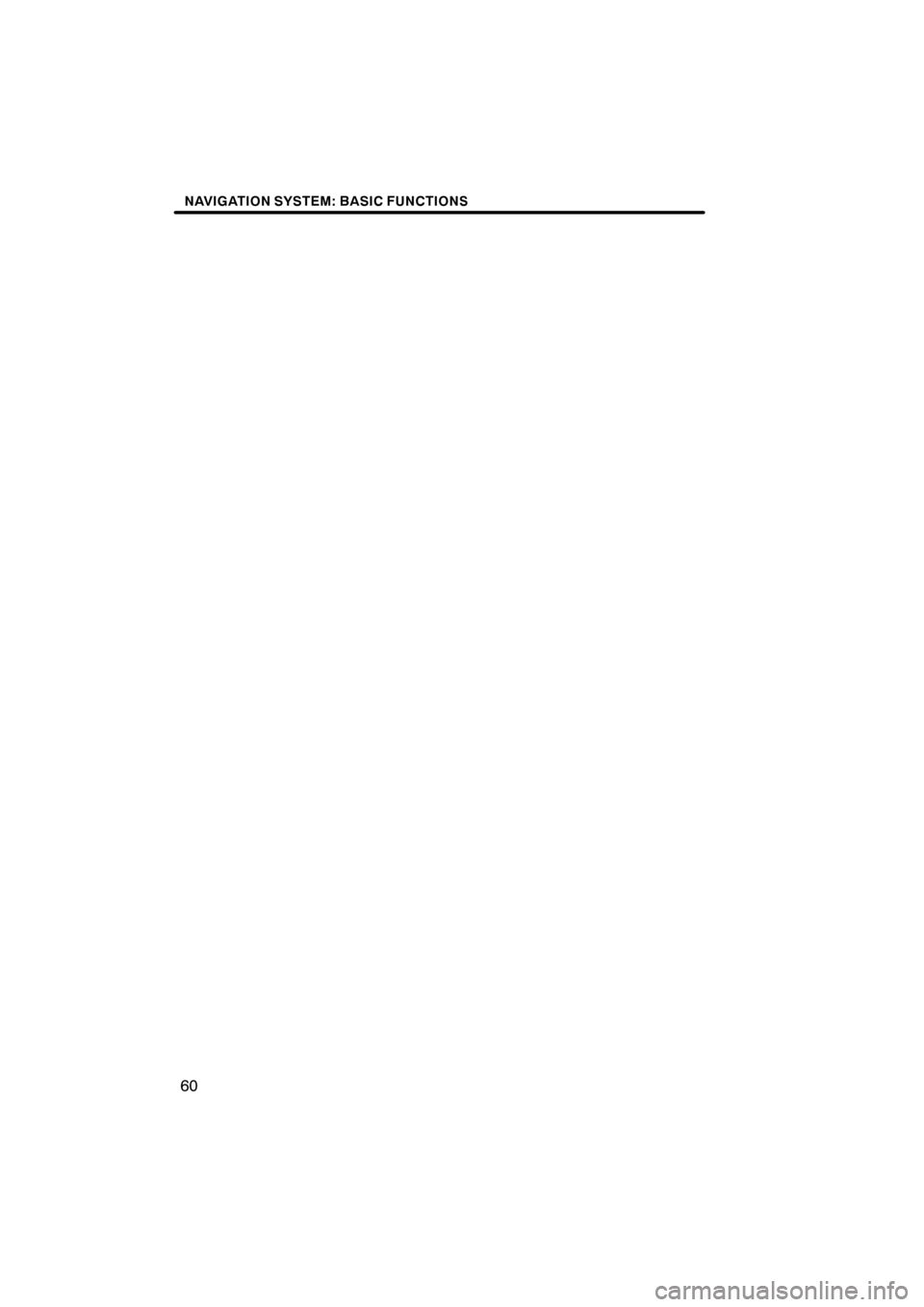
NAVIGATION SYSTEM: BASIC FUNCTIONS
60
ES350 NAVI (U)
Finish
Page 62 of 391
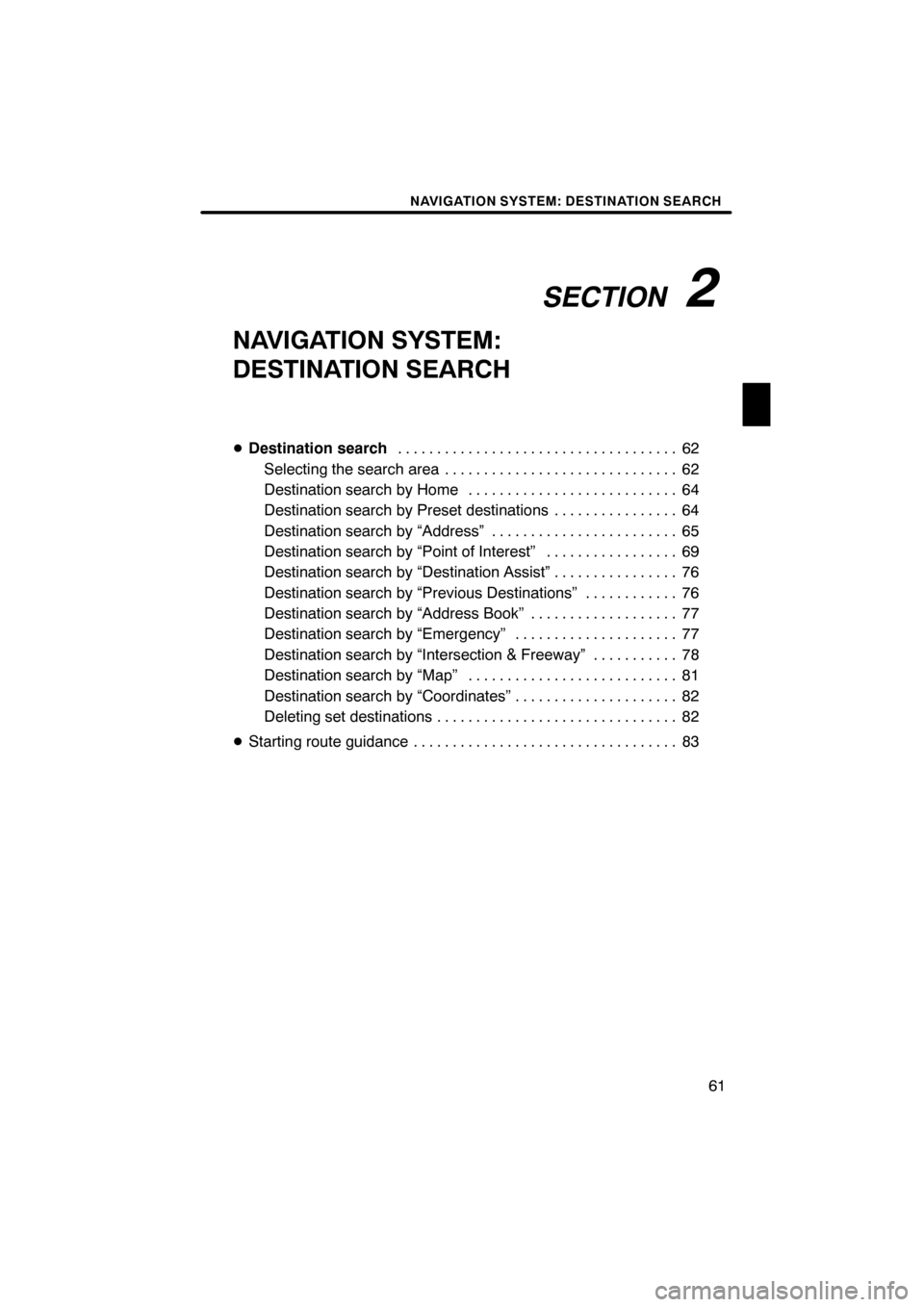
SECTION2
NAVIGATION SYSTEM: DESTINATION SEARCH
61
NAVIGATION SYSTEM:
DESTINATION SEARCH
DDestination search 62
....................................
Selecting the search area 62 ..............................
Destination search by Home 64 ...........................
Destination search by Preset destinations 64 ................
Destination search by “Address” 65 ........................
Destination search by “Point of Interest” 69 .................
Destination search by “Destination Assist” 76 ................
Destination search by “Previous Destinations” 76 ............
Destination search by “Address Book” 77 ...................
Destination search by “Emergency” 77 .....................
Destination search by “Intersection & Freeway” 78 ...........
Destination search by “Map” 81 ...........................
Destination search by “Coordinates” 82 .....................
Deleting set destinations 82 ...............................
D Starting route guidance 83 ..................................
ES350 NAVI (U)
Finish
2
Page 63 of 391
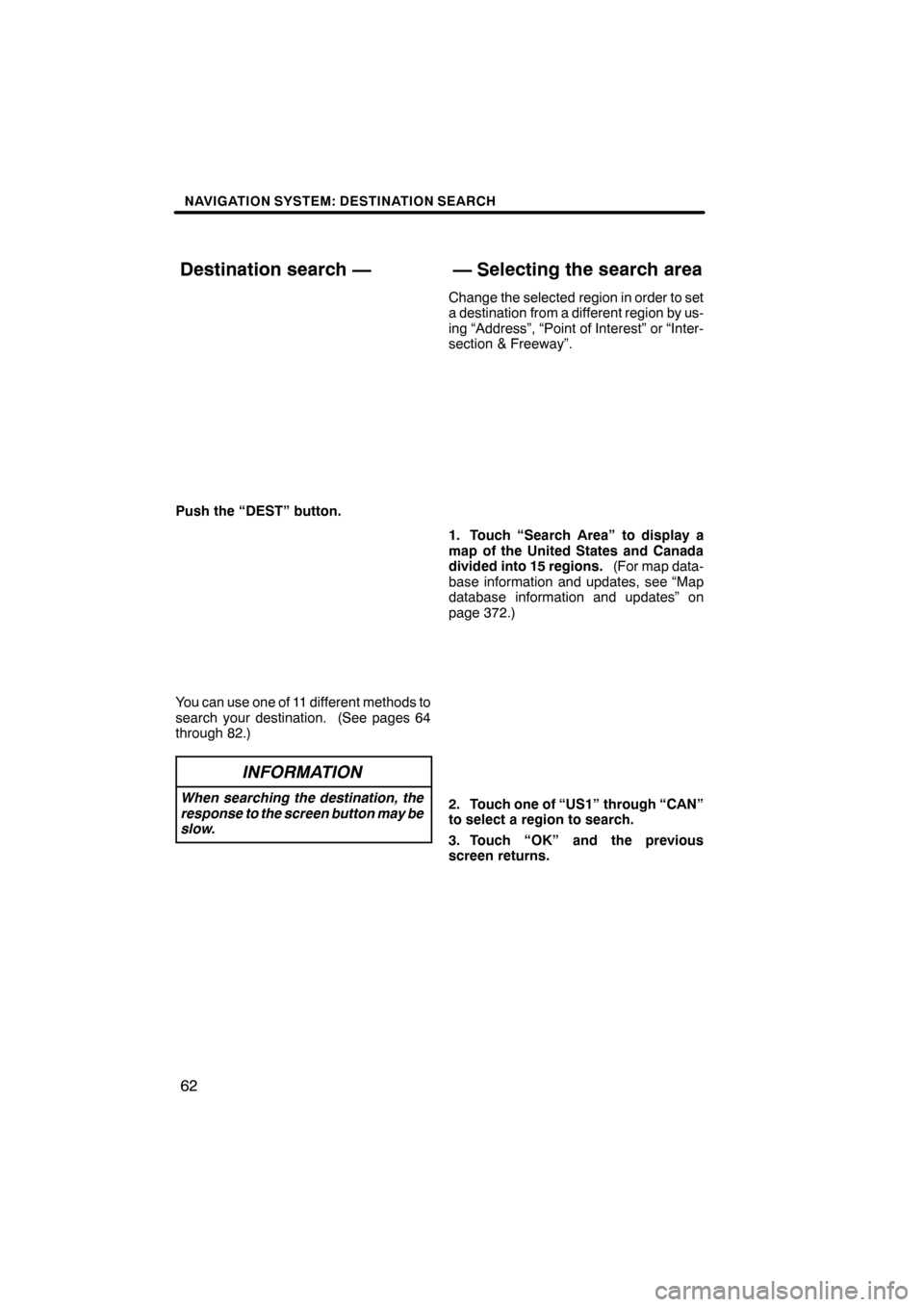
NAVIGATION SYSTEM: DESTINATION SEARCH
62
Push the “DEST” button.
You can use one of 11 different methods to
search your destination. (See pages 64
through 82.)
INFORMATION
When searching the destination, the
response to the screen button may be
slow.
Change the selected region in order to set
a destination from a different region by us-
ing “Address”, “Point of Interest” or “Inter-
section & Freeway”.
1. Touch “Search Area” to display a
map of the United States and Canada
divided into 15 regions.(For map data-
base information and updates, see “Map
database information and updates” on
page 372.)
2. Touch one of “US1” through “CAN”
to select a region to search.
3. Touch “OK” and the previous
screen returns.
ES350 NAVI (U)
Finish
Destination search — — Selecting the search area
Page 64 of 391
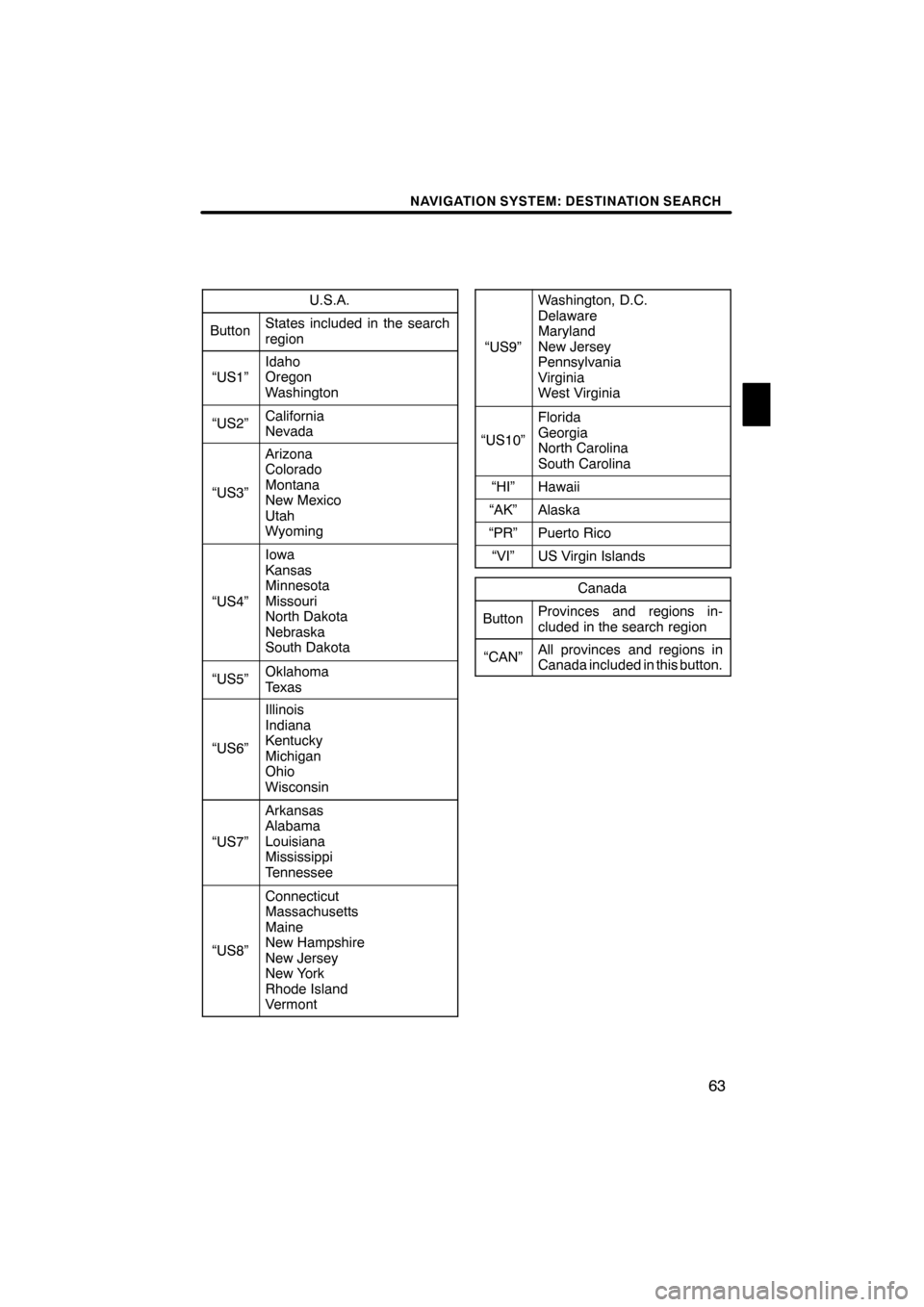
NAVIGATION SYSTEM: DESTINATION SEARCH
63
U.S.A.
ButtonStates included in the search
region
“US1”
Idaho
Oregon
Washington
“US2”California
Nevada
“US3”
Arizona
Colorado
Montana
New Mexico
Utah
Wyoming
“US4”
Iowa
Kansas
Minnesota
Missouri
North Dakota
Nebraska
South Dakota
“US5”Oklahoma
Texas
“US6”
Illinois
Indiana
Kentucky
Michigan
Ohio
Wisconsin
“US7”
Arkansas
Alabama
Louisiana
Mississippi
Tennessee
“US8”
Connecticut
Massachusetts
Maine
New Hampshire
New Jersey
New York
Rhode Island
Vermont
“US9”
Washington, D.C.
Delaware
Maryland
New Jersey
Pennsylvania
Virginia
West Virginia
“US10”
Florida
Georgia
North Carolina
South Carolina
“HI”Hawaii
“AK”Alaska
“PR”Puerto Rico
“VI”US Virgin Islands
Canada
ButtonProvinces and regions in-
cluded in the search region
“CAN”All provinces and regions in
Canada included in this button.
ES350 NAVI (U)
Finish
2
Page 65 of 391
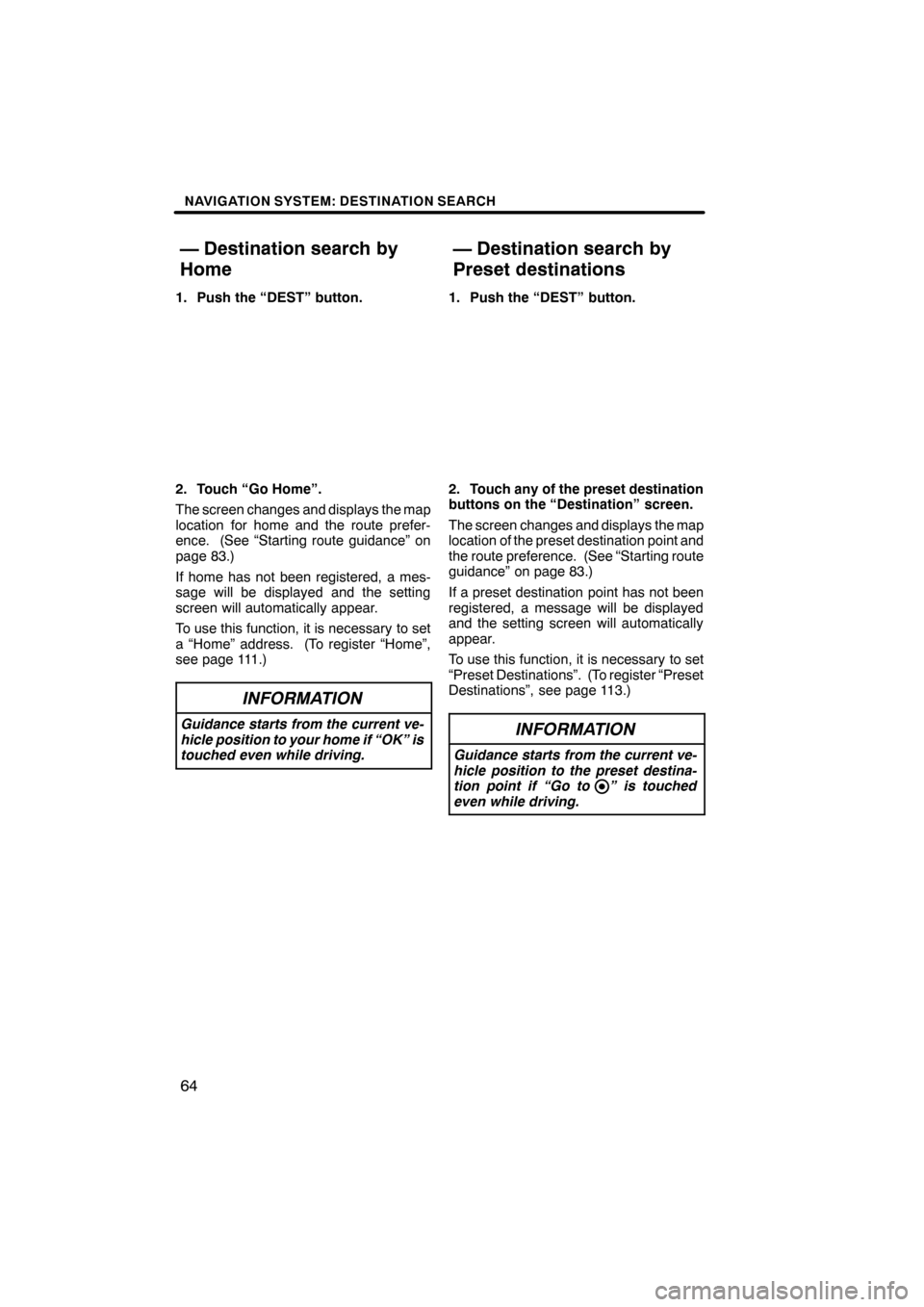
NAVIGATION SYSTEM: DESTINATION SEARCH
64
1. Push the “DEST” button.
2. Touch “Go Home”.
The screen changes and displays the map
location for home and the route prefer-
ence. (See “Starting route guidance” on
page 83.)
If home has not been registered, a mes-
sage will be displayed and the setting
screen will automatically appear.
To use this function, it is necessary to set
a “Home” address. (To register “Home”,
see page 111.)
INFORMATION
Guidance starts from the current ve-
hicle position to your home if “OK” is
touched even while driving.
1. Push the “DEST” button.
2. Touch any of the preset destination
buttons on the “Destination” screen.
The screen changes and displays the map
location of the preset destination point and
the route preference. (See “Starting route
guidance” on page 83.)
If a preset destination point has not been
registered, a message will be displayed
and the setting screen will automatically
appear.
To use this function, it is necessary to set
“Preset Destinations”. (To register “Preset
Destinations”, see page 113.)
INFORMATION
Guidance starts from the current ve-
hicle position to the preset destina-
tion point if “Go to ” is touched
even while driving.
ES350 NAVI (U)
Finish
— Destination search by
Home— Destination search by
Preset destinations
Page 66 of 391
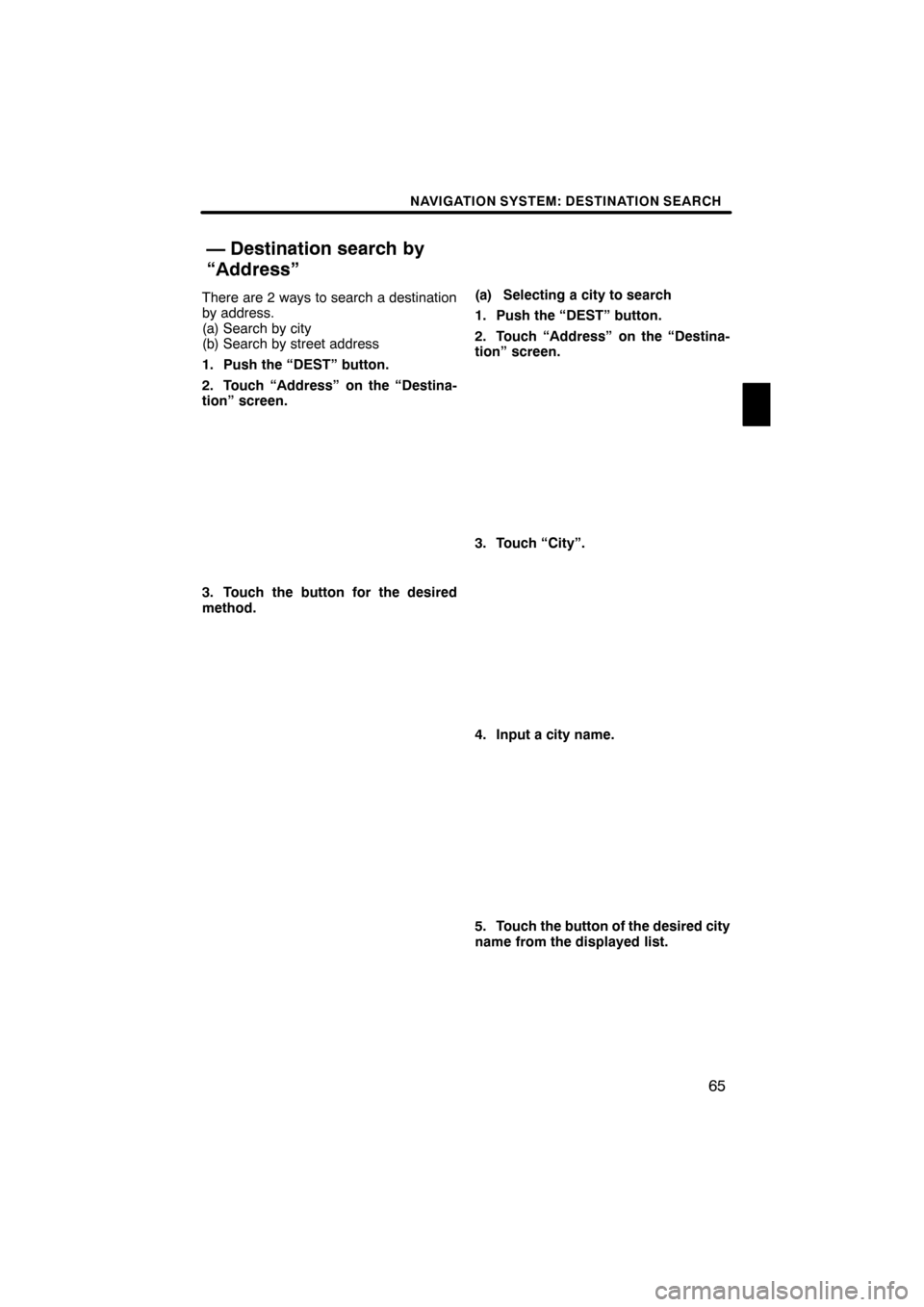
NAVIGATION SYSTEM: DESTINATION SEARCH
65
There are 2 ways to search a destination
by address.
(a) Search by city
(b) Search by street address
1. Push the “DEST” button.
2. Touch “Address” on the “Destina-
tion” screen.
3. Touch the button for the desired
method.(a) Selecting a city to search
1. Push the “DEST” button.
2. Touch “Address” on the “Destina-
tion” screen.
3. Touch “City”.
4. Input a city name.
5. Touch the button of the desired city
name from the displayed list.
ES350 NAVI (U)
Finish
— Destination search by
“Address”
2
Page 67 of 391
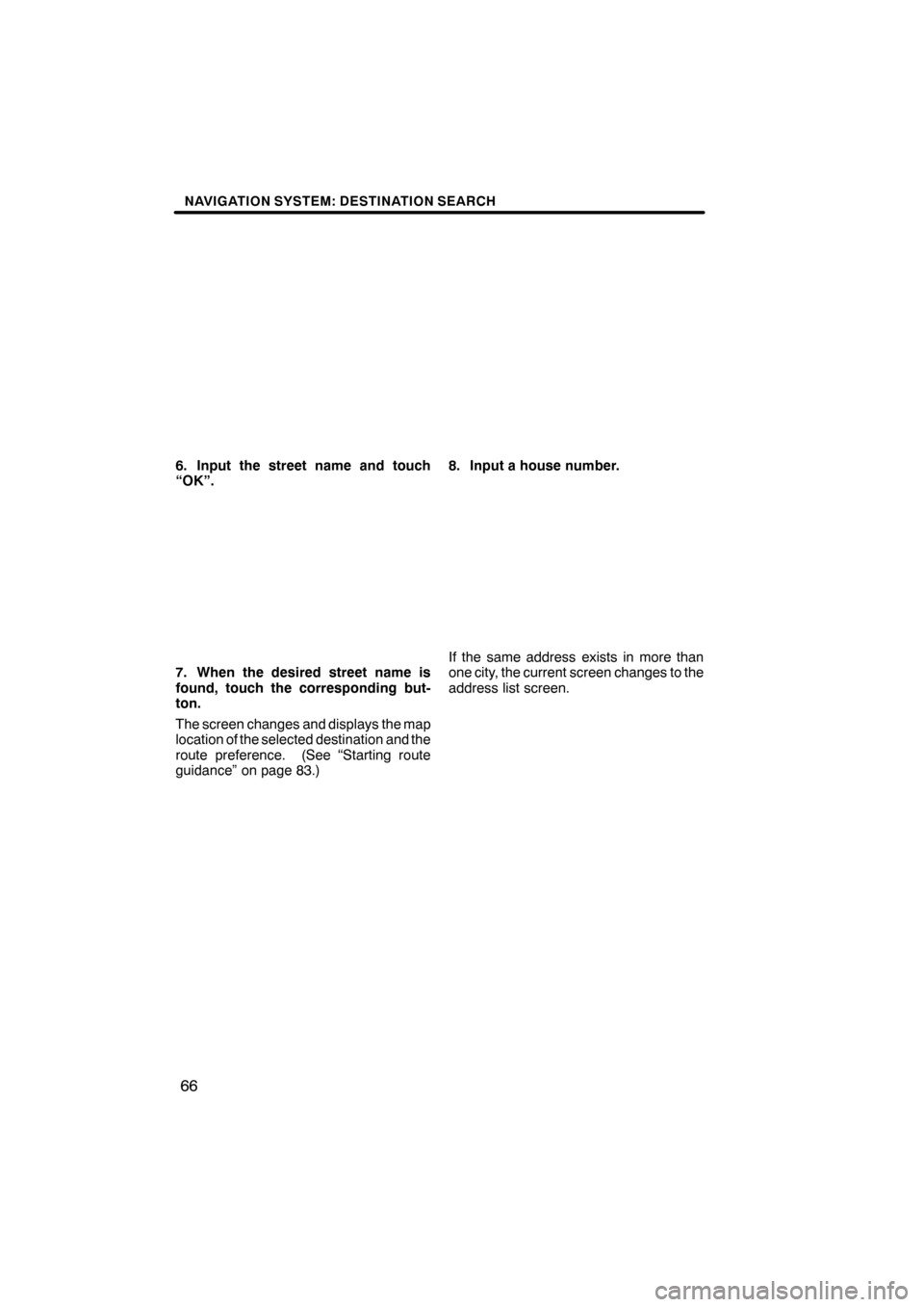
NAVIGATION SYSTEM: DESTINATION SEARCH
66
6. Input the street name and touch
“OK”.
7. When the desired street name is
found, touch the corresponding but-
ton.
The screen changes and displays the map
location of the selected destination and the
route preference. (See “Starting route
guidance” on page 83.)
8. Input a house number.
If the same address exists in more than
one city, the current screen changes to the
address list screen.
ES350 NAVI (U)
Finish
Page 68 of 391
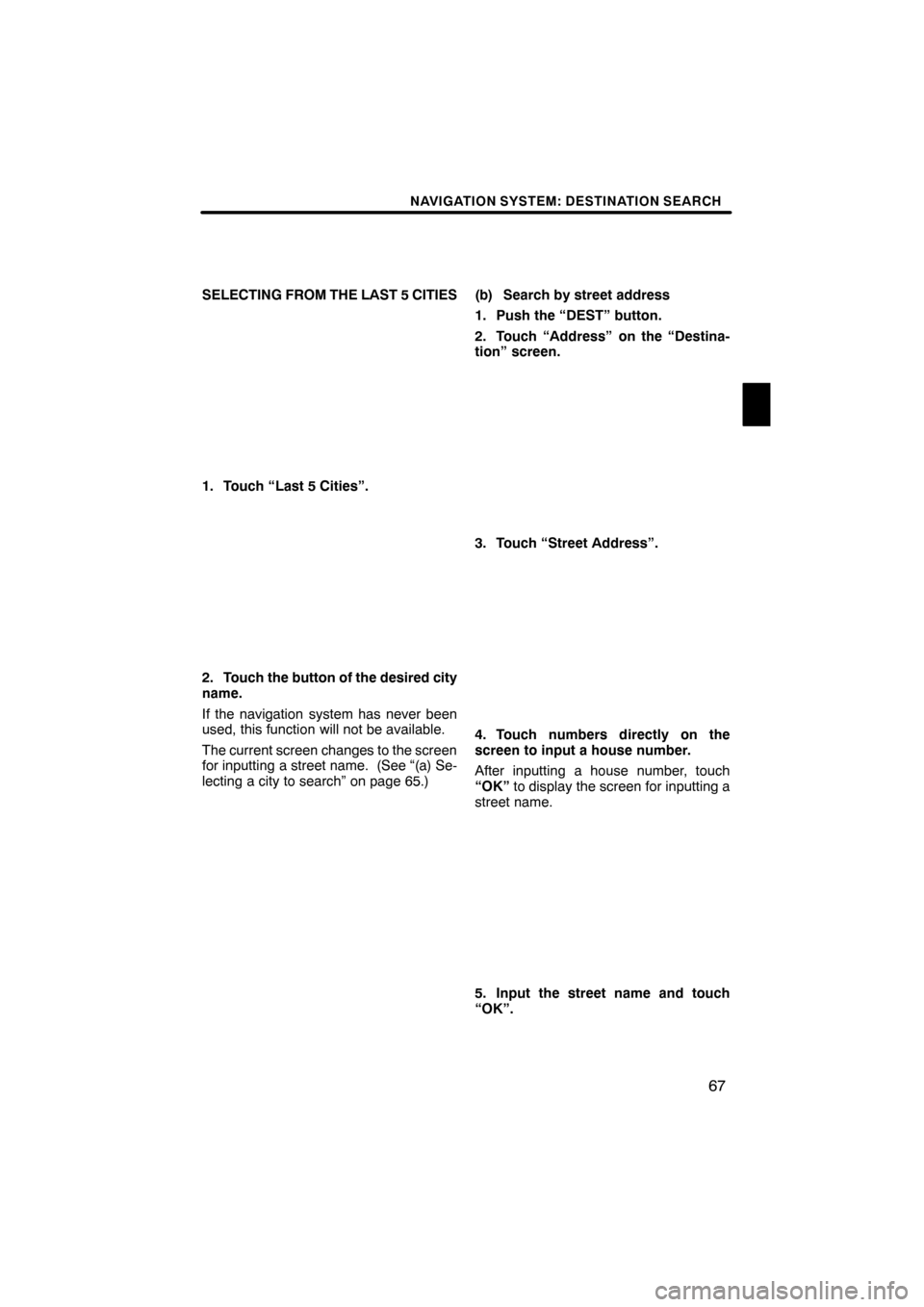
NAVIGATION SYSTEM: DESTINATION SEARCH
67
SELECTING FROM THE LAST 5 CITIES
1. Touch “Last 5 Cities”.
2. Touch the button of the desired city
name.
If the navigation system has never been
used, this function will not be available.
The current screen changes to the screen
for inputting a street name. (See “(a) Se-
lecting a city to search” on page 65.)(b) Search by street address
1. Push the “DEST” button.
2. Touch “Address” on the “Destina-
tion” screen.
3. Touch “Street Address”.
4. Touch numbers directly on the
screen to input a house number.
After inputting a house number, touch
“OK”
to display the screen for inputting a
street name.
5. Input the street name and touch
“OK”.
ES350 NAVI (U)
Finish
2
Page 69 of 391
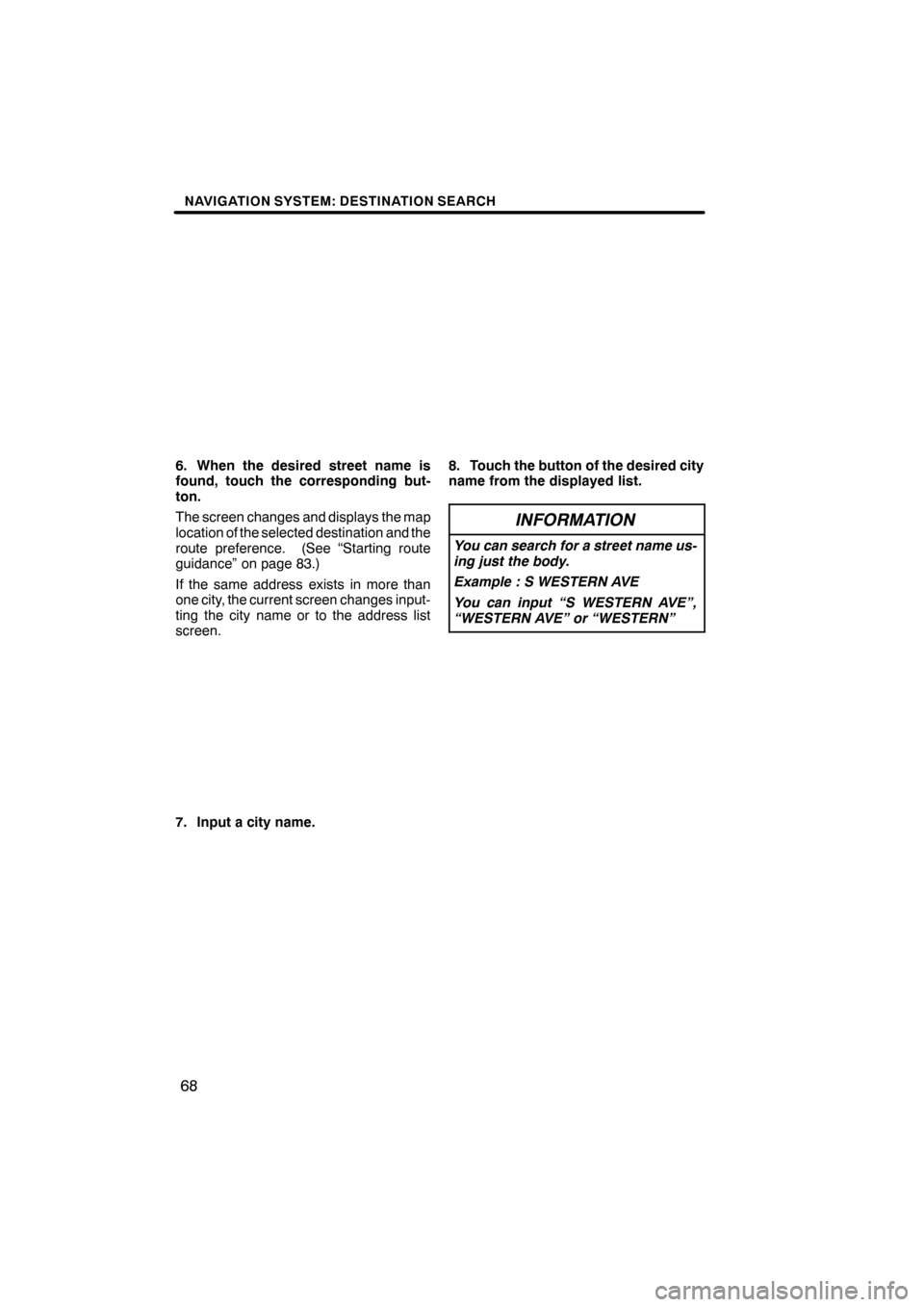
NAVIGATION SYSTEM: DESTINATION SEARCH
68
6. When the desired street name is
found, touch the corresponding but-
ton.
The screen changes and displays the map
location of the selected destination and the
route preference. (See “Starting route
guidance” on page 83.)
If the same address exists in more than
one city, the current screen changes input-
ting the city name or to the address list
screen.
7. Input a city name.
8. Touch the button of the desired city
name from the displayed list.
INFORMATION
You can search for a street name us-
ing just the body.
Example : S WESTERN AVE
You can input “S WESTERN AVE”,
“WESTERN AVE” or “WESTERN”
ES350 NAVI (U)
Finish
Page 70 of 391
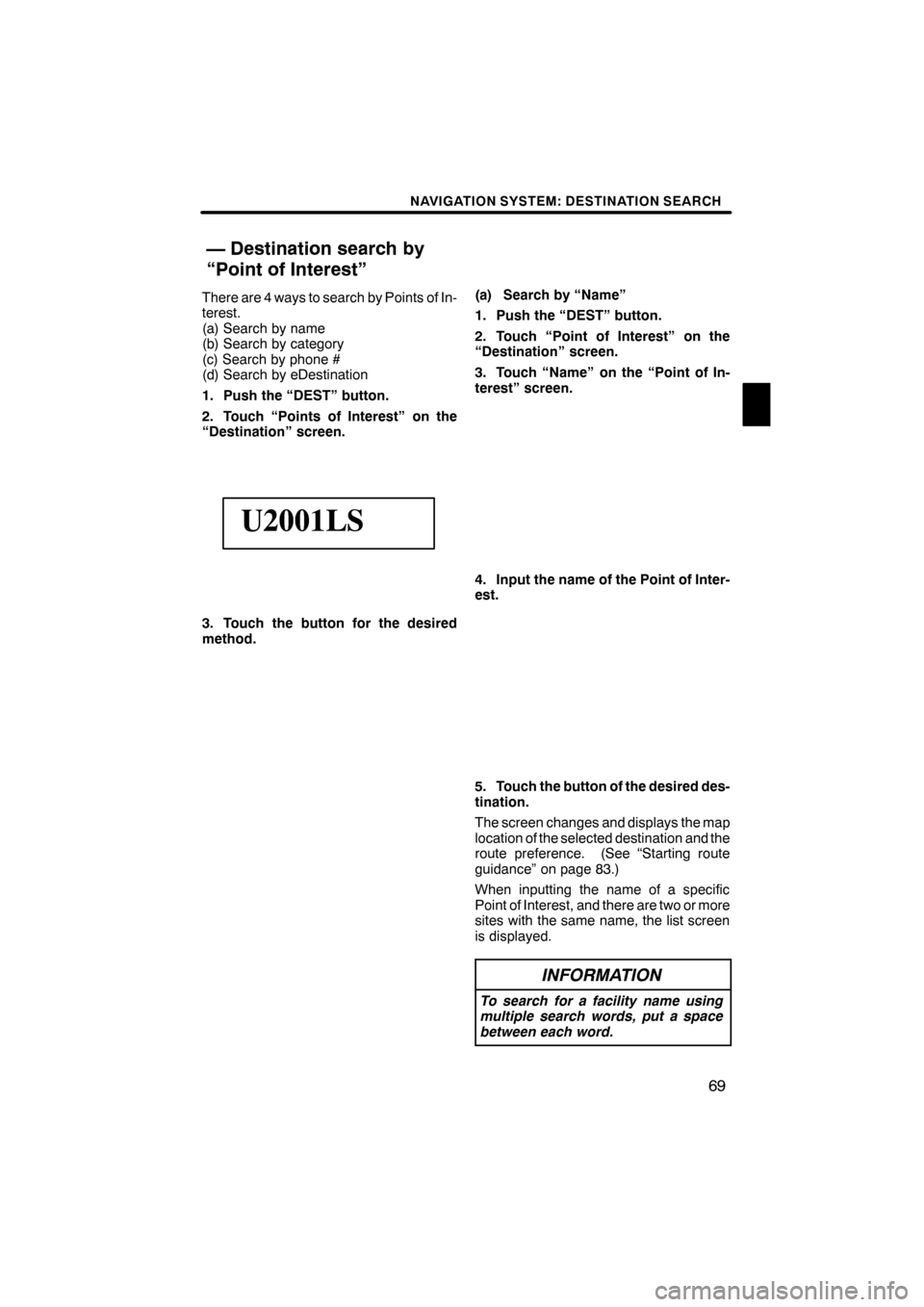
NAVIGATION SYSTEM: DESTINATION SEARCH
69
There are 4 ways to search by Points of In-
terest.
(a) Search by name
(b) Search by category
(c) Search by phone #
(d) Search by eDestination
1. Push the “DEST” button.
2. Touch “Points of Interest” on the
“Destination” screen.
U2001LS
3. Touch the button for the desired
method.(a) Search by “Name”
1. Push the “DEST” button.
2. Touch “Point of Interest” on the
“Destination” screen.
3. Touch “Name” on the “Point of In-
terest” screen.
4. Input the name of the Point of Inter-
est.
5. Touch the button of the desired des-
tination.
The screen changes and displays the map
location of the selected destination and the
route preference. (See “Starting route
guidance” on page 83.)
When inputting the name of a specific
Point of Interest, and there are two or more
sites with the same name, the list screen
is displayed.
INFORMATION
To search for a facility name using
multiple search words, put a space
between each word.
ES350 NAVI (U)
Finish
— Destination search by
“Point of Interest”
2