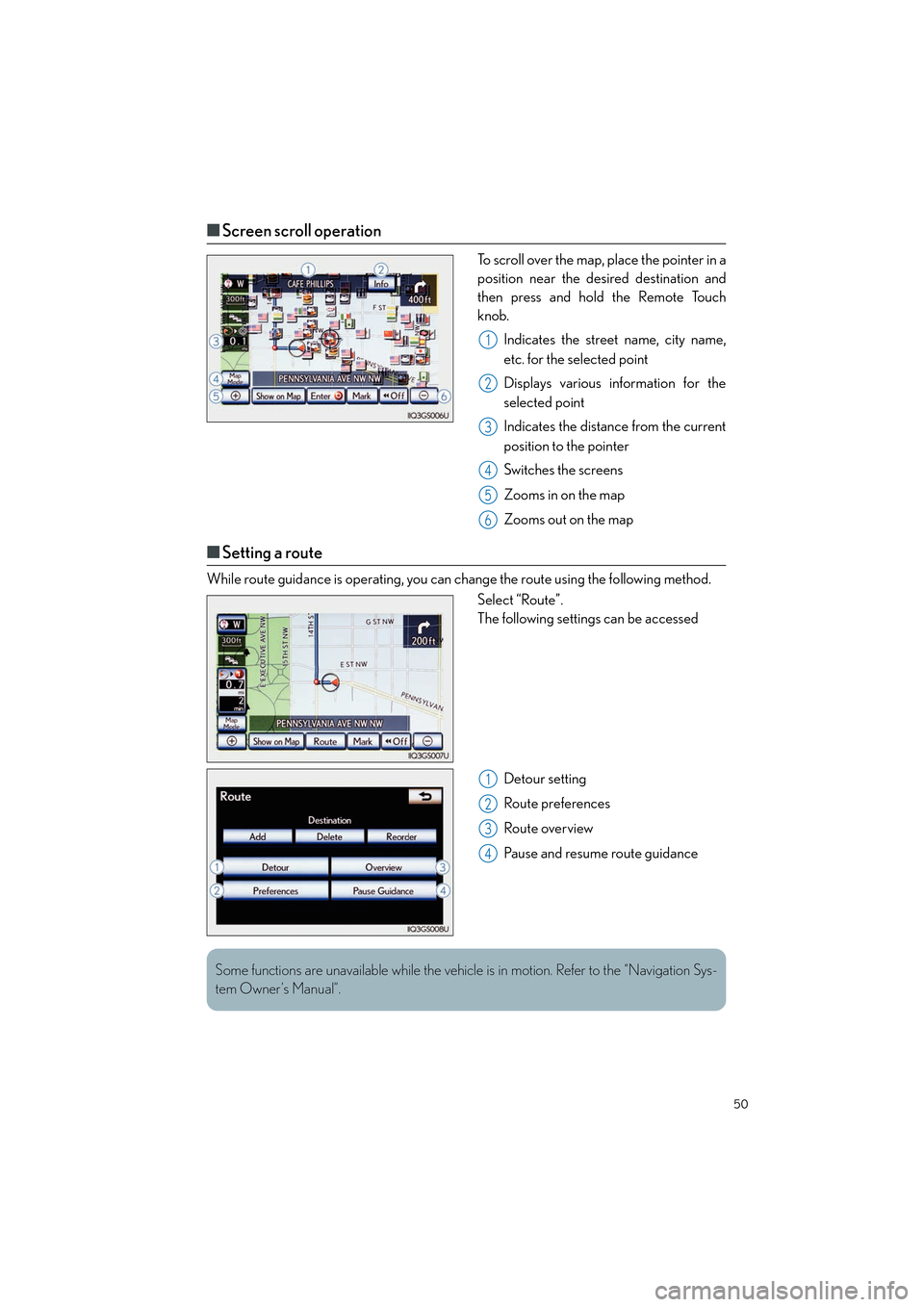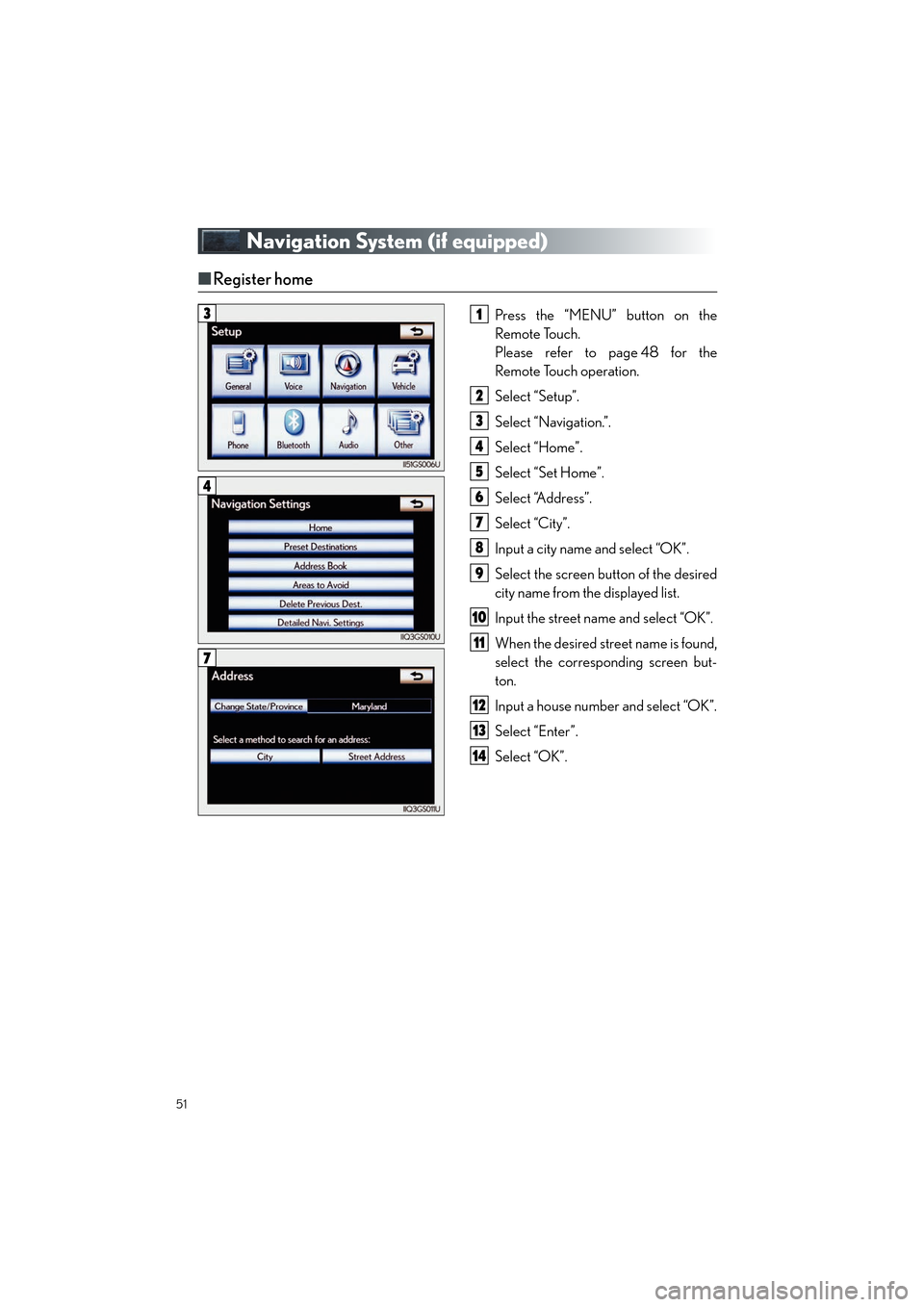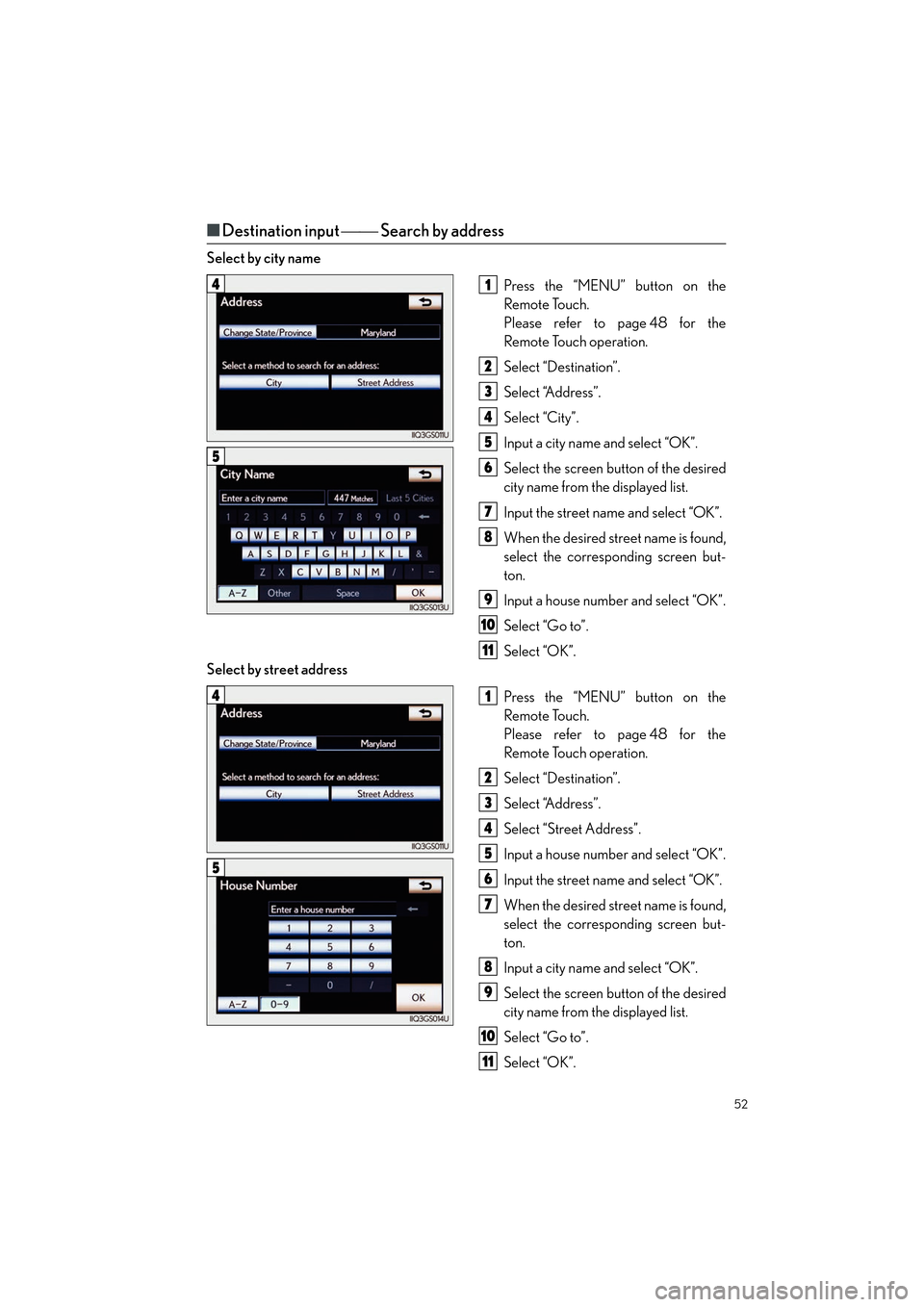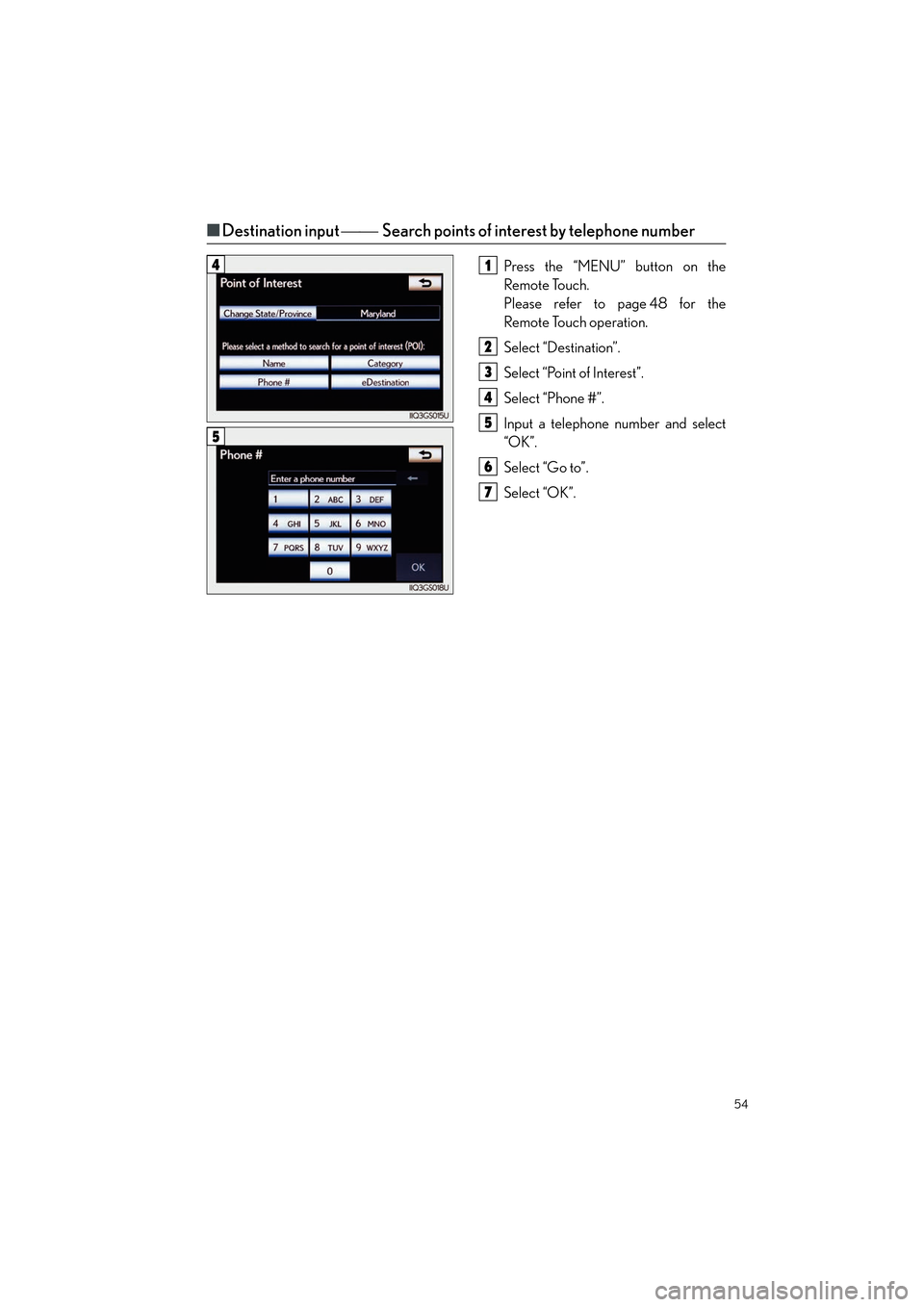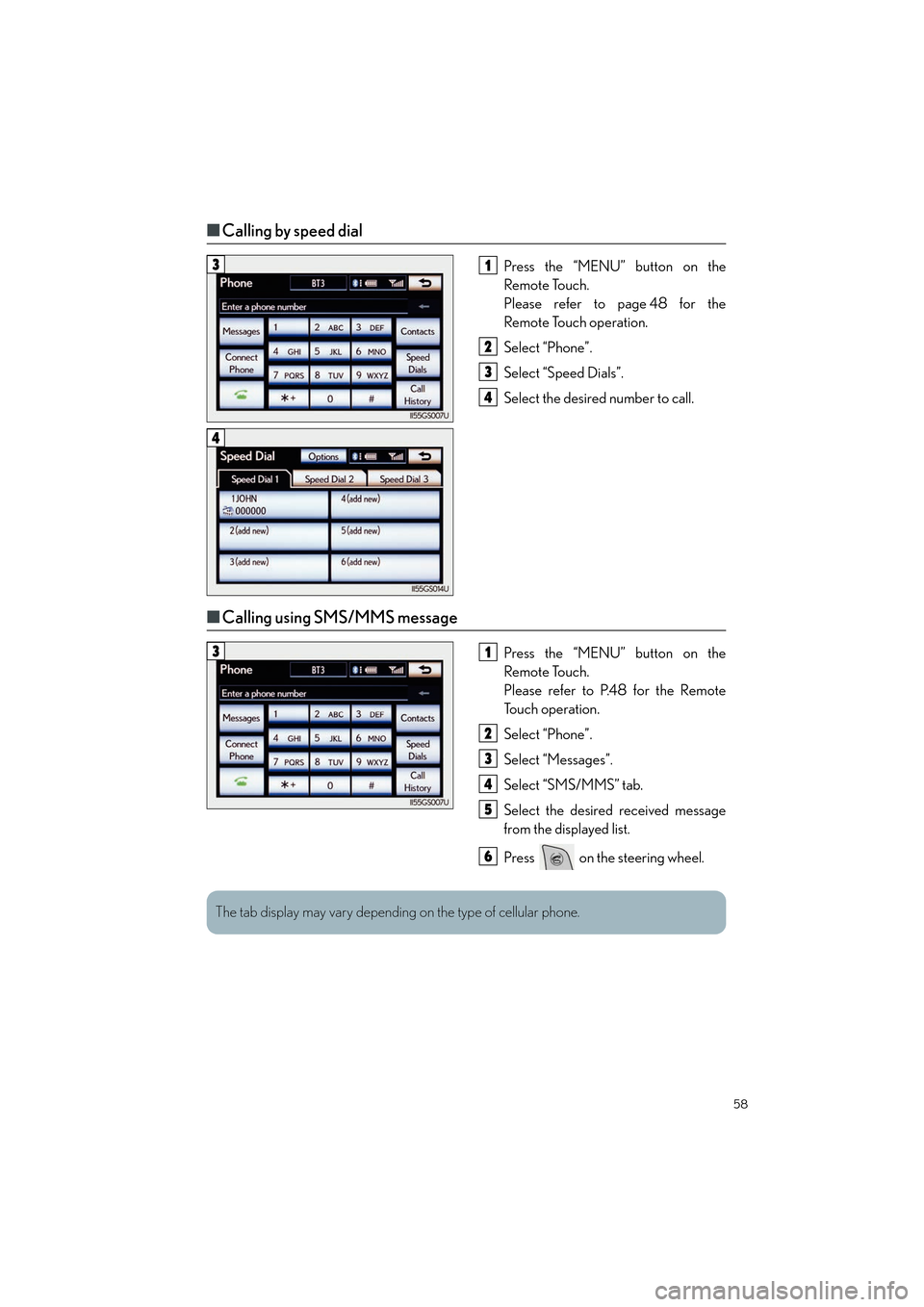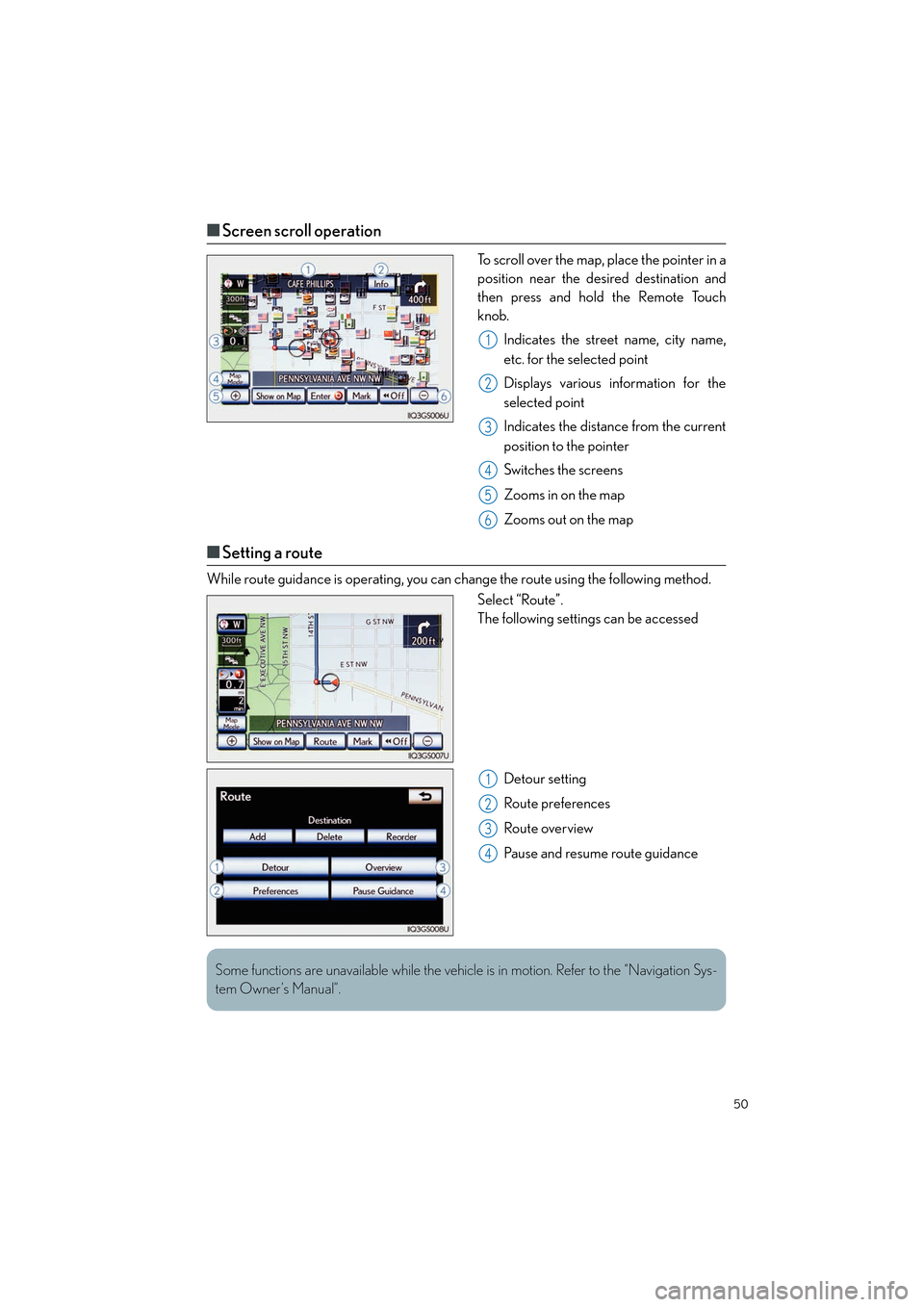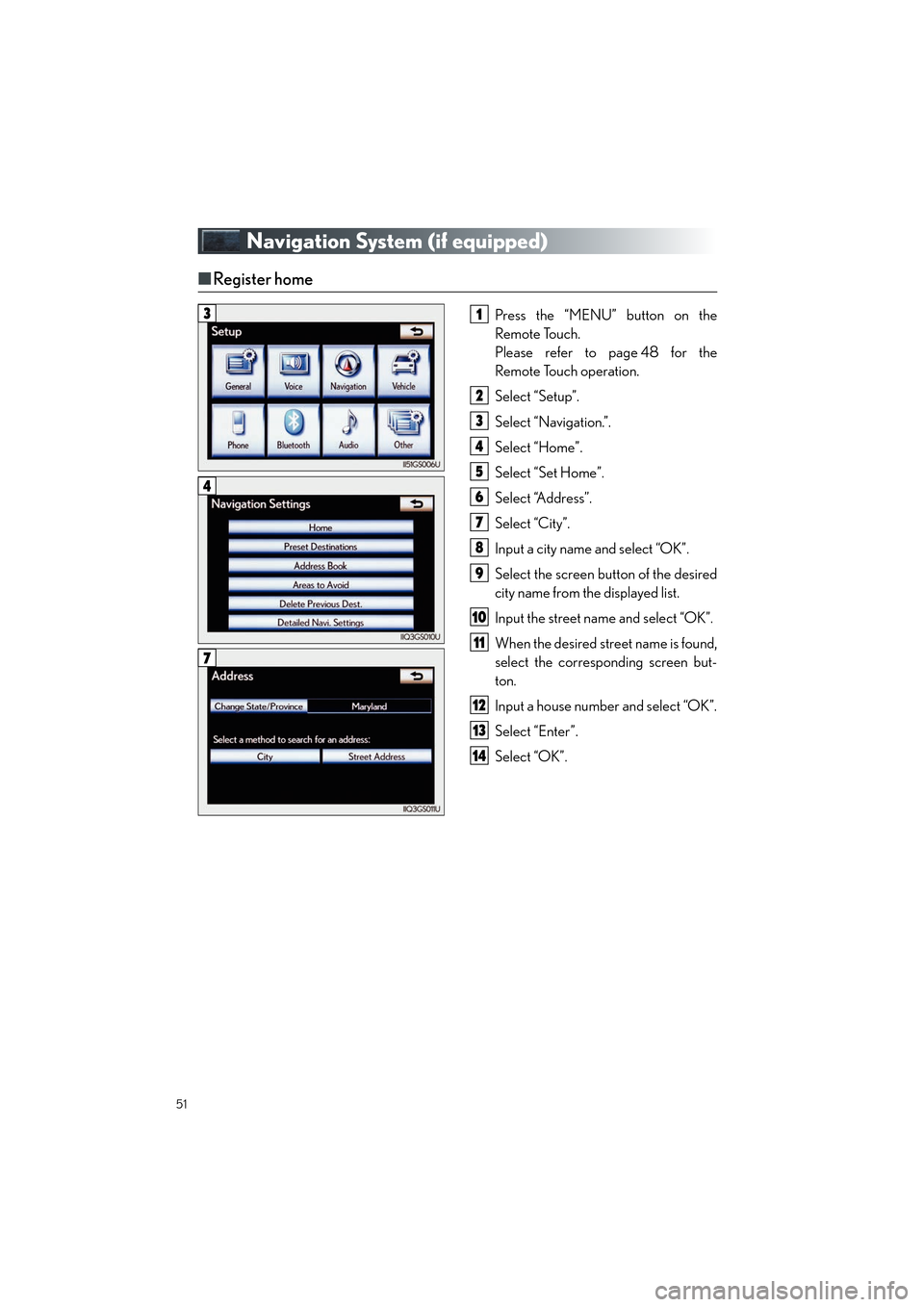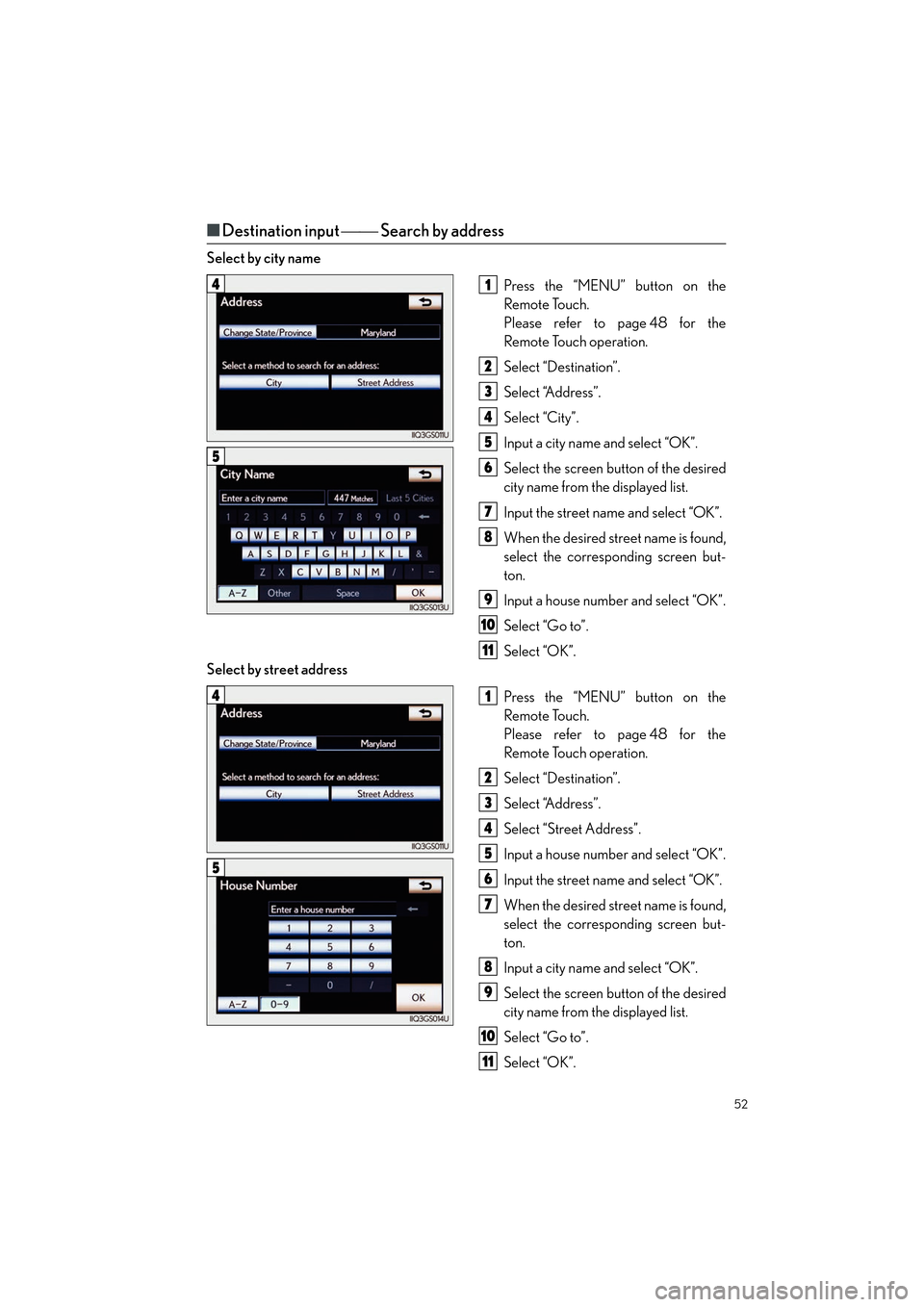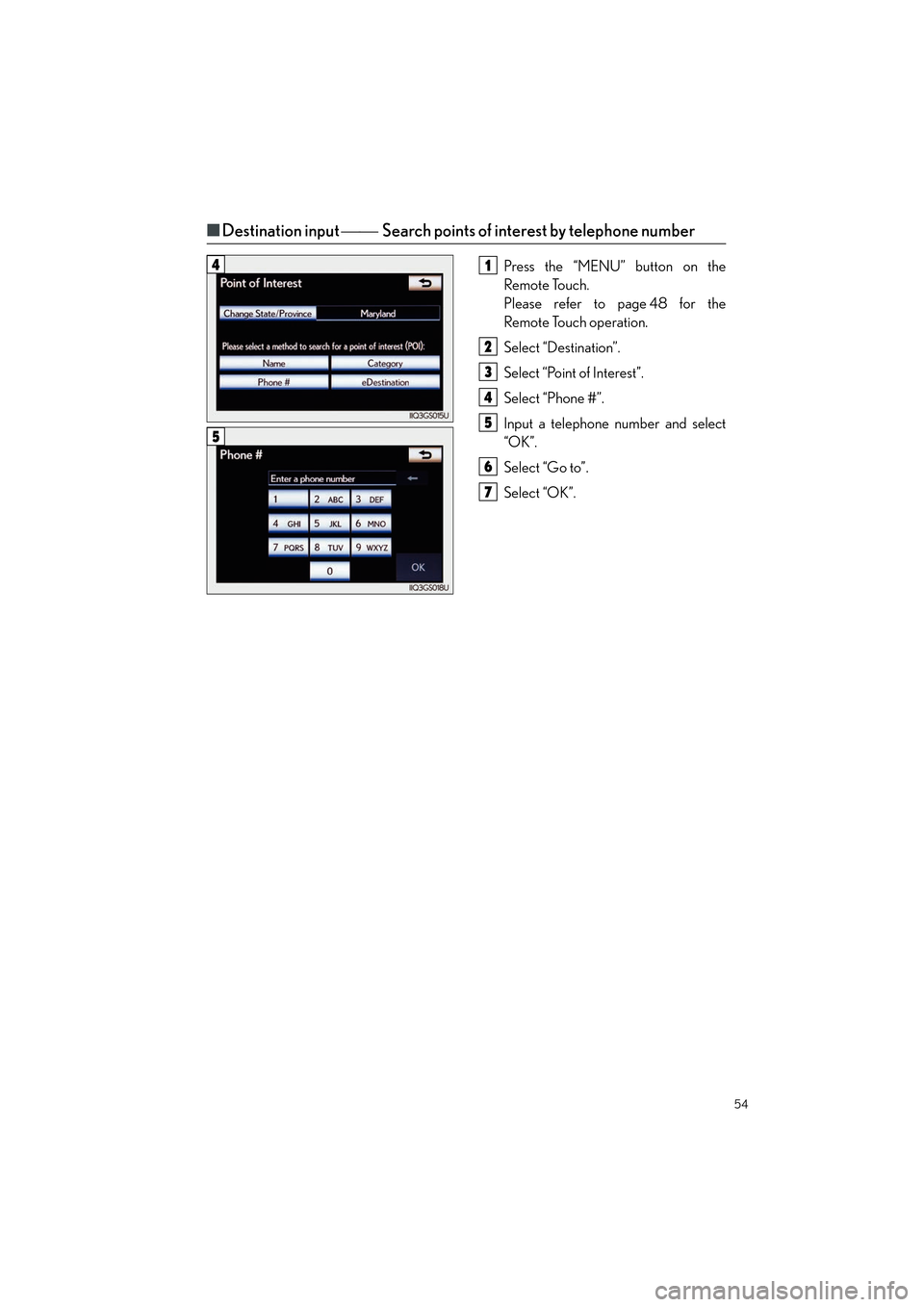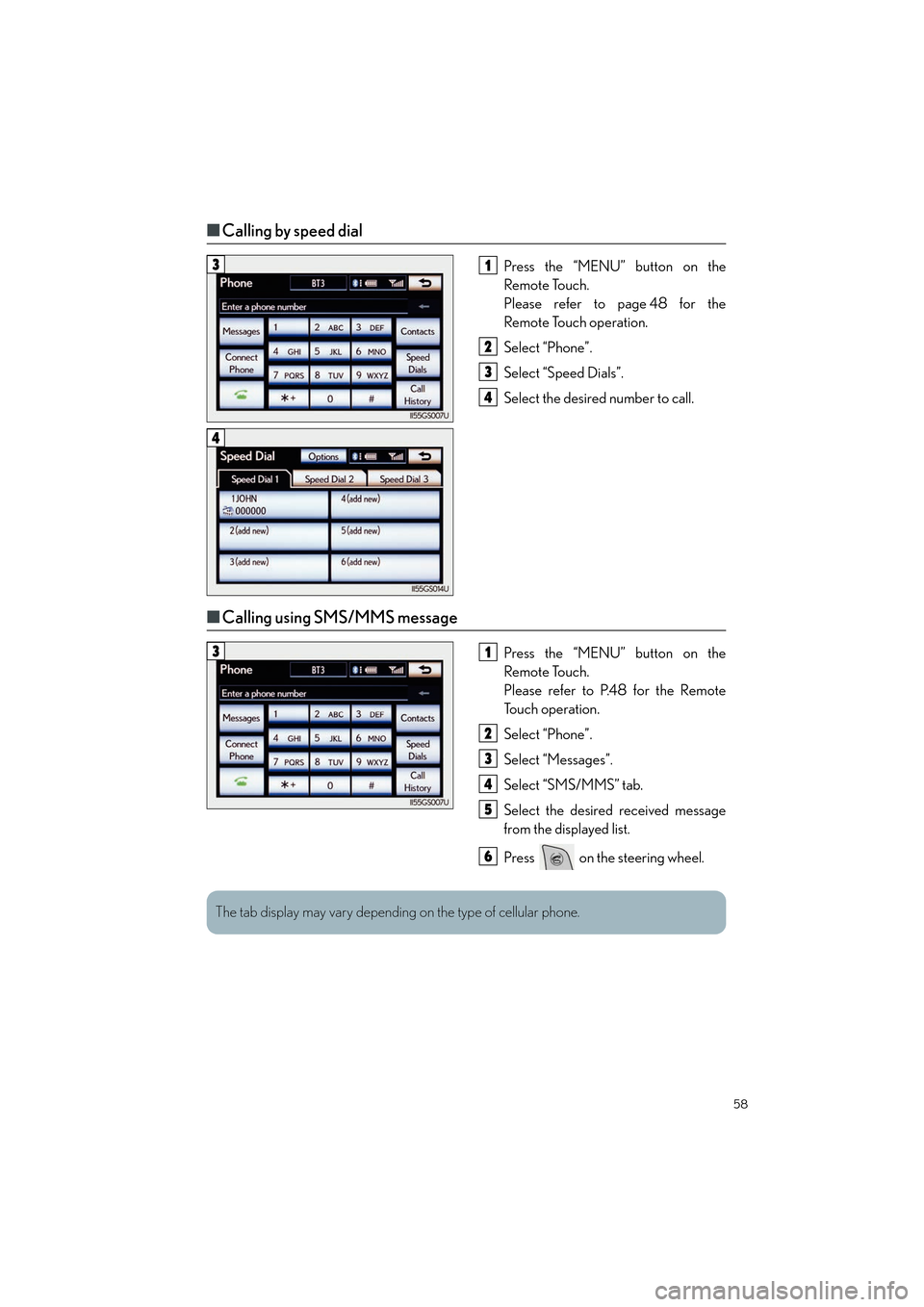Lexus ES350 2013 Quick Guide
ES350 2013
Lexus
Lexus
https://www.carmanualsonline.info/img/36/12958/w960_12958-0.png
Lexus ES350 2013 Quick Guide
Trending: air filter, ECU, high beam, pairing phone, bluetooth, charging, parking sensors
Page 51 of 112
50
ES350_QG_OM33A11U_(U)
■Screen scroll operation
To scroll over the map, place the pointer in a
position near the desired destination and
then press and hold the Remote Touch
knob.
Indicates the street name, city name,
etc. for the selected point
Displays various information for the
selected point
Indicates the distance from the current
position to the pointer
Switches the screens
Zooms in on the map
Zooms out on the map
■Setting a route
While route guidance is operating, you can change the route using the following method.
Select “Route”.
The following settings can be accessed
Detour setting
Route preferences
Route over view
Pause and resume route guidance
1
2
3
4
5
6
1
2
3
4
Some functions are unavailable while the vehicl e is in motion. Refer to the “Navigation Sys-
tem Owner’s Manual”.
Page 52 of 112
51
ES350_QG_OM33A11U_(U)
Navigation System (if equipped)
■Register home
Press the “MENU” button on the
Remote Touch.
Please refer to page 48 for the
Remote Touch operation.
Select “Setup”.
Select “Navigation.”.
Select “Home”.
Select “Set Home”.
Select “Address”.
Select “City”.
Input a city name and select “OK”.
Select the screen button of the desired
city name from the displayed list.
Input the street name and select “OK”.
When the desired street name is found,
select the corresponding screen but-
ton.
Input a house number and select “OK”.
Select “Enter”.
Select “OK”.31
2
3
4
5
6
7
8
9
10
11
12
13
14
4
7
Page 53 of 112
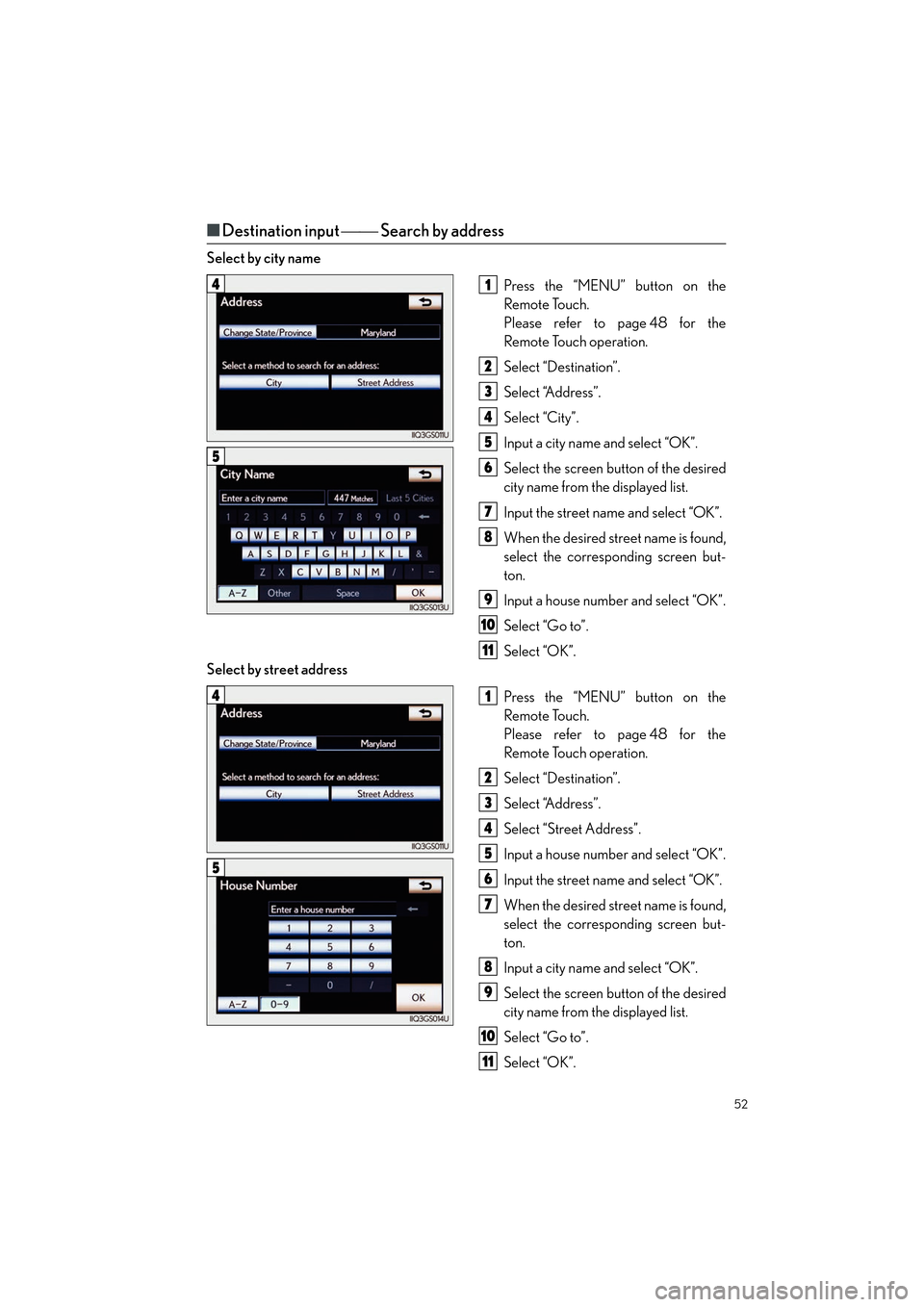
52
ES350_QG_OM33A11U_(U)
■Destination input Search by address
Select by city name
Press the “MENU” button on the
Remote Touch.
Please refer to page 48 for the
Remote Touch operation.
Select “Destination”.
Select “Address”.
Select “City”.
Input a city name and select “OK”.
Select the screen button of the desired
city name from the displayed list.
Input the street name and select “OK”.
When the desired street name is found,
select the corresponding screen but-
ton.
Input a house number and select “OK”.
Select “Go to”.
Select “OK”.
Select by street address
Press the “MENU” button on the
Remote Touch.
Please refer to page 48 for the
Remote Touch operation.
Select “Destination”.
Select “Address”.
Select “Street Address”.
Input a house number and select “OK”.
Input the street name and select “OK”.
When the desired street name is found,
select the corresponding screen but-
ton.
Input a city name and select “OK”.
Select the screen button of the desired
city name from the displayed list.
Select “Go to”.
Select “OK”.
41
2
3
4
5
6
7
8
9
10
11
5
41
2
3
4
5
6
7
8
9
10
11
5
Page 54 of 112
53
ES350_QG_OM33A11U_(U)
■Destination input Search points of interest by name
Press the “MENU” button on the
Remote Touch.
Please refer to page 48 for the
Remote Touch operation.
Select “Destination”.
Select “Point of Interest”.
Select “Name”.
Input the name of the point of interest
and select “OK”.
Select the screen button of the desired
destination.
Select “Go to”.
Select “OK”.
■Destination input Search points of interest by category
Press the “MENU” button on the
Remote Touch.
Please refer to page 48 for the
Remote Touch operation.
Select “Destination”.
Select “Point of Interest”.
Select “Category”.
Select “Near a Destination”.
Select the screen button of the desired
destination and set screen the search
point.
Select the desired point of interest cat-
egory from the displayed list.
Select the screen button of the desired
item.
Select “Go to”.
Select “OK”.
41
2
3
4
5
6
7
8
5
41
2
3
4
5
6
7
8
9
10
5
Page 55 of 112
54
ES350_QG_OM33A11U_(U)
■Destination input Search points of interest by telephone number
Press the “MENU” button on the
Remote Touch.
Please refer to page 48 for the
Remote Touch operation.
Select “Destination”.
Select “Point of Interest”.
Select “Phone #”.
Input a telephone number and select
“OK”.
Select “Go to”.
Select “OK”.41
2
3
4
5
6
7
5
Page 56 of 112
55
ES350_QG_OM33A11U_(U)
Hands-free System For Cellular Phone
(with navigation system)
■Bluetooth® phone pairing
Compatible Bluetooth®-equipped phones can be connected to the vehicle, enabling
hands-free operation. Please re fer to the cellular phone manufacturer’s user guide for pair-
ing procedures, or go to “www.lexus.com/bluetooth
” for more phone information.
To use a Bluetooth
® phone, it is necessary
to first register it in the system.
Press the “MENU” button on the
Remote Touch.
Please refer to page 48 for the
Remote Touch operation.
Select “Phone”.
Select “Yes”.
Enter the passcode displayed on the
screen into the phone.
Refer to the cellular phone user’s man-
ual for cellular phone operation.
If a completion message is displayed,
registration is complete.3
1
2
3
4
5
4
Page 57 of 112
56
ES350_QG_OM33A11U_(U)
■Phonebook transfer
Press the “MENU” button on the
Remote Touch.
Please refer to page 48 for the
Remote Touch operation.
Select “Setup”.
Select “Phone”.
Select “Phonebook”.
Select “Manage Contacts”.
Select “Transfer Contacts”.
Select “Update Contacts”.
Transfer the phonebook data to the
system using the cellular phone.
Refer to the cellular phone user’s man-
ual for cellular phone operation.
■Registering a speed dial
Press the “MENU” button on the
Remote Touch.
Please refer to page 48 for the
Remote Touch operation.
Select “Setup”.
Select “Phone”.
Select “Phonebook”.
Select “Manage Speed Dials”.
Select “New”.
Select the data you want to register.
Select the desired phone number.
Select the button you want to register
in.
61
2
3
4
5
6
7
8
8
Phonebook transfer may not be possible depending on phone model.
61
2
3
4
5
6
7
8
9
7
Page 58 of 112
57
ES350_QG_OM33A11U_(U)
■Calling by name
You can call by saying a name registered in the phonebook. For setting the voice recogni-
tion, refer to the “Navigation System Owner’s Ma nual”. Only when English is selected as the
system language can you call by saying a name registered in the phonebook without regis-
tering any voice tags beforehand. (Names in the phonebook work as voice tags.)
Press .
Follow the voice guidance and say
“Call ”.
Follow the voice guidance and say a
contact name.
Follow the voice guidance and say
“Dial”.
11
2
3
4
3
: Pressing this switch turns the voice command system on. Say a command after thebeep.
Page 59 of 112
58
ES350_QG_OM33A11U_(U)
■Calling by speed dial
Press the “MENU” button on the
Remote Touch.
Please refer to page 48 for the
Remote Touch operation.
Select “Phone”.
Select “Speed Dials”.
Select the desired number to call.
■Calling using SMS/MMS message
Press the “MENU” button on the
Remote Touch.
Please refer to P.48 for the Remote
To u c h o p e r a t i o n .
Select “Phone”.
Select “Messages”.
Select “SMS/MMS” tab.
Select the desired received message
from the displayed list.
Press on the steering wheel.
31
2
3
4
4
31
2
3
4
5
6
The tab display may vary depending on the type of cellular phone.
Page 60 of 112
59
ES350_QG_OM33A11U_(U)
■Receiving a call
When a call is received, this screen is
displayed with a sound.
Press on the steering wheel to
talk on the phone.
To refuse the call, press on the steer-
ing wheel.
■ Steering switches
Sending/Receiving/“Phone” screen
display
End call/Refuse call
Start the voice command system
Return to the previous screen
Increases/decreases volume
11
2
2
1
2
3
4
5
Trending: remote start, wipers, immobilizer, high beam, steering wheel, interior lights, pairing phone