ECU Lexus ES350 2013 REMOTE TOUCH (WITH NAVIGATION SYSTEM) / LEXUS 2013 ES300H,ES350 (OM33A01U) Repair Manual
[x] Cancel search | Manufacturer: LEXUS, Model Year: 2013, Model line: ES350, Model: Lexus ES350 2013Pages: 908, PDF Size: 11.09 MB
Page 392 of 908
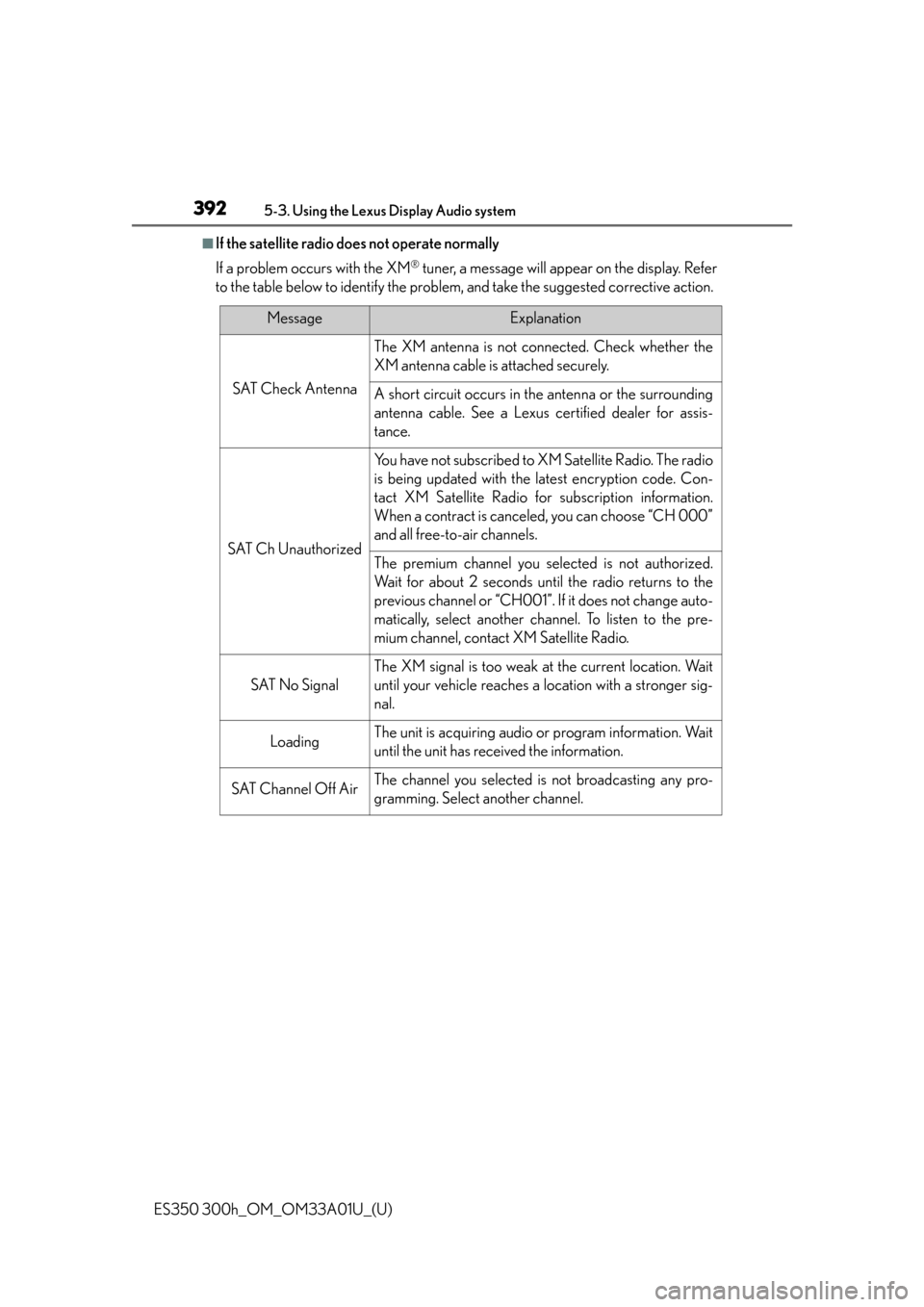
392
ES350 300h_OM_OM33A01U_(U)
5-3. Using the Lexus Display Audio system
■If the satellite radio does not operate normally
If a problem occurs with the XM
® tuner, a message will appear on the display. Refer
to the table below to identify the problem, and take the suggested corrective action.
MessageExplanation
SAT Check Antenna
The XM antenna is not conn ected. Check whether the
XM antenna cable is attached securely.
A short circuit occurs in the antenna or the surrounding
antenna cable. See a Lexus certified dealer for assis-
tance.
SAT Ch Unauthorized
You have not subscribed to XM Satellite Radio. The radio
is being updated with the latest encryption code. Con-
tact XM Satellite Radio for subscription information.
When a contract is canceled, you can choose “CH 000”
and all free-to-air channels.
The premium channel you selected is not authorized.
Wait for about 2 seconds until the radio returns to the
previous channel or “CH001”. If it does not change auto-
matically, select another channel. To listen to the pre-
mium channel, contact XM Satellite Radio.
SAT No Signal
The XM signal is too weak at the current location. Wait
until your vehicle reaches a location with a stronger sig-
nal.
LoadingThe unit is acquiring audio or program information. Wait
until the unit has received the information.
SAT Channel Off AirThe channel you selected is not broadcasting any pro-
gramming. Select another channel.
Page 429 of 908
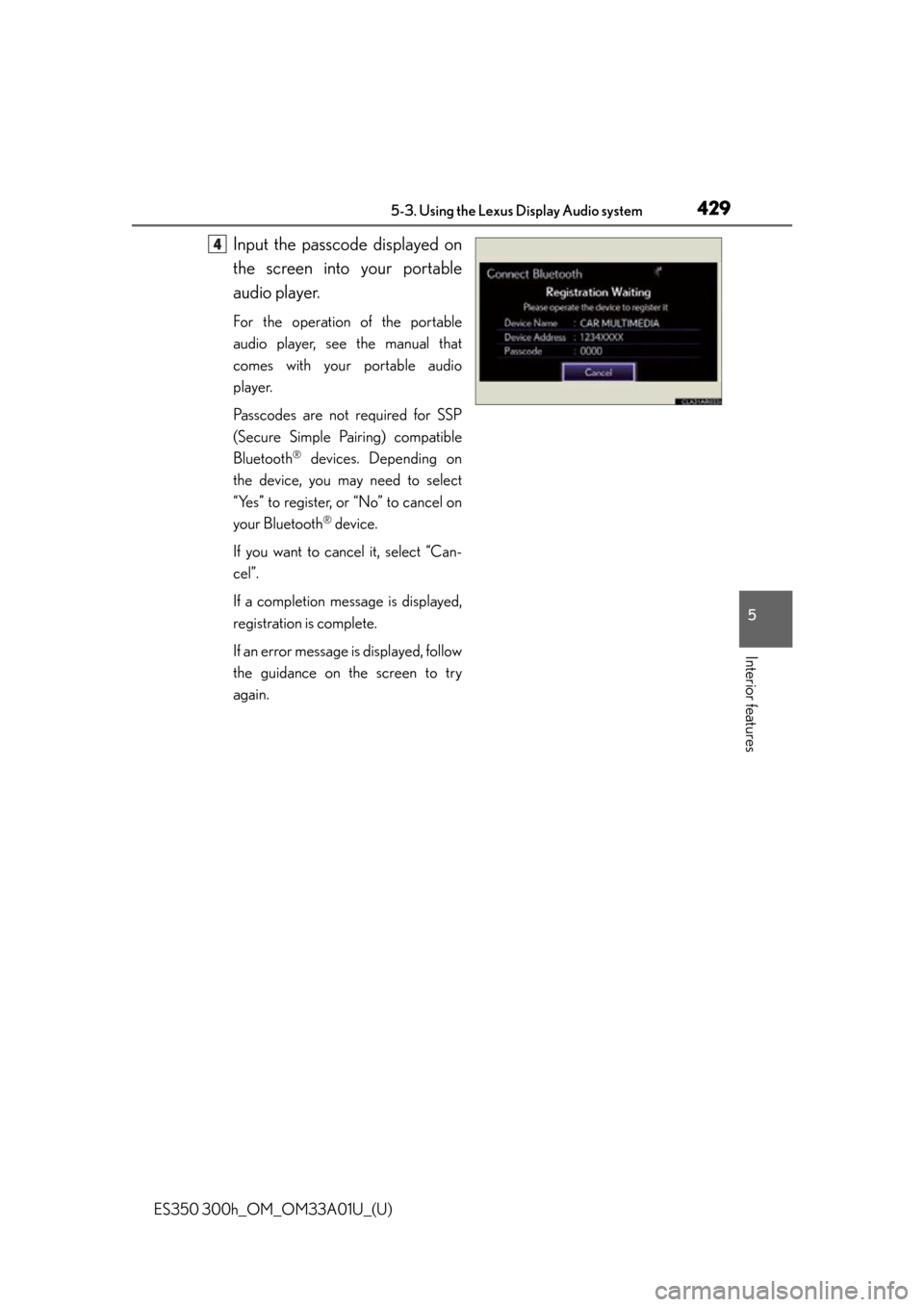
ES350 300h_OM_OM33A01U_(U)
4295-3. Using the Lexus Display Audio system
5
Interior features
Input the passcode displayed on
the screen into your portable
audio player.
For the operation of the portable
audio player, see the manual that
comes with your portable audio
player.
Passcodes are not required for SSP
(Secure Simple Pairing) compatible
Bluetooth
® devices. Depending on
the device, you may need to select
“Yes” to register, or “No” to cancel on
your Bluetooth
® device.
If you want to cancel it, select “Can-
cel”.
If a completion message is displayed,
registration is complete.
If an error message is displayed, follow
the guidance on the screen to try
again.
4
Page 454 of 908
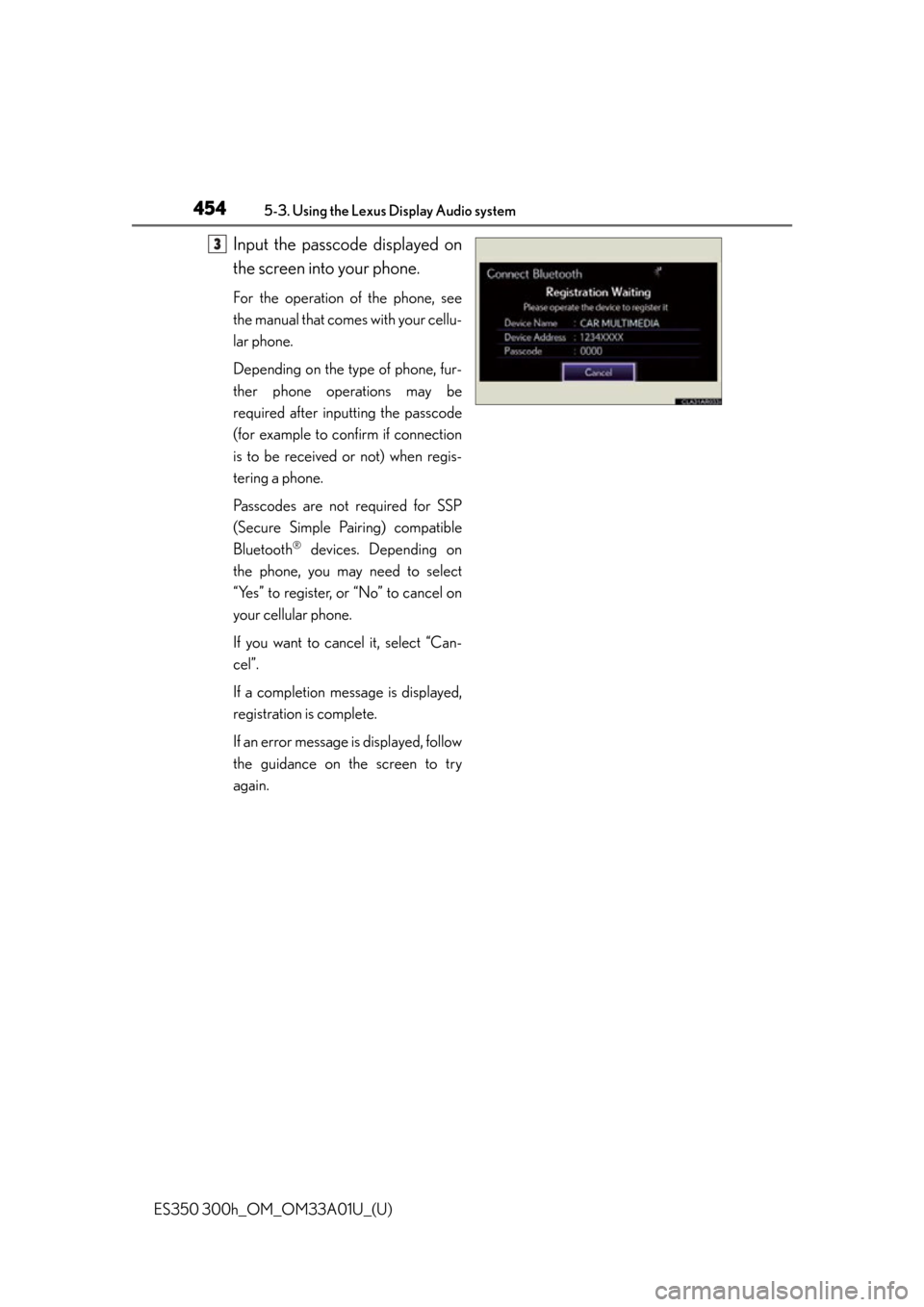
454
ES350 300h_OM_OM33A01U_(U)
5-3. Using the Lexus Display Audio system
Input the passcode displayed on
the screen into your phone.
For the operation of the phone, see
the manual that comes with your cellu-
lar phone.
Depending on the type of phone, fur-
ther phone operations may be
required after inputting the passcode
(for example to confirm if connection
is to be received or not) when regis-
tering a phone.
Passcodes are not required for SSP
(Secure Simple Pairing) compatible
Bluetooth
® devices. Depending on
the phone, you may need to select
“Yes” to register, or “No” to cancel on
your cellular phone.
If you want to cancel it, select “Can-
cel”.
If a completion message is displayed,
registration is complete.
If an error message is displayed, follow
the guidance on the screen to try
again.
3
Page 486 of 908
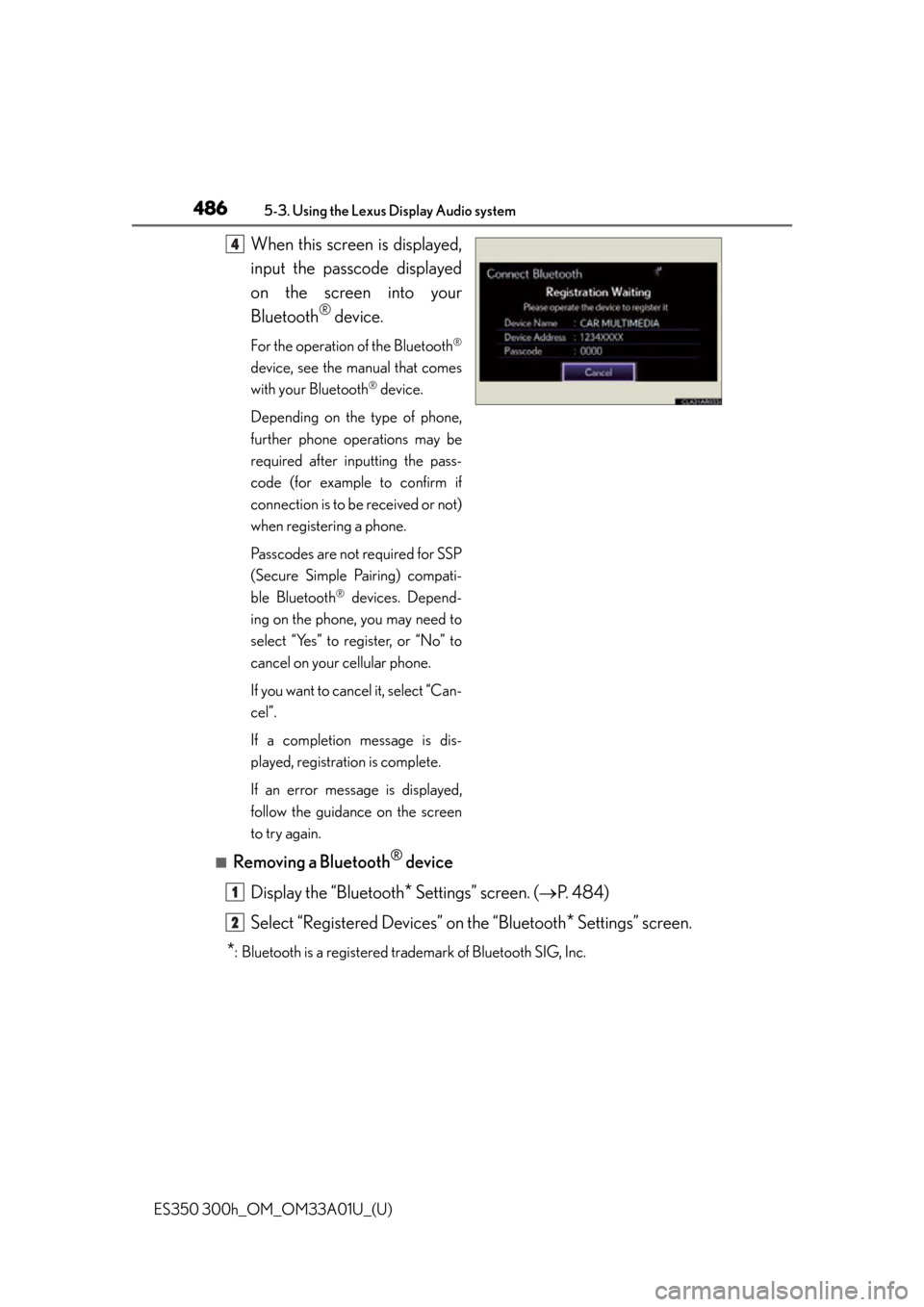
486
ES350 300h_OM_OM33A01U_(U)
5-3. Using the Lexus Display Audio system
When this screen is displayed,
input the passcode displayed
on the screen into your
Bluetooth
® device.
For the operation of the Bluetooth®
device, see the manual that comes
with your Bluetooth
® device.
Depending on the type of phone,
further phone operations may be
required after inputting the pass-
code (for example to confirm if
connection is to be received or not)
when registering a phone.
Passcodes are not required for SSP
(Secure Simple Pairing) compati-
ble Bluetooth
® devices. Depend-
ing on the phone, you may need to
select “Yes” to register, or “No” to
cancel on your cellular phone.
If you want to cancel it, select “Can-
cel”.
If a completion message is dis-
played, registration is complete.
If an error message is displayed,
follow the guidance on the screen
to try again.
■Removing a Bluetooth® device
Display the “Bluetooth
* Settings” screen. ( P. 4 8 4 )
Select “Registered Devices” on the “Bluetooth
* Settings” screen.
*: Bluetooth is a registered trademark of Bluetooth SIG, Inc.
4
1
2
Page 503 of 908
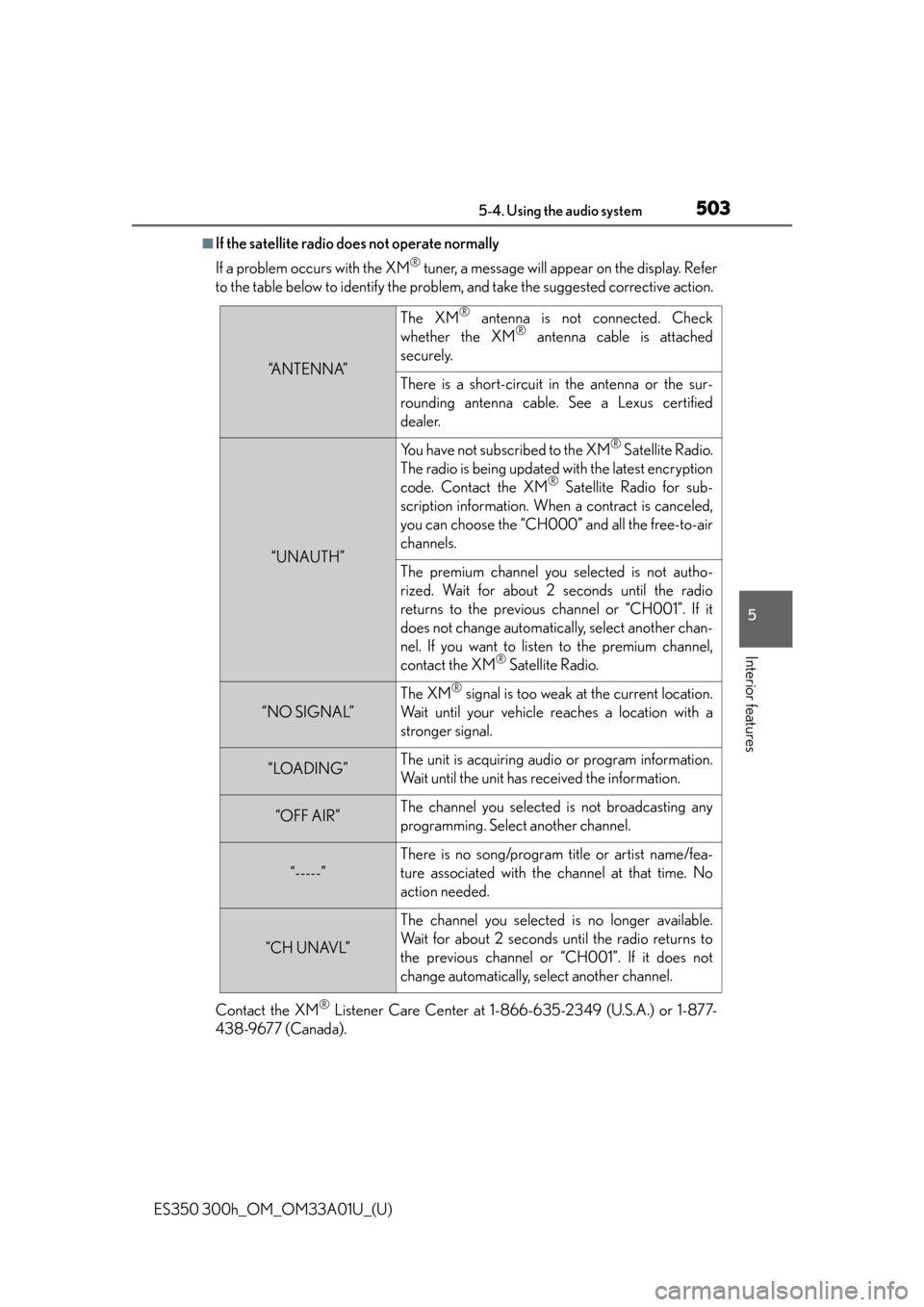
ES350 300h_OM_OM33A01U_(U)
5035-4. Using the audio system
5
Interior features
■If the satellite radio does not operate normally
If a problem occurs with the XM
® tuner, a message will appear on the display. Refer
to the table below to identify the problem, and take the suggested corrective action.
Contact the XM
® Listener Care Center at 1-866-635-2349 (U.S.A.) or 1-877-
438-9677 (Canada).
“A N T E N N A”
The XM® antenna is not connected. Check
whether the XM® antenna cable is attached
securely.
There is a short-circuit in the antenna or the sur-
rounding antenna cable. See a Lexus certified
dealer.
“UNAUTH”
You have not subscribed to the XM® Satellite Radio.
The radio is being updated with the latest encryption
code. Contact the XM
® Satellite Radio for sub-
scription information. When a contract is canceled,
you can choose the “CH000” and all the free-to-air
channels.
The premium channel you selected is not autho-
rized. Wait for about 2 seconds until the radio
returns to the previous channel or “CH001”. If it
does not change automatically, select another chan-
nel. If you want to listen to the premium channel,
contact the XM
® Satellite Radio.
“NO SIGNAL”
The XM® signal is too weak at the current location.
Wait until your vehicle reaches a location with a
stronger signal.
“LOADING”The unit is acquiring audio or program information.
Wait until the unit has received the information.
“OFF AIR”The channel you selected is not broadcasting any
programming. Select another channel.
“-----”
There is no song/program title or artist name/fea-
ture associated with the channel at that time. No
action needed.
“CH UNAVL”
The channel you selected is no longer available.
Wait for about 2 seconds until the radio returns to
the previous channel or “CH001”. If it does not
change automatically, select another channel.
Page 568 of 908
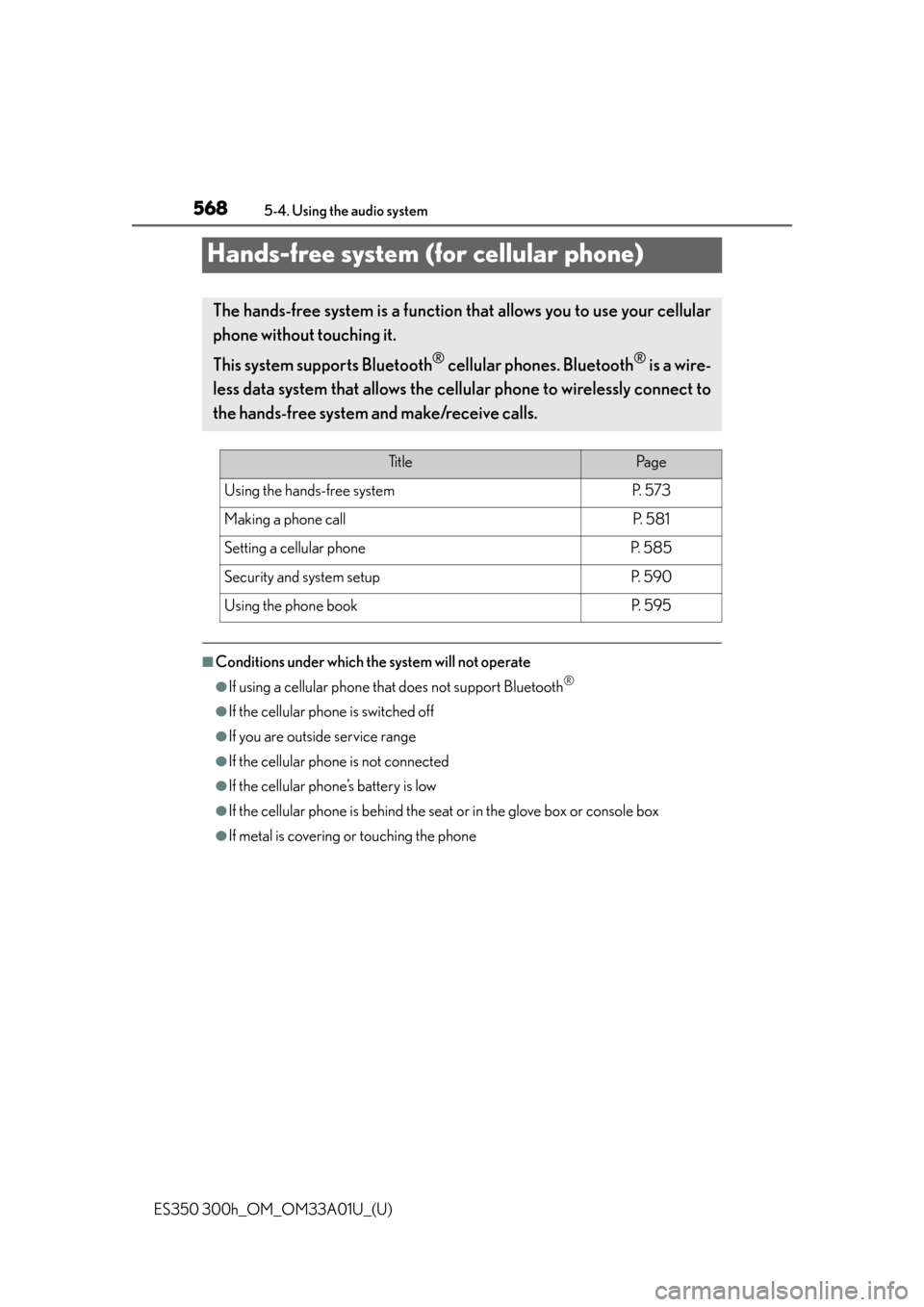
568
ES350 300h_OM_OM33A01U_(U)
5-4. Using the audio system
Hands-free system (for cellular phone)
■Conditions under which the system will not operate
●If using a cellular phone that does not support Bluetooth®
●If the cellular phone is switched off
●If you are outside service range
●If the cellular phone is not connected
●If the cellular phone’s battery is low
●If the cellular phone is behind the seat or in the glove box or console box
●If metal is covering or touching the phone
The hands-free system is a function that allows you to use your cellular
phone without touching it.
This system supports Bluetooth
® cellular phones. Bluetooth® is a wire-
less data system that allows the cellular phone to wirelessly connect to
the hands-free system and make/receive calls.
Ti t l ePa g e
Using the hands-free systemP. 5 7 3
Making a phone callP. 5 8 1
Setting a cellular phoneP. 5 8 5
Security and system setupP. 5 9 0
Using the phone bookP. 5 9 5
Page 578 of 908
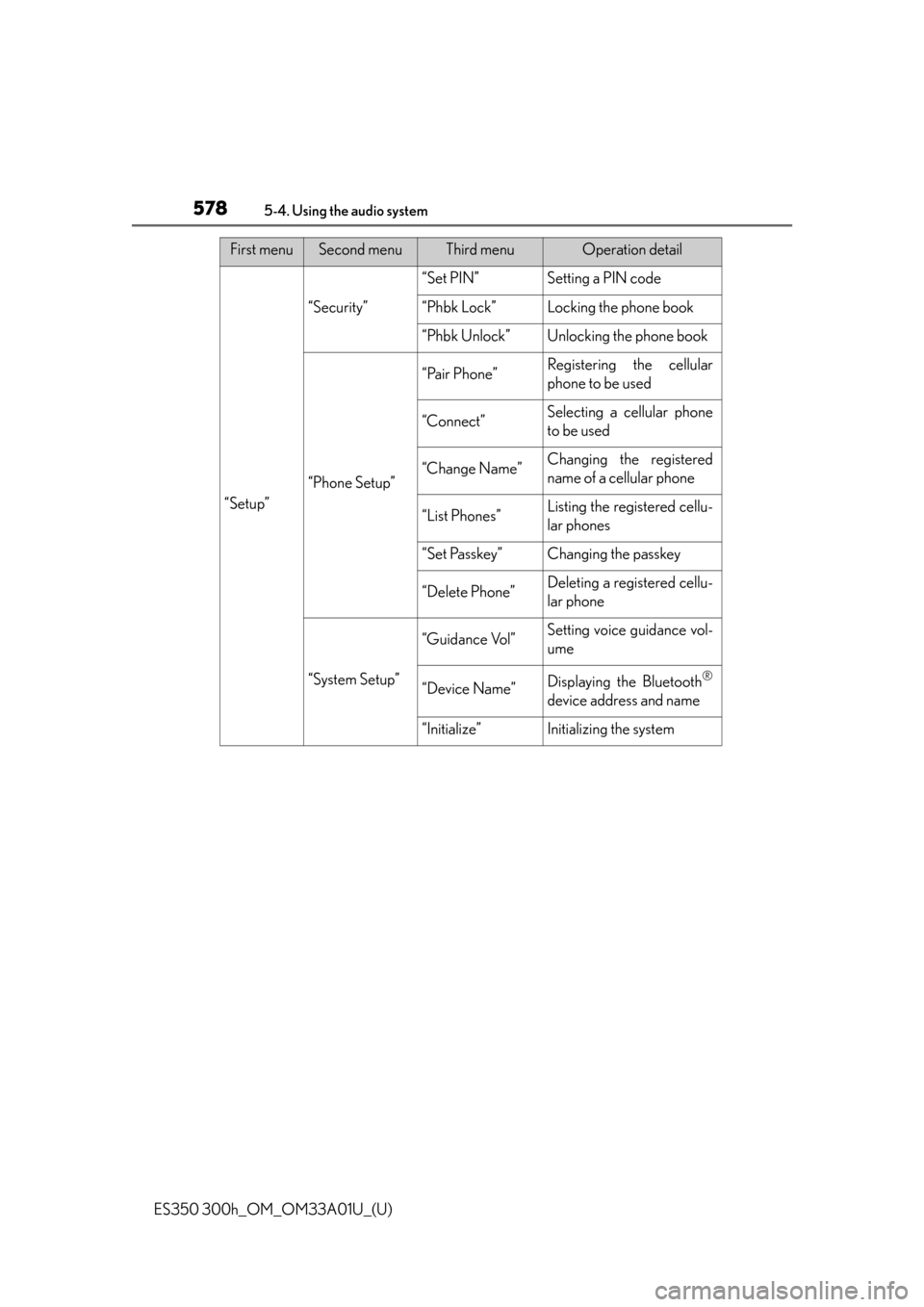
578
ES350 300h_OM_OM33A01U_(U)
5-4. Using the audio system
“Setup”
“Security”
“Set PIN”Setting a PIN code
“Phbk Lock”Locking the phone book
“Phbk Unlock”Unlocking the phone book
“Phone Setup”
“Pair Phone”Registering the cellular
phone to be used
“Connect”Selecting a cellular phone
to be used
“Change Name”Changing the registered
name of a cellular phone
“List Phones”Listing the registered cellu-
lar phones
“Set Passkey”Changing the passkey
“Delete Phone”Deleting a registered cellu-
lar phone
“System Setup”
“Guidance Vol”Setting voice guidance vol-
ume
“Device Name”Displaying the Bluetooth®
device address and name
“Initialize”Initializing the system
First menuSecond menuThird menuOperation detail
Page 590 of 908
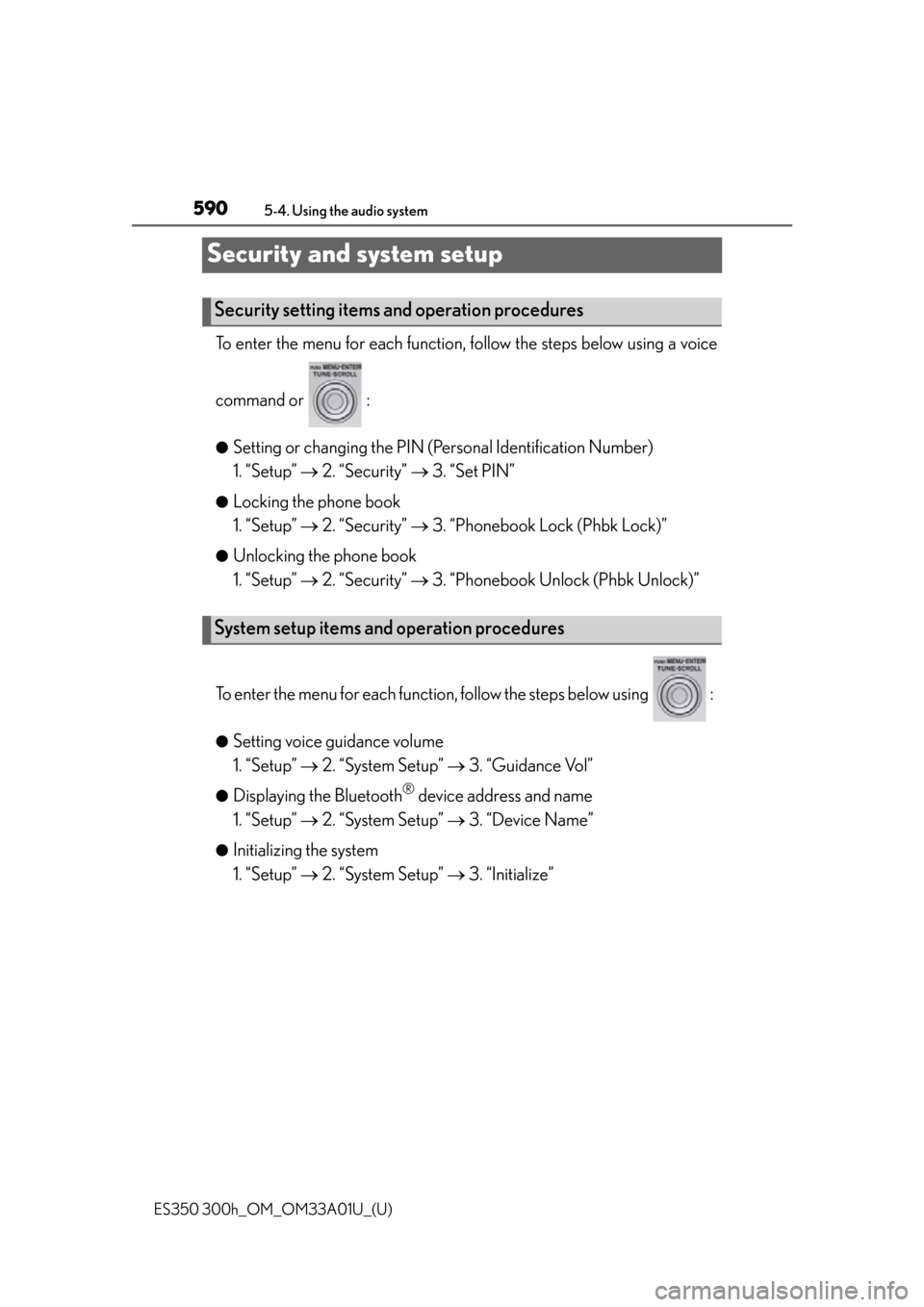
590
ES350 300h_OM_OM33A01U_(U)
5-4. Using the audio system
Security and system setup
To enter the menu for each function, follow the steps below using a voice
command or :
●Setting or changing the PIN (Personal Identification Number)
1. “Setup” 2. “Security” 3. “Set PIN”
●Locking the phone book
1. “Setup” 2. “Security” 3. “Phonebook Lock (Phbk Lock)”
●Unlocking the phone book
1. “Setup” 2. “Security” 3. “Phonebook Un lock (Phbk Unlock)”
To enter the menu for each function, follow the steps below using :
●Setting voice guidance volume
1. “Setup” 2. “System Setup” 3. “Guidance Vol”
●Displaying the Bluetooth® device address and name
1. “Setup” 2. “System Setup” 3. “Device Name”
●Initializing the system
1. “Setup” 2. “System Setup” 3. “Initialize”
Security setting items and operation procedures
System setup items and operation procedures
Page 594 of 908
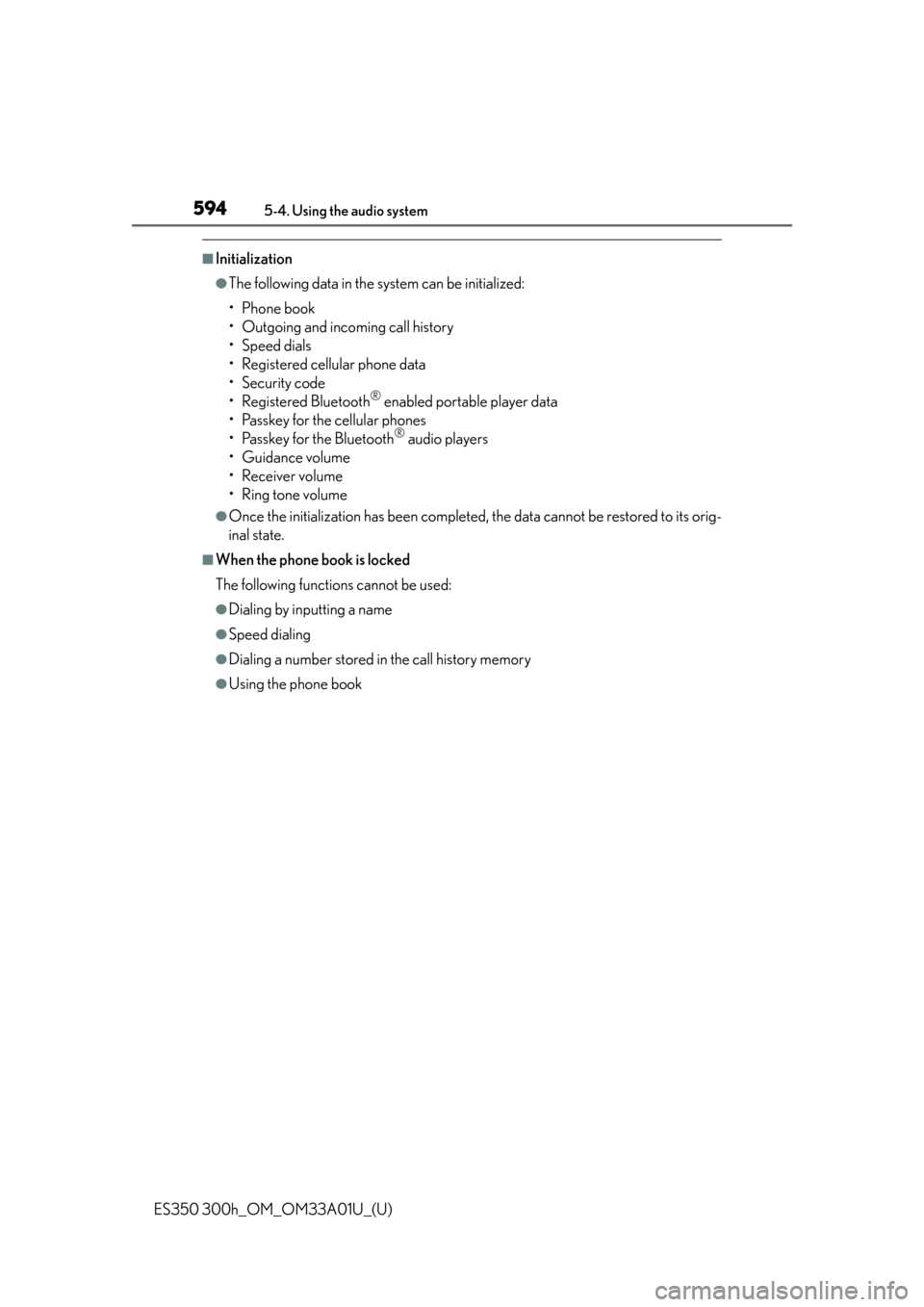
594
ES350 300h_OM_OM33A01U_(U)
5-4. Using the audio system
■Initialization
●The following data in the system can be initialized:
• Phone book
• Outgoing and incoming call history
• Speed dials
• Registered cellular phone data
•Security code
• Registered Bluetooth
® enabled portable player data
• Passkey for the cellular phones
• Passkey for the Bluetooth
® audio players
•Guidance volume
• Receiver volume
• Ring tone volume
●Once the initialization has been completed, the data cannot be restored to its orig-
inal state.
■When the phone book is locked
The following functions cannot be used:
●Dialing by inputting a name
●Speed dialing
●Dialing a number stored in the call history memory
●Using the phone book
Page 612 of 908
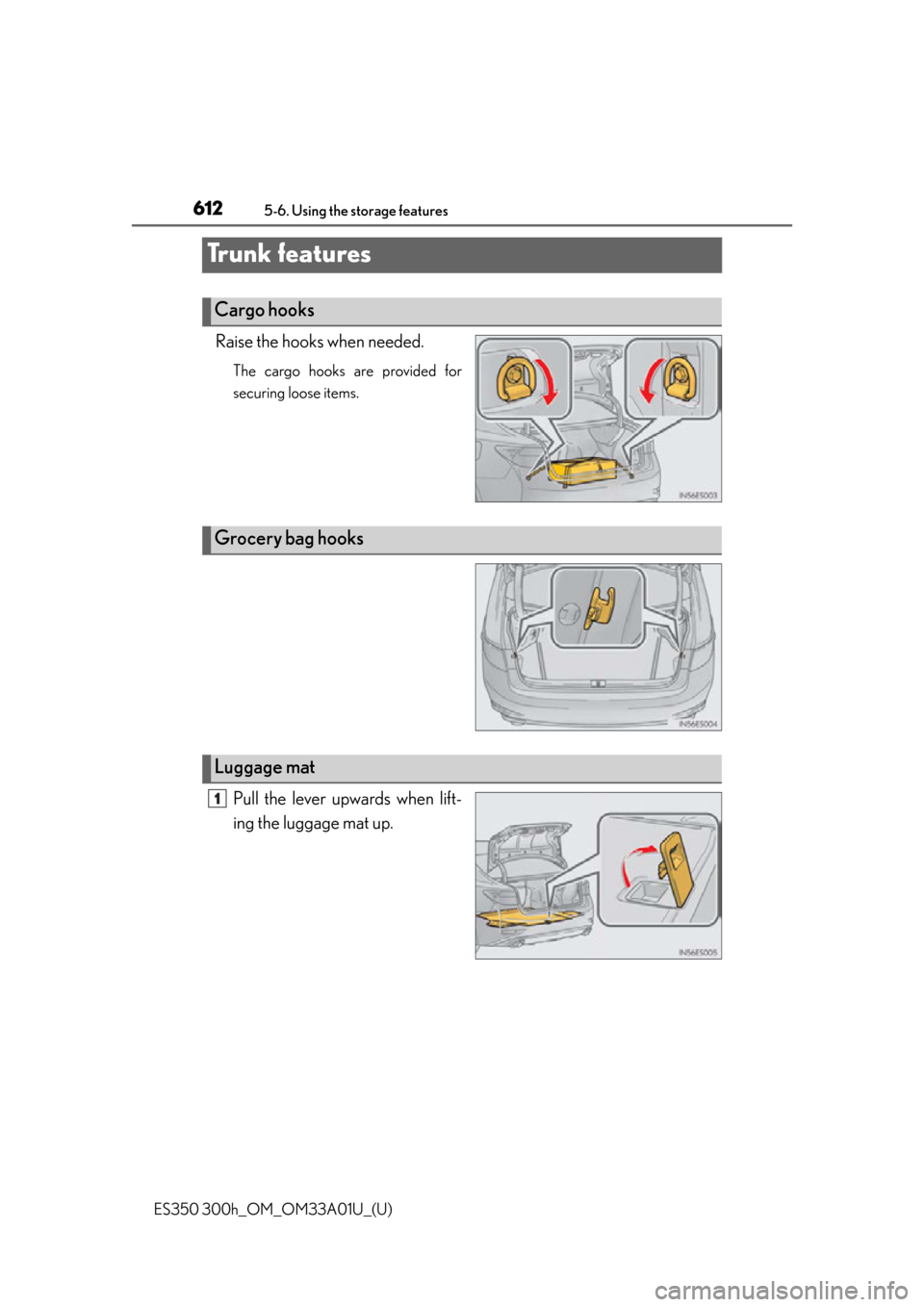
612
ES350 300h_OM_OM33A01U_(U)
5-6. Using the storage features
Tr u n k f e a t u r e s
Raise the hooks when needed.
The cargo hooks are provided for
securing loose items.
Pull the lever upwards when lift-
ing the luggage mat up.
Cargo hooks
Grocery bag hooks
Luggage mat
1