display Lexus ES350 2014 Quick Guide
[x] Cancel search | Manufacturer: LEXUS, Model Year: 2014, Model line: ES350, Model: Lexus ES350 2014Pages: 112, PDF Size: 2.53 MB
Page 76 of 112
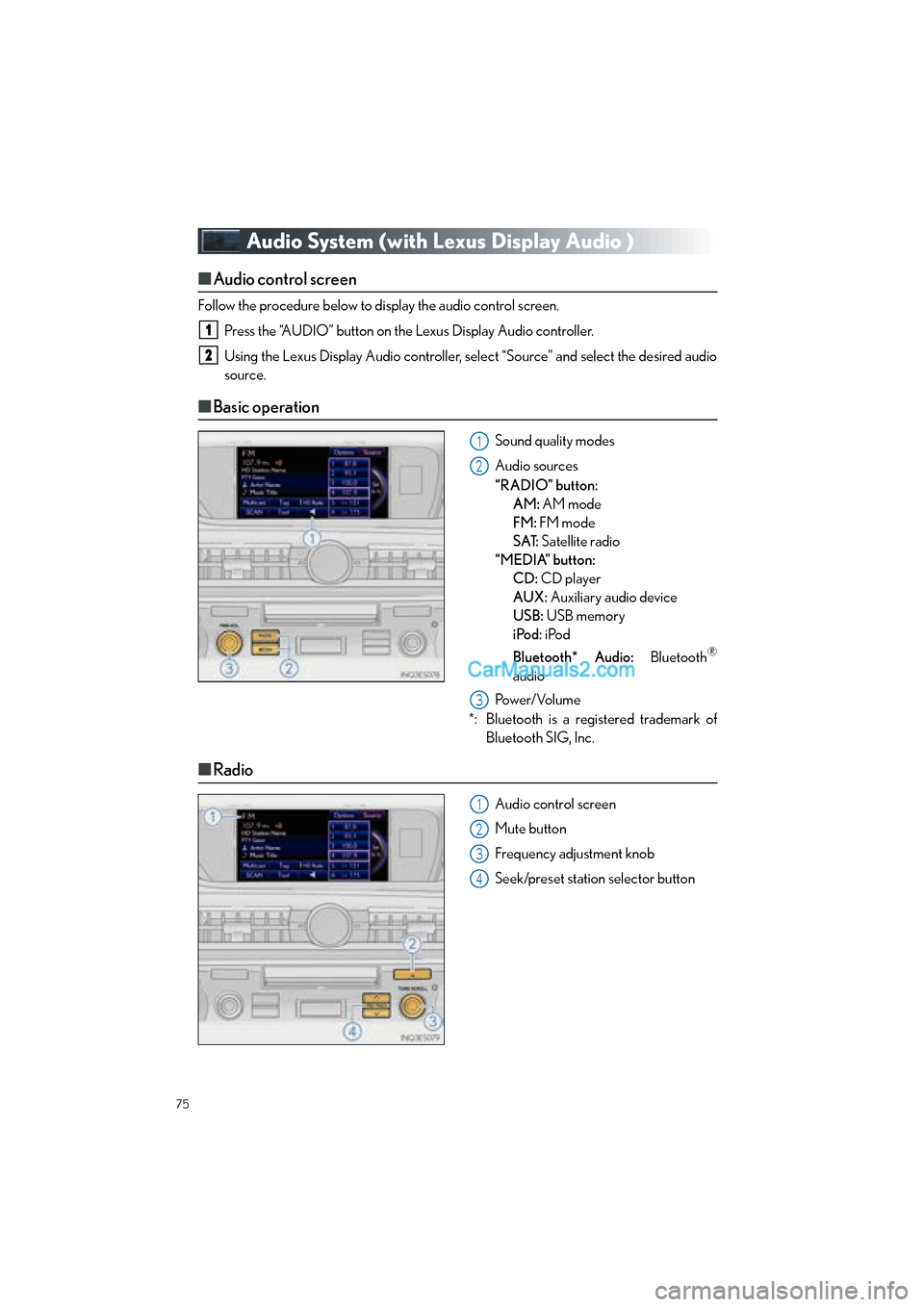
75
ES350_QG_OM33A70U_(U)
Audio System (with Lexus Display Audio )
■Audio control screen
Follow the procedure below to display the audio control screen.
Press the “AUDIO” button on the Lexus Display Audio controller.
Using the Lexus Display Audio controller, sele ct “Source” and select the desired audio
source.
■ Basic operation
Sound quality modes
Audio sources
“RADIO” button:
AM: AM mode
FM: FM mode
SAT: Satellite radio
“MEDIA” button: CD: CD player
AUX: Auxiliary audio device
USB: USB memory
iPod: iPod
Bluetooth* Audio: Bluetooth
®
audio
Pow e r/ Vo l u m e
*: Bluetooth is a registered trademark of Bluetooth SIG, Inc.
■Radio
Audio control screen
Mute button
Frequency adjustment knob
Seek/preset station selector button
1
2
1
2
3
1
2
3
4
Page 77 of 112
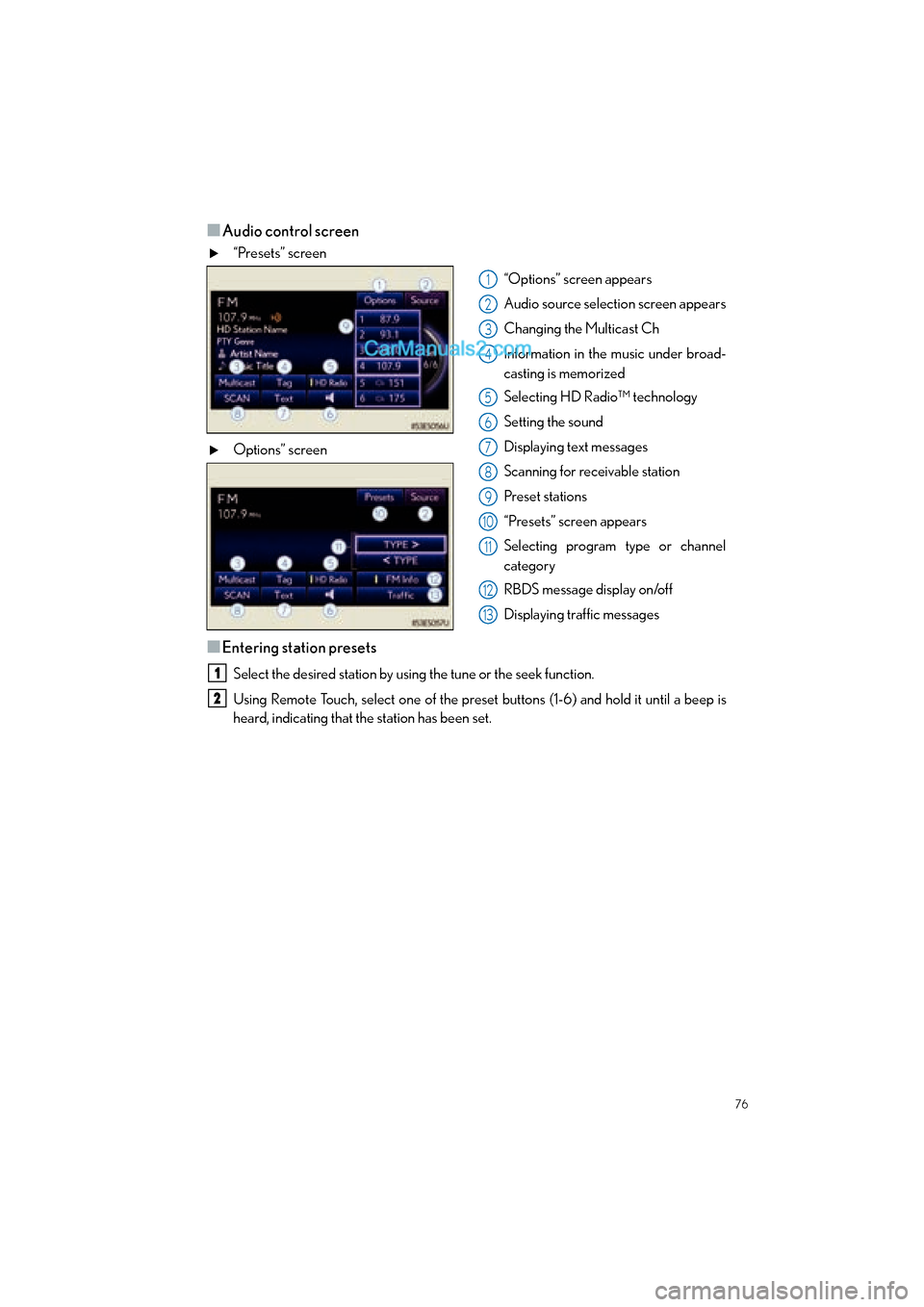
76
ES350_QG_OM33A70U_(U)
■Audio control screen
“Presets” screen“Options” screen appears
Audio source selection screen appears
Changing the Multicast Ch
Information in the music under broad-
casting is memorized
Selecting HD Radio™ technology
Setting the sound
Displaying text messages
Scanning for receivable station
Preset stations
“Presets” screen appears
Selecting program type or channel
category
RBDS message display on/off
Displaying traffic messages
Options” screen
■Entering station presets
Select the desired station by using the tune or the seek function.
Using Remote Touch, select one of the preset
buttons (1-6) and hold it until a beep is
heard, indicating that the station has been set.
1
2
3
4
5
6
7
8
9
10
11
12
13
1
2
Page 78 of 112
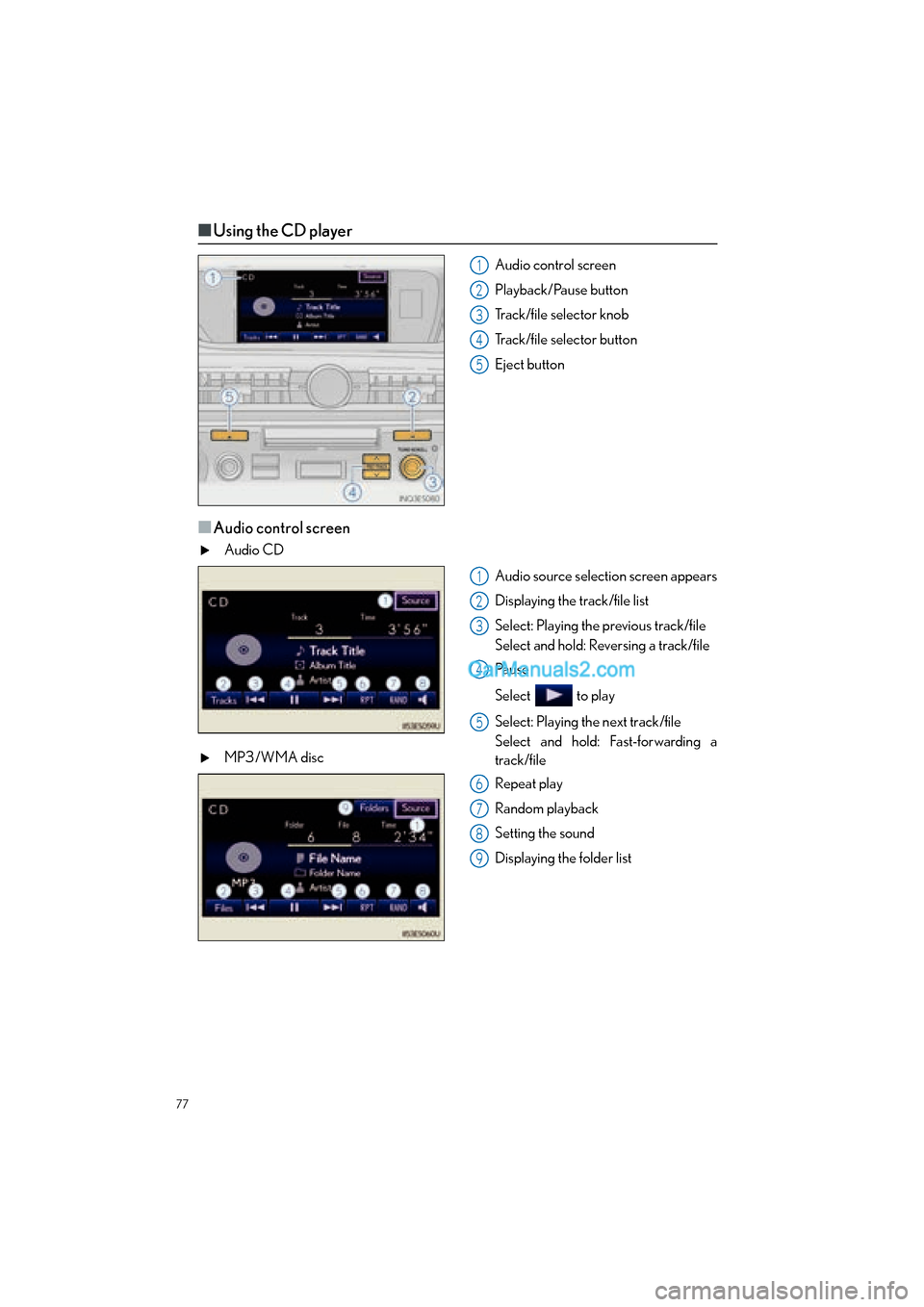
77
ES350_QG_OM33A70U_(U)
■Using the CD player
Audio control screen
Playback/Pause button
Track/file selector knob
Track/file selector button
Eject button
■Audio control screen
Audio CD
Audio source selection screen appears
Displaying the track/file list
Select: Playing the previous track/file
Select and hold: Reversing a track/file
Pa u s e
Select to play
Select: Playing the next track/file
Select and hold: Fast-forwarding a
track/file
MP3/WMA disc
Repeat play
Random playback
Setting the sound
Displaying the folder list
1
2
3
4
5
1
2
3
4
5
6
7
8
9
Page 79 of 112
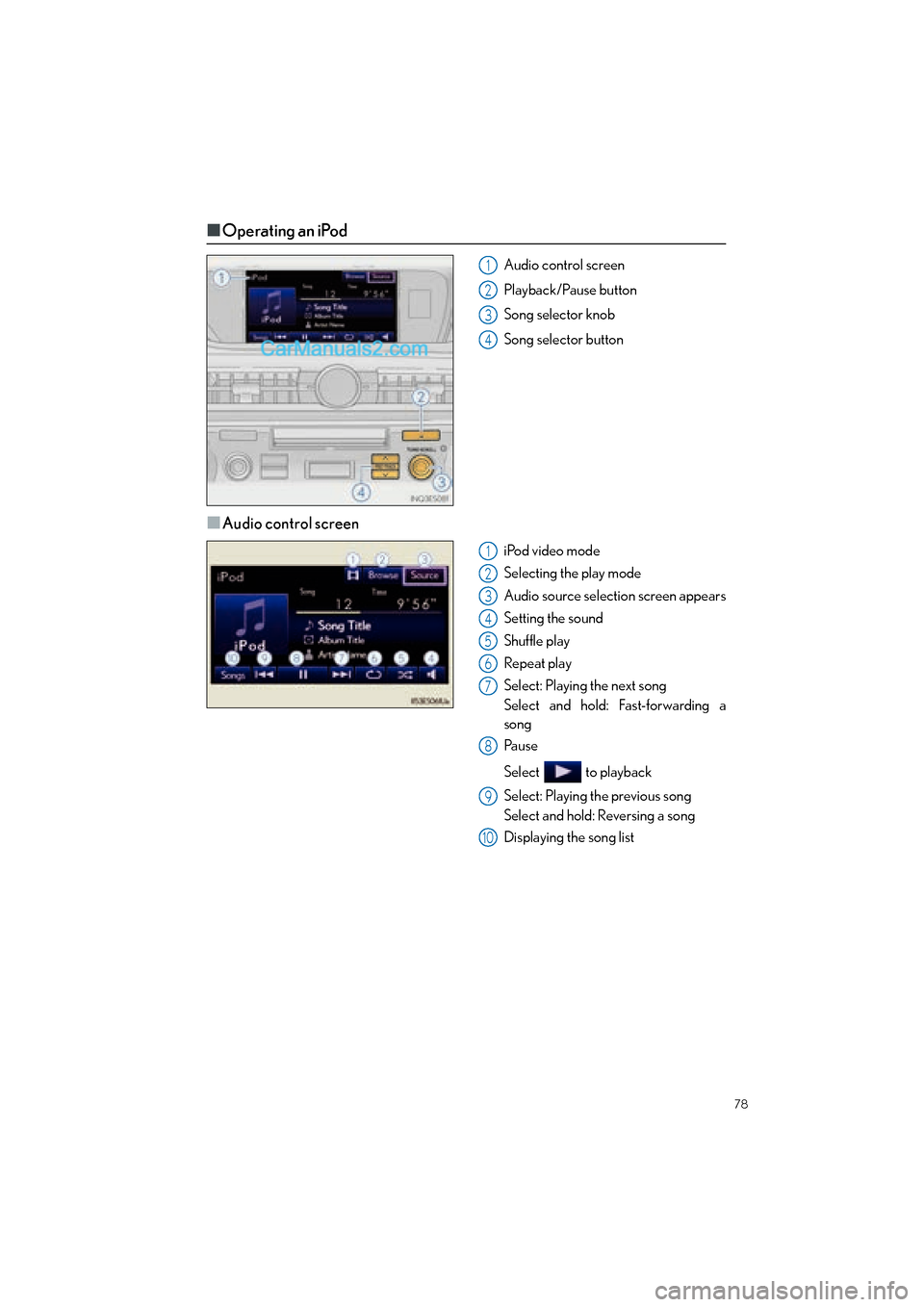
78
ES350_QG_OM33A70U_(U)
■Operating an iPod
Audio control screen
Playback/Pause button
Song selector knob
Song selector button
■Audio control screen
iPod video mode
Selecting the play mode
Audio source selection screen appears
Setting the sound
Shuffle play
Repeat play
Select: Playing the next song
Select and hold: Fast-forwarding a
song
Pau s e
Select to playback
Select: Playing the previous song
Select and hold: Reversing a song
Displaying the song list
1
2
3
4
1
2
3
4
5
6
7
8
9
10
Page 81 of 112
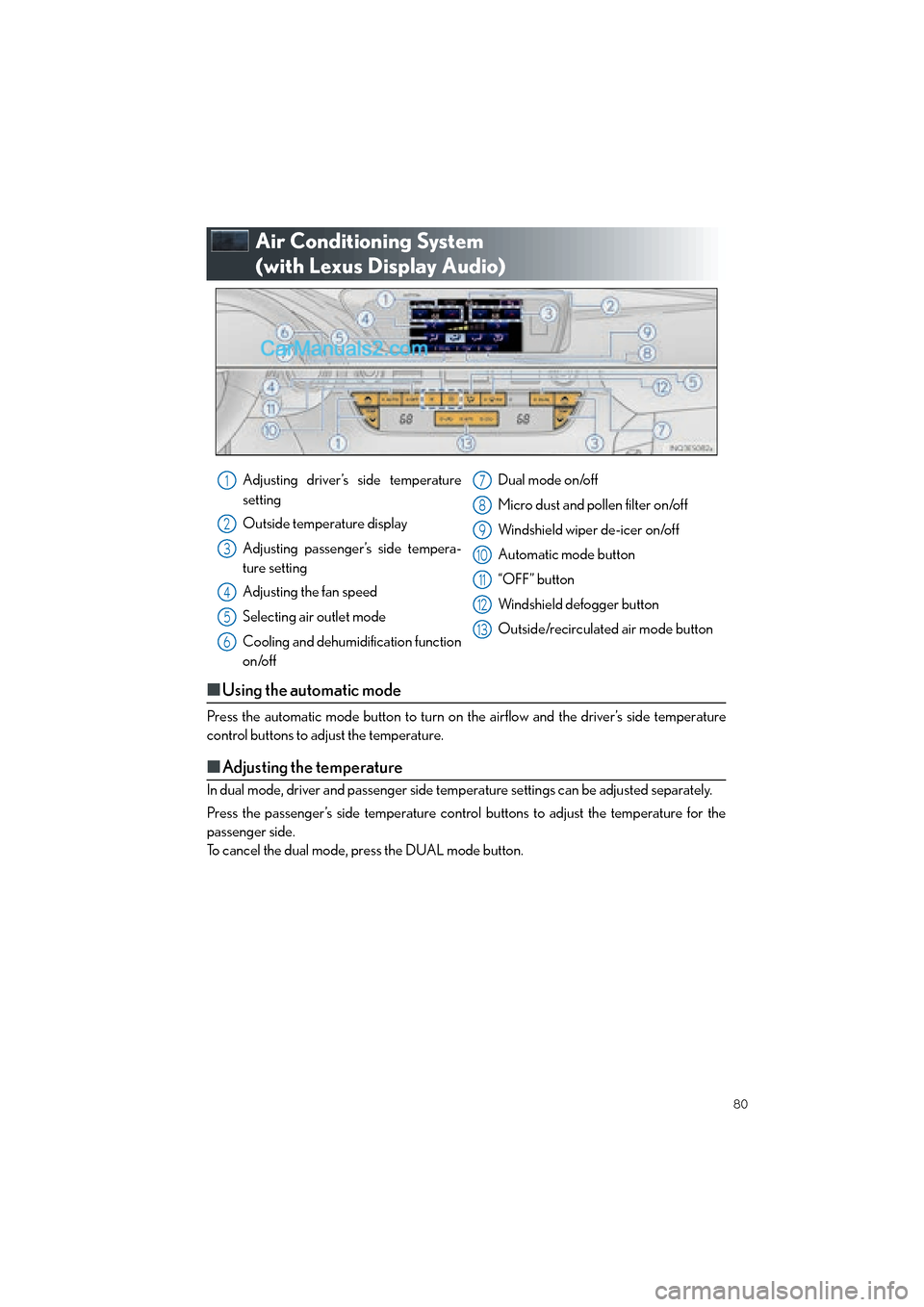
80
ES350_QG_OM33A70U_(U)
Air Conditioning System
(with Lexus Display Audio)
■Using the automatic mode
Press the automatic mode button to turn on the airflow and the driver’s side temperature
control buttons to adjust the temperature.
■Adjusting the temperature
In dual mode, driver and passenger side temp erature settings can be adjusted separately.
Press the passenger’s side temperature control buttons to adjust the temperature for the
passenger side.
To cancel the dual mode, press the DUAL mode button.
Adjusting driver’s side temperature
setting
Outside temperature display
Adjusting passenger’s side tempera-
ture setting
Adjusting the fan speed
Selecting air outlet mode
Cooling and dehumidification function
on/off Dual mode on/off
Micro dust and pollen filter on/off
Windshield wiper de-icer on/off
Automatic mode button
“OFF” button
Windshield defogger button
Outside/recirculated air mode button1
2
3
4
5
6
7
8
9
10
11
12
13
Page 82 of 112
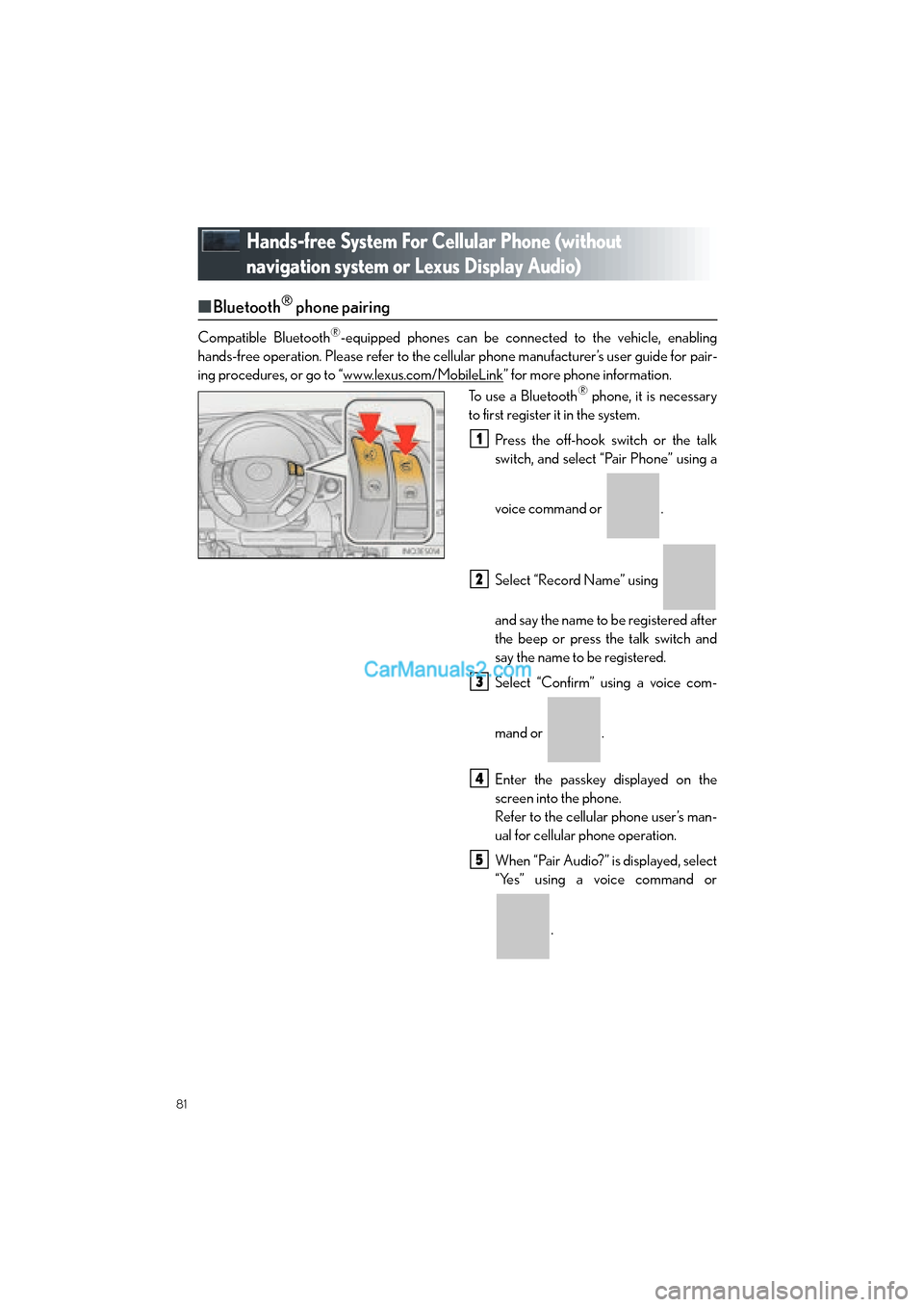
81
ES350_QG_OM33A70U_(U)
Hands-free System For Cellular Phone (without
navigation system or Lexus Display Audio)
■Bluetooth® phone pairing
Compatible Bluetooth®-equipped phones can be connected to the vehicle, enabling
hands-free operation. Please re fer to the cellular phone manufacturer’s user guide for pair-
ing procedures, or go to “www.lexus.com/MobileLink
” for more phone information.
To use a Bluetooth® phone, it is necessary
to first register it in the system.
Press the off-hook switch or the talk
switch, and select “Pair Phone” using a
voice command or .
Select “Record Name” using
and say the name to be registered after
the beep or press the talk switch and
say the name to be registered.
Select “Confirm” using a voice com-
mand or .
Enter the passkey displayed on the
screen into the phone.
Refer to the cellular phone user’s man-
ual for cellular phone operation.
When “Pair Audio?” is displayed, select
“Yes” using a voice command or
.
1
2
3
4
5
Page 84 of 112
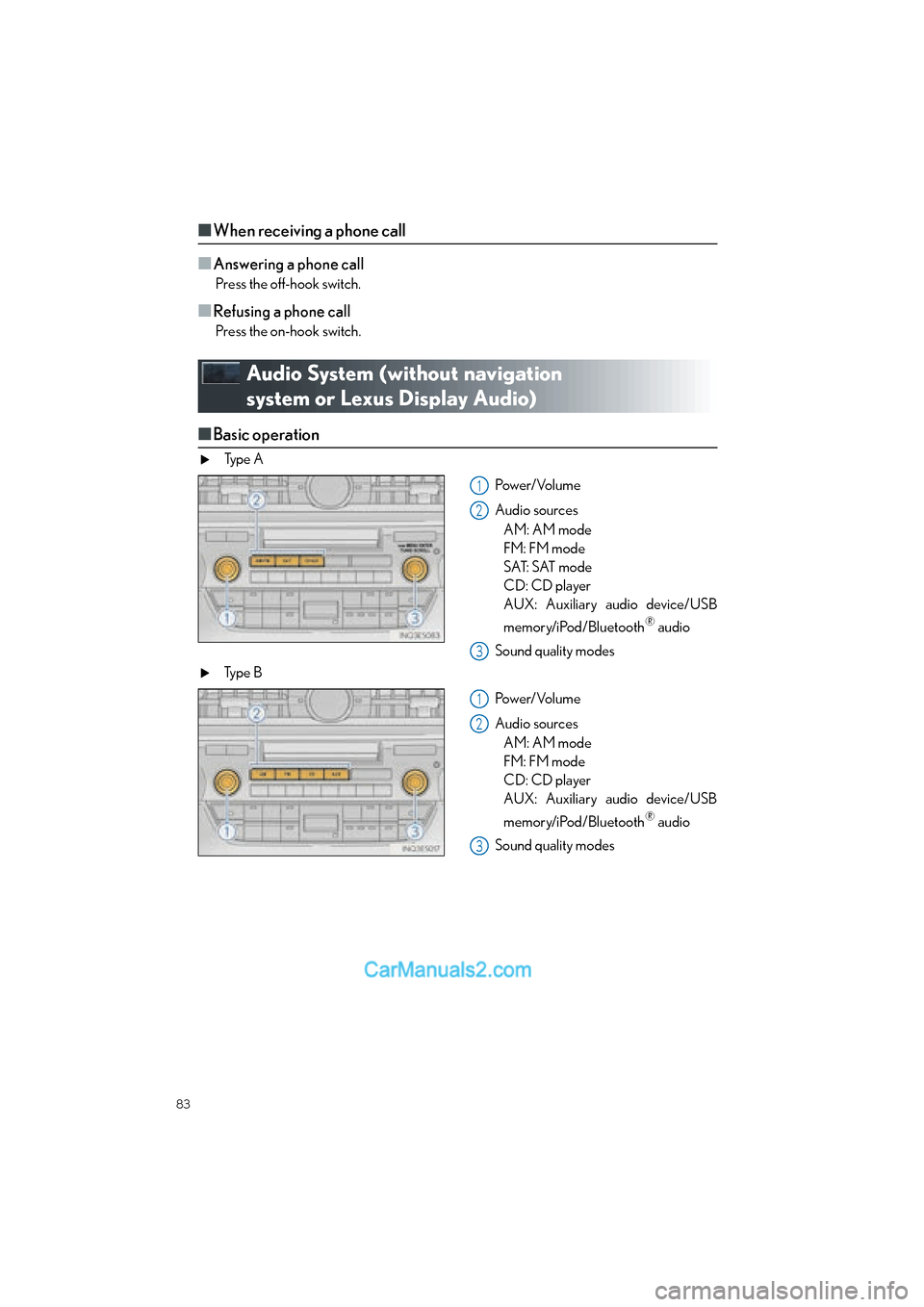
83
ES350_QG_OM33A70U_(U)
■When receiving a phone call
■
Answering a phone call
Press the off-hook switch.
■Refusing a phone call
Press the on-hook switch.
Audio System (without navigation
system or Lexus Display Audio)
■ Basic operation
Ty p e A
Pow e r/ Vo l u m e
Audio sourcesAM: AM mode
FM: FM mode
SAT: SAT mode
CD: CD player
AUX: Auxiliary audio device/USB
memory/iPod/Bluetooth
® audio
Sound quality modes
Ty p e B
Pow e r/ Vo l u m e
Audio sourcesAM: AM mode
FM: FM mode
CD: CD player
AUX: Auxiliary audio device/USB
memory/iPod/Bluetooth
® audio
Sound quality modes
1
2
3
1
2
3
Page 86 of 112
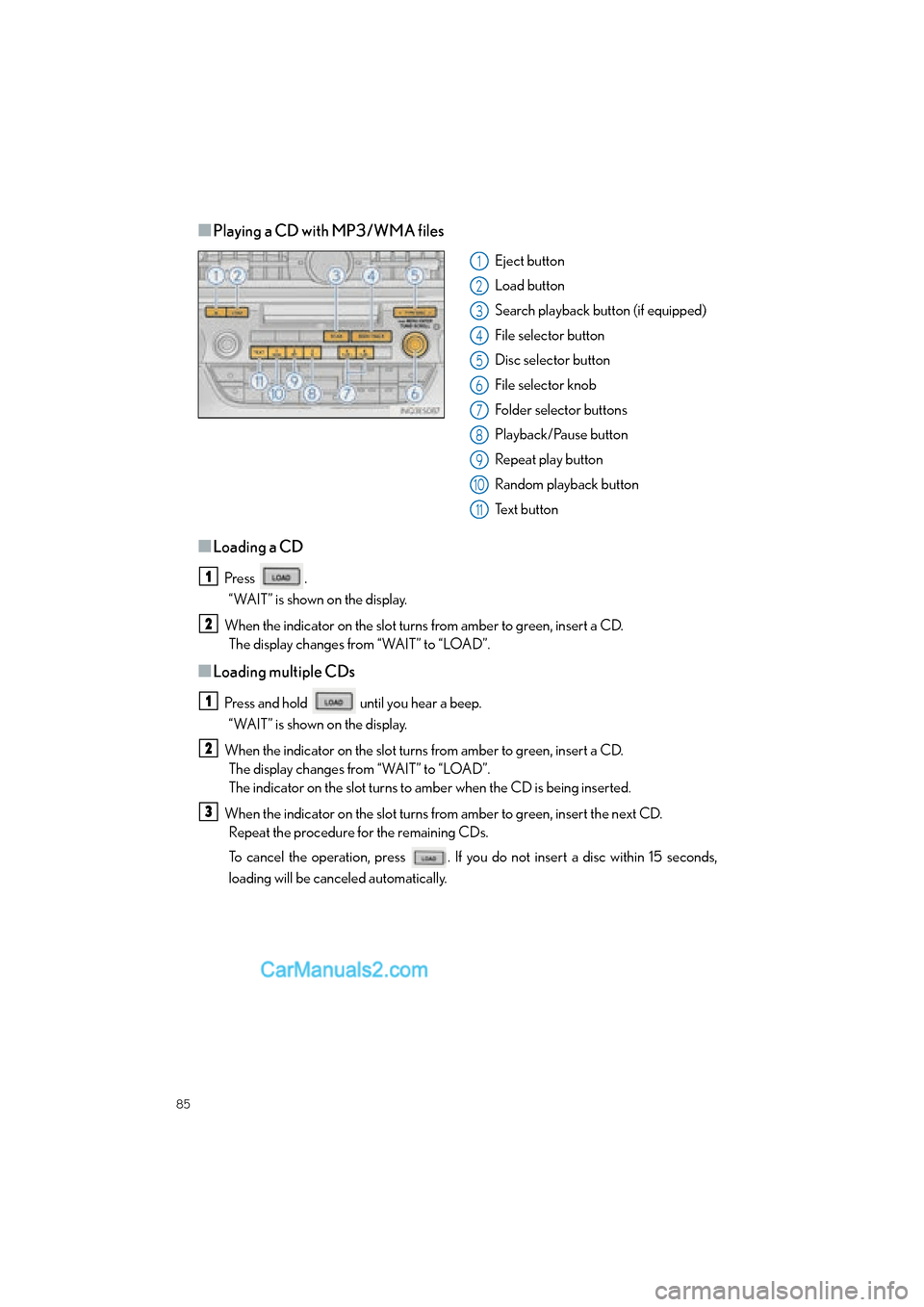
85
ES350_QG_OM33A70U_(U)
■Playing a CD with MP3/WMA files
Eject button
Load button
Search playback button (if equipped)
File selector button
Disc selector button
File selector knob
Folder selector buttons
Playback/Pause button
Repeat play button
Random playback button
Text button
■Loading a CD
Press .“WAIT” is shown on the display.
When the indicator on the slot turns from amber to green, insert a CD.
The display changes from “WAIT” to “LOAD”.
■Loading multiple CDs
Press and hold until you hear a beep.
“WAIT” is shown on the display.
When the indicator on the slot turns from amber to green, insert a CD.
The display changes from “WAIT” to “LOAD”.
The indicator on the slot turns to amber when the CD is being inserted.
When the indicator on the slot turns from amber to green, insert the next CD. Repeat the procedure for the remaining CDs.
To cancel the operation, press . If you do not insert a disc within 15 seconds,
loading will be canceled automatically.
1
2
3
4
5
6
7
8
9
10
11
1
2
1
2
3
Page 88 of 112
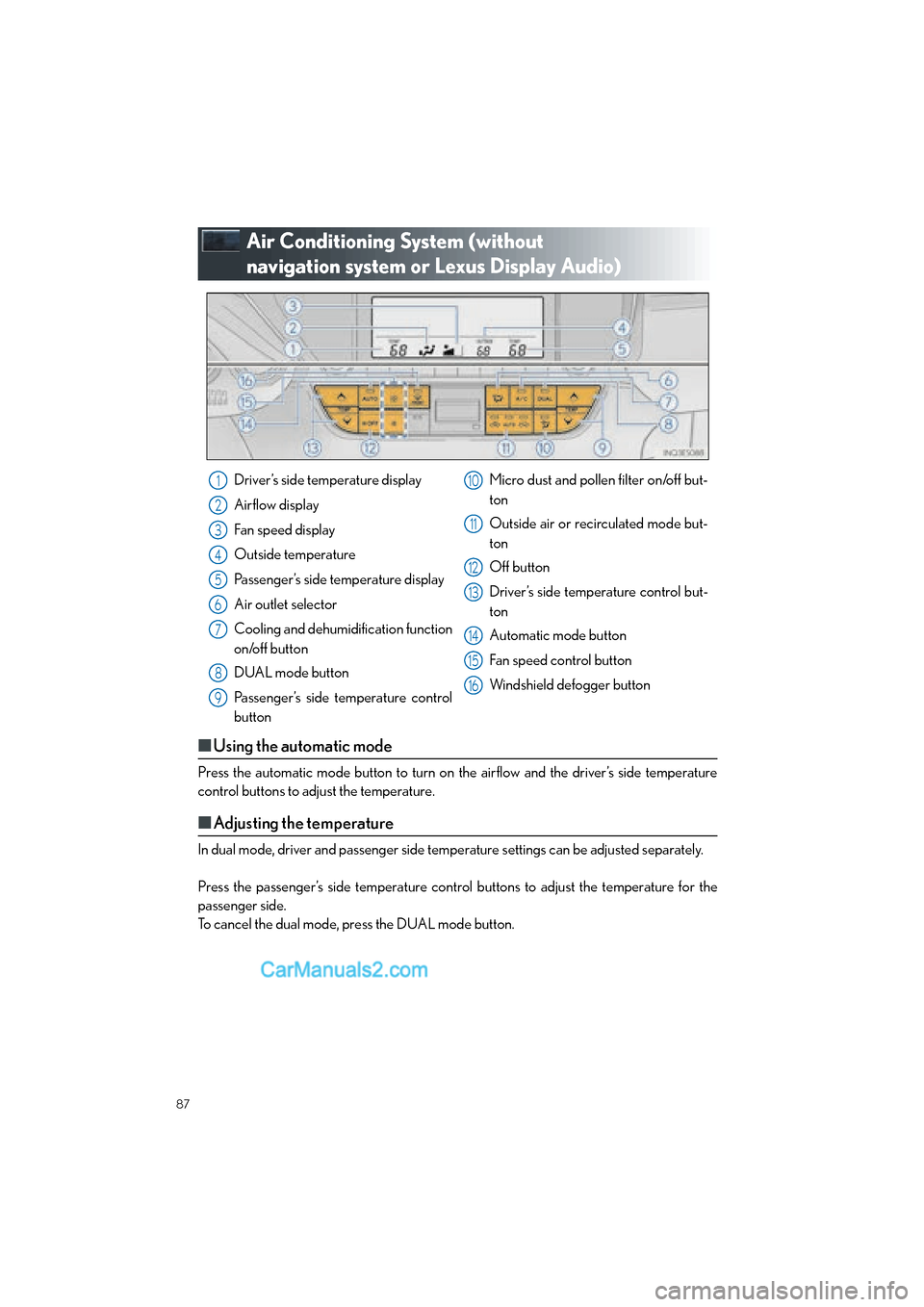
87
ES350_QG_OM33A70U_(U)
Air Conditioning System (without
navigation system or Lexus Display Audio)
■Using the automatic mode
Press the automatic mode button to turn on the airflow and the driver’s side temperature
control buttons to adjust the temperature.
■Adjusting the temperature
In dual mode, driver and passenger side temperature settings can be adjusted separately.
Press the passenger’s side temperature contro l buttons to adjust the temperature for the
passenger side.
To cancel the dual mode, press the DUAL mode button.
Driver’s side temperature display
Airflow display
Fan speed display
Outside temperature
Passenger’s side temperature display
Air outlet selector
Cooling and dehumidification function
on/off button
DUAL mode button
Passenger’s side temperature control
button Micro dust and pollen filter on/off but-
ton
Outside air or recirculated mode but-
ton
Off button
Driver’s side temperature control but-
ton
Automatic mode button
Fan speed control button
Windshield defogger button1
2
3
4
5
6
7
8
9
10
11
12
13
14
15
16
Page 96 of 112
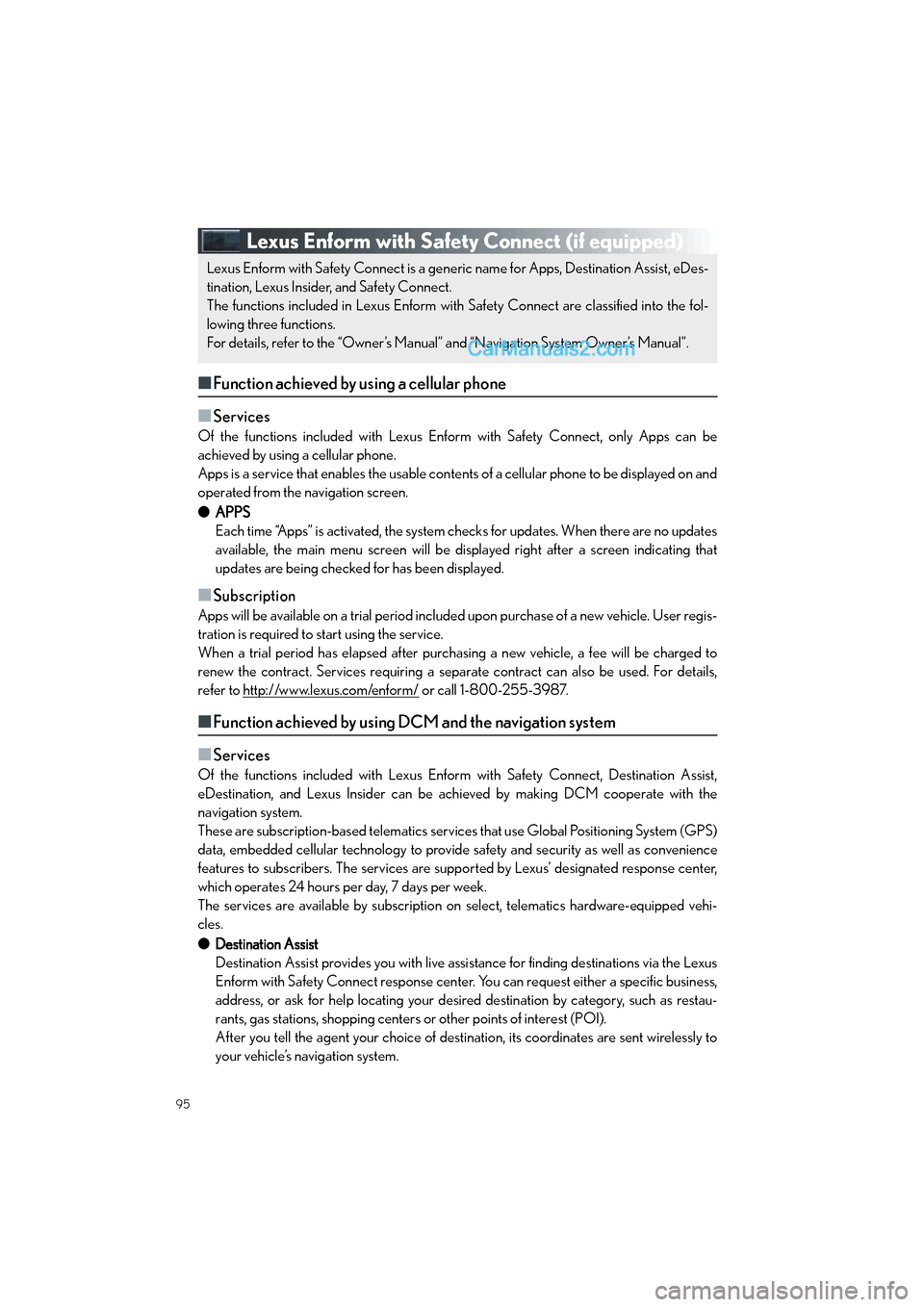
95
ES350_QG_OM33A70U_(U)
Lexus Enform with Safety Connect (if equipped)
■Function achieved by using a cellular phone
■
Services
Of the functions included with Lexus Enform with Safety Connect, only Apps can be
achieved by using a cellular phone.
Apps is a service that enables the usable conten ts of a cellular phone to be displayed on and
operated from the navigation screen.
● APPS
Each time “Apps” is activated, the system checks for updates. When there are no updates
available, the main menu screen will be di splayed right after a screen indicating that
updates are being checked for has been displayed.
■Subscription
Apps will be available on a trial period included upon purchase of a new vehicle. User regis-
tration is required to start using the service.
When a trial period has elapsed after purchasing a new vehicle, a fee will be charged to
renew the contract. Services requiring a separate contract can also be used. For details,
refer to http://www.lexus.com/enform/
or call 1-800-255-3987.
■ Function achieved by using DCM and the navigation system
■
Services
Of the functions included with Lexus Enform with Safety Connect, Destination Assist,
eDestination, and Lexus Insider can be achieved by making DCM cooperate with the
navigation system.
These are subscription-based telematics servic es that use Global Positioning System (GPS)
data, embedded cellular technology to provide safety and security as well as convenience
features to subscribers. The services are supp orted by Lexus’ designated response center,
which operates 24 hours per day, 7 days per week.
The services are available by subscription on select, telematics hardware-equipped vehi-
cles.
● Destination Assist
Destination Assist provides you with live assi stance for finding destinations via the Lexus
Enform with Safety Connect response center. You can request either a specific business,
address, or ask for help locating your desired destination by category, such as restau-
rants, gas stations, shopping centers or other points of interest (POI).
After you tell the agent your choice of destin ation, its coordinates are sent wirelessly to
your vehicle’s navigation system.
Lexus Enform with Safety Connect is a gene ric name for Apps, Destination Assist, eDes-
tination, Lexus Insider, and Safety Connect.
The functions included in Lexus Enform with Safety Connect are classified into the fol-
lowing three functions.
For details, refer to the “Owner’s Manual” and “Navigation System Owner’s Manual”.