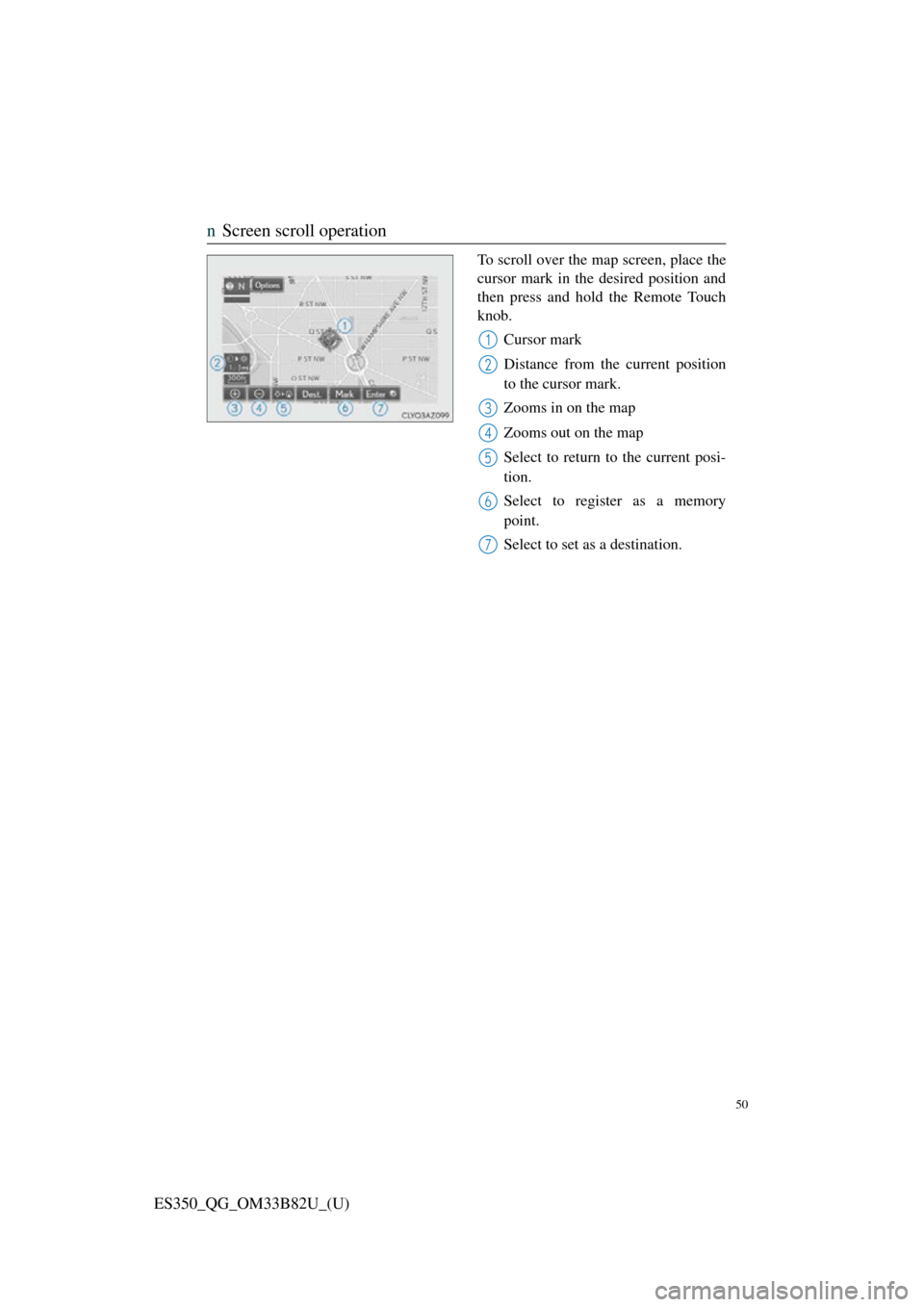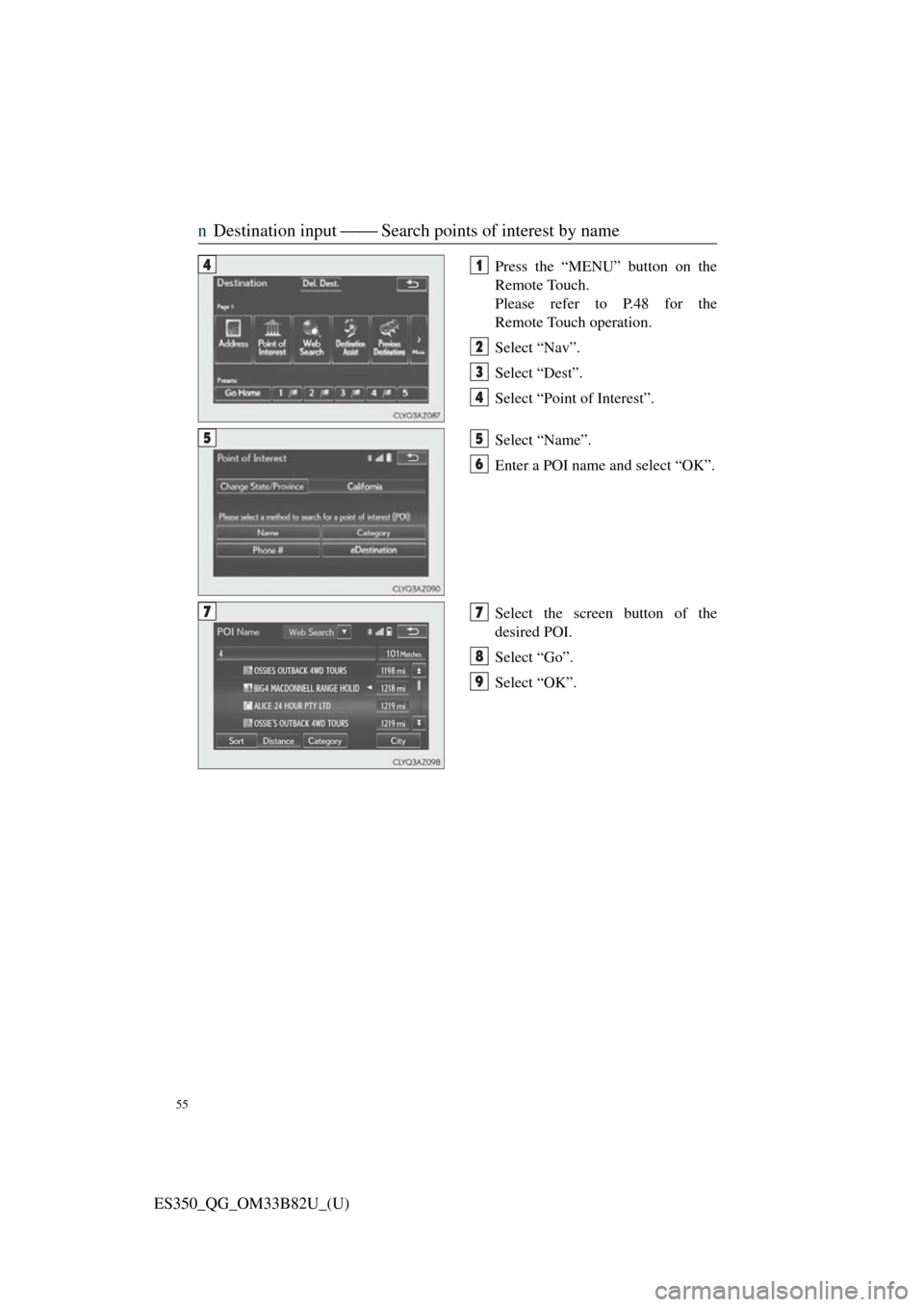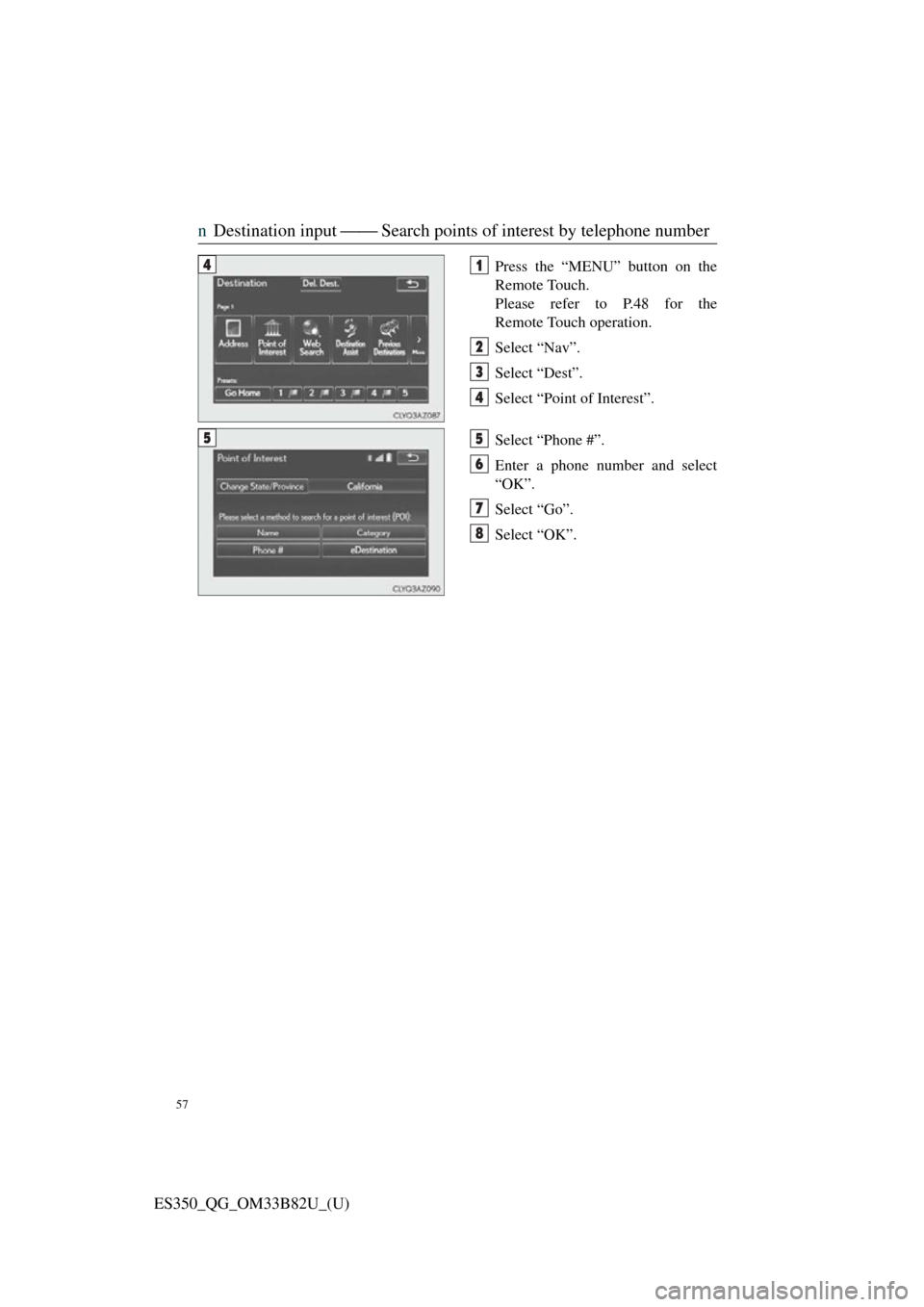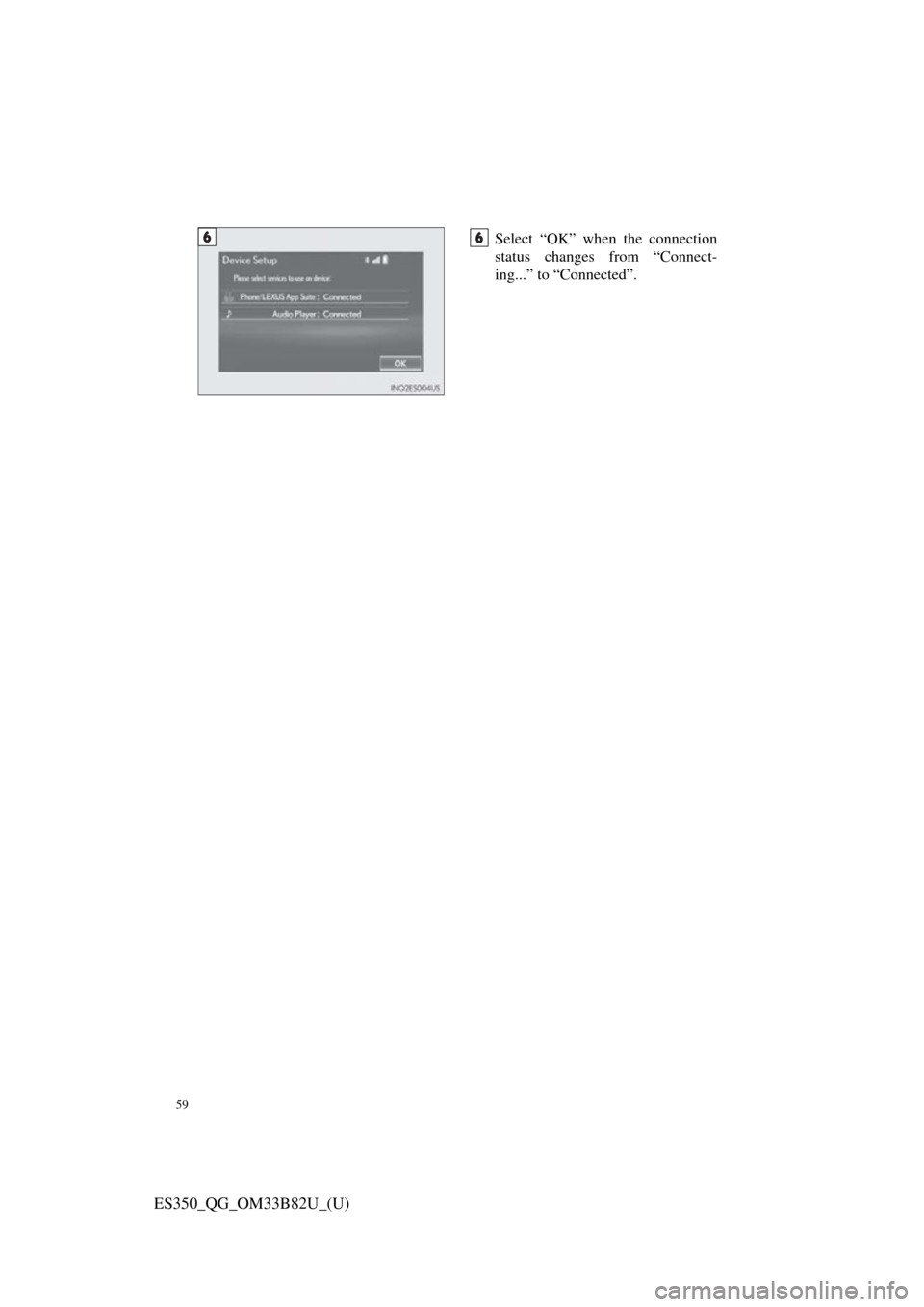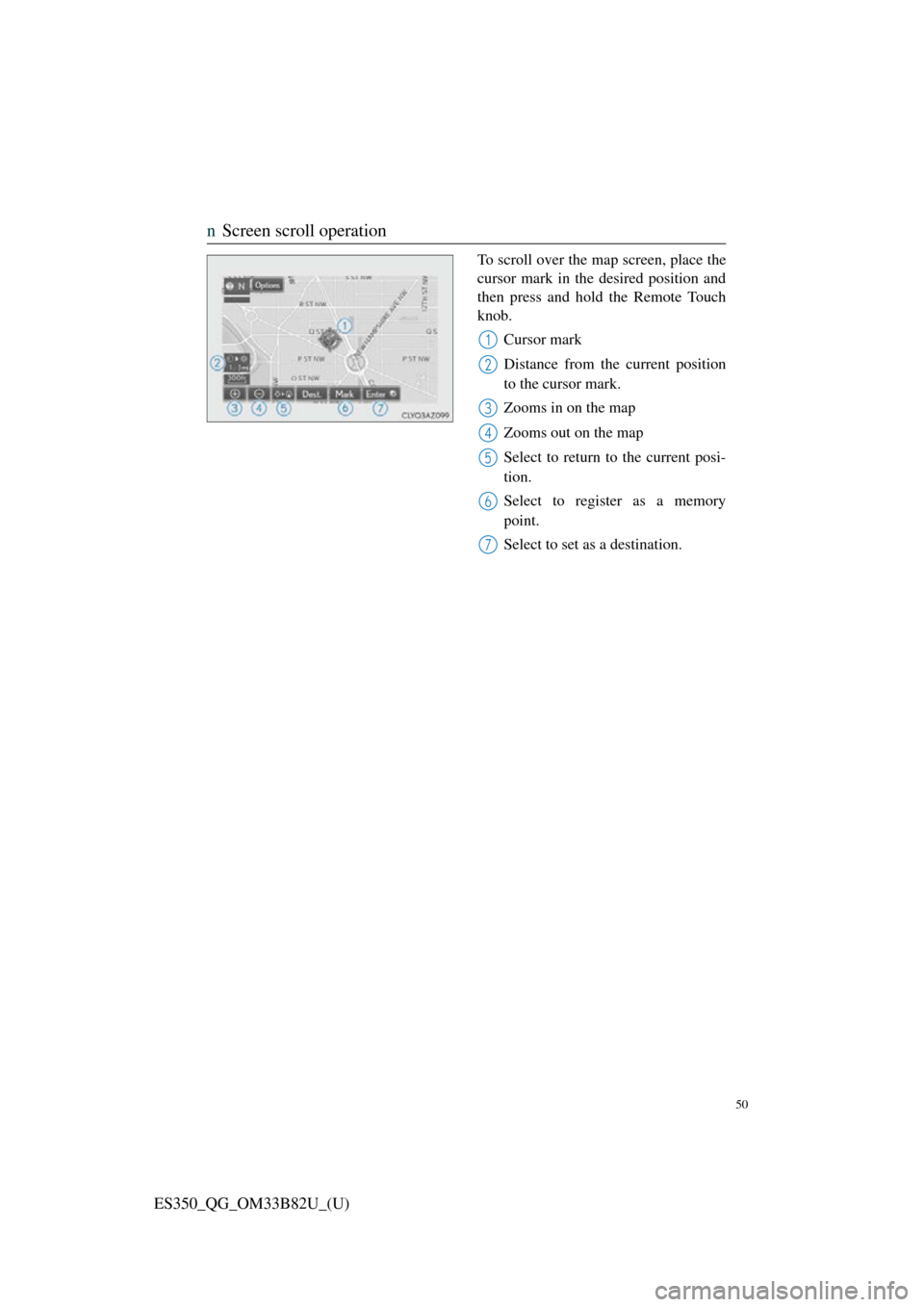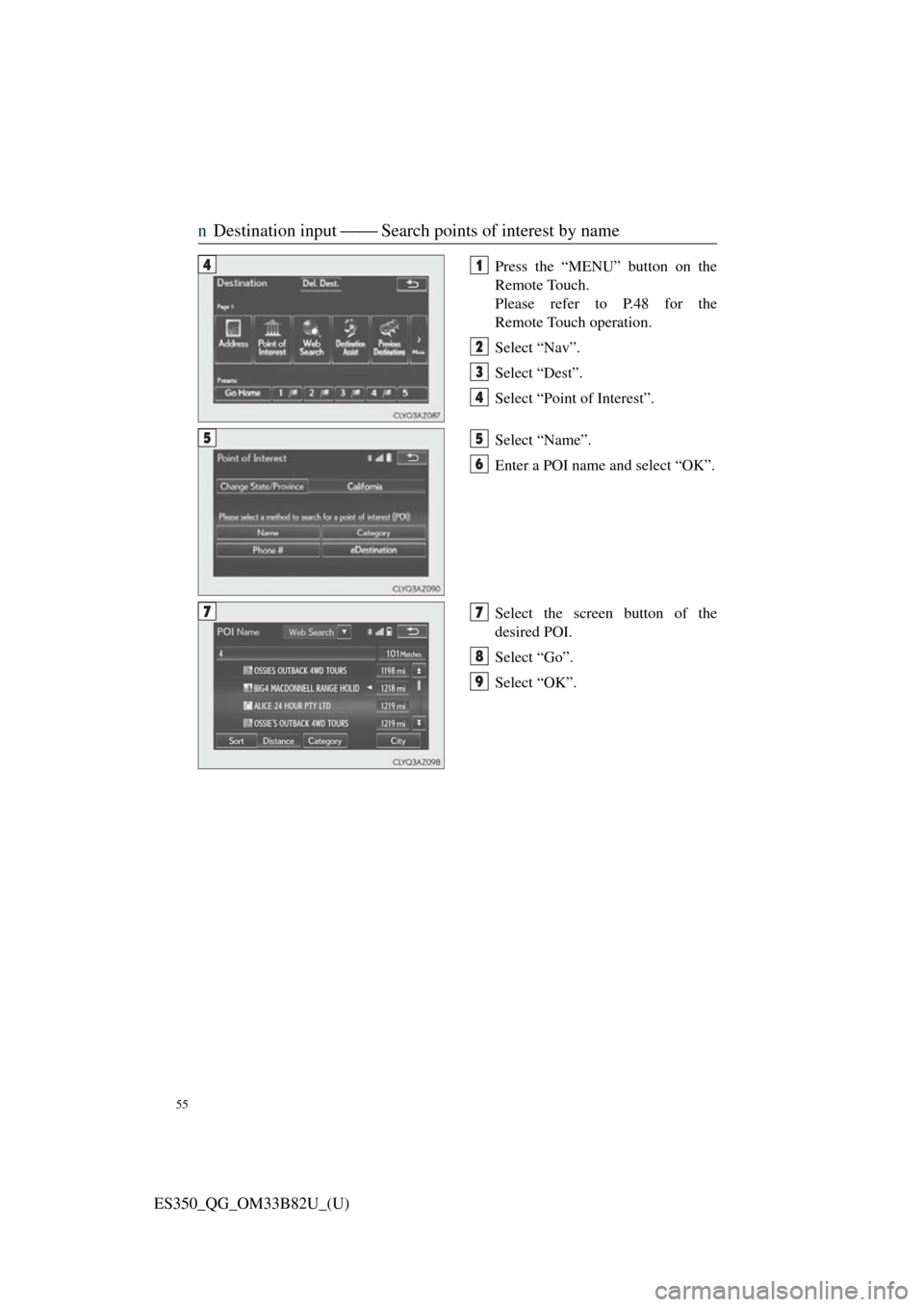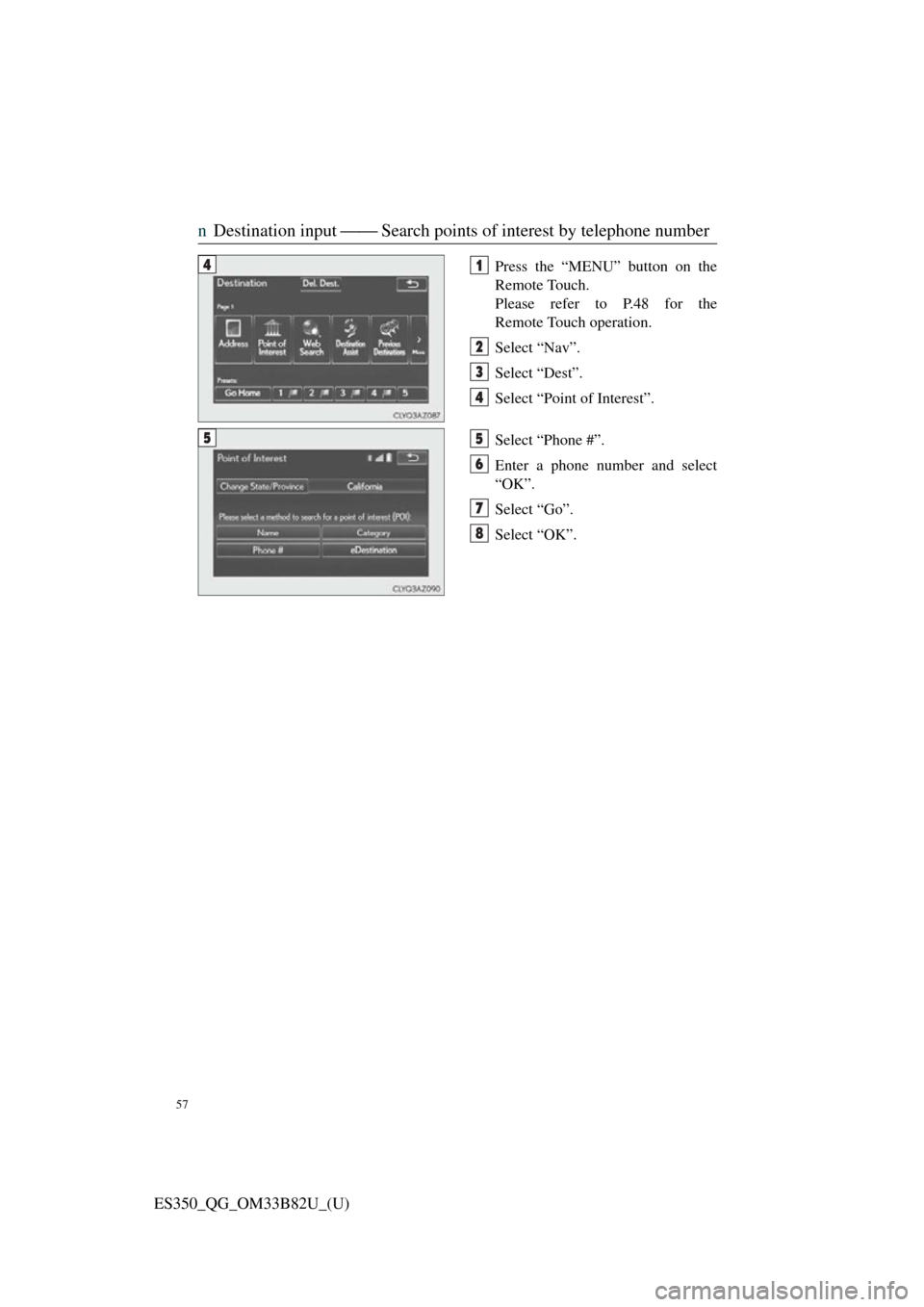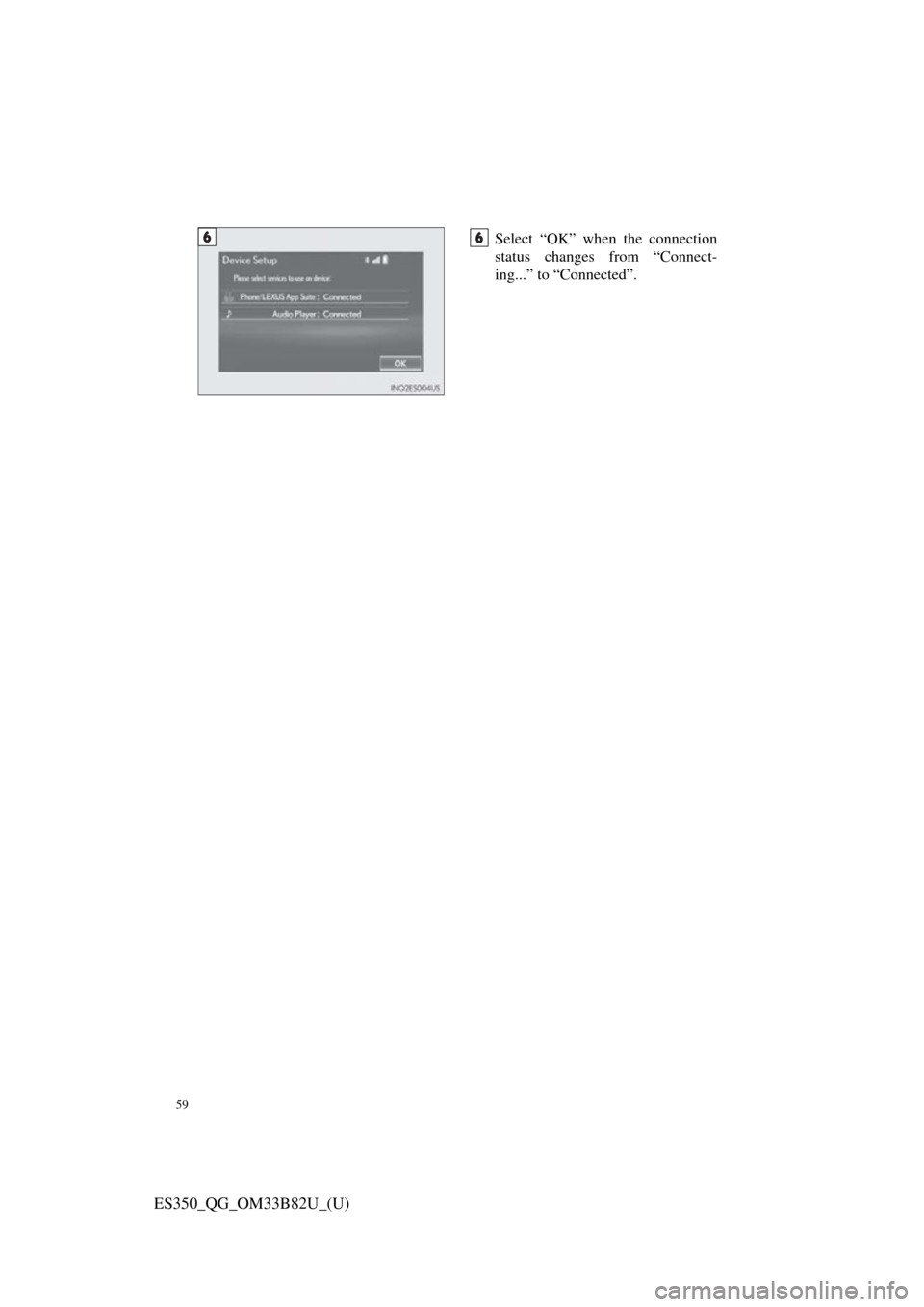Lexus ES350 2016 Quick Guide /
ES350 2016
Lexus
Lexus
https://www.carmanualsonline.info/img/36/12945/w960_12945-0.png
Lexus ES350 2016 Quick Guide /
Trending: service indicator, height, automatic transmission, air conditioning, air filter, climate control, remote control
Page 51 of 112
50
ES350_QG_OM33B82U_(U)
nScreen scroll operation
To scroll over the map screen, place the
cursor mark in the desired position and
then press and hold the Remote Touch
knob.
Cursor mark
Distance from the current position
to the cursor mark.
Zooms in on the map
Zooms out on the map
Select to return to the current posi-
tion.
Select to register as a memory
point.
Select to set as a destination.
1
2
3
4
5
6
7
Page 52 of 112
51
ES350_QG_OM33B82U_(U)
nSetting a route
While route guidance is operating, you can change the route using the following
method.
Select “Options”.
Select “Edit Route”.
Select the item to be set.Set route preferences
Set detours
Change route type
Start from adjacent road
1
2
3
1
2
3
4
Some functions are unavailable while th e vehicle is in motion. Refer to the
“NAVIGATION SYSTEM OWNER’S MANUAL”.
Page 53 of 112
52
ES350_QG_OM33B82U_(U)
Navigation System (if equipped)
nRegister home
Press the “MENU” button on the
Remote Touch.
Please refer to P.48 for the
Remote Touch operation.
Select “Setup”.
Select “Navigation”.
Select “Home”.
Select “Set Home Location”.
Select “Address”.
Select “City”.
Enter a city name and select “OK”.
Select the screen button of the
desired city name from the dis-
played list.
For security reasons, use a point
close to your home instead of your
actual home address.
Enter a street name and select
“OK”.31
2
3
44
55
6
77
8
9
10
Page 54 of 112
53
ES350_QG_OM33B82U_(U)
When the desired street name is
found, select the corresponding
screen button.
Enter a house number and select
“OK”.
Select “OK”.
nDestination input ⎯⎯ Search by address
Select by city name
Press the “MENU” button on the
Remote Touch.
Please refer to P.48 for the
Remote Touch operation.
Select “Nav”.
Select “Dest”.
Select “Address”.
Select “City”.
Enter a city name and select “OK”.
Select the screen button of the
desired city name from the dis-
played list.
Enter a street name and select
“OK”.
When the desired street name is
found, select the corresponding
screen button.
Enter a house number and select
“OK”.
Select “Go”.
Select “OK”.
11
12
13
41
2
3
4
55
66
7
8
9
10
11
12
Page 55 of 112
54
ES350_QG_OM33B82U_(U)
Select by street addressPress the “MENU” button on the
Remote Touch.
Please refer to P.48 for the
Remote Touch operation.
Select “Nav”.
Select “Dest”.
Select “Address”.
Select “Street Address”.
Enter a house number and select
“OK”.
Enter a street name and select
“OK”.
When the desired street name is
found, select the corresponding
screen button.
Enter a city name and select “OK”.
Select the screen button of the
desired city name from the dis-
played list.
Select “Go”.
Select “OK”.
41
2
3
4
55
66
7
8
9
10
11
12
Page 56 of 112
55
ES350_QG_OM33B82U_(U)
nDestination input ⎯⎯ Search points of interest by name
Press the “MENU” button on the
Remote Touch.
Please refer to P.48 for the
Remote Touch operation.
Select “Nav”.
Select “Dest”.
Select “Point of Interest”.
Select “Name”.
Enter a POI name and select “OK”.
Select the screen button of the
desired POI.
Select “Go”.
Select “OK”.41
2
3
4
55
6
77
8
9
Page 57 of 112
56
ES350_QG_OM33B82U_(U)
nDestination input ⎯⎯ Search points of interest by category
Press the “MENU” button on the
Remote Touch.
Please refer to P.48 for the
Remote Touch operation.
Select “Nav”.
Select “Dest”.
Select “Point of Interest”.
Select “Category”.
Select “Near a Destination”.
Select the desired POI category
from the displayed list.
Select the screen button of the
desired POI.
Select “Go”.
Select “OK”.41
2
3
4
55
66
7
88
9
10
Page 58 of 112
57
ES350_QG_OM33B82U_(U)
nDestination input ⎯⎯ Search points of interest by telephone number
Press the “MENU” button on the
Remote Touch.
Please refer to P.48 for the
Remote Touch operation.
Select “Nav”.
Select “Dest”.
Select “Point of Interest”.
Select “Phone #”.
Enter a phone number and select
“OK”.
Select “Go”.
Select “OK”.41
2
3
4
55
6
7
8
Page 59 of 112
58
ES350_QG_OM33B82U_(U)
Hands-free System For Cellular Phone
(with navigation system)
n Bluetooth® phone pairing
Compatible Bluetooth®-equipped phones can be connec ted to the vehicle, enabling
hands-free operation. Please refer to the cel lular phone manufacturer’s user guide for
pairing procedures, or go to “www.lexus.com/MobileLink
” (for U.S.A.) for more
phone information.
To use a Bluetooth
® phone, it is neces-
sary to first register it in the system.
Press on the steering wheel.
Select “Yes”.
When this screen is displayed,
search for the device name dis-
played on this screen on the screen
of your Bluetooth
® device.
Refer to the cellular phone user’s
manual for cellular phone opera-
tion.
Register the Bluetooth
® device
using your Bluetooth
® device.
Check that the following screen is
displayed when registration is com-
plete.
2
1
2
33
4
55
Page 60 of 112
59
ES350_QG_OM33B82U_(U)
Select “OK” when the connection
status changes from “Connect-
ing...” to “Connected”.66
Trending: trunk release, fuel pressure, power steering, pairing phone, sensor, climate control, fuel fill door release