display Lexus GS F 2017 Navigation Manual
[x] Cancel search | Manufacturer: LEXUS, Model Year: 2017, Model line: GS F, Model: Lexus GS F 2017Pages: 379, PDF Size: 7.77 MB
Page 139 of 379
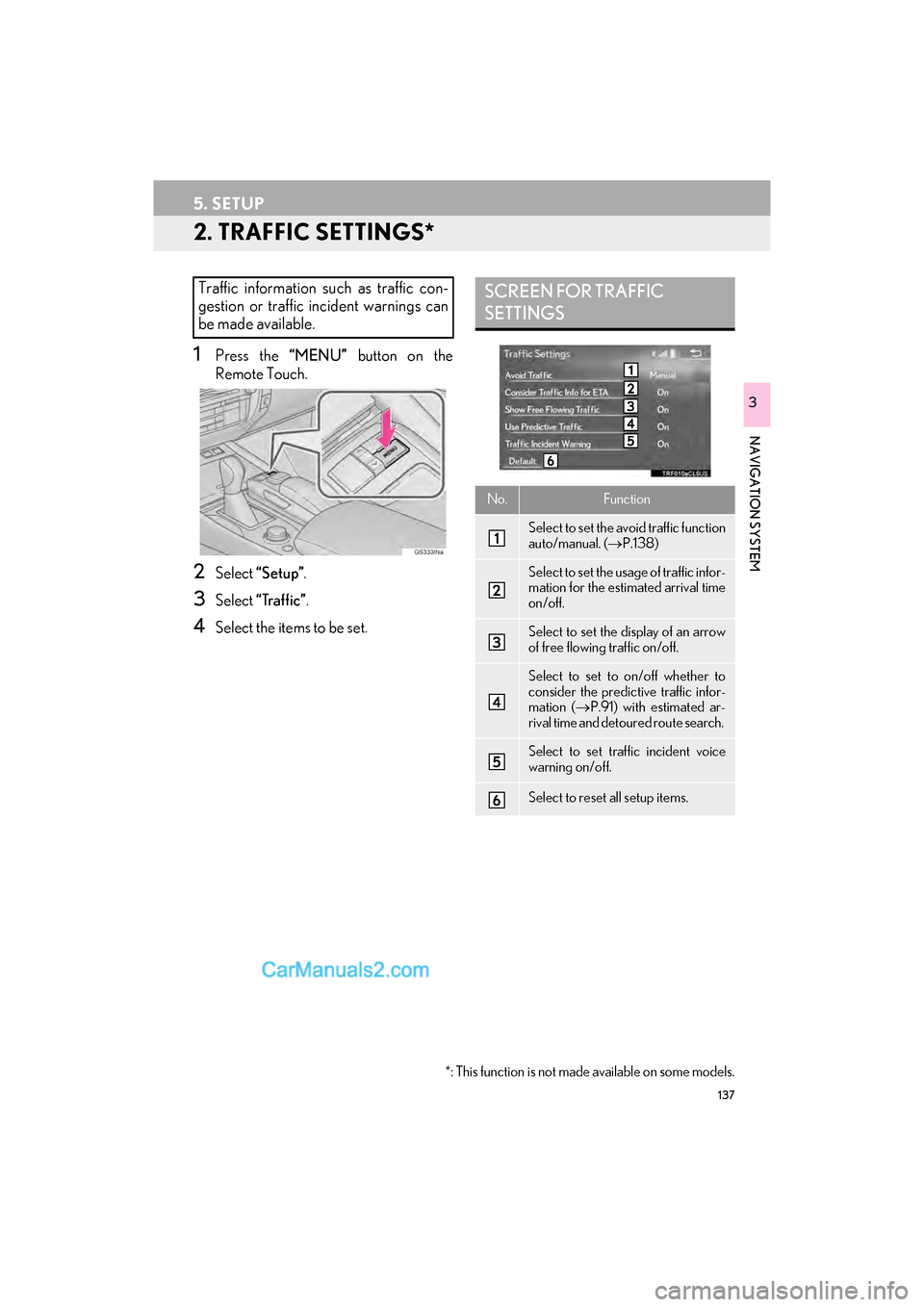
137
5. SETUP
GS_Navi+MM_OM30F99U_(U)16.07.11 14:00
NAVIGATION SYSTEM
3
2. TRAFFIC SETTINGS*
1Press the “MENU” button on the
Remote Touch.
2Select “Setup” .
3Select “Traffic” .
4Select the items to be set.
Traffic information such as traffic con-
gestion or traffic incident warnings can
be made available. SCREEN FOR TRAFFIC
SETTINGS
No.Function
Select to set the avoid traffic function
auto/manual. ( →P.138)
Select to set the usage of traffic infor-
mation for the estimated arrival time
on/off.
Select to set the display of an arrow
of free flowing traffic on/off.
Select to set to on/off whether to
consider the predictive traffic infor-
mation ( →P.91) with estimated ar-
rival time and detoured route search.
Select to set traffic incident voice
warning on/off.
Select to reset all setup items.
*: This function is not made available on some models.
Page 140 of 379

138
5. SETUP
GS_Navi+MM_OM30F99U_(U)16.07.11 14:00
1Display the “Traffic Settings” screen.
(→ P.137)
2Select “A v o i d Tr a f f i c ” .
3Select the desired item.
■CHANGING THE ROUTE MANU-
ALLY
1Select the desired item.
AUTO AVOID TRAFFIC
No.Function
Select to automatically change
routes when congestion information
of the guidance route has been re-
ceived.
Select to select manually whether or
not to change routes when conges-
tion information of the guidance
route has been received. In this
mode, a screen will appear to ask if
you wish to reroute.
Select to not reroute when conges-
tion information for the guidance
route has been received.
When the navigation system calculates
a new route, the following screen will be
displayed.
No.Function
Select to start route guidance using
the new route.
Select to confirm the new route and
current route on the map.
Select to continue the current route
guidance.
Page 142 of 379

140
6. TIPS FOR THE NAVIGATION SYSTEM
GS_Navi+MM_OM30F99U_(U)16.07.11 14:00
�zAccurate current position may not be
shown in the following cases:
• When driving on a small angled Y-shaped
road.
• When driving on a winding road.
• When driving on a slippery road such as in sand, gravel, snow, etc.
• When driving on a long straight road.
• When freeway and surface streets run in parallel.
• After moving by ferry or vehicle carrier.
• When a long route is searched during high speed driving.
• When driving without setting the current position calibration correctly.
• After repeating a change of direction by going forward and backward, or turning
on a turntable in a parking lot.
• When leaving a covered parking lot or parking garage.
• When a roof carrier is installed.
• When driving with tire chains installed.
• When the tires are worn.
• After replacing a tire or tires.
• When using tires that are smaller or larger than the factory specifications.
• When the tire pressure in any of the 4 tires is not correct. �z
Inappropriate route guidance may occur in
the following cases:
• When turning at an intersection off the
designated route guidance.
• If you set more than 1 destination but skip any of them, auto reroute will display a
route returning to the destination on the
previous route.
• When turning at an intersection for which there is no route guidance.
• When passing through an intersection for which there is no route guidance.
• During auto reroute, the route guidance may not be available for the next turn to
the right or left.
• During high speed driving, it may take a long time for auto reroute to operate. In
auto reroute, a detour route may be
shown.
• After auto reroute, the route may not be changed.
• If an unnecessary U-turn is shown or announced.
• If a location has multiple names and the system announces 1 or more of them.
• When a route cannot be searched.
• If the route to your destination includes gravel, unpaved roads or alleys, the route
guidance may not be shown.
• Your destination point might be shown on the opposite side of the street.
�z If the vehicle cannot receive GPS signals,
the current position can be adjusted
manually. For information on setting the
current position calibration: →P.1 3 5
Page 143 of 379

141
6. TIPS FOR THE NAVIGATION SYSTEM
GS_Navi+MM_OM30F99U_(U)16.07.11 14:00
NAVIGATION SYSTEM
3
• When a portion of the route has regula-tions prohibiting the entry of the vehicle
that vary by time, season or other reasons.
• The road and map data stored in the navi- gation system may not be complete or
may not be the latest version.
�z After replacing a tire: →P.1 3 6
INFORMATION
●This navigation system uses tire turning
data and is designed to work with factory-
specified tires for the vehicle. Installing
tires that are larger or smaller than the
originally equipped diameter may cause
inaccurate display of the current position.
The tire pressure also affects the diame-
ter of the tires, so make sure that the tire
pressure of all 4 tires is correct.
Page 144 of 379

142
6. TIPS FOR THE NAVIGATION SYSTEM
GS_Navi+MM_OM30F99U_(U)16.07.11 14:00
2. MAP DATABASE VERSION AND COVERED AREA
1Select on the map screen.
(→ P.78)
2Select “Map Data” .
3Check that the map data screen is dis-
played.
MAP INFORMATION
Coverage areas and legal information
can be displayed and map data can be
updated.
No.Function
Map version
Select to update map.
Select to display map coverage ar-
eas.
Select to display legal information.
INFORMATION
●Map data updates are available for a fee.
Contact your Lexus dealer for further
information.
ABOUT THE MAP DATA
Map data for the navigation system is
contained in a microSD card that is in-
serted in the microSD card slot located
at the bottom of the audio control panel.
Do not eject the microSD card, as doing
so may deactivate the navigation sys-
tem.
NOTICE
●Do not edit or delete the map data on the
microSD card, as doing so may deacti-
vate the navigation system.
INFORMATION
●microSDHC Logo is a trademark of SD-
3C,LLC.
Page 146 of 379
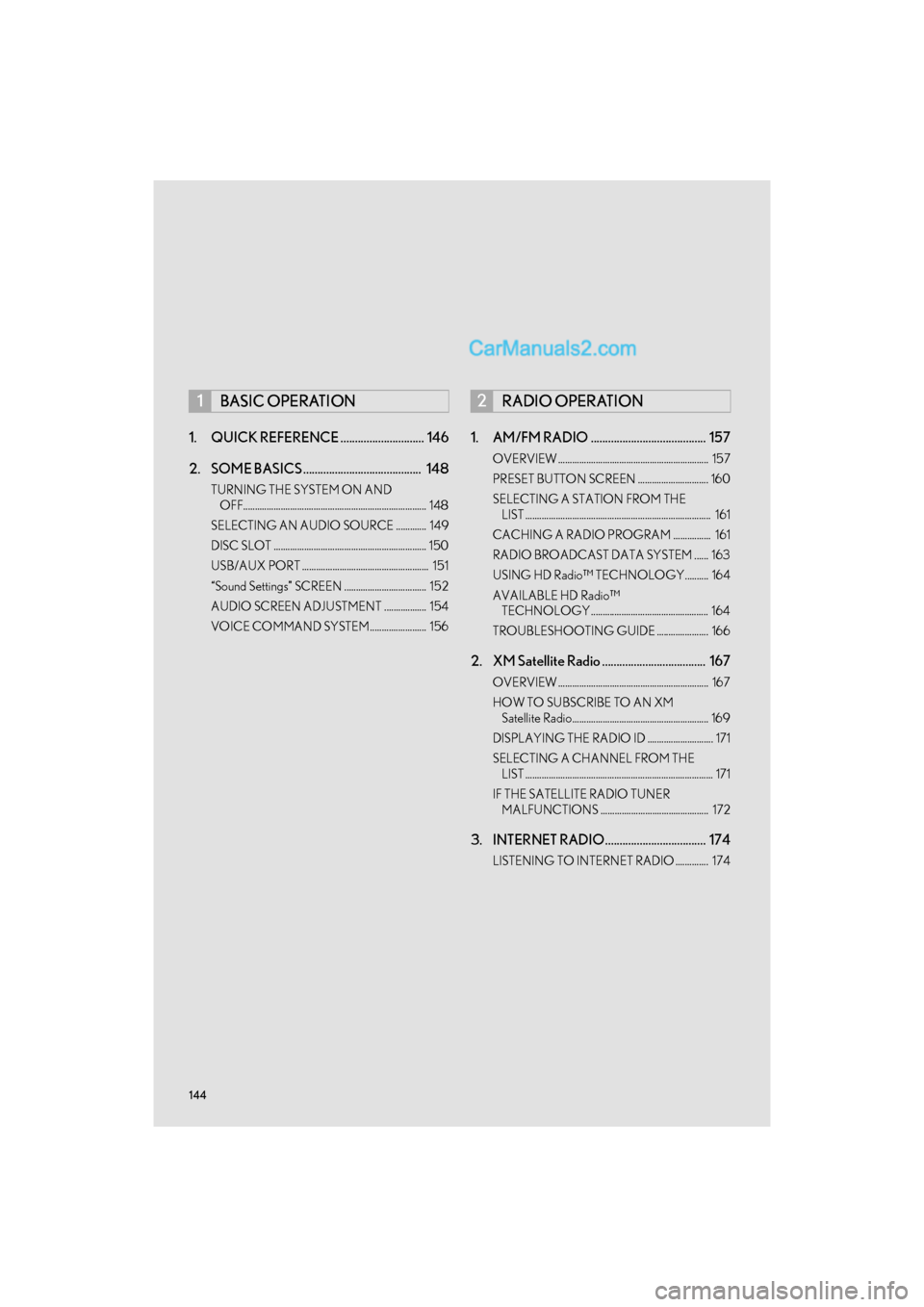
144
GS_Navi+MM_OM30F99U_(U)16.07.11 14:00
1. QUICK REFERENCE ............................. 146
2. SOME BASICS ......................................... 148
TURNING THE SYSTEM ON AND OFF.............................................................................. 148
SELECTING AN AUDIO SOURCE ............. 149
DISC SLOT ................................................................. 150
USB/AUX PORT ...................................................... 151
“Sound Settings” SCREEN ................................... 152
AUDIO SCREEN ADJUSTMENT .................. 154
VOICE COMMAND SYSTEM........................ 156
1. AM/FM RADIO ........................................ 157
OVERVIEW ................................................................ 157
PRESET BUTTON SCREEN .............................. 160
SELECTING A STATION FROM THE LIST ............................................................................... 161
CACHING A RADIO PROGRAM ................ 161
RADIO BROADCAST DATA SYSTEM ...... 163
USING HD Radio™ TECHNOLOGY.......... 164
AVAILABLE HD Radio™ TECHNOLOGY.................................................. 164
TROUBLESHOOTING GUIDE ...................... 166
2. XM Satellite Radio .................................... 167
OVERVIEW ................................................................ 167
HOW TO SUBSCRIBE TO AN XM Satellite Radio.......................................................... 169
DISPLAYING THE RADIO ID ............................ 171
SELECTING A CHANNEL FROM THE LIST ................................................................................ 171
IF THE SATELLITE RADIO TUNER MALFUNCTIONS .............................................. 172
3. INTERNET RADIO................................... 174
LISTENING TO INTERNET RADIO .............. 174
1BASIC OPERATION2RADIO OPERATION
Page 148 of 379

146
GS_Navi+MM_OM30F99U_(U)16.07.11 14:00
1. BASIC OPERATION
1. QUICK REFERENCE
■CONTROL SCREEN
The audio control screen can be reached by the following methods:
�X
Using the instrument panel
Press the “RADIO” or “MEDIA” button.
�XFrom the “Menu” screen
Press the “MENU” button on the Remote Touch, then select “Radio” or “Media” .
The audio functions can also be displayed and operated on the side display. (With
12.3-inch display) ( →P.351)
Some audio functions can also be operated from the rear seat. ( →P.205)
Page 149 of 379
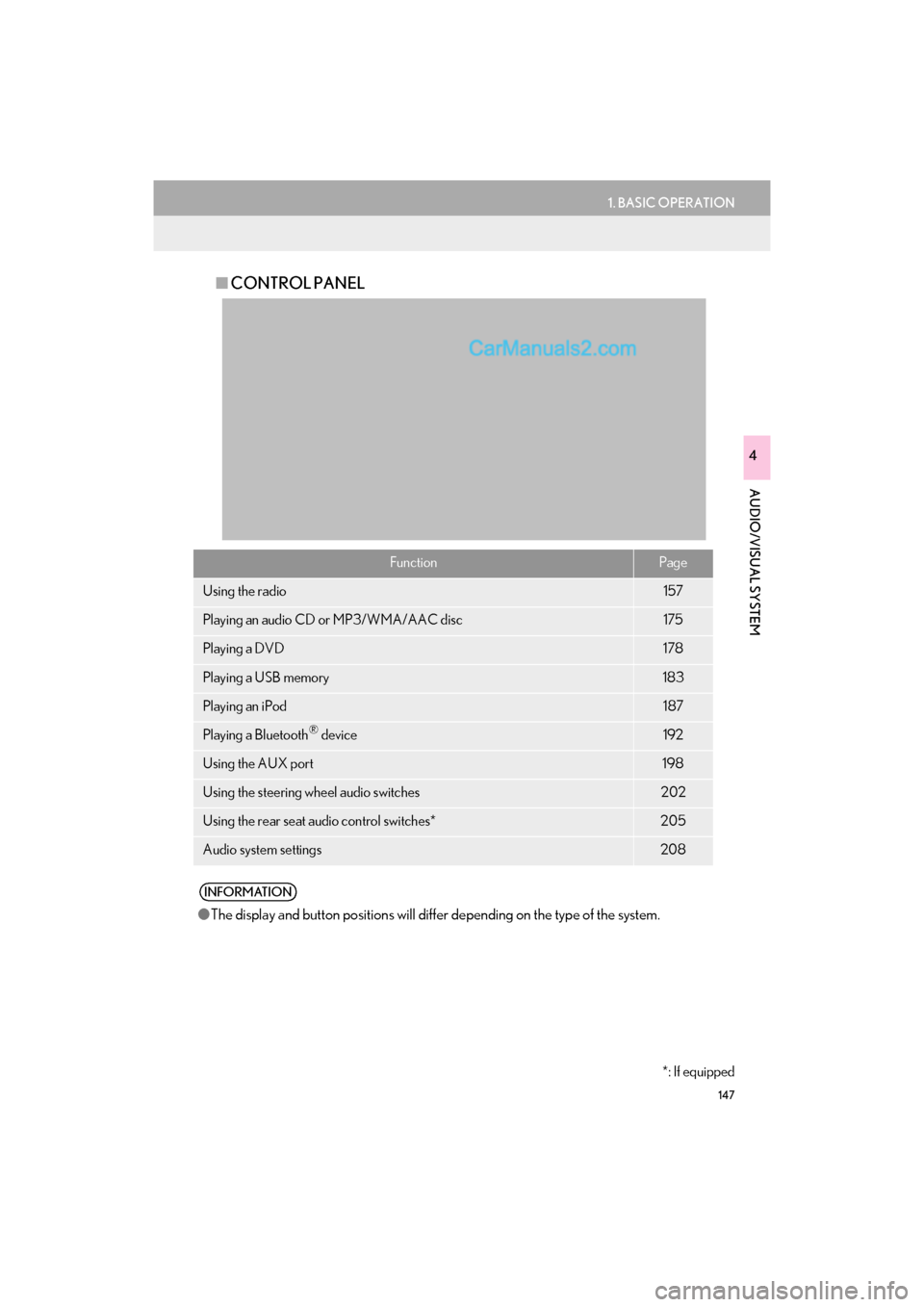
147
1. BASIC OPERATION
GS_Navi+MM_OM30F99U_(U)16.07.11 14:00
AUDIO/VISUAL SYSTEM
4
■CONTROL PANEL
FunctionPage
Using the radio157
Playing an audio CD or MP3/WMA/AAC disc175
Playing a DVD178
Playing a USB memory183
Playing an iPod187
Playing a Bluetooth® device192
Using the AUX port198
Using the steering wheel audio switches202
Using the rear seat audio control switches*205
Audio system settings208
INFORMATION
●The display and button positions will diffe r depending on the type of the system.
*: If equipped
Page 151 of 379

149
1. BASIC OPERATION
GS_Navi+MM_OM30F99U_(U)16.07.11 14:00
AUDIO/VISUAL SYSTEM
4
1Display the audio control screen.
(→ P.146)
�X Using the instrument panel
2Each time the “RADIO” or “MEDIA”
button is pressed, the audio source
changes.
“RADIO” button: To change radio modes.
“MEDIA” button: To change media modes.
�X From the audio source selection screen
2Select “Source” .
3Select the desired source.
1Display the audio control screen.
(→ P.146)
2Select “Source” .
3Select “Reorder” .
4Select the desired audio source then
“<<” or “>>” to reorder.
SELECTING AN AUDIO
SOURCE
INFORMATION
●Dimmed screen buttons cannot be oper-
ated.
● When there are two pages, select “ ” or
“ ” to change the page.
REORDERING THE AUDIO
SOURCE
Page 154 of 379
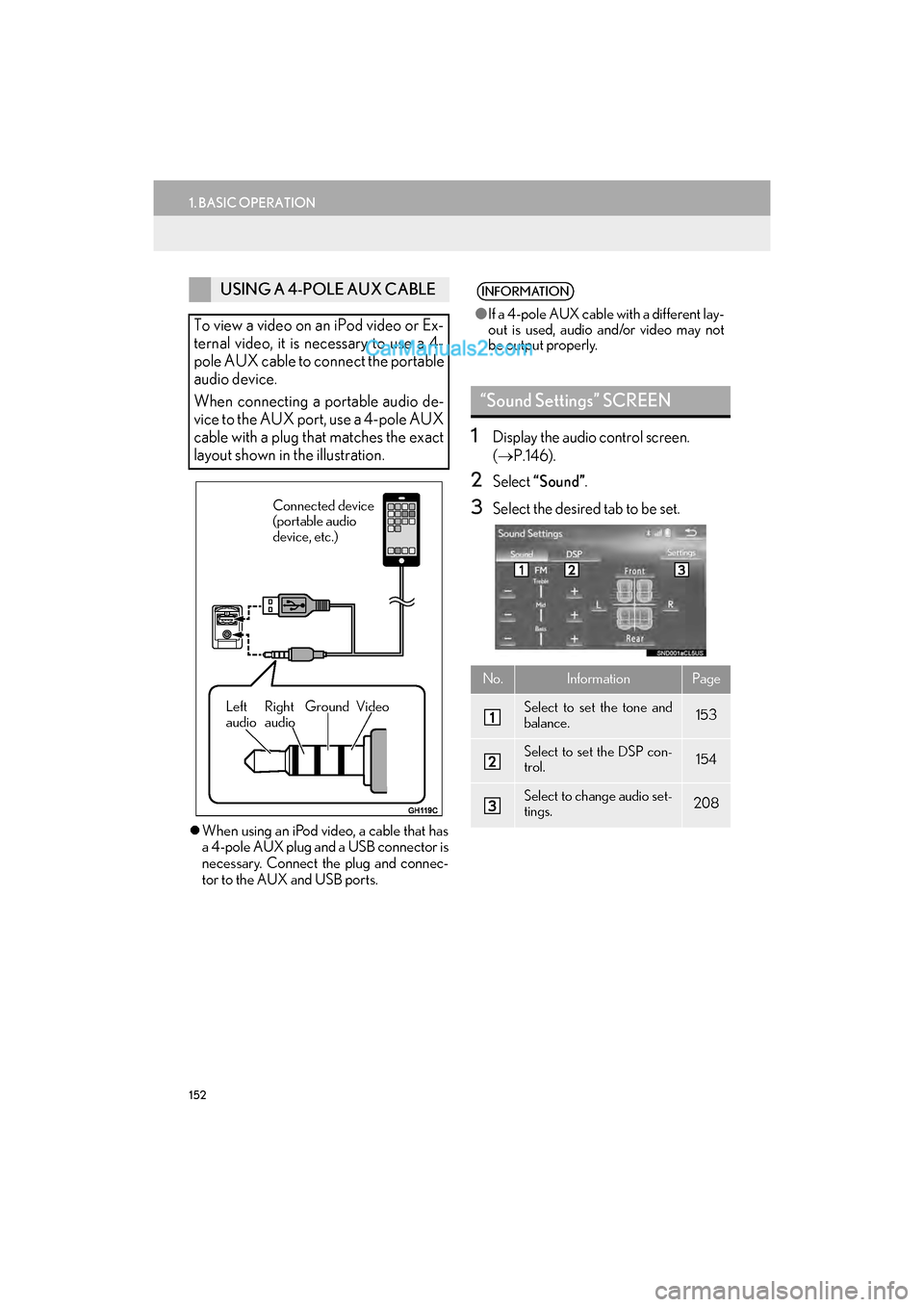
152
1. BASIC OPERATION
GS_Navi+MM_OM30F99U_(U)16.07.11 14:00
�zWhen using an iPod video, a cable that has
a 4-pole AUX plug and a USB connector is
necessary. Connect the plug and connec-
tor to the AUX and USB ports.
1Display the audio control screen.
(→ P.146).
2Select “Sound” .
3Select the desired tab to be set.
USING A 4-POLE AUX CABLE
To view a video on an iPod video or Ex-
ternal video, it is necessary to use a 4-
pole AUX cable to connect the portable
audio device.
When connecting a portable audio de-
vice to the AUX port, use a 4-pole AUX
cable with a plug that matches the exact
layout shown in the illustration.
Connected device
(portable audio
device, etc.)
Left
audio Right
audio Ground Video
INFORMATION
●
If a 4-pole AUX cable with a different lay-
out is used, audio and/or video may not
be output properly.
“Sound Settings” SCREEN
No.InformationPage
Select to set the tone and
balance.153
Select to set the DSP con-
trol.154
Select to change audio set-
tings.208