reset Lexus GS F 2017 Navigation Manual
[x] Cancel search | Manufacturer: LEXUS, Model Year: 2017, Model line: GS F, Model: Lexus GS F 2017Pages: 379, PDF Size: 7.77 MB
Page 73 of 379
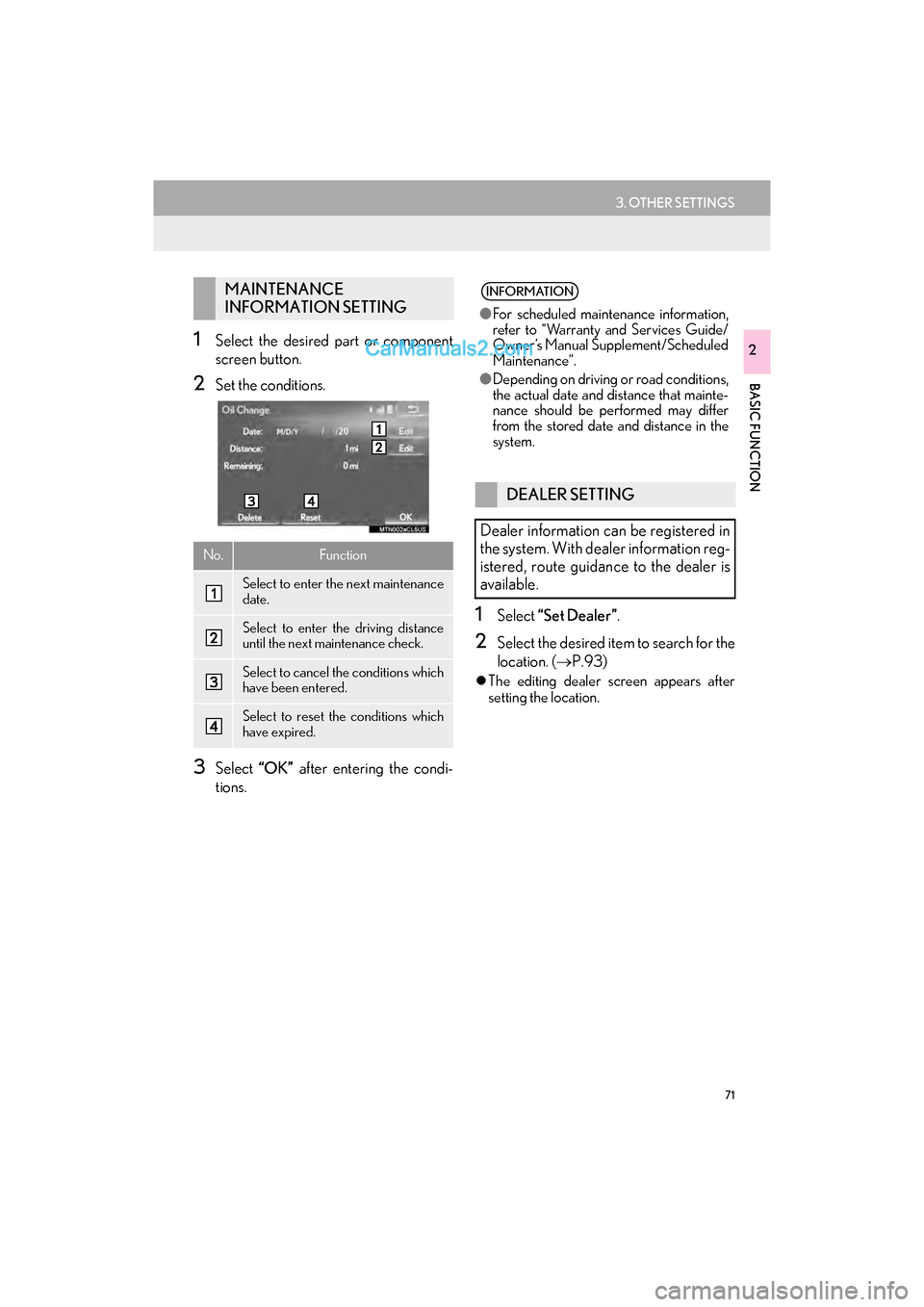
71
3. OTHER SETTINGS
GS_Navi+MM_OM30F99U_(U)16.07.11 14:00
BASIC FUNCTION
21Select the desired part or component
screen button.
2Set the conditions.
3Select “OK” after entering the condi-
tions.
1Select “Set Dealer” .
2Select the desired item to search for the
location. (→P.93)
�zThe editing dealer screen appears after
setting the location.
MAINTENANCE
INFORMATION SETTING
No.Function
Select to enter the next maintenance
date.
Select to enter the driving distance
until the next maintenance check.
Select to cancel the conditions which
have been entered.
Select to reset the conditions which
have expired.
INFORMATION
●For scheduled maintenance information,
refer to “Warranty and Services Guide/
Owner’s Manual Supplement/Scheduled
Maintenance”.
● Depending on driving or road conditions,
the actual date and distance that mainte-
nance should be performed may differ
from the stored date and distance in the
system.
DEALER SETTING
Dealer information can be registered in
the system. With dealer information reg-
istered, route guidance to the dealer is
available.
Page 76 of 379
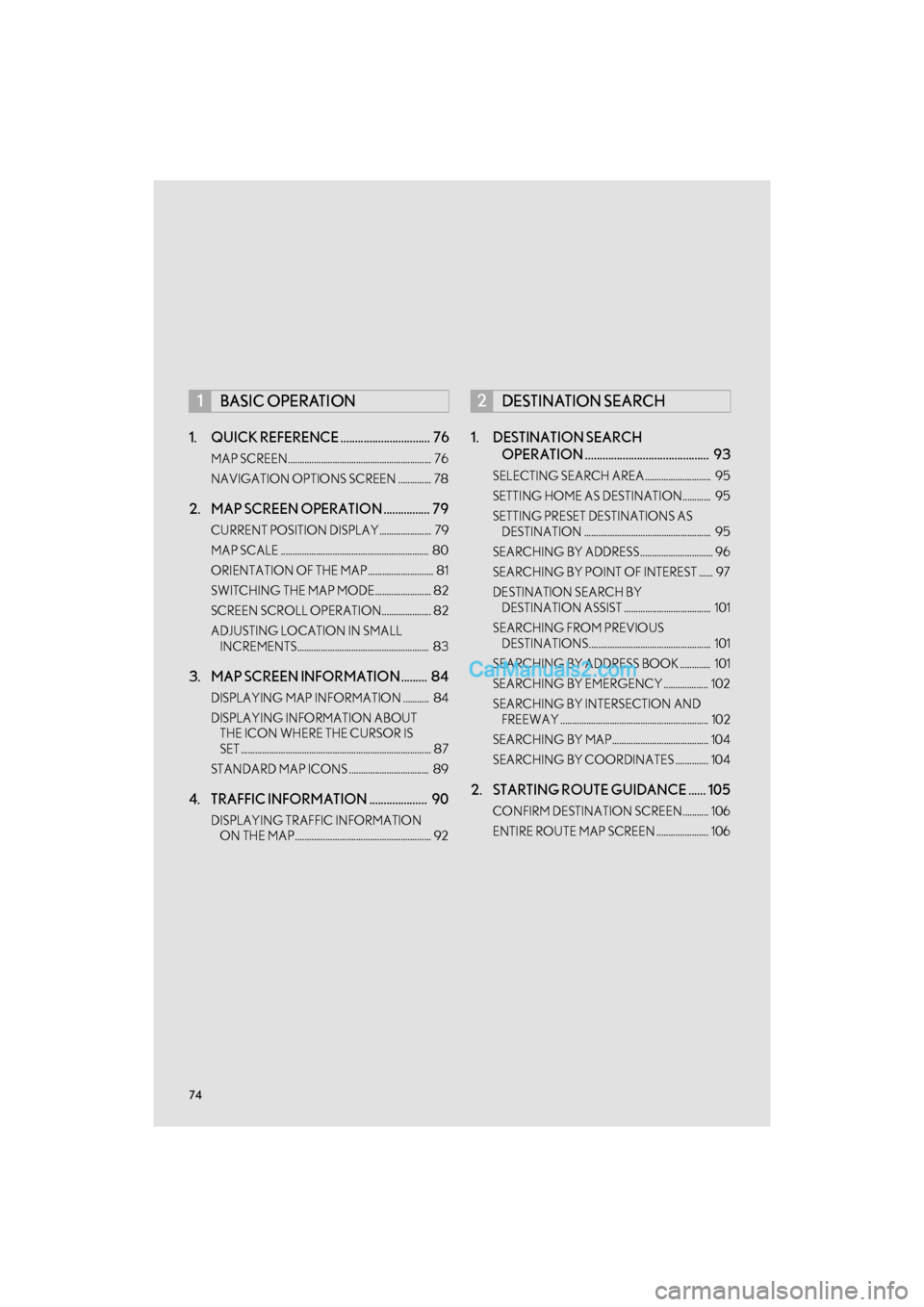
74
GS_Navi+MM_OM30F99U_(U)16.07.11 14:00
1. QUICK REFERENCE ............................... 76
MAP SCREEN............................................................. 76
NAVIGATION OPTIONS SCREEN .............. 78
2. MAP SCREEN OPERATION ................ 79
CURRENT POSITION DISPLAY...................... 79
MAP SCALE ............................................................... 80
ORIENTATION OF THE MAP............................ 81
SWITCHING THE MAP MODE........................ 82
SCREEN SCROLL OPERATION..................... 82
ADJUSTING LOCATION IN SMALL INCREMENTS........................................................ 83
3. MAP SCREEN INFORMATION ......... 84
DISPLAYING MAP INFORMATION ........... 84
DISPLAYING INFORMATION ABOUT THE ICON WHERE THE CURSOR IS
SET ................................................................................. 87
STANDARD MAP ICONS .................................. 89
4. TRAFFIC INFORMATION .................... 90
DISPLAYING TRAFFIC INFORMATION ON THE MAP.......................................................... 92
1. DESTINATION SEARCH OPERATION ........................................... 93
SELECTING SEARCH AREA............................ 95
SETTING HOME AS DESTINATION............ 95
SETTING PRESET DESTINATIONS AS
DESTINATION ...................................................... 95
SEARCHING BY ADDRESS............................... 96
SEARCHING BY POINT OF INTEREST ...... 97
DESTINATION SEARCH BY DESTINATION ASSIST ..................................... 101
SEARCHING FROM PREVIOUS DESTINATIONS.................................................... 101
SEARCHING BY ADDRESS BOOK ............. 101
SEARCHING BY EMERGENCY ................... 102
SEARCHING BY INTERSECTION AND FREEWAY ............................................................... 102
SEARCHING BY MAP......................................... 104
SEARCHING BY COORDINATES .............. 104
2. STARTING ROUTE GUIDANCE ...... 105
CONFIRM DESTINATION SCREEN........... 106
ENTIRE ROUTE MAP SCREEN ...................... 106
1BASIC OPERATION2DESTINATION SEARCH
Page 77 of 379
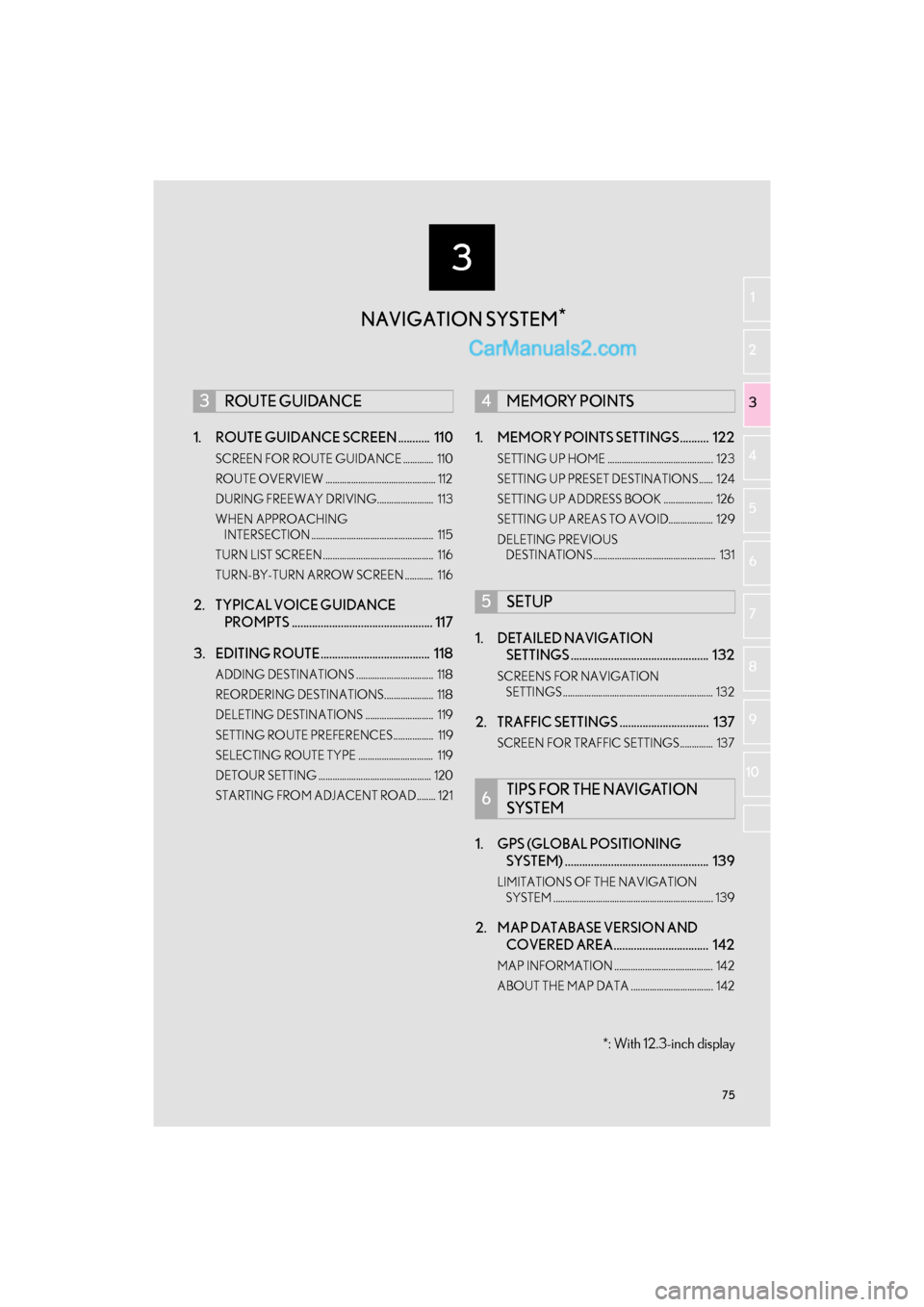
3
75
GS_Navi+MM_OM30F99U_(U)16.07.11 14:00
1
2
3 4
5
6
7
8 9
10
1. ROUTE GUIDANCE SCREEN ........... 110
SCREEN FOR ROUTE GUIDANCE ............. 110
ROUTE OVERVIEW ............................................... 112
DURING FREEWAY DRIVING........................ 113
WHEN APPROACHING INTERSECTION .................................................... 115
TURN LIST SCREEN............................................... 116
TURN-BY-TURN ARROW SCREEN ............ 116
2. TYPICAL VOICE GUIDANCE PROMPTS ................................................. 117
3. EDITING ROUTE...................................... 118
ADDING DESTINATIONS ................................. 118
REORDERING DESTINATIONS..................... 118
DELETING DESTINATIONS ............................. 119
SETTING ROUTE PREFERENCES................. 119
SELECTING ROUTE TYPE ................................ 119
DETOUR SETTING ................................................ 120
STARTING FROM ADJACENT ROAD........ 121
1. MEMORY POINTS SETTINGS.......... 122
SETTING UP HOME ............................................. 123
SETTING UP PRESET DESTINATIONS ...... 124
SETTING UP ADDRESS BOOK ..................... 126
SETTING UP AREAS TO AVOID................... 129
DELETING PREVIOUS DESTINATIONS .................................................... 131
1. DETAILED NAVIGATION SETTINGS ................................................ 132
SCREENS FOR NAVIGATION
SETTINGS ................................................................ 132
2. TRAFFIC SETTINGS ............................... 137
SCREEN FOR TRAFFIC SETTINGS.............. 137
1. GPS (GLOBAL POSITIONING SYSTEM) .................................................. 139
LIMITATIONS OF THE NAVIGATION
SYSTEM .................................................................... 139
2. MAP DATABASE VERSION AND COVERED AREA................................. 142
MAP INFORMATION .......................................... 142
ABOUT THE MAP DATA ................................... 142
3ROUTE GUIDANCE4MEMORY POINTS
5SETUP
6TIPS FOR THE NAVIGATION
SYSTEM
NAVIGATION SYSTEM *
*: With 12.3-inch display
Page 96 of 379
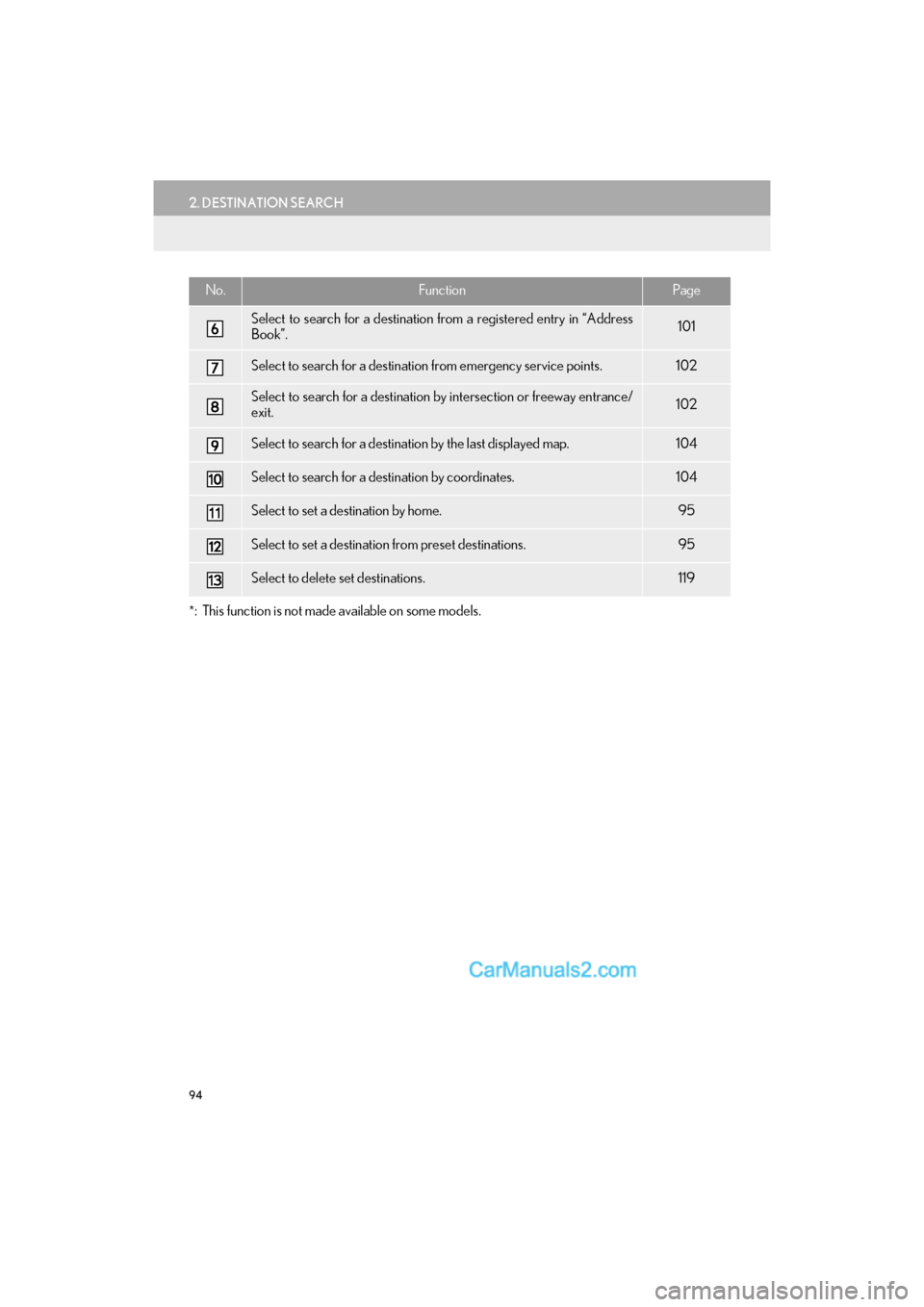
94
2. DESTINATION SEARCH
GS_Navi+MM_OM30F99U_(U)16.07.11 14:00
*: This function is not made available on some models.
Select to search for a destination from a registered entry in “Address
Book”.101
Select to search for a destination from emergency service points.102
Select to search for a destination by intersection or freeway entrance/
exit.102
Select to search for a destination by the last displayed map.104
Select to search for a destination by coordinates.104
Select to set a destination by home.95
Select to set a destination from preset destinations.95
Select to delete set destinations.119
No.FunctionPage
Page 97 of 379

95
2. DESTINATION SEARCH
GS_Navi+MM_OM30F99U_(U)16.07.11 14:00
NAVIGATION SYSTEM
3
1Display the “Destination” screen.
(→ P.93)
2Select “Address” , “Point of Interest” or
“Intersection & Freeway” .
3Select “Select State/Province” or
“Change State/Province” .
�zIf a state (province) has not been selected
yet, “Select State/Province” is displayed.
4Select the desired state (province).
�zTo change countries, select the “United
States” , “Canada” or “Mexico” tab.
�z For map database information and updates:
→ P.1 0 5
1Display the “Destination” screen.
(→ P.93)
2Select “Go Home” .
�zThe navigation system performs a search
for the route and the entire route map is
displayed. ( →P.1 0 5 )
1Display the “Destination” screen.
(→ P.93)
2Select any of the preset destination but-
tons ( 1-5).
�zThe navigation system performs a search
for the route and the entire route map is
displayed. ( →P.1 0 5 )
SELECTING SEARCH AREA
The selected state (province) can be
changed to set a destination from a
different state (province) by using
“Address” , “Point of Interest” or
“Intersection & Freeway” .
SETTING HOME AS
DESTINATION
To use this function, it is necessary to
register a home address. ( →P.123)
SETTING PRESET
DESTINATIONS AS
DESTINATION
To use this function, it is necessary to
register preset destinations to the preset
screen buttons (1-5). ( →P.124)
Page 124 of 379
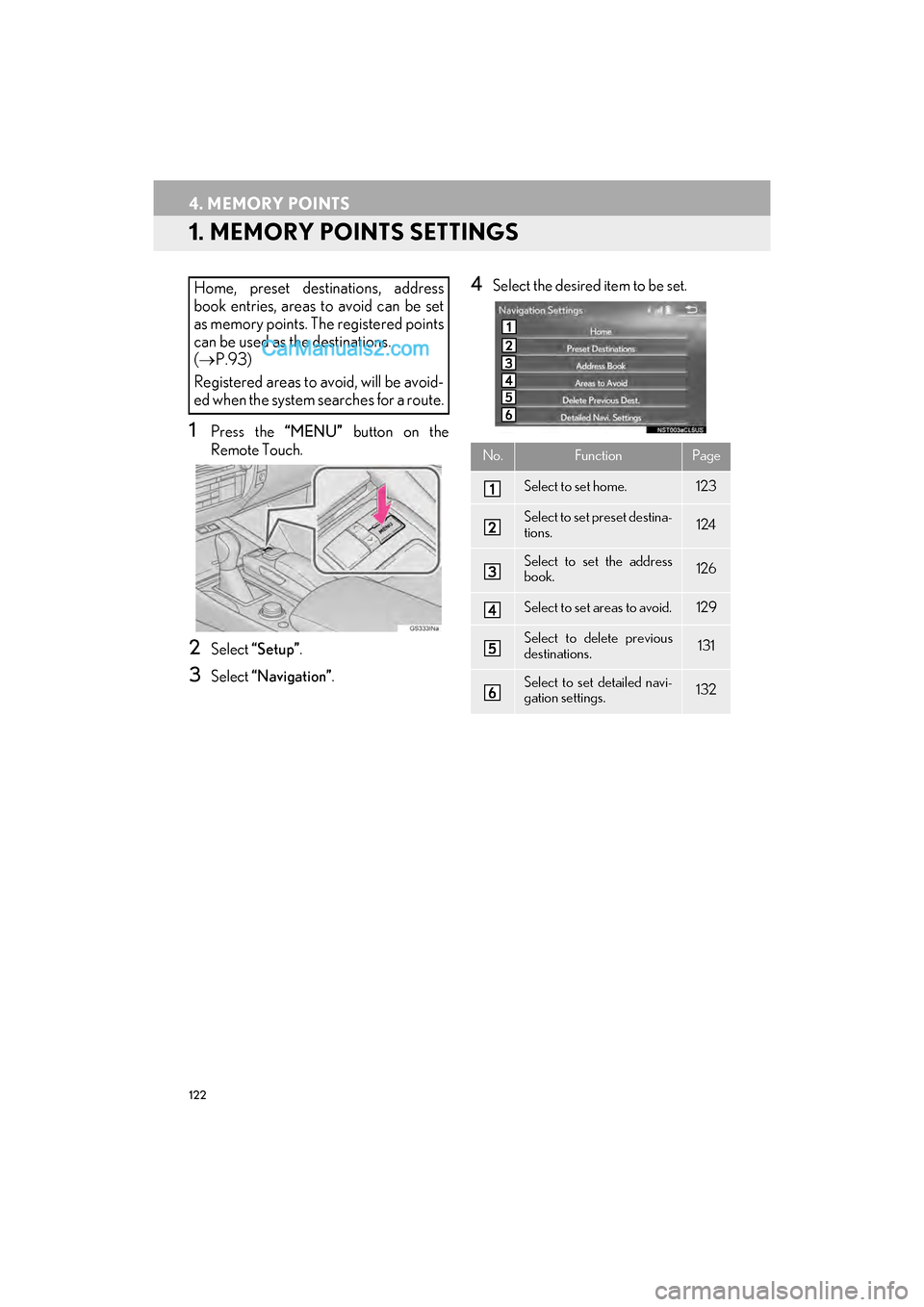
122
GS_Navi+MM_OM30F99U_(U)16.07.11 14:00
4. MEMORY POINTS
1. MEMORY POINTS SETTINGS
1Press the “MENU” button on the
Remote Touch.
2Select “Setup” .
3Select “Navigation” .
4Select the desired item to be set.Home, preset destinations, address
book entries, areas to avoid can be set
as memory points. The registered points
can be used as the destinations.
(→ P.93)
Registered areas to avoid, will be avoid-
ed when the system searches for a route.
No.FunctionPage
Select to set home.123
Select to set preset destina-
tions.124
Select to set the address
book.126
Select to set areas to avoid.129
Select to delete previous
destinations.131
Select to set detailed navi-
gation settings.132
Page 126 of 379
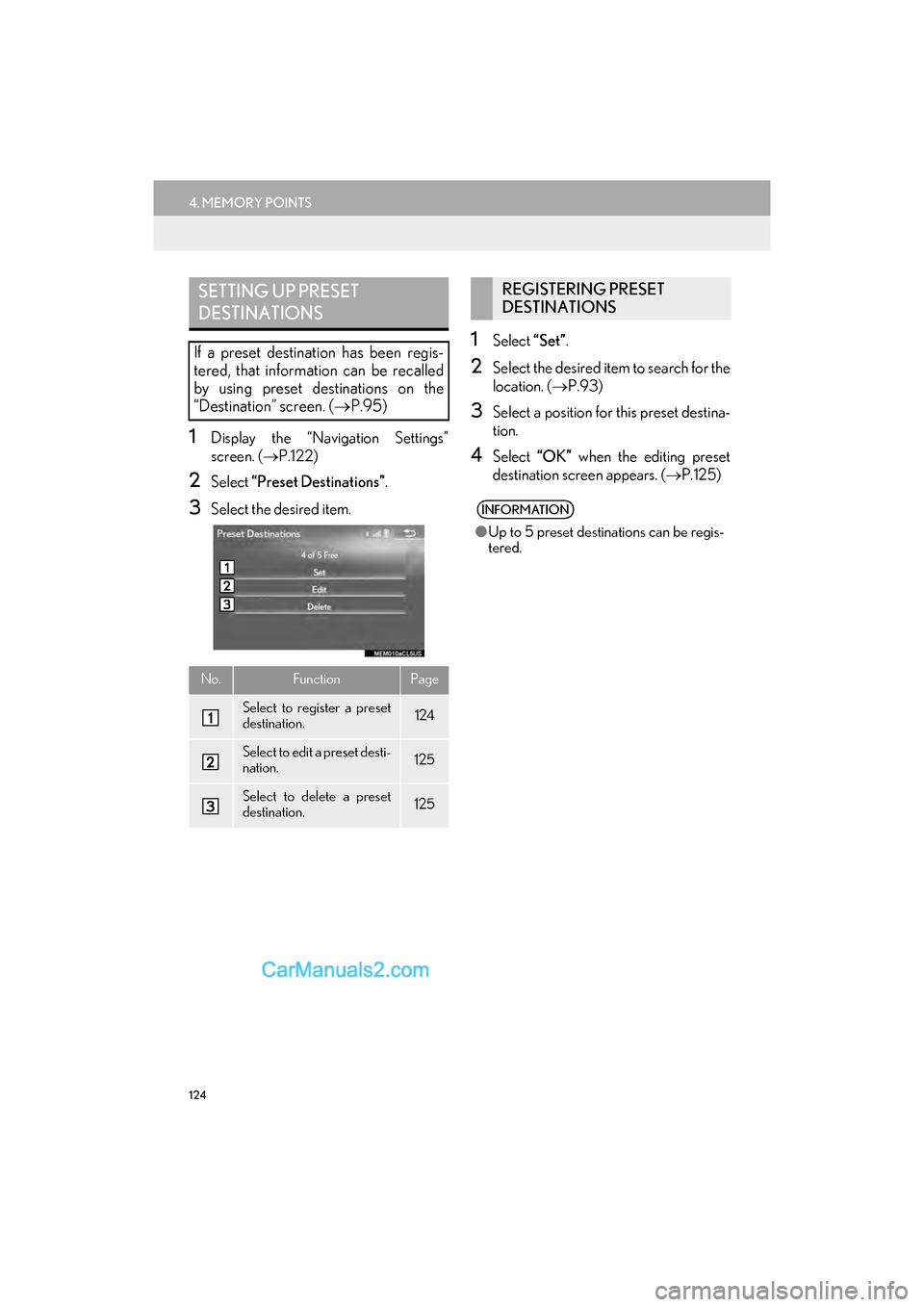
124
4. MEMORY POINTS
GS_Navi+MM_OM30F99U_(U)16.07.11 14:00
1Display the “Navigation Settings”
screen. (→P.122)
2Select “Preset Destinations” .
3Select the desired item.
1Select “Set”.
2Select the desired item to search for the
location. ( →P.93)
3Select a position for this preset destina-
tion.
4Select “OK” when the editing preset
destination screen appears. ( →P.125)
SETTING UP PRESET
DESTINATIONS
If a preset destination has been regis-
tered, that information can be recalled
by using preset destinations on the
“Destination” screen. ( →P.95)
No.FunctionPage
Select to register a preset
destination.124
Select to edit a preset desti-
nation.125
Select to delete a preset
destination.125
REGISTERING PRESET
DESTINATIONS
INFORMATION
●Up to 5 preset destinations can be regis-
tered.
Page 127 of 379
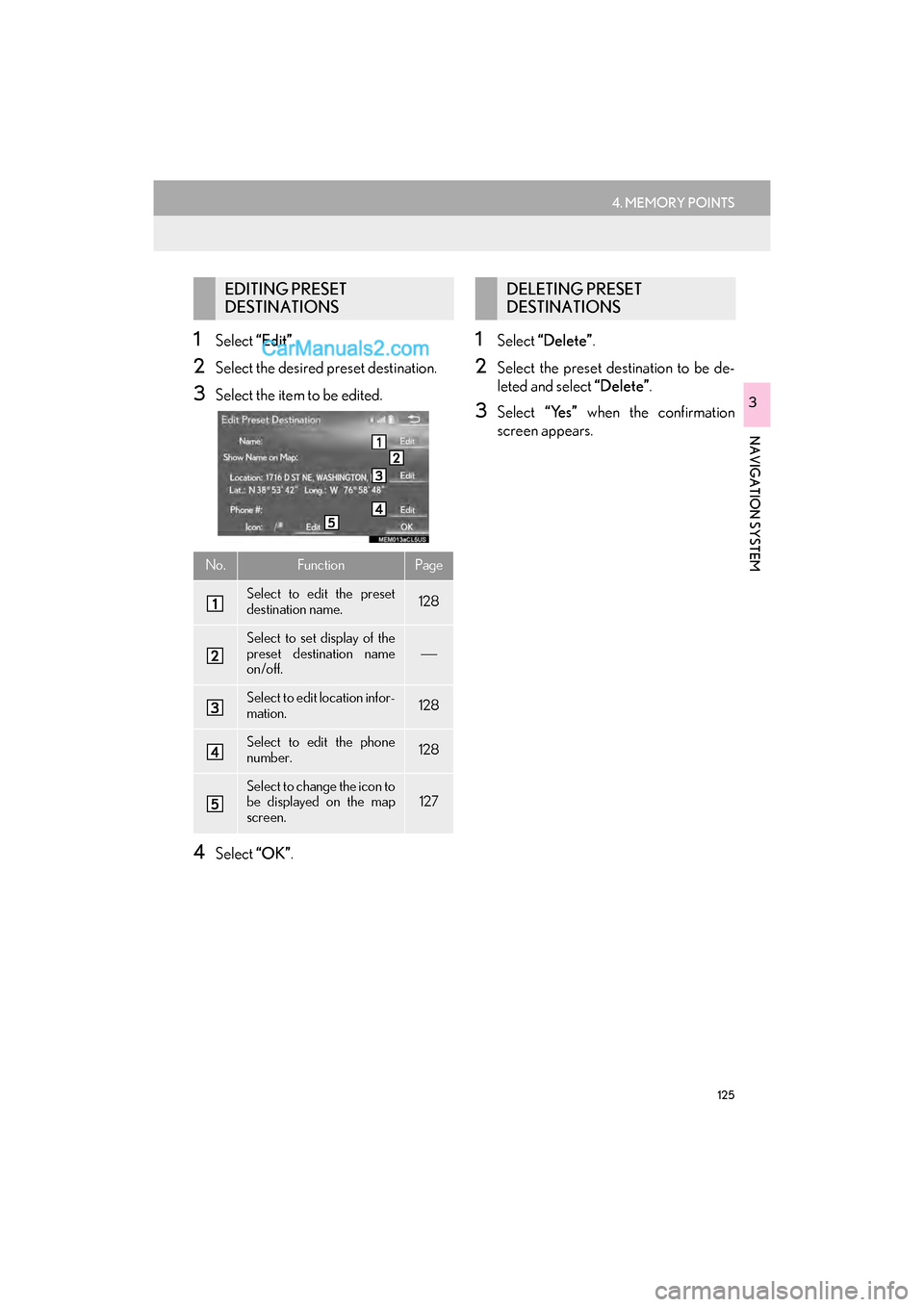
125
4. MEMORY POINTS
GS_Navi+MM_OM30F99U_(U)16.07.11 14:00
NAVIGATION SYSTEM
3
1Select “Edit”.
2Select the desired preset destination.
3Select the item to be edited.
4Select “OK”.
1Select “Delete” .
2Select the preset destination to be de-
leted and select “Delete”.
3Select “Yes” when the confirmation
screen appears.
EDITING PRESET
DESTINATIONS
No.FunctionPage
Select to edit the preset
destination name.128
Select to set display of the
preset destination name
on/off.
Select to edit location infor-
mation.128
Select to edit the phone
number.128
Select to change the icon to
be displayed on the map
screen.127
DELETING PRESET
DESTINATIONS
Page 135 of 379
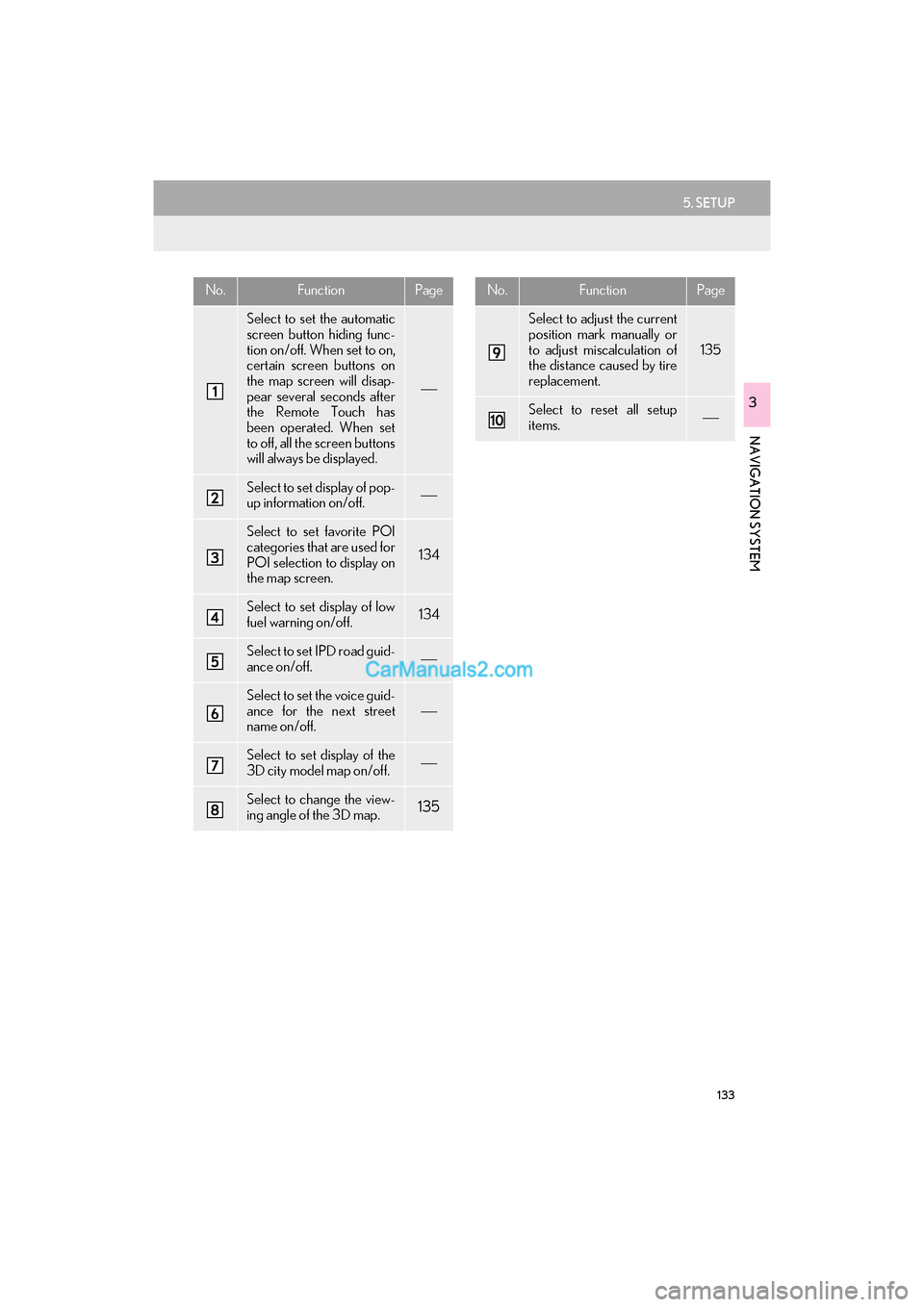
133
5. SETUP
GS_Navi+MM_OM30F99U_(U)16.07.11 14:00
NAVIGATION SYSTEM
3
No.FunctionPage
Select to set the automatic
screen button hiding func-
tion on/off. When set to on,
certain screen buttons on
the map screen will disap-
pear several seconds after
the Remote Touch has
been operated. When set
to off, all the screen buttons
will always be displayed.
Select to set display of pop-
up information on/off.
Select to set favorite POI
categories that are used for
POI selection to display on
the map screen.
134
Select to set display of low
fuel warning on/off.134
Select to set IPD road guid-
ance on/off.
Select to set the voice guid-
ance for the next street
name on/off.
Select to set display of the
3D city model map on/off.
Select to change the view-
ing angle of the 3D map.135
Select to adjust the current
position mark manually or
to adjust miscalculation of
the distance caused by tire
replacement.
135
Select to reset all setup
items.
No.FunctionPage
Page 139 of 379
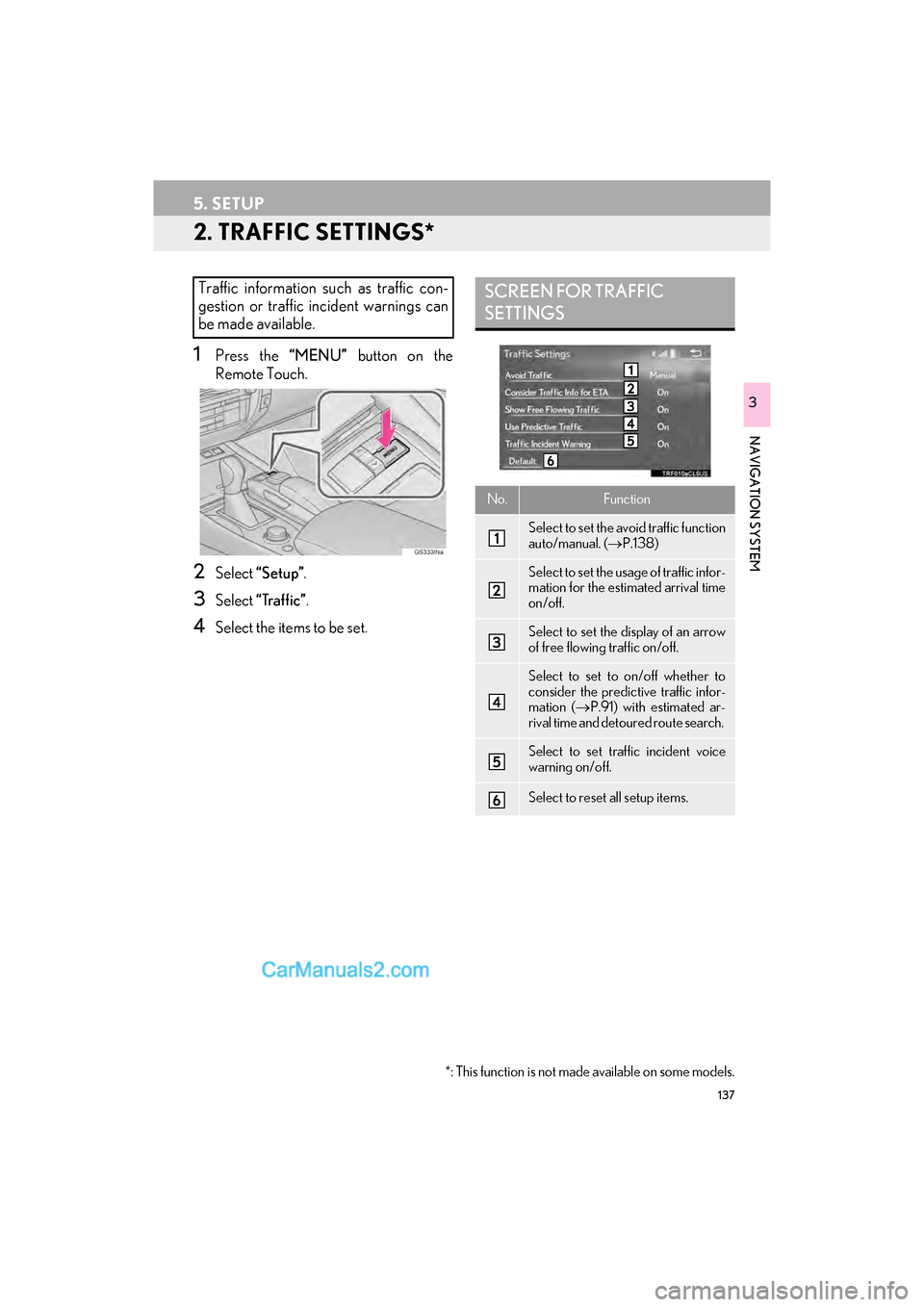
137
5. SETUP
GS_Navi+MM_OM30F99U_(U)16.07.11 14:00
NAVIGATION SYSTEM
3
2. TRAFFIC SETTINGS*
1Press the “MENU” button on the
Remote Touch.
2Select “Setup” .
3Select “Traffic” .
4Select the items to be set.
Traffic information such as traffic con-
gestion or traffic incident warnings can
be made available. SCREEN FOR TRAFFIC
SETTINGS
No.Function
Select to set the avoid traffic function
auto/manual. ( →P.138)
Select to set the usage of traffic infor-
mation for the estimated arrival time
on/off.
Select to set the display of an arrow
of free flowing traffic on/off.
Select to set to on/off whether to
consider the predictive traffic infor-
mation ( →P.91) with estimated ar-
rival time and detoured route search.
Select to set traffic incident voice
warning on/off.
Select to reset all setup items.
*: This function is not made available on some models.