reset Lexus GS F 2017 Navigation Manual
[x] Cancel search | Manufacturer: LEXUS, Model Year: 2017, Model line: GS F, Model: Lexus GS F 2017Pages: 379, PDF Size: 7.77 MB
Page 10 of 379
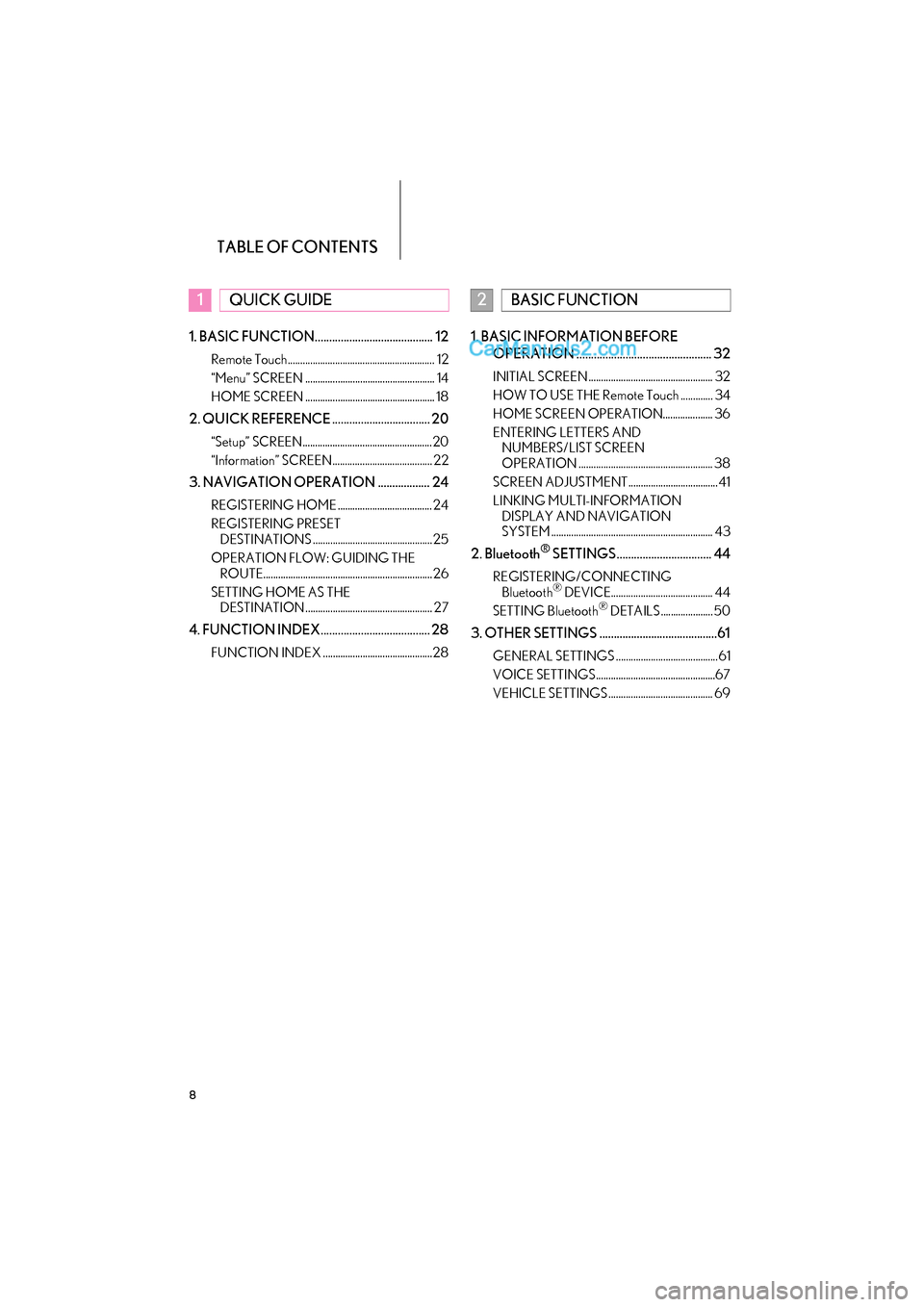
TABLE OF CONTENTS
8
GS_Navi+MM_OM30F99U_(U)16.07.11 14:00
1. BASIC FUNCTION......................................... 12
Remote Touch........................................................... 12
“Menu” SCREEN .................................................... 14
HOME SCREEN .................................................... 18
2. QUICK REFERENCE .................................. 20
“Setup” SCREEN.................................................... 20
“Information” SCREEN........................................ 22
3. NAVIGATION OPERATION .................. 24
REGISTERING HOME ...................................... 24
REGISTERING PRESET DESTINATIONS ................................................ 25
OPERATION FLOW: GUIDING THE ROUTE.................................................................... 26
SETTING HOME AS THE DESTINATION ................................................... 27
4. FUNCTION INDEX...................................... 28
FUNCTION INDEX ............................................28
1. BASIC INFORMATION BEFORE
OPERATION ............................................... 32
INITIAL SCREEN .................................................. 32
HOW TO USE THE Remote Touch ............. 34
HOME SCREEN OPERATION.................... 36
ENTERING LETTERS AND NUMBERS/LIST SCREEN
OPERATION ...................................................... 38
SCREEN ADJUSTMENT.................................... 41
LINKING MULTI-INFORMATION DISPLAY AND NAVIGATION
SYSTEM ................................................................. 43
2. Bluetooth® SETTINGS................................. 44
REGISTERING/CONNECTING Bluetooth® DEVICE......................................... 44
SETTING Bluetooth® DETAILS ..................... 50
3. OTHER SETTINGS .........................................61
GENERAL SETTINGS ......................................... 61
VOICE SETTINGS................................................67
VEHICLE SETTINGS .......................................... 69
1QUICK GUIDE2BASIC FUNCTION
Page 13 of 379
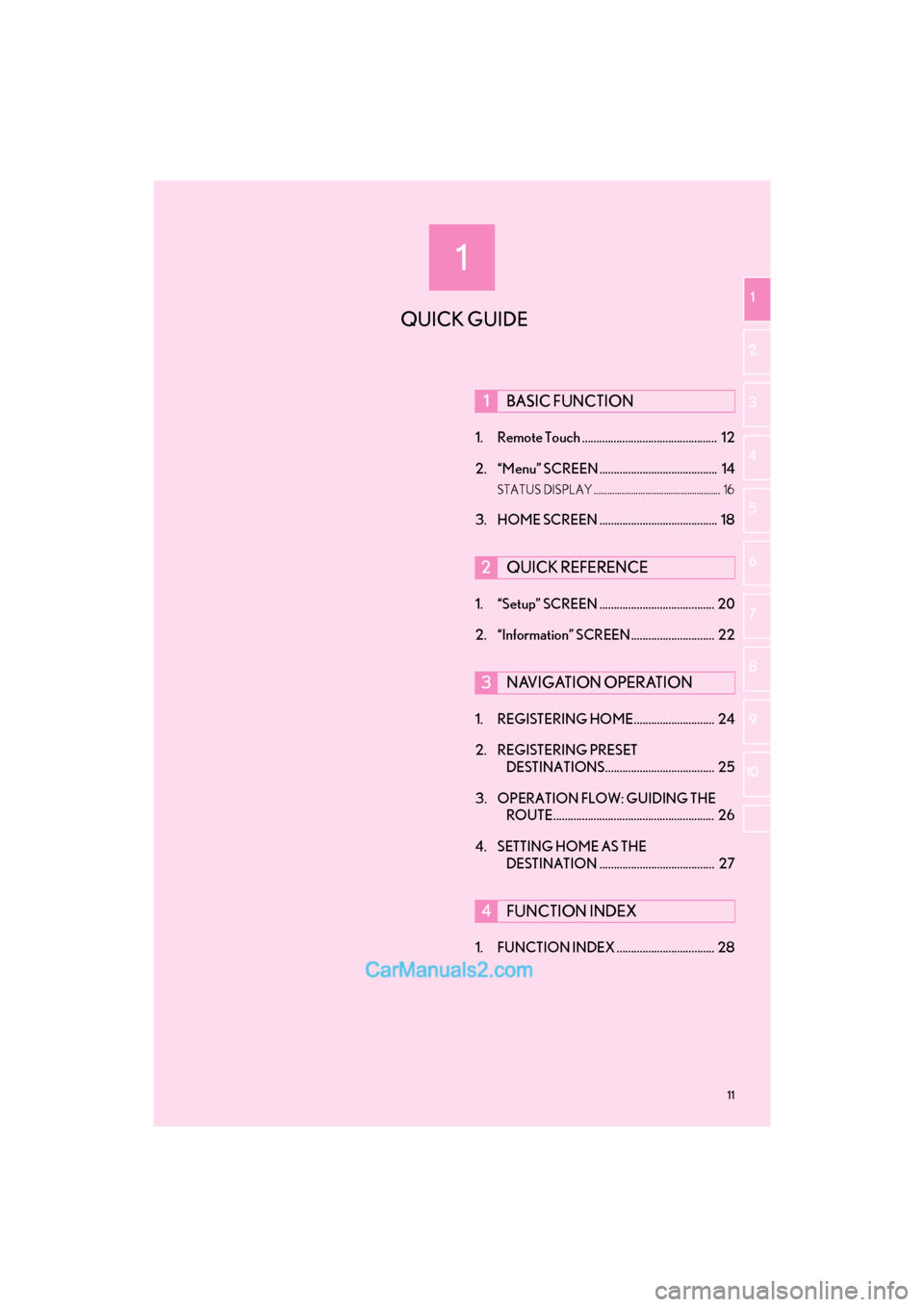
1
11
GS_Navi+MM_OM30F99U_(U)16.07.11 14:00
1
2
3 4
5
6
7
8 9
10
1. Remote Touch ............................................... 12
2. “Menu” SCREEN ......................................... 14
STATUS DISPLAY ...................................................... 16
3. HOME SCREEN ......................................... 18
1. “Setup” SCREEN ........................................ 20
2. “Information” SCREEN ............................. 22
1. REGISTERING HOME............................ 24
2. REGISTERING PRESET DESTINATIONS...................................... 25
3. OPERATION FLOW: GUIDING THE ROUTE........................................................ 26
4. SETTING HOME AS THE DESTINATION ........................................ 27
1. FUNCTION INDEX .................................. 28
1BASIC FUNCTION
2QUICK REFERENCE
3NAVIGATION OPERATION
4FUNCTION INDEX
QUICK GUIDE
Page 23 of 379
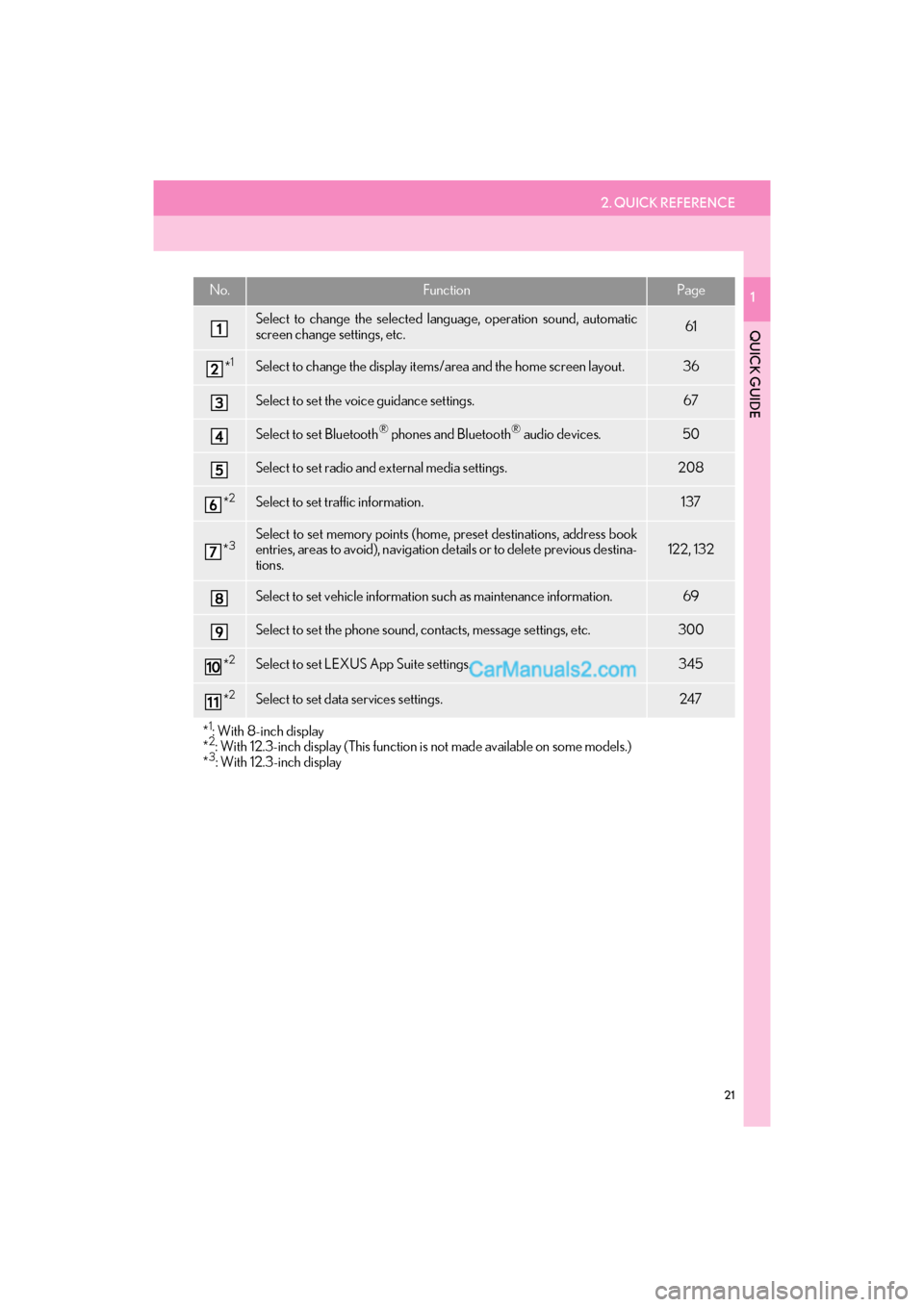
2. QUICK REFERENCE
21
GS_Navi+MM_OM30F99U_(U)16.07.11 14:00
QUICK GUIDE
1No.FunctionPage
Select to change the selected language, operation sound, automatic
screen change settings, etc.61
*1Select to change the display items/area and the home screen layout.36
Select to set the voice guidance settings.67
Select to set Bluetooth® phones and Bluetooth® audio devices.50
Select to set radio and external media settings.208
*2Select to set traffic information.137
*3Select to set memory points (home, preset destinations, address book
entries, areas to avoid), navigation details or to delete previous destina-
tions.122, 132
Select to set vehicle information such as maintenance information.69
Select to set the phone sound, contacts, message settings, etc.300
*2Select to set LEXUS App Suite settings.345
*2Select to set data services settings.247
*
1: With 8-inch display
*2: With 12.3-inch display (This function is not made available on some models.)
*3: With 12.3-inch display
Page 27 of 379
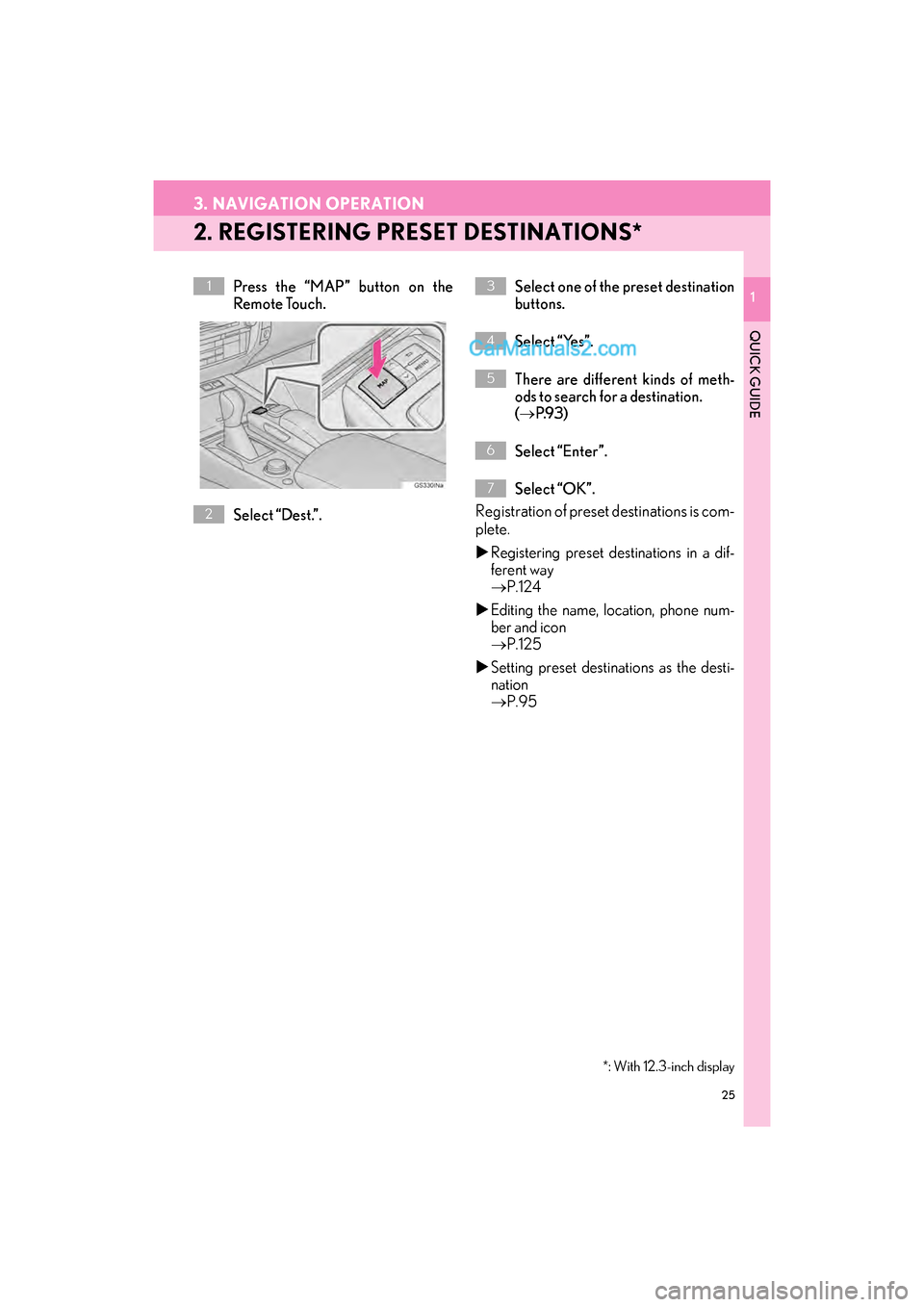
25
3. NAVIGATION OPERATION
GS_Navi+MM_OM30F99U_(U)16.07.11 14:00
QUICK GUIDE
1
2. REGISTERING PRESET DESTINATIONS*
Press the “MAP” button on the
Remote Touch.
Select “Dest.”. Select one of the preset destination
buttons.
Select “Yes”.
There are different kinds of meth-
ods to search for a destination.
(
→ P.9 3 )
Select “Enter”.
Select “OK”.
Registration of preset destinations is com-
plete.
�X Registering preset destinations in a dif-
ferent way
→ P.124
�X Editing the name, location, phone num-
ber and icon
→ P.125
�X Setting preset destinations as the desti-
nation
→ P.95
1
*: With 12.3-inch display
2
3
4
5
6
7
Page 58 of 379
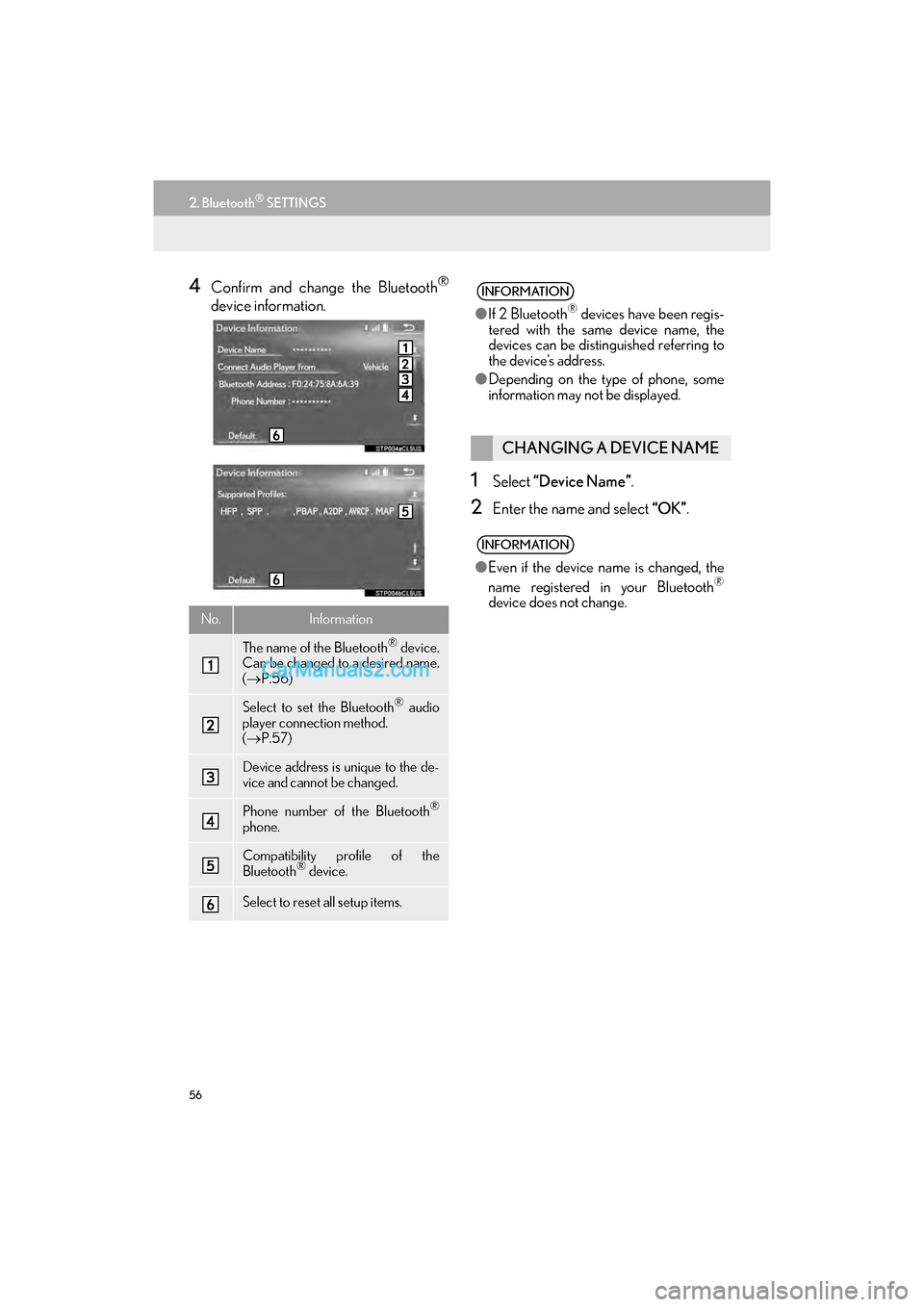
56
2. Bluetooth® SETTINGS
GS_Navi+MM_OM30F99U_(U)16.07.11 14:00
4Confirm and change the Bluetooth®
device information.
1Select “Device Name” .
2Enter the name and select “OK”.
No.Information
The name of the Bluetooth® device.
Can be changed to a desired name.
( → P.56)
Select to set the Bluetooth® audio
player connection method.
( → P.57)
Device address is unique to the de-
vice and cannot be changed.
Phone number of the Bluetooth®
phone.
Compatibility profile of the
Bluetooth® device.
Select to reset all setup items.
INFORMATION
●If 2 Bluetooth® devices have been regis-
tered with the same device name, the
devices can be distinguished referring to
the device’s address.
â—Ź Depending on the type of phone, some
information may not be displayed.
CHANGING A DEVICE NAME
INFORMATION
â—ŹEven if the device name is changed, the
name registered in your Bluetooth®
device does not change.
Page 59 of 379
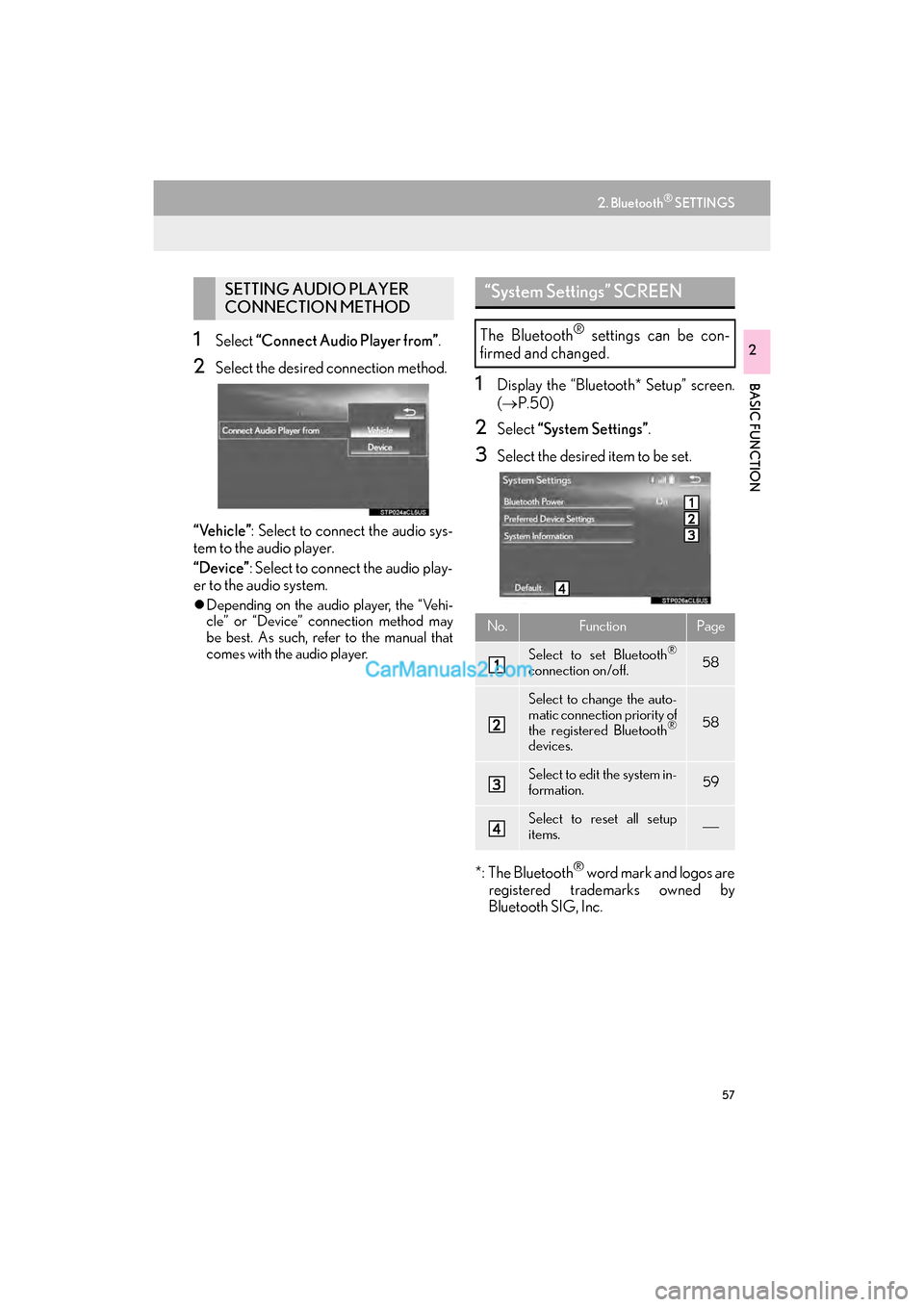
57
2. Bluetooth® SETTINGS
GS_Navi+MM_OM30F99U_(U)16.07.11 14:00
BASIC FUNCTION
21Select “Connect Audio Player from” .
2Select the desired connection method.
“Vehicle” : Select to connect the audio sys-
tem to the audio player.
“Device” : Select to connect the audio play-
er to the audio system.
�z Depending on the audio player, the “Vehi-
cle” or “Device” connection method may
be best. As such, refer to the manual that
comes with the audio player.
1Display the “Bluetooth* Setup” screen.
(→ P.50)
2Select “System Settings” .
3Select the desired item to be set.
*: The Bluetooth
® word mark and logos are
registered trademarks owned by
Bluetooth SIG, Inc.
SETTING AUDIO PLAYER
CONNECTION METHOD“System Settings” SCREEN
The Bluetooth® settings can be con-
firmed and changed.
No.FunctionPage
Select to set Bluetooth®
connection on/off.58
Select to change the auto-
matic connection priority of
the registered Bluetooth
®
devices.
58
Select to edit the system in-
formation.59
Select to reset all setup
items.
Page 60 of 379
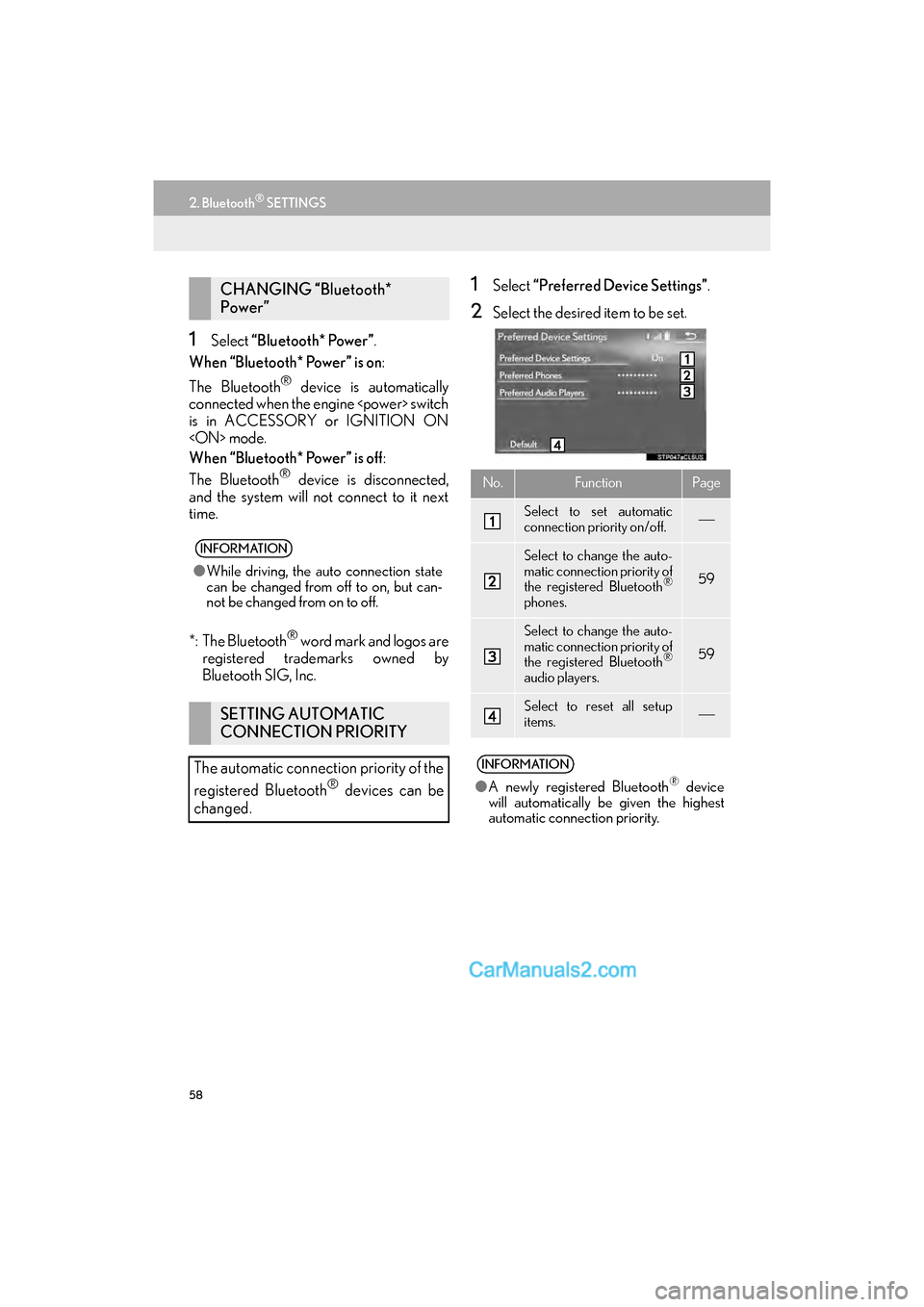
58
2. Bluetooth® SETTINGS
GS_Navi+MM_OM30F99U_(U)16.07.11 14:00
1Select “Bluetooth* Power”.
When “Bluetooth* Power” is on :
The Bluetooth
® device is automatically
connected when the engine
is in ACCESSORY or IGNITION ON
When “Bluetooth* Power” is off :
The Bluetooth
® device is disconnected,
and the system will not connect to it next
time.
*: The Bluetooth
® word mark and logos are
registered trademarks owned by
Bluetooth SIG, Inc.
1Select “Preferred Device Settings” .
2Select the desired item to be set.
CHANGING “Bluetooth*
Power”
INFORMATION
â—ŹWhile driving, the auto connection state
can be changed from off to on, but can-
not be changed from on to off.
SETTING AUTOMATIC
CONNECTION PRIORITY
The automatic connection priority of the
registered Bluetooth
® devices can be
changed.
No.FunctionPage
Select to set automatic
connection priority on/off.
Select to change the auto-
matic connection priority of
the registered Bluetooth
®
phones.
59
Select to change the auto-
matic connection priority of
the registered Bluetooth
®
audio players.
59
Select to reset all setup
items.
INFORMATION
● A newly registered Bluetooth® device
will automatically be given the highest
automatic connection priority.
Page 62 of 379
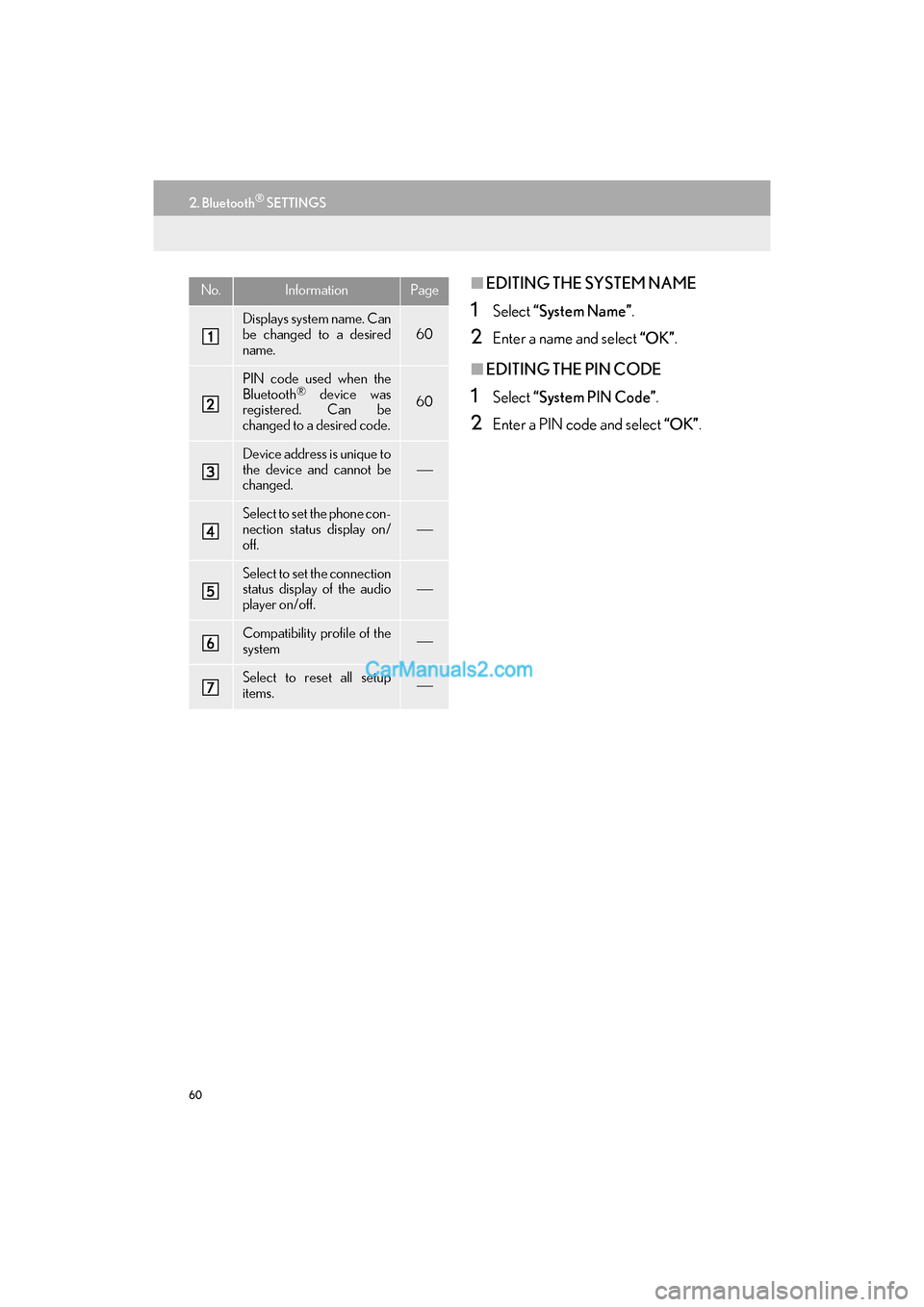
60
2. Bluetooth® SETTINGS
GS_Navi+MM_OM30F99U_(U)16.07.11 14:00
â– EDITING THE SYSTEM NAME
1Select “System Name” .
2Enter a name and select “OK”.
â– EDITING THE PIN CODE
1Select “System PIN Code” .
2Enter a PIN code and select “OK”.
No.InformationPage
Displays system name. Can
be changed to a desired
name.
60
PIN code used when the
Bluetooth® device was
registered. Can be
changed to a desired code.60
Device address is unique to
the device and cannot be
changed.

Select to set the phone con-
nection status display on/
off.

Select to set the connection
status display of the audio
player on/off.
Compatibility profile of the
system
Select to reset all setup
items.
Page 70 of 379
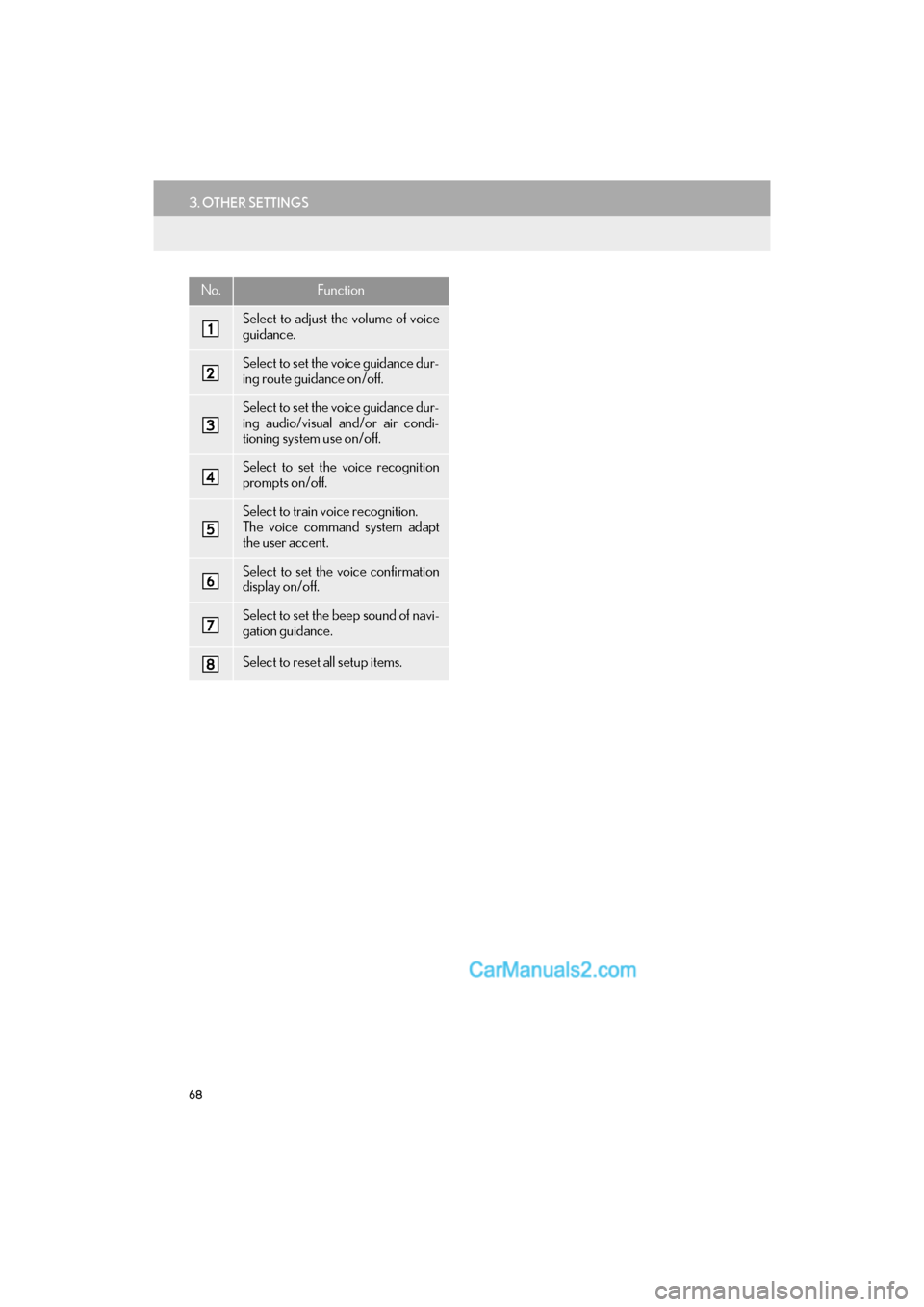
68
3. OTHER SETTINGS
GS_Navi+MM_OM30F99U_(U)16.07.11 14:00
No.Function
Select to adjust the volume of voice
guidance.
Select to set the voice guidance dur-
ing route guidance on/off.
Select to set the voice guidance dur-
ing audio/visual and/or air condi-
tioning system use on/off.
Select to set the voice recognition
prompts on/off.
Select to train voice recognition.
The voice command system adapt
the user accent.
Select to set the voice confirmation
display on/off.
Select to set the beep sound of navi-
gation guidance.
Select to reset all setup items.
Page 72 of 379
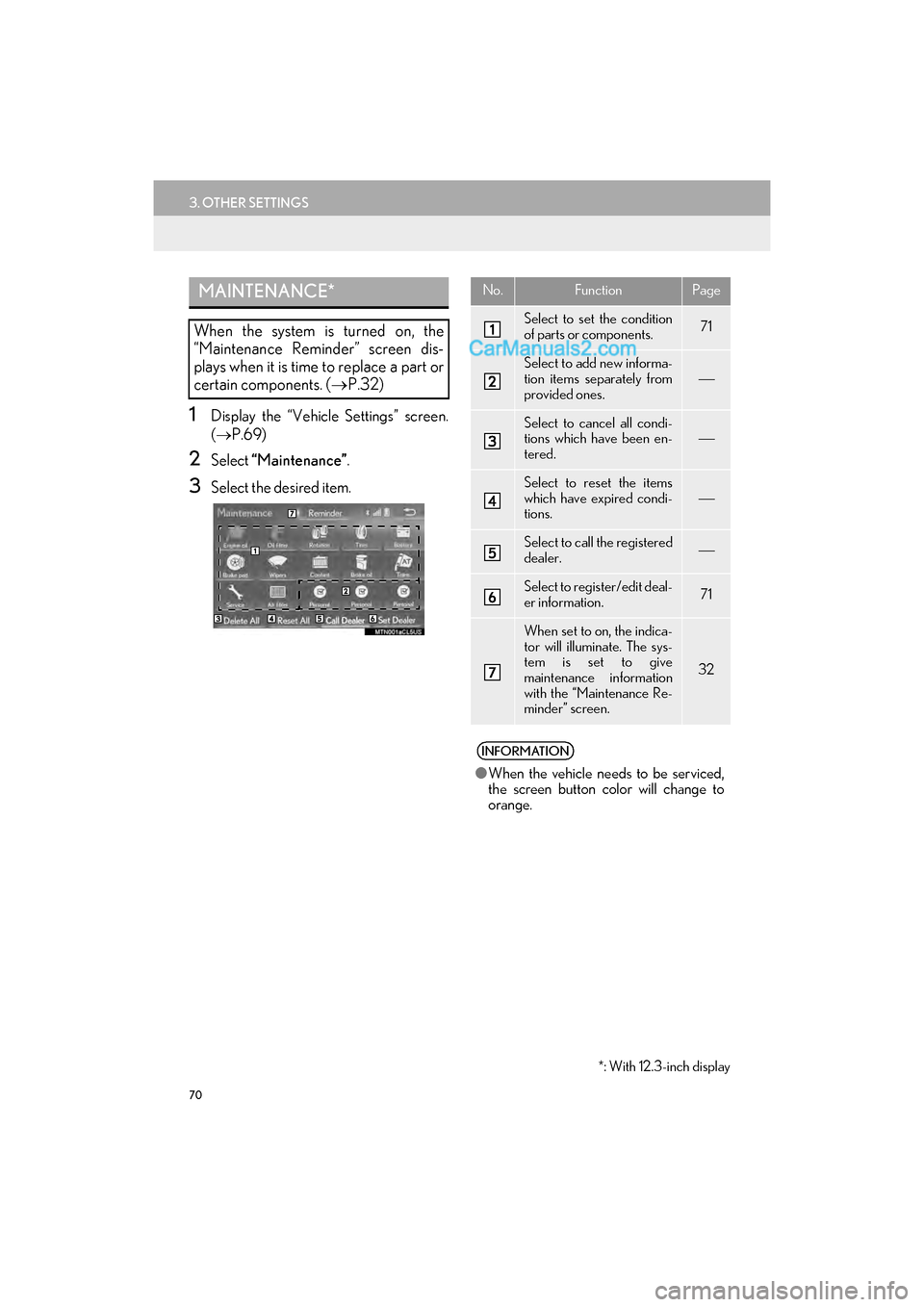
70
3. OTHER SETTINGS
GS_Navi+MM_OM30F99U_(U)16.07.11 14:00
1Display the “Vehicle Settings” screen.
(→ P.69)
2Select “Maintenance” .
3Select the desired item.
MAINTENANCE*
When the system is turned on, the
“Maintenance Reminder” screen dis-
plays when it is time to replace a part or
certain components. ( →P.32)
*: With 12.3-inch display
No.FunctionPage
Select to set the condition
of parts or components.71
Select to add new informa-
tion items separately from
provided ones.
Select to cancel all condi-
tions which have been en-
tered.
Select to reset the items
which have expired condi-
tions.
Select to call the registered
dealer.
Select to register/edit deal-
er information.71
When set to on, the indica-
tor will illuminate. The sys-
tem is set to give
maintenance information
with the “Maintenance Re-
minder” screen.
32
INFORMATION
â—ŹWhen the vehicle needs to be serviced,
the screen button color will change to
orange.