Lexus GS300 2001 Basic Funcitons
Manufacturer: LEXUS, Model Year: 2001, Model line: GS300, Model: Lexus GS300 2001Pages: 41, PDF Size: 0.69 MB
Page 11 of 41
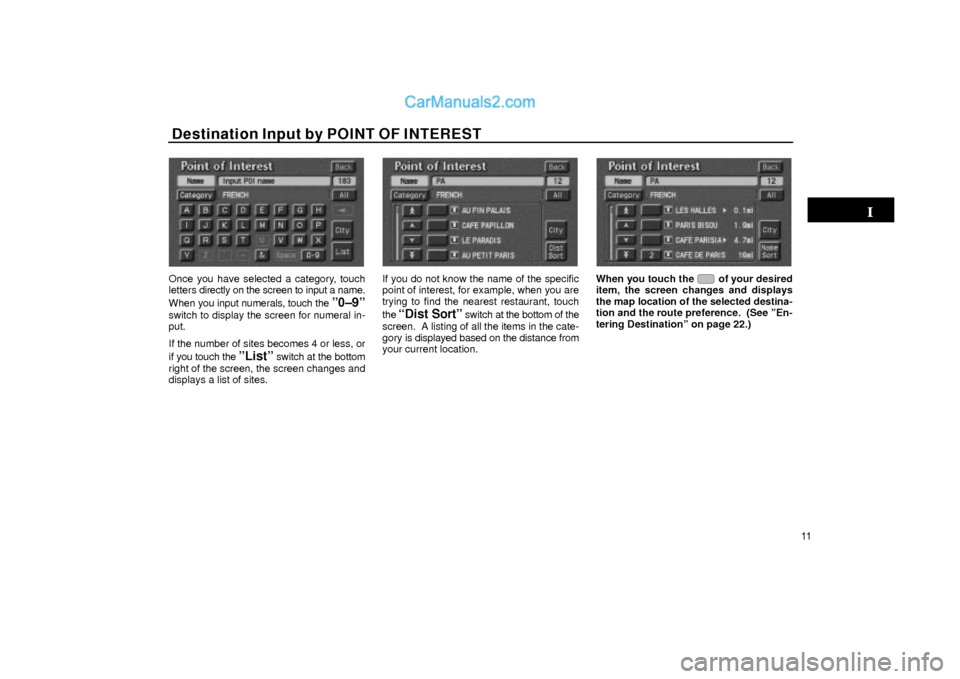
Destination Input by POINT OF INTEREST
11
UN021
Once you have selected a category, touch
letters directly on the screen to input a name.
When you input numerals, touch the
º0±9º
switch to display the screen for numeral in-
put.
If the number of sites becomes 4 or less, or
if you touch the
ºListº switch at the bottom
right of the screen, the screen changes and
displays a list of sites.
UN022
If you do not know the name of the specific
point of interest, for example, when you are
trying to find the nearest restaurant, touch
the
ªDist Sortº switch at the bottom of the
screen. A listing of all the items in the cate-
gory is displayed based on the distance from
your current location.
UN023
When you touch the of your desired
item, the screen changes and displays
the map location of the selected destina-
tion and the route preference. (See ºEn-
tering Destinationº on page 22.)
Page 12 of 41
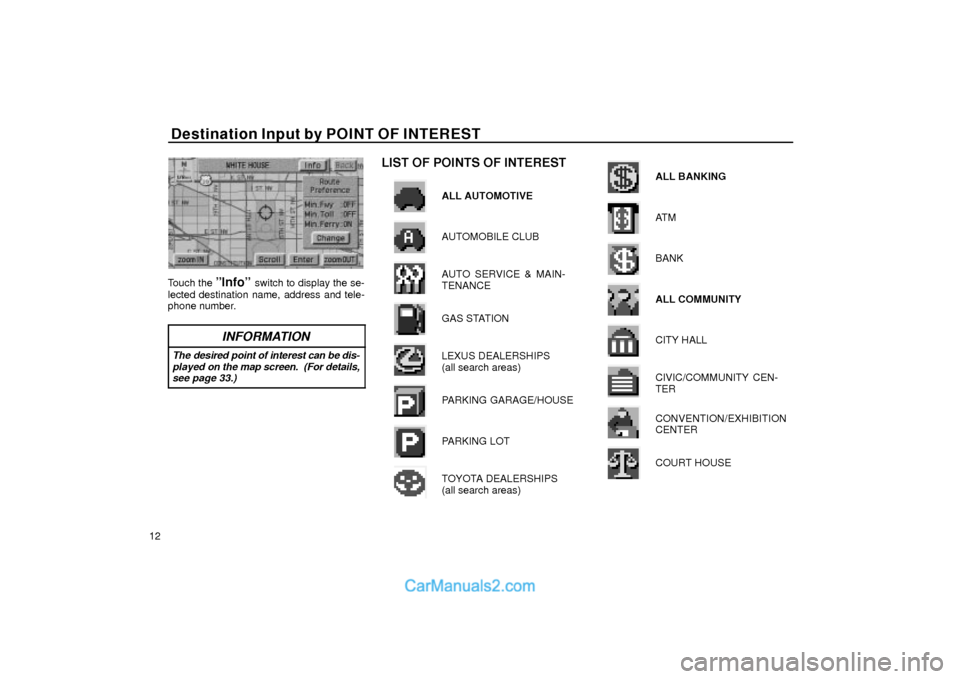
Destination Input by POINT OF INTEREST
12
UN201
Touch the ºInfoº switch to display the se-
lected destination name, address and tele-
phone number.
INFORMATION
The desired point of interest can be dis-
played on the map screen. (For details,
see page 33.)
LIST OF POINTS OF INTEREST
ALL AUTOMOTIVE
AUTOMOBILE CLUB
AUTO SERVICE & MAIN-
TENANCE
GAS STATION
LEXUS DEALERSHIPS
(all search areas)
PARKING GARAGE/HOUSE
PARKING LOT
TOYOTA DEALERSHIPS
(all search areas)
ALL BANKING
AT M
BANK
ALL COMMUNITY
CITY HALL
CIVIC/COMMUNITY CEN-
TER
CONVENTION/EXHIBITION
CENTER
COURT HOUSE
Page 13 of 41
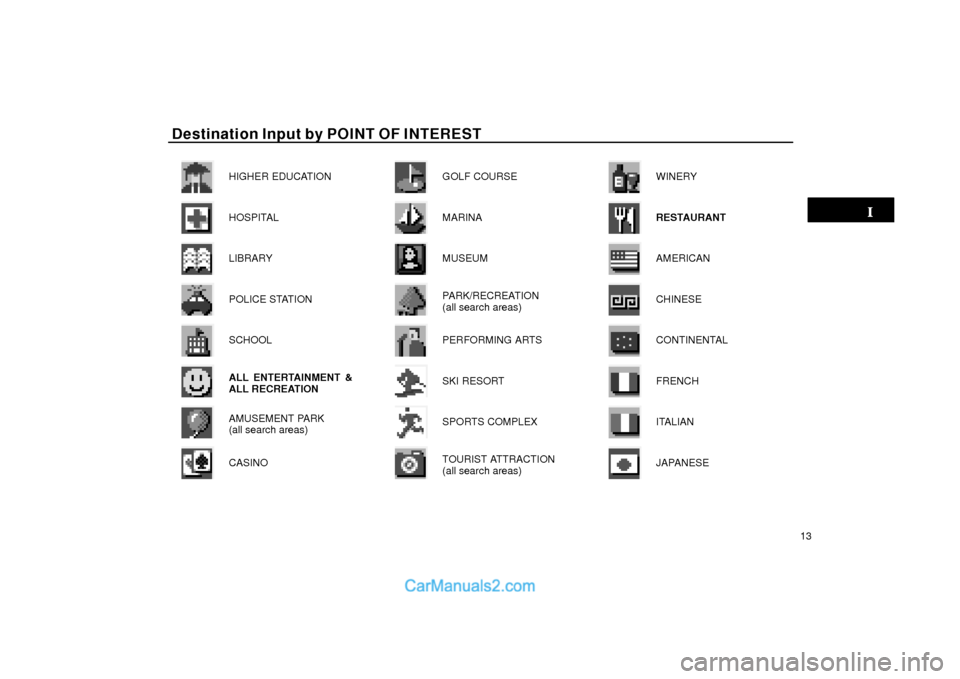
Destination Input by POINT OF INTEREST
13 HIGHER EDUCATION
HOSPITAL
LIBRARY
POLICE STATION
SCHOOL
ALL ENTERTAINMENT &
ALL RECREATION
AMUSEMENT PARK
(all search areas)
CASINO
GOLF COURSE
MARINA
MUSEUM
PARK/RECREATION
(all search areas)
PERFORMING ARTS
SKI RESORT
SPORTS COMPLEX
TOURIST ATTRACTION
(all search areas)
WINERY
RESTAURANT
AMERICAN
CHINESE
CONTINENTAL
FRENCH
ITALIAN
JAPANESE
Page 14 of 41
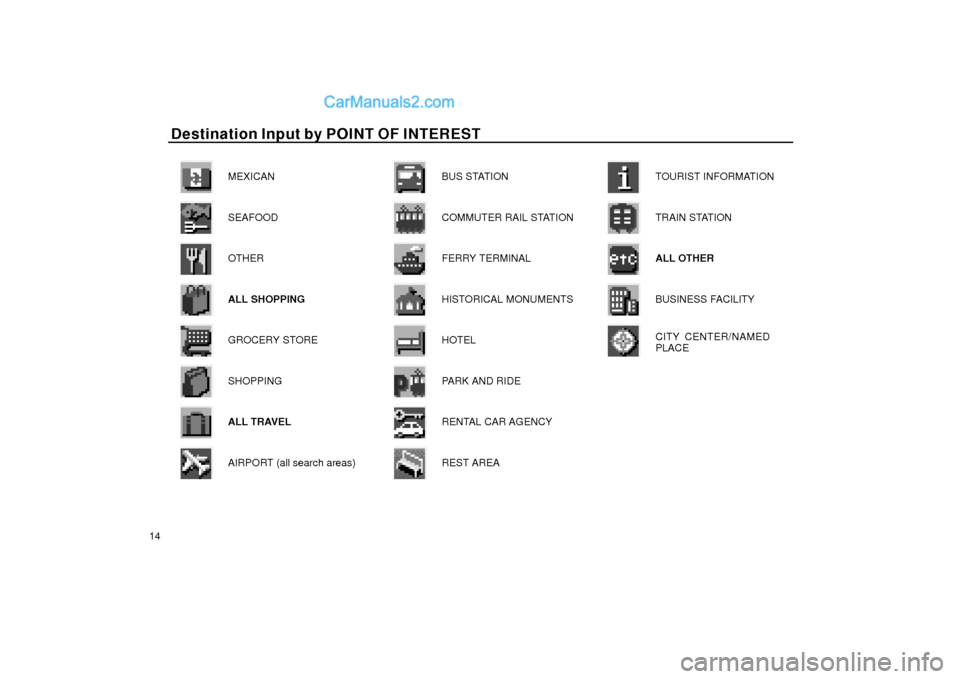
Destination Input by POINT OF INTEREST Destination Input by POINT OF INTEREST
14MEXICAN
SEAFOOD
OTHER
ALL SHOPPING
GROCERY STORE
SHOPPING
ALL TRAVEL
AIRPORT (all search areas)
BUS STATION
COMMUTER RAIL STATION
FERRY TERMINAL
HISTORICAL MONUMENTS
HOTEL
PARK AND RIDE
RENTAL CAR AGENCY
REST AREA
TOURIST INFORMATION
TRAIN STATION
ALL OTHER
BUSINESS FACILITY
CITY CENTER/NAMED
PLACE
Page 15 of 41
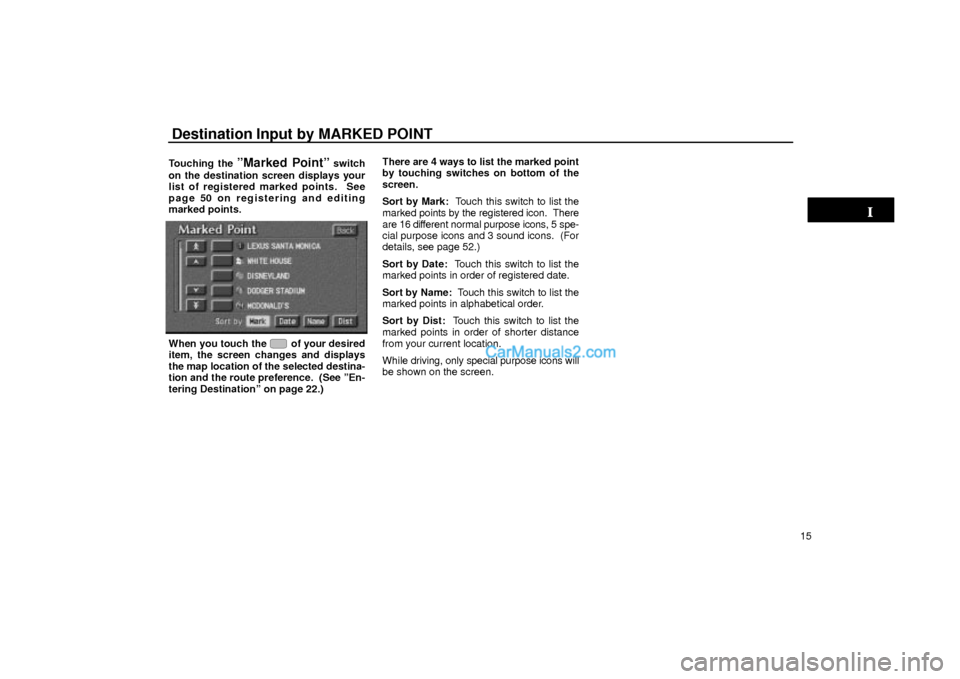
Destination Input by MARKED POINT
15 Touching the
ºMarked Pointº switch
on the destination screen displays your
list of registered marked points. See
page 50 on registering and editing
marked points.
UN024
When you touch the of your desired
item, the screen changes and displays
the map location of the selected destina-
tion and the route preference. (See ºEn-
tering Destinationº on page 22.)There are 4 ways to list the marked point
by touching switches on bottom of the
screen.
Sort by Mark: Touch this switch to list the
marked points by the registered icon. There
are 16 different normal purpose icons, 5 spe-
cial purpose icons and 3 sound icons. (For
details, see page 52.)
Sort by Date: Touch this switch to list the
marked points in order of registered date.
Sort by Name: Touch this switch to list the
marked points in alphabetical order.
Sort by Dist: Touch this switch to list the
marked points in order of shorter distance
from your current location.
While driving, only special purpose icons will
be shown on the screen.
Page 16 of 41
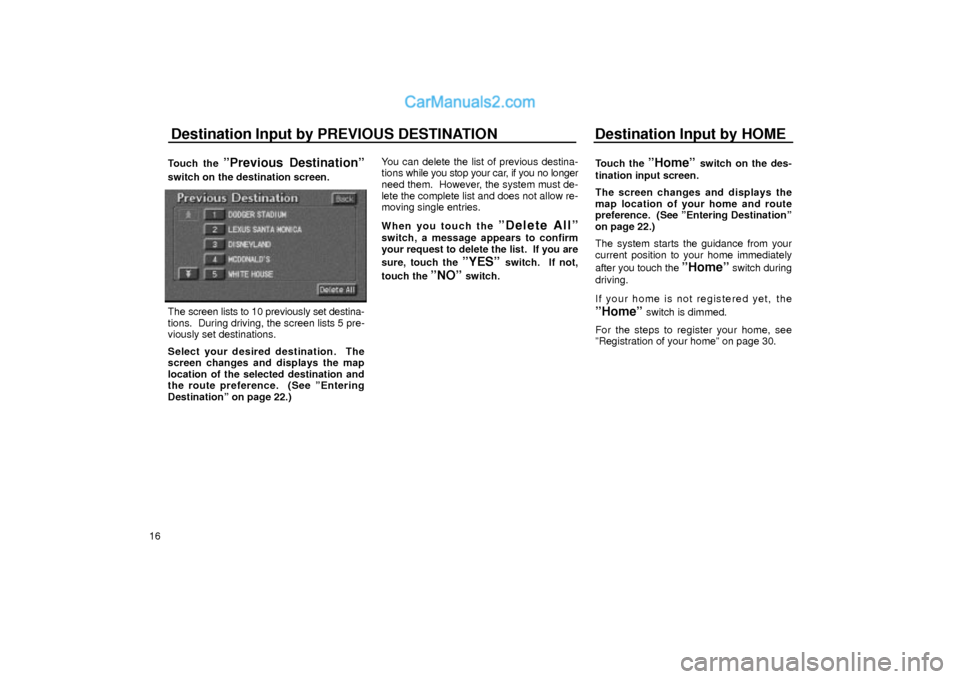
Destination Input by PREVIOUS DESTINATION Destination Input by HOME
16Touch the
ºPrevious Destinationº
switch on the destination screen.
UN025
The screen lists to 10 previously set destina-
tions. During driving, the screen lists 5 pre-
viously set destinations.
Select your desired destination. The
screen changes and displays the map
location of the selected destination and
the route preference. (See ºEntering
Destinationº on page 22.)You can delete the list of previous destina-
tions while you stop your car, if you no longer
need them. However, the system must de-
lete the complete list and does not allow re-
moving single entries.
When you touch the
ºDelete Allº
switch, a message appears to confirm
your request to delete the list. If you are
sure, touch the
ºYESº switch. If not,
touch the
ºNOº switch.Touch the
ºHomeº switch on the des-
tination input screen.
The screen changes and displays the
map location of your home and route
preference. (See ºEntering Destinationº
on page 22.)
The system starts the guidance from your
current position to your home immediately
after you touch the
ºHomeº switch during
driving.
If your home is not registered yet,
the
ºHomeº switch is dimmed.
For the steps to register your home, see
ºRegistration of your homeº on page 30.
Page 17 of 41
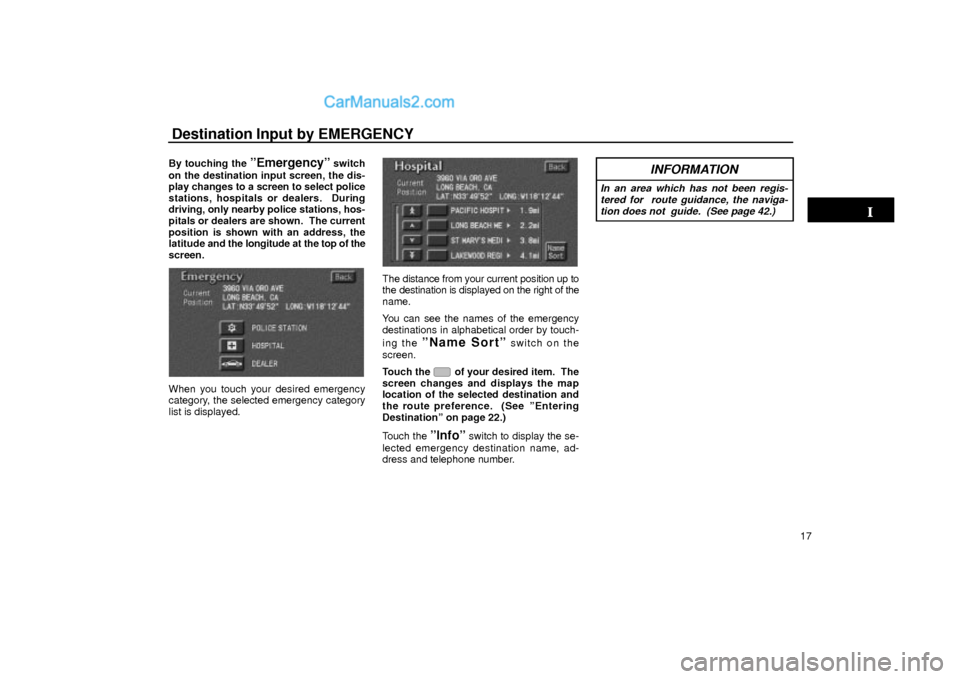
Destination Input by EMERGENCY
17 By touching the
ºEmergencyº switch
on the destination input screen, the dis-
play changes to a screen to select police
stations, hospitals or dealers. During
driving, only nearby police stations, hos-
pitals or dealers are shown. The current
position is shown with an address, the
latitude and the longitude at the top of the
screen.
UN026
When you touch your desired emergency
category, the selected emergency category
list is displayed.
UN027
The distance from your current position up to
the destination is displayed on the right of the
name.
You can see the names of the emergency
destinations in alphabetical order by touch-
ing the
ºName Sortº switch on the
screen.
Touch the
of your desired item. The
screen changes and displays the map
location of the selected destination and
the route preference. (See
ºEntering
Destinationº on page 22.)
Touch the
ºInfoº switch to display the se-
lected emergency destination name, ad-
dress and telephone number.
INFORMATION
In an area which has not been regis-
tered for route guidance, the naviga-
tion does not guide. (See page 42.)
Page 18 of 41
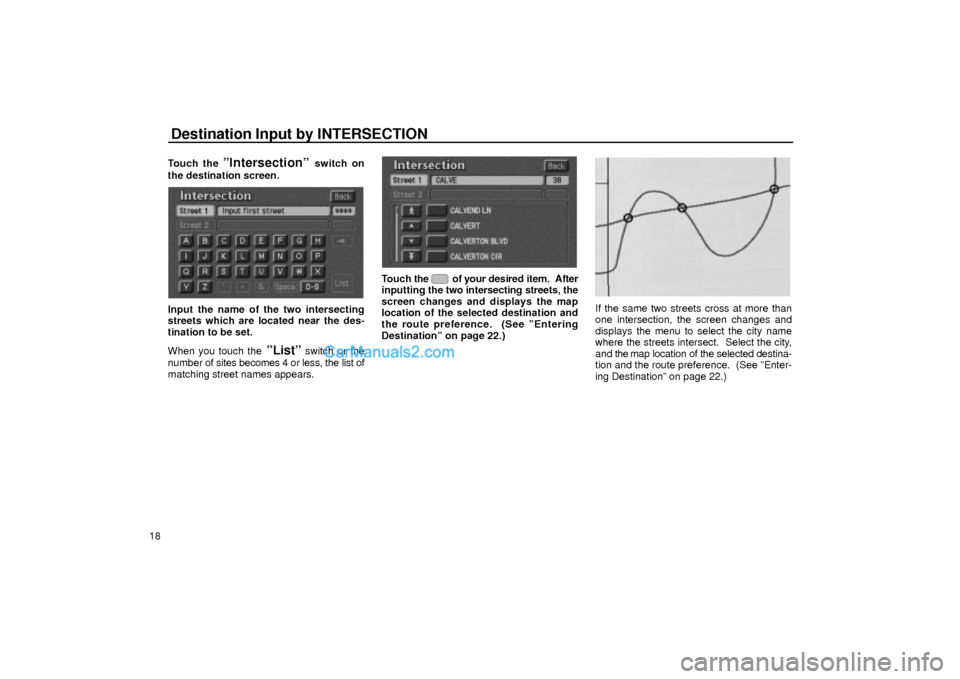
Destination Input by INTERSECTION
18Touch the
ºIntersectionº switch on
the destination screen.
UN028
Input the name of the two intersecting
streets which are located near the des-
tination to be set.
When you touch the
ºListº switch or the
number of sites becomes 4 or less, the list of
matching street names appears.
UN029
Touch the of your desired item. After
inputting the two intersecting streets, the
screen changes and displays the map
location of the selected destination and
the route preference. (See ºEntering
Destinationº on page 22.)
EMV3111U
If the same two streets cross at more than
one intersection, the screen changes and
displays the menu to select the city name
where the streets intersect. Select the city,
and the map location of the selected destina-
tion and the route preference. (See ºEnter-
ing Destinationº on page 22.)
Page 19 of 41
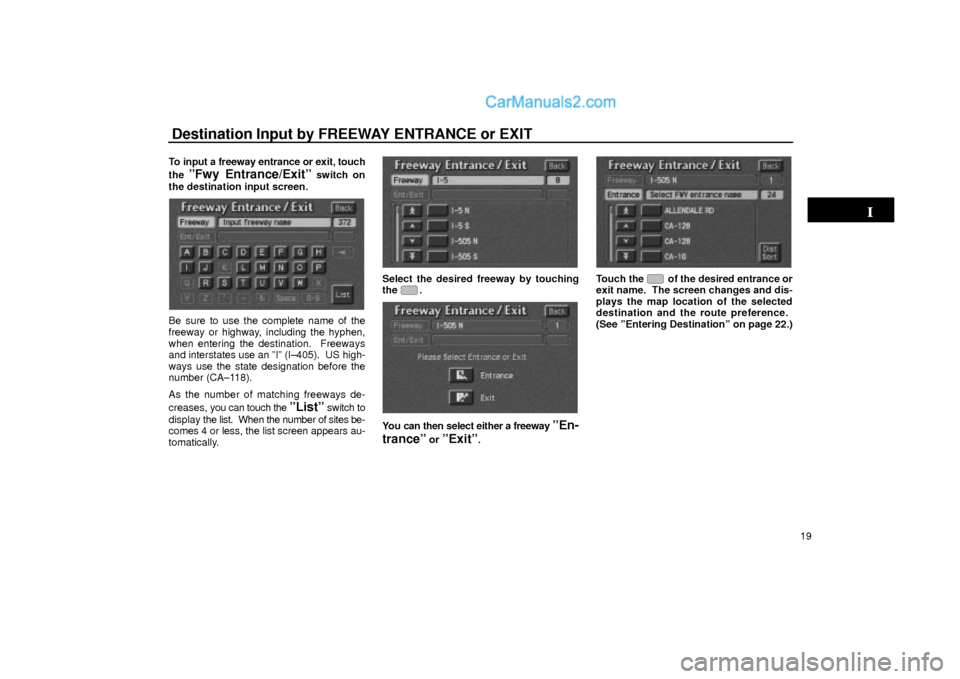
Destination Input by FREEWAY ENTRANCE or EXIT
19 To input a freeway entrance or exit, touch
the
ºFwy Entrance/Exitº switch on
the destination input screen.
UN030
Be sure to use the complete name of the
freeway or highway, including the hyphen,
when entering the destination. Freeways
and interstates use an ºIº (I±405). US high-
ways use the state designation before the
number (CA±118).
As the number of matching freeways de-
creases, you can touch the
ºListº switch to
display the list. When the number of sites be-
comes 4 or less, the list screen appears au-
tomatically.
UN031
Select the desired freeway by touching
the .
UN032
You can then select either a freeway ºEn-
tranceº
or ºExitº.
UN033
Touch the of the desired entrance or
exit name. The screen changes and dis-
plays the map location of the selected
destination and the route preference.
(See ºEntering Destinationº on page 22.)
Page 20 of 41
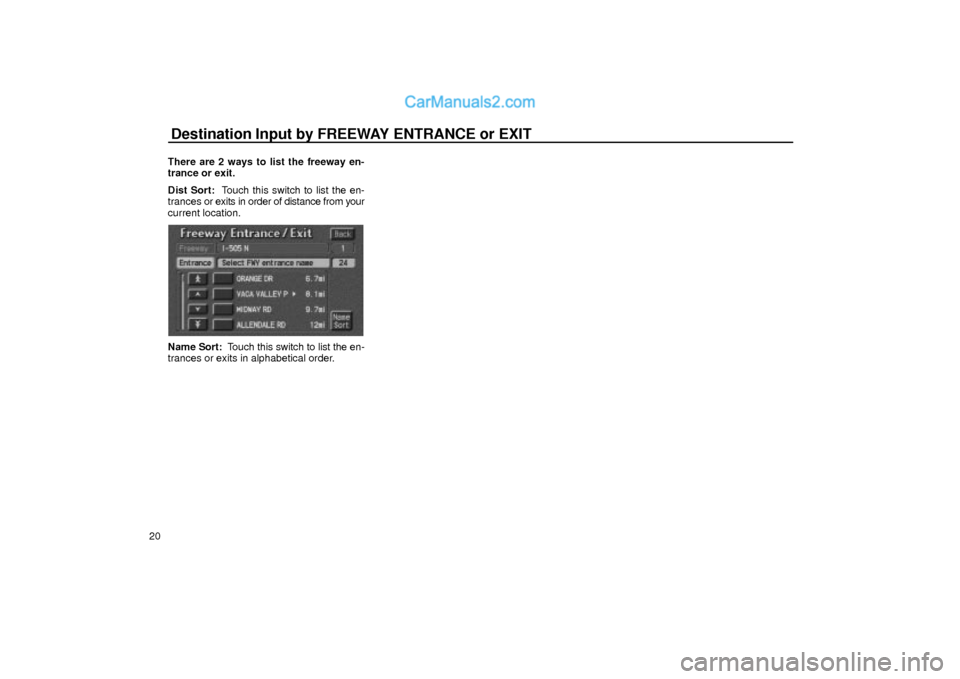
Destination Input by FREEWAY ENTRANCE or EXIT
20There are 2 ways to list the freeway en-
trance or exit.
Dist Sort: Touch this switch to list the en-
trances or exits in order of distance from your
current location.
UN034
Name Sort: Touch this switch to list the en-
trances or exits in alphabetical order.