navigation Lexus GS300 2006 Basic Functions In Frequent Use
[x] Cancel search | Manufacturer: LEXUS, Model Year: 2006, Model line: GS300, Model: Lexus GS300 2006Pages: 42, PDF Size: 2.05 MB
Page 7 of 42

DESTINATION INPUT AND ROUTE GUIDANCE
25
SELECTING FROM THE LAST 5 CITIES
Touch the switch of the desired city name.
If you have not used the navigation yet, no cit-
ies will be displayed on the screen.
The current screen changes to the screen
for inputting a house number or a street
name. (See page 23.)SELECTING FROM THE NEAREST 5
CITIES
Touch the
“Nearest 5 Cities” switch.
Touch the switch of the desired city name
from the displayed list.
The current screen changes to the screen
for inputting a house number or a street
name. (See page 23.)INPUTTING THE CITY NAME
Touch the
“Input City Name” switch.
Input a city name.
Page 9 of 42
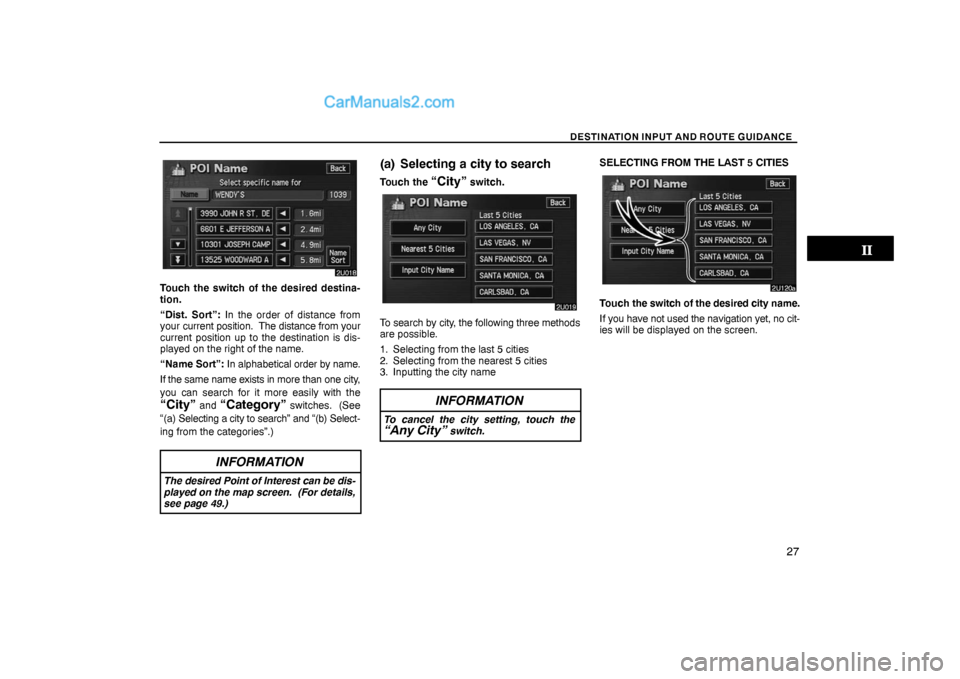
DESTINATION INPUT AND ROUTE GUIDANCE
27
Touch the switch of the desired destina-
tion.
“Dist. Sort”: In the order of distance from
your current position. The distance from your
current position up to the destination is dis-
played on the right of the name.
“Name Sort”: In alphabetical order by name.
If the same name exists in more than one city,
you can search for it more easily with the
“City” and “Category” switches. (See
“(a) Selecting a city to search” and “(b) Select-
ing from the categories”.)
INFORMATION
The desired Point of Interest can be dis-
played on the map screen. (For details,
see page 49.)
(a) Selecting a city to search
Touch the “City” switch.
To search by city, the following three methods
are possible.
1. Selecting from the last 5 cities
2. Selecting from the nearest 5 cities
3. Inputting the city name
INFORMATION
To cancel the city setting, touch the“Any City” switch.
SELECTING FROM THE LAST 5 CITIES
Touch the switch of the desired city name.
If you have not used the navigation yet, no cit-
ies will be displayed on the screen.
Page 15 of 42
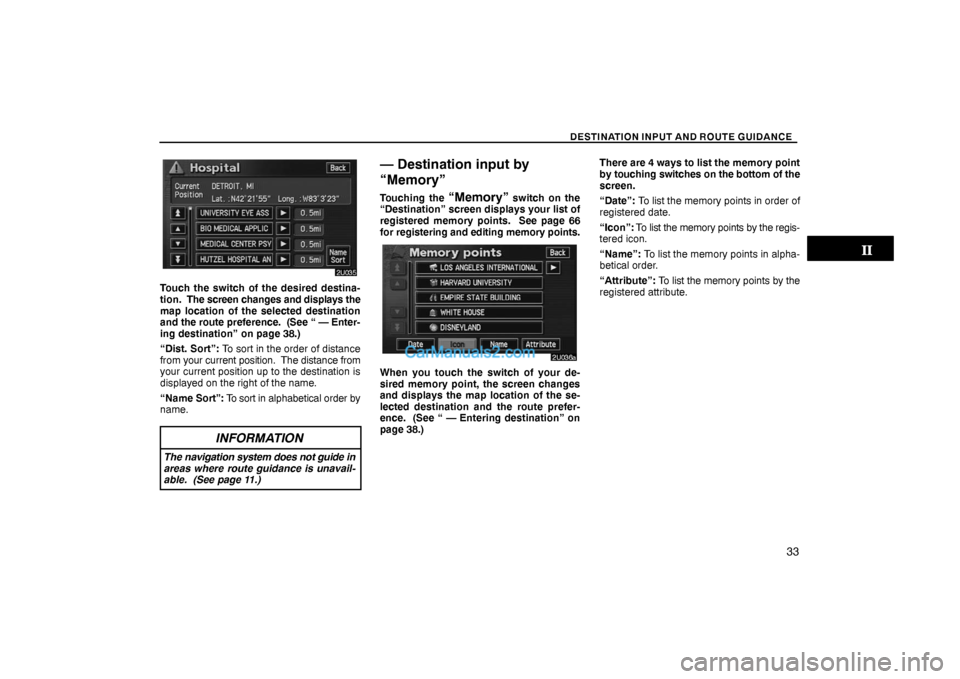
DESTINATION INPUT AND ROUTE GUIDANCE
33
Touch the switch of the desired destina-
tion. The screen changes and displays the
map location of the selected destination
and the route preference. (See
“ — Enter-
ing destination” on page 38.)
“Dist. Sort”: To sort in the order of distance
from your current position. The distance from
your current position up to the destination is
displayed on the right of the name.
“Name Sort”: To sort in alphabetical order by
name.
INFORMATION
The navigation system does not guide in
areas where route guidance is unavail-
able. (See page 11.)
— Destination input by
“Memory”
Touching the “Memory” switch on the
“Destination” screen displays your list of
registered memory points. See page 66
for registering and editing memory points.
When you touch the switch of your de-
sired memory point, the screen changes
and displays the map location of the se-
lected destination and the route prefer-
ence. (See “ — Entering destination” on
page 38.)There are 4 ways to list the memory point
by touching switches on the bottom of the
screen.
“Date”: To list the memory points in order of
registered date.
“Icon”: To list the memory points by the regis-
tered icon.
“Name”: To list the memory points in alpha-
betical order.
“Attribute”: To list the memory points by the
registered attribute.