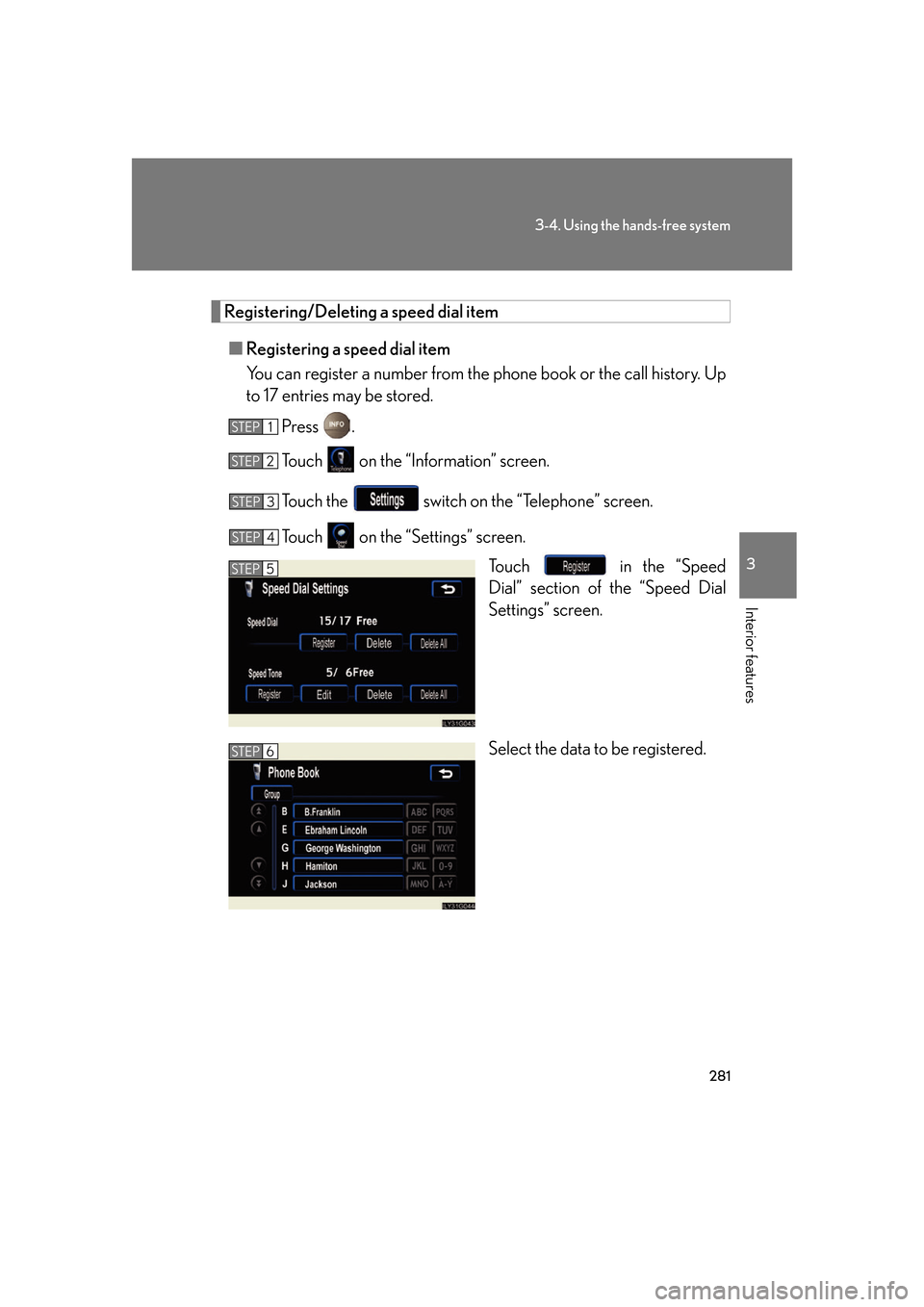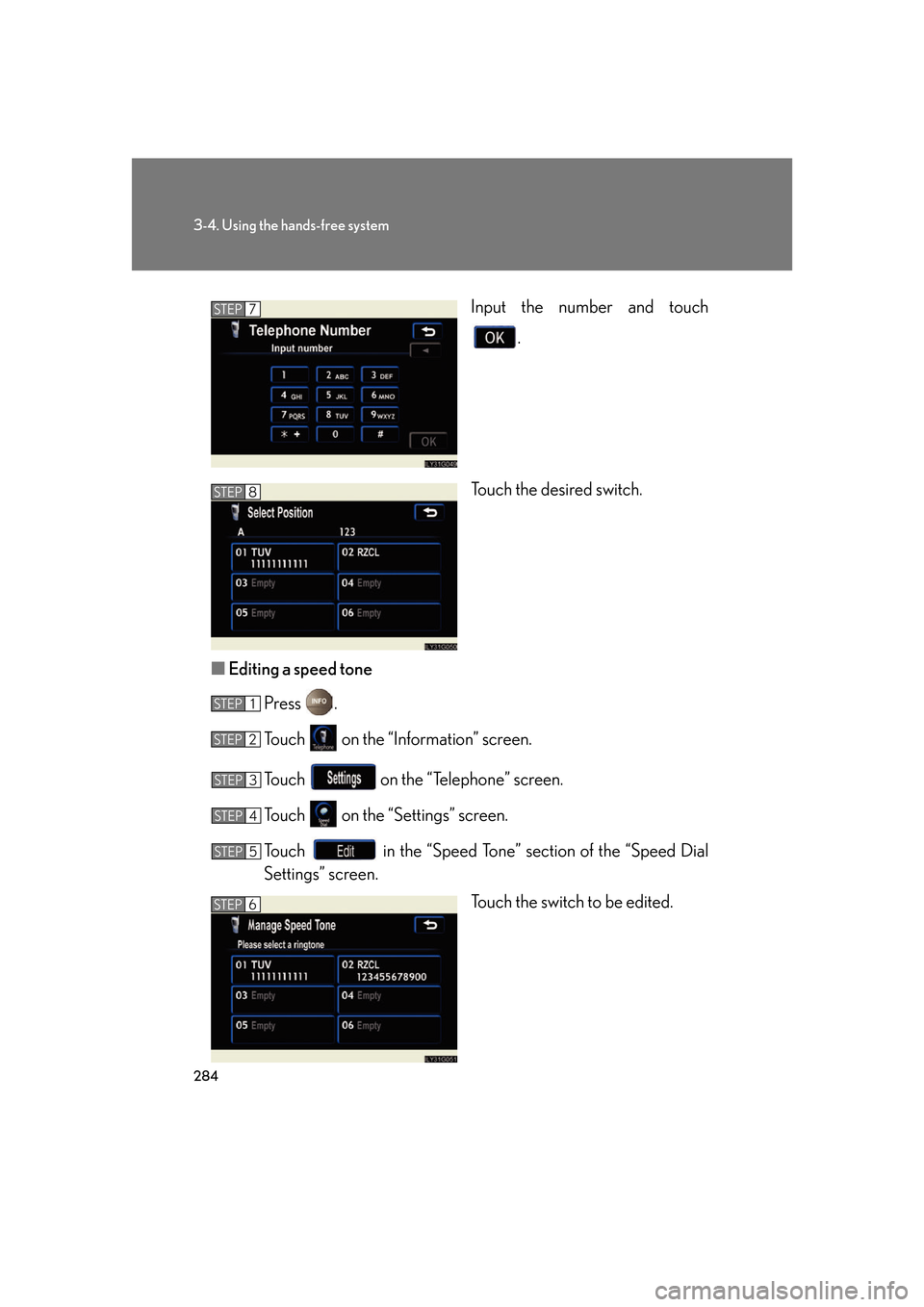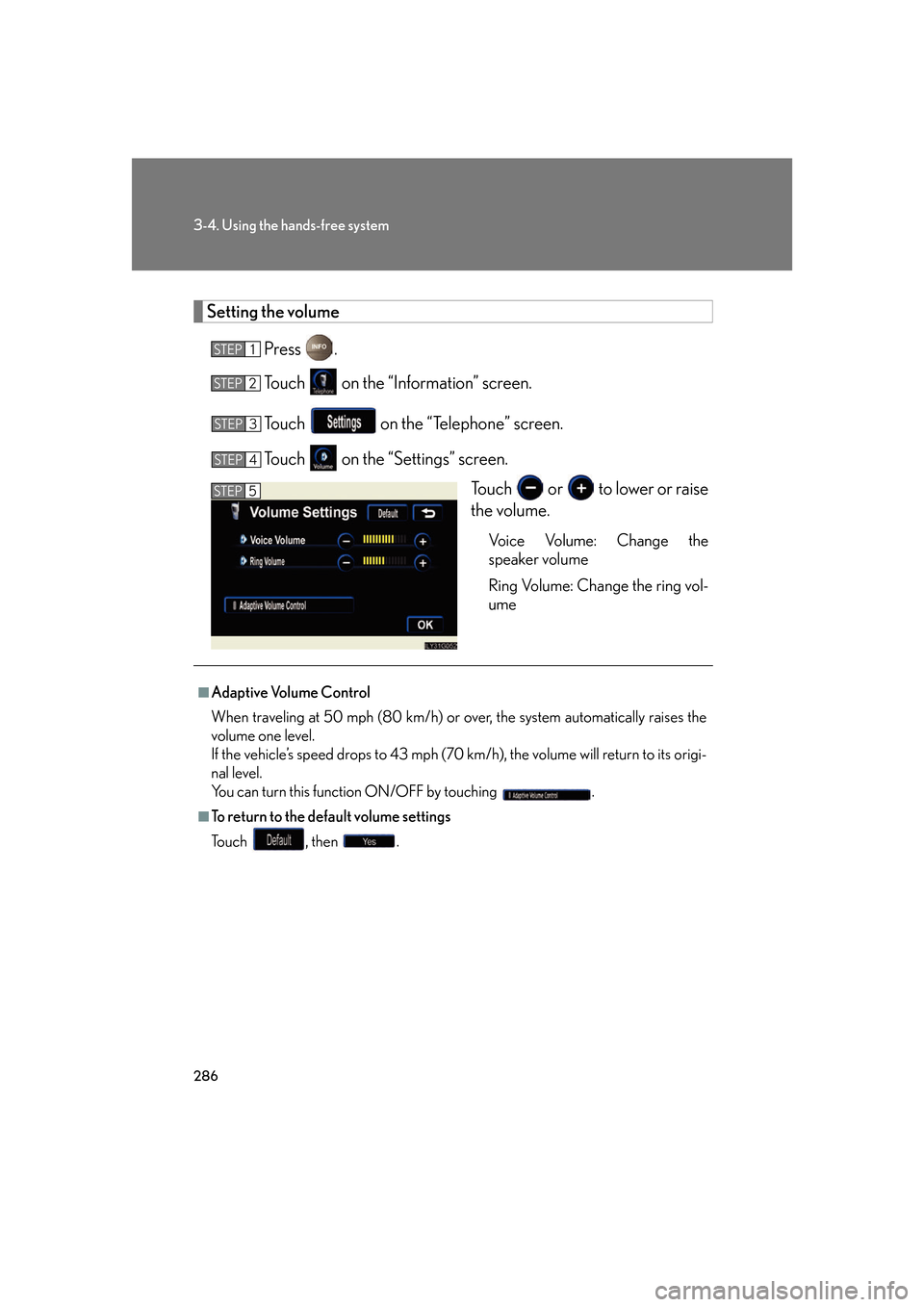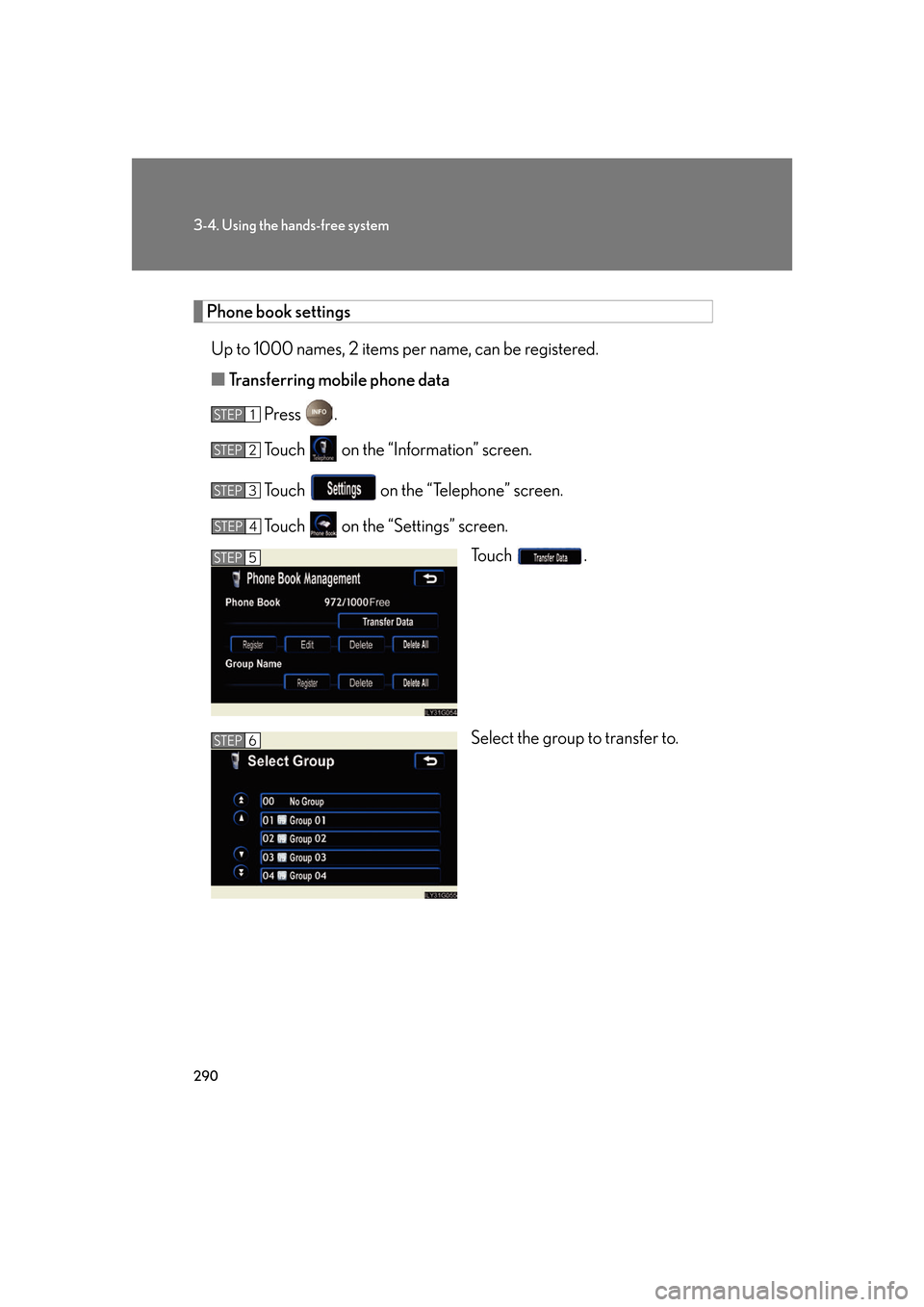Lexus GS350 2007 Using the hands-free system / LEXUS 2007 GS430/350 OWNER'S MANUAL (OM30A04U)
Manufacturer: LEXUS, Model Year: 2007,
Model line: GS350,
Model: Lexus GS350 2007
Pages: 562, PDF Size: 17.95 MB
Lexus GS350 2007 Using the hands-free system / LEXUS 2007 GS430/350 OWNER'S MANUAL (OM30A04U)
GS350 2007
Lexus
Lexus
https://www.carmanualsonline.info/img/36/15303/w960_15303-0.png
Lexus GS350 2007 Using the hands-free system / LEXUS 2007 GS430/350 OWNER'S MANUAL (OM30A04U)
Trending: recommended oil, coolant, remote start, battery location, run flat, glove box, 4WD
Page 301 of 562
281
3-4. Using the hands-free system
3
Interior features
Registering/Deleting a speed dial item
■Registering a speed dial item
You can register a number from the ph one book or the call histor
y. Up
to 17 entries may be stored.
Press .
To u c h on the “Information” screen.
Touch the switch on the “Telephone” screen.
To u c h on the “Settings” screen.
To u c h in the “Speed
Dial” section of the “Speed Dial
Settings” scr
een.
Select the data to be registered.
STEP1
STEP2
STEP3
STEP4
STEP5
STEP6
Page 302 of 562
282
3-4. Using the hands-free system
Select the number to be regis-
tered.
Press the desired switch.
The last dialed number will be reg -
istered in position 6.
■ Deleting a speed dial item
Press .
To u c h on the “Information” screen.
Touch the switch on the “Telephone” screen.
To u c h on the “Settings” screen.
To u c h in the “Speed Dial” section of the “Speed Dial
Settings” screen.
Select the data to be deleted.
A confirmation message wi ll be display
ed. If everything is correct,
touch .
STEP7
STEP8
STEP1
STEP2
STEP3
STEP4
STEP5
STEP6
STEP7
Page 303 of 562
283
3-4. Using the hands-free system
3
Interior features
Registering/Editing/Deleting a Speed Tone
■Registering a speed tone
You can register up to 6 items.
Press .
To u c h on the “Information” screen.
To u c h on the “Telephone” screen.
To u c h on the “Settings” screen.
To u c h in the “Speed
Tone” section.
Input the desired name and touch
.
, : Letter input
: Number/Symbol input : Space
: Backspace
■To delete all speed dial items
Follow the steps for “Deleting a speed dial item
” to “STEP 5”. In the “Speed Dial”
section of the “Speed Dial Settings” screen, touch the . A confirmation
message will be displayed. If everything is correct, touch .
STEP1
STEP2
STEP3
STEP4
STEP5
STEP6
Page 304 of 562
284
3-4. Using the hands-free system
Input the number and touch .
Touch the desired switch.
■ E
diting a speed tone
Press .
To u c h on the “Information” screen.
To u c h on the “Telephone” screen.
To u c h on the “Settings” screen.
To u c h in the “Speed Tone” section of the “Speed Dial
Settings” screen.
Touch the switch to be edited.
STEP7
STEP8
STEP1
STEP2
STEP3
STEP4
STEP5
STEP6
Page 305 of 562
285
3-4. Using the hands-free system
3
Interior features
Input the name and touch .
Input the number and touch .
■ Deleting a speed tone
Press .
To u c h on the “Information” screen.
To u c h on the “Telephone” screen.
To u c h on the “Settings” screen.
To u c h in the “Speed Tone” section of the “Speed Dial
Settings” screen.
Choose the data to delete.
A confirmation message will be disp lay
ed. If everything is correct,
touch .
■To delete all speed tone data
Follow the steps “Deleting a speed tone” to
“STEP 5”. In the “Speed Tone” section,
touch . A confirmation message will be displayed. If everything is correct,
touch .
STEP7
STEP8
STEP1
STEP2
STEP3
STEP4
STEP5
STEP6
STEP7
Page 306 of 562
286
3-4. Using the hands-free system
Setting the volume
Press .
To u c h on the “Information” screen.
To u c h on the “Telephone” screen.
To u c h on the “Settings” screen.
To u c h or to lower or raise
the volume.
Voice Volume: Change the
speaker volume
Ring Volume: Change the ring vol -
ume
STEP1
STEP2
STEP3
STEP4
STEP5
■Adaptive Volume Control
When traveling at 50 mph (80 km/h) or over, the system automatically raises the
vo
lume one level.
If the vehicle’s speed drops to 43 mph (70 km/h), the volume will return to its origi -
nal level.
You can turn this function ON/OFF by touching .
■To return to the default volume settings
To u c h , then .
Page 307 of 562
287
3-4. Using the hands-free system
3
Interior features
Changing the screen settings
The following settings can be changed.“Incoming Call Display”The incoming cal l scr
een set-
tings can be changed.
“Auto Answer”
When a call is received, the sys -
tem automatically switches to
the talking scr
een after the set
period of time, meaning you
can speak without pressing any -
thing.
“Show Bluetooth* connection sta -
tus at startup”
You can set the system to show
the status confirmation display
when connecting.
*: Bluetooth is a registered trade -
mark of Bluetooth SIG. Inc.
Page 308 of 562
288
3-4. Using the hands-free system
■“Incoming Call Display” settings
Press .
To u c h on the “Information” screen.
To u c h on the “Telephone” screen.
To u c h on the “Settings” screen.
Select the desired switch.
: The hands-free screen is displayed when a call is received, and you can operate the system from that
scr
een.
: A message is displayed at the top of the scr
een, and
you can only operate the s
ystem with the steering
switches.
■ “
Auto Answer” settings
Press .
To u c h on the “Information” screen.
To u c h on the “Telephone” screen.
To u c h on the “Settings” screen.
To u c h in the “Auto Answer” section of the “Screen Set -
tings” screen.
Set the wait time using and . (1 - 60 seconds)
STEP1
STEP2
STEP3
STEP4
STEP5
STEP1
STEP2
STEP3
STEP4
STEP5
STEP6
Page 309 of 562
289
3-4. Using the hands-free system
3
Interior features
■“Show Bluetooth* connection status at startup” settings
Press .
To u c h on the “Information” screen.
To u c h on the “Telephone” screen.
To u c h on the “Settings” screen.
To u c h / in the “Show Bluetooth* connection
status at startup” section of the “Screen Settings” screen.
*: Bluetooth is a registered trademark of Bluetooth SIG. Inc.
■To set the screen settings to default
To u c h , then .
STEP1
STEP2
STEP3
STEP4
STEP5
Page 310 of 562
290
3-4. Using the hands-free system
Phone book settings
Up to 1000 names, 2 items per name, can be registered.
■T
ransferring mobile phone data
Press .
To u c h on the “Information” screen.
To u c h on the “Telephone” screen.
To u c h on the “Settings” screen.
To u c h .
Select the group to transfer to.
STEP1
STEP2
STEP3
STEP4
STEP5
STEP6
Trending: instrument cluster, recommended oil, hood open, overheating, engine overheat, immobilizer, seats