Sound System Lexus GS350 2008 Owner's Guide
[x] Cancel search | Manufacturer: LEXUS, Model Year: 2008, Model line: GS350, Model: Lexus GS350 2008Pages: 598, PDF Size: 14.03 MB
Page 275 of 598
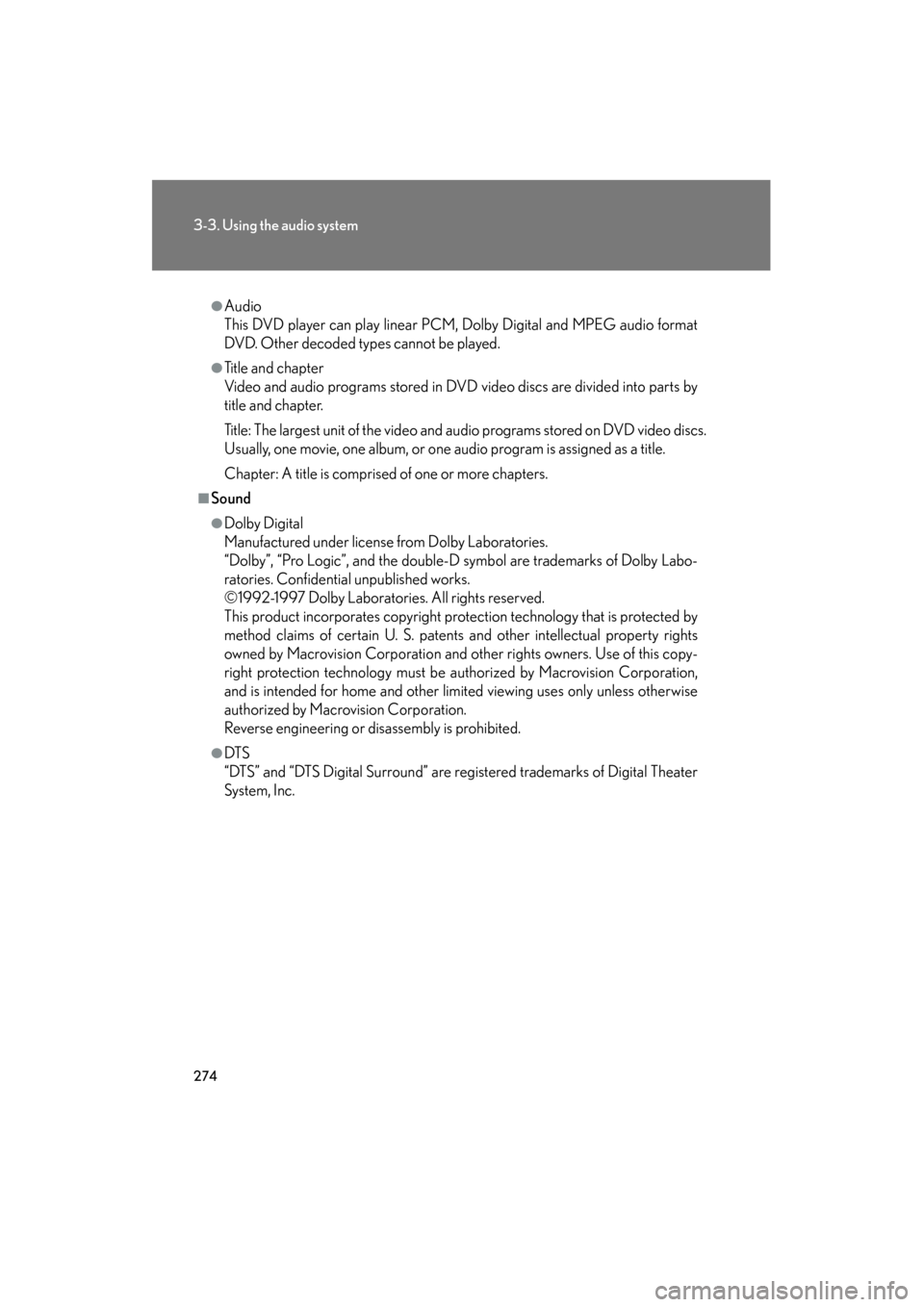
274
3-3. Using the audio system
GS_G_U
June 19, 2008 12:54 pm
●Audio
This DVD player can play linear PCM, Dolby Digital and MPEG audio format
DVD. Other decoded types cannot be played.
●Title and chapter
Video and audio programs stored in DVD video discs are divided into parts by
title and chapter.
Title: The largest unit of the video and audio programs stored on DVD video discs.
Usually, one movie, one album, or one audio program is assigned as a title.
Chapter: A title is comprised of one or more chapters.
■Sound
●Dolby Digital
Manufactured under license from Dolby Laboratories.
“Dolby”, “Pro Logic”, and the double-D symbol are trademarks of Dolby Labo-
ratories. Confidential unpublished works.
©1992-1997 Dolby Laboratories. All rights reserved.
This product incorporates copyright protection technology that is protected by
method claims of certain U. S. patents and other intellectual property rights
owned by Macrovision Corporation and other rights owners. Use of this copy-
right protection technology must be authorized by Macrovision Corporation,
and is intended for home and other limited viewing uses only unless otherwise
authorized by Macrovision Corporation.
Reverse engineering or disassembly is prohibited.
●DT S
“DTS” and “DTS Digital Surround” are registered trademarks of Digital Theater
System, Inc.
GS_U_G.book Page 274 Thursday, June 19, 2008 12:54 PM
Page 279 of 598
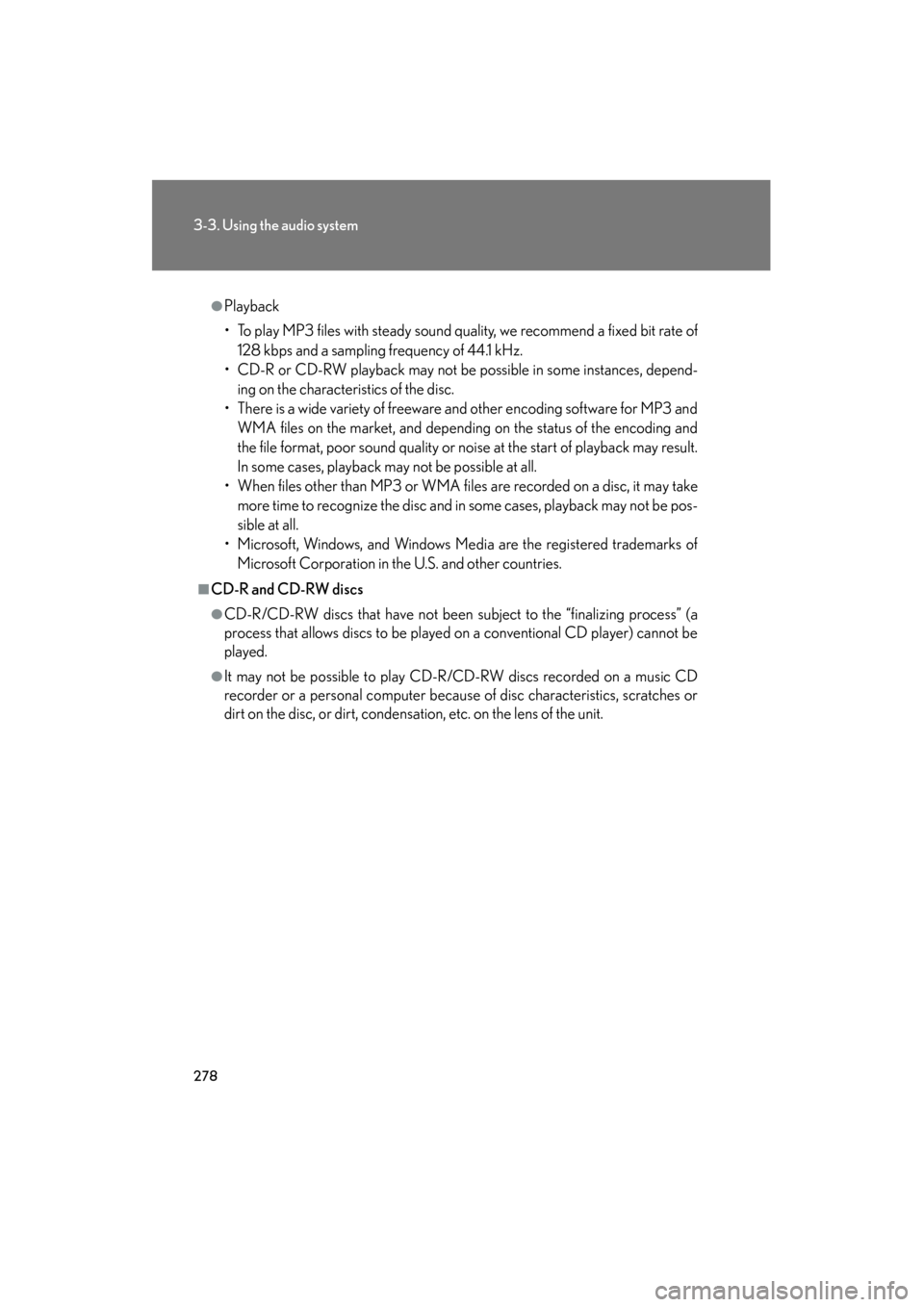
278
3-3. Using the audio system
GS_G_U
June 19, 2008 12:54 pm
●Playback
• To play MP3 files with steady sound quality, we recommend a fixed bit rate of128 kbps and a sampling frequency of 44.1 kHz.
• CD-R or CD-RW playback may not be possible in some instances, depend- ing on the characteristics of the disc.
• There is a wide variety of freeware and other encoding software for MP3 and WMA files on the market, and depending on the status of the encoding and
the file format, poor sound quality or noise at the start of playback may result.
In some cases, playback may not be possible at all.
• When files other than MP3 or WMA files are recorded on a disc, it may take more time to recognize the disc and in some cases, playback may not be pos-
sible at all.
• Microsoft, Windows, and Windows Media are the registered trademarks of Microsoft Corporation in the U.S. and other countries.
■CD-R and CD-RW discs
●CD-R/CD-RW discs that have not been subject to the “finalizing process” (a
process that allows discs to be played on a conventional CD player) cannot be
played.
●It may not be possible to play CD-R/CD-RW discs recorded on a music CD
recorder or a personal computer because of disc characteristics, scratches or
dirt on the disc, or dirt, condensation, etc. on the lens of the unit.
GS_U_G.book Page 278 Thursday, June 19, 2008 12:54 PM
Page 280 of 598
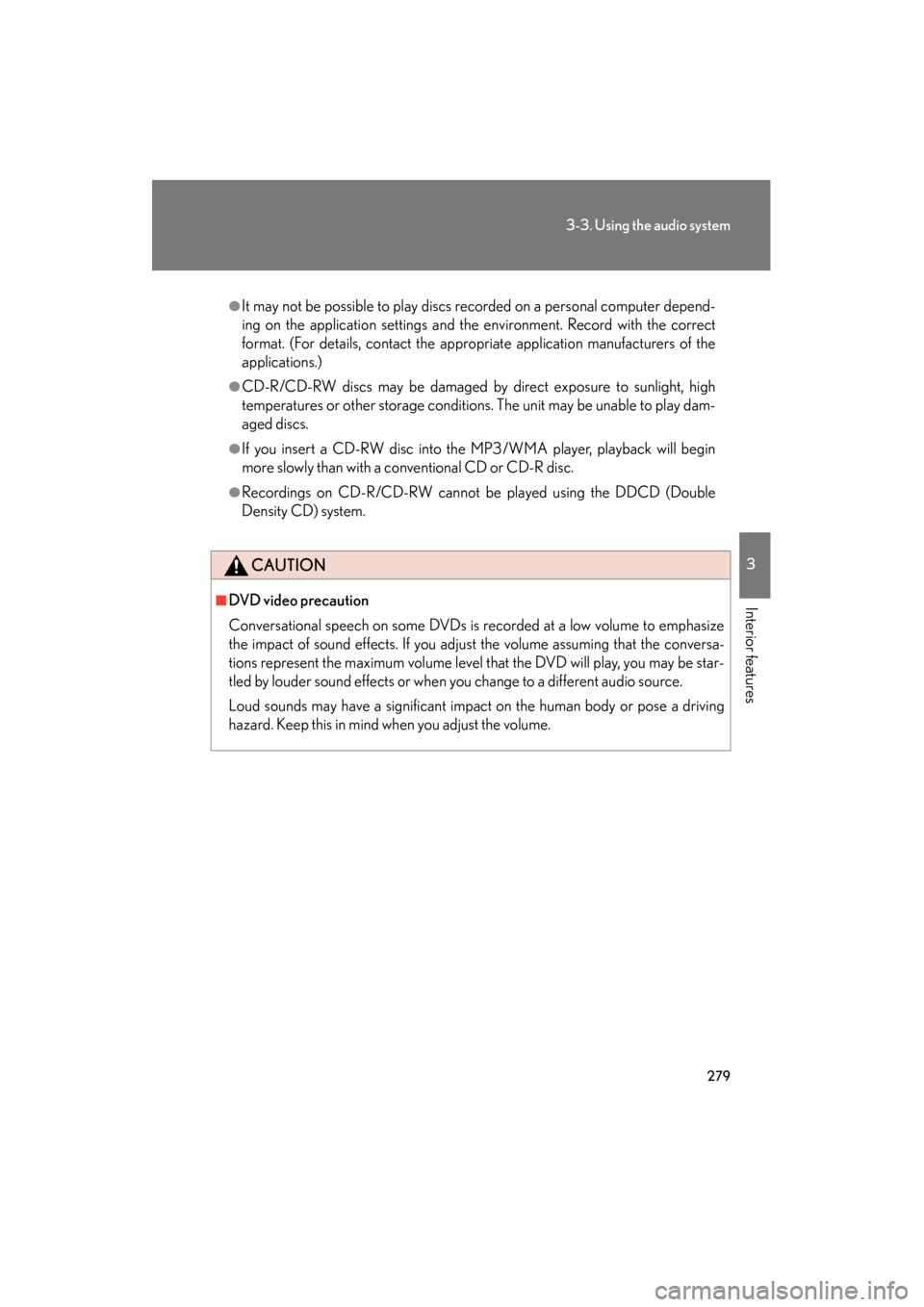
279
3-3. Using the audio system
3
Interior features
GS_G_U
June 19, 2008 12:54 pm
●It may not be possible to play discs recorded on a personal computer depend-
ing on the application settings and the environment. Record with the correct
format. (For details, contact the appropriate application manufacturers of the
applications.)
●CD-R/CD-RW discs may be damaged by direct exposure to sunlight, high
temperatures or other storage conditions. The unit may be unable to play dam-
aged discs.
●If you insert a CD-RW disc into the MP3/WMA player, playback will begin
more slowly than with a conventional CD or CD-R disc.
●Recordings on CD-R/CD-RW cannot be played using the DDCD (Double
Density CD) system.
CAUTION
■DVD video precaution
Conversational speech on some DVDs is recorded at a low volume to emphasize
the impact of sound effects. If you adjust the volume assuming that the conversa-
tions represent the maximum volume level that the DVD will play, you may be star-
tled by louder sound effects or when you change to a different audio source.
Loud sounds may have a significant impact on the human body or pose a driving
hazard. Keep this in mind when you adjust the volume.
GS_U_G.book Page 279 Thursday, June 19, 2008 12:54 PM
Page 283 of 598
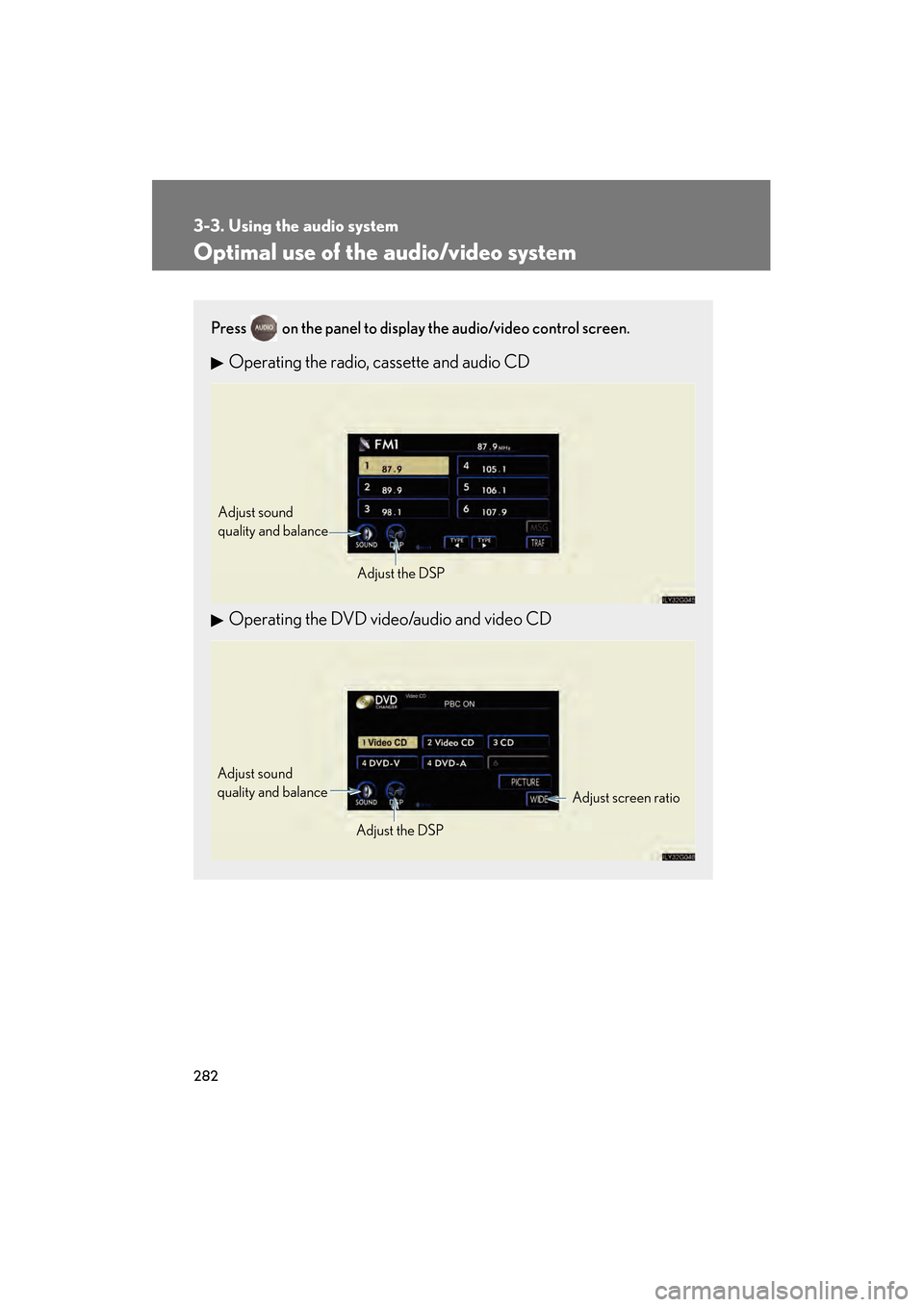
282
3-3. Using the audio system
GS_G_U
June 19, 2008 12:54 pm
Optimal use of the audio/video system
Press on the panel to display the audio/video control screen.
Operating the radio, cassette and audio CD
Operating the DVD video/audio and video CD
Adjust sound
quality and balanceAdjust the DSP
Adjust screen ratio
Adjust sound
quality and balance
Adjust the DSP
GS_U_G.book Page 282 Thursday, June 19, 2008 12:54 PM
Page 284 of 598
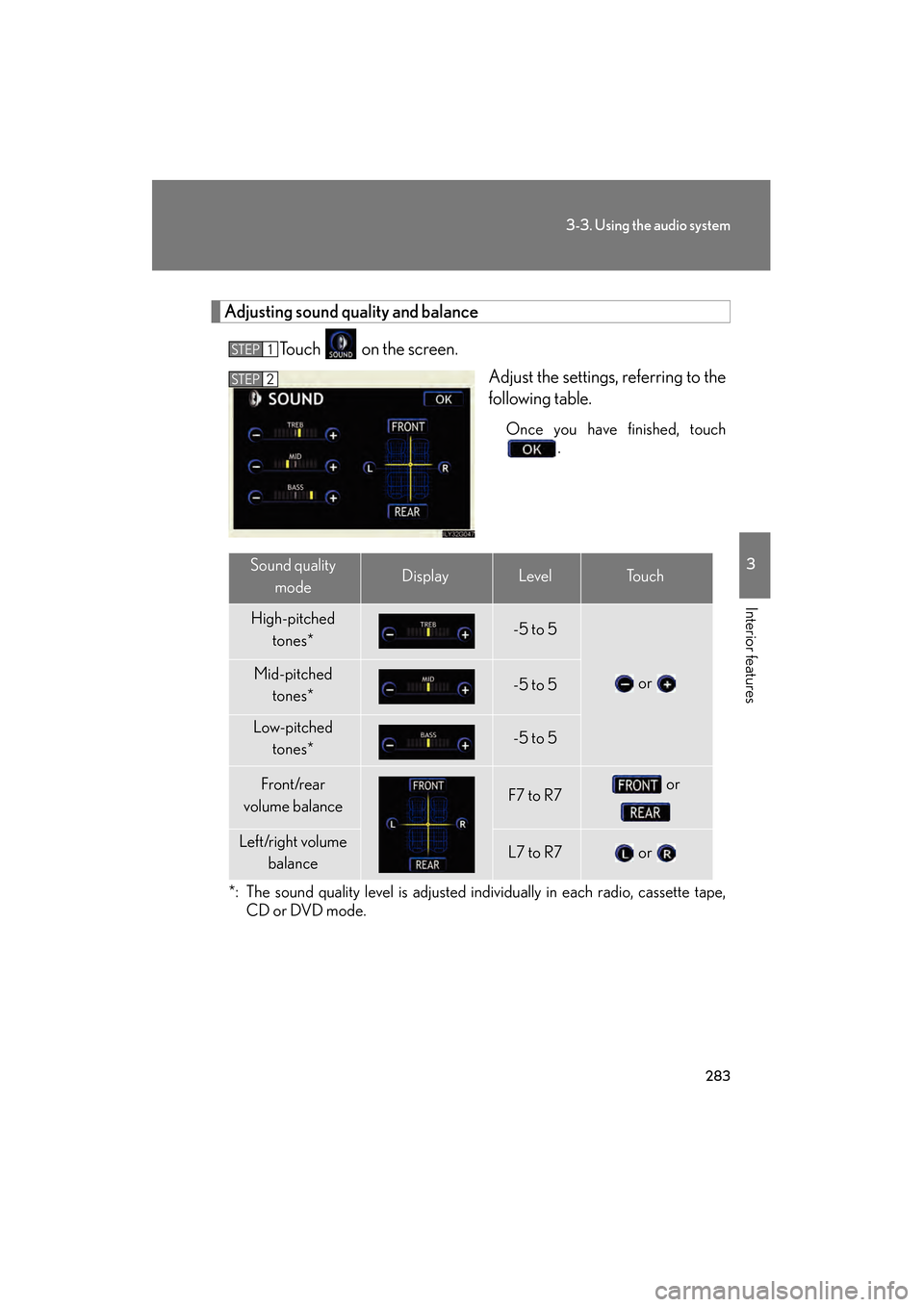
283
3-3. Using the audio system
3
Interior features
GS_G_U
June 19, 2008 12:54 pm
Adjusting sound quality and balanceTouch on the screen. Adjust the settings, referring to the
following table.
Once you have finished, touch.
*: The sound quality level is adjusted individually in each radio, cassette tape, CD or DVD mode.
STEP1
STEP2
Sound quality
modeDisplayLevelTo u c h
High-pitched tones*-5 to 5
or Mid-pitched tones*-5 to 5
Low-pitched tones*-5 to 5
Front/rear
volume balanceF7 to R7 or
Left/right volume balanceL7 to R7 or
GS_U_G.book Page 283 Thursday, June 19, 2008 12:54 PM
Page 285 of 598
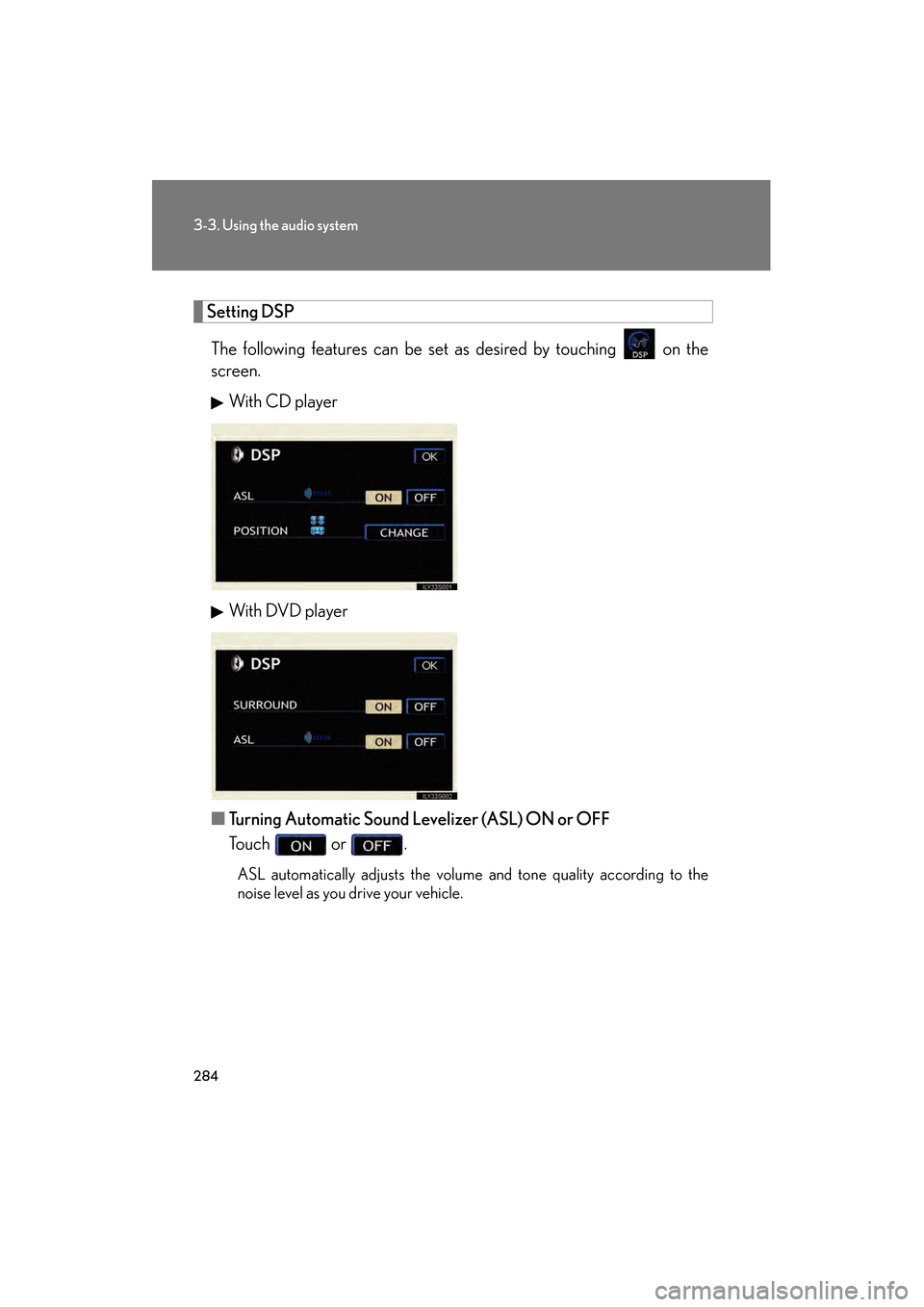
284
3-3. Using the audio system
GS_G_U
June 19, 2008 12:54 pm
Setting DSPThe following features can be set as desired by touching on the
screen. With CD player
With DVD player
■ Turning Automatic Sound Levelizer (ASL) ON or OFF
Touch or .
ASL automatically adjusts the volume and tone quality according to the
noise level as you drive your vehicle.
GS_U_G.book Page 284 Thursday, June 19, 2008 12:54 PM
Page 286 of 598

285
3-3. Using the audio system
3
Interior features
GS_G_U
June 19, 2008 12:54 pm
■Changing the listening po sition (with CD player)
The speaker balance can be changed to produce the best sound for
each listening position.
To u c h .
The listening position changes as follows each time the switch is
touched.
■ Turning the surround ON or OFF (with DVD player)
Touch or .
DisplayListening position
Position best suited to the driver’s seat
Position best suited to the driver’s and front passen-
ger’s seat
Position best suited to the rear seats
Position best suited to all seats
GS_U_G.book Page 285 Thursday, June 19, 2008 12:54 PM
Page 308 of 598
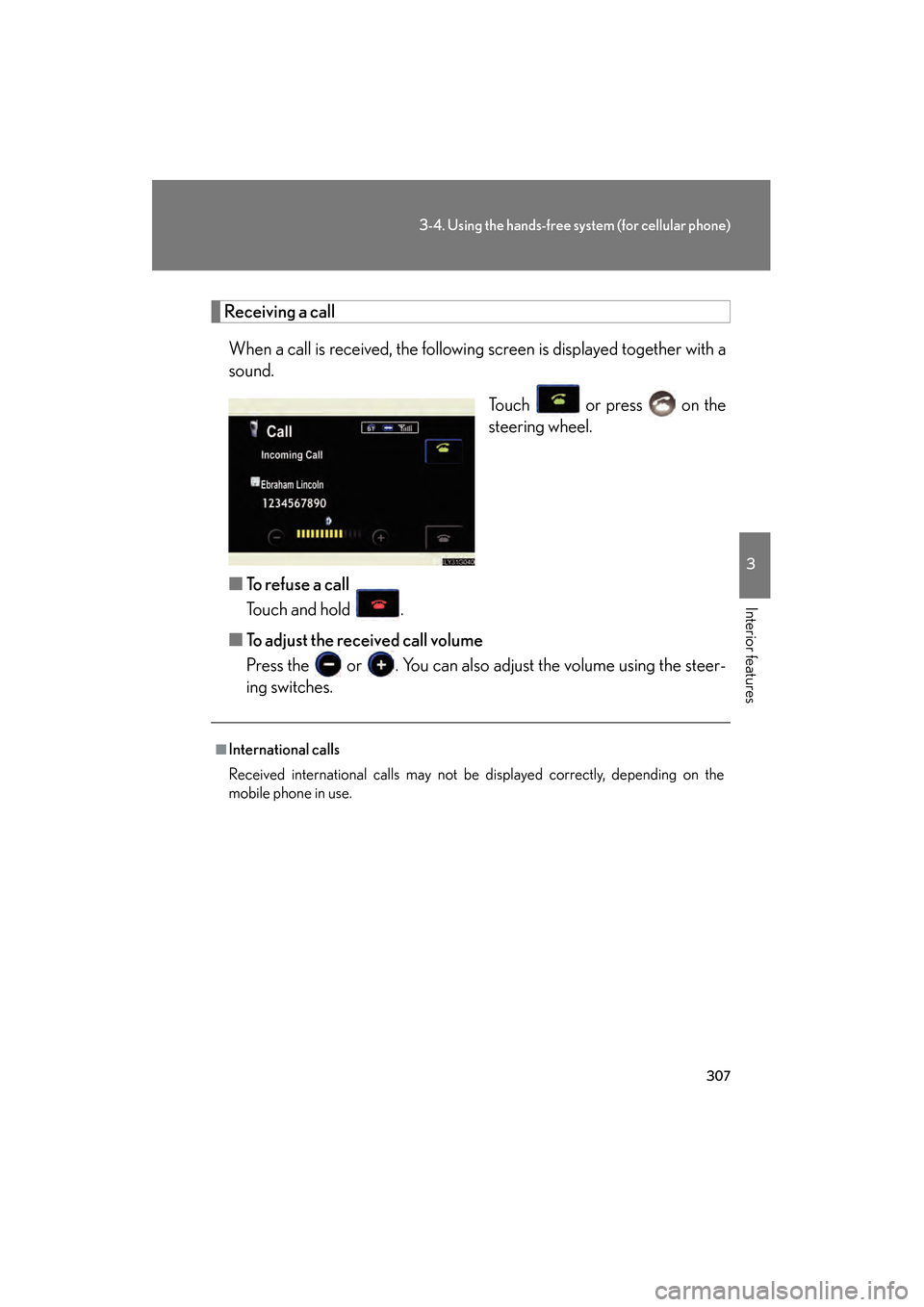
307
3-4. Using the hands-free system (for cellular phone)
3
Interior features
GS_G_U
June 19, 2008 12:54 pm
Receiving a callWhen a call is received, the following screen is displayed together with a
sound. Touch or press on the
steering wheel.
■ To refuse a call
Touch and hold .
■ To adjust the received call volume
Press the or . You can also adjust the volume using the steer-
ing switches.
■International calls
Received international calls may not be displayed correctly, depending on the
mobile phone in use.
GS_U_G.book Page 307 Thursday, June 19, 2008 12:54 PM
Page 380 of 598
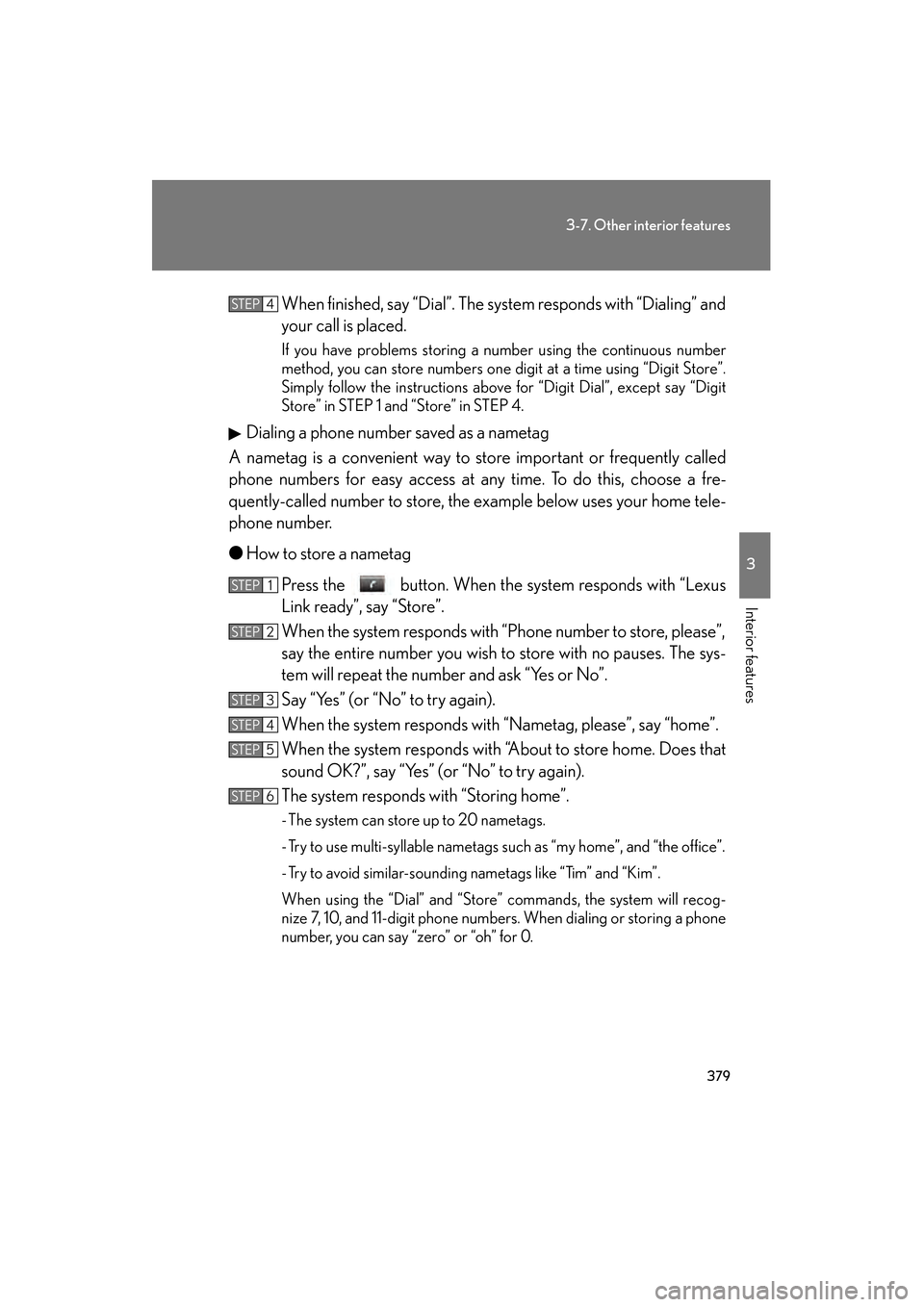
379
3-7. Other interior features
3
Interior features
GS_G_U
June 19, 2008 12:54 pm
When finished, say “Dial”. The system responds with “Dialing” and
your call is placed.
If you have problems storing a number using the continuous number
method, you can store numbers one digit at a time using “Digit Store”.
Simply follow the instructions above for “Digit Dial”, except say “Digit
Store” in STEP 1 and “Store” in STEP 4.
Dialing a phone number saved as a nametag
A nametag is a convenient way to store important or frequently called
phone numbers for easy access at any time. To do this, choose a fre-
quently-called number to store, the example below uses your home tele-
phone number.
● How to store a nametag
Press the button. When the system responds with “Lexus
Link ready”, say “Store”.
When the system responds with “Phone number to store, please”,
say the entire number you wish to store with no pauses. The sys-
tem will repeat the number and ask “Yes or No”.
Say “Yes” (or “No” to try again).
When the system responds with “Nametag, please”, say “home”.
When the system responds with “About to store home. Does that
sound OK?”, say “Yes” (or “No” to try again).
The system responds with “Storing home”.
- The system can store up to 20 nametags.
- Try to use multi-syllable nametags such as “my home”, and “the office”.
- Try to avoid similar-sounding nametags like “Tim” and “Kim”.
When using the “Dial” and “Store” commands, the system will recog-
nize 7, 10, and 11-digit phone numbers. When dialing or storing a phone
number, you can say “zero” or “oh” for 0.
STEP4
STEP1
STEP2
STEP3
STEP4
STEP5
STEP6
GS_U_G.book Page 379 Thursday, June 19, 2008 12:54 PM
Page 385 of 598
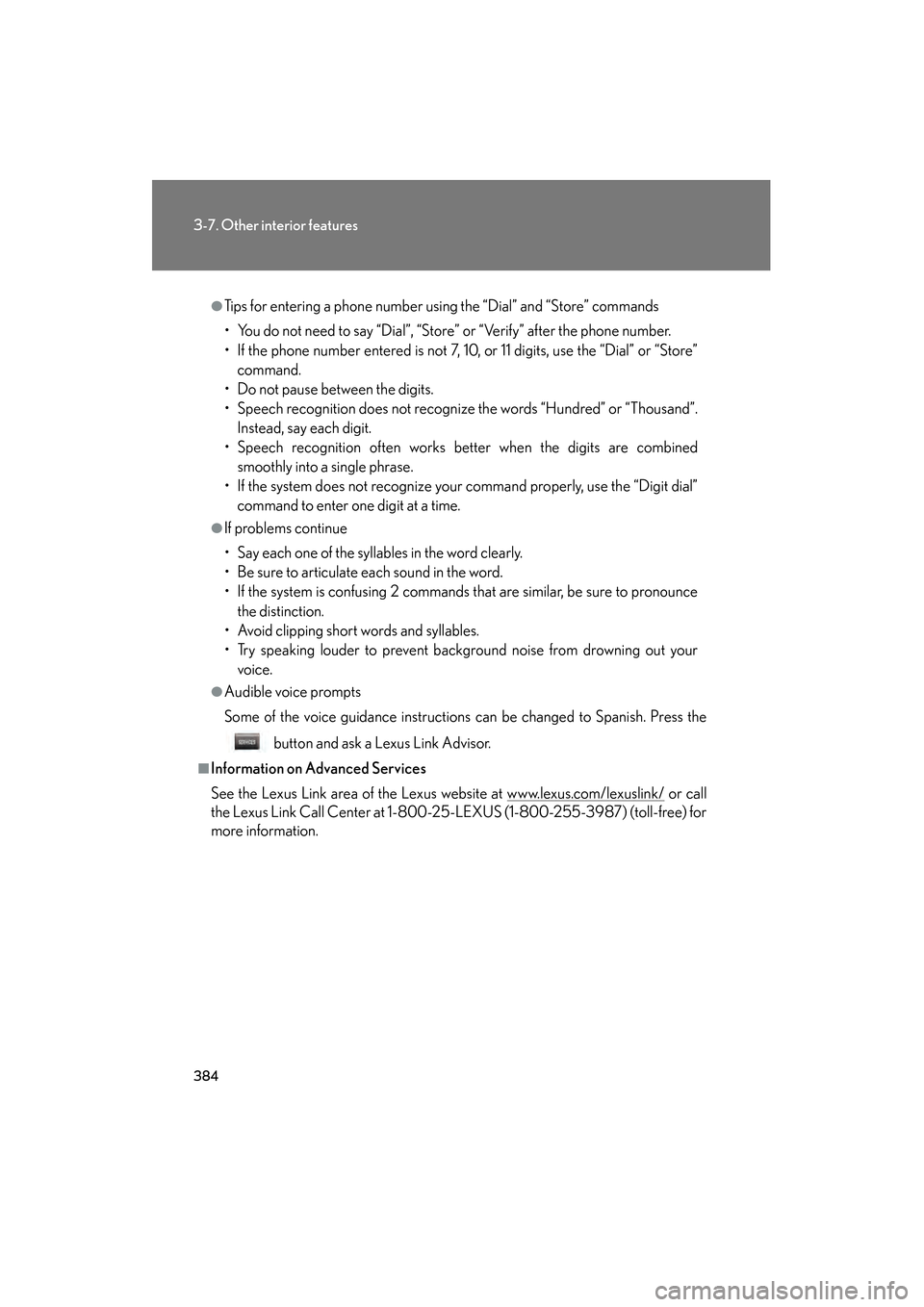
384
3-7. Other interior features
GS_G_U
June 19, 2008 12:54 pm
●Tips for entering a phone number using the “Dial” and “Store” commands
• You do not need to say “Dial”, “Store” or “Verify” after the phone number.
• If the phone number entered is not 7, 10, or 11 digits, use the “Dial” or “Store”command.
• Do not pause between the digits.
• Speech recognition does not recognize the words “Hundred” or “Thousand”. Instead, say each digit.
• Speech recognition often works better when the digits are combined
smoothly into a single phrase.
• If the system does not recognize your command properly, use the “Digit dial” command to enter one digit at a time.
●If problems continue
• Say each one of the syllables in the word clearly.
• Be sure to articulate each sound in the word.
• If the system is confusing 2 commands that are similar, be sure to pronounce
the distinction.
• Avoid clipping short words and syllables.
• Try speaking louder to prevent background noise from drowning out your voice.
●Audible voice prompts
Some of the voice guidance instructions can be changed to Spanish. Press the
button and ask a Lexus Link Advisor.
■Information on Advanced Services
See the Lexus Link area of the Lexus website at www.lexus.com/lexuslink/
or call
the Lexus Link Call Center at 1-800-25-LEXUS (1-800-255-3987) (toll-free) for
more information.
GS_U_G.book Page 384 Thursday, June 19, 2008 12:54 PM