key Lexus GS350 2008 Owner's Guide
[x] Cancel search | Manufacturer: LEXUS, Model Year: 2008, Model line: GS350, Model: Lexus GS350 2008Pages: 598, PDF Size: 14.03 MB
Page 260 of 598
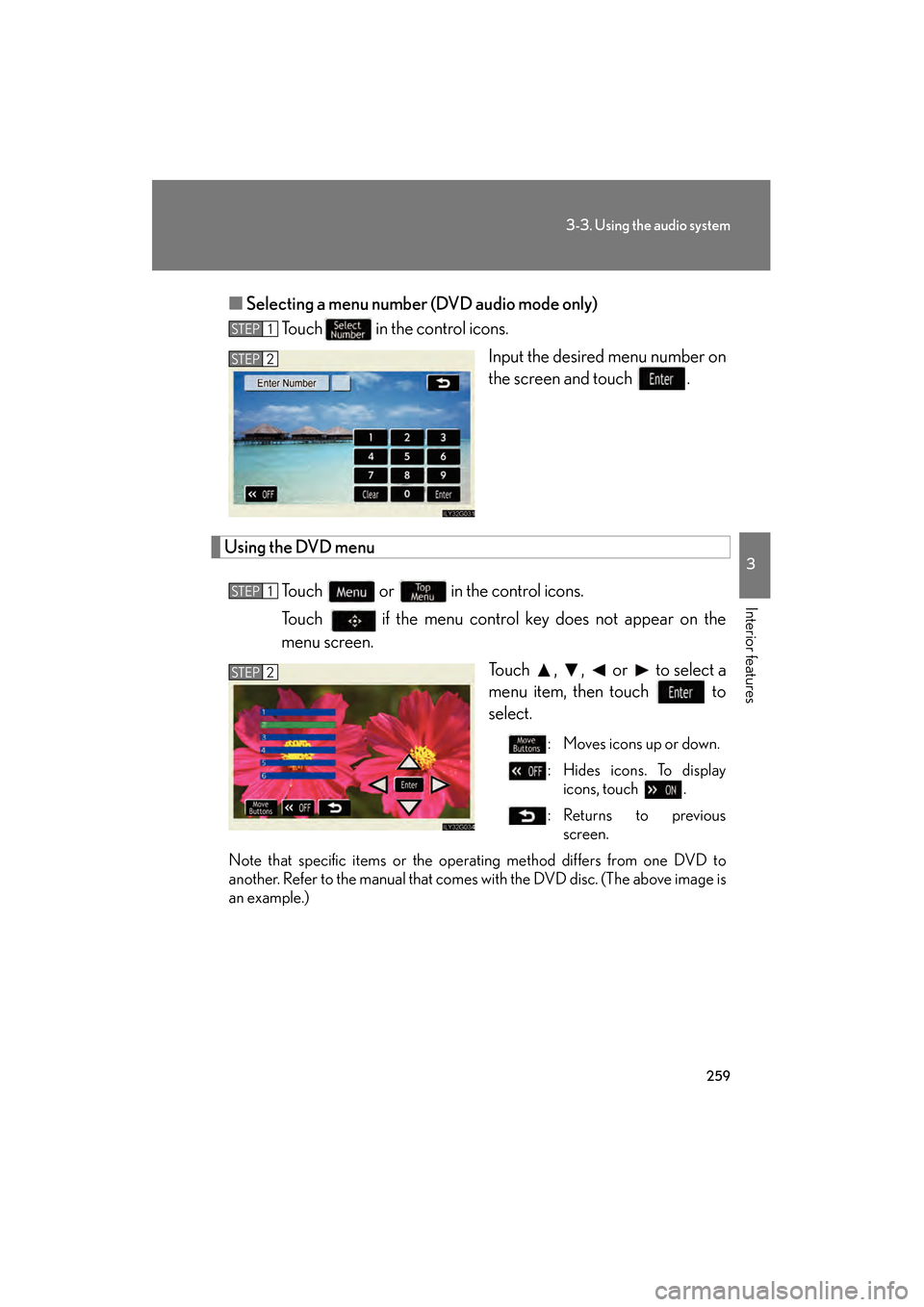
259
3-3. Using the audio system
3
Interior features
GS_G_U
June 19, 2008 12:54 pm
■Selecting a menu number (DVD audio mode only)
Touch in the control icons.
Input the desired menu number on
the screen and touch .
Using the DVD menu
Touch or in the control icons.
Touch if the menu control key does not appear on the
menu screen. Touch , , or to select a
menu item, then touch to
select.
: Moves icons up or down.
: Hides icons. To displayicons, touch .
:Returns to previous screen.
Note that specific items or the oper ating method differs from one DVD to
another. Refer to the manual that comes with the DVD disc. (The above image is
an example.)
STEP1
STEP2
STEP1
STEP2
GS_U_G.book Page 259 Thursday, June 19, 2008 12:54 PM
Page 298 of 598
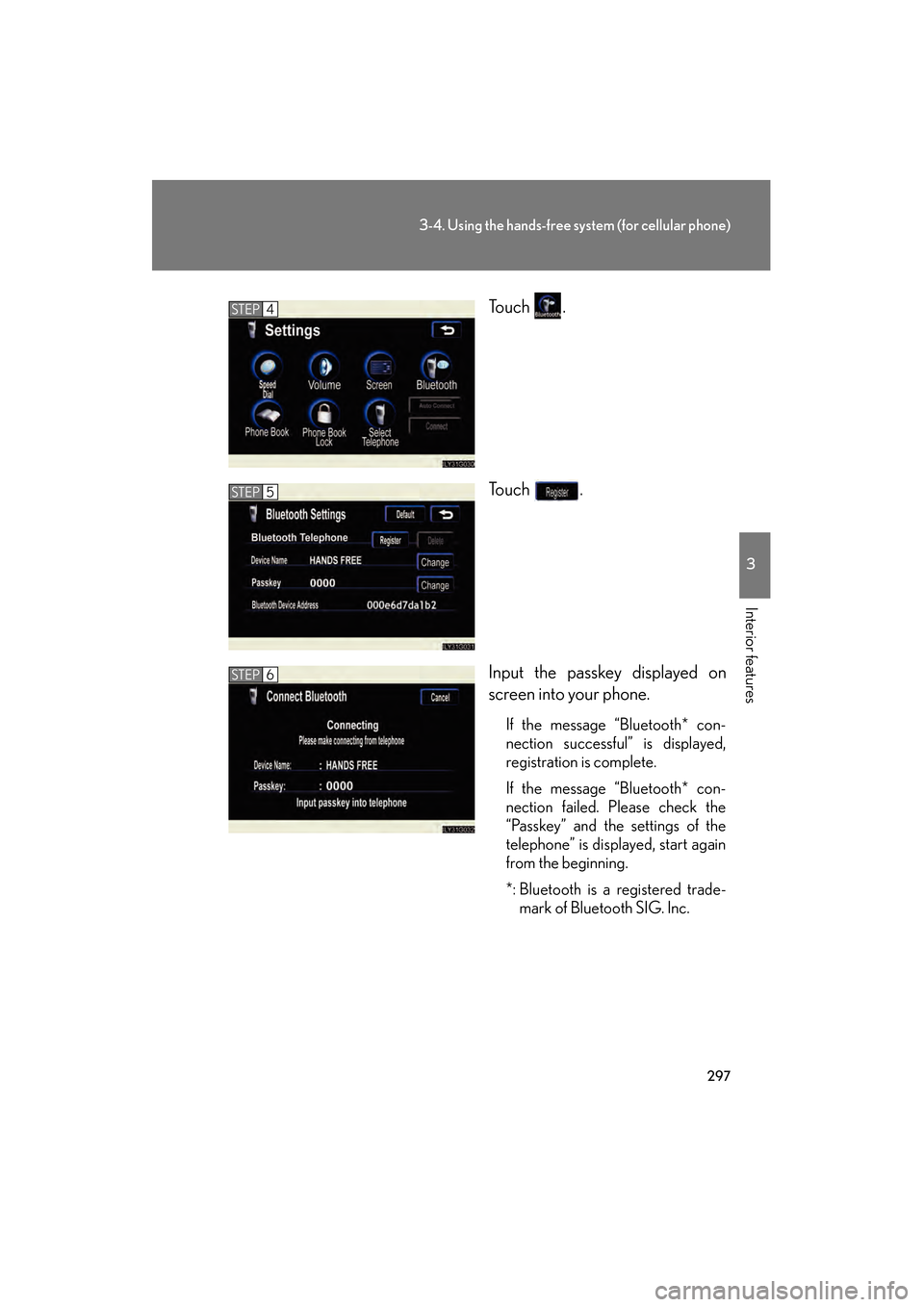
297
3-4. Using the hands-free system (for cellular phone)
3
Interior features
GS_G_U
June 19, 2008 12:54 pm
To u c h .
To u c h .
Input the passkey displayed on
screen into your phone.
If the message “Bluetooth* con-
nection successful” is displayed,
registration is complete.
If the message “Bluetooth* con-
nection failed. Please check the
“Passkey” and the settings of the
telephone” is displayed, start again
from the beginning.
*: Bluetooth is a registered trade-mark of Bluetooth SIG. Inc.
STEP4
STEP5
STEP6
GS_U_G.book Page 297 Thursday, June 19, 2008 12:54 PM
Page 309 of 598
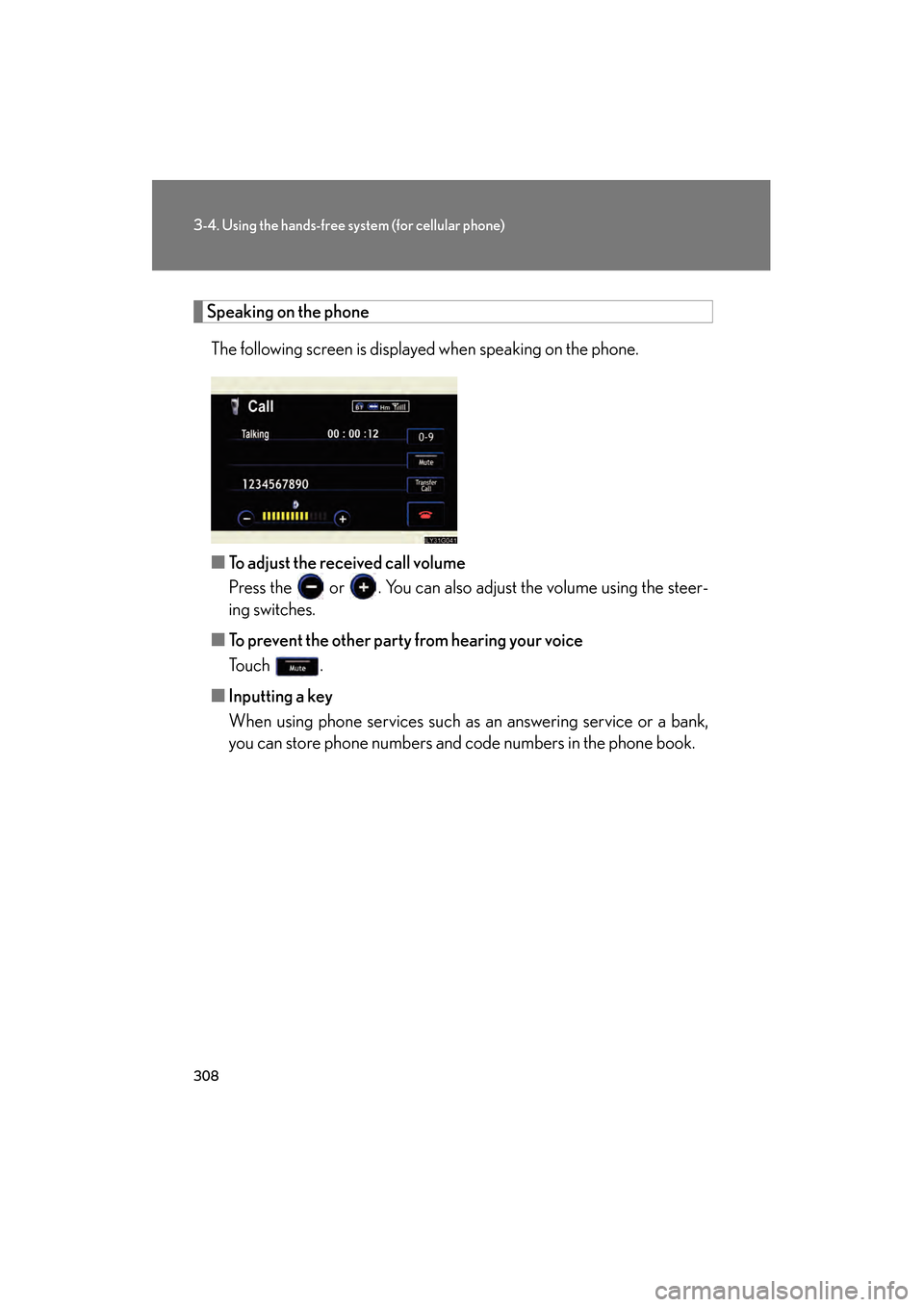
308
3-4. Using the hands-free system (for cellular phone)
GS_G_U
June 19, 2008 12:54 pm
Speaking on the phone
The following screen is displayed when speaking on the phone.
■ To adjust the received call volume
Press the or . You can also adjust the volume using the steer-
ing switches.
■ To prevent the other party from hearing your voice
Touch .
■ Inputting a key
When using phone services such as an answering service or a bank,
you can store phone numbers and code numbers in the phone book.
GS_U_G.book Page 308 Thursday, June 19, 2008 12:54 PM
Page 311 of 598

310
3-4. Using the hands-free system (for cellular phone)
GS_G_U
June 19, 2008 12:54 pm
■Transferring calls
●It is not possible to transfer from hands-free to the mobile phone while driving.
●If you transfer from the mobile phone to hands-free, the hands-free screen will
be displayed, and you can operate the system using the screen.
●Transfer method and operation may vary according to the mobile phone used.
●For operation of the mobile phone in use, see the phone’s manual.
■To send a tone by speed tone
Touch then touch . Choose the desired number from the speed tone
list displayed.
■While driving
Key input is unavailable.
GS_U_G.book Page 310 Thursday, June 19, 2008 12:54 PM
Page 335 of 598
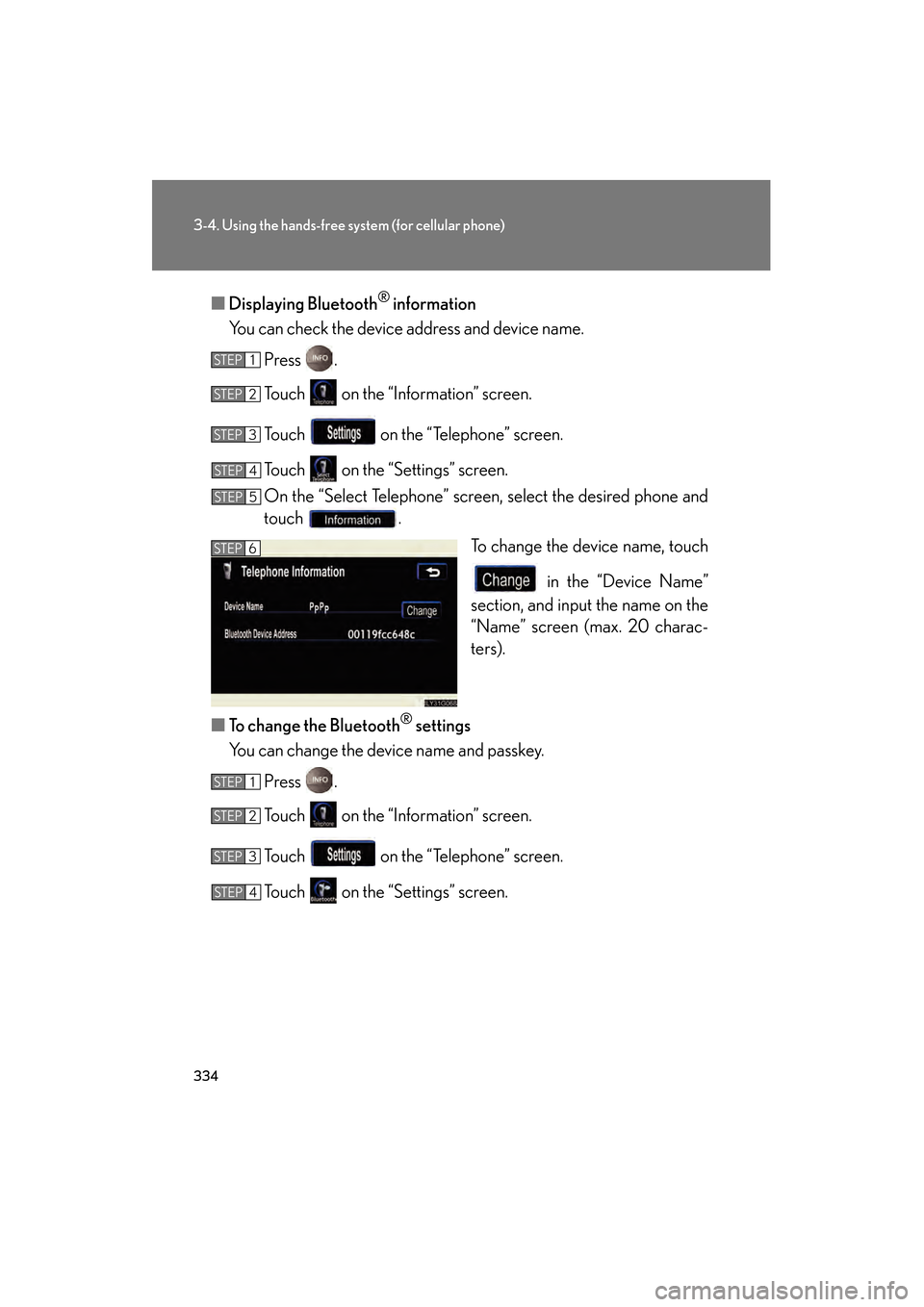
334
3-4. Using the hands-free system (for cellular phone)
GS_G_U
June 19, 2008 12:54 pm
■Displaying Bluetooth® information
You can check the device address and device name.
Press .
Touch on the “Information” screen.
Touch on the “Telephone” screen.
Touch on the “Settings” screen.
On the “Select Telephone” screen, select the desired phone and
touch . To change the device name, touch
in the “Device Name”
section, and input the name on the
“Name” screen (max. 20 charac-
ters).
■ To change the Bluetooth
® settings
You can change the device name and passkey.
Press .
Touch on the “Information” screen.
Touch on the “Telephone” screen.
Touch on the “Settings” screen.
STEP1
STEP2
STEP3
STEP4
STEP5
STEP6
STEP1
STEP2
STEP3
STEP4
GS_U_G.book Page 334 Thursday, June 19, 2008 12:54 PM
Page 336 of 598
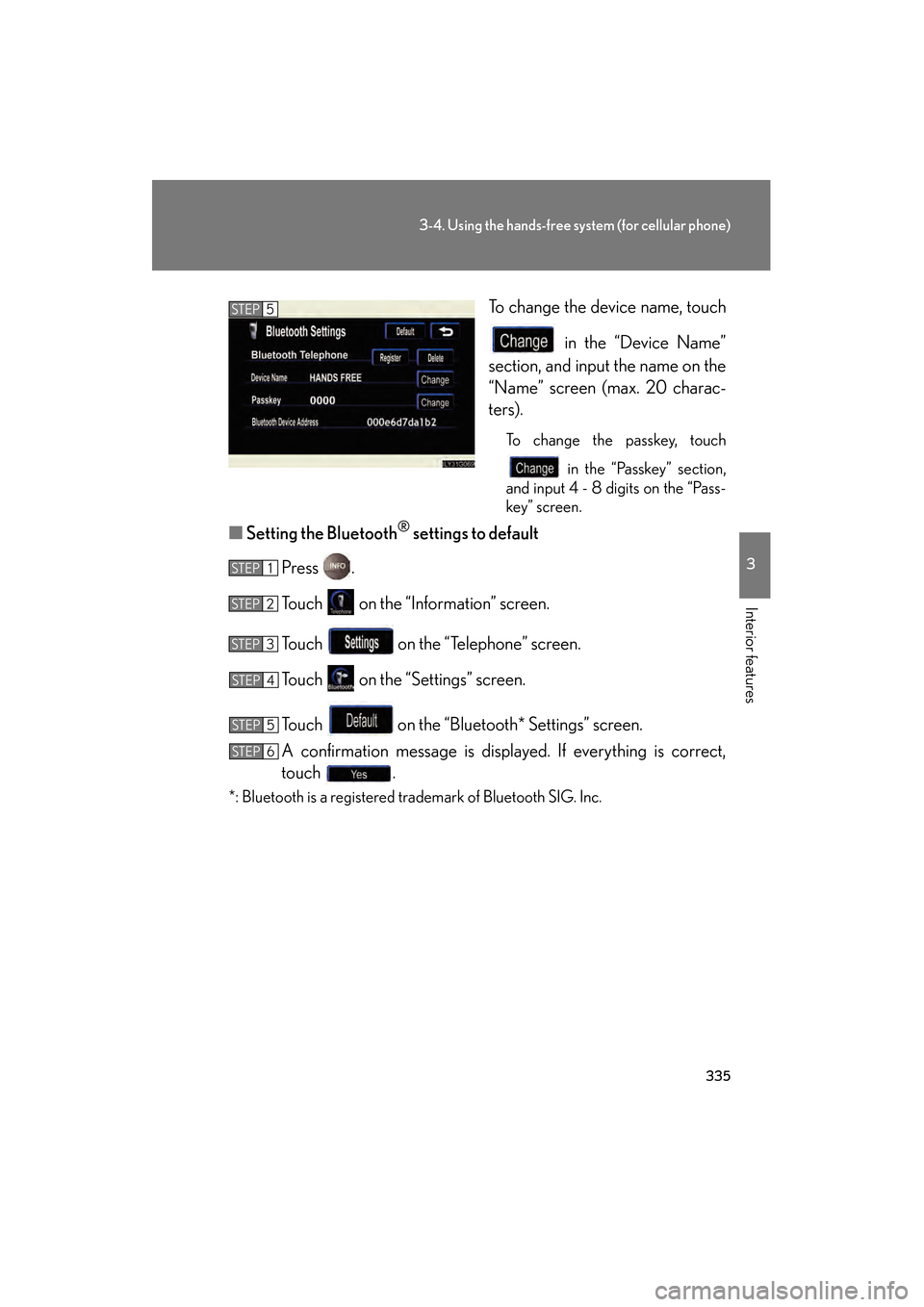
335
3-4. Using the hands-free system (for cellular phone)
3
Interior features
GS_G_U
June 19, 2008 12:54 pm
To change the device name, touch in the “Device Name”
section, and input the name on the
“Name” screen (max. 20 charac-
ters).
To change the passkey, touch
in the “Passkey” section,
and input 4 - 8 digits on the “Pass-
key” screen.
■ Setting the Bluetooth® settings to default
Press .
Touch on the “Information” screen.
Touch on the “Telephone” screen.
Touch on the “Settings” screen.
Touch on the “Bluetooth* Settings” screen.
A confirmation message is displayed. If everything is correct,
touch .
*: Bluetooth is a registered trademark of Bluetooth SIG. Inc.
STEP5
STEP1
STEP2
STEP3
STEP4
STEP5
STEP6
GS_U_G.book Page 335 Thursday, June 19, 2008 12:54 PM
Page 338 of 598
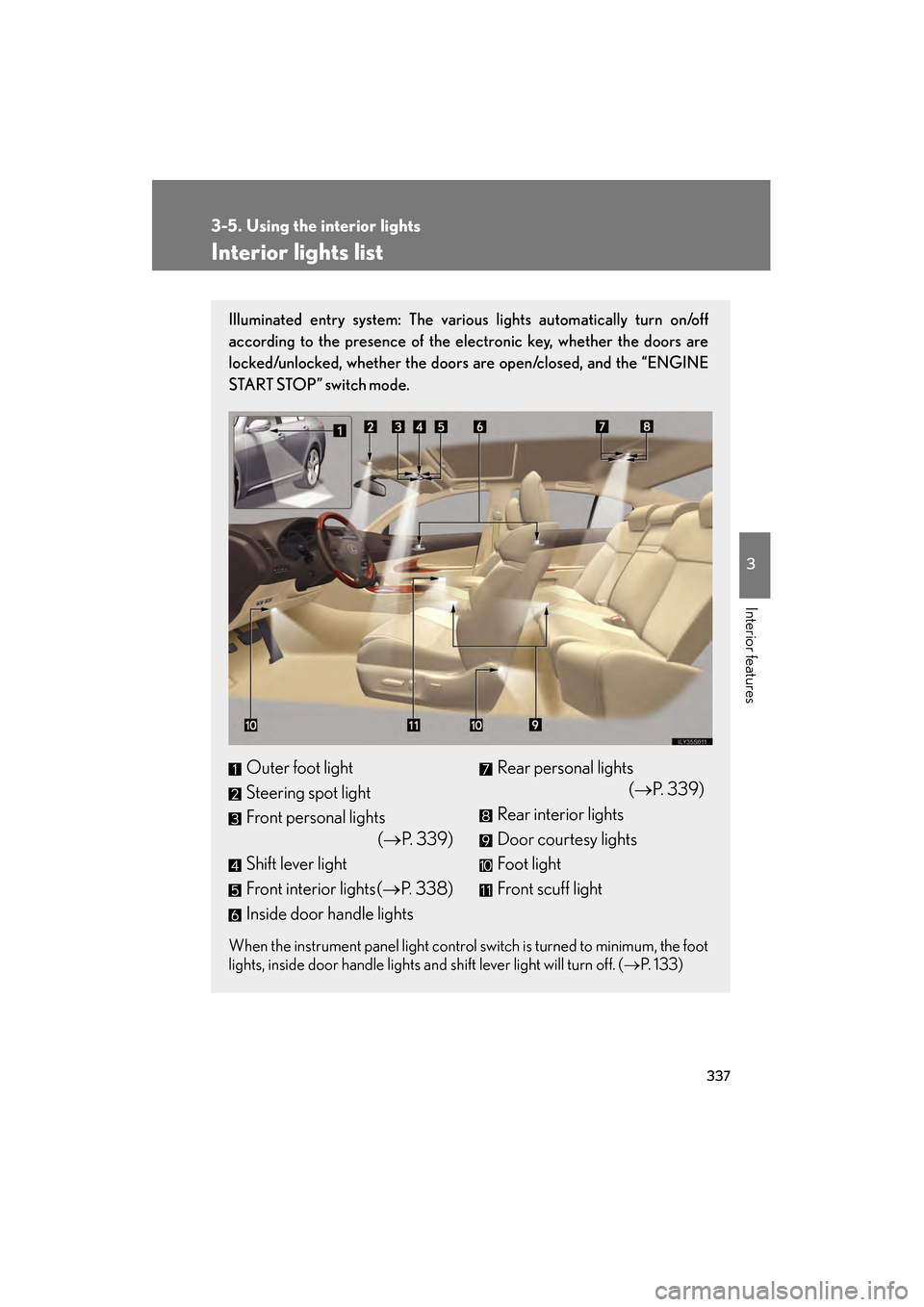
337
3
Interior features
GS_G_U
June 19, 2008 12:54 pm
3-5. Using the interior lights
Interior lights list
Illuminated entry system: The various lights automatically turn on/off
according to the presence of the electronic key, whether the doors are
locked/unlocked, whether the doors are open/closed, and the “ENGINE
START STOP” switch mode.
When the instrument panel light control switch is turned to minimum, the foot
lights, inside door handle lights and shift lever light will turn off. (→P. 1 3 3 )
Outer foot light
Steering spot light
Front personal lights
(→P. 3 3 9 )
Shift lever light
Front interior lights ( →P. 3 3 8 )
Inside door handle lightsRear personal lights (→P. 3 3 9 )
Rear interior lights
Door courtesy lights
Foot light
Front scuff light
GS_U_G.book Page 337 Thursday, June 19, 2008 12:54 PM
Page 342 of 598
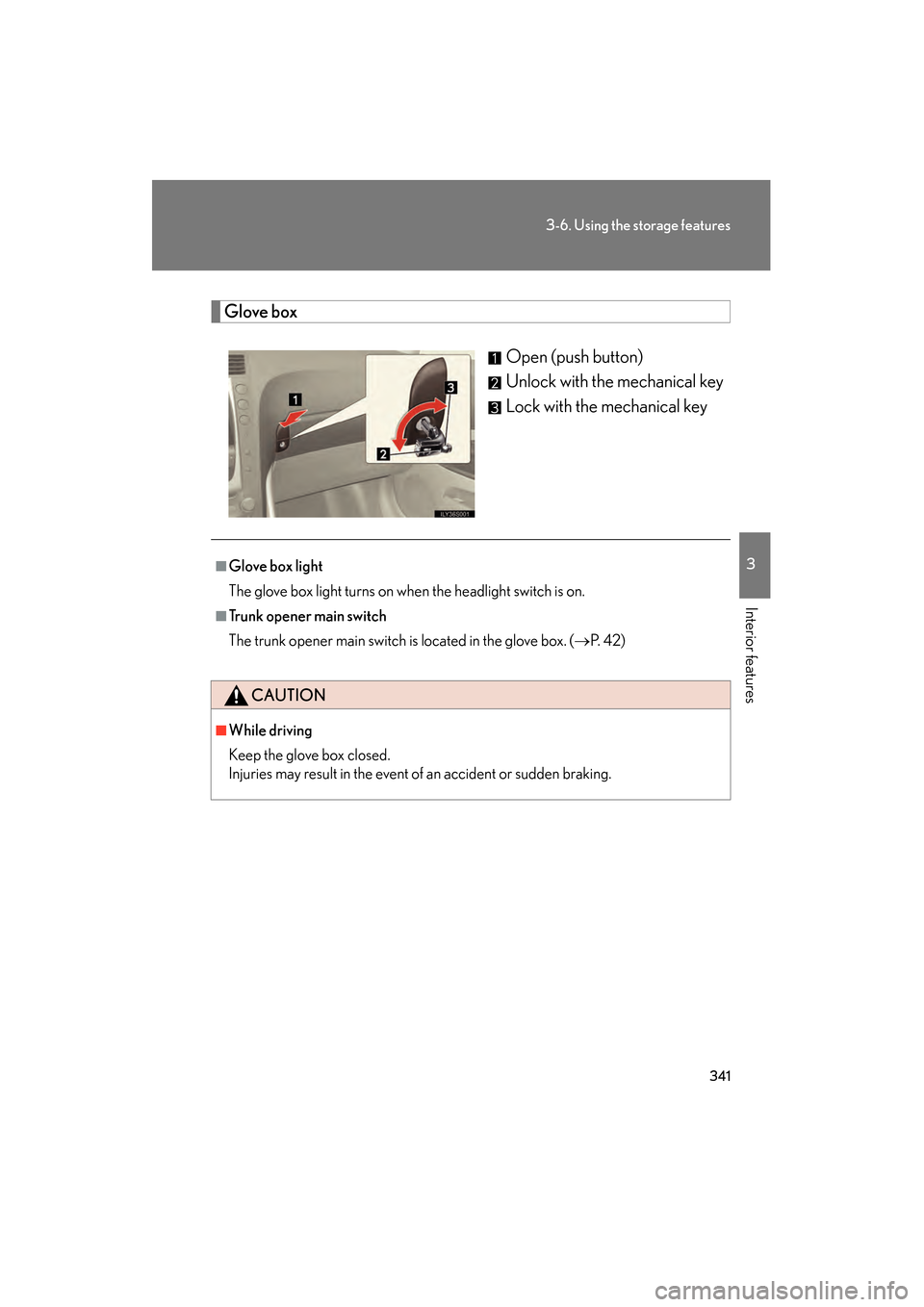
341
3-6. Using the storage features
3
Interior features
GS_G_U
June 19, 2008 12:54 pm
Glove boxOpen (push button)
Unlock with the mechanical key
Lock with the mechanical key
■Glove box light
The glove box light turns on when the headlight switch is on.
■Trunk opener main switch
The trunk opener main switch is located in the glove box. ( →P. 4 2 )
CAUTION
■While driving
Keep the glove box closed.
Injuries may result in the event of an accident or sudden braking.
GS_U_G.book Page 341 Thursday, June 19, 2008 12:54 PM
Page 362 of 598
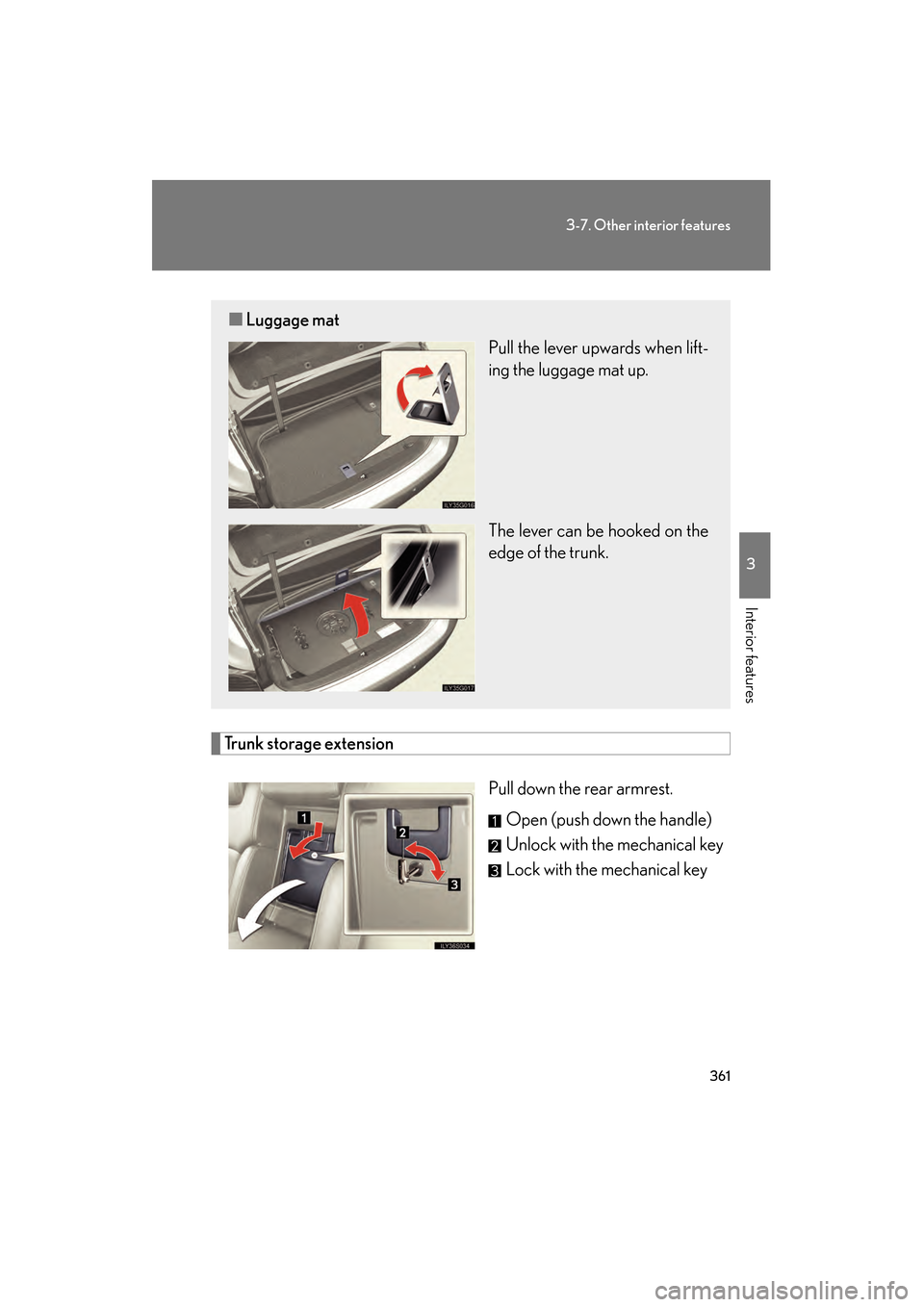
361
3-7. Other interior features
3
Interior features
GS_G_U
June 19, 2008 12:54 pm
Trunk storage extensionPull down the rear armrest.Open (push down the handle)
Unlock with the mechanical key
Lock with the mechanical key
■Luggage mat
Pull the lever upwards when lift-
ing the luggage mat up.
The lever can be hooked on the
edge of the trunk.
GS_U_G.book Page 361 Thursday, June 19, 2008 12:54 PM
Page 374 of 598
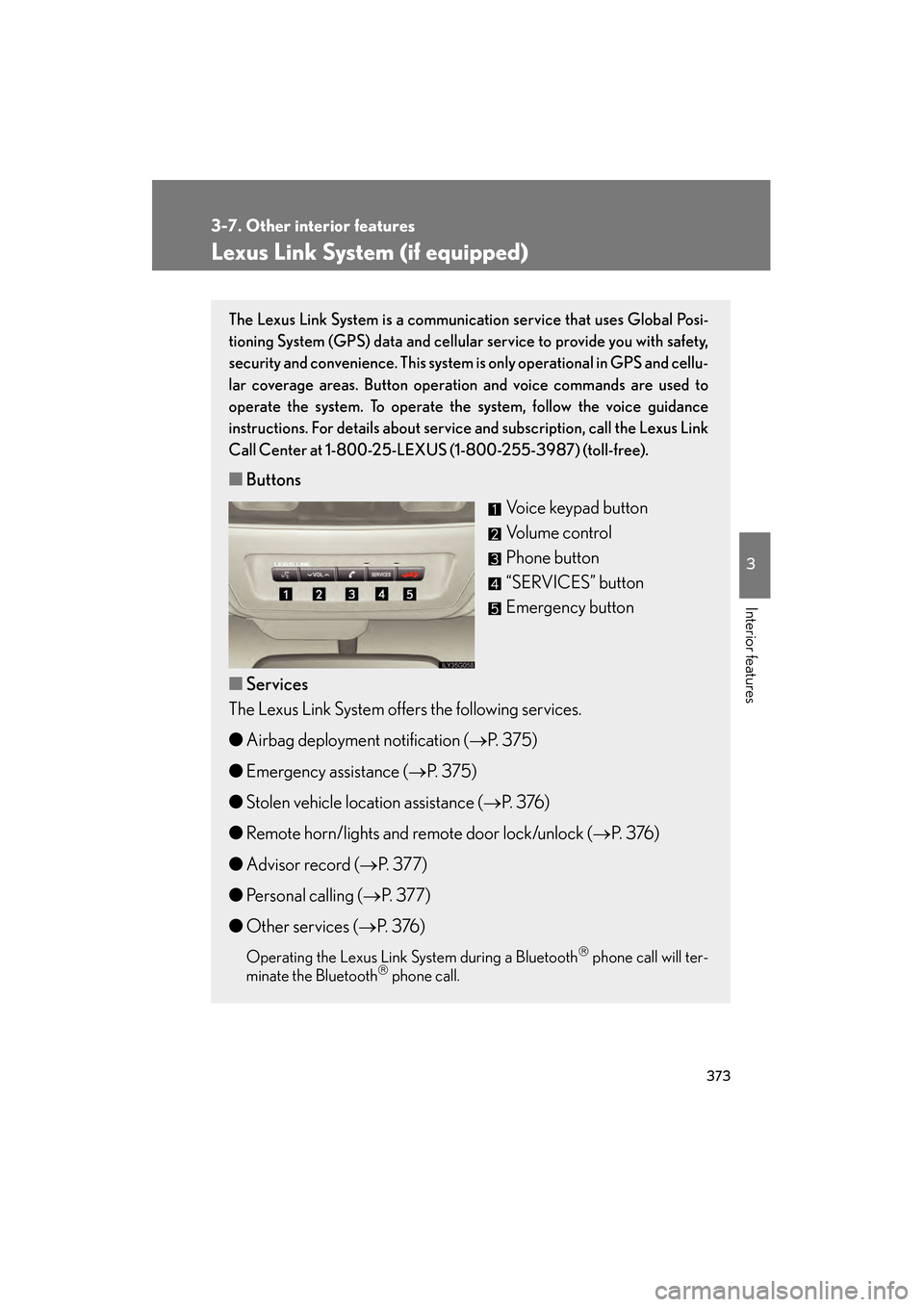
373
3-7. Other interior features
3
Interior features
GS_G_U
June 19, 2008 12:54 pm
Lexus Link System (if equipped)
The Lexus Link System is a communication service that uses Global Posi-
tioning System (GPS) data and cellular service to provide you with safety,
security and convenience. This system is only operational in GPS and cellu-
lar coverage areas. Button operation and voice commands are used to
operate the system. To operate the system, follow the voice guidance
instructions. For details about service and subscription, call the Lexus Link
Call Center at 1-800-25-LEXUS (1-800-255-3987) (toll-free).
■ Buttons
Voice keypad button
Volume control
Phone button
“SERVICES” button
Emergency button
■ Services
The Lexus Link System offers the following services.
● Airbag deployment notification ( →P. 375)
● Emergency assistance ( →P. 375)
● Stolen vehicle location assistance ( →P. 3 76 )
● Remote horn/lights and remote door lock/unlock ( →P. 3 76 )
● Advisor record ( →P. 3 7 7 )
● Personal calling ( →P. 3 7 7 )
● Other services ( →P. 3 76 )
Operating the Lexus Link System during a Bluetooth phone call will ter-
minate the Bluetooth phone call.
GS_U_G.book Page 373 Thursday, June 19, 2008 12:54 PM