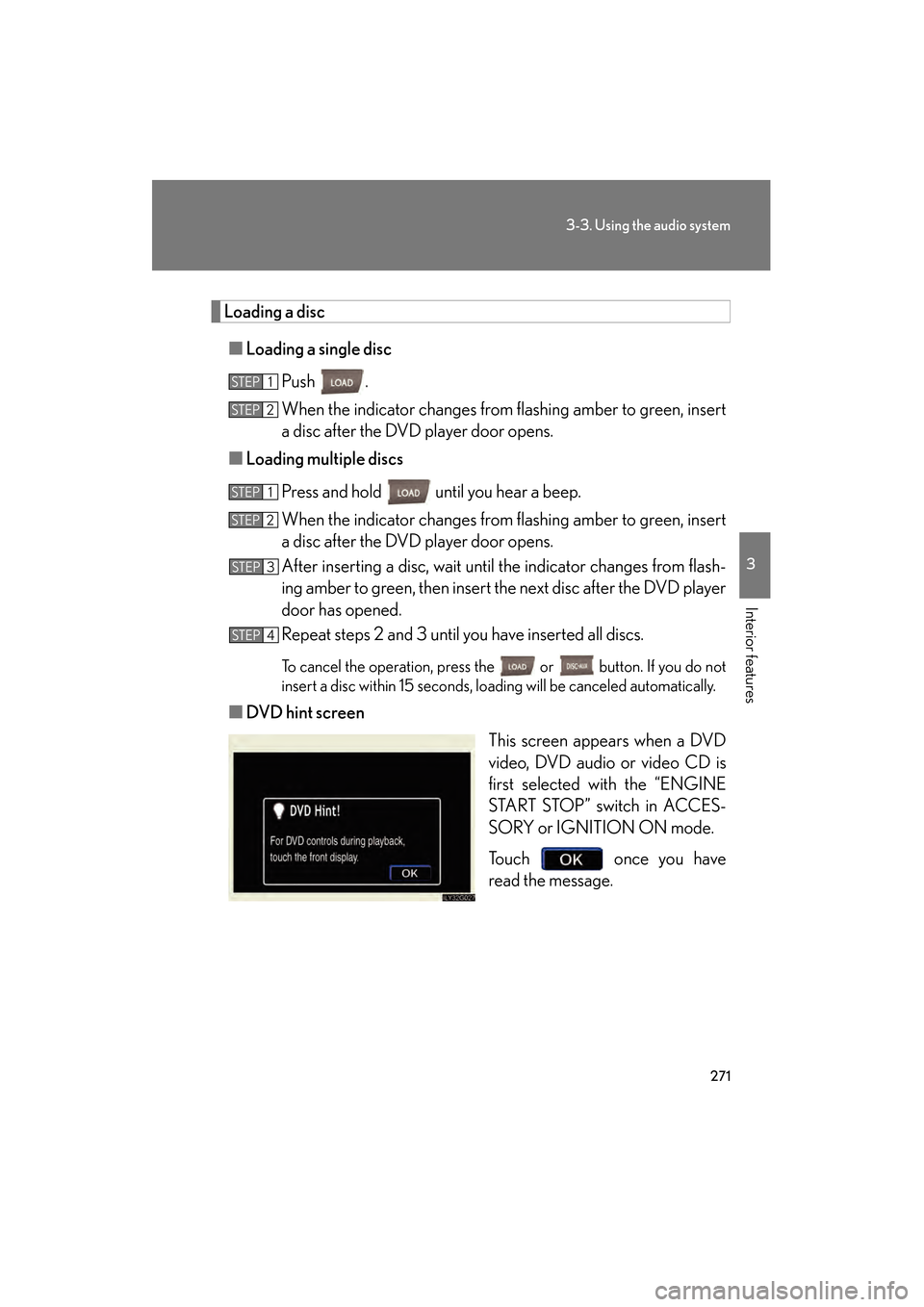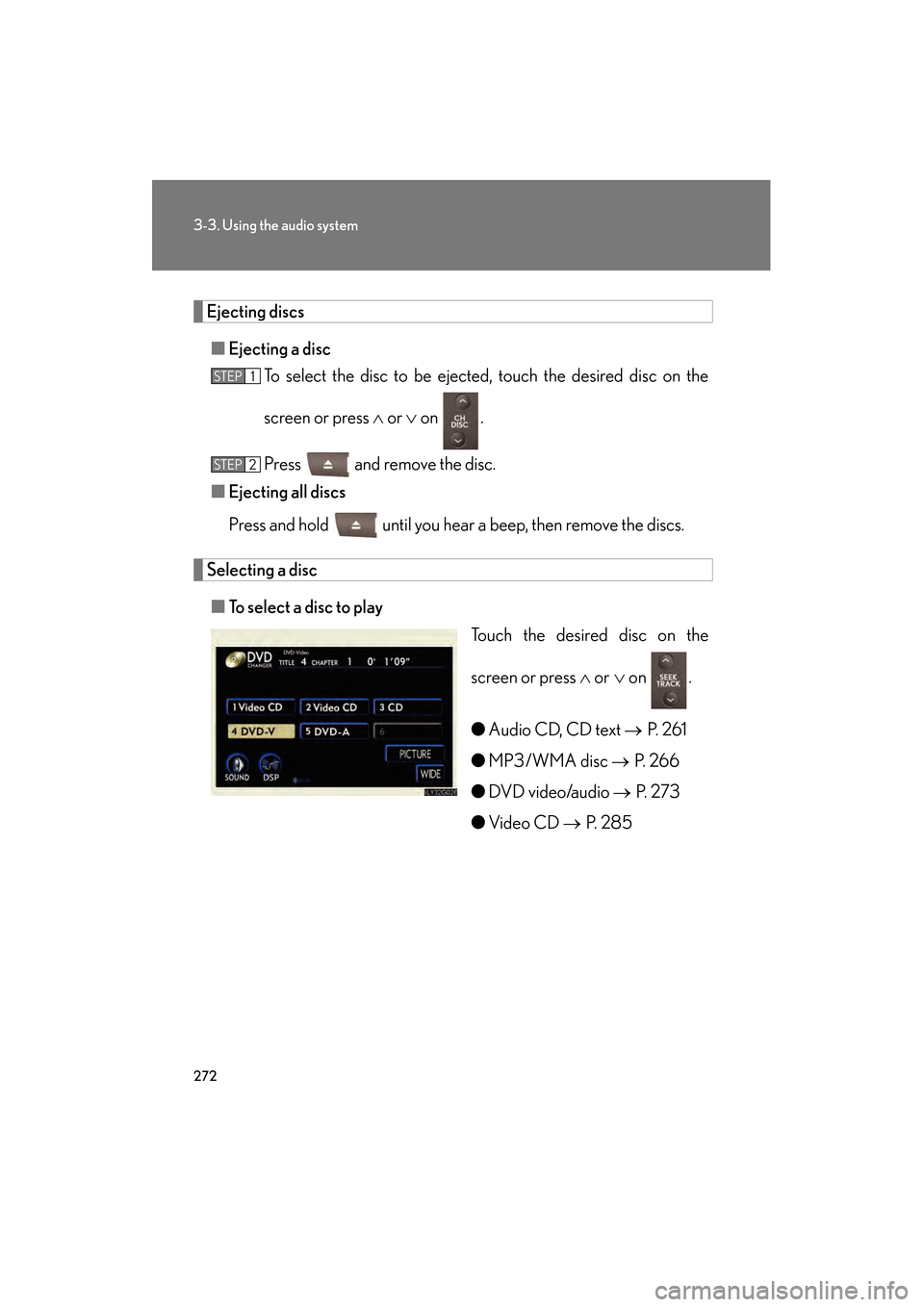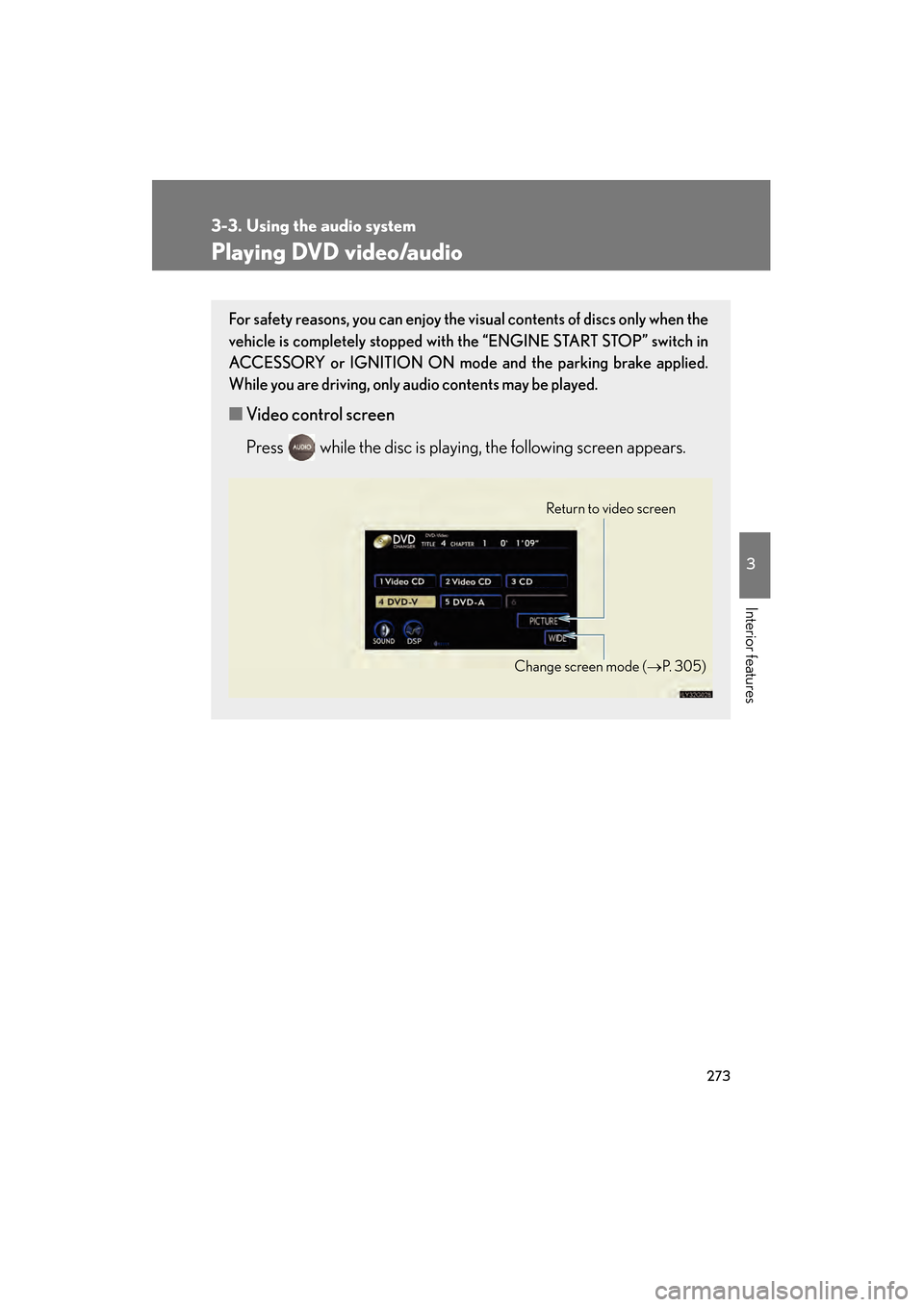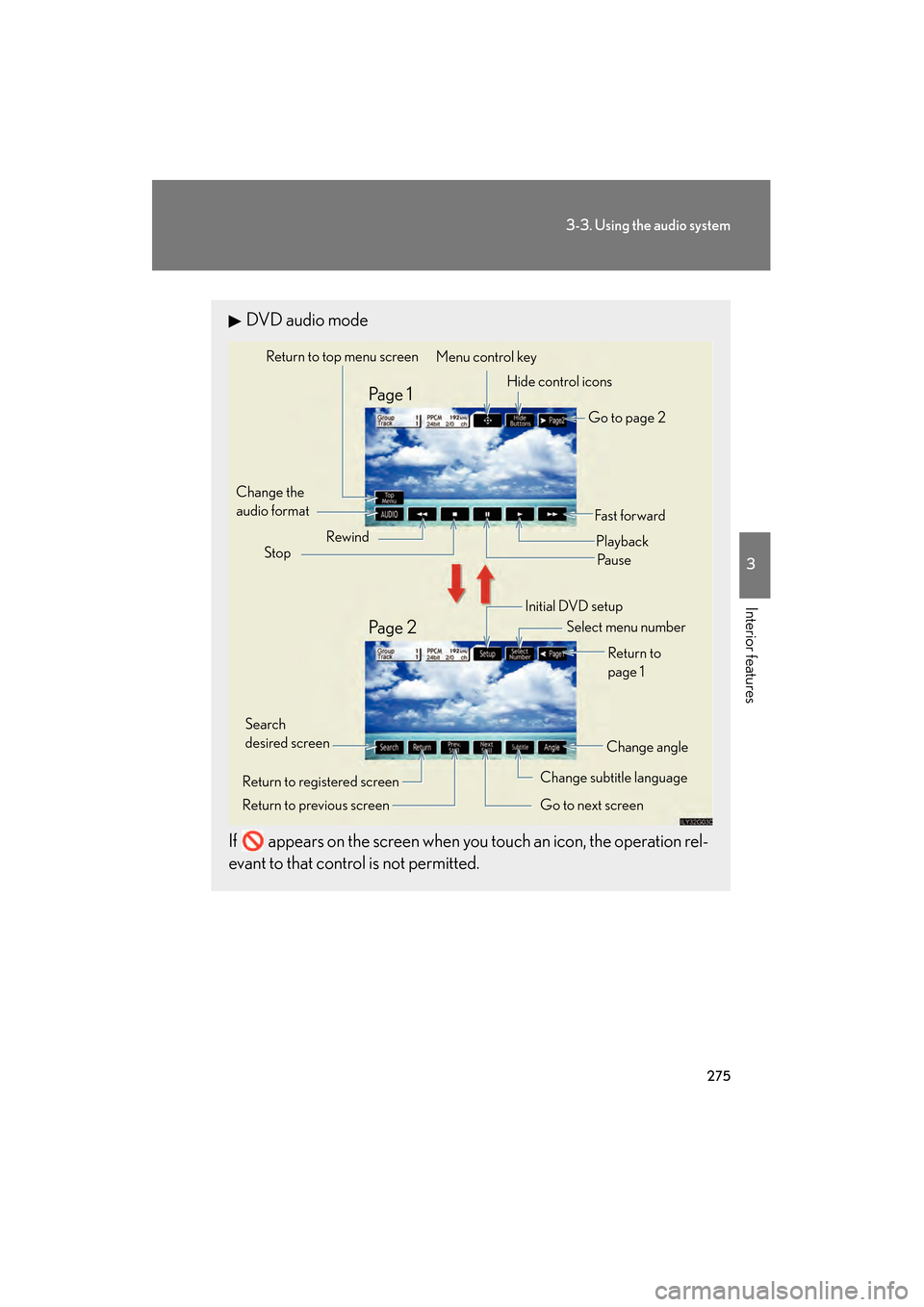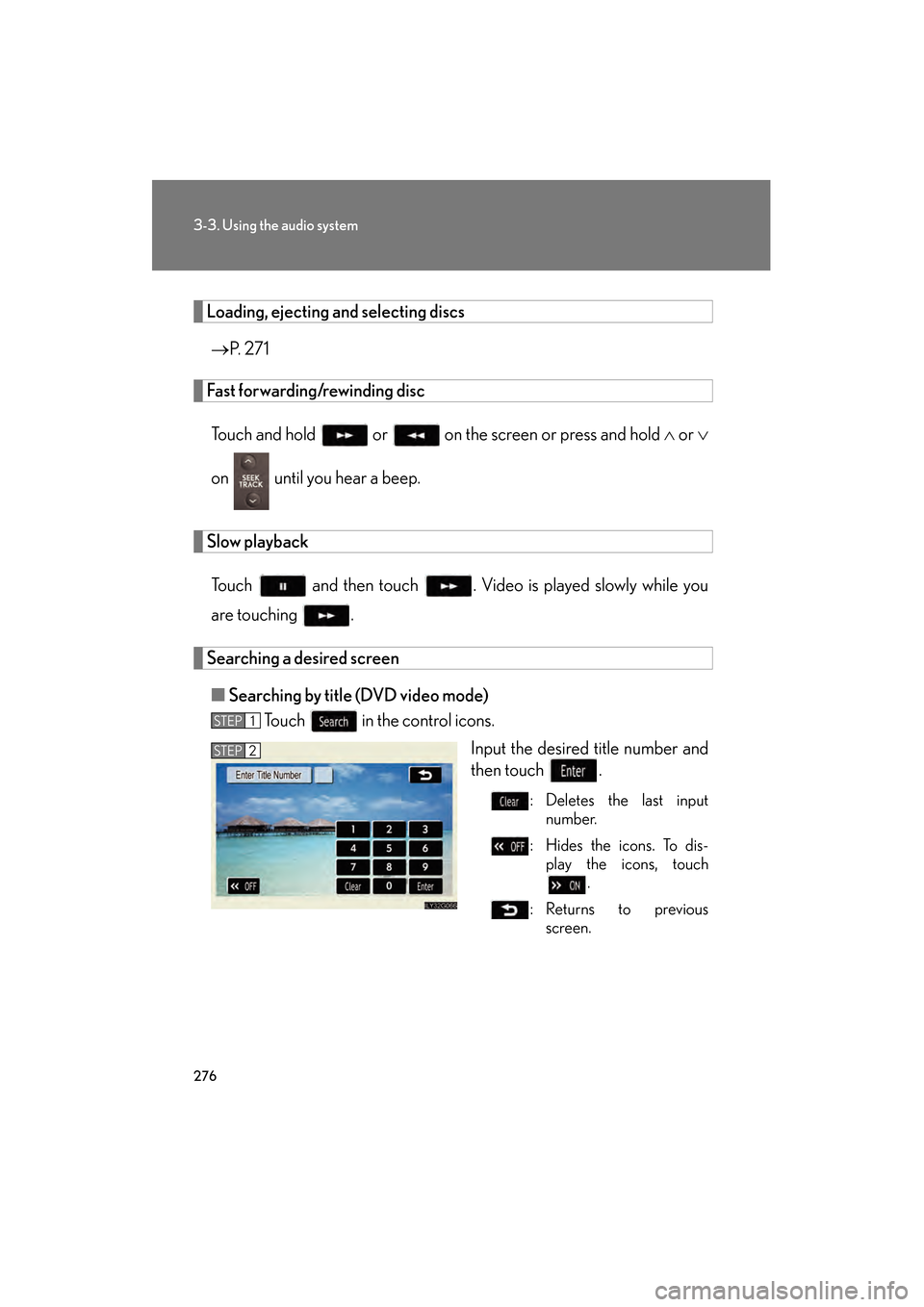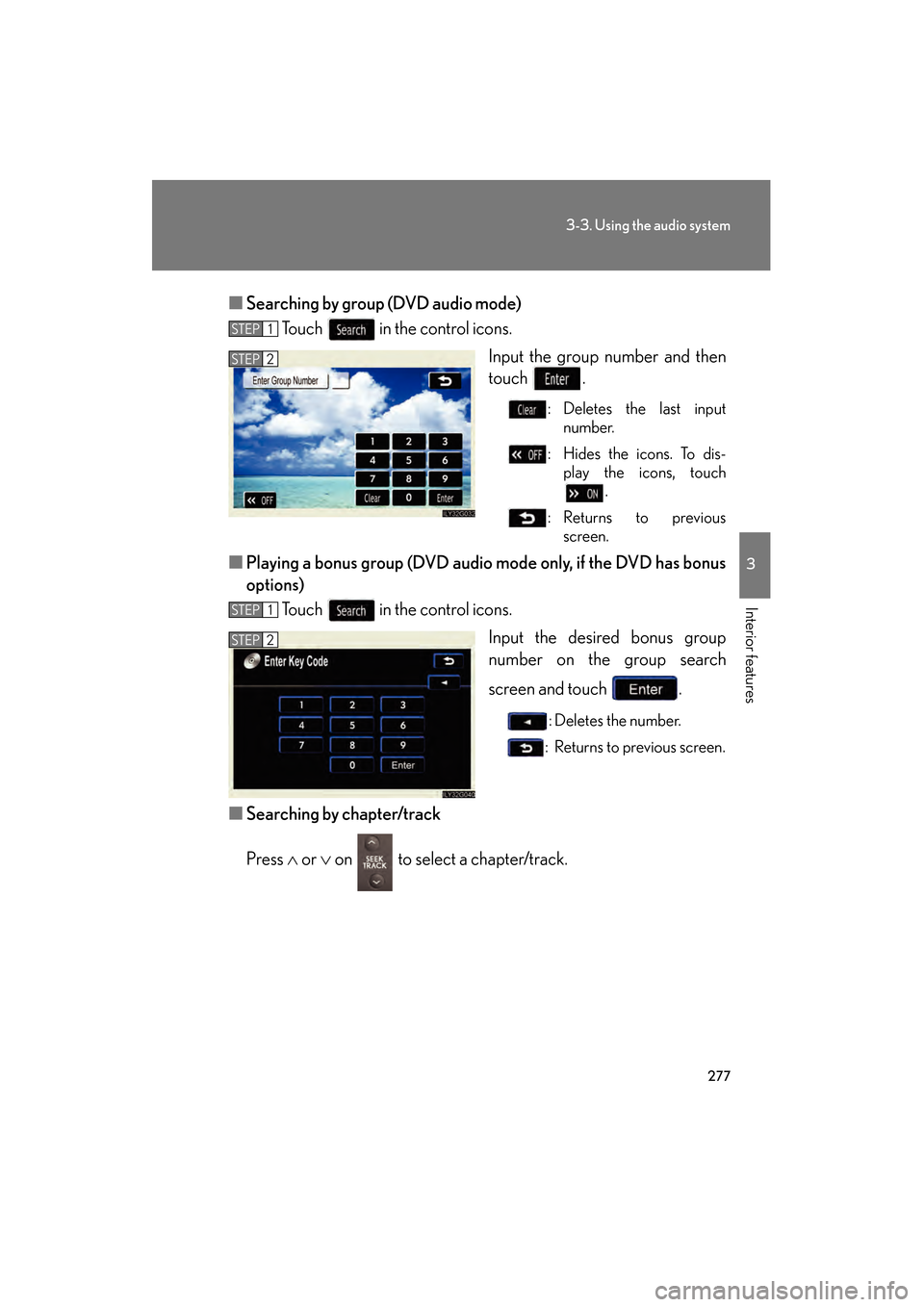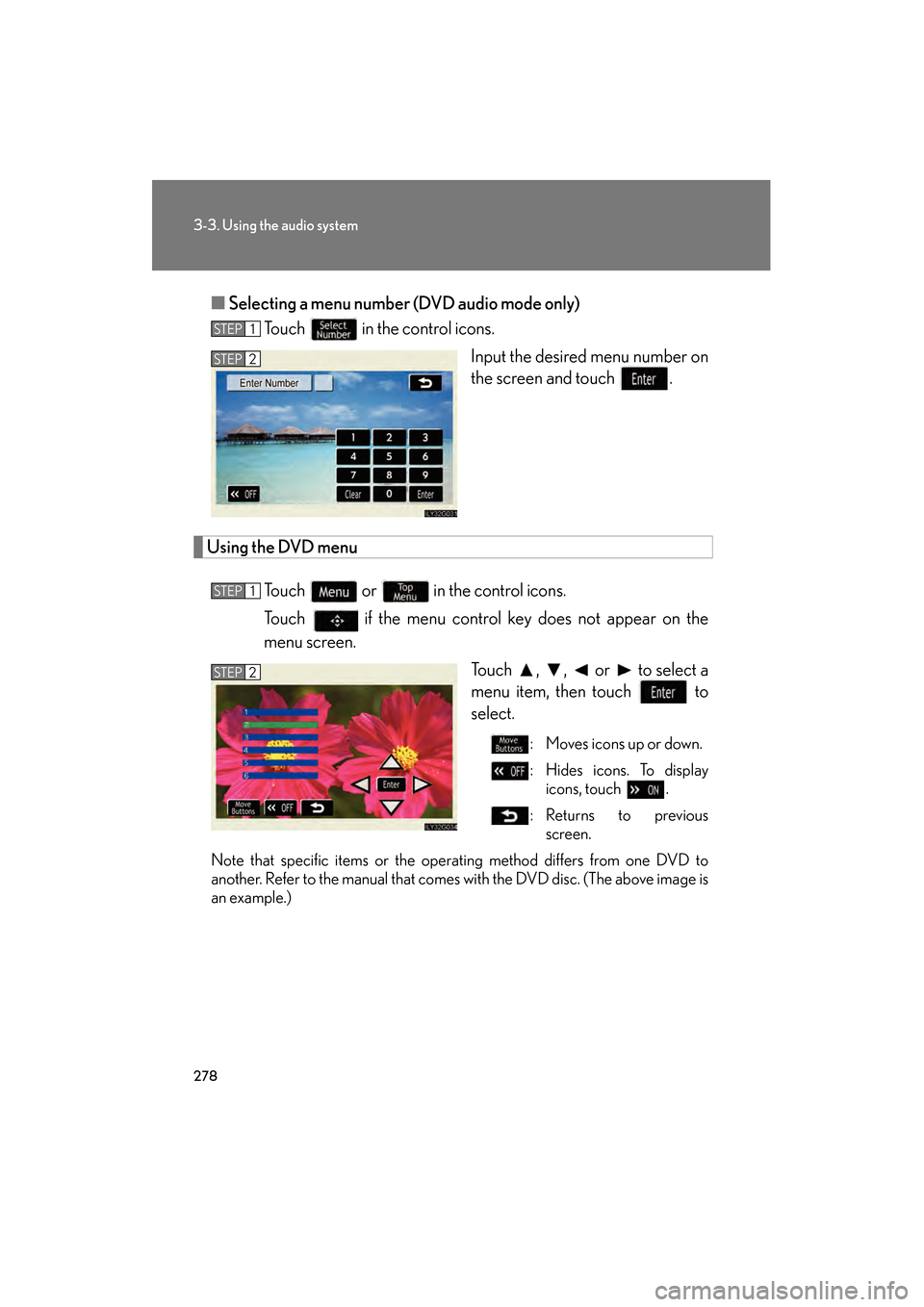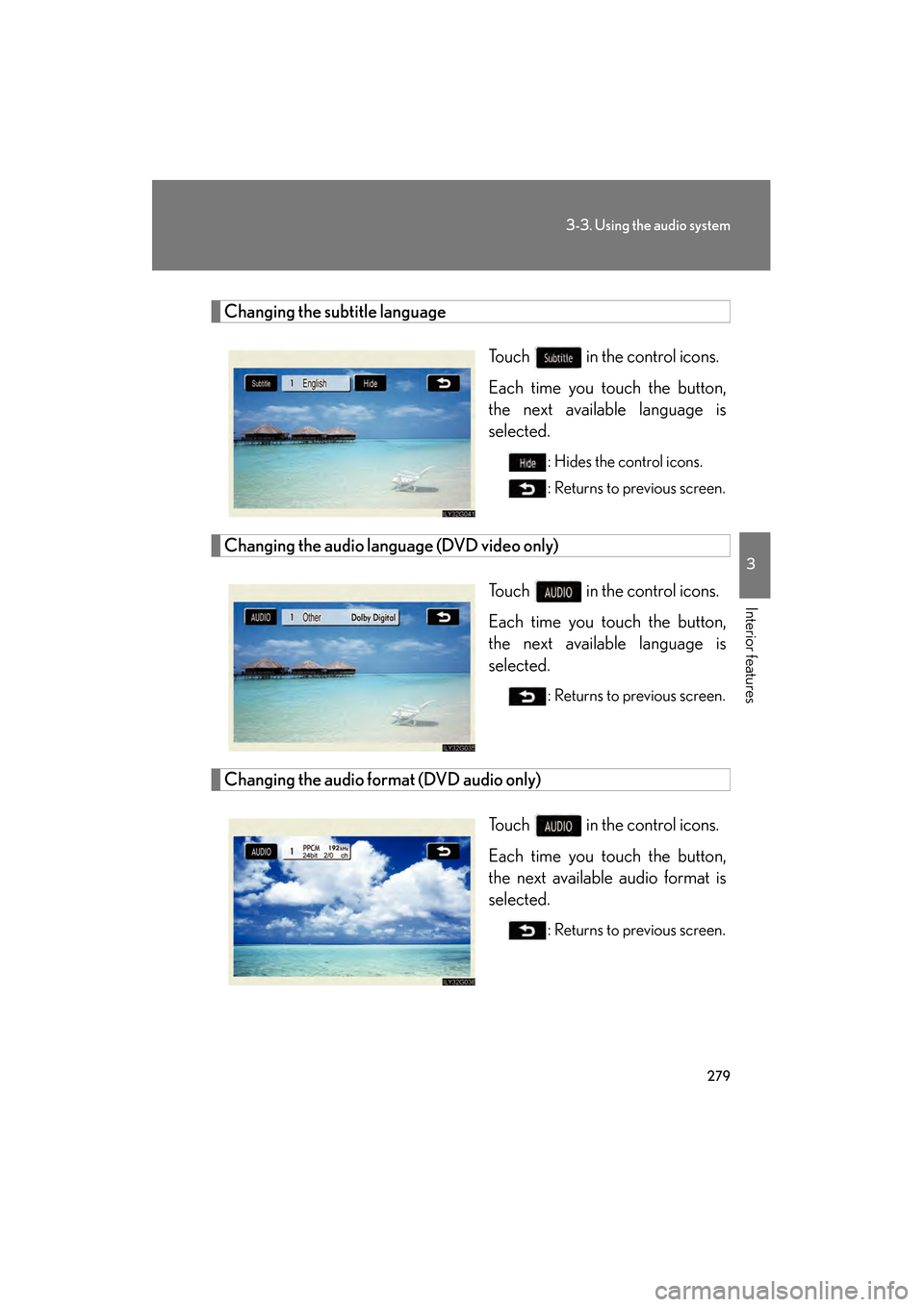Lexus GS350 2009 Owner's Manual
GS350 2009
Lexus
Lexus
https://www.carmanualsonline.info/img/36/14336/w960_14336-0.png
Lexus GS350 2009 Owner's Manual
Trending: trunk release, hood open, maintenance reset, remote start, bulb, oil viscosity, four wheel drive
Page 271 of 622
270
3-3. Using the audio system
GS_G_U (OM30B43U)
April 27, 2009 10:48 am
Using the DVD player∗
∗: If equipped
Insert a disc or press with a disc inserted.
When you press during the playback of the disc, the following audio/
video control screen appears.
Po w e r Vo l u m e
Track, file and chapter
selection/fast forward/
rewind Disc eject
PlaybackDisc load Change disc
Display audio/video control screen
Select disc
Disc slot
Select file
GS_U_G.book Page 270 Monday, April 27, 2009 10:50 AM
Page 272 of 622
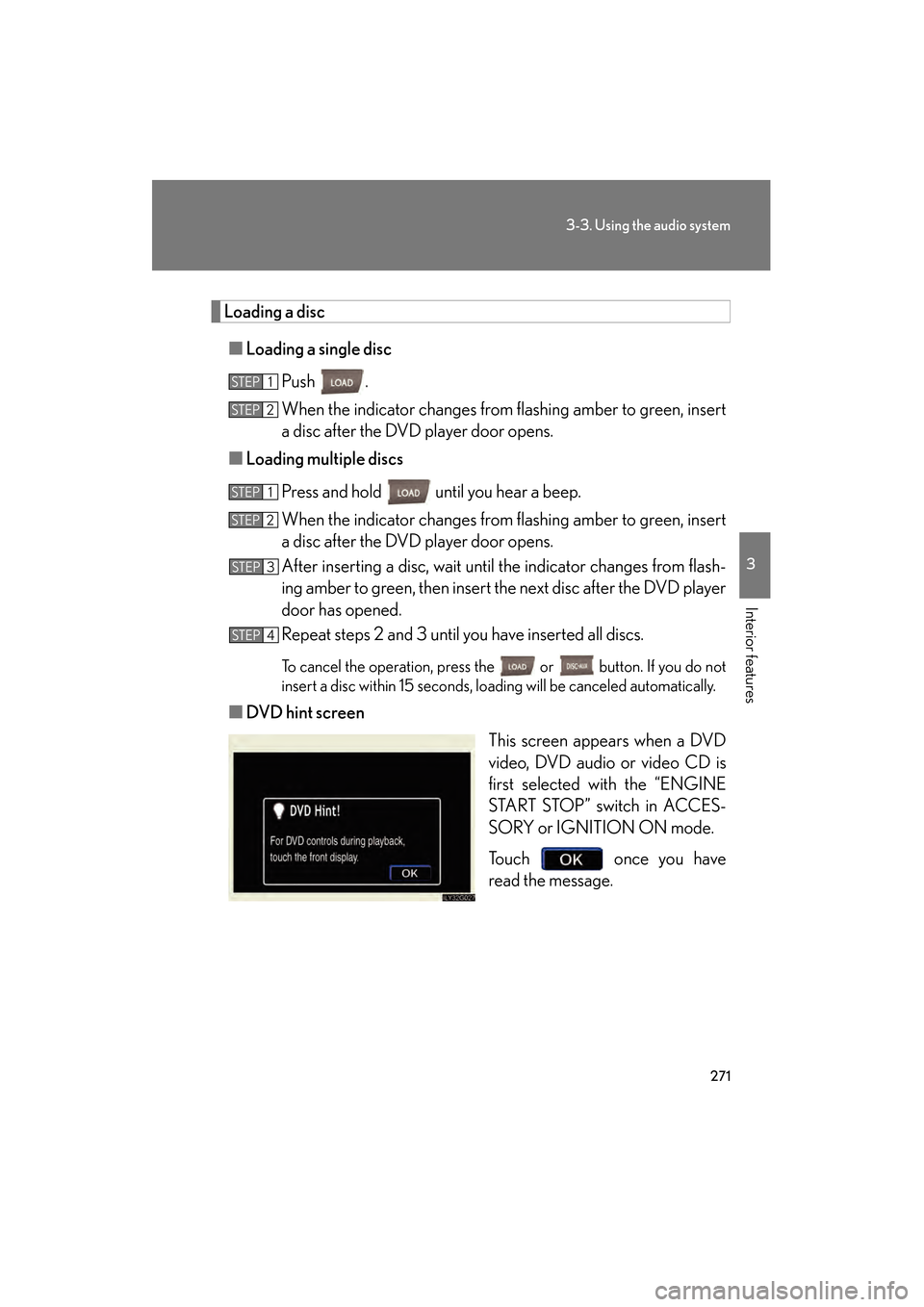
271
3-3. Using the audio system
3
Interior features
GS_G_U (OM30B43U)
April 27, 2009 10:48 am
Loading a disc■ Loading a single disc
Push .
When the indicator changes from flashing amber to green, insert
a disc after the DVD player door opens.
■ Loading multiple discs
Press and hold until you hear a beep.
When the indicator changes from flashing amber to green, insert
a disc after the DVD player door opens.
After inserting a disc, wait until the indicator changes from flash-
ing amber to green, then insert the next disc after the DVD player
door has opened.
Repeat steps 2 and 3 until you have inserted all discs.
To cancel the operation, press the or button. If you do not
insert a disc within 15 seconds, loading will be canceled automatically.
■DVD hint screen
This screen appears when a DVD
video, DVD audio or video CD is
first selected with the “ENGINE
START STOP” switch in ACCES-
SORY or IGNITION ON mode.
Touch once you have
read the message.
STEP1
STEP2
STEP1
STEP2
STEP3
STEP4
GS_U_G.book Page 271 Monday, April 27, 2009 10:50 AM
Page 273 of 622
272
3-3. Using the audio system
GS_G_U (OM30B43U)
April 27, 2009 10:48 am
Ejecting discs■ Ejecting a disc
To select the disc to be ejected , touch the desired disc on the
screen or press ∧ or ∨ on .
Press and remove the disc.
■ Ejecting all discs
Press and hold until you hear a beep, then remove the discs.
Selecting a disc
■ To select a disc to play
Touch the desired disc on the
screen or press ∧ or ∨ on .
● Audio CD, CD text → P. 2 6 1
● MP3/WMA disc → P. 2 6 6
● DVD video/audio → P. 2 7 3
● Video CD → P. 2 8 5
STEP1
STEP2
GS_U_G.book Page 272 Monday, April 27, 2009 10:50 AM
Page 274 of 622
273
3-3. Using the audio system
3
Interior features
GS_G_U (OM30B43U)
April 27, 2009 10:48 am
Playing DVD video/audio
For safety reasons, you can enjoy the visual contents of discs only when the
vehicle is completely stopped with the “ENGINE START STOP” switch in
ACCESSORY or IGNITION ON mode and the parking brake applied.
While you are driving, only audio contents may be played.
■ Video control screen
Press while the disc is playing, the following screen appears.
Return to video screen
Change screen mode ( →P. 3 0 5 )
GS_U_G.book Page 273 Monday, April 27, 2009 10:50 AM
Page 275 of 622
274
3-3. Using the audio system
GS_G_U (OM30B43U)
April 27, 2009 10:48 am
■Control icon screen
Touch any part of the screen if no icons are shown while watching
video, the following screen appears.
DVD video mode
If appears on the screen when you touch an icon, the operation rel-
evant to that control is not permitted.
Return to top menu screen Hide control icons
Return to
menu screen Rewind
Stop Fa st f or ward
Playback
Pa u s e
Menu control key
Go to page 2
Search desired screen
Return to menu screen Change audio language Change subtitle language
Initial DVD setup
Return to
page 1
Change angle
Pa g e 2 Pa g e 1
GS_U_G.book Page 274 Monday, April 27, 2009 10:50 AM
Page 276 of 622
275
3-3. Using the audio system
3
Interior features
GS_G_U (OM30B43U)
April 27, 2009 10:48 am
DVD audio mode
If appears on the screen when you touch an icon, the operation rel-
evant to that control is not permitted.
Change the
audio format Change angle
Initial DVD setup
Select menu number
Return to
page 1
Change subtitle language
Return to previous screen Go to next screen Return to registered screen Return to top menu screen
Hide control icons
Rewind
Stop Fa st for wa rd
PlaybackPa u s e
Go to page 2
Search
desired screen Menu control key
Pa g e 2 Pa g e 1
GS_U_G.book Page 275 Monday, April 27, 2009 10:50 AM
Page 277 of 622
276
3-3. Using the audio system
GS_G_U (OM30B43U)
April 27, 2009 10:48 am
Loading, ejecting and selecting discs→ P. 271
Fast forwarding/rewinding disc
Touch and hold or on th e screen or press and hold ∧ or ∨
on until you hear a beep.
Slow playback Touch and then touch . Vide o is played slowly while you
are touching .
Searching a desired screen
■ Searching by title (DVD video mode)
Touch in the control icons.
Input the desired title number and
then touch .
: Deletes the last input number.
: Hides the icons. To dis- play the icons, touch .
:Returns to previous screen.
STEP1
STEP2
GS_U_G.book Page 276 Monday, April 27, 2009 10:50 AM
Page 278 of 622
277
3-3. Using the audio system
3
Interior features
GS_G_U (OM30B43U)
April 27, 2009 10:48 am
■Searching by group (DVD audio mode)
Touch in the control icons.
Input the group number and then
touch .
: Deletes the last inputnumber.
: Hides the icons. To dis- play the icons, touch .
:Returns to previous screen.
■ Playing a bonus group (DVD audio mode only, if the DVD has bonus
options)
Touch in the control icons.
Input the desired bonus group
number on the group search
screen and touch .
: Deletes the number.
: Returns to previous screen.
■ Searching by chapter/track
Press ∧ or ∨ on to select a chapter/track.
STEP1
STEP2
STEP1
STEP2
GS_U_G.book Page 277 Monday, April 27, 2009 10:50 AM
Page 279 of 622
278
3-3. Using the audio system
GS_G_U (OM30B43U)
April 27, 2009 10:48 am
■Selecting a menu number (DVD audio mode only)
Touch in the control icons.
Input the desired menu number on
the screen and touch .
Using the DVD menu
Touch or in the control icons.
Touch if the menu control key does not appear on the
menu screen. Touch , , or to select a
menu item, then touch to
select.
: Moves icons up or down.
: Hides icons. To displayicons, touch .
:Returns to previous screen.
Note that specific items or the oper ating method differs from one DVD to
another. Refer to the manual that come s with the DVD disc. (The above image is
an example.)
STEP1
STEP2
STEP1
STEP2
GS_U_G.book Page 278 Monday, April 27, 2009 10:50 AM
Page 280 of 622
279
3-3. Using the audio system
3
Interior features
GS_G_U (OM30B43U)
April 27, 2009 10:48 am
Changing the subtitle languageTouch in the control icons.
Each time you touch the button,
the next available language is
selected.
: Hides the control icons.
: Returns to previous screen.
Changing the audio language (DVD video only)
Touch in the control icons.
Each time you touch the button,
the next available language is
selected.
: Returns to previous screen.
Changing the audio format (DVD audio only)
Touch in the control icons.
Each time you touch the button,
the next available audio format is
selected.
: Returns to previous screen.
GS_U_G.book Page 279 Monday, April 27, 2009 10:50 AM
Trending: keyless, spare tire location, oil pressure, trunk, air filter, AUX, brake rotor