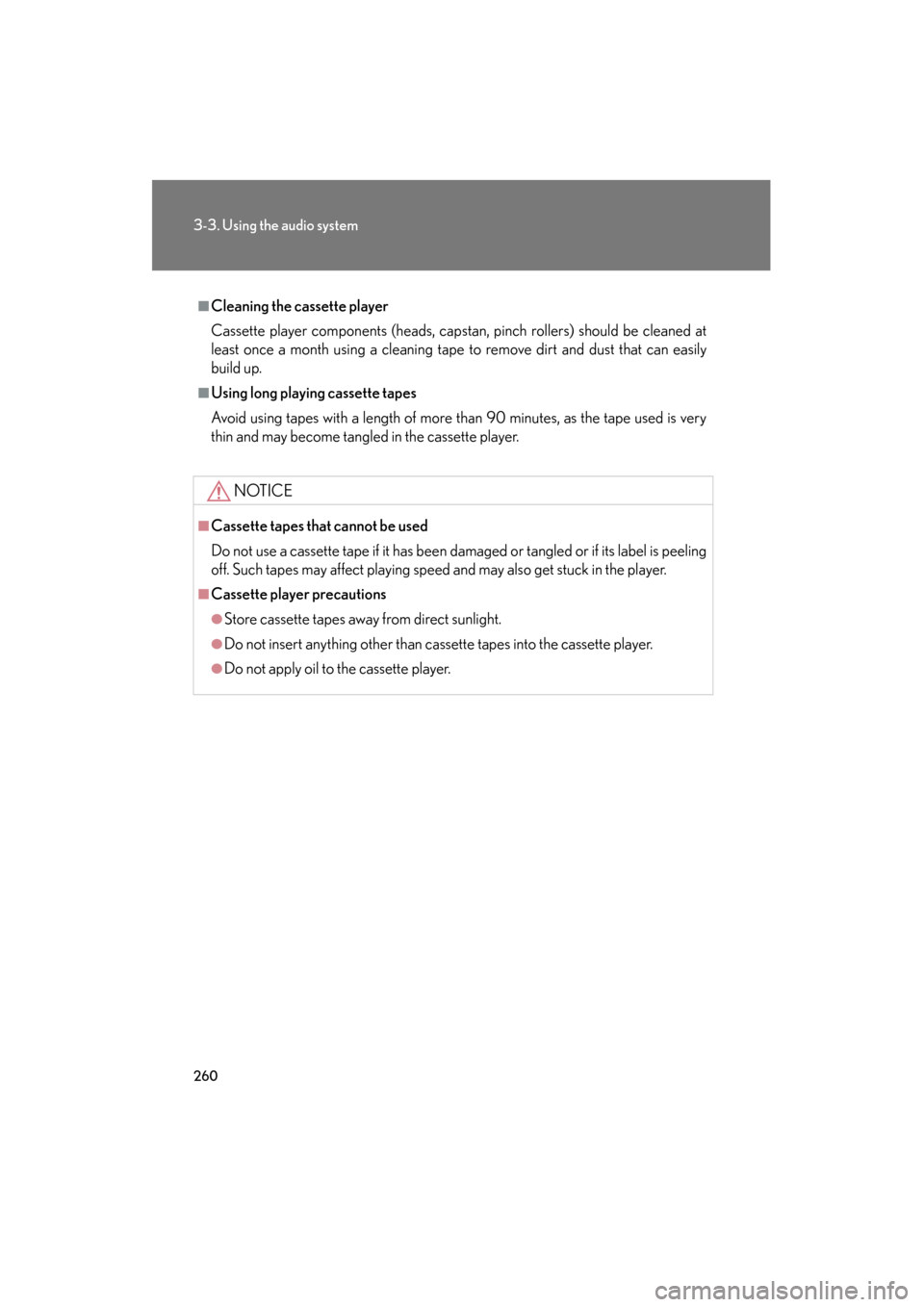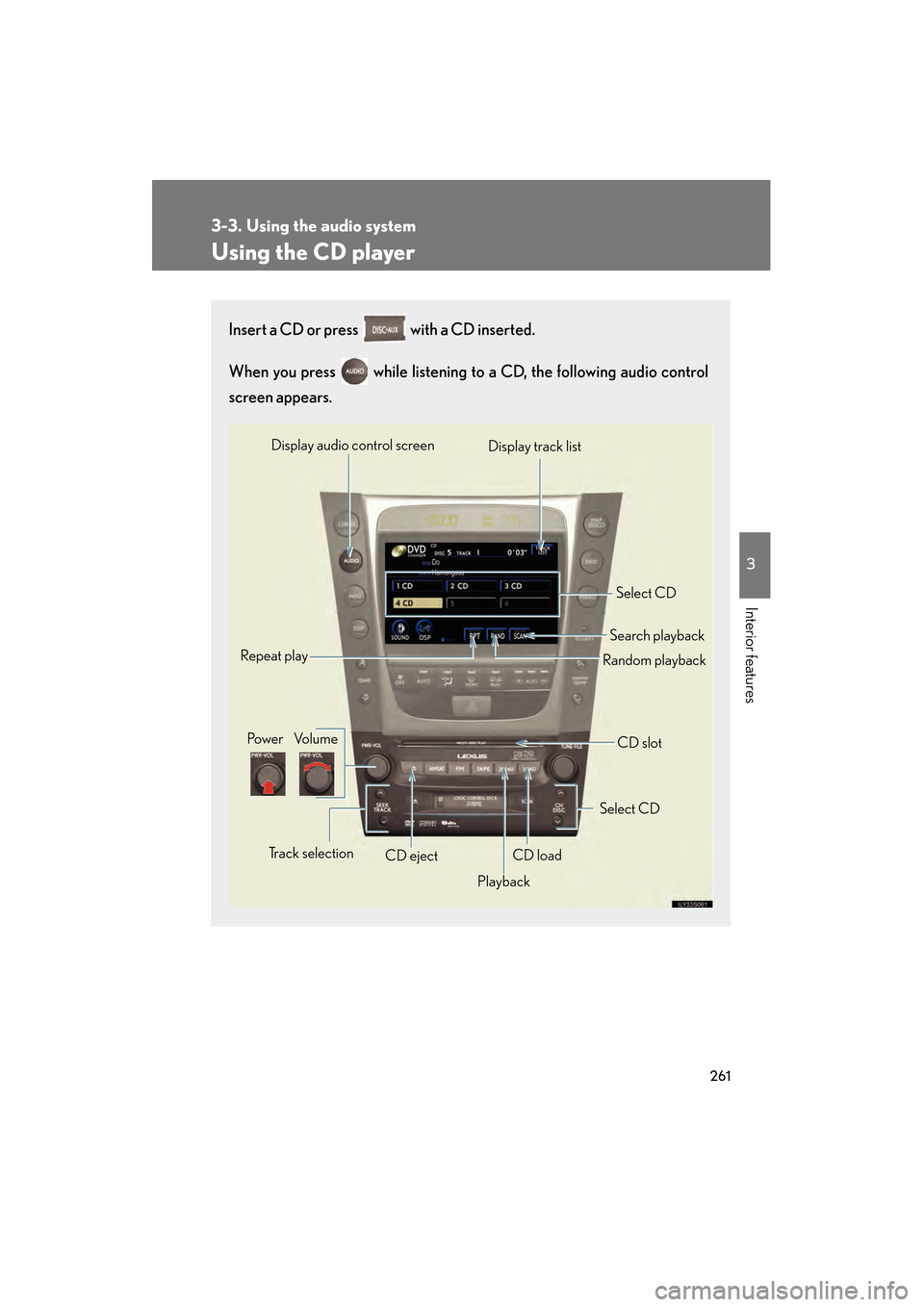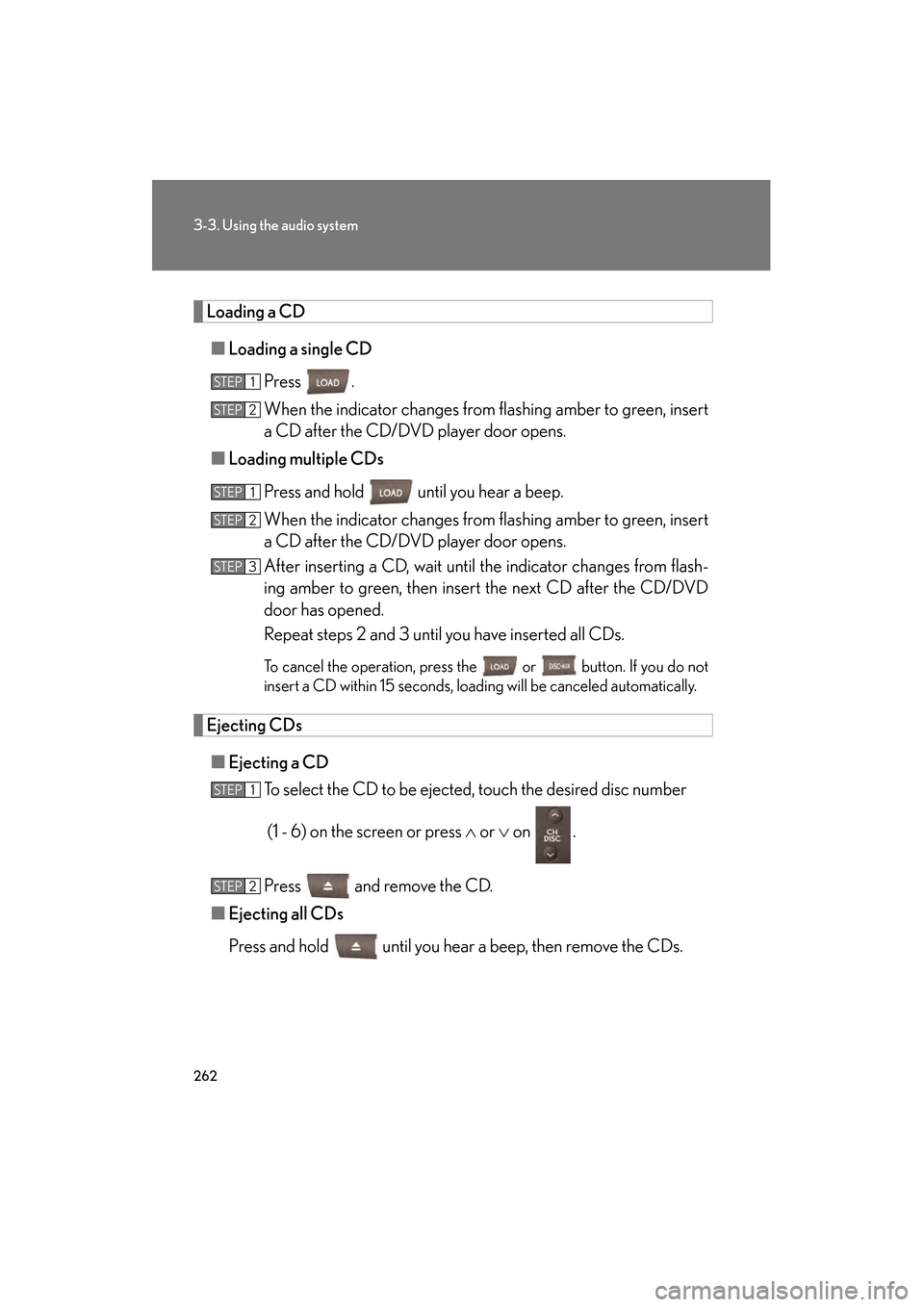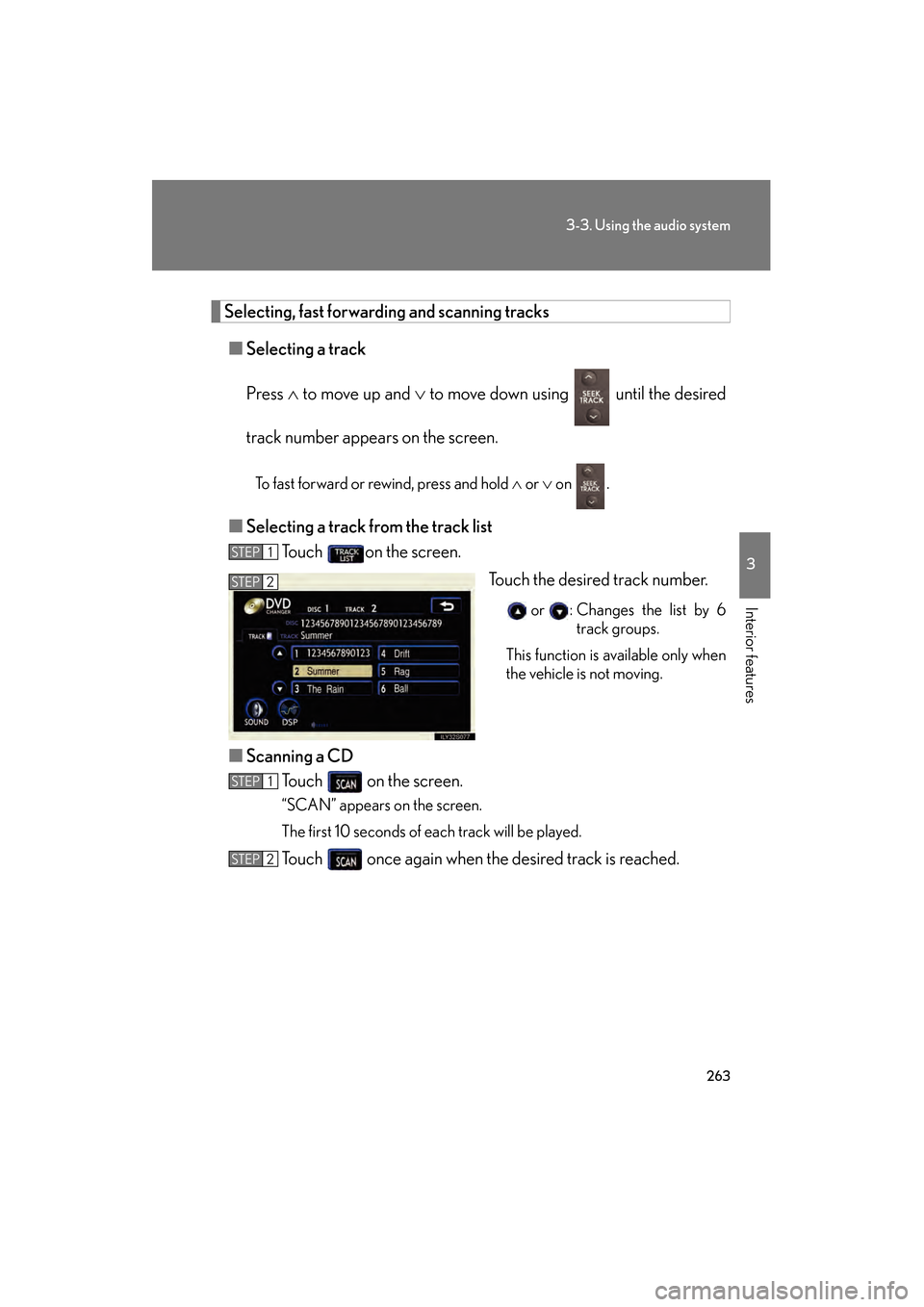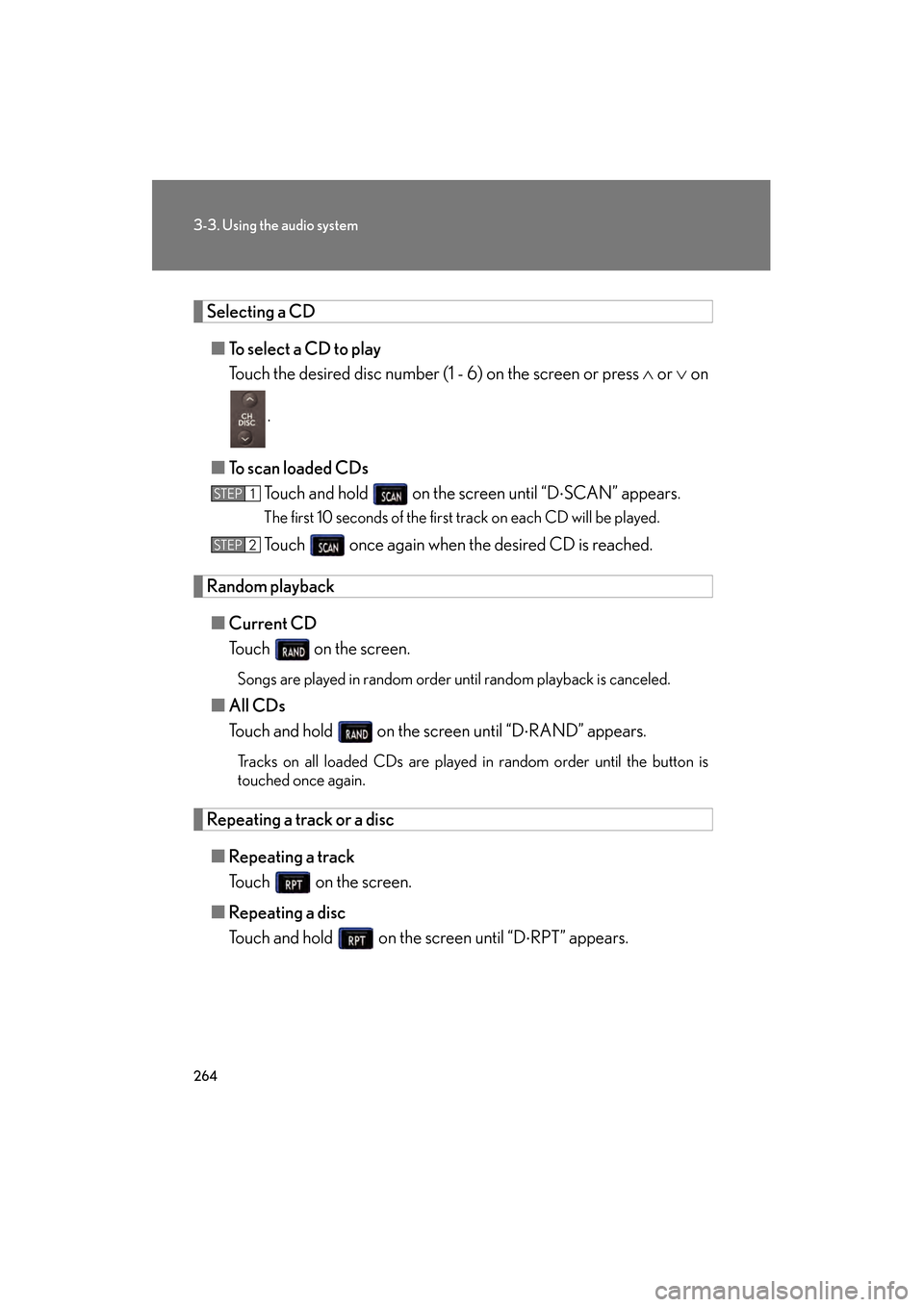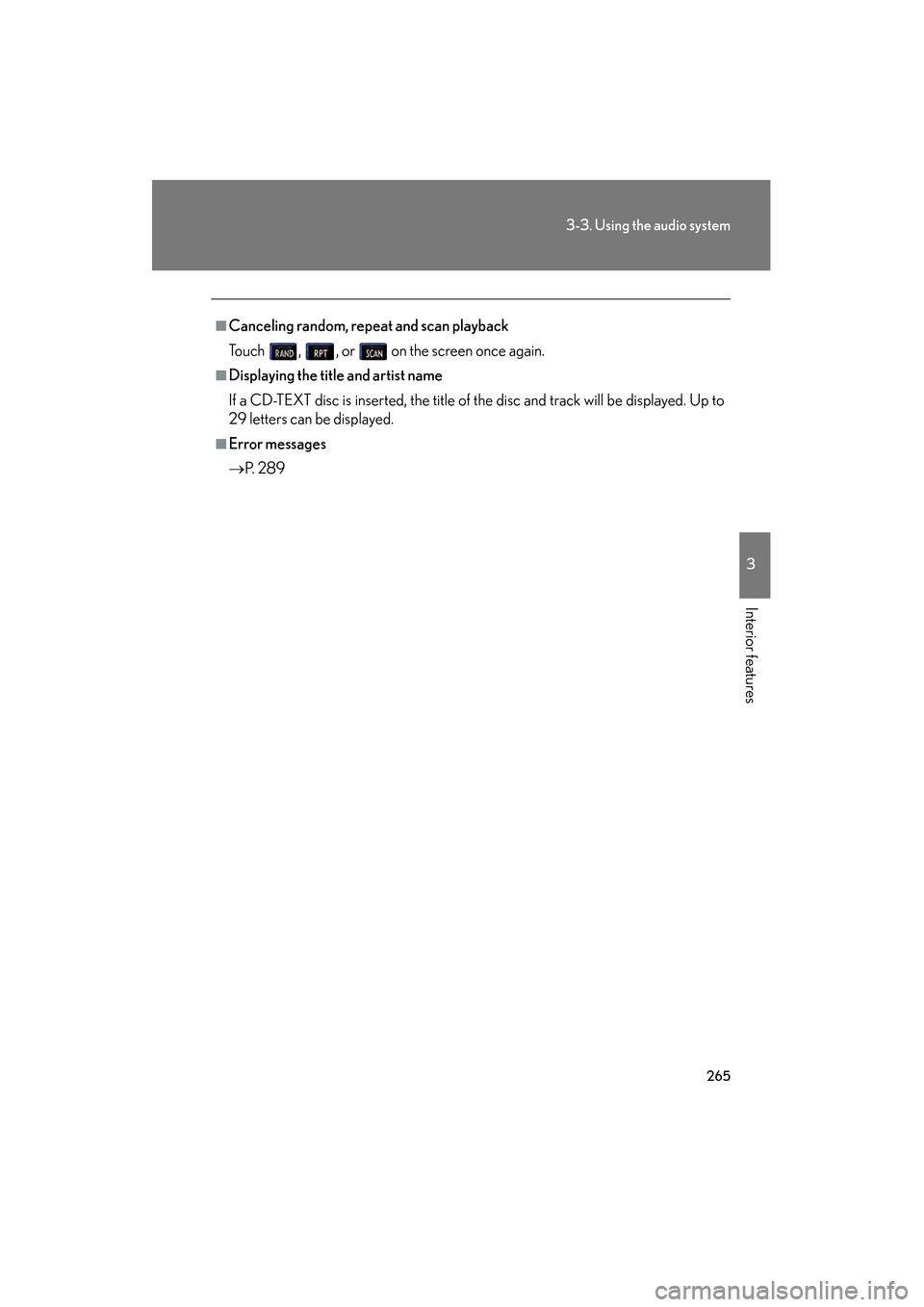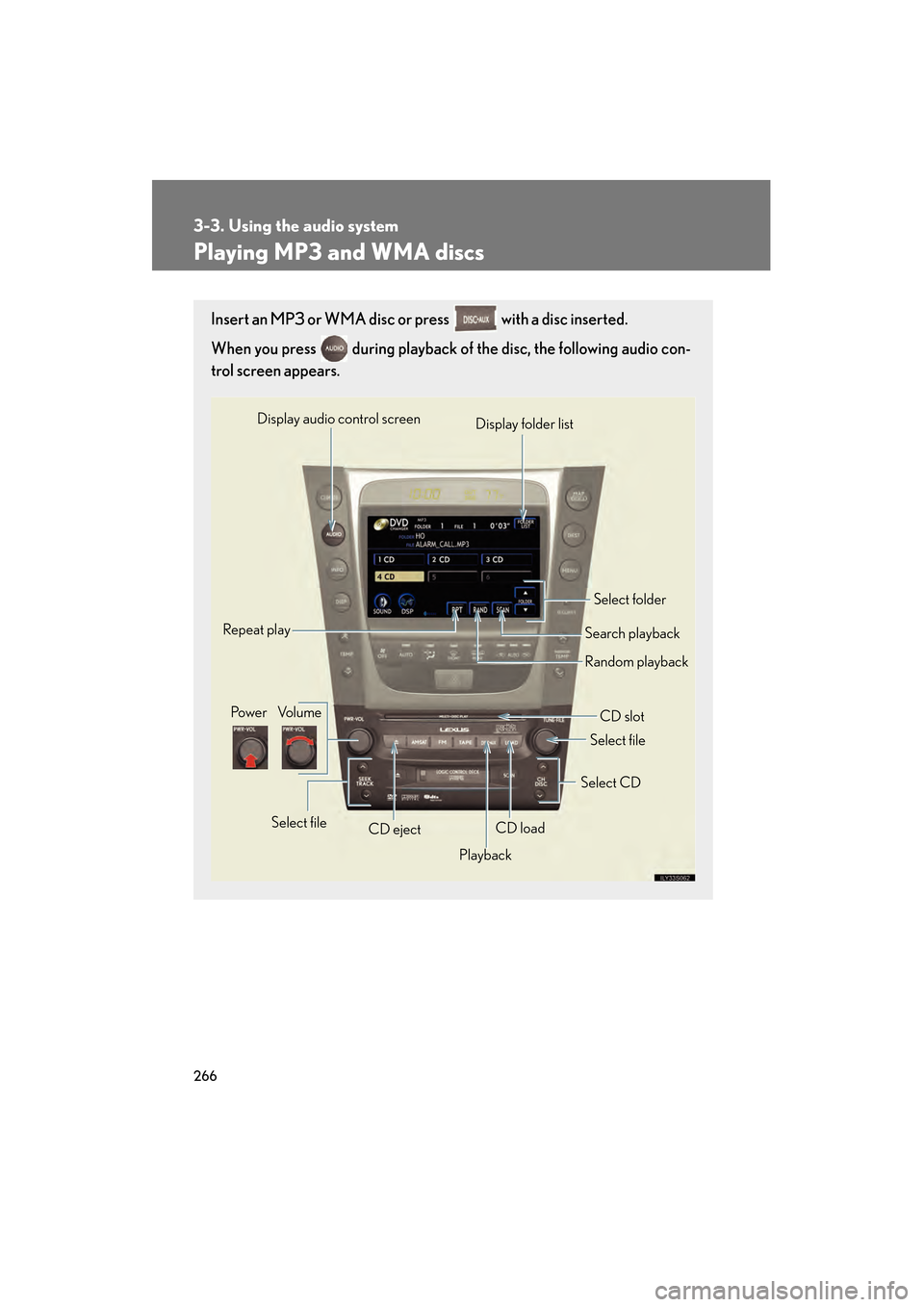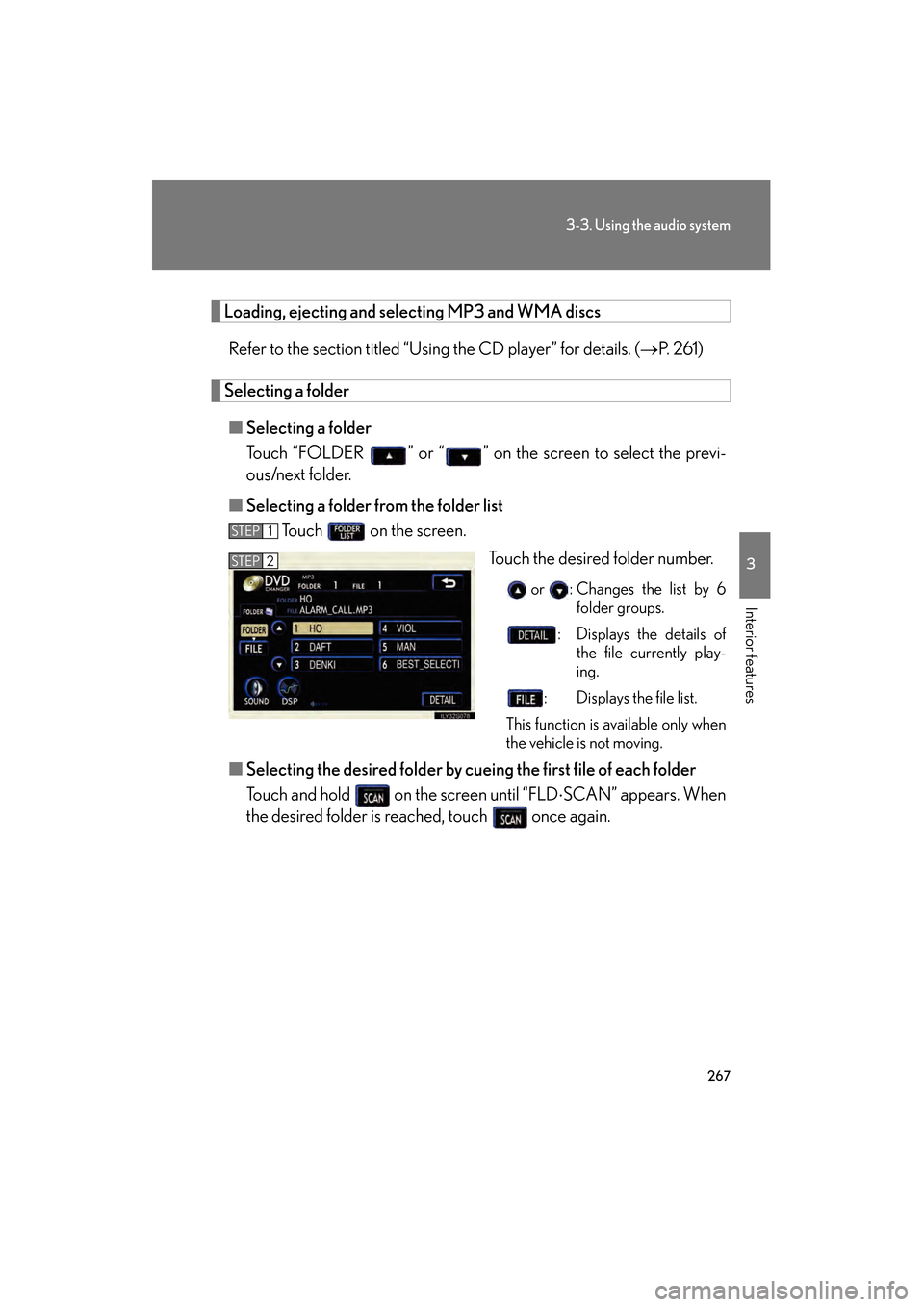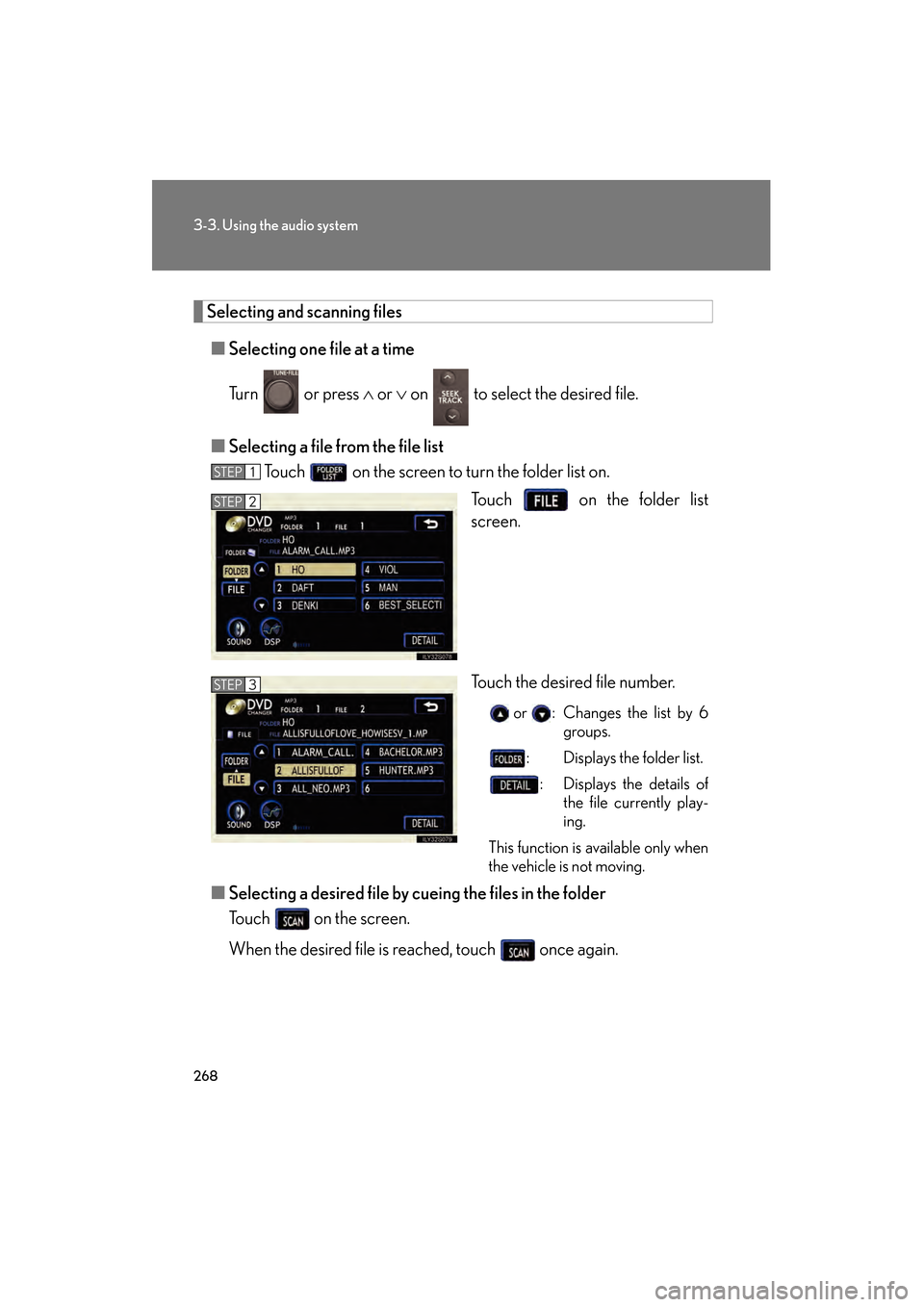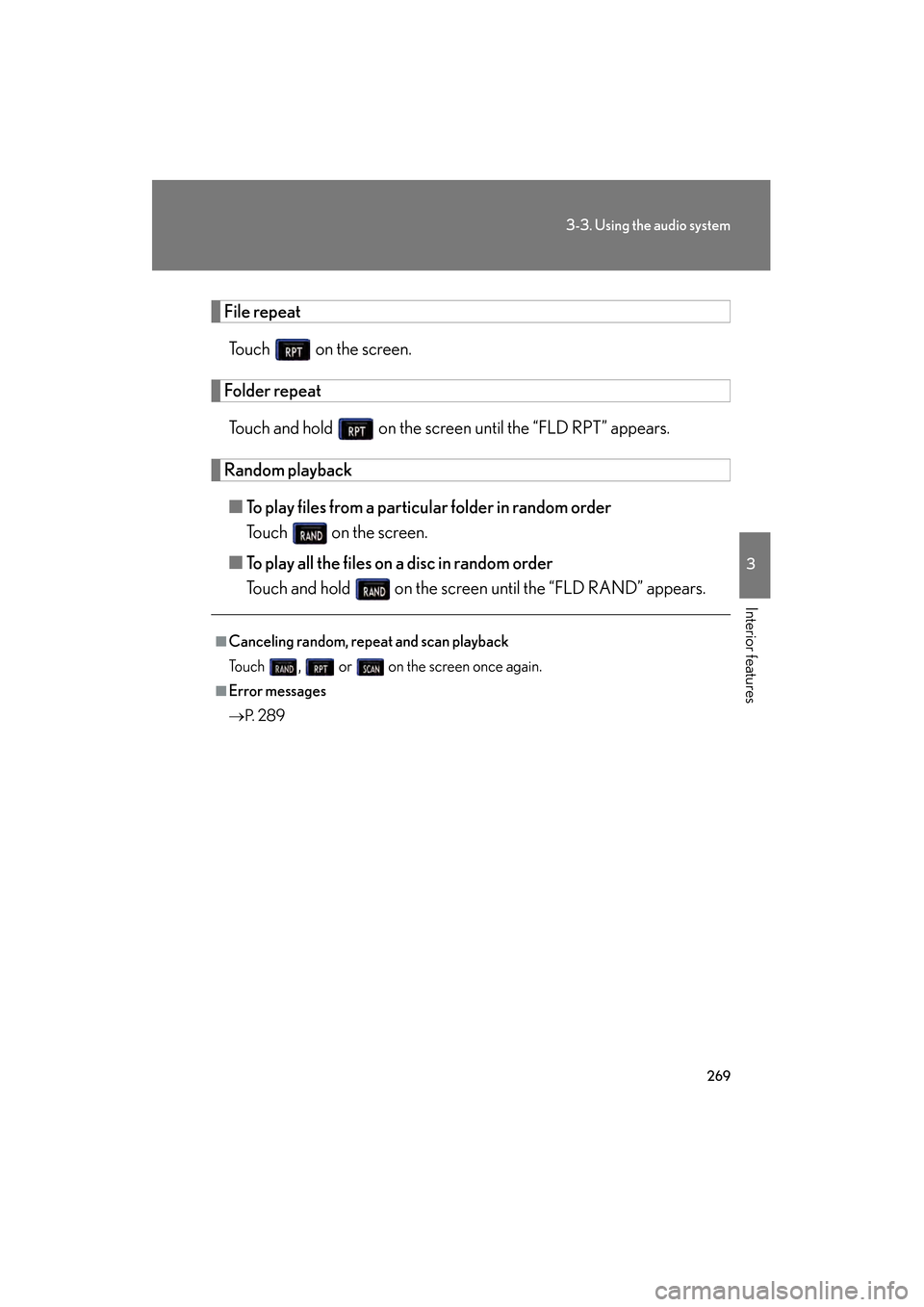Lexus GS350 2009 Owner's Manual
GS350 2009
Lexus
Lexus
https://www.carmanualsonline.info/img/36/14336/w960_14336-0.png
Lexus GS350 2009 Owner's Manual
Trending: air suspension, wheel, child seat, buttons, inflation pressure, oil viscosity, ground clearance
Page 261 of 622
260
3-3. Using the audio system
GS_G_U (OM30B43U)
April 27, 2009 10:48 am
■Cleaning the cassette player
Cassette player components (heads, capstan, pinch rollers) should be cleaned at
least once a month using a cleaning tape to remove dirt and dust that can easily
build up.
■Using long playing cassette tapes
Avoid using tapes with a length of more than 90 minutes, as the tape used is very
thin and may become tangled in the cassette player.
NOTICE
■Cassette tapes that cannot be used
Do not use a cassette tape if it has been damaged or tangled or if its label is peeling
off. Such tapes may affect playing speed and may also get stuck in the player.
■Cassette player precautions
●Store cassette tapes away from direct sunlight.
●Do not insert anything other than cass ette tapes into the cassette player.
●Do not apply oil to the cassette player.
GS_U_G.book Page 260 Monday, April 27, 2009 10:50 AM
Page 262 of 622
261
3-3. Using the audio system
3
Interior features
GS_G_U (OM30B43U)
April 27, 2009 10:48 am
Using the CD player
Insert a CD or press with a CD inserted.
When you press while listening to a CD, the following audio control
screen appears.
Select CD
Display track list
Select CD
Search playback
CD slot
Random playback
Repeat play
Po w e r Vo l u m e
CD ejectPlayback
Track selection CD load
Display audio control screen
GS_U_G.book Page 261 Monday, April 27, 2009 10:50 AM
Page 263 of 622
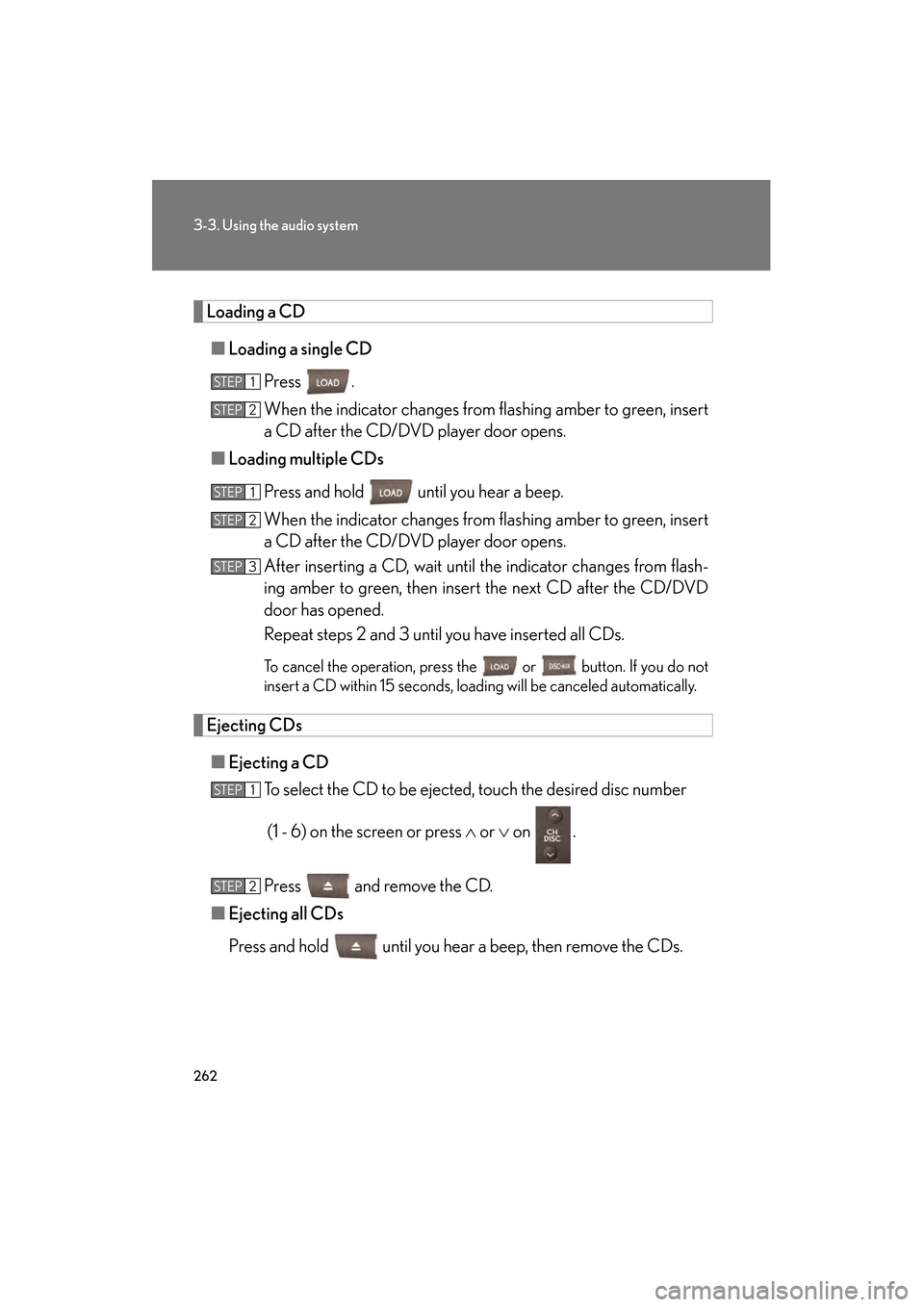
262
3-3. Using the audio system
GS_G_U (OM30B43U)
April 27, 2009 10:48 am
Loading a CD■ Loading a single CD
Press .
When the indicator changes from flashing amber to green, insert
a CD after the CD/DVD player door opens.
■ Loading multiple CDs
Press and hold until you hear a beep.
When the indicator changes from flashing amber to green, insert
a CD after the CD/DVD player door opens.
After inserting a CD, wait until th e indicator changes from flash-
ing amber to green, then inser t the next CD after the CD/DVD
door has opened.
Repeat steps 2 and 3 until you have inserted all CDs.
To cancel the operation, press the or button. If you do not
insert a CD within 15 seconds, loading will be canceled automatically.
Ejecting CDs
■ Ejecting a CD
To select the CD to be ejected , touch the desired disc number
(1 - 6) on the screen or press ∧ or ∨ on .
Press and remove the CD.
■ Ejecting all CDs
Press and hold until you hear a beep, then remove the CDs.
STEP1
STEP2
STEP1
STEP2
STEP3
STEP1
STEP2
GS_U_G.book Page 262 Monday, April 27, 2009 10:50 AM
Page 264 of 622
263
3-3. Using the audio system
3
Interior features
GS_G_U (OM30B43U)
April 27, 2009 10:48 am
Selecting, fast forwarding and scanning tracks■ Selecting a track
Press ∧ to move up and ∨ to move down using until the desired
track number appears on the screen.
To fast forward or rewind, press and hold ∧ or ∨ on .
■ Selecting a track from the track list
Touch on the screen.
Touch the desired track number.
or : Changes the list by 6track groups.
This function is available only when
the vehicle is not moving.
■ Scanning a CD
Touch on the screen.
“SCAN” appears on the screen.
The first 10 seconds of each track will be played.
Touch once again when the desired track is reached.
STEP1
STEP2
STEP1
STEP2
GS_U_G.book Page 263 Monday, April 27, 2009 10:50 AM
Page 265 of 622
264
3-3. Using the audio system
GS_G_U (OM30B43U)
April 27, 2009 10:48 am
Selecting a CD■ To select a CD to play
Touch the desired disc number (1 - 6) on the screen or press ∧ or ∨ on
.
■ To scan loaded CDs
Touch and hold on the screen until “D ⋅SCAN” appears.
The first 10 seconds of the first track on each CD will be played.
Touch once again when the desired CD is reached.
Random playback
■ Current CD
Touch on the screen.
Songs are played in random order until random playback is canceled.
■All CDs
Touch and hold on the screen until “D ⋅RAND” appears.
Tracks on all loaded CDs are played in random order until the button is
touched once again.
Repeating a track or a disc
■ Repeating a track
Touch on the screen.
■ Repeating a disc
Touch and hold on the screen until “D ⋅RPT” appears.
STEP1
STEP2
GS_U_G.book Page 264 Monday, April 27, 2009 10:50 AM
Page 266 of 622
265
3-3. Using the audio system
3
Interior features
GS_G_U (OM30B43U)
April 27, 2009 10:48 am
■Canceling random, repeat and scan playback
Touch , , or on the screen once again.
■Displaying the title and artist name
If a CD-TEXT disc is inserted, the title of the disc and track will be displayed. Up to
29 letters can be displayed.
■Error messages
→P. 2 8 9
GS_U_G.book Page 265 Monday, April 27, 2009 10:50 AM
Page 267 of 622
266
3-3. Using the audio system
GS_G_U (OM30B43U)
April 27, 2009 10:48 am
Playing MP3 and WMA discs
Insert an MP3 or WMA disc or press with a disc inserted.
When you press during playback of the disc, the following audio con-
trol screen appears.
Po w e r Vo l u m e
CD ejectPlayback Select folder
Search playback
CD slot
Random playback
Repeat play
Select file
CD loadSelect CD
Display audio control screen
Select file
Display folder list
GS_U_G.book Page 266 Monday, April 27, 2009 10:50 AM
Page 268 of 622
267
3-3. Using the audio system
3
Interior features
GS_G_U (OM30B43U)
April 27, 2009 10:48 am
Loading, ejecting and selecting MP3 and WMA discsRefer to the section titled “Usin g the CD player” for details. (→P. 2 6 1 )
Selecting a folder
■ Selecting a folder
Touch “FOLDER ” or “ ” on the screen to select the previ-
ous/next folder.
■ Selecting a folder from the folder list
Touch on the screen.
Touch the desired folder number.
or : Changes the list by 6folder groups.
: Displays the details of the file currently play-
ing.
: Displays the file list.
This function is available only when
the vehicle is not moving.
■ Selecting the desired folder by cueing the first file of each folder
Touch and hold on the screen until “FLD ⋅SCAN” appears. When
the desired folder is reached, touch once again.
STEP1
STEP2
GS_U_G.book Page 267 Monday, April 27, 2009 10:50 AM
Page 269 of 622
268
3-3. Using the audio system
GS_G_U (OM30B43U)
April 27, 2009 10:48 am
Selecting and scanning files■ Selecting one file at a time
Turn or press ∧ or ∨ on to select the desired file.
■ Selecting a file from the file list
Touch on the screen to turn the folder list on.
Touch on the folder list
screen.
Touch the desired file number.
or : Changes the list by 6groups.
: Displays the folder list. : Displays the details of the file currently play-
ing.
This function is available only when
the vehicle is not moving.
■ Selecting a desired file by cueing the files in the folder
Touch on the screen.
When the desired file is reached, touch once again.
STEP1
STEP2
STEP3
GS_U_G.book Page 268 Monday, April 27, 2009 10:50 AM
Page 270 of 622
269
3-3. Using the audio system
3
Interior features
GS_G_U (OM30B43U)
April 27, 2009 10:48 am
File repeatTouch on the screen.
Folder repeatTouch and hold on the screen until the “FLD RPT” appears.
Random playback
■ To play files from a particular folder in random order
Touch on the screen.
■ To play all the files on a disc in random order
Touch and hold on the screen until the “FLD RAND” appears.
■Canceling random, repeat and scan playback
Touch , or on the screen once again.
■Error messages
→P. 2 8 9
GS_U_G.book Page 269 Monday, April 27, 2009 10:50 AM
Trending: radio antenna, battery capacity, windshield wipers, service schedule, fuel pump, glove box, AUX