key Lexus GS350 2009 Owner's Guide
[x] Cancel search | Manufacturer: LEXUS, Model Year: 2009, Model line: GS350, Model: Lexus GS350 2009Pages: 622, PDF Size: 17.98 MB
Page 158 of 622
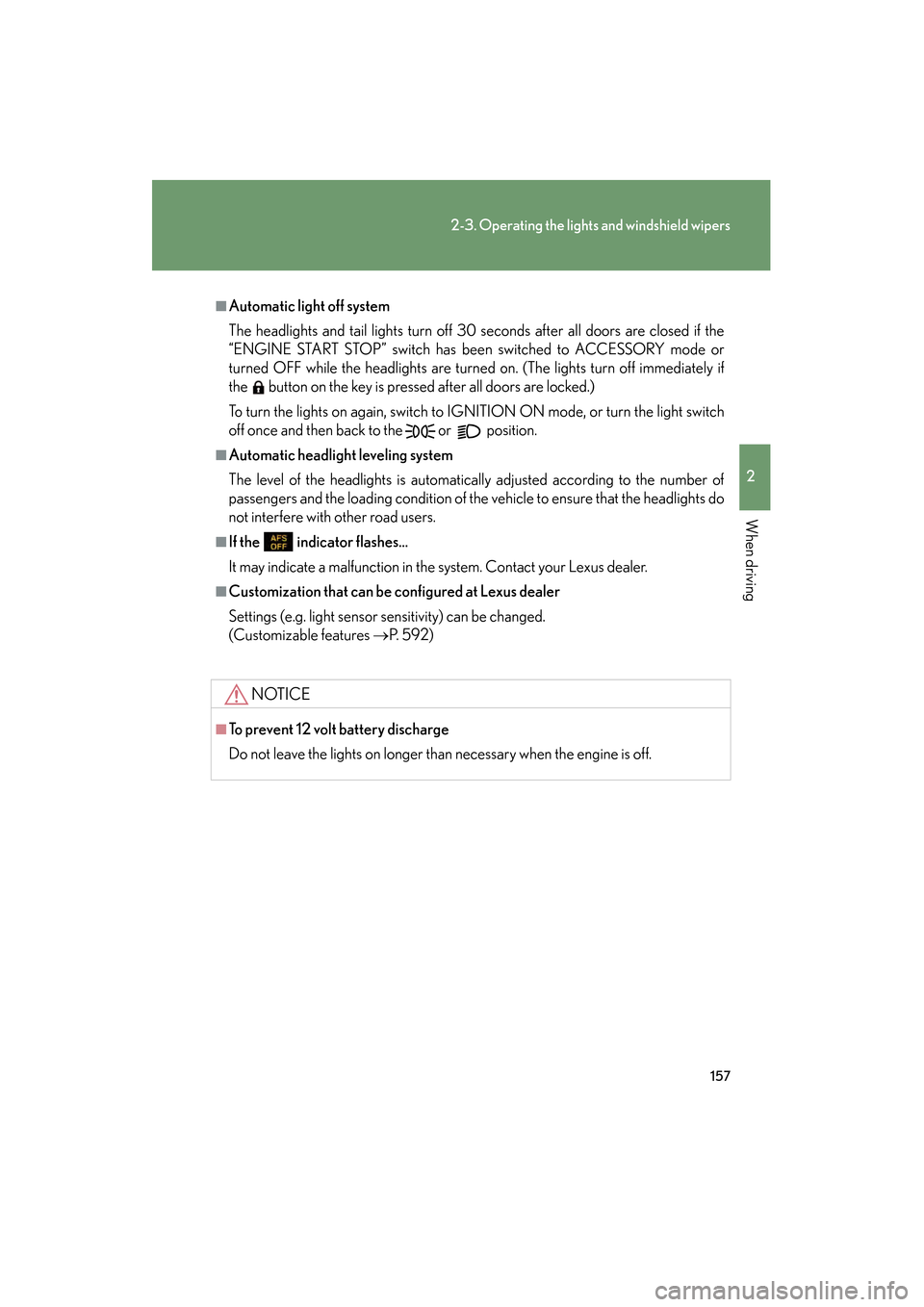
157
2-3. Operating the lights and windshield wipers
2
When driving
GS_G_U (OM30B43U)
April 27, 2009 10:40 am
■Automatic light off system
The headlights and tail lights turn off 30 seconds after all doors are closed if the
“ENGINE START STOP” switch has been switched to ACCESSORY mode or
turned OFF while the headlights are turned on. (The lights turn off immediately if
the button on the key is pressed after all doors are locked.)
To turn the lights on again, switch to IGNITION ON mode, or turn the light switch
off once and then back to the or position.
■Automatic headlight leveling system
The level of the headlights is automatically adjusted according to the number of
passengers and the loading condition of the vehicle to ensure that the headlights do
not interfere with other road users.
■If the indicator flashes...
It may indicate a malfunction in th e system. Contact your Lexus dealer.
■Customization that can be configured at Lexus dealer
Settings (e.g. light sensor sensitivity) can be changed.
(Customizable features →P. 5 9 2 )
NOTICE
■To prevent 12 volt battery discharge
Do not leave the lights on longer than necessary when the engine is off.
GS_U_G.book Page 157 Monday, April 27, 2009 10:50 AM
Page 275 of 622

274
3-3. Using the audio system
GS_G_U (OM30B43U)
April 27, 2009 10:48 am
■Control icon screen
Touch any part of the screen if no icons are shown while watching
video, the following screen appears.
DVD video mode
If appears on the screen when you touch an icon, the operation rel-
evant to that control is not permitted.
Return to top menu screen Hide control icons
Return to
menu screen Rewind
Stop Fa st f or ward
Playback
Pa u s e
Menu control key
Go to page 2
Search desired screen
Return to menu screen Change audio language Change subtitle language
Initial DVD setup
Return to
page 1
Change angle
Pa g e 2 Pa g e 1
GS_U_G.book Page 274 Monday, April 27, 2009 10:50 AM
Page 276 of 622
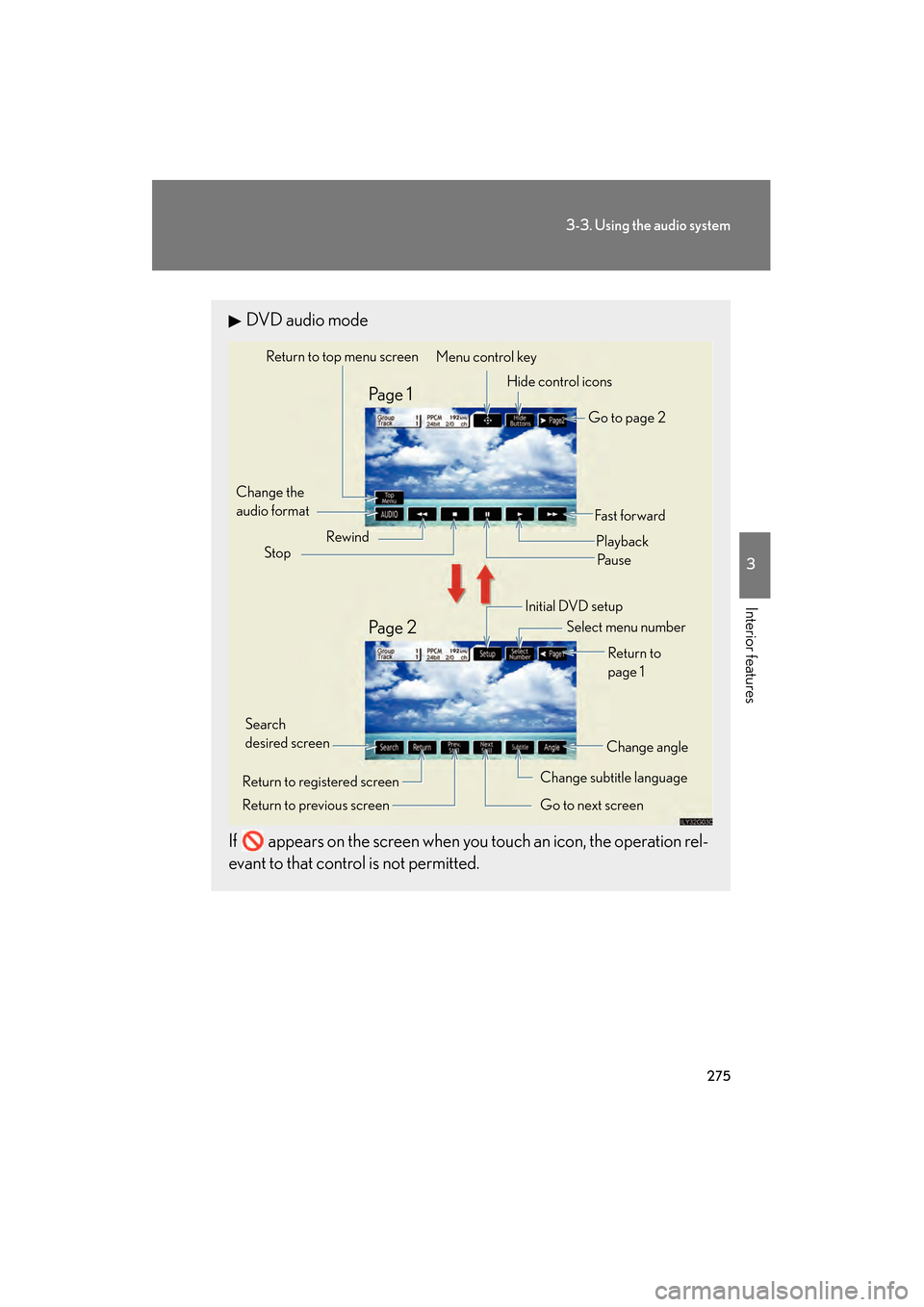
275
3-3. Using the audio system
3
Interior features
GS_G_U (OM30B43U)
April 27, 2009 10:48 am
DVD audio mode
If appears on the screen when you touch an icon, the operation rel-
evant to that control is not permitted.
Change the
audio format Change angle
Initial DVD setup
Select menu number
Return to
page 1
Change subtitle language
Return to previous screen Go to next screen Return to registered screen Return to top menu screen
Hide control icons
Rewind
Stop Fa st for wa rd
PlaybackPa u s e
Go to page 2
Search
desired screen Menu control key
Pa g e 2 Pa g e 1
GS_U_G.book Page 275 Monday, April 27, 2009 10:50 AM
Page 279 of 622
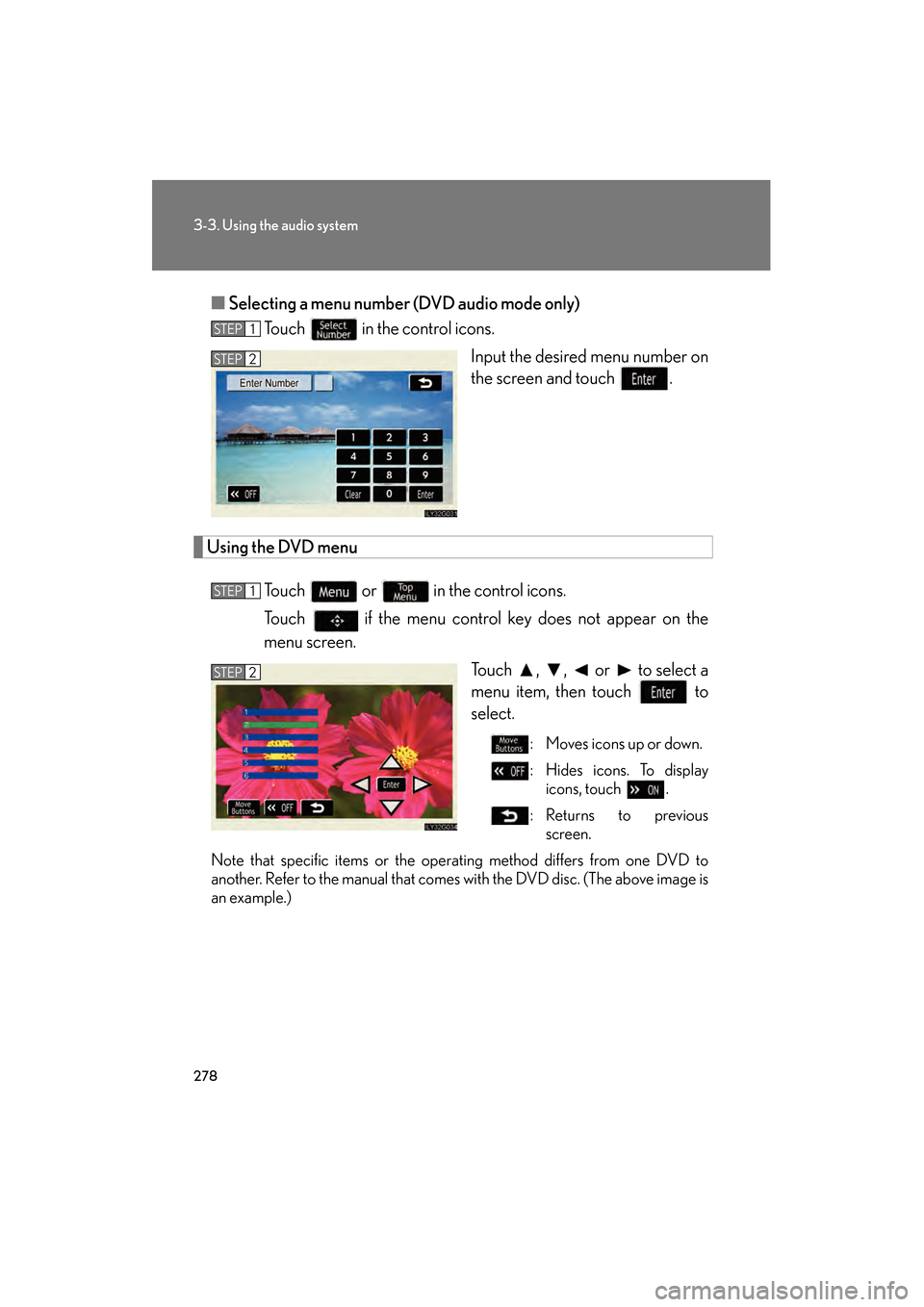
278
3-3. Using the audio system
GS_G_U (OM30B43U)
April 27, 2009 10:48 am
■Selecting a menu number (DVD audio mode only)
Touch in the control icons.
Input the desired menu number on
the screen and touch .
Using the DVD menu
Touch or in the control icons.
Touch if the menu control key does not appear on the
menu screen. Touch , , or to select a
menu item, then touch to
select.
: Moves icons up or down.
: Hides icons. To displayicons, touch .
:Returns to previous screen.
Note that specific items or the oper ating method differs from one DVD to
another. Refer to the manual that come s with the DVD disc. (The above image is
an example.)
STEP1
STEP2
STEP1
STEP2
GS_U_G.book Page 278 Monday, April 27, 2009 10:50 AM
Page 317 of 622
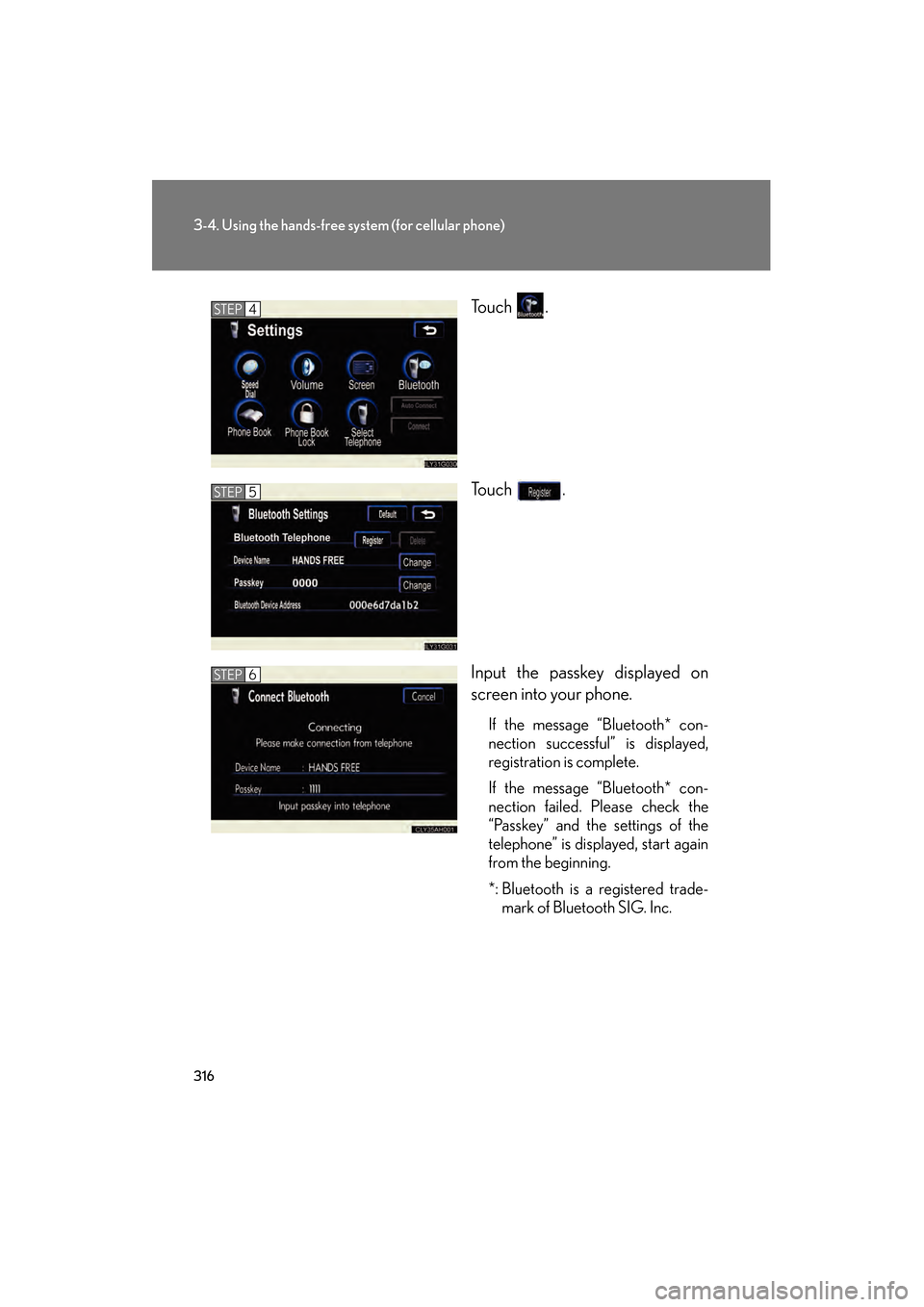
316
3-4. Using the hands-free system (for cellular phone)
GS_G_U (OM30B43U)
April 27, 2009 10:48 am
To u c h .
To u c h .
Input the passkey displayed on
screen into your phone.
If the message “Bluetooth* con-
nection successful” is displayed,
registration is complete.
If the message “Bluetooth* con-
nection failed. Please check the
“Passkey” and the settings of the
telephone” is displayed, start again
from the beginning.
*: Bluetooth is a registered trade-mark of Bluetooth SIG. Inc.
STEP4
STEP5
STEP6
GS_U_G.book Page 316 Monday, April 27, 2009 10:50 AM
Page 329 of 622
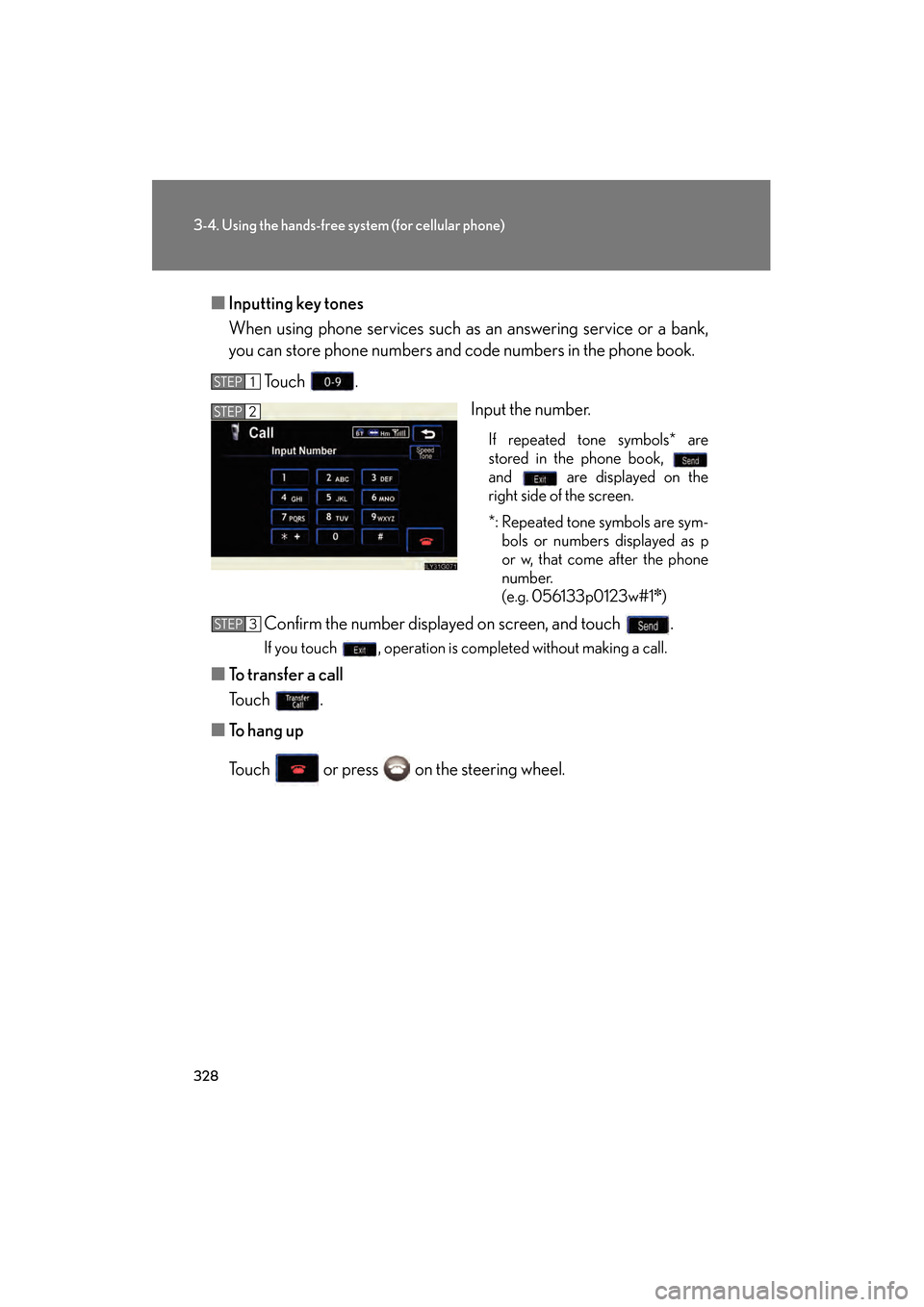
328
3-4. Using the hands-free system (for cellular phone)
GS_G_U (OM30B43U)
April 27, 2009 10:48 am
■Inputting key tones
When using phone services such as an answering service or a bank,
you can store phone numbers and code numbers in the phone book.
To u c h . Input the number.
If repeated tone symbols* are
stored in the phone book,
and are displayed on the
right side of the screen.
*: Repeated tone symbols are sym-bols or numbers displayed as p
or w, that come after the phone
number.
(e.g. 056133p0123w#1
✽)
Confirm the number displayed on screen, and touch .
If you touch , operation is completed without making a call.
■ To transfer a call
To u c h .
■ To hang up
Touch or press on the steering wheel.
STEP1
STEP2
STEP3
GS_U_G.book Page 328 Monday, April 27, 2009 10:50 AM
Page 330 of 622
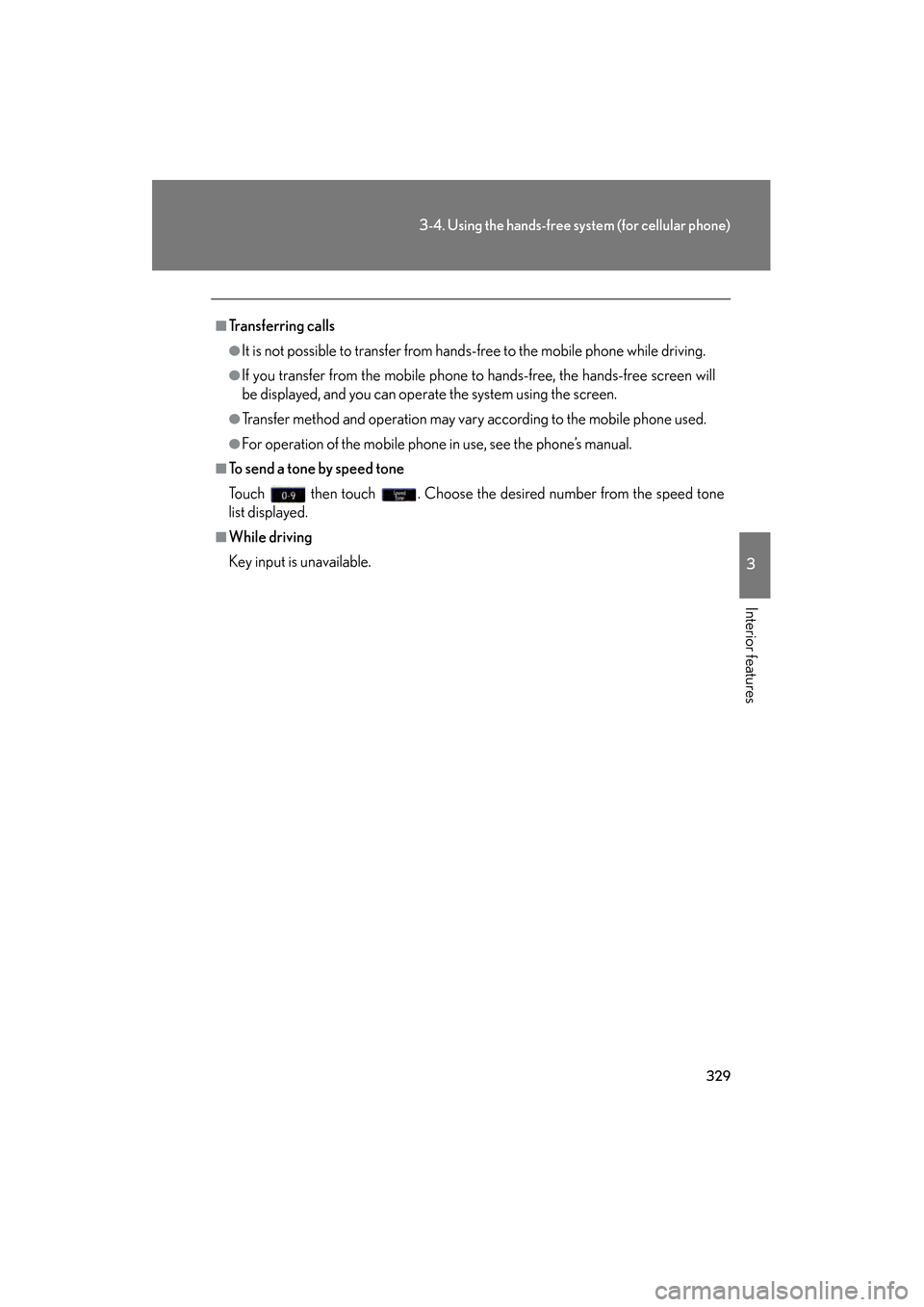
329
3-4. Using the hands-free system (for cellular phone)
3
Interior features
GS_G_U (OM30B43U)
April 27, 2009 10:48 am
■Transferring calls
●It is not possible to transfer from hands-free to the mobile phone while driving.
●If you transfer from the mobile phone to hands-free, the hands-free screen will
be displayed, and you can operate the system using the screen.
●Transfer method and operation may vary according to the mobile phone used.
●For operation of the mobile phone in use, see the phone’s manual.
■To send a tone by speed tone
Touch then touch . Choose the desired number from the speed tone
list displayed.
■While driving
Key input is unavailable.
GS_U_G.book Page 329 Monday, April 27, 2009 10:50 AM
Page 354 of 622
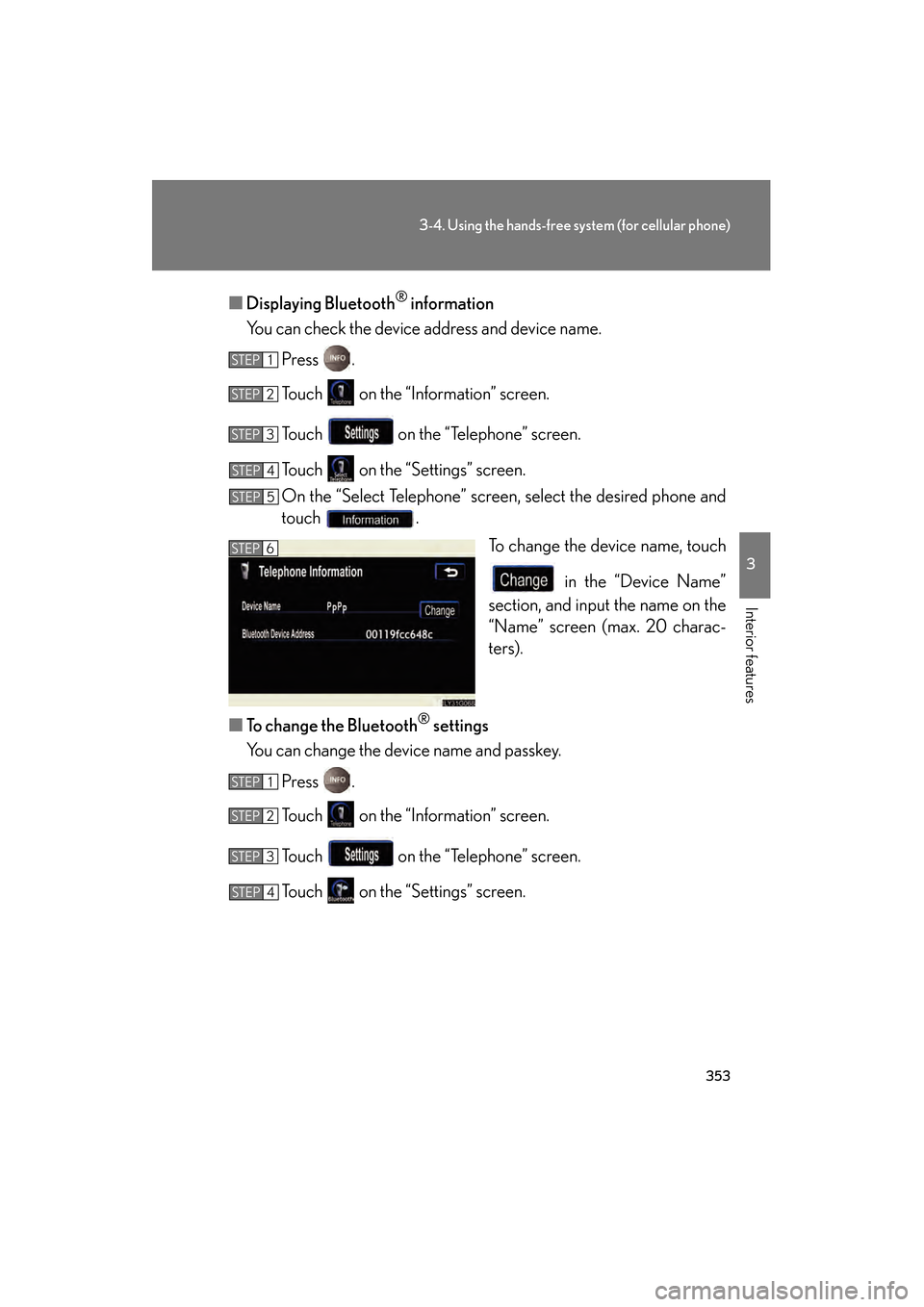
353
3-4. Using the hands-free system (for cellular phone)
3
Interior features
GS_G_U (OM30B43U)
April 27, 2009 10:48 am
■Displaying Bluetooth® information
You can check the device address and device name.
Press .
Touch on the “Information” screen.
Touch on the “Telephone” screen.
Touch on the “S ettings” screen.
On the “Select Telephone” screen , select the desired phone and
touch .
To change the device name, touch
in the “Device Name”
section, and input the name on the
“Name” screen (max. 20 charac-
ters).
■ To change the Bluetooth
® settings
You can change the device name and passkey.
Press .
Touch on the “Information” screen.
Touch on the “Telephone” screen.
Touch on the “S ettings” screen.
STEP1
STEP2
STEP3
STEP4
STEP5
STEP6
STEP1
STEP2
STEP3
STEP4
GS_U_G.book Page 353 Monday, April 27, 2009 10:50 AM
Page 355 of 622
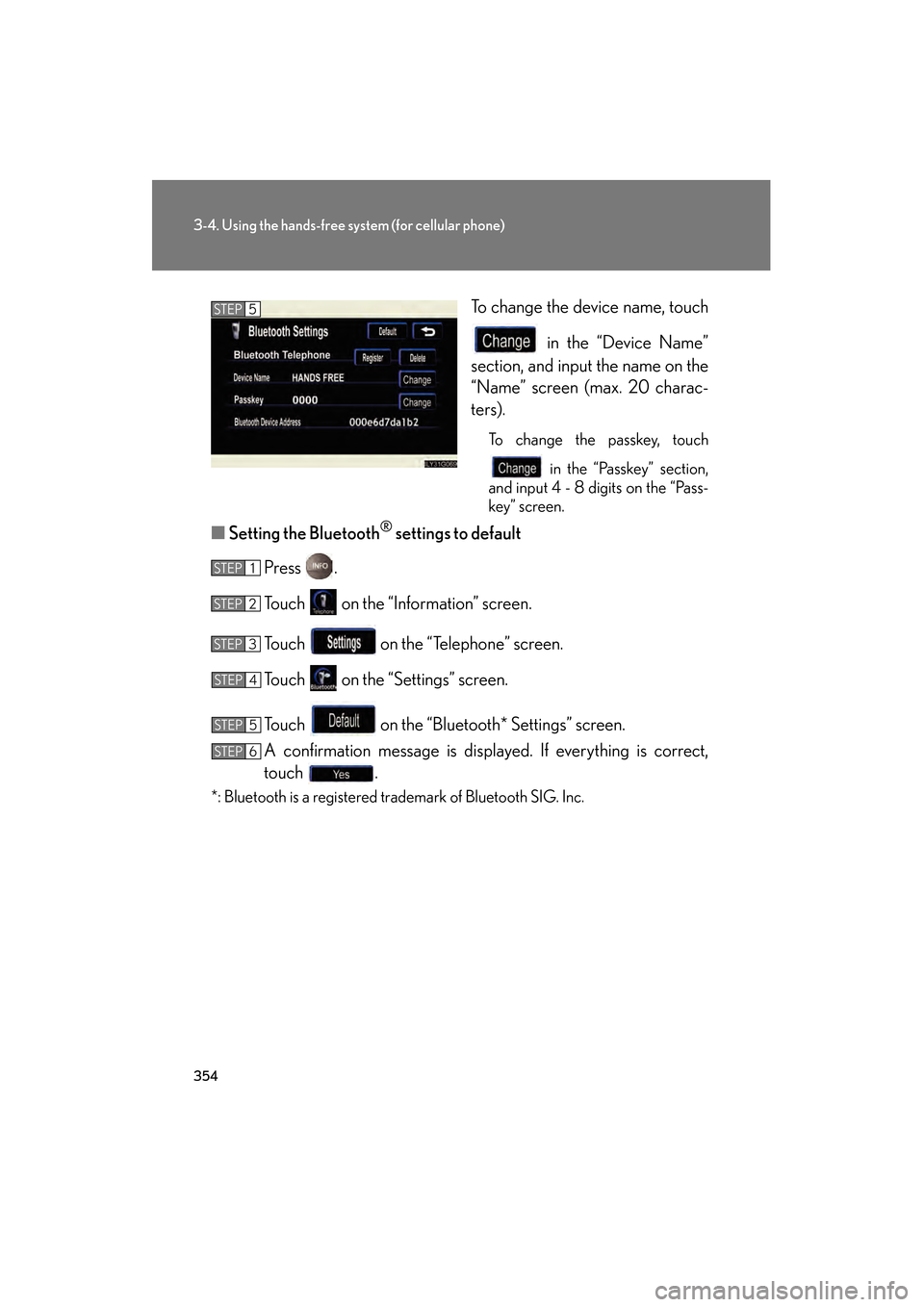
354
3-4. Using the hands-free system (for cellular phone)
GS_G_U (OM30B43U)
April 27, 2009 10:48 am
To change the device name, touch in the “Device Name”
section, and input the name on the
“Name” screen (max. 20 charac-
ters).
To change the passkey, touch
in the “Passkey” section,
and input 4 - 8 digits on the “Pass-
key” screen.
■ Setting the Bluetooth® settings to default
Press .
Touch on the “Information” screen.
Touch on the “Telephone” screen.
Touch on the “Settings” screen.
Touch on the “Bluetooth* Settings” screen.
A confirmation message is displayed. If everything is correct,
touch .
*: Bluetooth is a registered trademark of Bluetooth SIG. Inc.
STEP5
STEP1
STEP2
STEP3
STEP4
STEP5
STEP6
GS_U_G.book Page 354 Monday, April 27, 2009 10:50 AM
Page 357 of 622
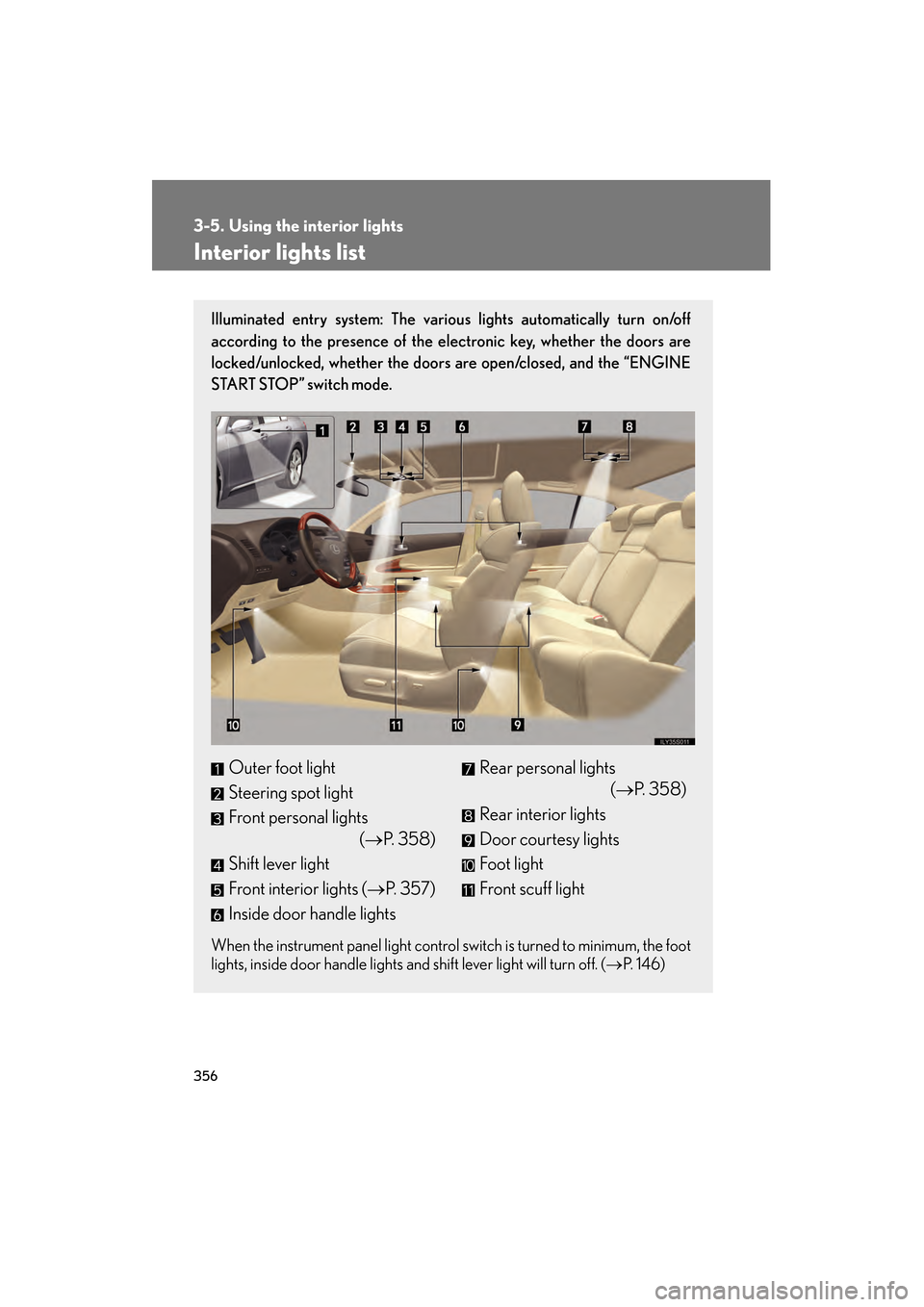
356
GS_G_U (OM30B43U)
April 27, 2009 10:48 am
3-5. Using the interior lights
Interior lights list
Illuminated entry system: The various lights automatically turn on/off
according to the presence of the electronic key, whether the doors are
locked/unlocked, whether the doors are open/closed, and the “ENGINE
START STOP” switch mode.
When the instrument panel light control switch is turned to minimum, the foot
lights, inside door handle lights and shift lever light will turn off. (→ P. 1 4 6 )
Outer foot light
Steering spot light
Front personal lights
(→P. 3 5 8 )
Shift lever light
Front interior lights (→ P. 3 5 7 )
Inside door handle lightsRear personal lights (→P. 3 5 8 )
Rear interior lights
Door courtesy lights
Foot light
Front scuff light
GS_U_G.book Page 356 Monday, April 27, 2009 10:50 AM