display Lexus GS350 2010 Repair Manual
[x] Cancel search | Manufacturer: LEXUS, Model Year: 2010, Model line: GS350, Model: Lexus GS350 2010Pages: 650, PDF Size: 15.04 MB
Page 281 of 650
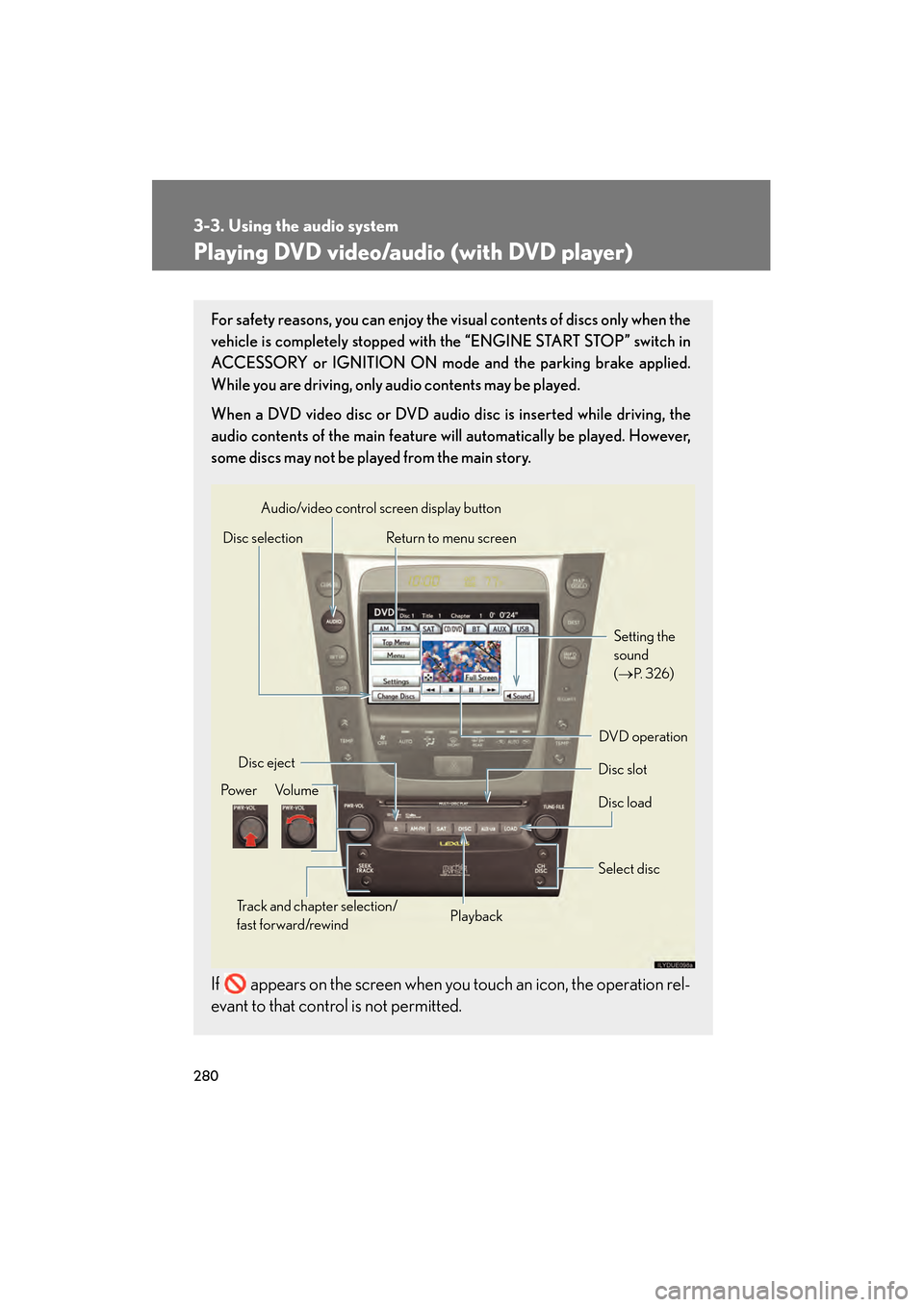
280
3-3. Using the audio system
GS_G_U (OM30C80U)
January 27, 2010 4:47 pm
Playing DVD video/audio (with DVD player)
For safety reasons, you can enjoy the visual contents of discs only when the
vehicle is completely stopped with the “ENGINE START STOP” switch in
ACCESSORY or IGNITION ON mode and the parking brake applied.
While you are driving, only audio contents may be played.
When a DVD video disc or DVD audio disc is inserted while driving, the
audio contents of the main feature will automatically be played. However,
some discs may not be played from the main story.
If appears on the screen when you touch an icon, the operation rel-
evant to that control is not permitted.
Disc selectionDisc slot
Disc eject
PlaybackDisc load
Audio/video control screen display button
Po w e r Vo l u m e Select disc
Track and chapter selection/
fast forward/rewind
DVD operation Setting the
sound
(
→
P. 3 2 6)
Return to menu screen
GS_U_G.book Page 280 Wednesday, January 27, 2010 4:48 PM
Page 282 of 650
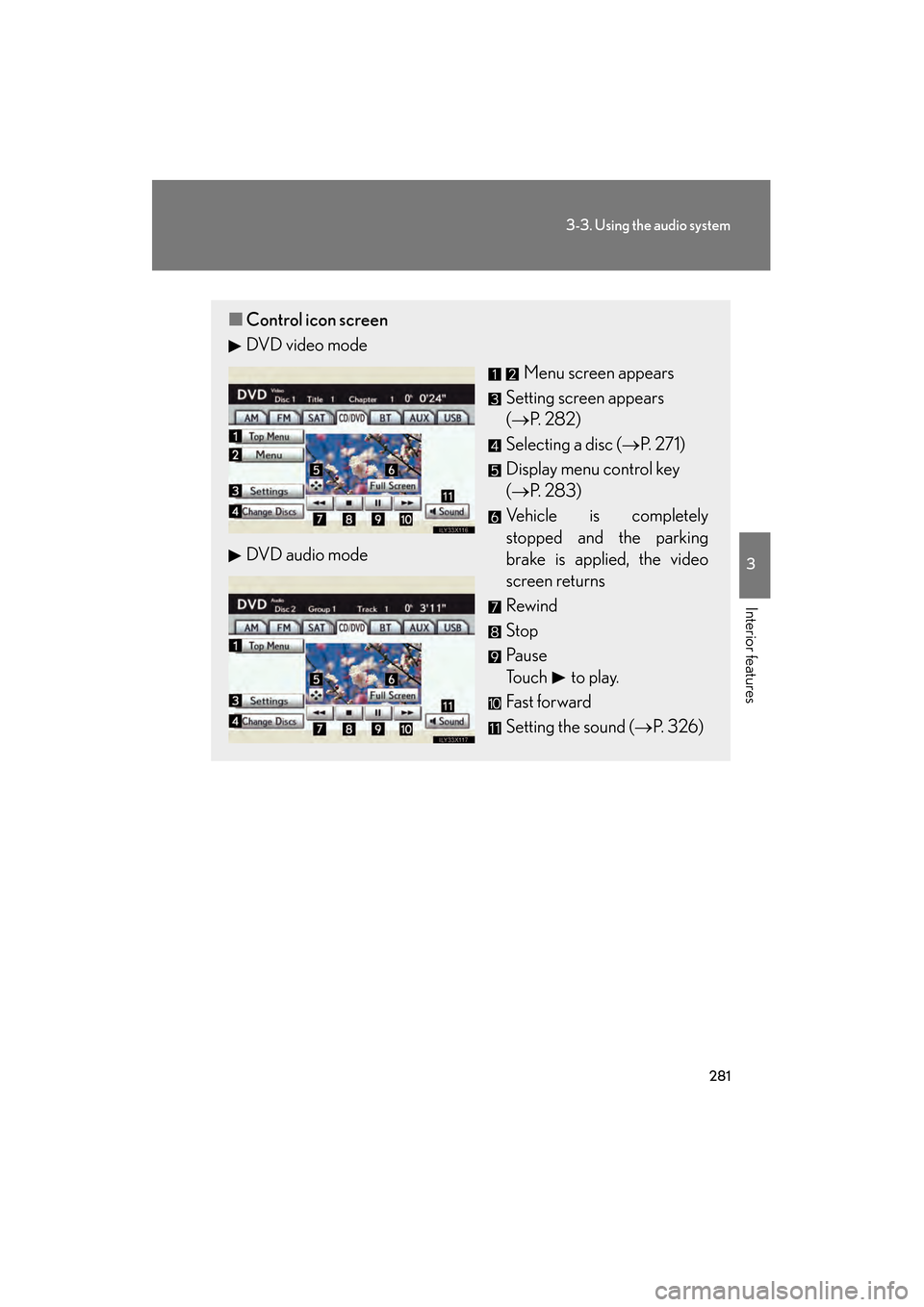
281
3-3. Using the audio system
3
Interior features
GS_G_U (OM30C80U)
January 27, 2010 4:47 pm
■Control icon screen
DVD video mode
Menu screen appears
Setting screen appears
(→ P. 2 8 2 )
Selecting a disc ( →P. 271)
Display menu control key
(→ P. 283)
Vehicle is completely
stopped and the parking
brake is applied, the video
screen returns
Rewind
Stop
Pa u s e
Touch to play.
Fas t for ward
Setting the sound (→ P. 326)
DVD audio mode
GS_U_G.book Page 281 Wednesday, January 27, 2010 4:48 PM
Page 283 of 650
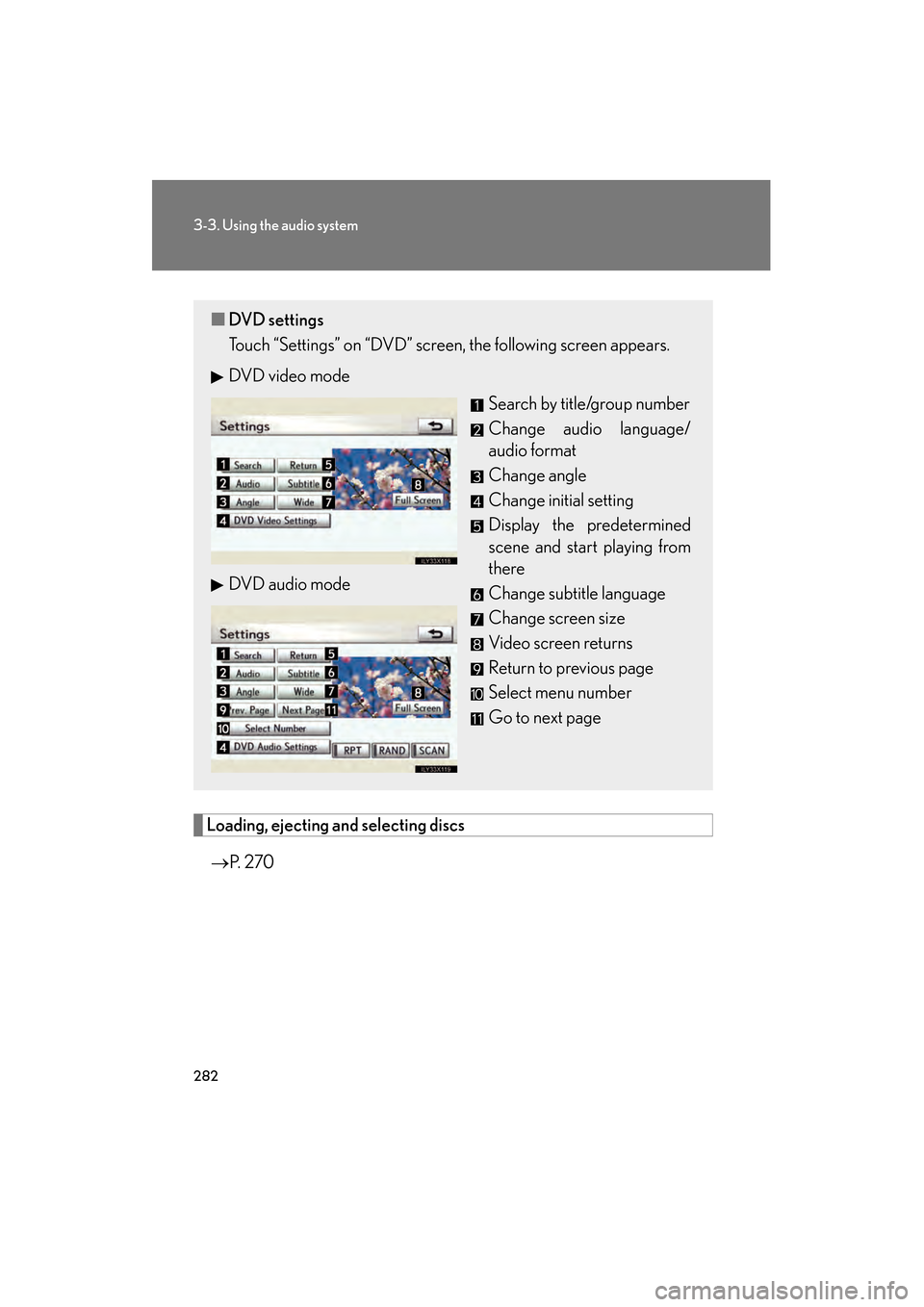
282
3-3. Using the audio system
GS_G_U (OM30C80U)
January 27, 2010 4:47 pm
Loading, ejecting and selecting discs
→ P. 2 7 0
■DVD settings
Touch “Settings” on “DVD” screen, the following screen appears.
DVD video mode
Search by title/group number
Change audio language/
audio format
Change angle
Change initial setting
Display the predetermined
scene and start playing from
there
Change subtitle language
Change screen size
Video screen returns
Return to previous page
Select menu number
Go to next page
DVD audio mode
GS_U_G.book Page 282 Wednesday, January 27, 2010 4:48 PM
Page 284 of 650
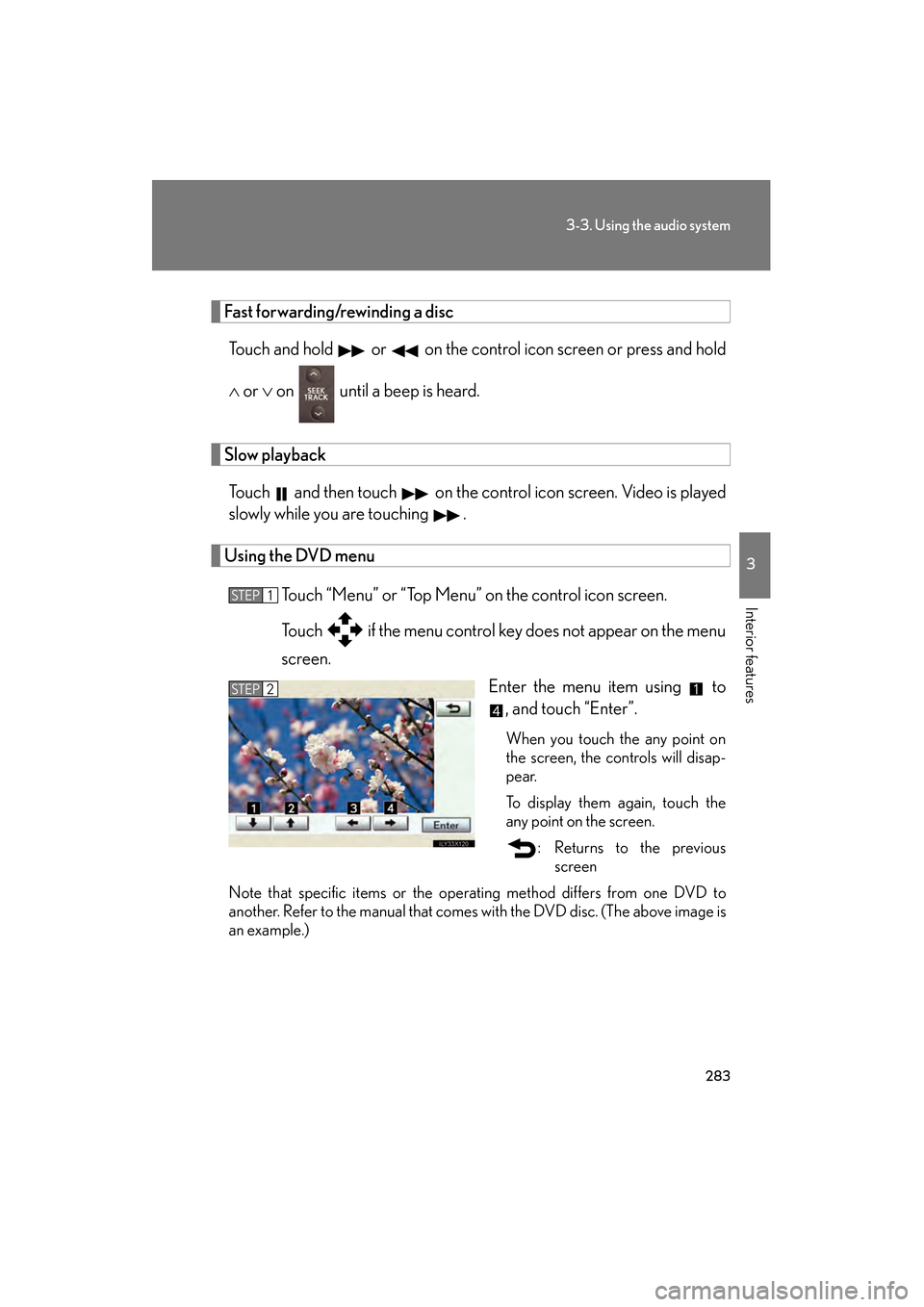
283
3-3. Using the audio system
3
Interior features
GS_G_U (OM30C80U)
January 27, 2010 4:47 pm
Fast forwarding/rewinding a discTouch and hold or on the control icon screen or press and hold
∧ or ∨ on until a beep is heard.
Slow playback
Touch and then touch on the control icon screen. Video is played
slowly while you are touching .
Using the DVD menu
Touch “Menu” or “Top Menu” on the control icon screen.
Touch if the menu control key does not appear on the menu
screen. Enter the menu item using to, and touch “Enter”.
When you touch the any point on
the screen, the controls will disap-
pear.
To display them again, touch the
any point on the screen.
: Returns to the previousscreen
Note that specific items or the oper ating method differs from one DVD to
another. Refer to the manual that comes with the DVD disc. (The above image is
an example.)
STEP1
STEP2
GS_U_G.book Page 283 Wednesday, January 27, 2010 4:48 PM
Page 288 of 650
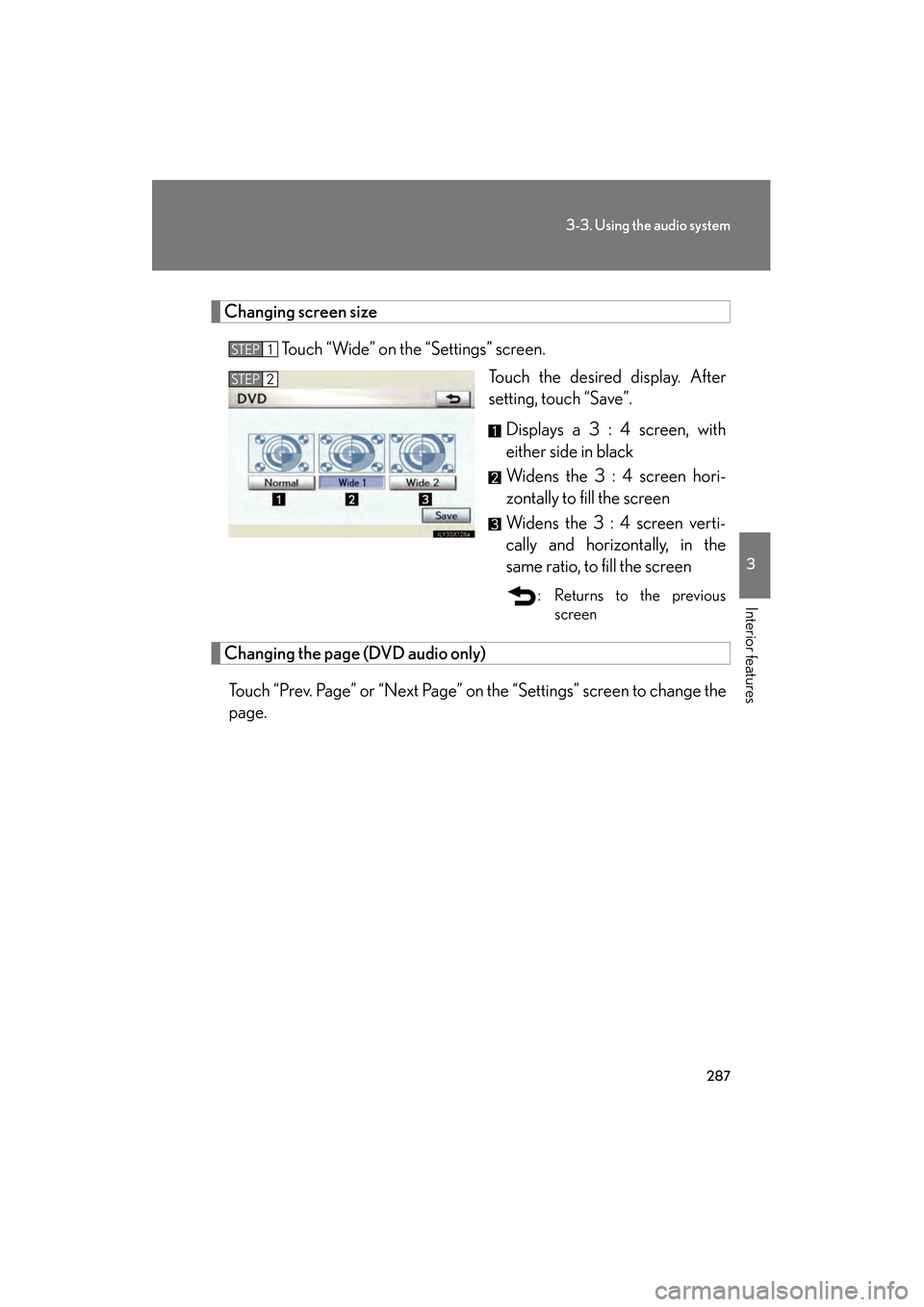
287
3-3. Using the audio system
3
Interior features
GS_G_U (OM30C80U)
January 27, 2010 4:47 pm
Changing screen sizeTouch “Wide” on the “Settings” screen. Touch the desired display. After
setting, touch “Save”.
Displays a 3 : 4 screen, with
either side in black
Widens the 3 : 4 screen hori-
zontally to fill the screen
Widens the 3 : 4 screen verti-
cally and horizontally, in the
same ratio, to fill the screen
: Returns to the previous screen
Changing the page (DVD audio only)
Touch “Prev. Page” or “Next Page” on the “Settings” screen to change the
page.
STEP1
STEP2
GS_U_G.book Page 287 Wednesday, January 27, 2010 4:48 PM
Page 289 of 650
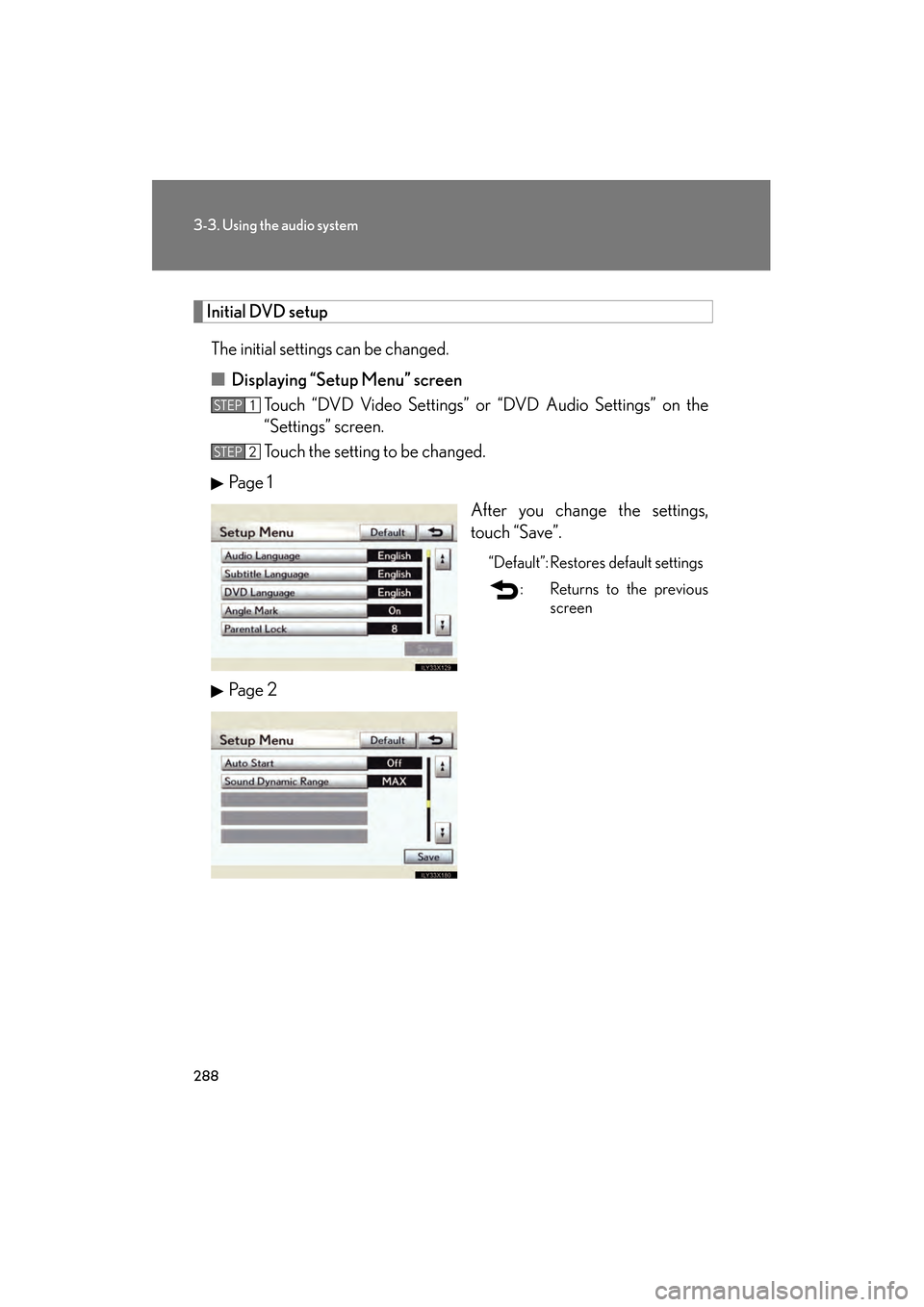
288
3-3. Using the audio system
GS_G_U (OM30C80U)
January 27, 2010 4:47 pm
Initial DVD setupThe initial settings can be changed.
■ Displaying “Setup Menu” screen
Touch “DVD Video Settings” or “DVD Audio Settings” on the
“Settings” screen.
Touch the setting to be changed.
Pa g e 1 After you change the settings,
touch “Save”.
“Default”: Restores default settings
: Returns to the previousscreen
Pa g e 2
STEP1
STEP2
GS_U_G.book Page 288 Wednesday, January 27, 2010 4:48 PM
Page 294 of 650
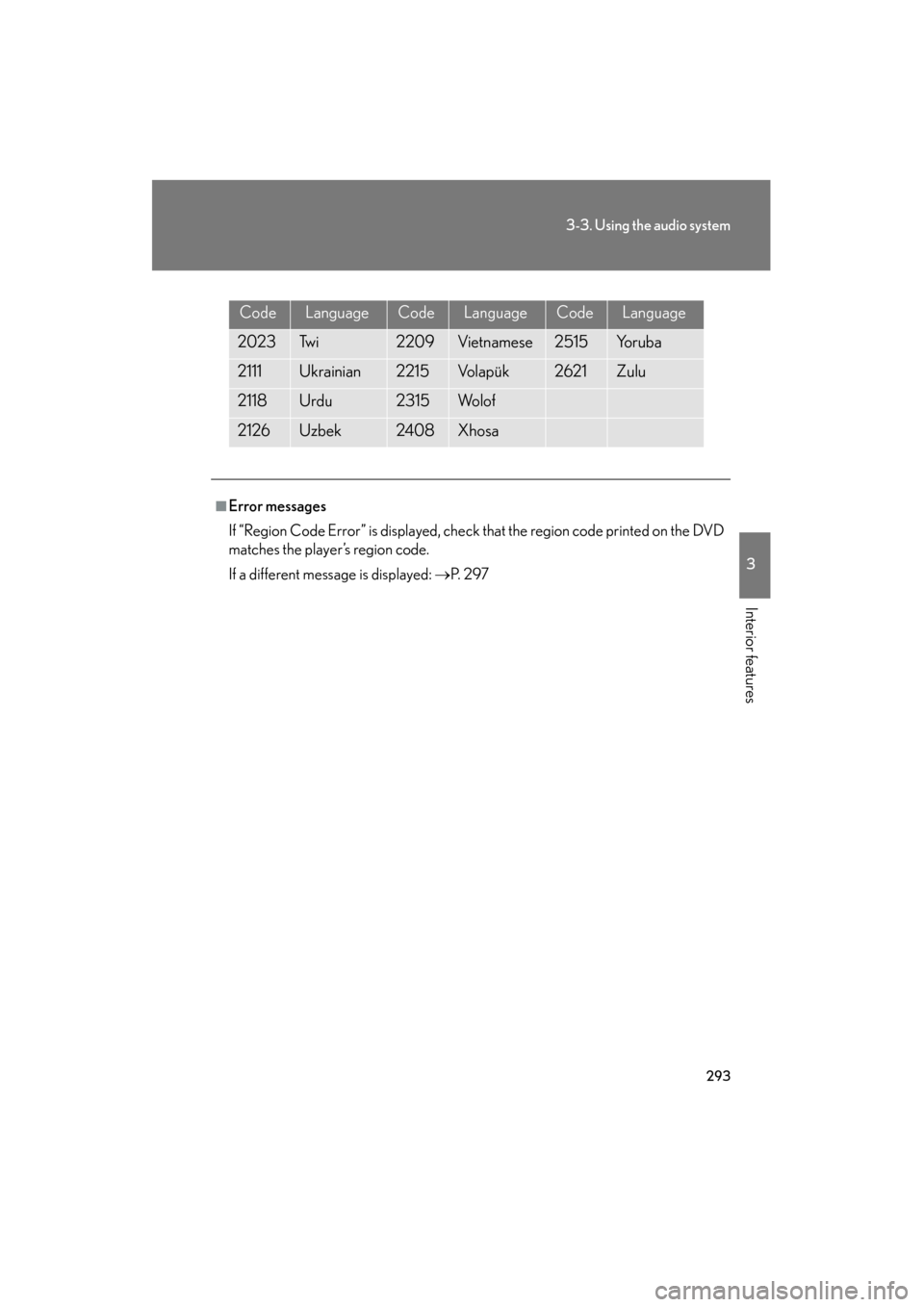
293
3-3. Using the audio system
3
Interior features
GS_G_U (OM30C80U)
January 27, 2010 4:47 pm
CodeLanguageCodeLanguageCodeLanguage
2023Tw i2209Vietnamese2515Yo r u b a
2111Ukrainian2215Vo l a p ü k2621Zulu
2118Urdu2315Wo l o f
2126Uzbek2408Xhosa
■Error messages
If “Region Code Error” is displayed, check that the region code printed on the DVD
matches the player’s region code.
If a different message is displayed: →P. 2 9 7
GS_U_G.book Page 293 Wednesday, January 27, 2010 4:48 PM
Page 295 of 650
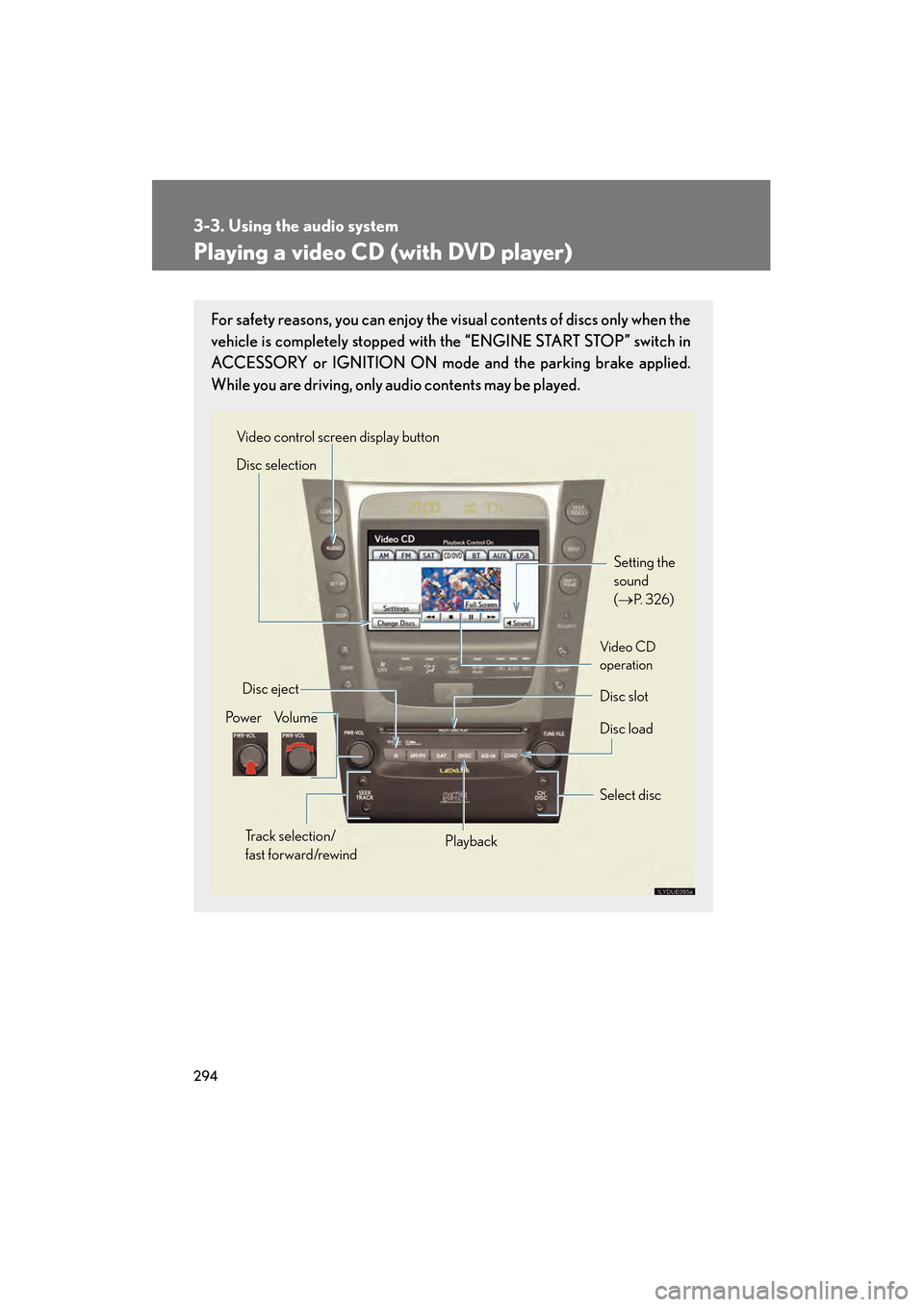
294
3-3. Using the audio system
GS_G_U (OM30C80U)
January 27, 2010 4:47 pm
Playing a video CD (with DVD player)
For safety reasons, you can enjoy the visual contents of discs only when the
vehicle is completely stopped with the “ENGINE START STOP” switch in
ACCESSORY or IGNITION ON mode and the parking brake applied.
While you are driving, only audio contents may be played.
Setting the
sound
(→
P. 3 2 6)
Disc slot
Disc eject
Disc load
Video control screen display button
Po w e r Vo l u m e Select disc
Track selection/
fast forward/rewind Playback
Disc selection
Vid e o CD
operation
GS_U_G.book Page 294 Wednesday, January 27, 2010 4:48 PM
Page 296 of 650
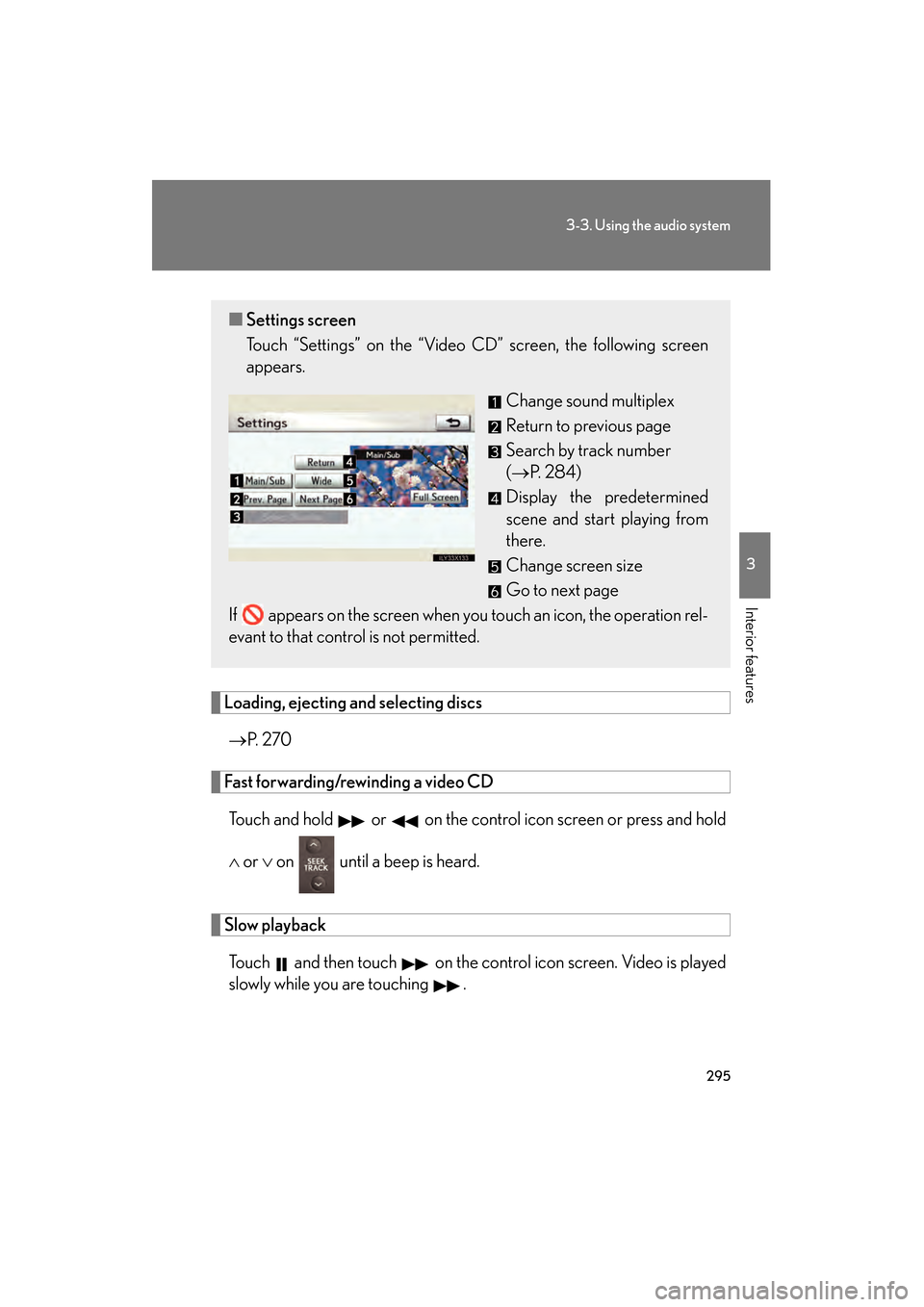
295
3-3. Using the audio system
3
Interior features
GS_G_U (OM30C80U)
January 27, 2010 4:47 pm
Loading, ejecting and selecting discs→ P. 2 7 0
Fast forwarding/rewinding a video CD
Touch and hold or on the control icon screen or press and hold
∧ or ∨ on until a beep is heard.
Slow playback
Touch and then touch on the control icon screen. Video is played
slowly while you are touching .
■ Settings screen
Touch “Settings” on the “Video CD” screen, the following screen
appears.
Change sound multiplex
Return to previous page
Search by track number
(→P. 2 8 4 )
Display the predetermined
scene and start playing from
there.
Change screen size
Go to next page
If appears on the screen when you touch an icon, the operation rel-
evant to that control is not permitted.
GS_U_G.book Page 295 Wednesday, January 27, 2010 4:48 PM
Page 297 of 650
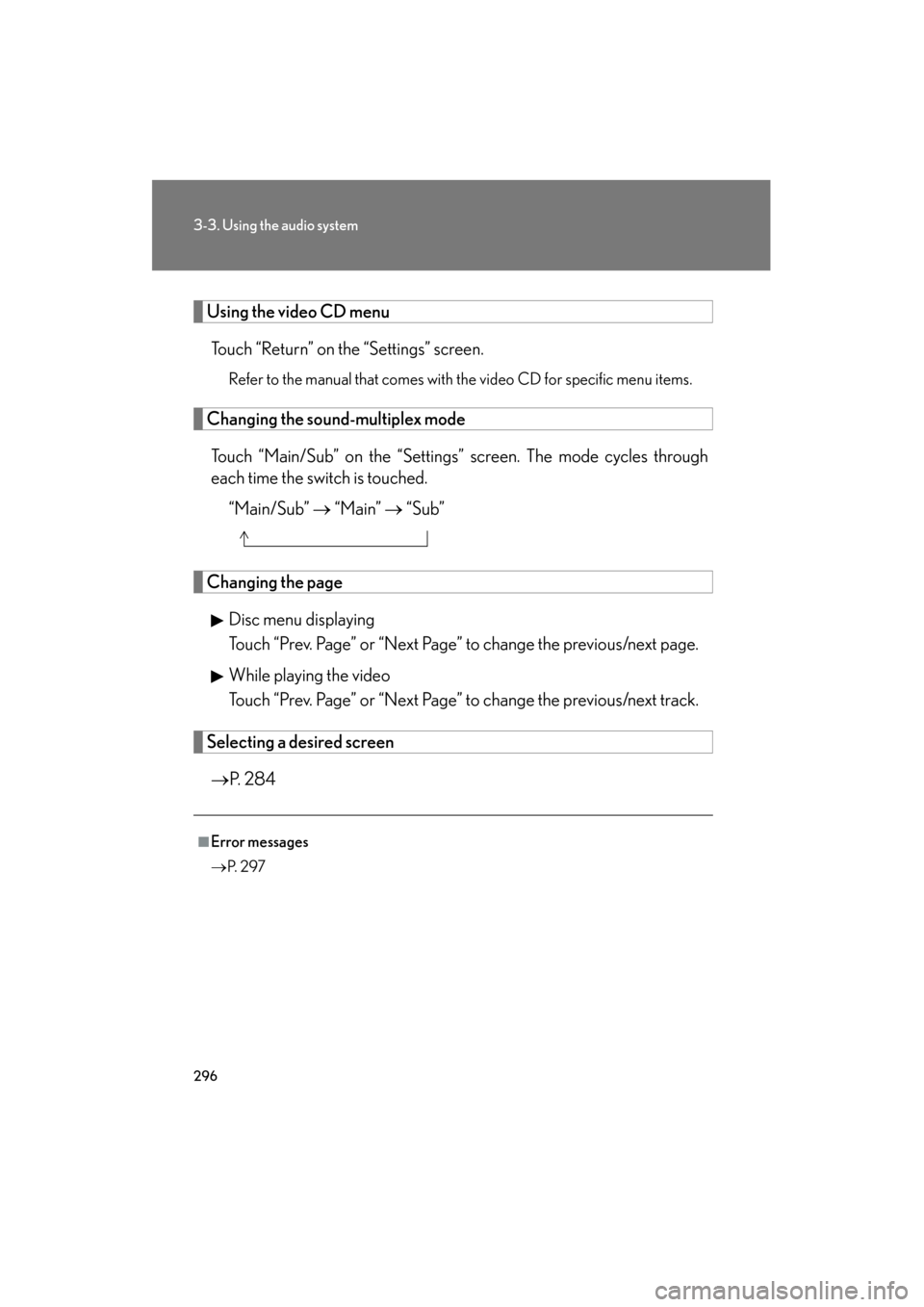
296
3-3. Using the audio system
GS_G_U (OM30C80U)
January 27, 2010 4:47 pm
Using the video CD menuTouch “Return” on the “Settings” screen.
Refer to the manual that comes with the video CD for specific menu items.
Changing the sound-multiplex modeTouch “Main/Sub” on the “Settings” screen. The mode cycles through
each time the switch is touched. “Main/Sub” → “Main” → “Sub”
Changing the page
Disc menu displaying
Touch “Prev. Page” or “Next Page” to change the previous/next page.
While playing the video
Touch “Prev. Page” or “Next Page” to change the previous/next track.
Selecting a desired screen→ P. 2 8 4
■Error messages
→ P. 2 9 7
GS_U_G.book Page 296 Wednesday, January 27, 2010 4:48 PM