Audio System Lexus GS350 2010 Manual Online
[x] Cancel search | Manufacturer: LEXUS, Model Year: 2010, Model line: GS350, Model: Lexus GS350 2010Pages: 650, PDF Size: 15.04 MB
Page 324 of 650
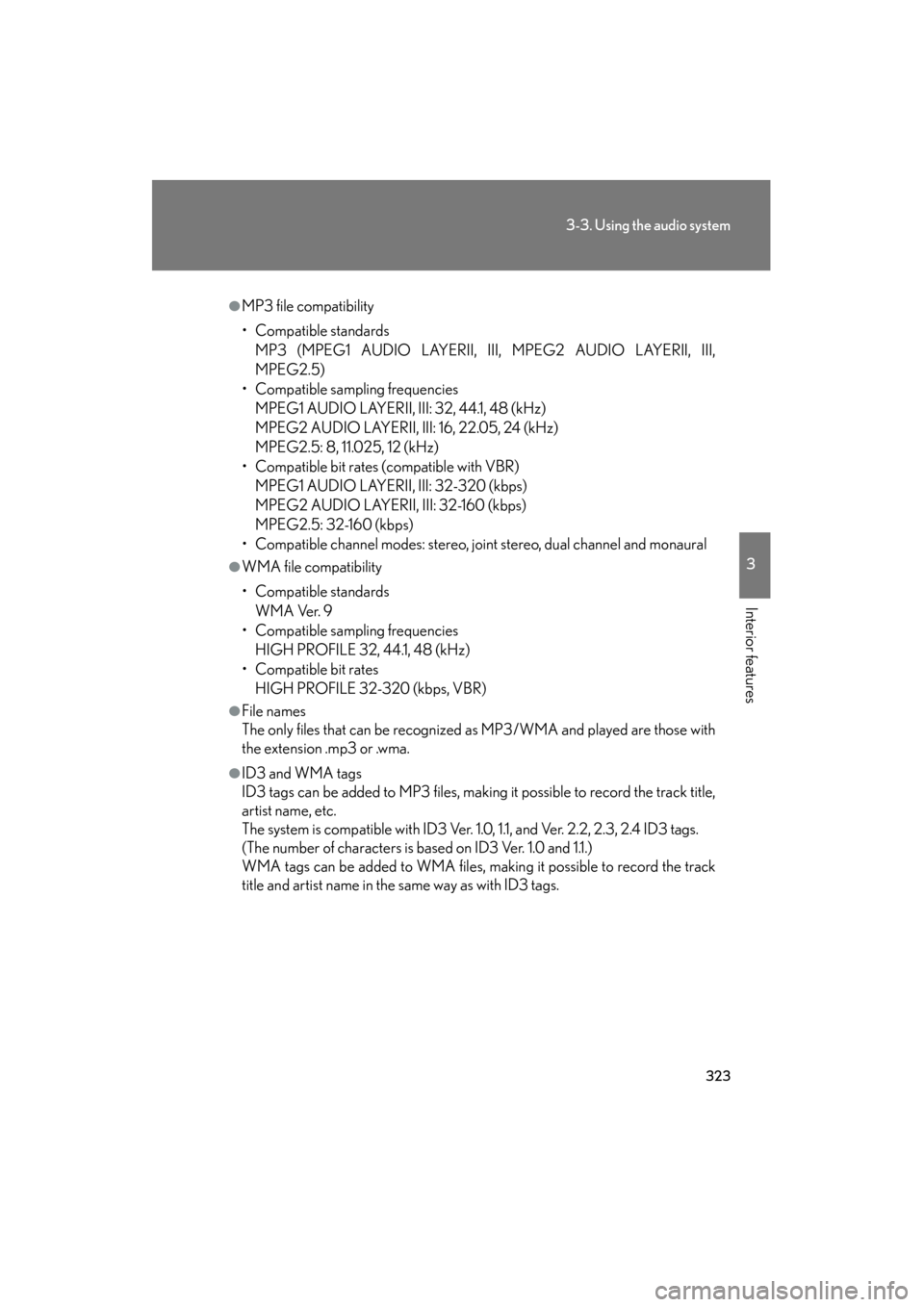
323
3-3. Using the audio system
3
Interior features
GS_G_U (OM30C80U)
January 27, 2010 4:47 pm
●MP3 file compatibility
• Compatible standardsMP3 (MPEG1 AUDIO LAYERII, III, MPEG2 AUDIO LAYERII, III,
MPEG2.5)
• Compatible sampling frequencies MPEG1 AUDIO LAYERII, III: 32, 44.1, 48 (kHz)
MPEG2 AUDIO LAYERII, III: 16, 22.05, 24 (kHz)
MPEG2.5: 8, 11.025, 12 (kHz)
• Compatible bit rates (compatible with VBR) MPEG1 AUDIO LAYERII, III: 32-320 (kbps)
MPEG2 AUDIO LAYERII, III: 32-160 (kbps)
MPEG2.5: 32-160 (kbps)
• Compatible channel modes: stereo, joint stereo, dual channel and monaural
●WMA file compatibility
• Compatible standards
WMA Ver. 9
• Compatible sampling frequencies HIGH PROFILE 32, 44.1, 48 (kHz)
• Compatible bit rates HIGH PROFILE 32-320 (kbps, VBR)
●File names
The only files that can be recognized as MP3/WMA and played are those with
the extension .mp3 or .wma.
●ID3 and WMA tags
ID3 tags can be added to MP3 files, making it possible to record the track title,
artist name, etc.
The system is compatible with ID3 Ver. 1.0, 1.1, and Ver. 2.2, 2.3, 2.4 ID3 tags.
(The number of characters is based on ID3 Ver. 1.0 and 1.1.)
WMA tags can be added to WMA files, ma king it possible to record the track
title and artist name in the same way as with ID3 tags.
GS_U_G.book Page 323 Wednesday, January 27, 2010 4:48 PM
Page 325 of 650
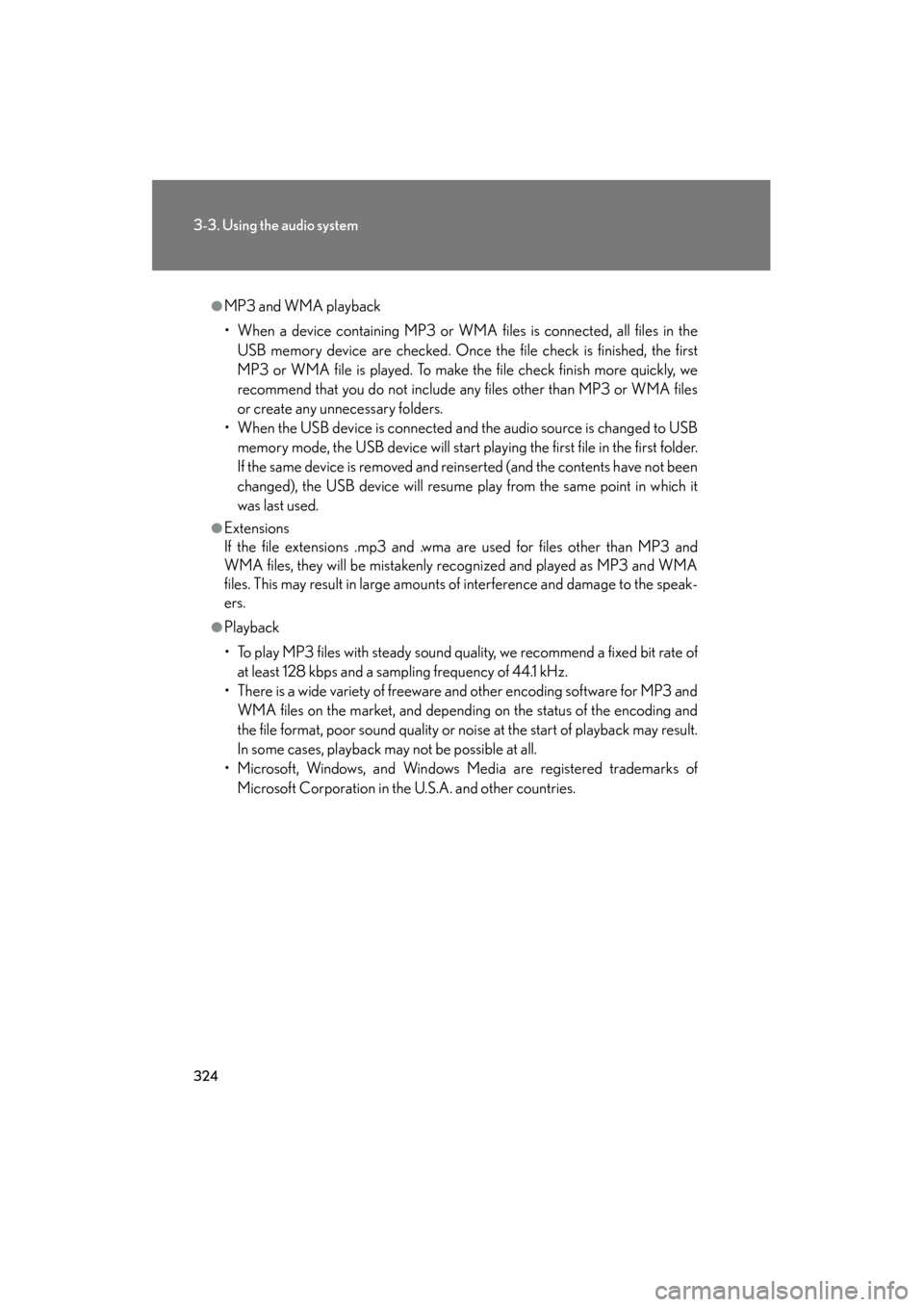
324
3-3. Using the audio system
GS_G_U (OM30C80U)
January 27, 2010 4:47 pm
●MP3 and WMA playback
• When a device containing MP3 or WMA files is connected, all files in theUSB memory device are checked. Once the file check is finished, the first
MP3 or WMA file is played. To make the file check finish more quickly, we
recommend that you do not include any files other than MP3 or WMA files
or create any unnecessary folders.
• When the USB device is connected and the audio source is changed to USB memory mode, the USB device will start playing the first file in the first folder.
If the same device is removed and reinserted (and the contents have not been
changed), the USB device will resume play from the same point in which it
was last used.
●Extensions
If the file extensions .mp3 and .wma are used for files other than MP3 and
WMA files, they will be mistakenly recognized and played as MP3 and WMA
files. This may result in large amounts of interference and damage to the speak-
ers.
●Playback
• To play MP3 files with steady sound quality, we recommend a fixed bit rate of
at least 128 kbps and a sampling frequency of 44.1 kHz.
• There is a wide variety of freeware and other encoding software for MP3 and WMA files on the market, and depending on the status of the encoding and
the file format, poor sound quality or noise at the start of playback may result.
In some cases, playback may not be possible at all.
• Microsoft, Windows, and Windows Media are registered trademarks of
Microsoft Corporation in the U.S.A. and other countries.
GS_U_G.book Page 324 Wednesday, January 27, 2010 4:48 PM
Page 326 of 650
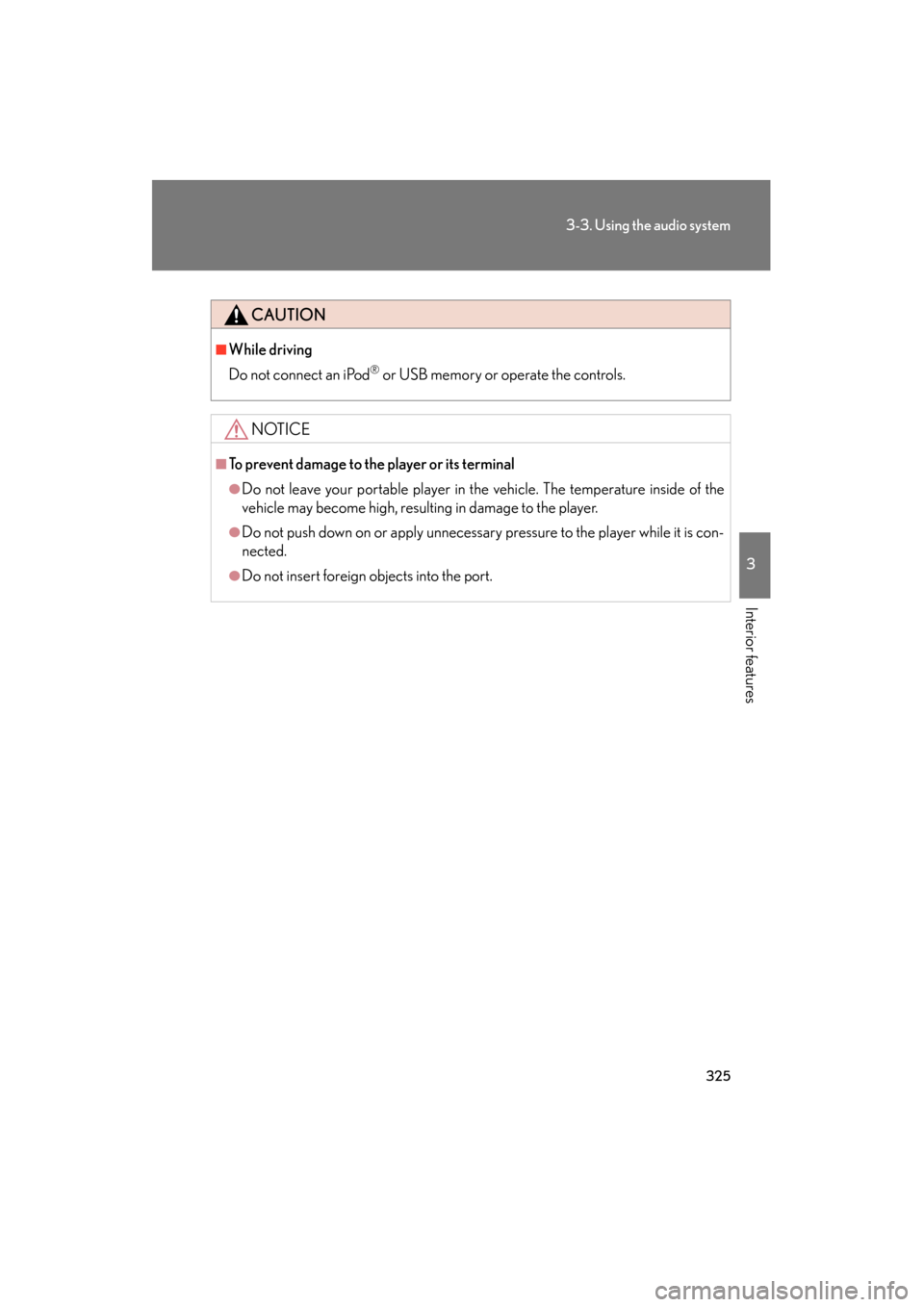
325
3-3. Using the audio system
3
Interior features
GS_G_U (OM30C80U)
January 27, 2010 4:47 pm
CAUTION
■While driving
Do not connect an iPod
® or USB memory or operate the controls.
NOTICE
■To prevent damage to the player or its terminal
●Do not leave your portable player in the vehicle. The temperature inside of the
vehicle may become high, resulting in damage to the player.
●Do not push down on or apply unnecessary pressure to the player while it is con-
nected.
●Do not insert foreign objects into the port.
GS_U_G.book Page 325 Wednesday, January 27, 2010 4:48 PM
Page 327 of 650
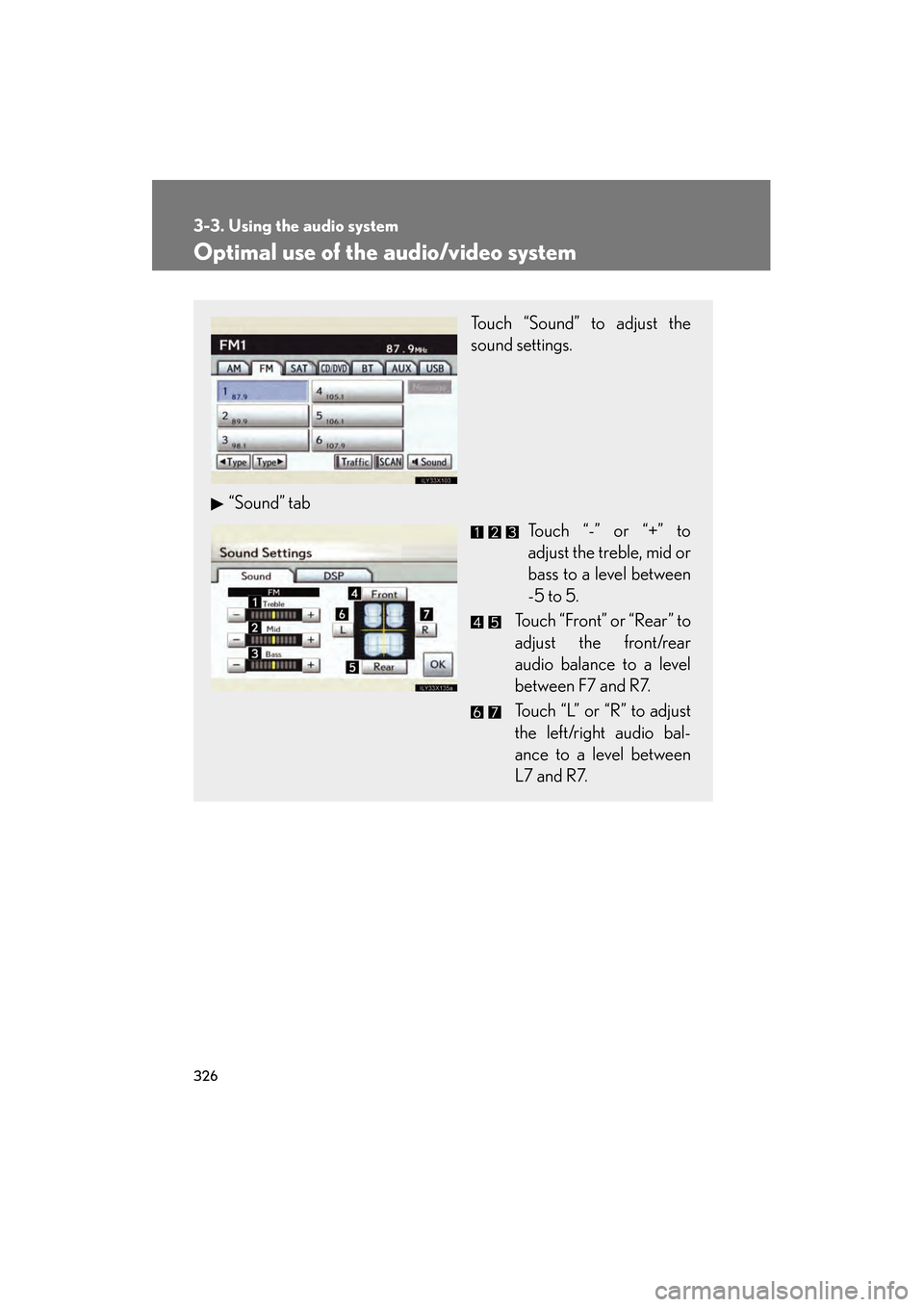
326
3-3. Using the audio system
GS_G_U (OM30C80U)
January 27, 2010 4:47 pm
Optimal use of the audio/video system
Touch “Sound” to adjust the
sound settings.
“Sound” tab Touch “-” or “+” to
adjust the treble, mid or
bass to a level between
-5 to 5.
Touch “Front” or “Rear” to
adjust the front/rear
audio balance to a level
between F7 and R7.
Touch “L” or “R” to adjust
the left/right audio bal-
ance to a level between
L7 and R7.
GS_U_G.book Page 326 Wednesday, January 27, 2010 4:48 PM
Page 328 of 650
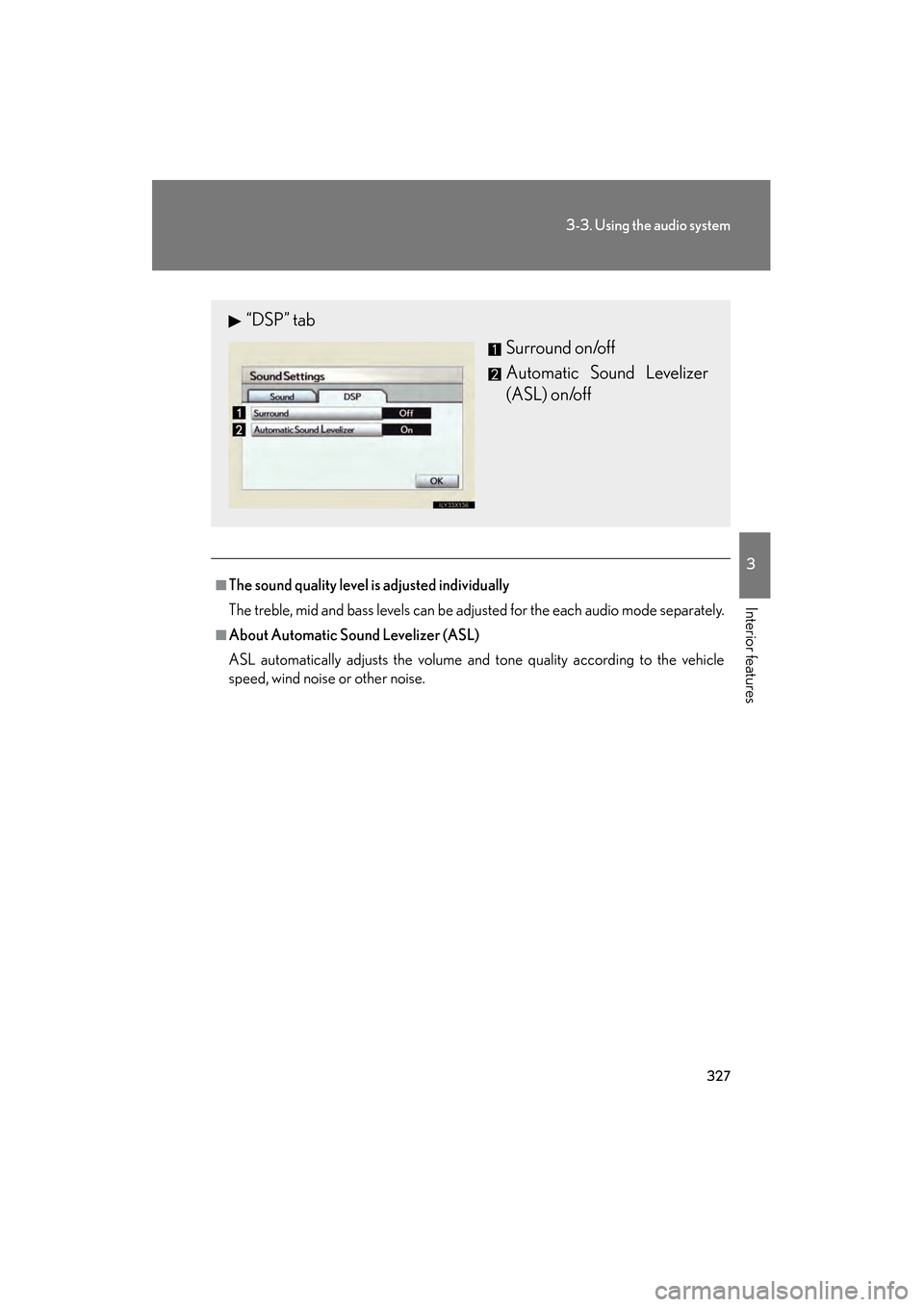
327
3-3. Using the audio system
3
Interior features
GS_G_U (OM30C80U)
January 27, 2010 4:47 pm
■The sound quality level is adjusted individually
The treble, mid and bass levels can be adjusted for the each audio mode separately.
■About Automatic Sound Levelizer (ASL)
ASL automatically adjusts the volume and tone quality according to the vehicle
speed, wind noise or other noise.
“DSP” tabSurround on/off
Automatic Sound Levelizer
(ASL) on/off
GS_U_G.book Page 327 Wednesday, January 27, 2010 4:48 PM
Page 329 of 650
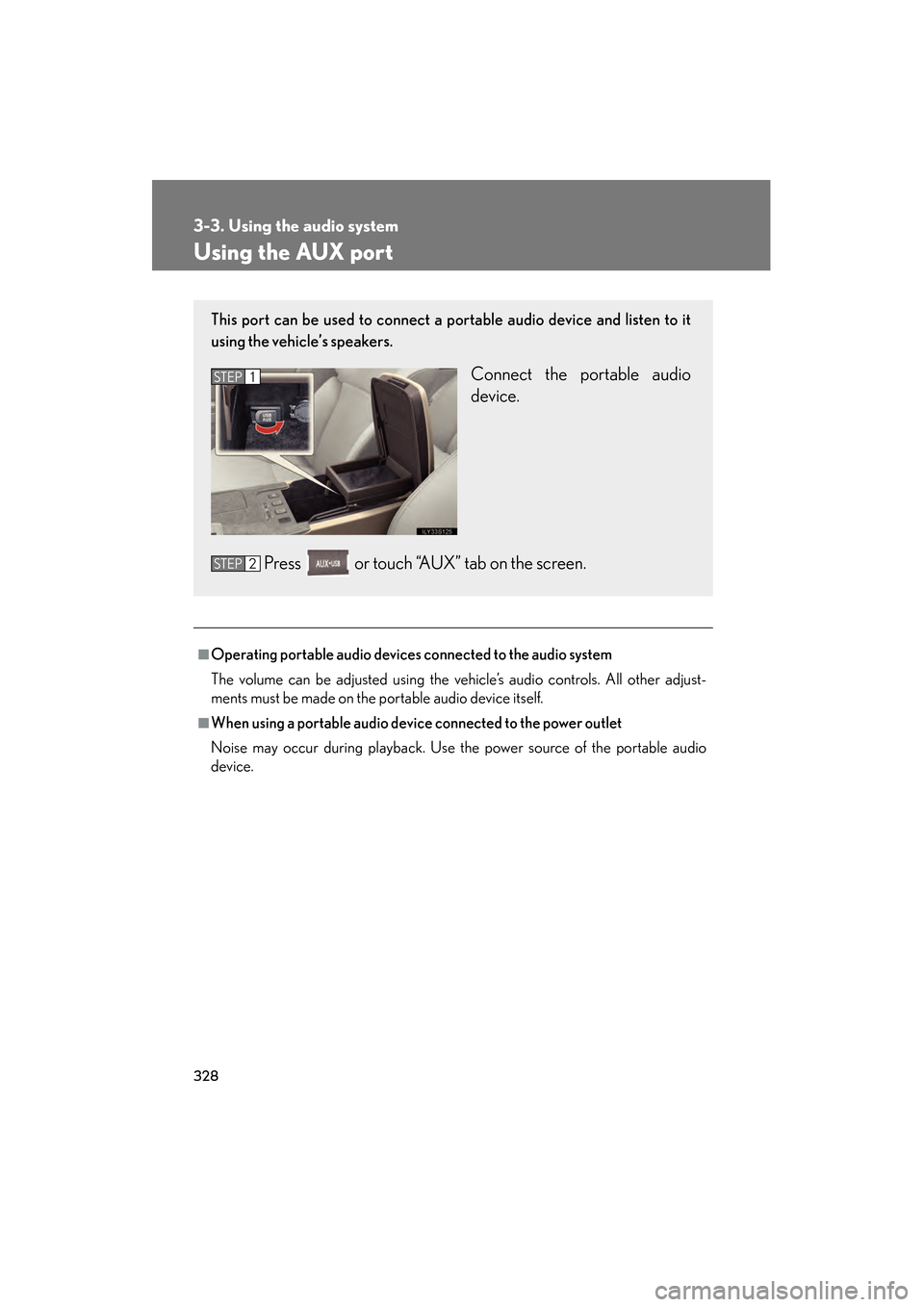
328
3-3. Using the audio system
GS_G_U (OM30C80U)
January 27, 2010 4:47 pm
Using the AUX port
■Operating portable audio devices connected to the audio system
The volume can be adjusted using the vehicle’s audio controls. All other adjust-
ments must be made on the portable audio device itself.
■When using a portable audio device connected to the power outlet
Noise may occur during playback. Use the power source of the portable audio
device.
This port can be used to connect a portable audio device and listen to it
using the vehicle’s speakers.
Connect the portable audio
device.
Press or touch “AUX” tab on the screen.STEP1
STEP2
GS_U_G.book Page 328 Wednesday, January 27, 2010 4:48 PM
Page 330 of 650
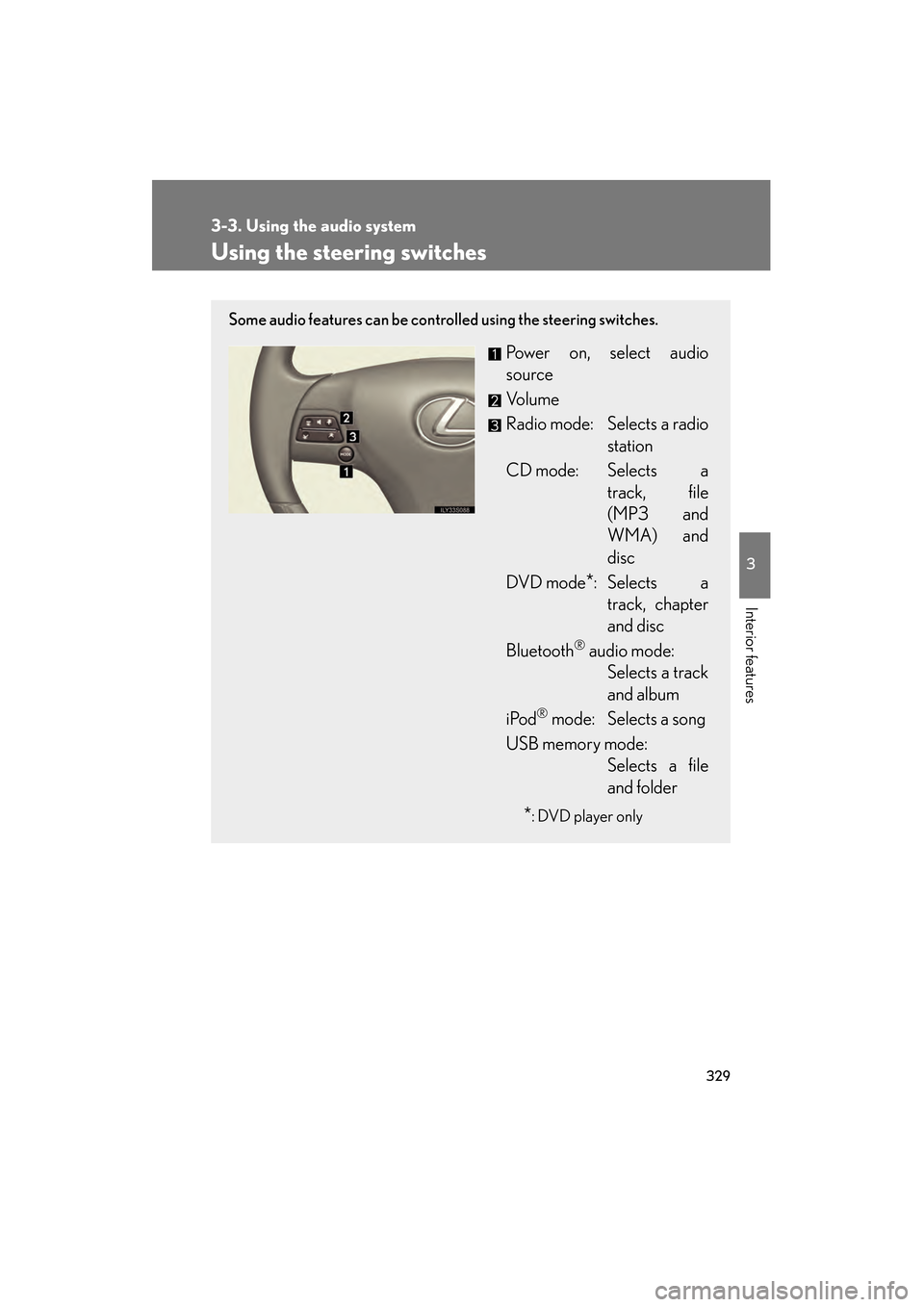
329
3-3. Using the audio system
3
Interior features
GS_G_U (OM30C80U)
January 27, 2010 4:47 pm
Using the steering switches
Some audio features can be controlled using the steering switches.
Power on, select audio
source
Vo l u m e
Radio mode: Selects a radiostation
CD mode: Selects a track, file
(MP3 and
WMA) and
disc
DVD mode
*: Selects a track, chapter
and disc
Bluetooth
® audio mode: Selects a track
and album
iPod
® mode: Selects a song
USB memory mode: Selects a file
and folder
*: DVD player only
GS_U_G.book Page 329 Wednesday, January 27, 2010 4:48 PM
Page 331 of 650
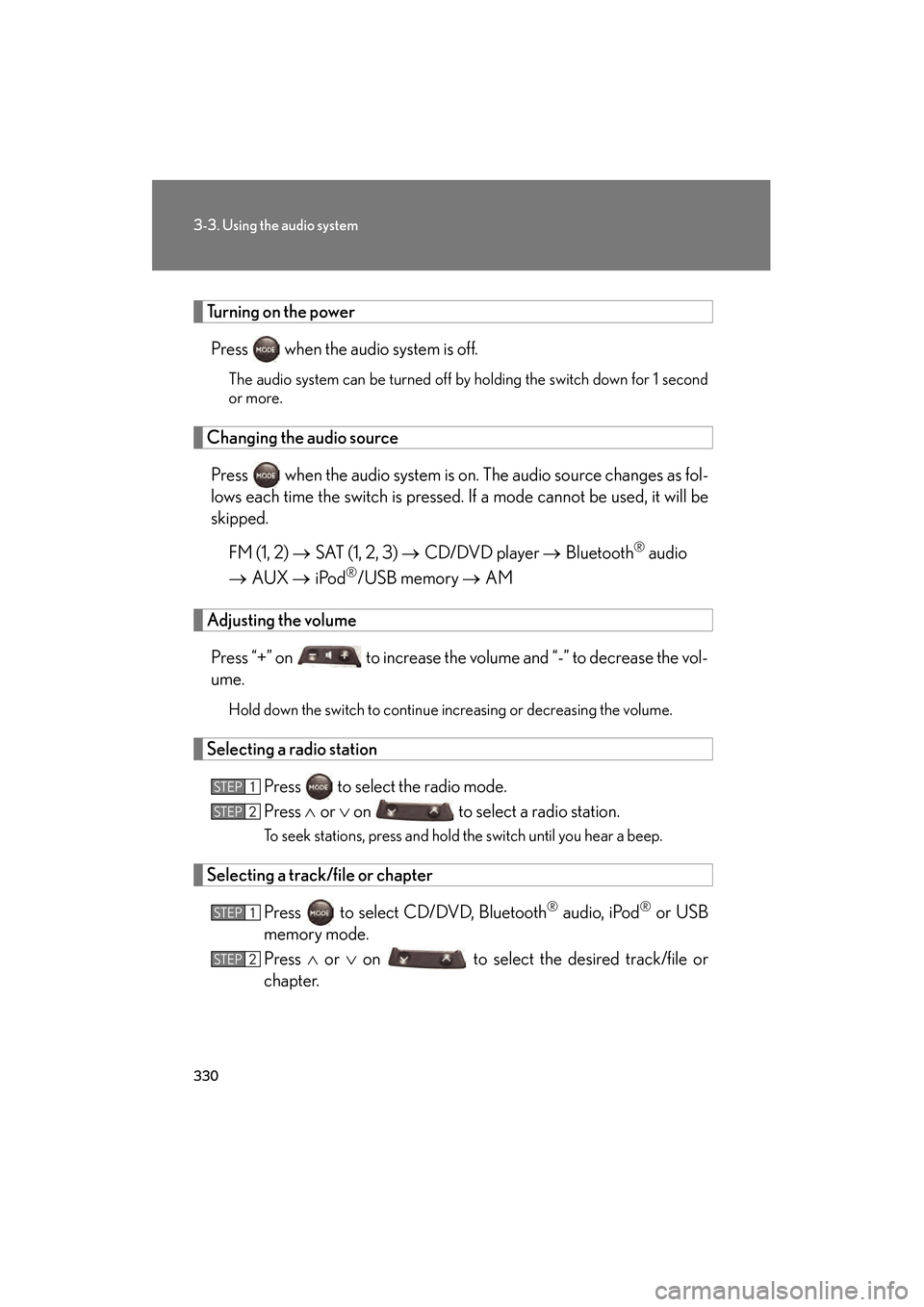
330
3-3. Using the audio system
GS_G_U (OM30C80U)
January 27, 2010 4:47 pm
Turning on the powerPress when the audio system is off.
The audio system can be turned off by holding the switch down for 1 second
or more.
Changing the audio sourcePress when the audio system is on. The audio source changes as fol-
lows each time the switch is pressed. If a mode cannot be used, it will be
skipped. FM (1, 2) → SAT (1, 2, 3) → CD/DVD player → Bluetooth
® audio
→ AUX → iPod
®/USB memory → AM
Adjusting the volume
Press “+” on to increase the volume and “-” to decrease the vol-
ume.
Hold down the switch to continue increasing or decreasing the volume.
Selecting a radio station Press to select the radio mode.
Press ∧ or ∨ on to select a radio station.
To seek stations, press and hold the switch until you hear a beep.
Selecting a track/file or chapter
Press to select CD/DVD, Bluetooth
® audio, iPod® or USB
memory mode.
Press ∧ or ∨ on to select the desired track/file or
chapter.
STEP1
STEP2
STEP1
STEP2
GS_U_G.book Page 330 Wednesday, January 27, 2010 4:48 PM
Page 332 of 650
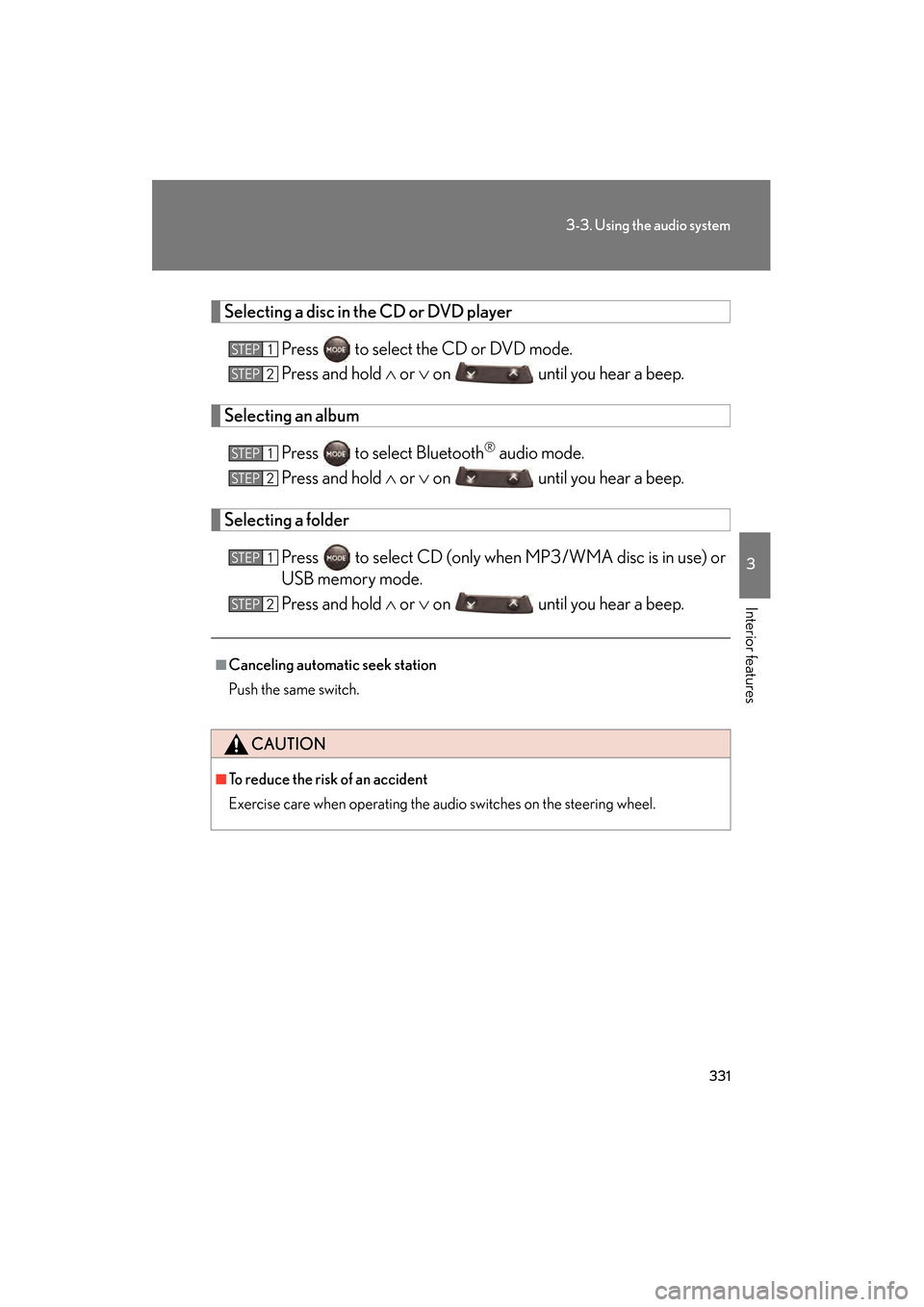
331
3-3. Using the audio system
3
Interior features
GS_G_U (OM30C80U)
January 27, 2010 4:47 pm
Selecting a disc in the CD or DVD playerPress to select the CD or DVD mode.
Press and hold ∧ or ∨ on until you hear a beep.
Selecting an album
Press to select Bluetooth
® audio mode.
Press and hold ∧ or ∨ on until you hear a beep.
Selecting a folder
Press to select CD (only when MP3/WMA disc is in use) or
USB memory mode.
Press and hold ∧ or ∨ on until you hear a beep.
■Canceling automatic seek station
Push the same switch.
CAUTION
■To reduce the risk of an accident
Exercise care when operating the audio switches on the steering wheel.
STEP1
STEP2
STEP1
STEP2
STEP1
STEP2
GS_U_G.book Page 331 Wednesday, January 27, 2010 4:48 PM
Page 335 of 650
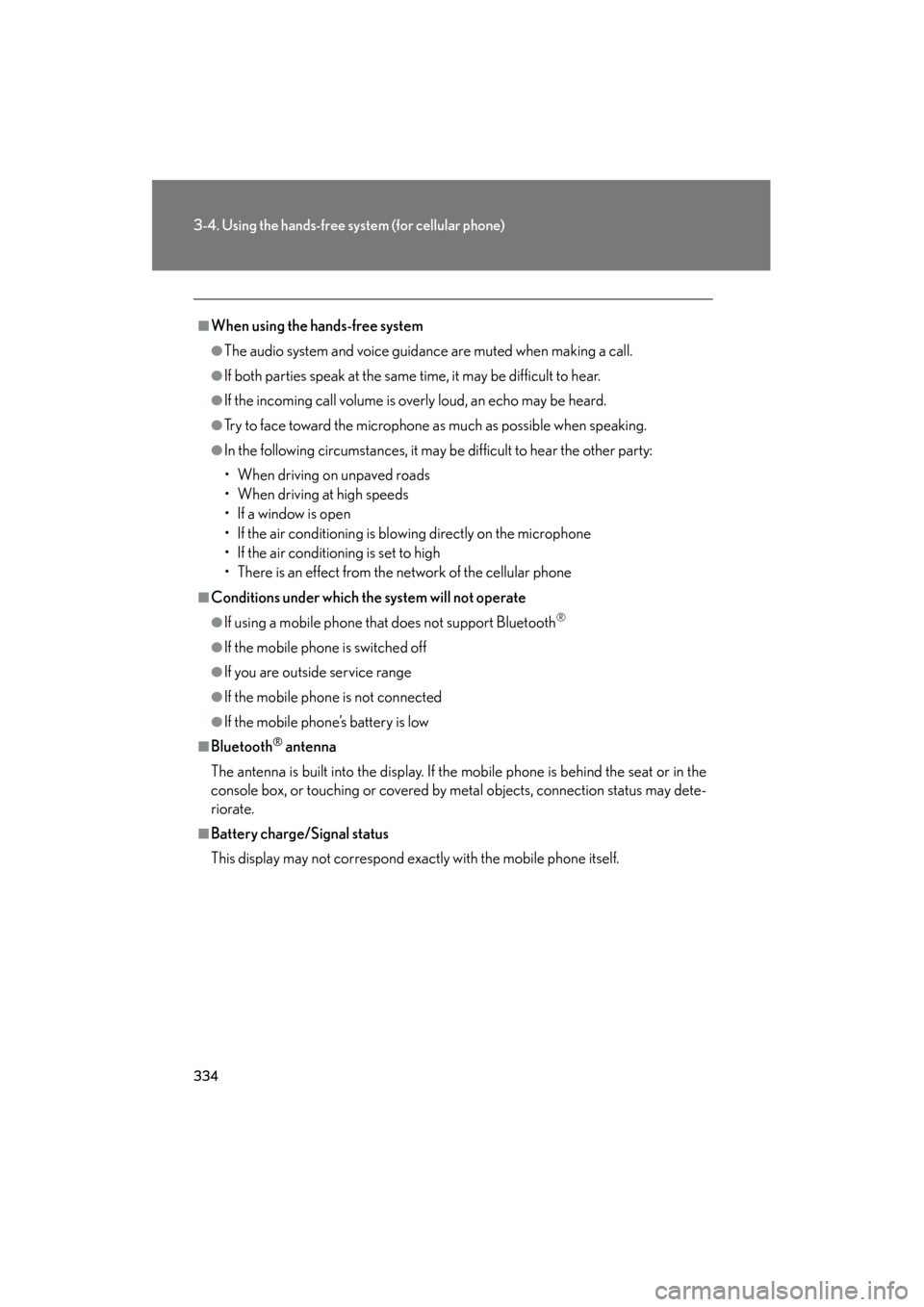
334
3-4. Using the hands-free system (for cellular phone)
GS_G_U (OM30C80U)
January 27, 2010 4:47 pm
■When using the hands-free system
●The audio system and voice guidance are muted when making a call.
●If both parties speak at the same time, it may be difficult to hear.
●If the incoming call volume is overly loud, an echo may be heard.
●Try to face toward the microphone as much as possible when speaking.
●In the following circumstances, it may be difficult to hear the other party:
• When driving on unpaved roads
• When driving at high speeds
• If a window is open
• If the air conditioning is blowing directly on the microphone
• If the air conditioning is set to high
• There is an effect from the network of the cellular phone
■Conditions under which the system will not operate
●If using a mobile phone that does not support Bluetooth®
●If the mobile phone is switched off
●If you are outside service range
●If the mobile phone is not connected
●If the mobile phone’s battery is low
■Bluetooth® antenna
The antenna is built into the display. If the mobile phone is behind the seat or in the
console box, or touching or covered by metal objects, connection status may dete-
riorate.
■Battery charge/Signal status
This display may not correspond exactly with the mobile phone itself.
GS_U_G.book Page 334 Wednesday, January 27, 2010 4:48 PM