display Lexus GS350 2010 Using The Audio System / LEXUS 2010 GS460 GS350 OWNERS MANUAL (OM30C80U)
[x] Cancel search | Manufacturer: LEXUS, Model Year: 2010, Model line: GS350, Model: Lexus GS350 2010Pages: 648, PDF Size: 15.57 MB
Page 369 of 648
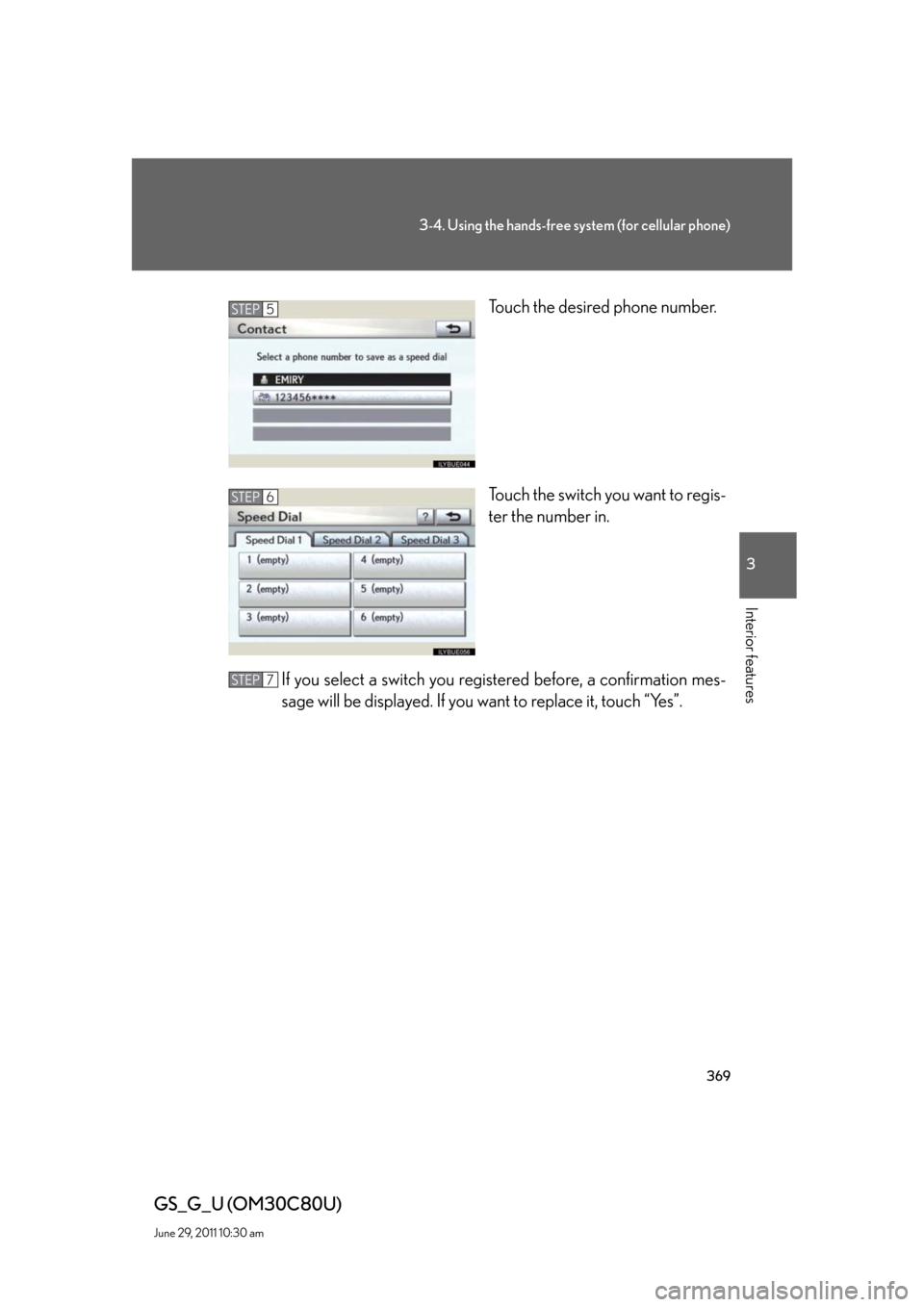
369
3-4. Using the hands-free system (for cellular phone)
3
Interior features
GS_G_U (OM30C80U)
June 29, 2011 10:30 am
Touch the desired phone number.
Touch the switch you want to regis-
ter the number in.
If you select a switch you registered before, a confirmation mes-
sage will be displayed. If you want to replace it, touch “Yes”.
STEP5
STEP6
STEP7
Page 370 of 648
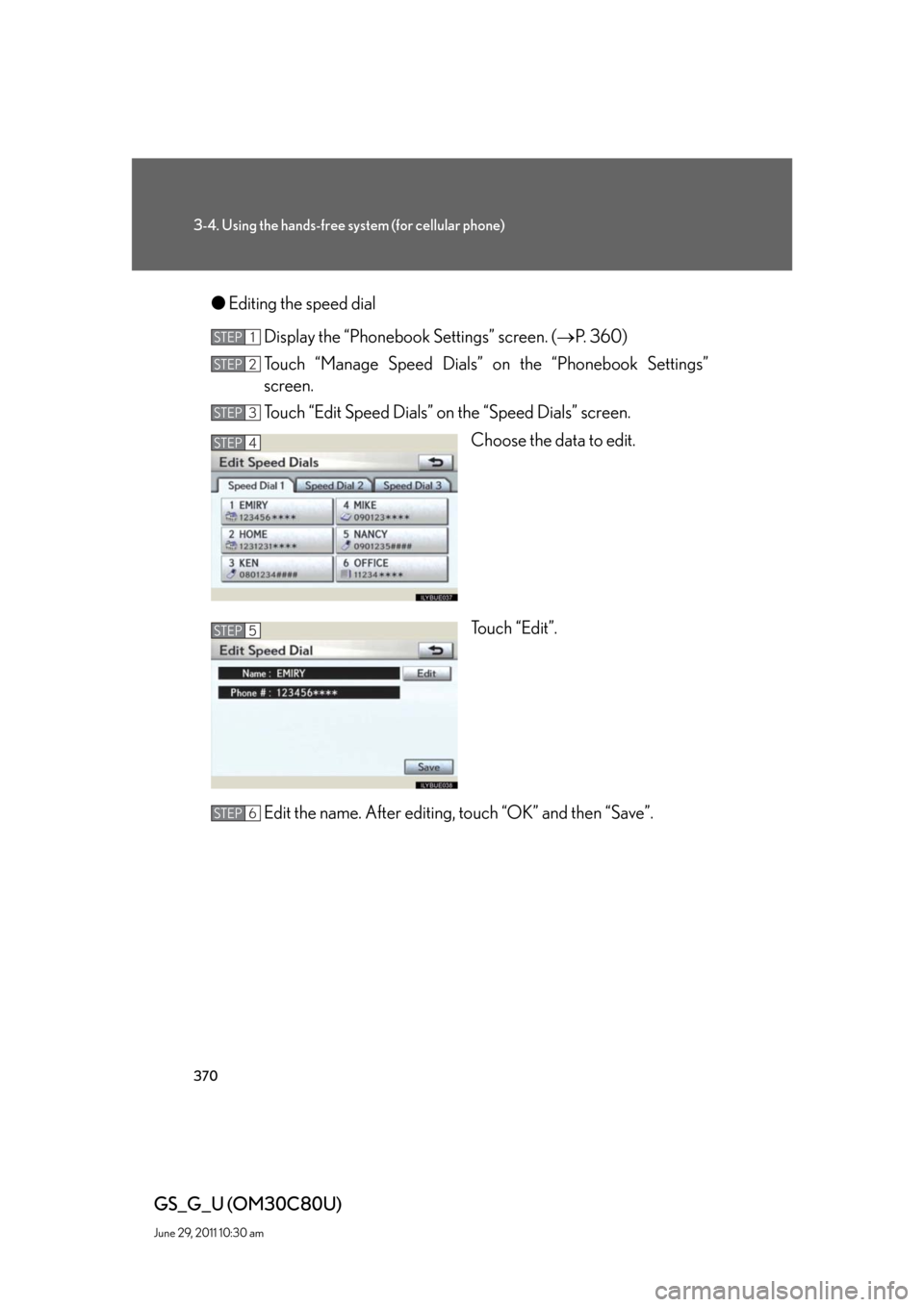
370
3-4. Using the hands-free system (for cellular phone)
GS_G_U (OM30C80U)
June 29, 2011 10:30 am
●Editing the speed dial
Display the “Phonebook Settings” screen. (P. 360)
Touch “Manage Speed Dials” on the “Phonebook Settings”
screen.
Touch “Edit Speed Dials” on the “Speed Dials” screen.
Choose the data to edit.
Touch “Edit”.
Edit the name. After editing, touch “OK” and then “Save”.
STEP1
STEP2
STEP3
STEP4
STEP5
STEP6
Page 371 of 648
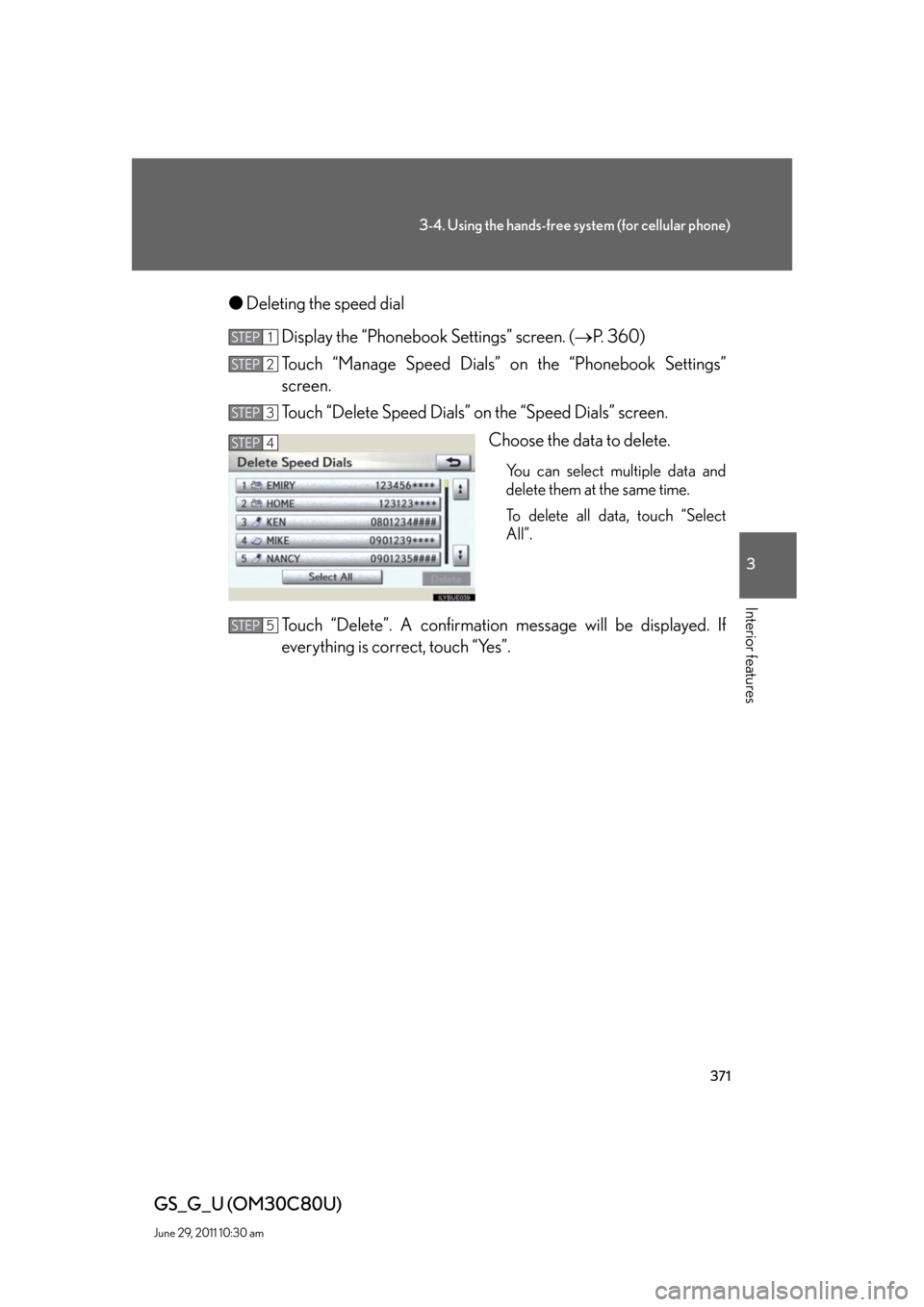
371
3-4. Using the hands-free system (for cellular phone)
3
Interior features
GS_G_U (OM30C80U)
June 29, 2011 10:30 am
●Deleting the speed dial
Display the “Phonebook Settings” screen. (P. 360)
Touch “Manage Speed Dials” on the “Phonebook Settings”
screen.
Touch “Delete Speed Dials” on the “Speed Dials” screen.
Choose the data to delete.
You can select multiple data and
delete them at the same time.
To delete all data, touch “Select
All”.
Touch “Delete”. A confirmation message will be displayed. If
everything is correct, touch “Yes”.
STEP1
STEP2
STEP3
STEP4
STEP5
Page 372 of 648
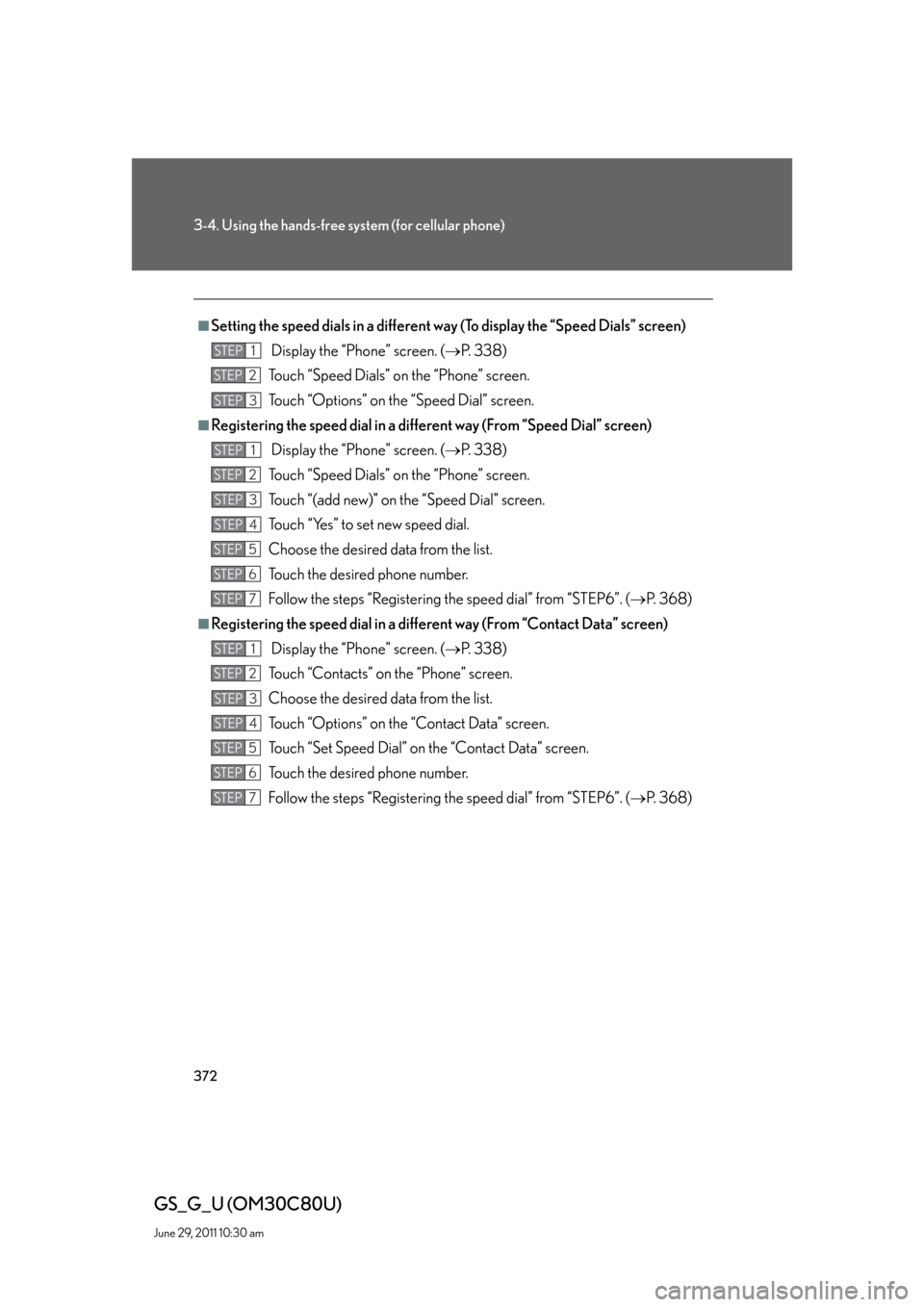
372
3-4. Using the hands-free system (for cellular phone)
GS_G_U (OM30C80U)
June 29, 2011 10:30 am
■Setting the speed dials in a different way (To display the “Speed Dials” screen)
Display the “Phone” screen. (P. 3 3 8 )
Touch “Speed Dials” on the “Phone” screen.
Touch “Options” on the “Speed Dial” screen.
■Registering the speed dial in a different way (From “Speed Dial” screen)
Display the “Phone” screen. (P. 3 3 8 )
Touch “Speed Dials” on the “Phone” screen.
Touch “(add new)” on the “Speed Dial” screen.
Touch “Yes” to set new speed dial.
Choose the desired data from the list.
Touch the desired phone number.
Follow the steps “Registering the speed dial” from “STEP6”. (P. 3 6 8 )
■Registering the speed dial in a different way (From “Contact Data” screen)
Display the “Phone” screen. (P. 3 3 8 )
Touch “Contacts” on the “Phone” screen.
Choose the desired data from the list.
Touch “Options” on the “Contact Data” screen.
Touch “Set Speed Dial” on the “Contact Data” screen.
Touch the desired phone number.
Follow the steps “Registering the speed dial” from “STEP6”. (P. 3 6 8 )
STEP1
STEP2
STEP3
STEP1
STEP2
STEP3
STEP4
STEP5
STEP6
STEP7
STEP1
STEP2
STEP3
STEP4
STEP5
STEP6
STEP7
Page 373 of 648
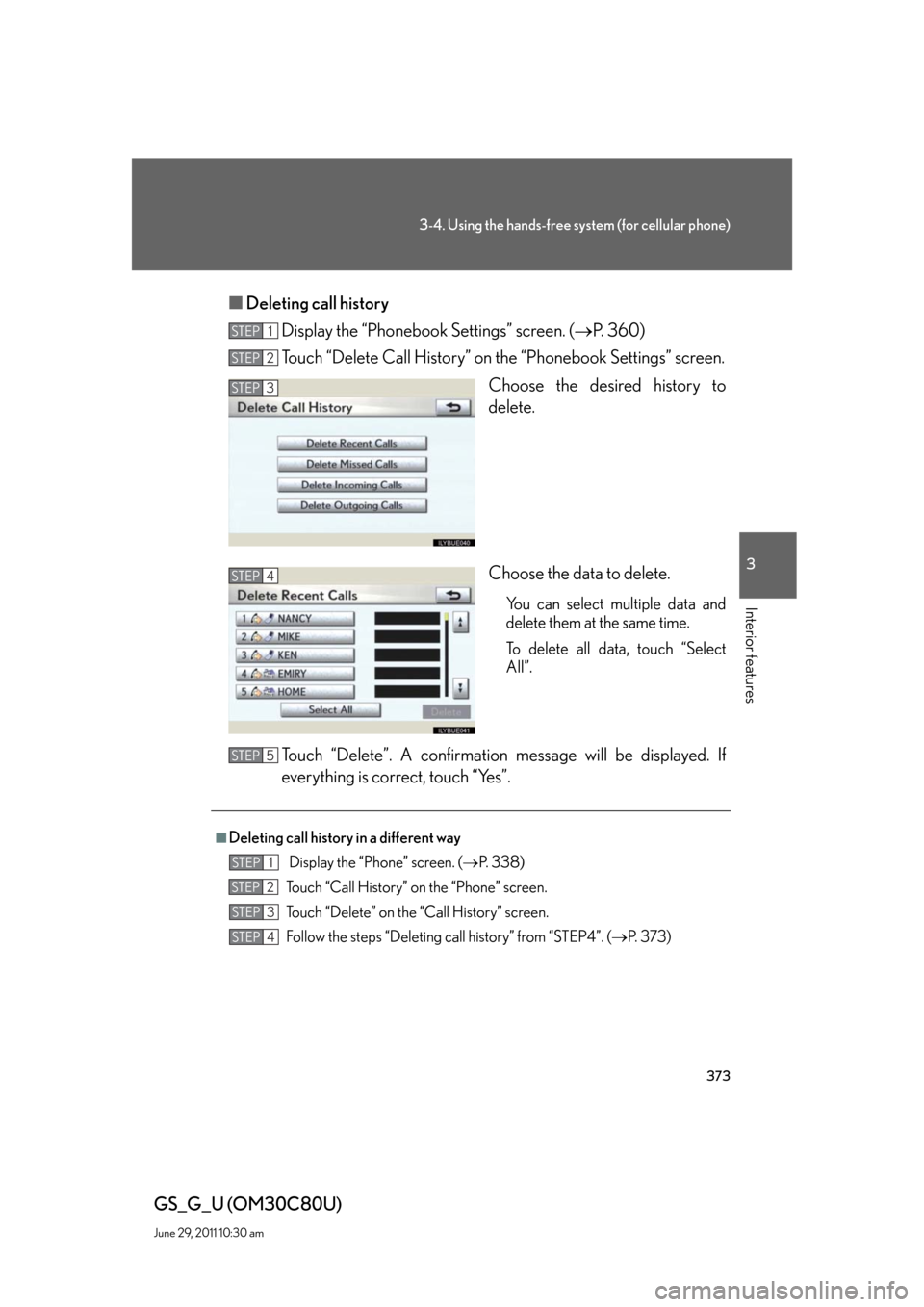
373
3-4. Using the hands-free system (for cellular phone)
3
Interior features
GS_G_U (OM30C80U)
June 29, 2011 10:30 am
■Deleting call history
Display the “Phonebook Settings” screen. (P. 360)
Touch “Delete Call History” on the “Phonebook Settings” screen.
Choose the desired history to
delete.
Choose the data to delete.
You can select multiple data and
delete them at the same time.
To delete all data, touch “Select
All”.
Touch “Delete”. A confirmation message will be displayed. If
everything is correct, touch “Yes”.
STEP1
STEP2
STEP3
STEP4
■Deleting call history in a different way
Display the “Phone” screen. (P. 3 3 8 )
Touch “Call History” on the “Phone” screen.
Touch “Delete” on the “Call History” screen.
Follow the steps “Deleting call history” from “STEP4”. (P. 3 7 3 )
STEP5
STEP1
STEP2
STEP3
STEP4
Page 374 of 648
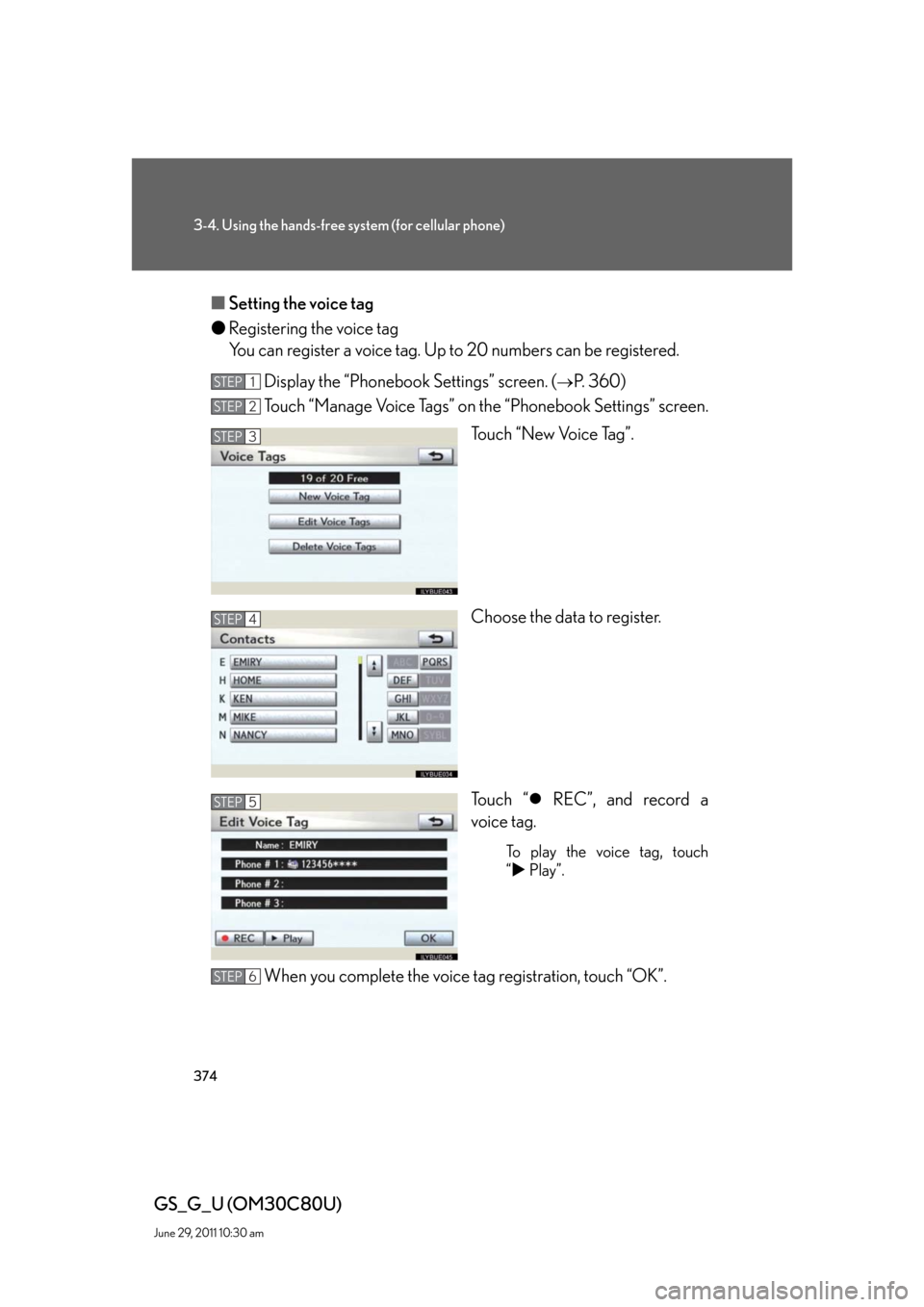
374
3-4. Using the hands-free system (for cellular phone)
GS_G_U (OM30C80U)
June 29, 2011 10:30 am
■Setting the voice tag
●Registering the voice tag
You can register a voice tag. Up to 20 numbers can be registered.
Display the “Phonebook Settings” screen. (
P. 360)
Touch “Manage Voice Tags” on the “Phonebook Settings” screen.
Touch “New Voice Tag”.
Choose the data to register.
To u c h “ REC”, and record a
voice tag.
To play the voice tag, touch
“ Play”.
When you complete the voice tag registration, touch “OK”.
STEP1
STEP2
STEP3
STEP4
STEP5
STEP6
Page 375 of 648
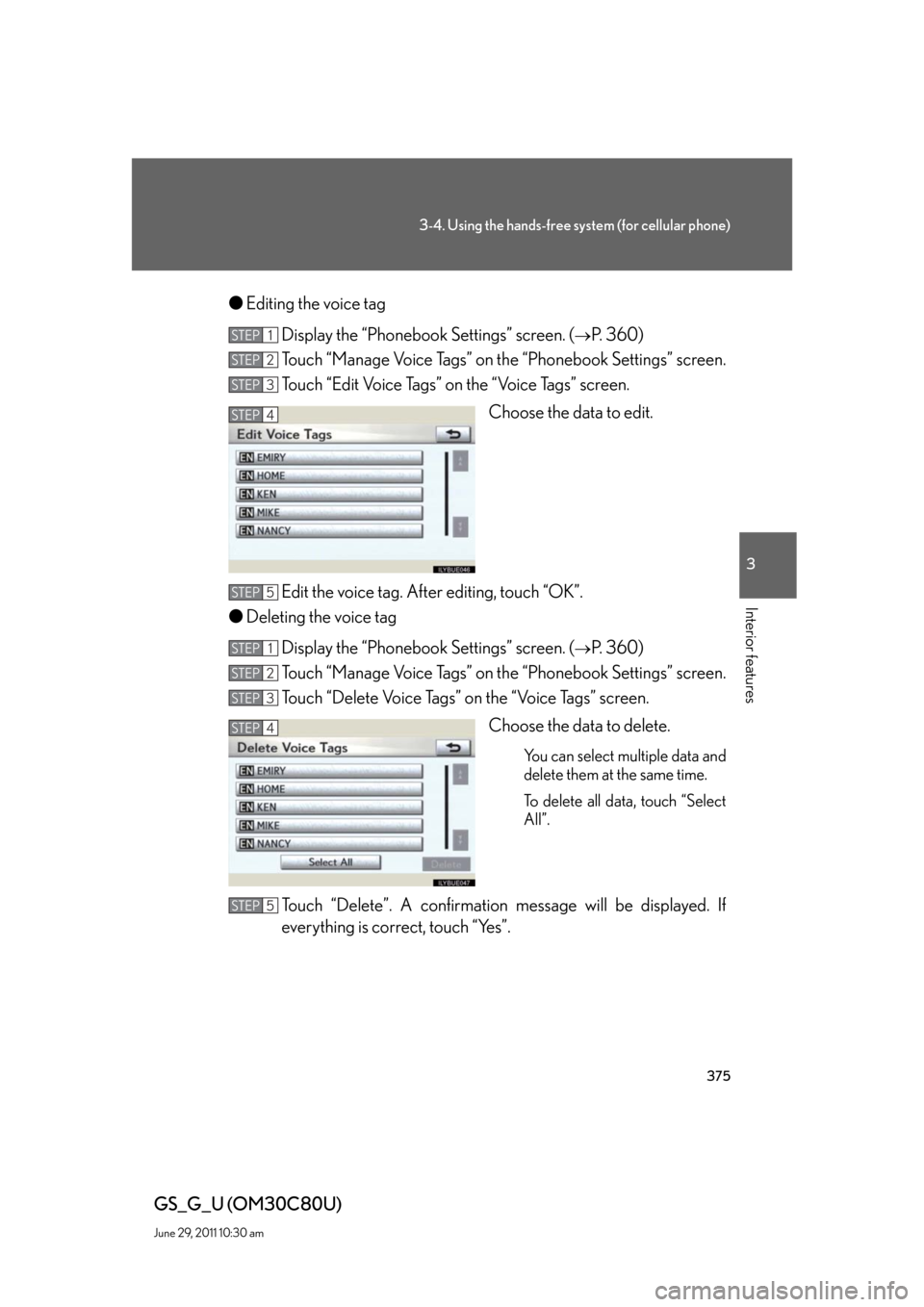
375
3-4. Using the hands-free system (for cellular phone)
3
Interior features
GS_G_U (OM30C80U)
June 29, 2011 10:30 am
●Editing the voice tag
Display the “Phonebook Settings” screen. (
P. 360)
Touch “Manage Voice Tags” on the “Phonebook Settings” screen.
Touch “Edit Voice Tags” on the “Voice Tags” screen.
Choose the data to edit.
Edit the voice tag. After editing, touch “OK”.
●Deleting the voice tag
Display the “Phonebook Settings” screen. (
P. 360)
Touch “Manage Voice Tags” on the “Phonebook Settings” screen.
Touch “Delete Voice Tags” on the “Voice Tags” screen.
Choose the data to delete.
You can select multiple data and
delete them at the same time.
To delete all data, touch “Select
All”.
Touch “Delete”. A confirmation message will be displayed. If
everything is correct, touch “Yes”.
STEP1
STEP2
STEP3
STEP4
STEP5
STEP1
STEP2
STEP3
STEP4
STEP5
Page 376 of 648
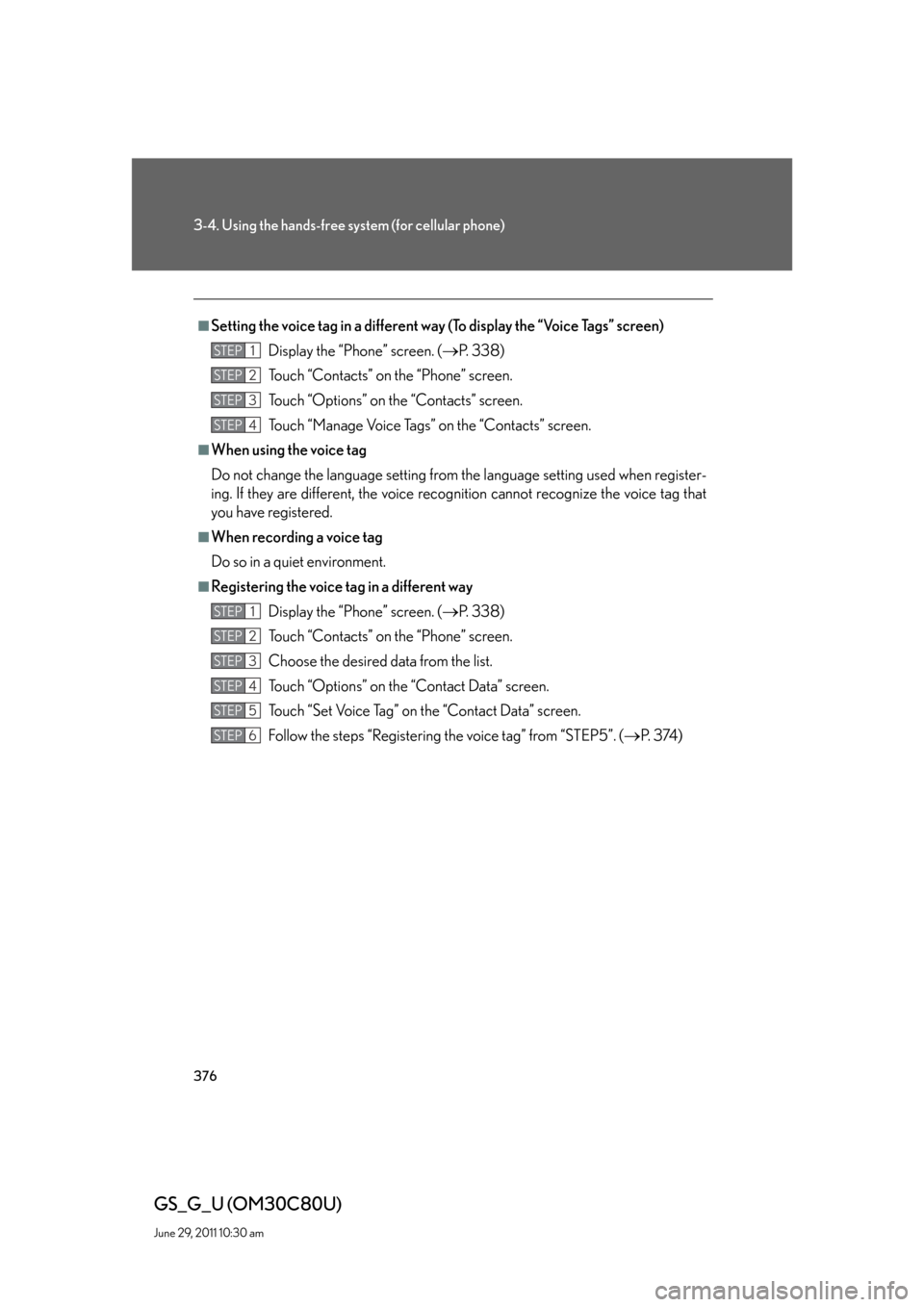
376
3-4. Using the hands-free system (for cellular phone)
GS_G_U (OM30C80U)
June 29, 2011 10:30 am
■Setting the voice tag in a different way (To display the “Voice Tags” screen)
Display the “Phone” screen. (
P. 3 3 8 )
Touch “Contacts” on the “Phone” screen.
Touch “Options” on the “Contacts” screen.
Touch “Manage Voice Tags” on the “Contacts” screen.
■When using the voice tag
Do not change the language setting from the language setting used when register-
ing. If they are different, the voice recognition cannot recognize the voice tag that
you have registered.
■When recording a voice tag
Do so in a quiet environment.
■Registering the voice tag in a different way
Display the “Phone” screen. (
P. 3 3 8 )
Touch “Contacts” on the “Phone” screen.
Choose the desired data from the list.
Touch “Options” on the “Contact Data” screen.
Touch “Set Voice Tag” on the “Contact Data” screen.
Follow the steps “Registering the voice tag” from “STEP5”. (
P. 3 74 )
STEP1
STEP2
STEP3
STEP4
STEP1
STEP2
STEP3
STEP4
STEP5
STEP6
Page 377 of 648
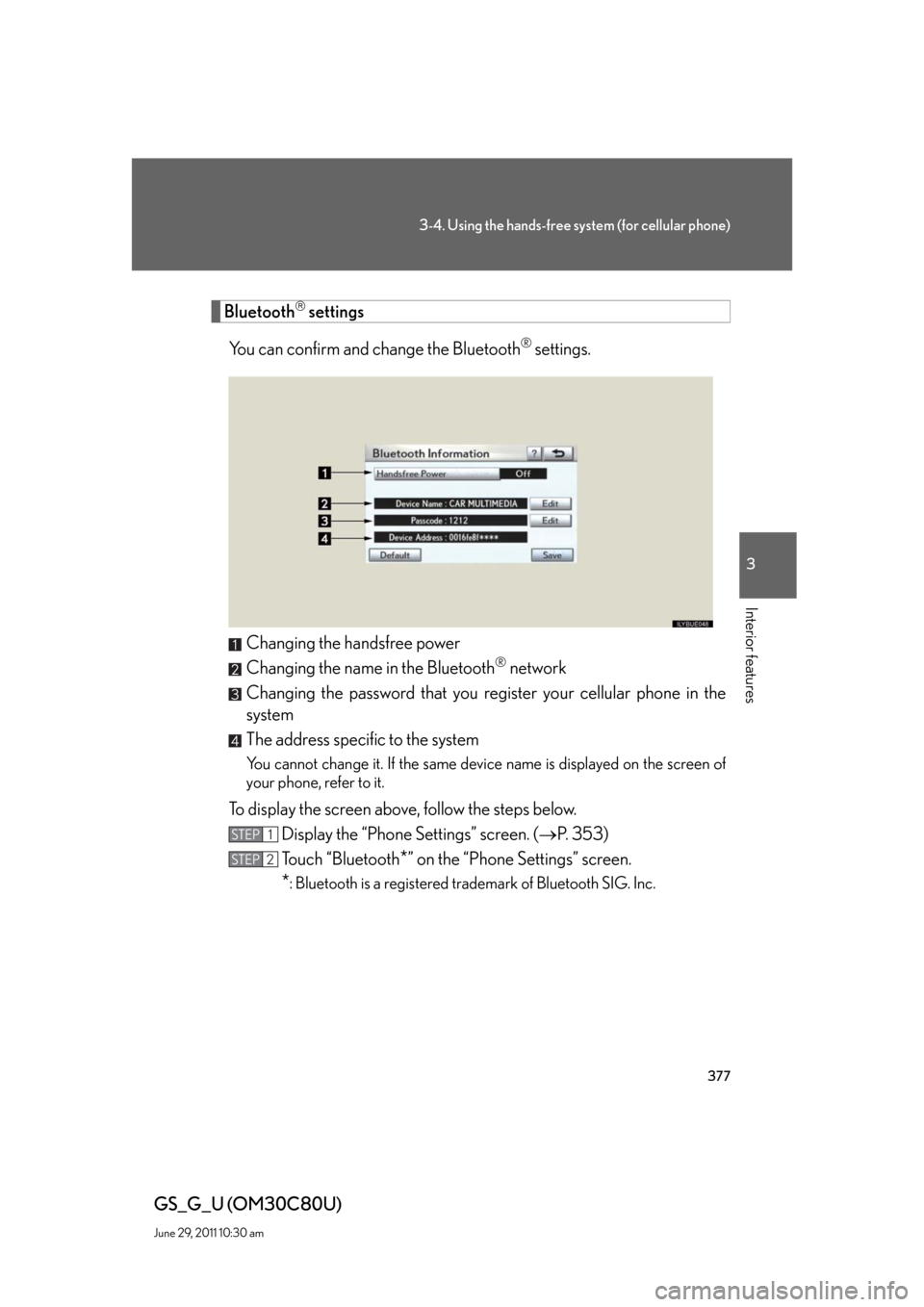
377
3-4. Using the hands-free system (for cellular phone)
3
Interior features
GS_G_U (OM30C80U)
June 29, 2011 10:30 am
Bluetooth settings
You can confirm and change the Bluetooth
® settings.
Changing the handsfree power
Changing the name in the Bluetooth
® network
Changing the password that you register your cellular phone in the
system
The address specific to the system
You cannot change it. If the same device name is displayed on the screen of
your phone, refer to it.
To display the screen above, follow the steps below.
Display the “Phone Settings” screen. (P. 353)
Touch “Bluetooth
*” on the “Phone Settings” screen.
*: Bluetooth is a registered trademark of Bluetooth SIG. Inc.
STEP1
STEP2
Page 378 of 648
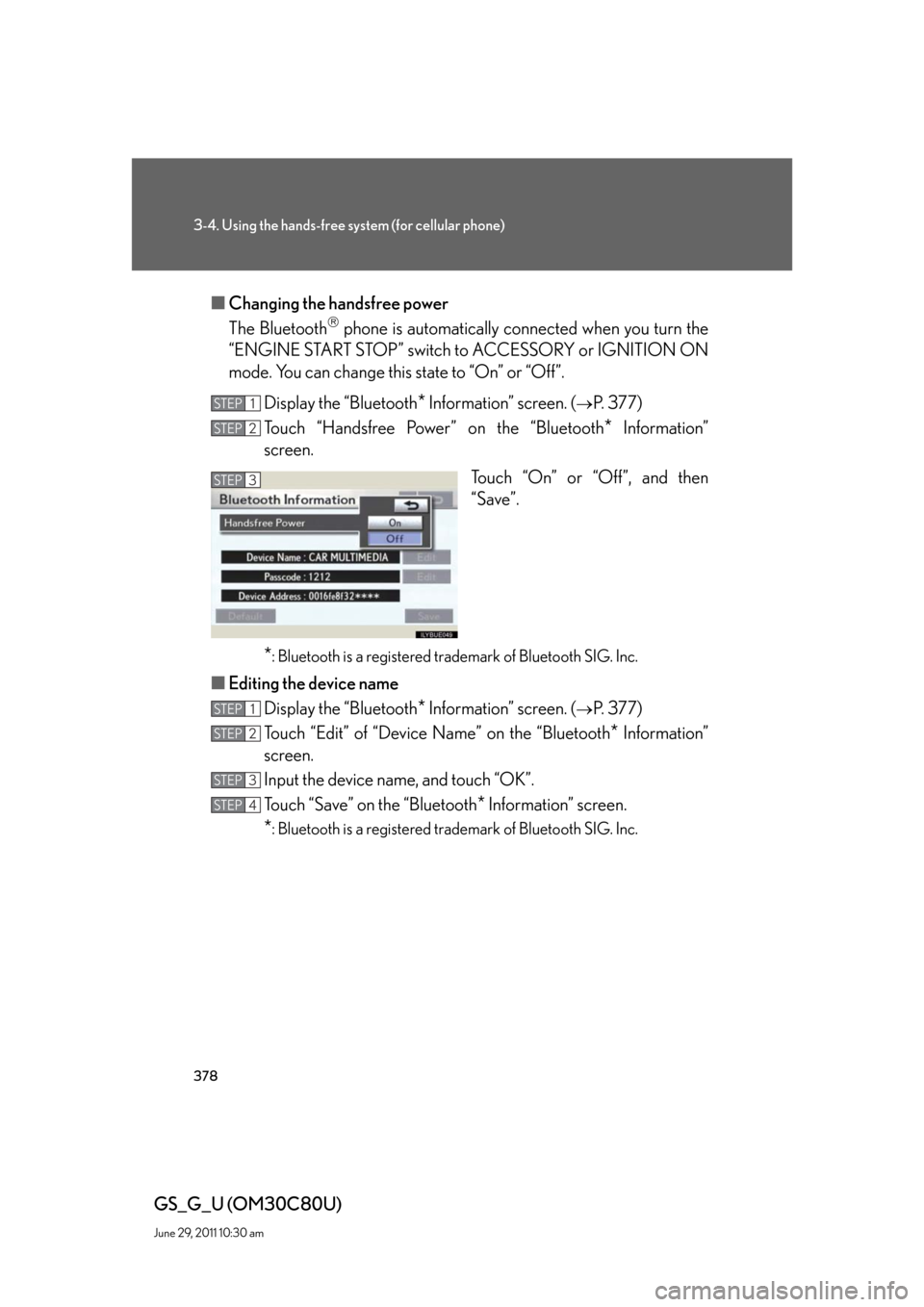
378
3-4. Using the hands-free system (for cellular phone)
GS_G_U (OM30C80U)
June 29, 2011 10:30 am
■Changing the handsfree power
The Bluetooth
phone is automatically connected when you turn the
“ENGINE START STOP” switch to ACCESSORY or IGNITION ON
mode. You can change this state to “On” or “Off”.
Display the “Bluetooth
* Information” screen. (P. 3 7 7 )
Touch “Handsfree Power” on the “Bluetooth
* Information”
screen.
Touch “On” or “Off”, and then
“Save”.
*: Bluetooth is a registered trademark of Bluetooth SIG. Inc.
■Editing the device name
Display the “Bluetooth
* Information” screen. (P. 3 7 7 )
Touch “Edit” of “Device Name” on the “Bluetooth
* Information”
screen.
Input the device name, and touch “OK”.
Touch “Save” on the “Bluetooth
* Information” screen.
*: Bluetooth is a registered trademark of Bluetooth SIG. Inc.
STEP1
STEP2
STEP3
STEP1
STEP2
STEP3
STEP4