change time Lexus GS350 2010 Using The Audio System / LEXUS 2010 GS460 GS350 (OM30C80U) User Guide
[x] Cancel search | Manufacturer: LEXUS, Model Year: 2010, Model line: GS350, Model: Lexus GS350 2010Pages: 648, PDF Size: 15.57 MB
Page 262 of 648
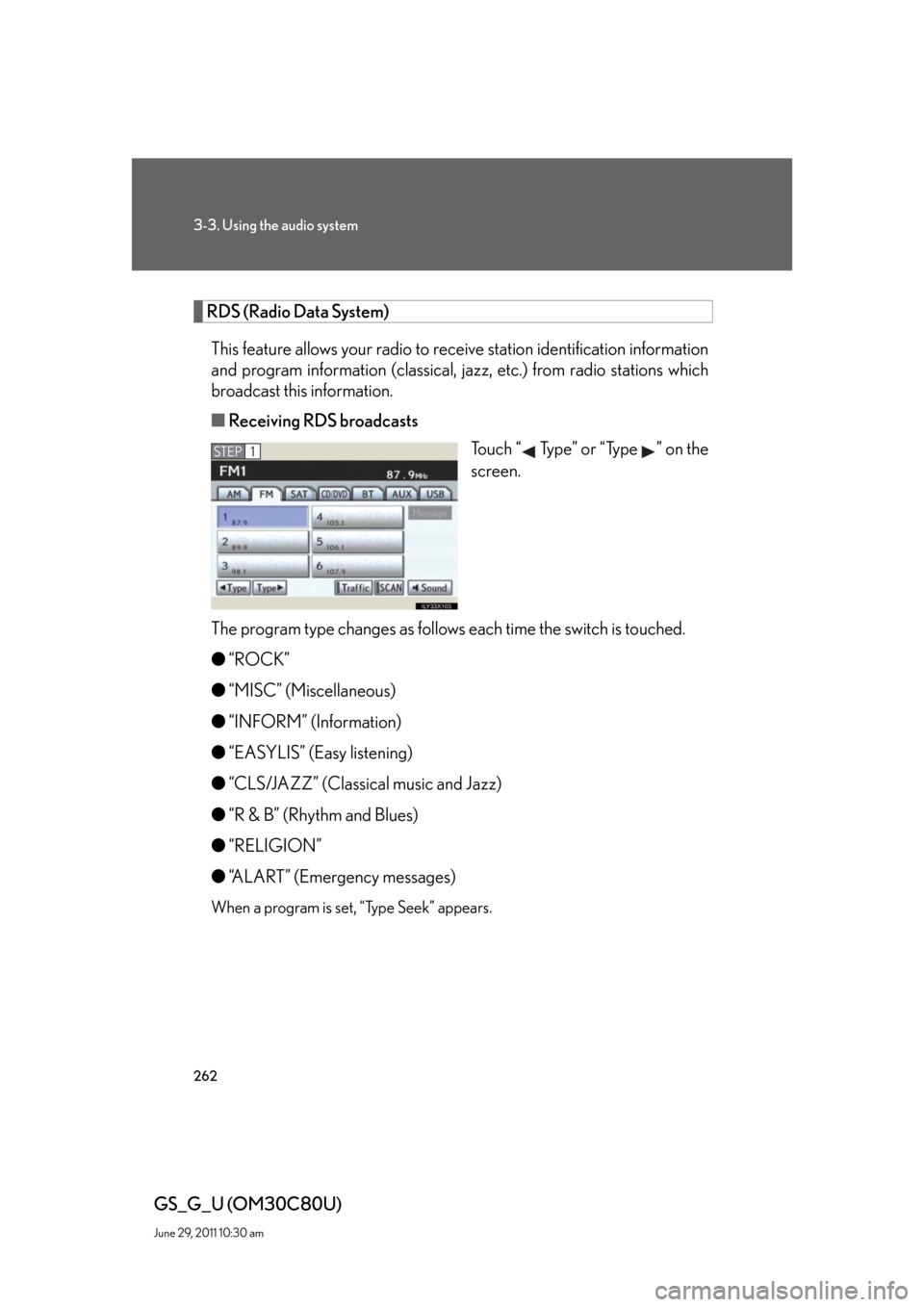
262
3-3. Using the audio system
GS_G_U (OM30C80U)
June 29, 2011 10:30 am
RDS (Radio Data System)
This feature allows your radio to receive station identification information
and program information (classical, jazz, etc.) from radio stations which
broadcast this information.
■Receiving RDS broadcasts
Touch “ Type” or “Type ” on the
screen.
The program type changes as follows each time the switch is touched.
●“ROCK”
●“MISC” (Miscellaneous)
●“INFORM” (Information)
●“EASYLIS” (Easy listening)
●“CLS/JAZZ” (Classical music and Jazz)
●“R & B” (Rhythm and Blues)
●“RELIGION”
●“ALART” (Emergency messages)
When a program is set, “Type Seek” appears.
STEP1
Page 264 of 648
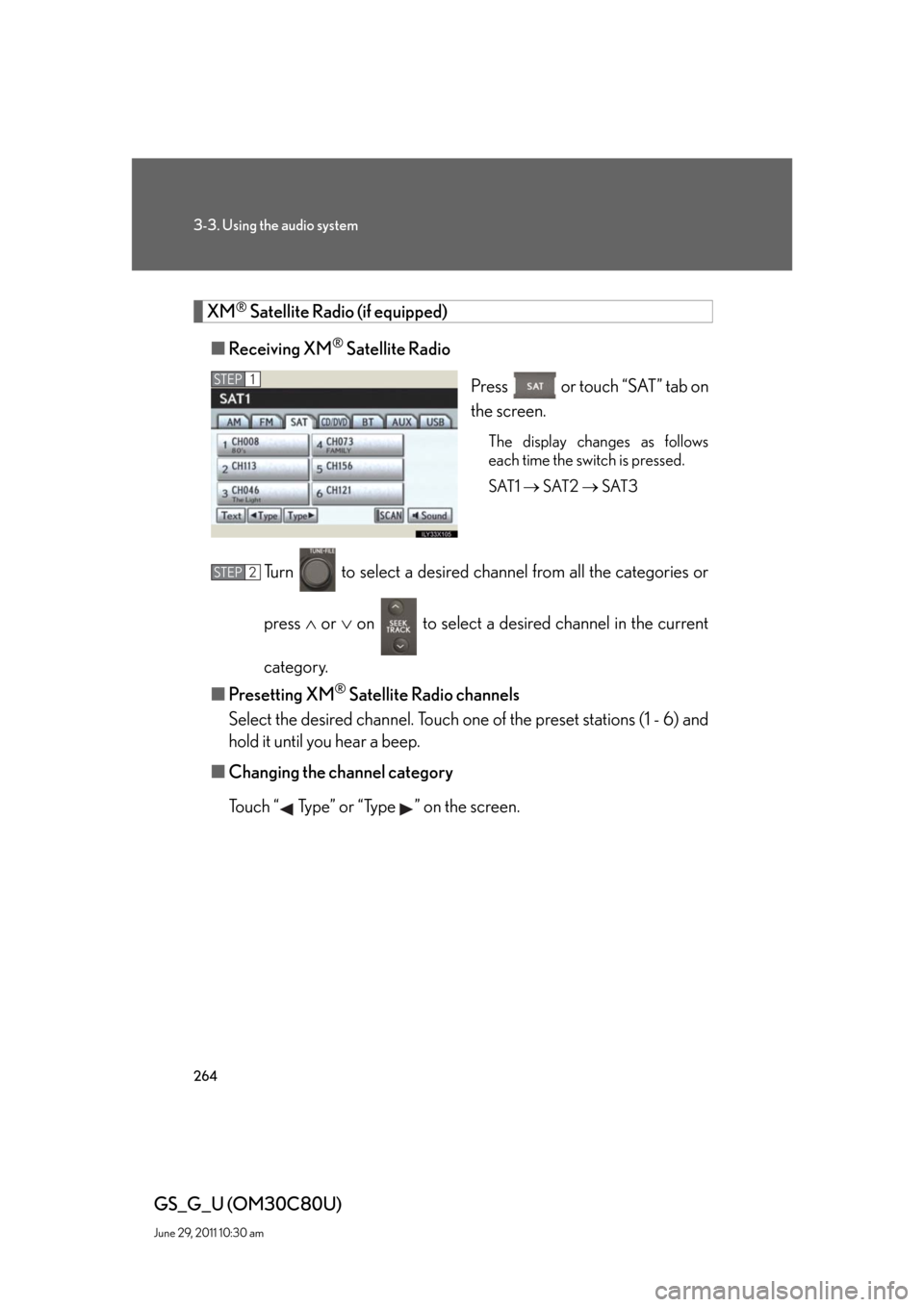
264
3-3. Using the audio system
GS_G_U (OM30C80U)
June 29, 2011 10:30 am
XM® Satellite Radio (if equipped)
■Receiving XM
® Satellite Radio
Press or touch “SAT” tab on
the screen.
The display changes as follows
each time the switch is pressed.
SAT1 SAT2 SAT3
Turn to select a desired channel from all the categories or
press or on to select a desired channel in the current
category.
■Presetting XM
® Satellite Radio channels
Select the desired channel. Touch one of the preset stations (1 - 6) and
hold it until you hear a beep.
■Changing the channel category
Touch “ Type” or “Type ” on the screen.
STEP1
STEP2
Page 266 of 648
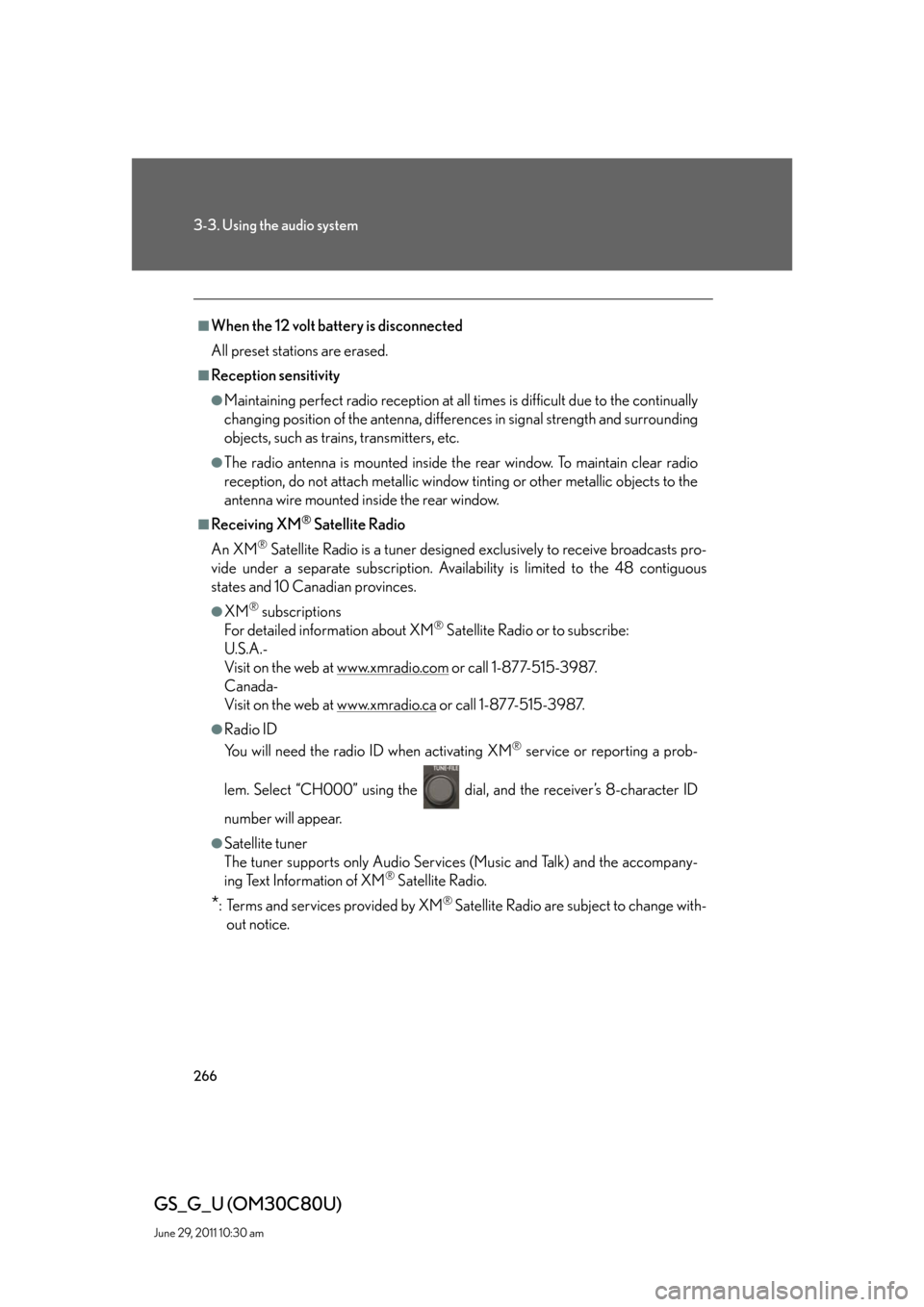
266
3-3. Using the audio system
GS_G_U (OM30C80U)
June 29, 2011 10:30 am
■When the 12 volt battery is disconnected
All preset stations are erased.
■Reception sensitivity
●Maintaining perfect radio reception at all times is difficult due to the continually
changing position of the antenna, differences in signal strength and surrounding
objects, such as trains, transmitters, etc.
●The radio antenna is mounted inside the rear window. To maintain clear radio
reception, do not attach metallic window tinting or other metallic objects to the
antenna wire mounted inside the rear window.
■Receiving XM® Satellite Radio
An XM
® Satellite Radio is a tuner designed exclusively to receive broadcasts pro-
vide under a separate subscription. Availability is limited to the 48 contiguous
states and 10 Canadian provinces.
●XM® subscriptions
For detailed information about XM® Satellite Radio or to subscribe:
U.S.A.-
Visit on the web at www.xmradio.com
or call 1-877-515-3987.
Canada-
Visit on the web at www.xmradio.ca
or call 1-877-515-3987.
●Radio ID
You will need the radio ID when activating XM
® service or reporting a prob-
lem. Select “CH000” using the dial, and the receiver’s 8-character ID
number will appear.
●Satellite tuner
The tuner supports only Audio Services (Music and Talk) and the accompany-
ing Text Information of XM
® Satellite Radio.
*: Terms and services provided by XM® Satellite Radio are subject to change with-
out notice.
Page 268 of 648
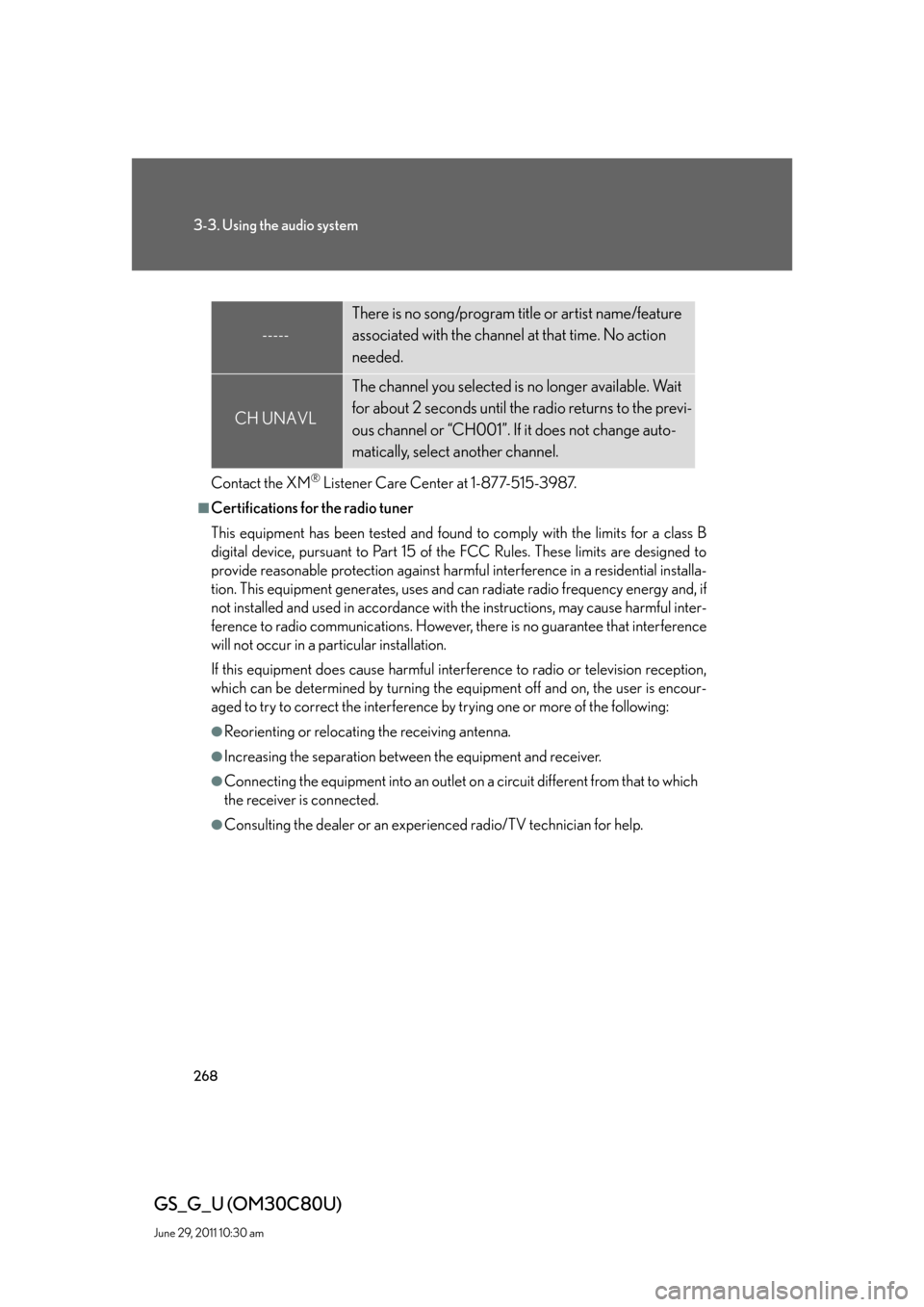
268
3-3. Using the audio system
GS_G_U (OM30C80U)
June 29, 2011 10:30 am
Contact the XM® Listener Care Center at 1-877-515-3987.
■Certifications for the radio tuner
This equipment has been tested and found to comply with the limits for a class B
digital device, pursuant to Part 15 of the FCC Rules. These limits are designed to
provide reasonable protection against harmful interference in a residential installa-
tion. This equipment generates, uses and can radiate radio frequency energy and, if
not installed and used in accordance with the instructions, may cause harmful inter-
ference to radio communications. However, there is no guarantee that interference
will not occur in a particular installation.
If this equipment does cause harmful interference to radio or television reception,
which can be determined by turning the equipment off and on, the user is encour-
aged to try to correct the interference by trying one or more of the following:
●Reorienting or relocating the receiving antenna.
●Increasing the separation between the equipment and receiver.
●Connecting the equipment into an outlet on a circuit different from that to which
the receiver is connected.
●Consulting the dealer or an experienced radio/TV technician for help.
-----
There is no song/program title or artist name/feature
associated with the channel at that time. No action
needed.
CH UNAVL
The channel you selected is no longer available. Wait
for about 2 seconds until the radio returns to the previ-
ous channel or “CH001”. If it does not change auto-
matically, select another channel.
Page 285 of 648
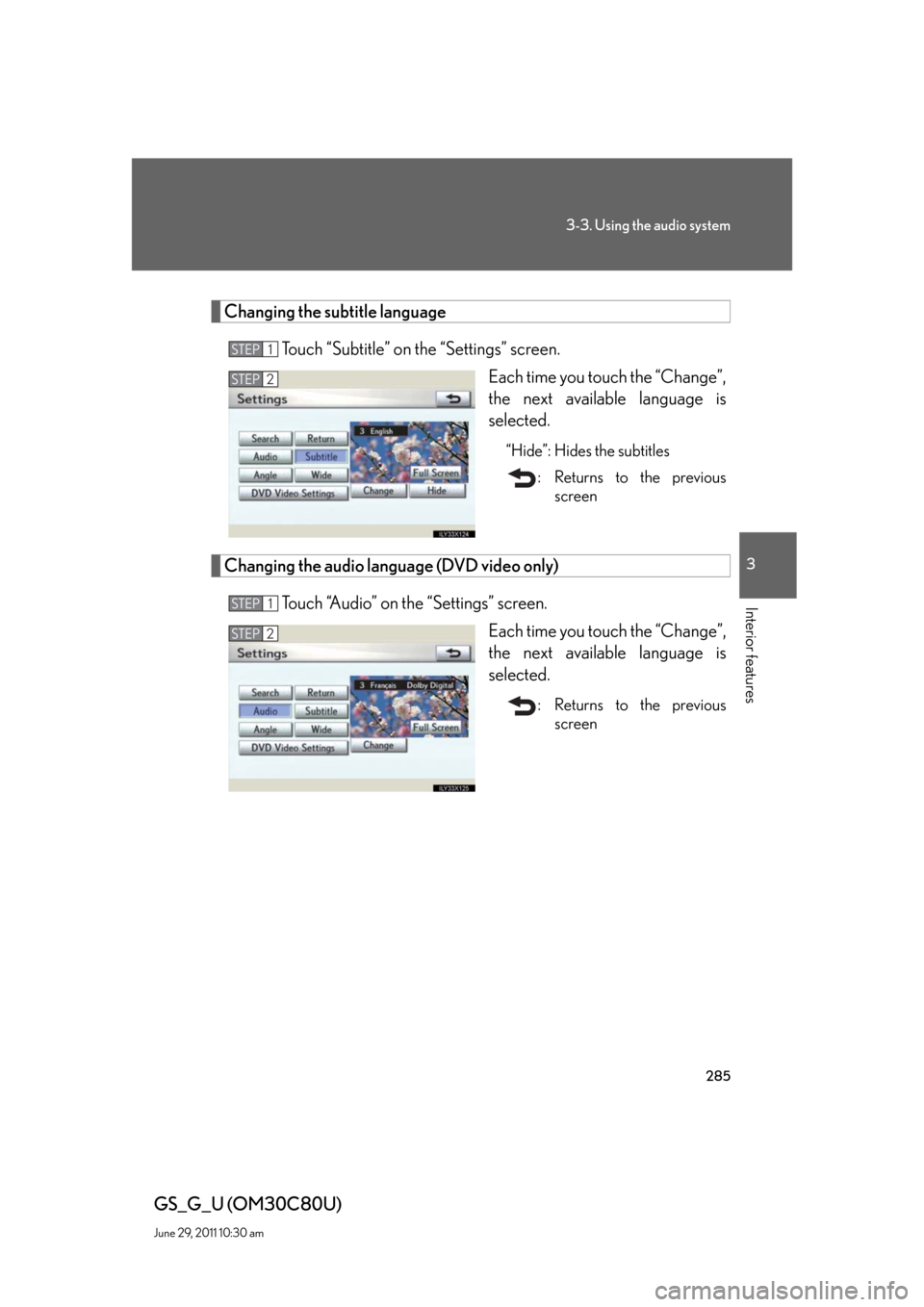
285
3-3. Using the audio system
3
Interior features
GS_G_U (OM30C80U)
June 29, 2011 10:30 am
Changing the subtitle language
Touch “Subtitle” on the “Settings” screen.
Each time you touch the “Change”,
the next available language is
selected.
“Hide”: Hides the subtitles
: Returns to the previous
screen
Changing the audio language (DVD video only)
Touch “Audio” on the “Settings” screen.
Each time you touch the “Change”,
the next available language is
selected.
: Returns to the previous
screen
STEP1
STEP2
STEP1
STEP2
Page 286 of 648
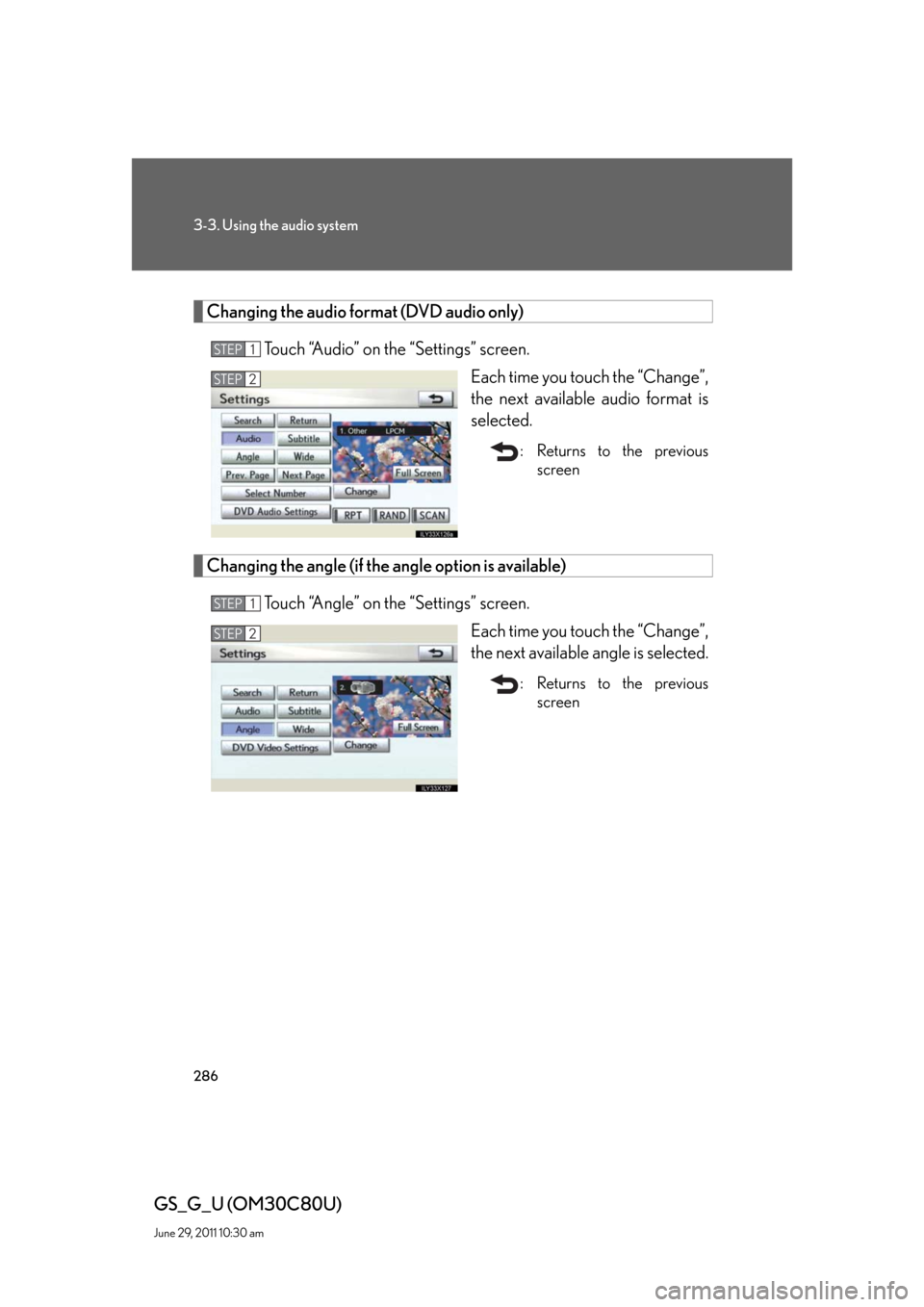
286
3-3. Using the audio system
GS_G_U (OM30C80U)
June 29, 2011 10:30 am
Changing the audio format (DVD audio only)
Touch “Audio” on the “Settings” screen.
Each time you touch the “Change”,
the next available audio format is
selected.
: Returns to the previous
screen
Changing the angle (if the angle option is available)
Touch “Angle” on the “Settings” screen.
Each time you touch the “Change”,
the next available angle is selected.
: Returns to the previous
screen
STEP1
STEP2
STEP1
STEP2
Page 296 of 648
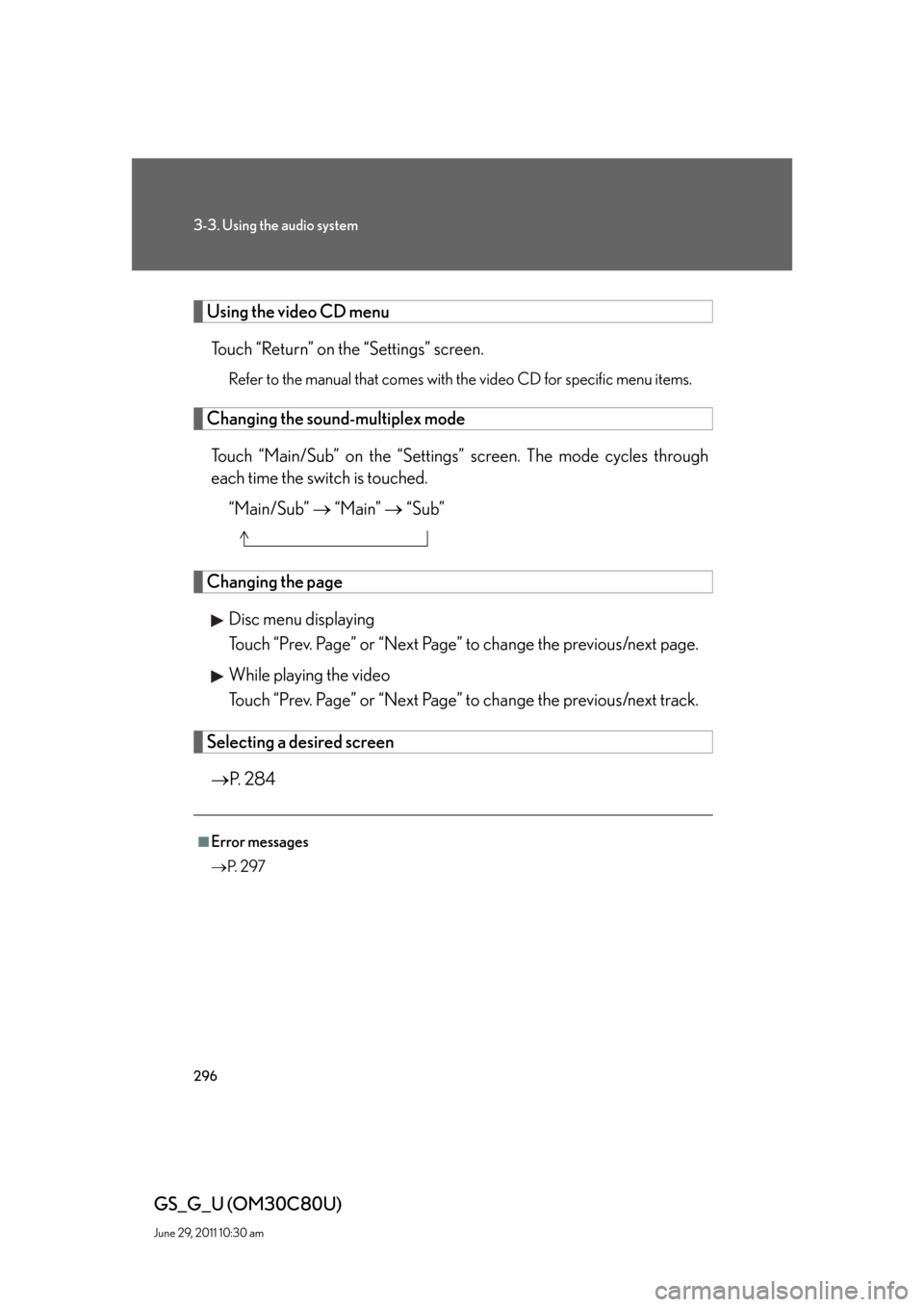
296
3-3. Using the audio system
GS_G_U (OM30C80U)
June 29, 2011 10:30 am
Using the video CD menu
Touch “Return” on the “Settings” screen.
Refer to the manual that comes with the video CD for specific menu items.
Changing the sound-multiplex mode
Touch “Main/Sub” on the “Settings” screen. The mode cycles through
each time the switch is touched.
“Main/Sub” “Main” “Sub”
Changing the page
Disc menu displaying
Touch “Prev. Page” or “Next Page” to change the previous/next page.
While playing the video
Touch “Prev. Page” or “Next Page” to change the previous/next track.
Selecting a desired screen
P. 2 8 4
■Error messages
P. 2 9 7
Page 330 of 648
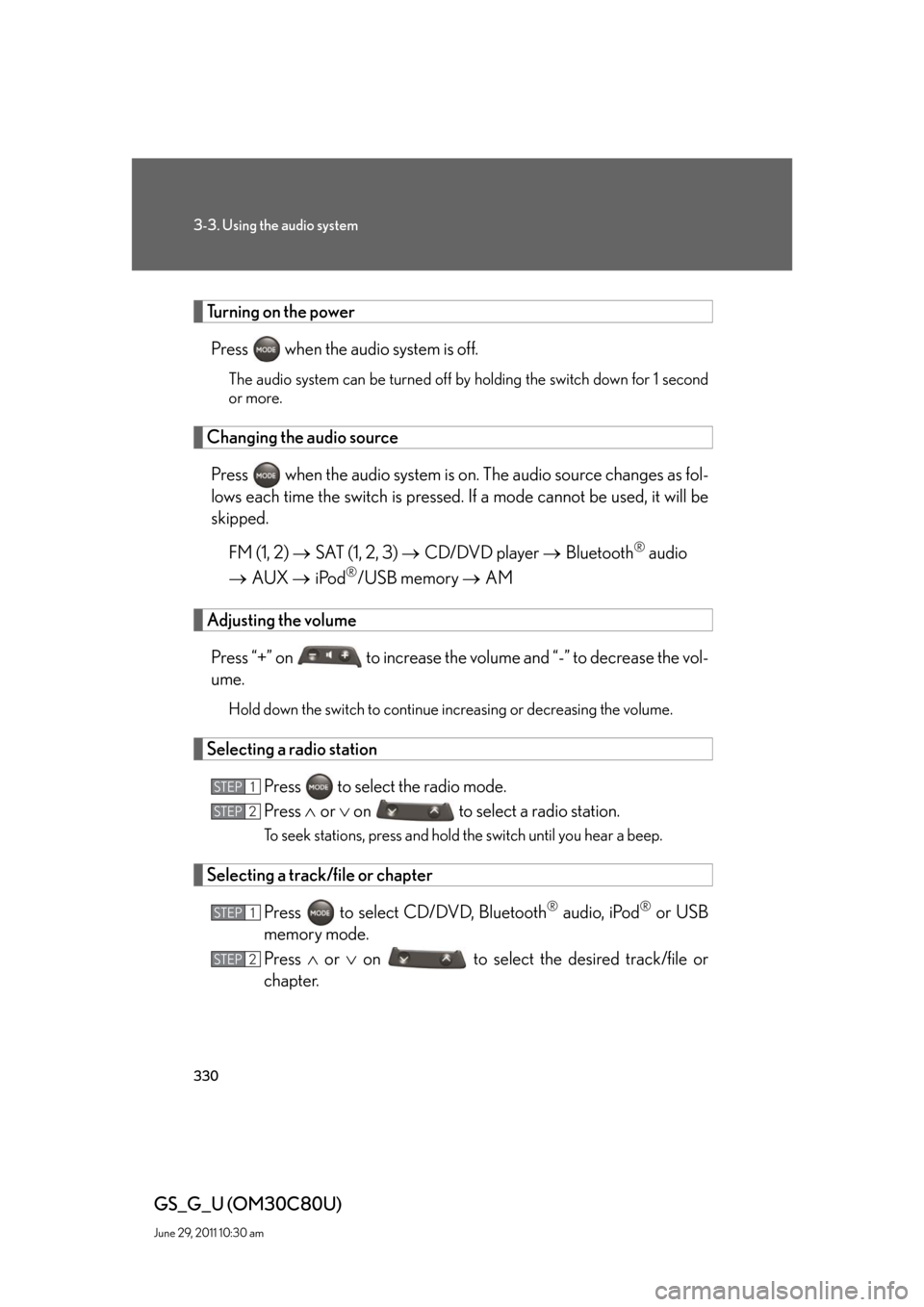
330
3-3. Using the audio system
GS_G_U (OM30C80U)
June 29, 2011 10:30 am
Turning on the power
Press when the audio system is off.
The audio system can be turned off by holding the switch down for 1 second
or more.
Changing the audio source
Press when the audio system is on. The audio source changes as fol-
lows each time the switch is pressed. If a mode cannot be used, it will be
skipped.
FM (1, 2) SAT (1, 2, 3) CD/DVD player Bluetooth
® audio
AUX iPod
®/USB memory AM
Adjusting the volume
Press “+” on to increase the volume and “-” to decrease the vol-
ume.
Hold down the switch to continue increasing or decreasing the volume.
Selecting a radio station
Press to select the radio mode.
Press or on to select a radio station.
To seek stations, press and hold the switch until you hear a beep.
Selecting a track/file or chapter
Press to select CD/DVD, Bluetooth
® audio, iPod® or USB
memory mode.
Press or on to select the desired track/file or
chapter.
STEP1
STEP2
STEP1
STEP2
Page 359 of 648
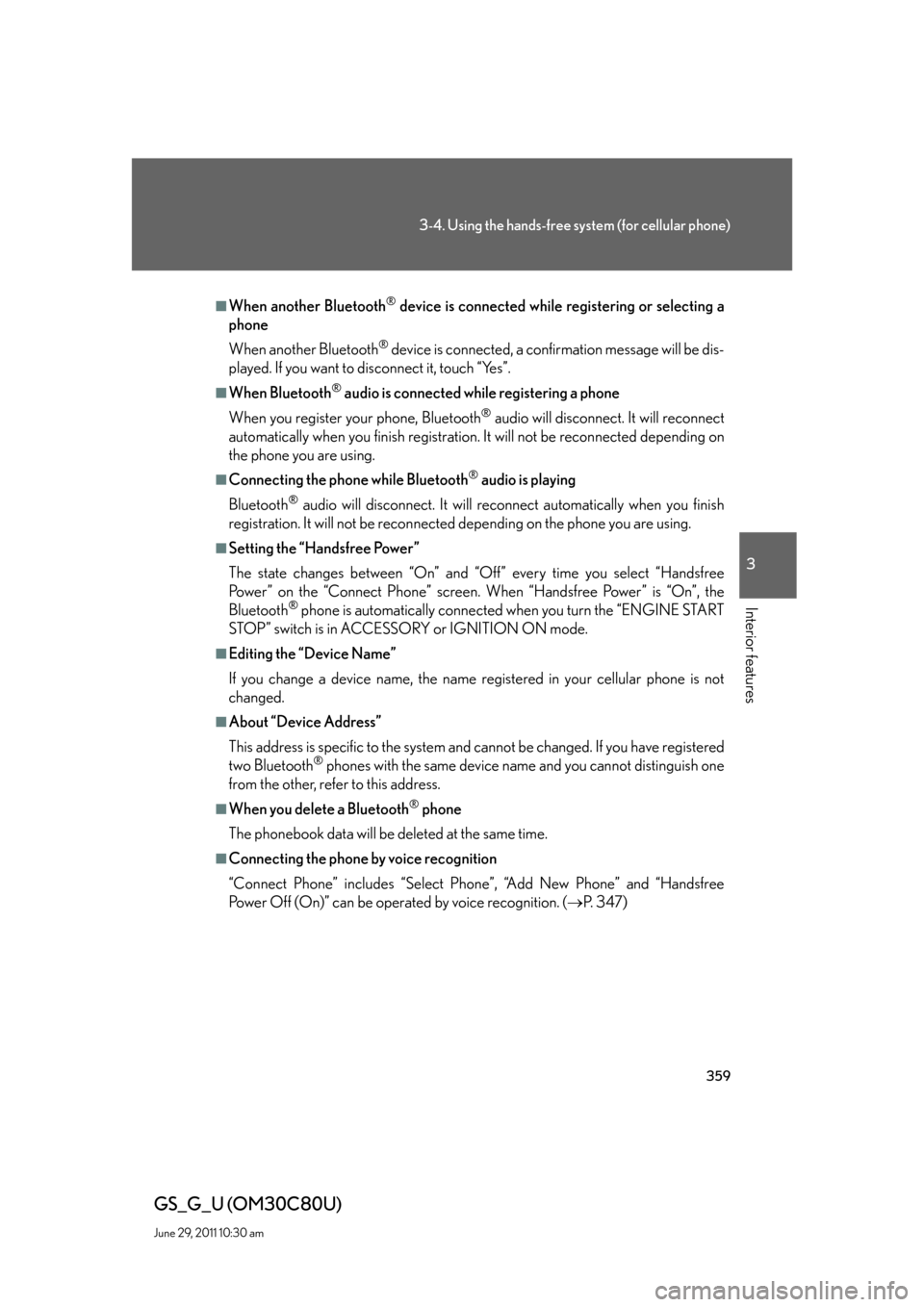
359
3-4. Using the hands-free system (for cellular phone)
3
Interior features
GS_G_U (OM30C80U)
June 29, 2011 10:30 am
■When another Bluetooth® device is connected while registering or selecting a
phone
When another Bluetooth
® device is connected, a confirmation message will be dis-
played. If you want to disconnect it, touch “Yes”.
■When Bluetooth® audio is connected while registering a phone
When you register your phone, Bluetooth
® audio will disconnect. It will reconnect
automatically when you finish registration. It will not be reconnected depending on
the phone you are using.
■Connecting the phone while Bluetooth® audio is playing
Bluetooth
® audio will disconnect. It will reconnect automatically when you finish
registration. It will not be reconnected depending on the phone you are using.
■Setting the “Handsfree Power”
The state changes between “On” and “Off” every time you select “Handsfree
Power” on the “Connect Phone” screen. When “Handsfree Power” is “On”, the
Bluetooth
® phone is automatically connected when you turn the “ENGINE START
STOP” switch is in ACCESSORY or IGNITION ON mode.
■Editing the “Device Name”
If you change a device name, the name registered in your cellular phone is not
changed.
■About “Device Address”
This address is specific to the system and cannot be changed. If you have registered
two Bluetooth
® phones with the same device name and you cannot distinguish one
from the other, refer to this address.
■When you delete a Bluetooth® phone
The phonebook data will be deleted at the same time.
■Connecting the phone by voice recognition
“Connect Phone” includes “Select Phone”, “Add New Phone” and “Handsfree
Power Off (On)” can be operated by voice recognition. (P. 3 4 7 )
Page 379 of 648
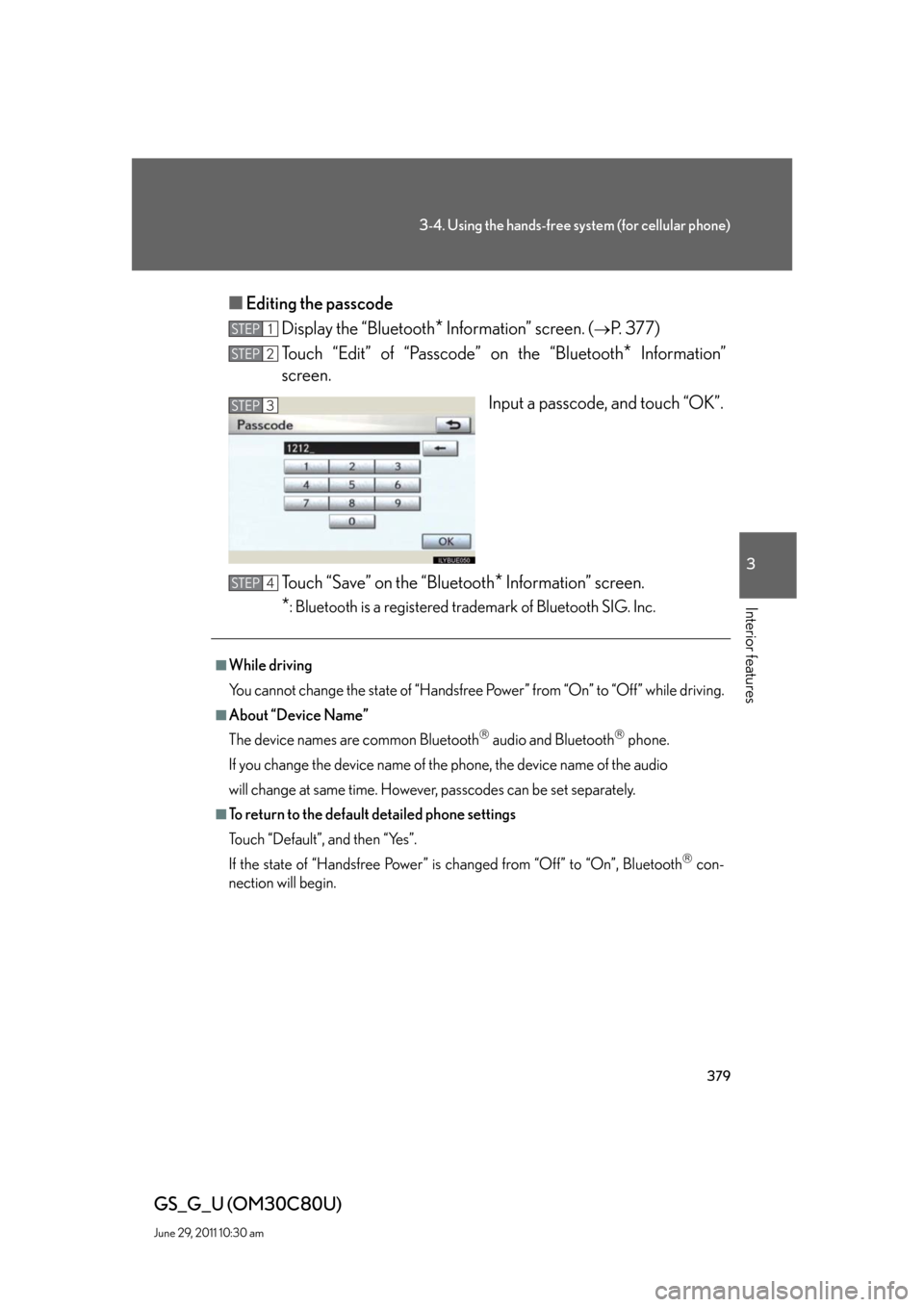
379
3-4. Using the hands-free system (for cellular phone)
3
Interior features
GS_G_U (OM30C80U)
June 29, 2011 10:30 am
■Editing the passcode
Display the “Bluetooth
* Information” screen. (P. 3 7 7 )
Touch “Edit” of “Passcode” on the “Bluetooth
* Information”
screen.
Input a passcode, and touch “OK”.
Touch “Save” on the “Bluetooth
* Information” screen.
*: Bluetooth is a registered trademark of Bluetooth SIG. Inc.
STEP1
STEP2
STEP3
■While driving
You cannot change the state of “Handsfree Power” from “On” to “Off” while driving.
■About “Device Name”
The device names are common Bluetooth
audio and Bluetoothphone.
If you change the device name of the phone, the device name of the audio
will change at same time. However, passcodes can be set separately.
■To return to the default detailed phone settings
Touch “Default”, and then “Yes”.
If the state of “Handsfree Power” is changed from “Off” to “On”, Bluetooth
con-
nection will begin.
STEP4