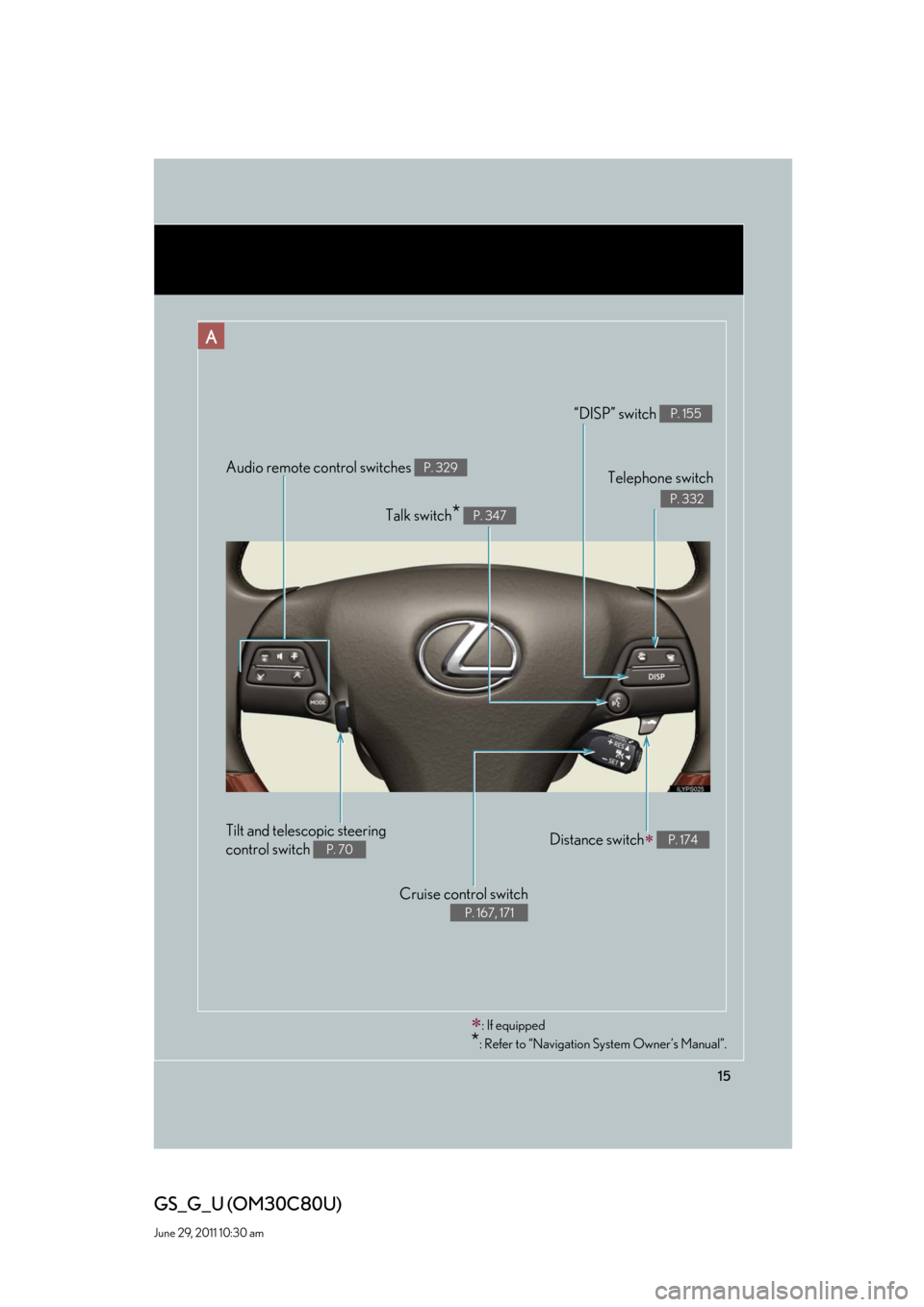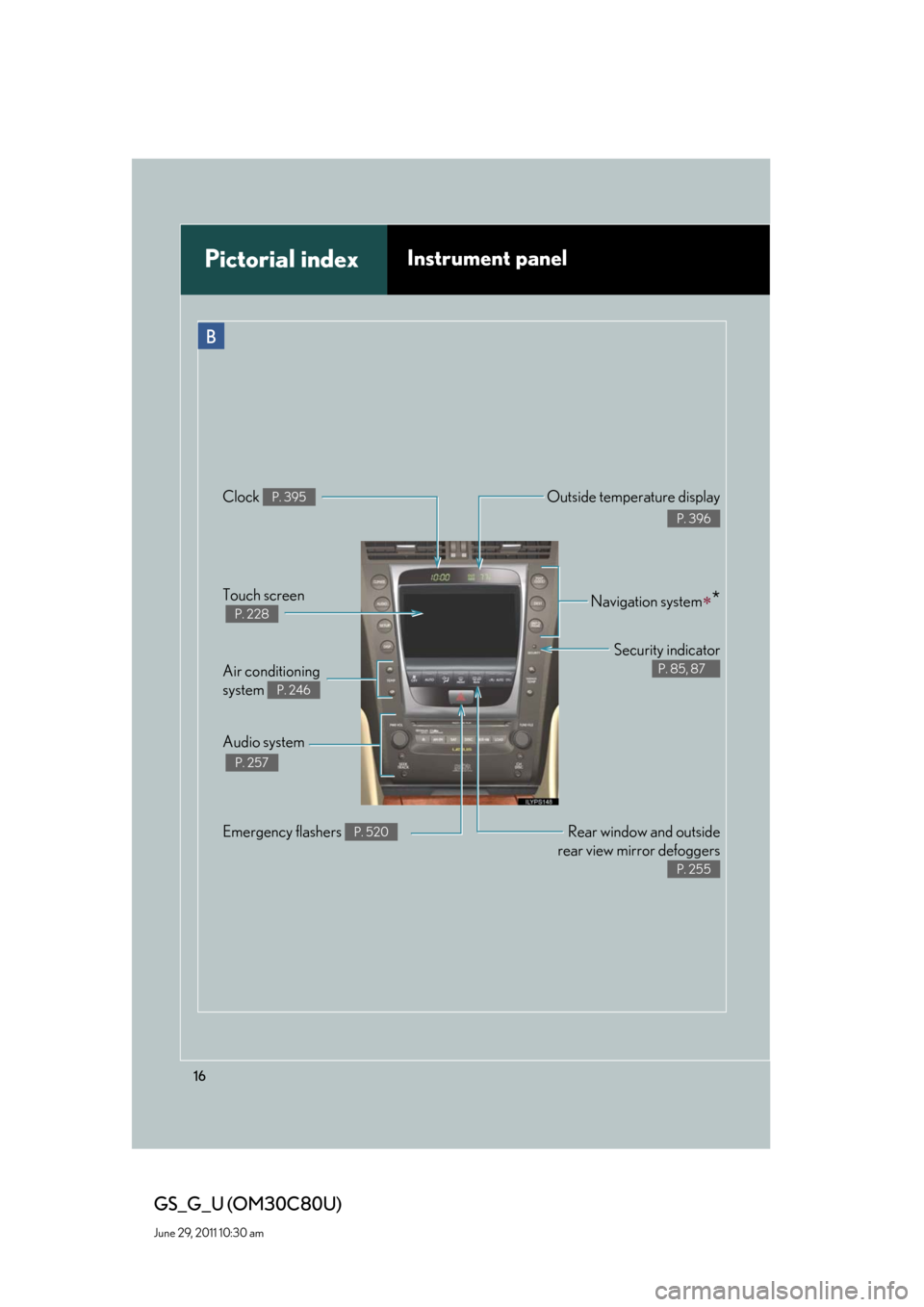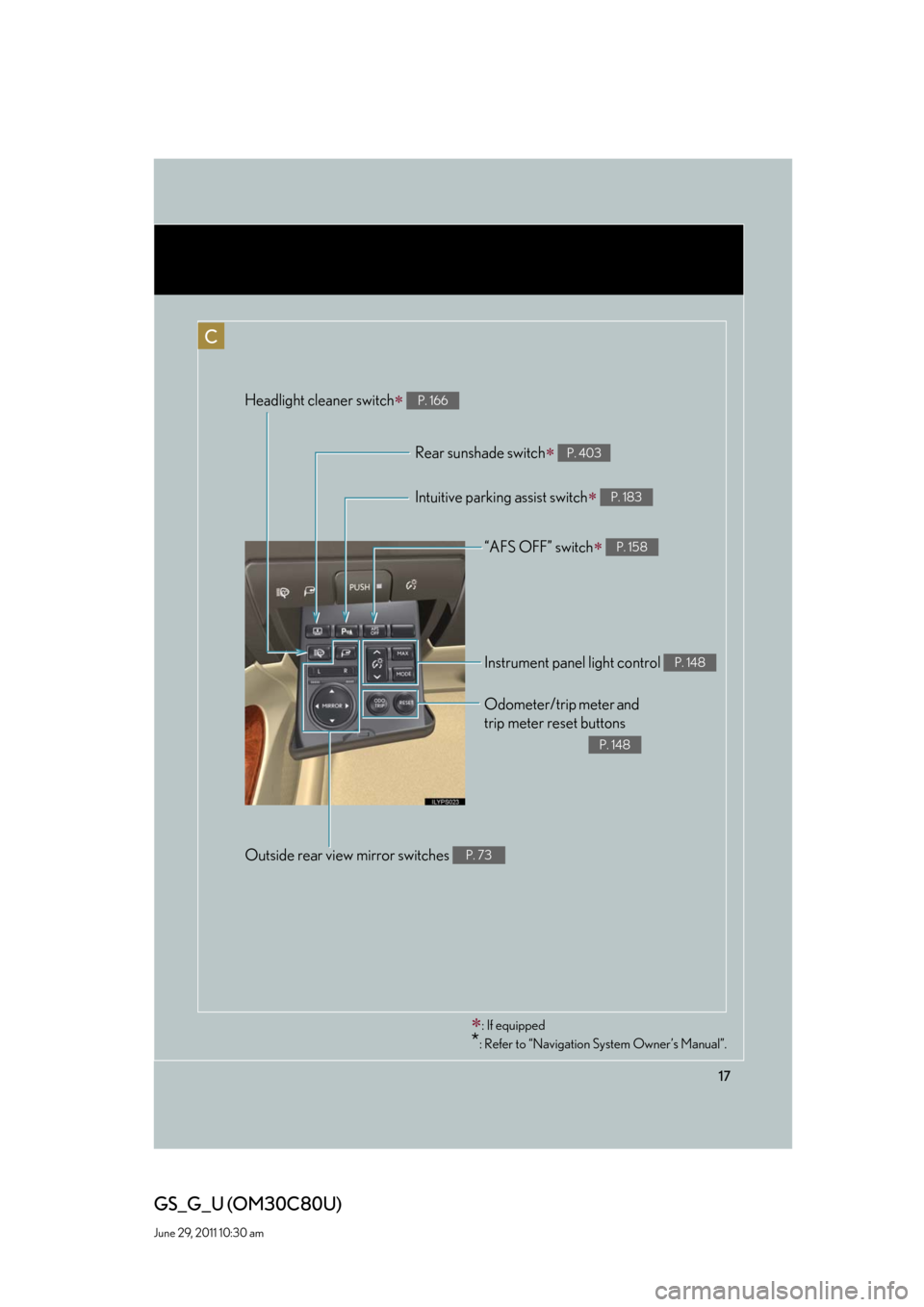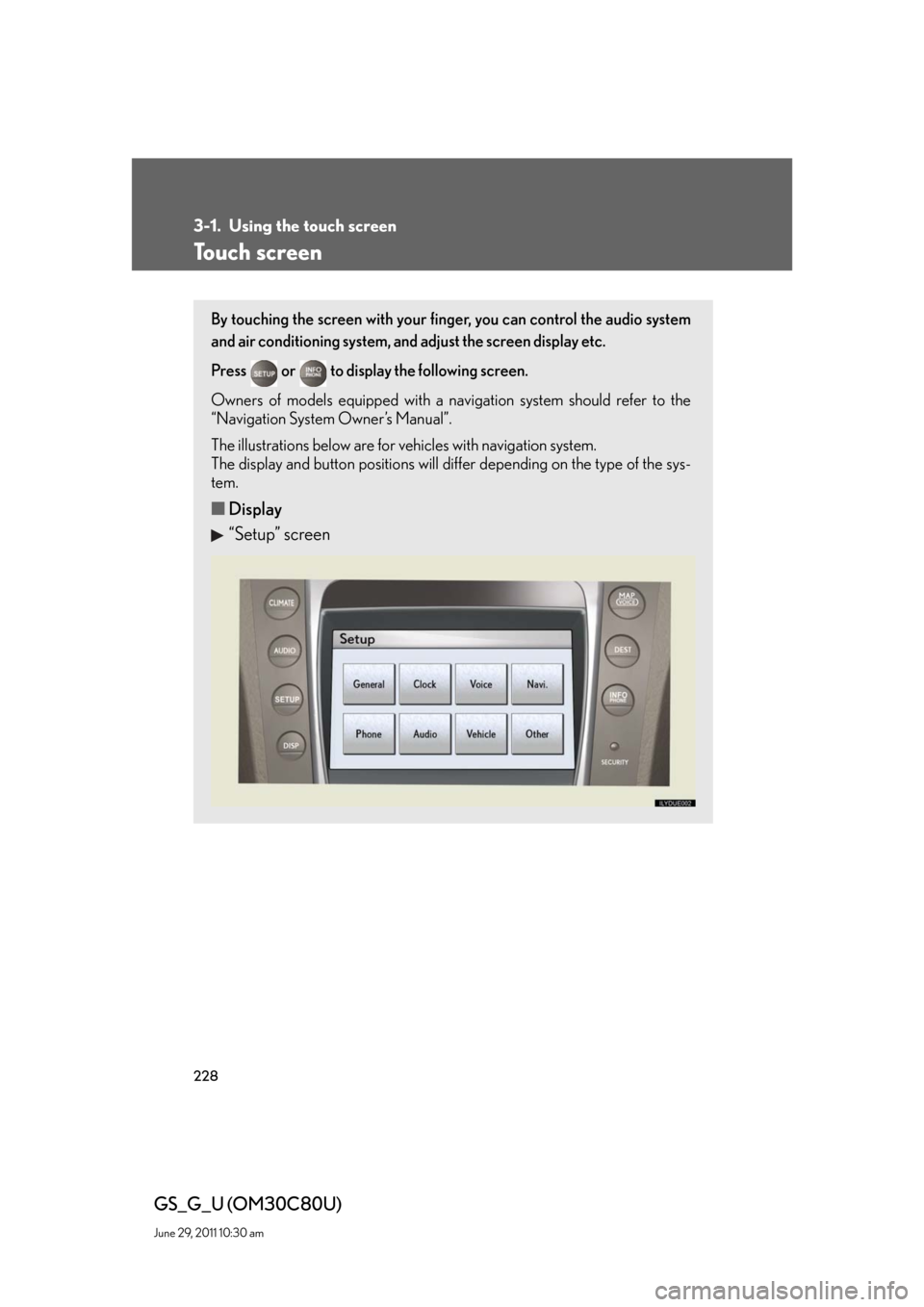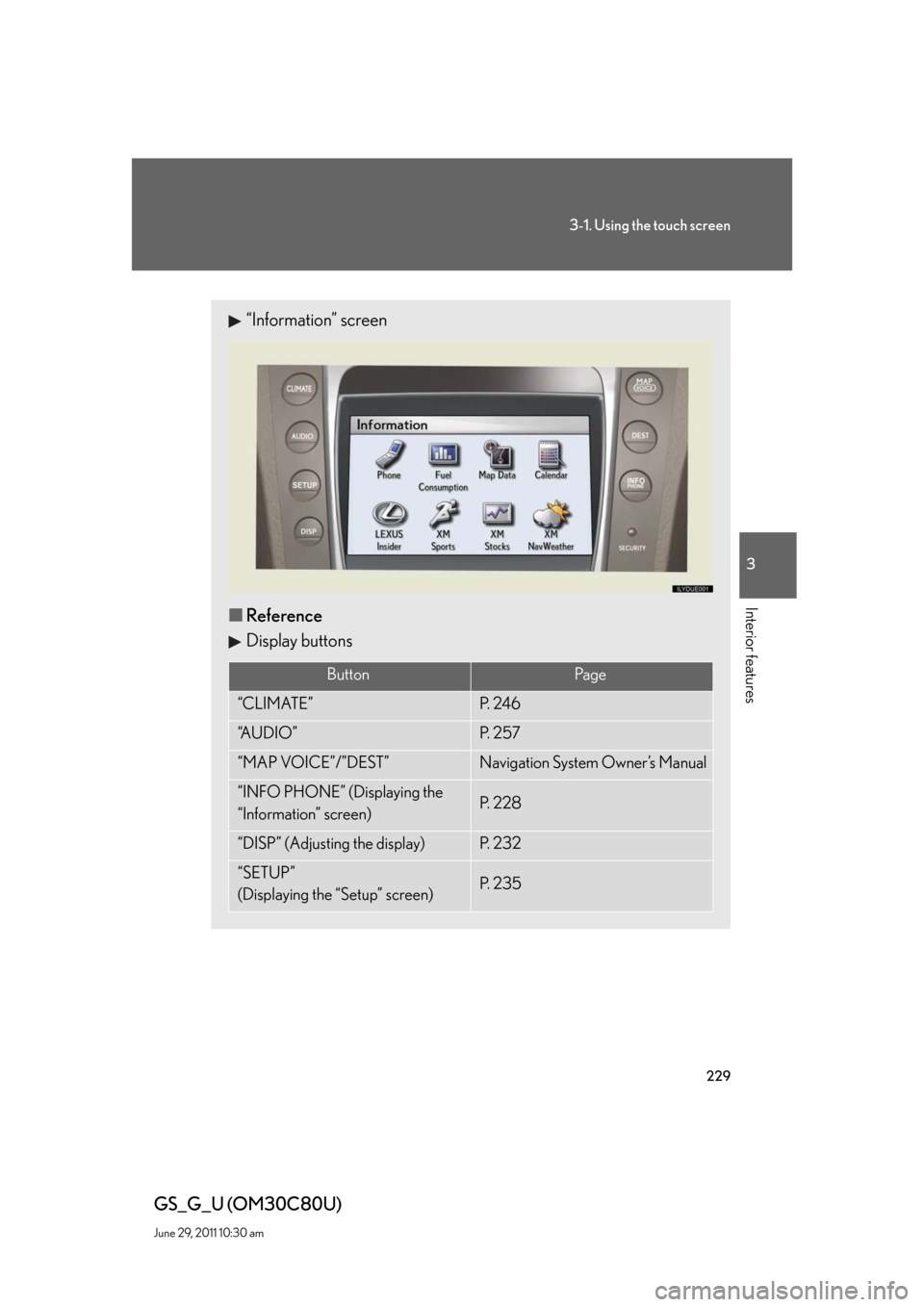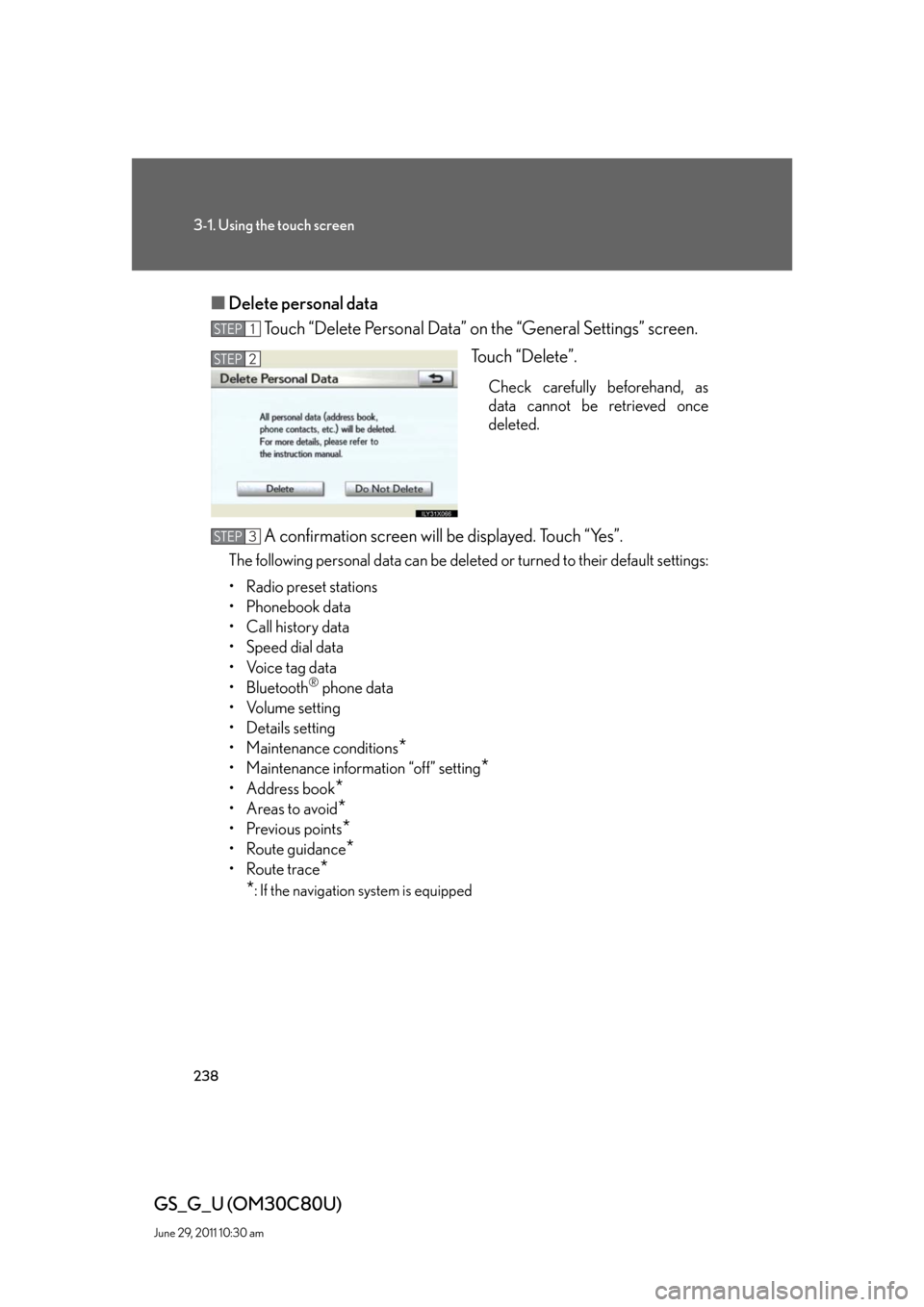navigation system Lexus GS350 2010 Using The Audio System / LEXUS 2010 GS460 GS350 OWNERS MANUAL (OM30C80U)
[x] Cancel search | Manufacturer: LEXUS, Model Year: 2010,
Model line: GS350,
Model: Lexus GS350 2010
Pages: 648, PDF Size: 15.57 MB
Lexus GS350 2010 Using The Audio System / LEXUS 2010 GS460 GS350 OWNERS MANUAL (OM30C80U)
GS350 2010
Lexus
Lexus
https://www.carmanualsonline.info/img/36/14333/w960_14333-0.png
Lexus GS350 2010 Using The Audio System / LEXUS 2010 GS460 GS350 OWNERS MANUAL (OM30C80U)
Page 15 of 648
15
GS_G_U (OM30C80U)
June 29, 2011 10:30 am
Audio remote control switches P. 329
Cruise control switch
P. 167, 171
Telephone switch
P. 332
“DISP” switch P. 155
Distance switch P. 174
Talk switch* P. 347
: If equipped
*: Refer to “Navigation System Owner’s Manual”.
A
Tilt and telescopic steering
control switch
P. 70
Page 16 of 648
16
GS_G_U (OM30C80U)
June 29, 2011 10:30 am
Pictorial indexInstrument panel
Rear window and outside
rear view mirror defoggers
P. 255
Emergency flashers P. 520
Air conditioning
system
P. 246
Audio system
P. 257
Navigation system*Touch screen
P. 228
Security indicator
P. 85, 87
Clock P. 395Outside temperature display
P. 396
B
Page 17 of 648
17
GS_G_U (OM30C80U)
June 29, 2011 10:30 am
“AFS OFF” switch P. 158
Rear sunshade switch P. 403
Headlight cleaner switch P. 166
Intuitive parking assist switch P. 183
Odometer/trip meter and
trip meter reset buttons
P. 148
Instrument panel light control P. 148
Outside rear view mirror switches P. 73
: If equipped
*: Refer to “Navigation System Owner’s Manual”.
C
Page 228 of 648
228
GS_G_U (OM30C80U)
June 29, 2011 10:30 am
3-1. Using the touch screen
Touch screen
By touching the screen with your finger, you can control the audio system
and air conditioning system, and adjust the screen display etc.
Press or to display the following screen.
Owners of models equipped with a navigation system should refer to the
“Navigation System Owner’s Manual”.
The illustrations below are for vehicles with navigation system.
The display and button positions will differ depending on the type of the sys-
tem.
■Display
“Setup” screen
Page 229 of 648
229
3-1. Using the touch screen
3
Interior features
GS_G_U (OM30C80U)
June 29, 2011 10:30 am
“Information” screen
■Reference
Display buttons
ButtonPa g e
“CLIMATE”P. 2 4 6
“A U D I O ”P. 2 5 7
“MAP VOICE”/”DEST”Navigation System Owner’s Manual
“INFO PHONE” (Displaying the
“Information” screen)P. 2 2 8
“DISP” (Adjusting the display)P. 2 3 2
“SETUP”
(Displaying the “Setup” screen)P. 2 3 5
Page 230 of 648
230
3-1. Using the touch screen
GS_G_U (OM30C80U)
June 29, 2011 10:30 am
“Setup” screen
“Information” screen
SwitchPa g e
“General”P. 2 3 5
“Clock”P. 2 3 9 /
Navigation System Owner’s Manual
“Voice”P. 2 4 0 /
Navigation System Owner’s Manual
“Navi.”Navigation System Owner’s Manual
“Phone”P. 3 3 2
“A u d i o ”P. 2 5 7
“Vehicle”P. 2 4 5 /
Navigation System Owner’s Manual
“Other ”Navigation System Owner’s Manual
SwitchPa g e
“Phone”P. 3 3 2
“Fuel Consumption”P. 2 3 4
“Map Data”, “Calendar”, “LEXUS
Insider”, “XM Sports”, “XM Stocks”,
“XM NavWeather”
Navigation System Owner’s Manual
Page 234 of 648
234
3-1. Using the touch screen
GS_G_U (OM30C80U)
June 29, 2011 10:30 am
Fuel consumption
■Consumption
Press .
Touch “Fuel Consumption” on the “Information” screen.
If the “Consumption” screen does not appear, touch “Consumption”.
Fuel consumption in the past 30
minutes
Cruising range
■Past record (with navigation system)
Press .
Touch “Fuel Consumption” on the “Information” screen.
If the “Past Record” screen does not appear, touch “Past Record”.
Average fuel consumption
(today)
Average fuel consumption
(past 5 days)
Best past fuel consumption
STEP1
STEP2
STEP1
STEP2
■Resetting the data
Selecting “Clear” on the “Consumption” screen will reset the consumption data.
Selecting “Clear” on the “Past Record” screen will reset the past record data.
Page 235 of 648
235
3-1. Using the touch screen
3
Interior features
GS_G_U (OM30C80U)
June 29, 2011 10:30 am
Setting the touch screen
General settings
This screen is used for language selection, and for setting operation
sounds, automatic screen change to on or off, etc.
Touch “General” on the “Setup” screen.
Pa g e 1
Select language
Beep on/off
Automatic transition on/off
(with navigation system)
Select keyboard layout
Select the unit
Save settings
Make sure to save after changing
settings.
Delete personal data Pa g e 2
You can change the touch screen to your desired settings.
Page 238 of 648
238
3-1. Using the touch screen
GS_G_U (OM30C80U)
June 29, 2011 10:30 am
■Delete personal data
Touch “Delete Personal Data” on the “General Settings” screen.
Touch “Delete”.
Check carefully beforehand, as
data cannot be retrieved once
deleted.
A confirmation screen will be displayed. Touch “Yes”.
The following personal data can be deleted or turned to their default settings:
• Radio preset stations
• Phonebook data
• Call history data
• Speed dial data
• Voice tag data
•Bluetooth
® phone data
•Volume setting
• Details setting
• Maintenance conditions
*
• Maintenance information “off” setting*
• Address book*
•Areas to avoid*
•Previous points*
• Route guidance*
• Route trace*
*
: If the navigation system is equipped
STEP1
STEP2
STEP3
Page 239 of 648
239
3-1. Using the touch screen
3
Interior features
GS_G_U (OM30C80U)
June 29, 2011 10:30 am
Clock settings
Touch “Clock” on the “Setup” screen.
Select time zone
(with navigation system)
Daylight saving time on/off
Auto adjust clock on/off
(with navigation system)
Manual clock setting
■Manual adjustment
The minutes and hours can be adjusted manually when auto adjust clock is set to off.