navigation system Lexus GS350 2010 Using The Audio System / LEXUS 2010 GS460 GS350 (OM30C80U) User Guide
[x] Cancel search | Manufacturer: LEXUS, Model Year: 2010, Model line: GS350, Model: Lexus GS350 2010Pages: 648, PDF Size: 15.57 MB
Page 240 of 648
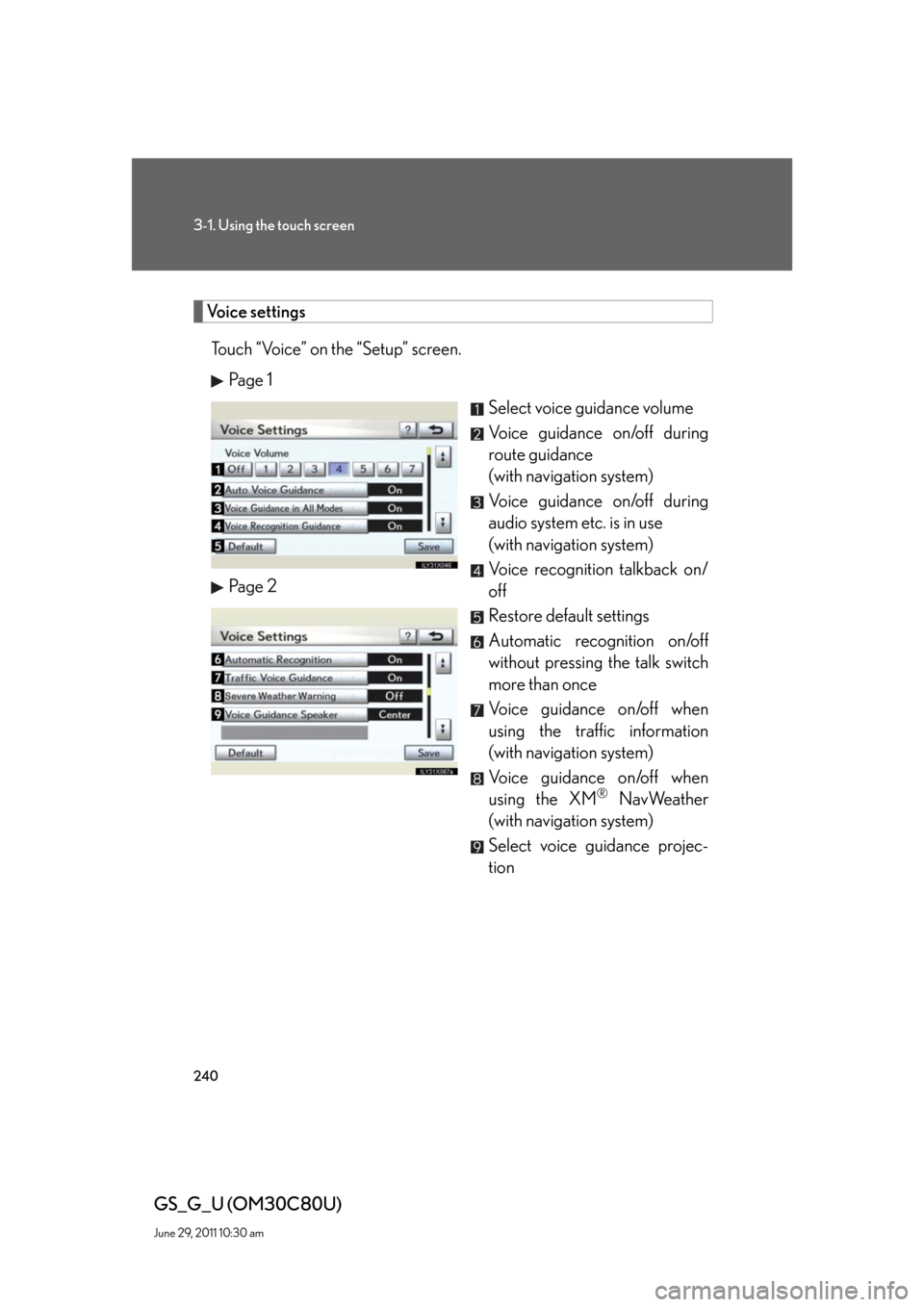
240
3-1. Using the touch screen
GS_G_U (OM30C80U)
June 29, 2011 10:30 am
Voice settings
Touch “Voice” on the “Setup” screen.
Pa g e 1
Select voice guidance volume
Voice guidance on/off during
route guidance
(with navigation system)
Voice guidance on/off during
audio system etc. is in use
(with navigation system)
Voice recognition talkback on/
off
Restore default settings
Automatic recognition on/off
without pressing the talk switch
more than once
Voice guidance on/off when
using the traffic information
(with navigation system)
Voice guidance on/off when
using the XM
® NavWeather
(with navigation system)
Select voice guidance projec-
tion Pa g e 2
Page 245 of 648
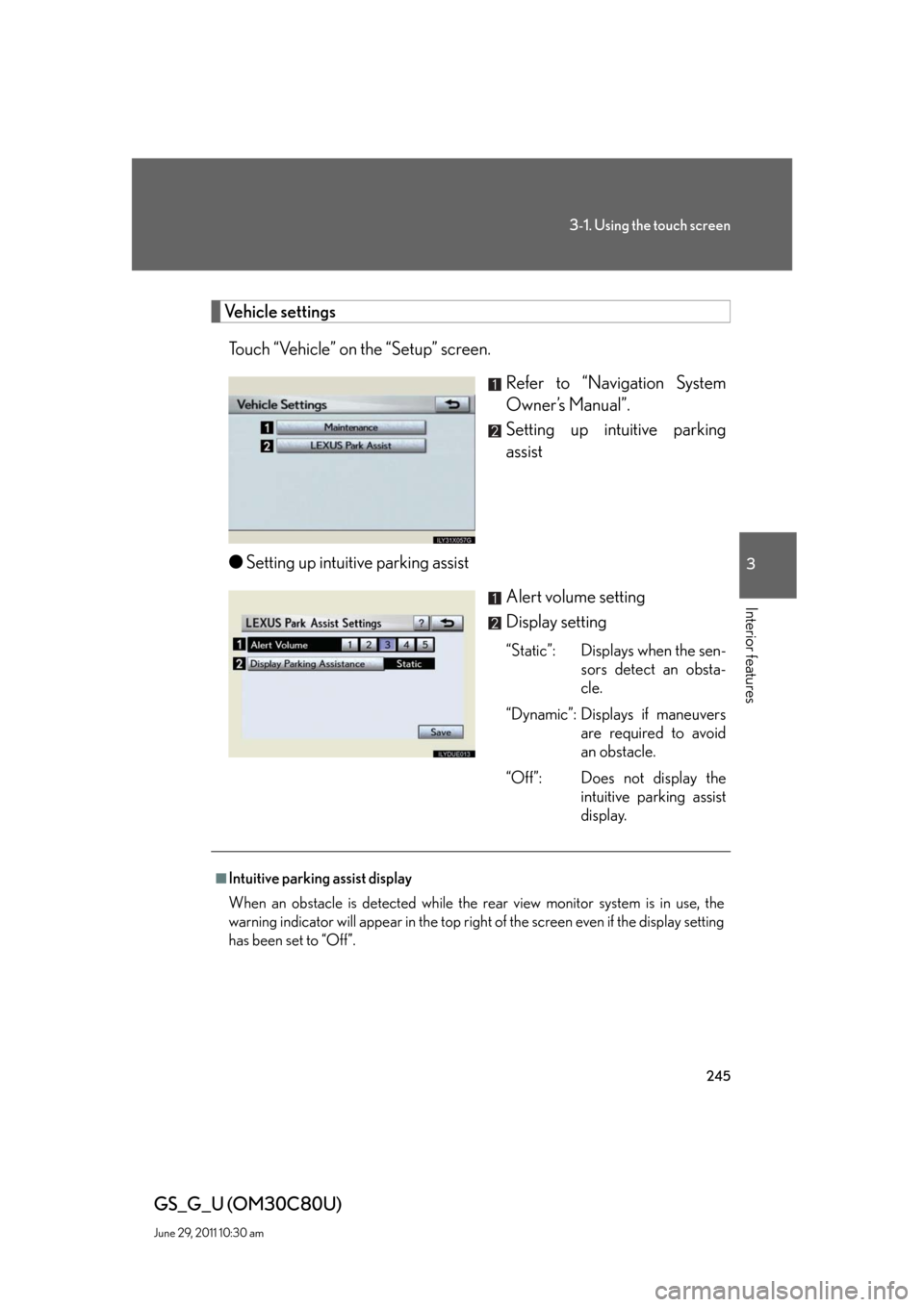
245
3-1. Using the touch screen
3
Interior features
GS_G_U (OM30C80U)
June 29, 2011 10:30 am
Vehicle settings
Touch “Vehicle” on the “Setup” screen.
Refer to “Navigation System
Owner’s Manual”.
Setting up intuitive parking
assist
●Setting up intuitive parking assist
Alert volume setting
Display setting
“Static”: Displays when the sen-
sors detect an obsta-
cle.
“Dynamic”: Displays if maneuvers
are required to avoid
an obstacle.
“Off”: Does not display the
intuitive parking assist
display.
■Intuitive parking assist display
When an obstacle is detected while the rear view monitor system is in use, the
warning indicator will appear in the top right of the screen even if the display setting
has been set to “Off”.
Page 246 of 648
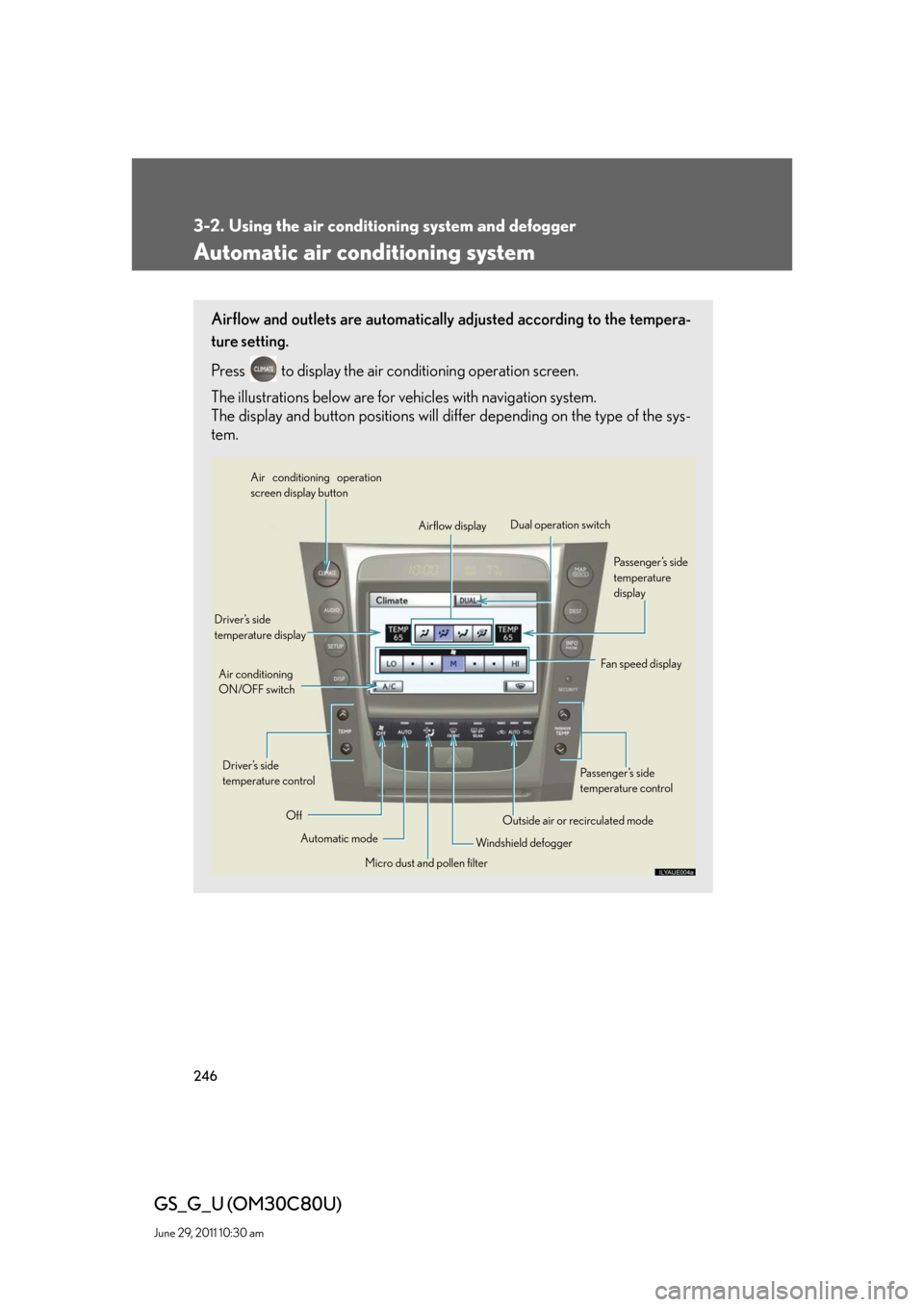
246
GS_G_U (OM30C80U)
June 29, 2011 10:30 am
3-2. Using the air conditioning system and defogger
Automatic air conditioning system
Airflow and outlets are automatically adjusted according to the tempera-
ture setting.
Press
to display the air conditioning operation screen.
The illustrations below are for vehicles with navigation system.
The display and button positions will differ depending on the type of the sys-
tem.
Automatic mode Driver’s side
temperature display
Fan speed display
OffAirflow display Air conditioning operation
screen display button
Passenger’s side
temperature
display
Micro dust and pollen filter Driver’s side
temperature control Air conditioning
ON/OFF switch
Outside air or recirculated mode
Windshield defoggerPassenger’s side
temperature control Dual operation switch
Page 247 of 648
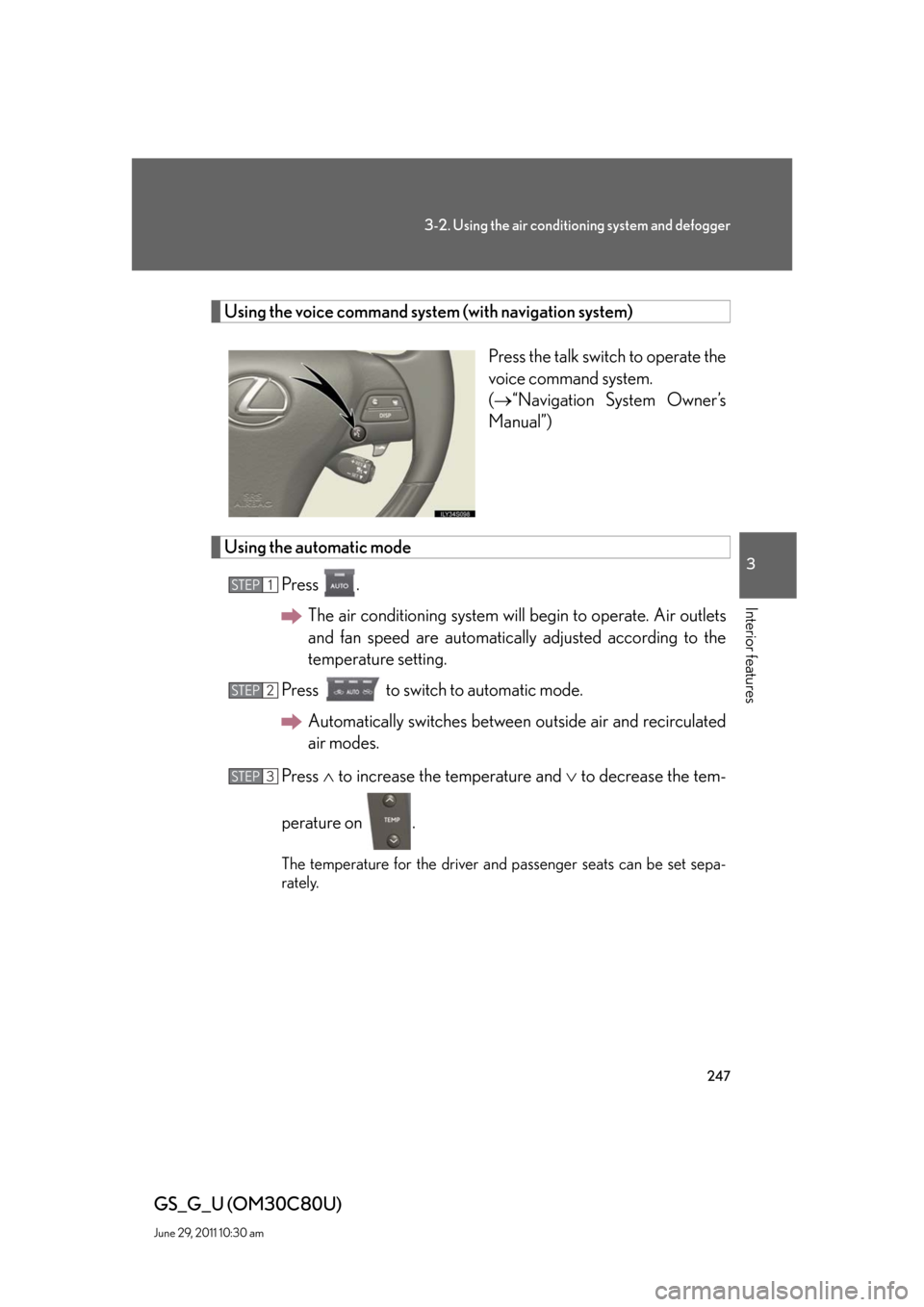
247
3-2. Using the air conditioning system and defogger
3
Interior features
GS_G_U (OM30C80U)
June 29, 2011 10:30 am
Using the voice command system (with navigation system)
Press the talk switch to operate the
voice command system.
(“Navigation System Owner’s
Manual”)
Using the automatic mode
Press .
The air conditioning system will begin to operate. Air outlets
and fan speed are automatically adjusted according to the
temperature setting.
Press to switch to automatic mode.
Automatically switches between outside air and recirculated
air modes.
Press to increase the temperature and to decrease the tem-
perature on .
The temperature for the driver and passenger seats can be set sepa-
rately.
STEP1
STEP2
STEP3
Page 257 of 648
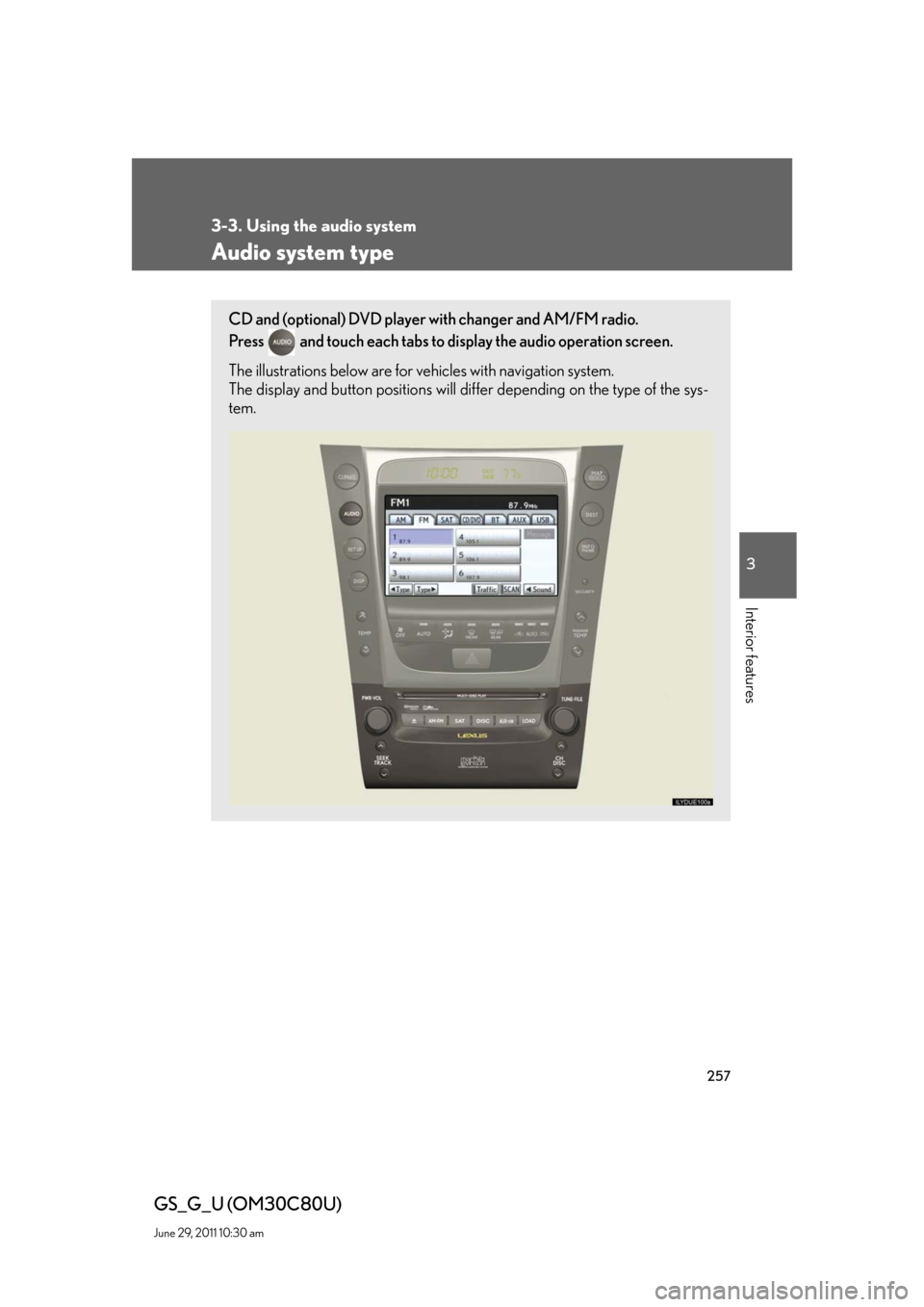
257
3
Interior features
GS_G_U (OM30C80U)
June 29, 2011 10:30 am
3-3. Using the audio system
Audio system type
CD and (optional) DVD player with changer and AM/FM radio.
Press
and touch each tabs to display the audio operation screen.
The illustrations below are for vehicles with navigation system.
The display and button positions will differ depending on the type of the sys-
tem.
Page 258 of 648
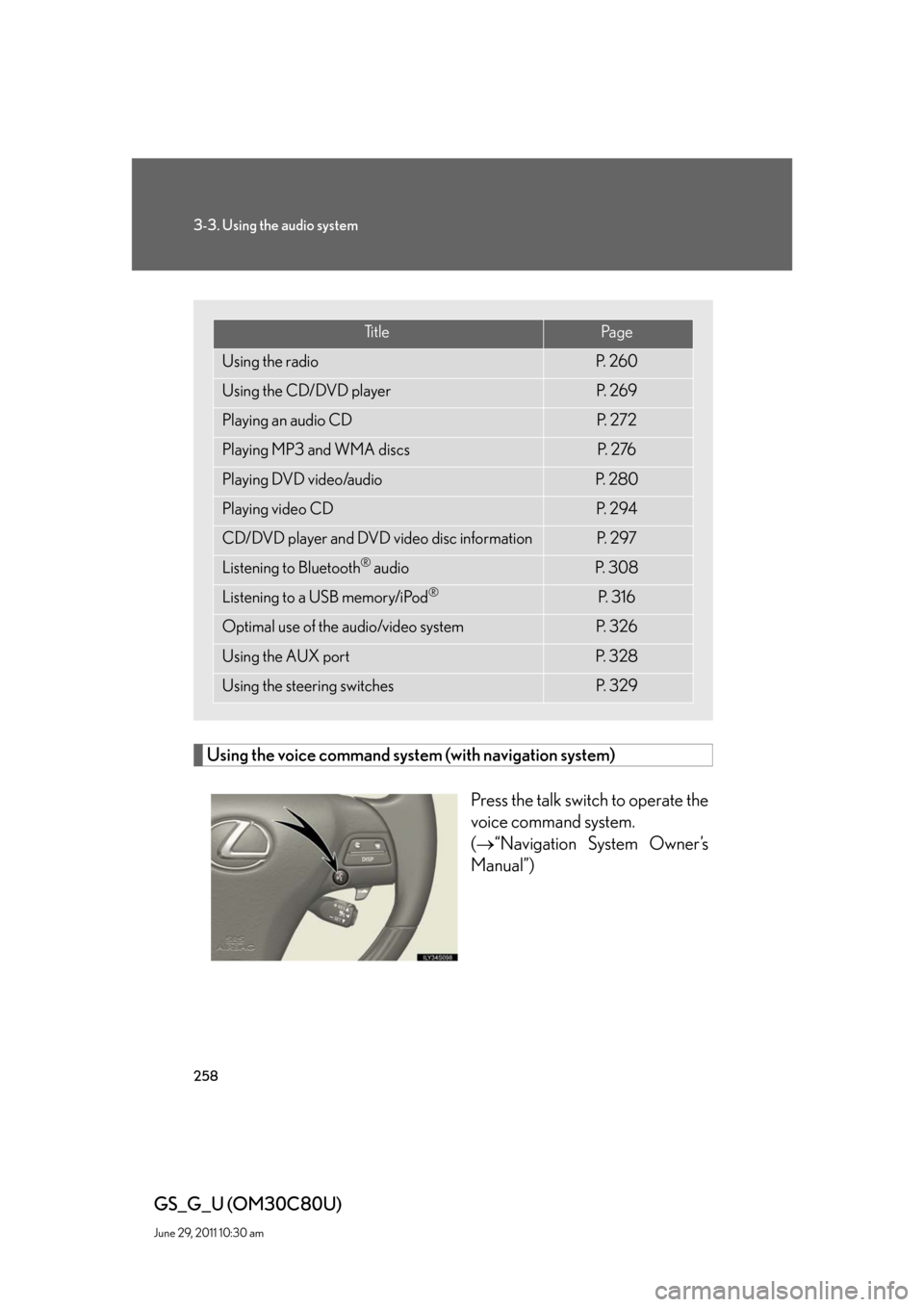
258
3-3. Using the audio system
GS_G_U (OM30C80U)
June 29, 2011 10:30 am
Using the voice command system (with navigation system)
Press the talk switch to operate the
voice command system.
(“Navigation System Owner’s
Manual”)
Ti t l ePa g e
Using the radioP. 2 6 0
Using the CD/DVD playerP. 2 6 9
Playing an audio CDP. 2 7 2
Playing MP3 and WMA discsP. 2 76
Playing DVD video/audioP. 2 8 0
Playing video CDP. 2 9 4
CD/DVD player and DVD video disc informationP. 2 9 7
Listening to Bluetooth® audioP. 3 0 8
Listening to a USB memory/iPod®P. 3 1 6
Optimal use of the audio/video systemP. 3 2 6
Using the AUX portP. 3 2 8
Using the steering switchesP. 3 2 9
Page 344 of 648
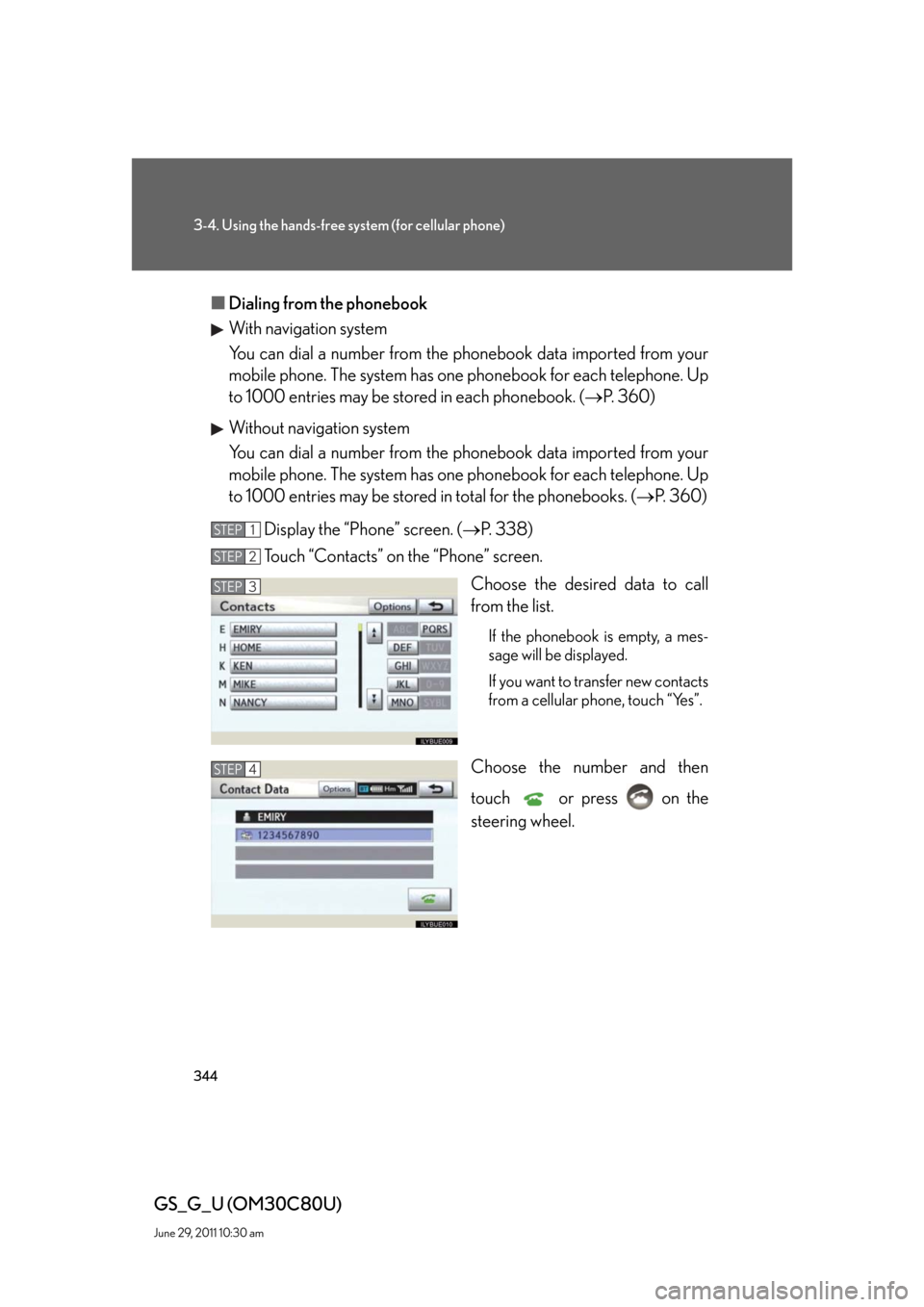
344
3-4. Using the hands-free system (for cellular phone)
GS_G_U (OM30C80U)
June 29, 2011 10:30 am
■Dialing from the phonebook
With navigation system
You can dial a number from the phonebook data imported from your
mobile phone. The system has one phonebook for each telephone. Up
to 1000 entries may be stored in each phonebook. (P. 360)
Without navigation system
You can dial a number from the phonebook data imported from your
mobile phone. The system has one phonebook for each telephone. Up
to 1000 entries may be stored in total for the phonebooks. (P. 360)
Display the “Phone” screen. (P. 3 3 8 )
Touch “Contacts” on the “Phone” screen.
Choose the desired data to call
from the list.
If the phonebook is empty, a mes-
sage will be displayed.
If you want to transfer new contacts
from a cellular phone, touch “Yes”.
Choose the number and then
touch or press on the
steering wheel.
STEP1
STEP2
STEP3
STEP4
Page 348 of 648
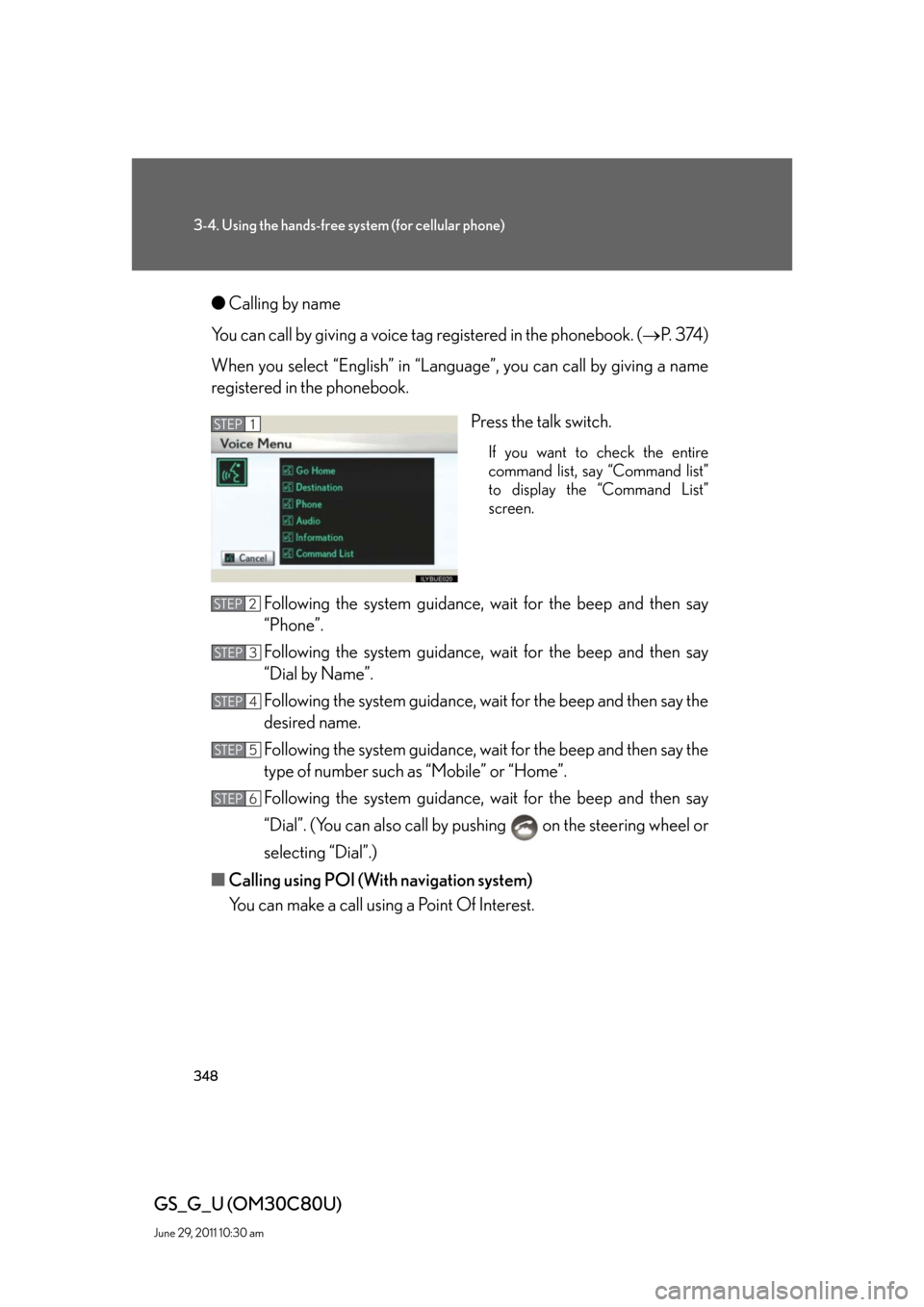
348
3-4. Using the hands-free system (for cellular phone)
GS_G_U (OM30C80U)
June 29, 2011 10:30 am
●Calling by name
You can call by giving a voice tag registered in the phonebook. (P. 3 74 )
When you select “English” in “Language”, you can call by giving a name
registered in the phonebook.
Press the talk switch.
If you want to check the entire
command list, say “Command list”
to display the “Command List”
screen.
Following the system guidance, wait for the beep and then say
“Phone”.
Following the system guidance, wait for the beep and then say
“Dial by Name”.
Following the system guidance, wait for the beep and then say the
desired name.
Following the system guidance, wait for the beep and then say the
type of number such as “Mobile” or “Home”.
Following the system guidance, wait for the beep and then say
“Dial”. (You can also call by pushing on the steering wheel or
selecting “Dial”.)
■Calling using POI (With navigation system)
You can make a call using a Point Of Interest.
STEP1
STEP2
STEP3
STEP4
STEP5
STEP6
Page 360 of 648
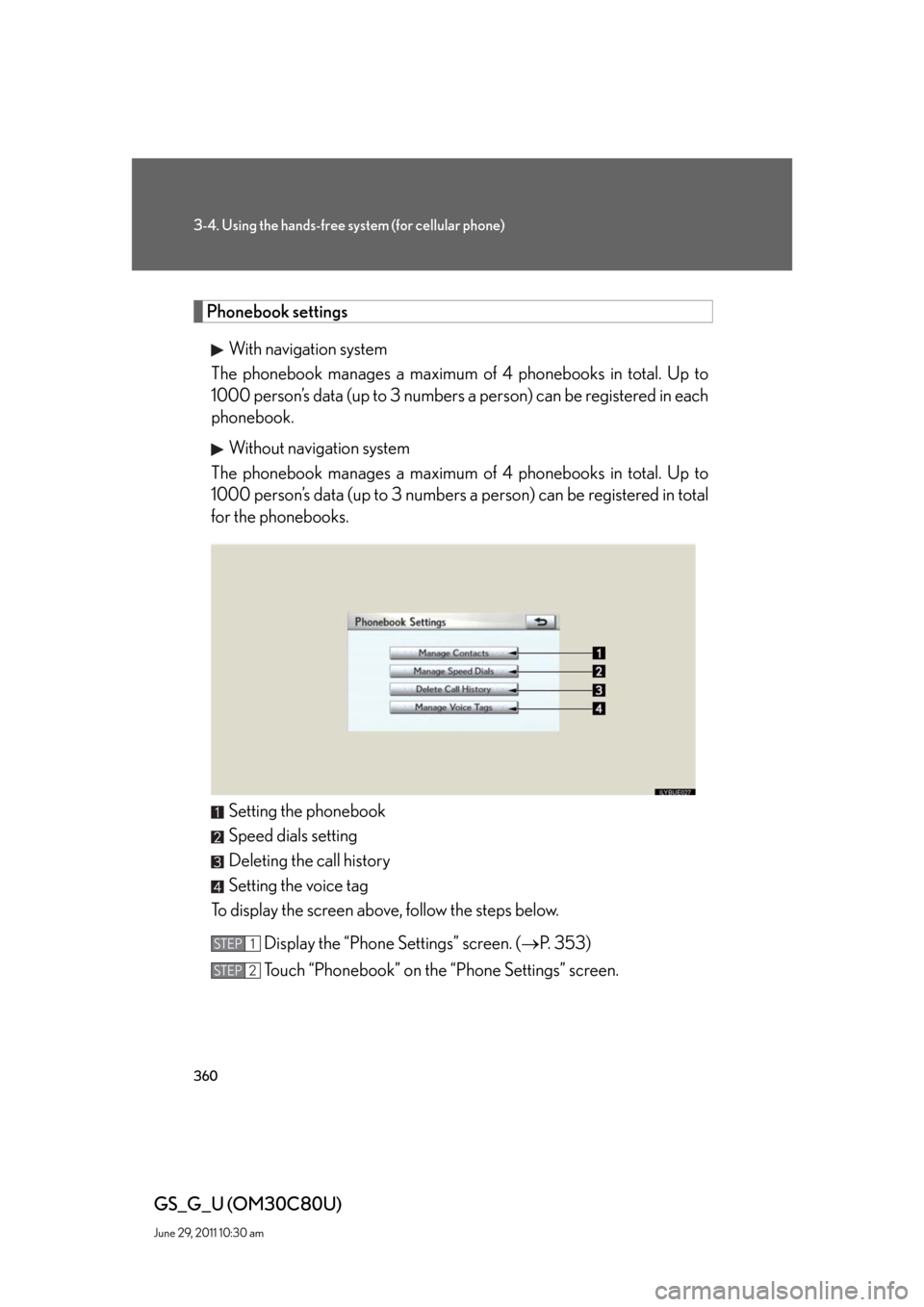
360
3-4. Using the hands-free system (for cellular phone)
GS_G_U (OM30C80U)
June 29, 2011 10:30 am
Phonebook settings
With navigation system
The phonebook manages a maximum of 4 phonebooks in total. Up to
1000 person’s data (up to 3 numbers a person) can be registered in each
phonebook.
Without navigation system
The phonebook manages a maximum of 4 phonebooks in total. Up to
1000 person’s data (up to 3 numbers a person) can be registered in total
for the phonebooks.
Setting the phonebook
Speed dials setting
Deleting the call history
Setting the voice tag
To display the screen above, follow the steps below.
Display the “Phone Settings” screen. (P. 353)
Touch “Phonebook” on the “Phone Settings” screen.
STEP1
STEP2
Page 395 of 648
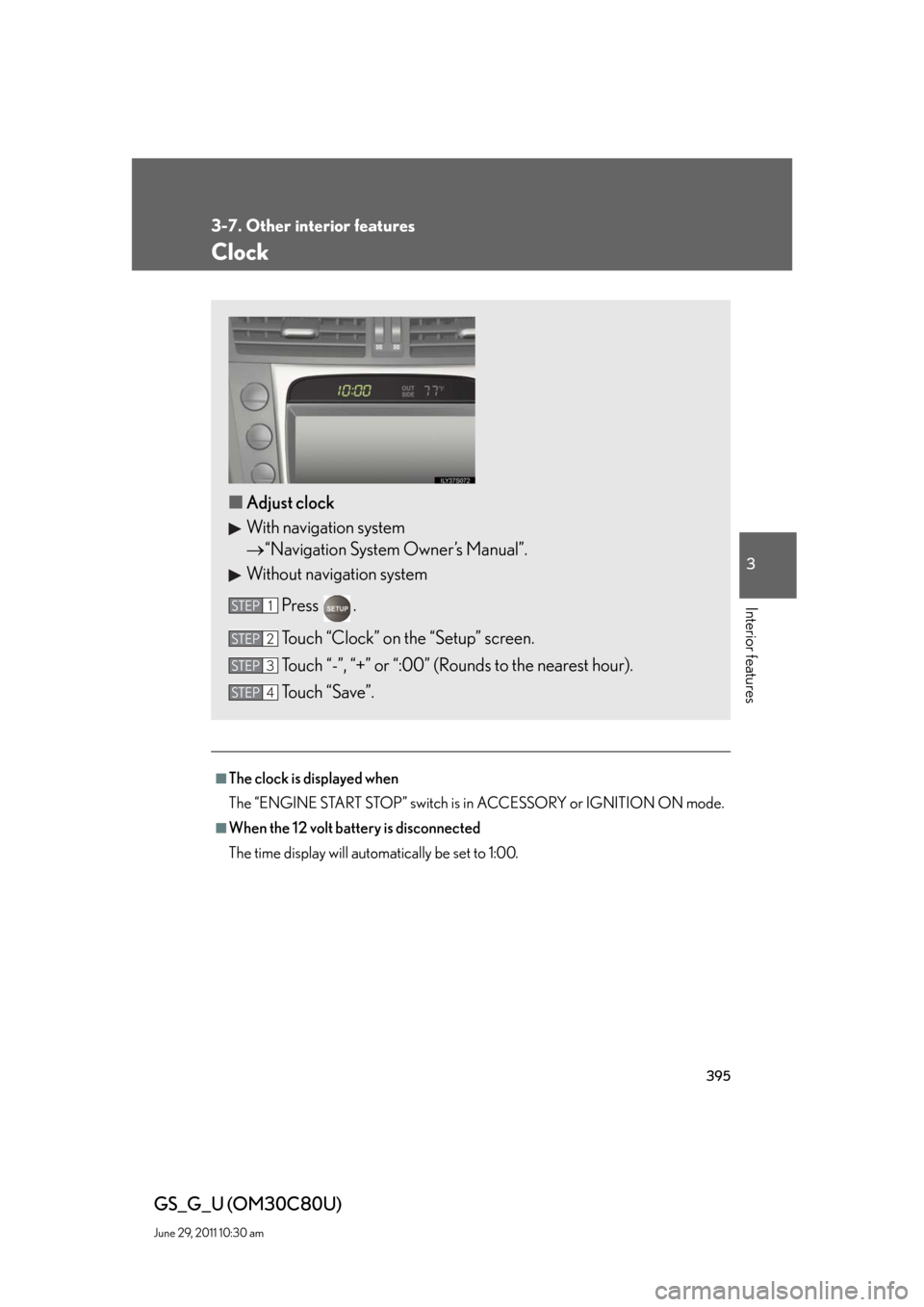
395
3-7. Other interior features
3
Interior features
GS_G_U (OM30C80U)
June 29, 2011 10:30 am
Clock
■The clock is displayed when
The “ENGINE START STOP” switch is in ACCESSORY or IGNITION ON mode.
■When the 12 volt battery is disconnected
The time display will automatically be set to 1:00.
■Adjust clock
With navigation system
“Navigation System Owner’s Manual”.
Without navigation system
Press .
Touch “Clock” on the “Setup” screen.
Touch “-”, “+” or “:00” (Rounds to the nearest hour).
Touch “Save”.
STEP1
STEP2
STEP3
STEP4