Lexus GS350 2010 Using The Audio System / LEXUS 2010 GS460 GS350 OWNERS MANUAL (OM30C80U)
Manufacturer: LEXUS, Model Year: 2010, Model line: GS350, Model: Lexus GS350 2010Pages: 648, PDF Size: 15.57 MB
Page 321 of 648
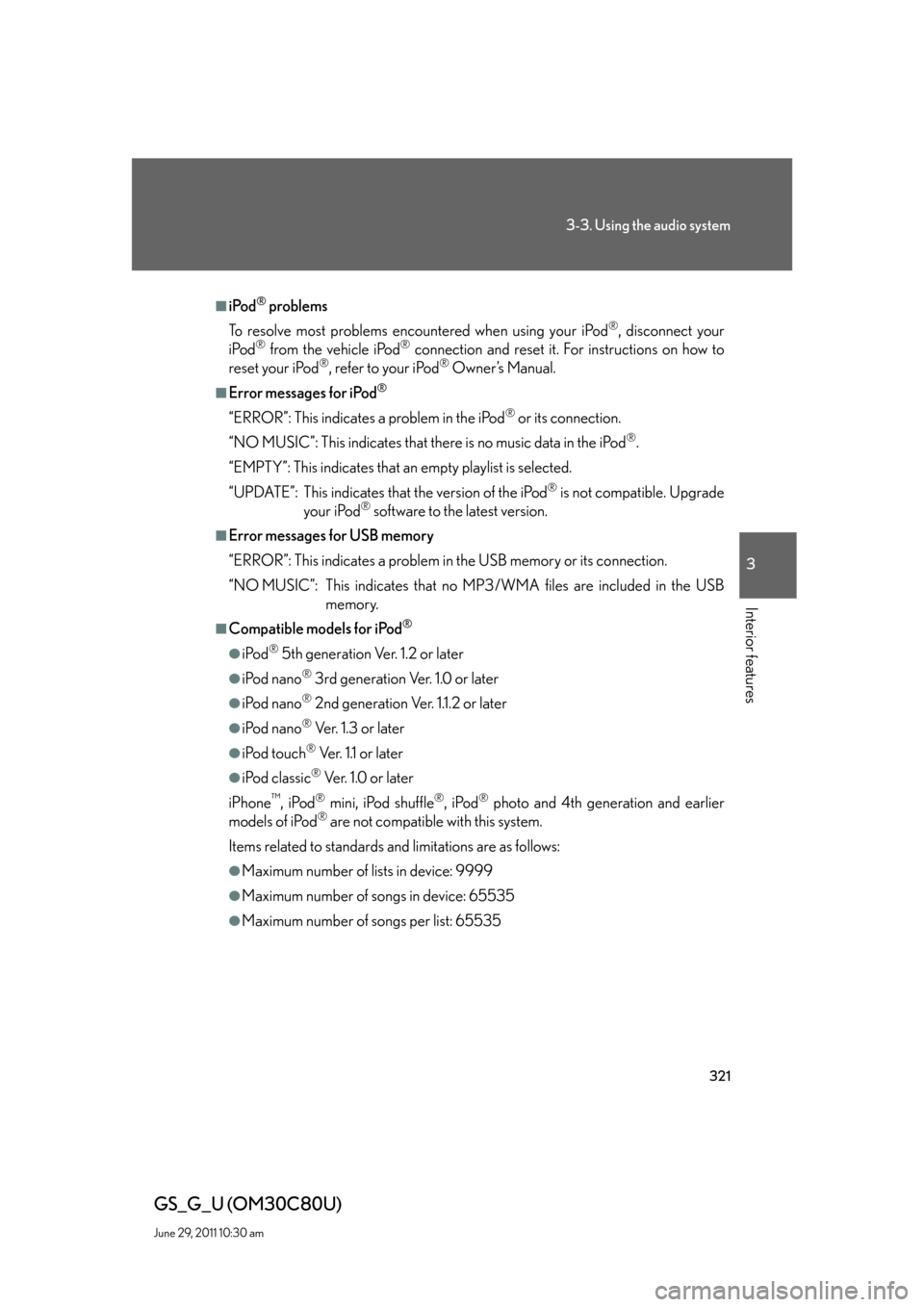
321
3-3. Using the audio system
3
Interior features
GS_G_U (OM30C80U)
June 29, 2011 10:30 am
■iPod® problems
To resolve most problems encountered when using your iPod
®, disconnect your
iPod® from the vehicle iPod® connection and reset it. For instructions on how to
reset your iPod®, refer to your iPod® Owner’s Manual.
■Error messages for iPod®
“ERROR”: This indicates a problem in the iPod® or its connection.
“NO MUSIC”: This indicates that there is no music data in the iPod
®.
“EMPTY”: This indicates that an empty playlist is selected.
“UPDATE”: This indicates that the version of the iPod
® is not compatible. Upgrade
your iPod® software to the latest version.
■Error messages for USB memory
“ERROR”: This indicates a problem in the USB memory or its connection.
“NO MUSIC”: This indicates that no MP3/WMA files are included in the USB
memory.
■Compatible models for iPod®
●iPod® 5th generation Ver. 1.2 or later
●iPod nano® 3rd generation Ver. 1.0 or later
●iPod nano® 2nd generation Ver. 1.1.2 or later
●iPod nano® Ver. 1.3 or later
●iPod touch® Ve r. 1 .1 o r l a t e r
●iPod classic® Ver. 1.0 or later
iPhone
™, iPod® mini, iPod shuffle®, iPod® photo and 4th generation and earlier
models of iPod® are not compatible with this system.
Items related to standards and limitations are as follows:
●Maximum number of lists in device: 9999
●Maximum number of songs in device: 65535
●Maximum number of songs per list: 65535
Page 322 of 648
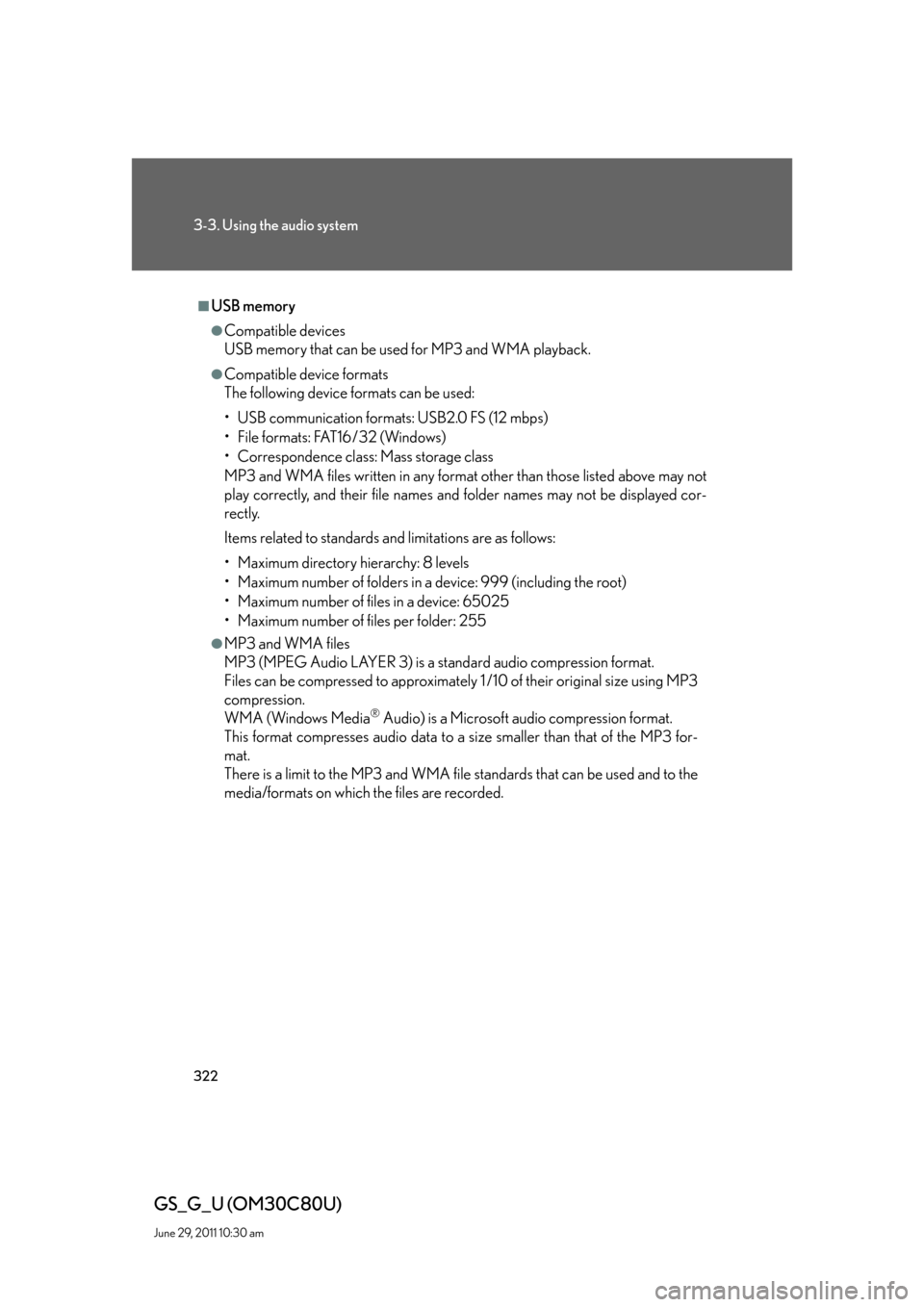
322
3-3. Using the audio system
GS_G_U (OM30C80U)
June 29, 2011 10:30 am
■USB memory
●Compatible devices
USB memory that can be used for MP3 and WMA playback.
●Compatible device formats
The following device formats can be used:
• USB communication formats: USB2.0 FS (12 mbps)
• File formats: FAT16/32 (Windows)
• Correspondence class: Mass storage class
MP3 and WMA files written in any format other than those listed above may not
play correctly, and their file names and folder names may not be displayed cor-
rectly.
Items related to standards and limitations are as follows:
• Maximum directory hierarchy: 8 levels
• Maximum number of folders in a device: 999 (including the root)
• Maximum number of files in a device: 65025
• Maximum number of files per folder: 255
●MP3 and WMA files
MP3 (MPEG Audio LAYER 3) is a standard audio compression format.
Files can be compressed to approximately 1 /10 of their original size using MP3
compression.
WMA (Windows Media
® Audio) is a Microsoft audio compression format.
This format compresses audio data to a size smaller than that of the MP3 for-
mat.
There is a limit to the MP3 and WMA file standards that can be used and to the
media/formats on which the files are recorded.
Page 323 of 648
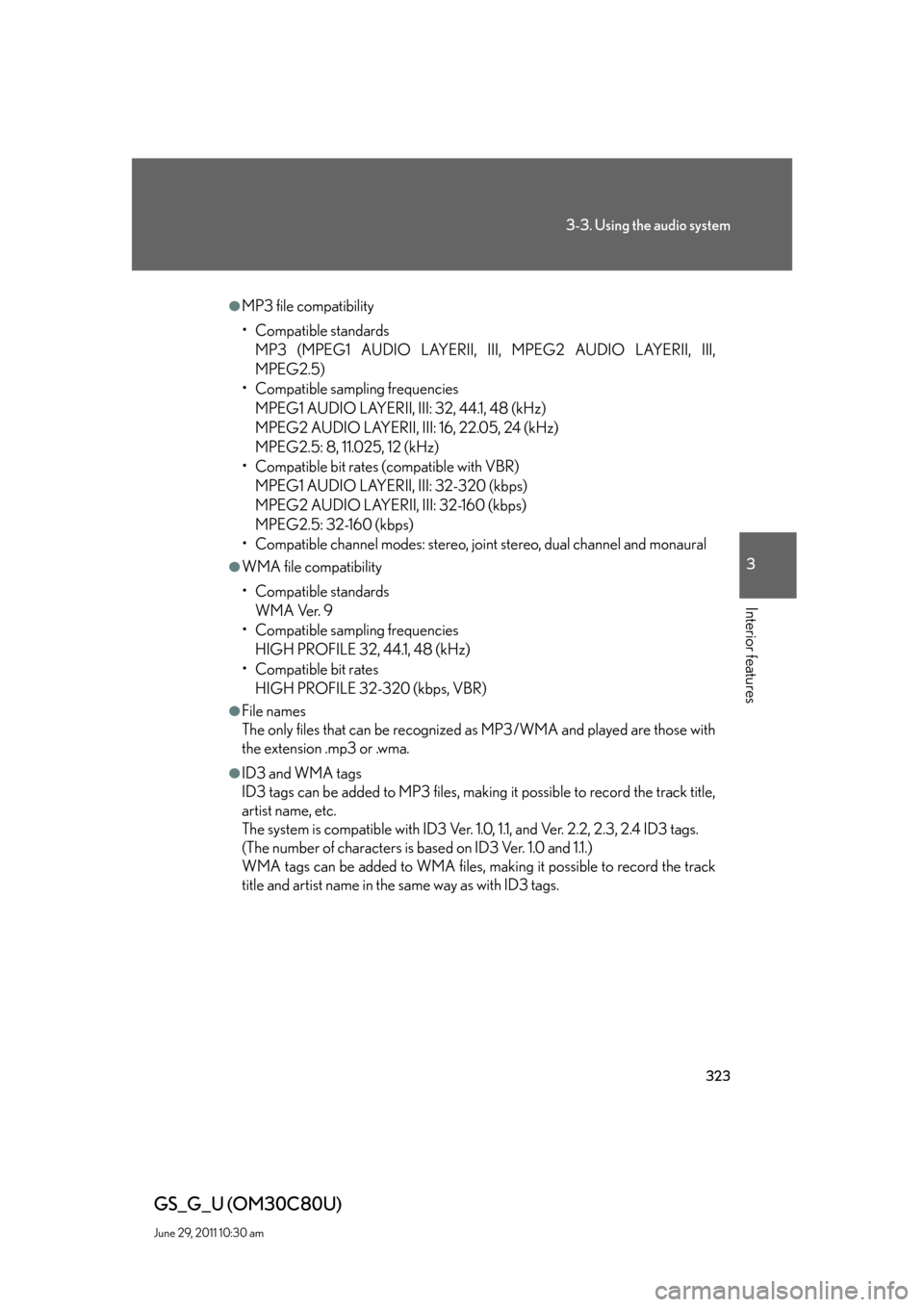
323
3-3. Using the audio system
3
Interior features
GS_G_U (OM30C80U)
June 29, 2011 10:30 am
●MP3 file compatibility
• Compatible standards
MP3 (MPEG1 AUDIO LAYERII, III, MPEG2 AUDIO LAYERII, III,
MPEG2.5)
• Compatible sampling frequencies
MPEG1 AUDIO LAYERII, III: 32, 44.1, 48 (kHz)
MPEG2 AUDIO LAYERII, III: 16, 22.05, 24 (kHz)
MPEG2.5: 8, 11.025, 12 (kHz)
• Compatible bit rates (compatible with VBR)
MPEG1 AUDIO LAYERII, III: 32-320 (kbps)
MPEG2 AUDIO LAYERII, III: 32-160 (kbps)
MPEG2.5: 32-160 (kbps)
• Compatible channel modes: stereo, joint stereo, dual channel and monaural
●WMA file compatibility
• Compatible standards
WMA Ver. 9
• Compatible sampling frequencies
HIGH PROFILE 32, 44.1, 48 (kHz)
• Compatible bit rates
HIGH PROFILE 32-320 (kbps, VBR)
●File names
The only files that can be recognized as MP3/WMA and played are those with
the extension .mp3 or .wma.
●ID3 and WMA tags
ID3 tags can be added to MP3 files, making it possible to record the track title,
artist name, etc.
The system is compatible with ID3 Ver. 1.0, 1.1, and Ver. 2.2, 2.3, 2.4 ID3 tags.
(The number of characters is based on ID3 Ver. 1.0 and 1.1.)
WMA tags can be added to WMA files, making it possible to record the track
title and artist name in the same way as with ID3 tags.
Page 324 of 648
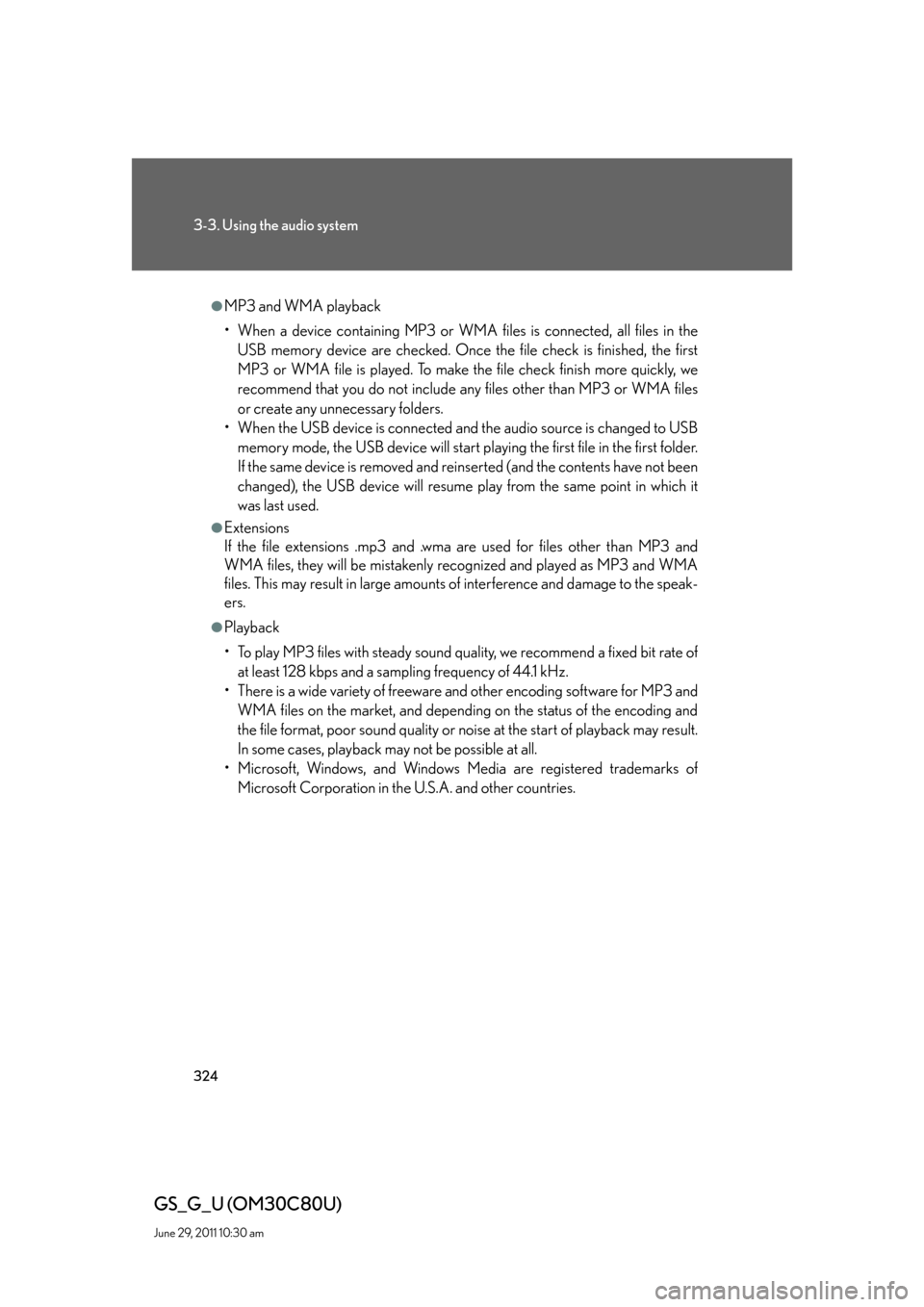
324
3-3. Using the audio system
GS_G_U (OM30C80U)
June 29, 2011 10:30 am
●MP3 and WMA playback
• When a device containing MP3 or WMA files is connected, all files in the
USB memory device are checked. Once the file check is finished, the first
MP3 or WMA file is played. To make the file check finish more quickly, we
recommend that you do not include any files other than MP3 or WMA files
or create any unnecessary folders.
• When the USB device is connected and the audio source is changed to USB
memory mode, the USB device will start playing the first file in the first folder.
If the same device is removed and reinserted (and the contents have not been
changed), the USB device will resume play from the same point in which it
was last used.
●Extensions
If the file extensions .mp3 and .wma are used for files other than MP3 and
WMA files, they will be mistakenly recognized and played as MP3 and WMA
files. This may result in large amounts of interference and damage to the speak-
ers.
●Playback
• To play MP3 files with steady sound quality, we recommend a fixed bit rate of
at least 128 kbps and a sampling frequency of 44.1 kHz.
• There is a wide variety of freeware and other encoding software for MP3 and
WMA files on the market, and depending on the status of the encoding and
the file format, poor sound quality or noise at the start of playback may result.
In some cases, playback may not be possible at all.
• Microsoft, Windows, and Windows Media are registered trademarks of
Microsoft Corporation in the U.S.A. and other countries.
Page 325 of 648
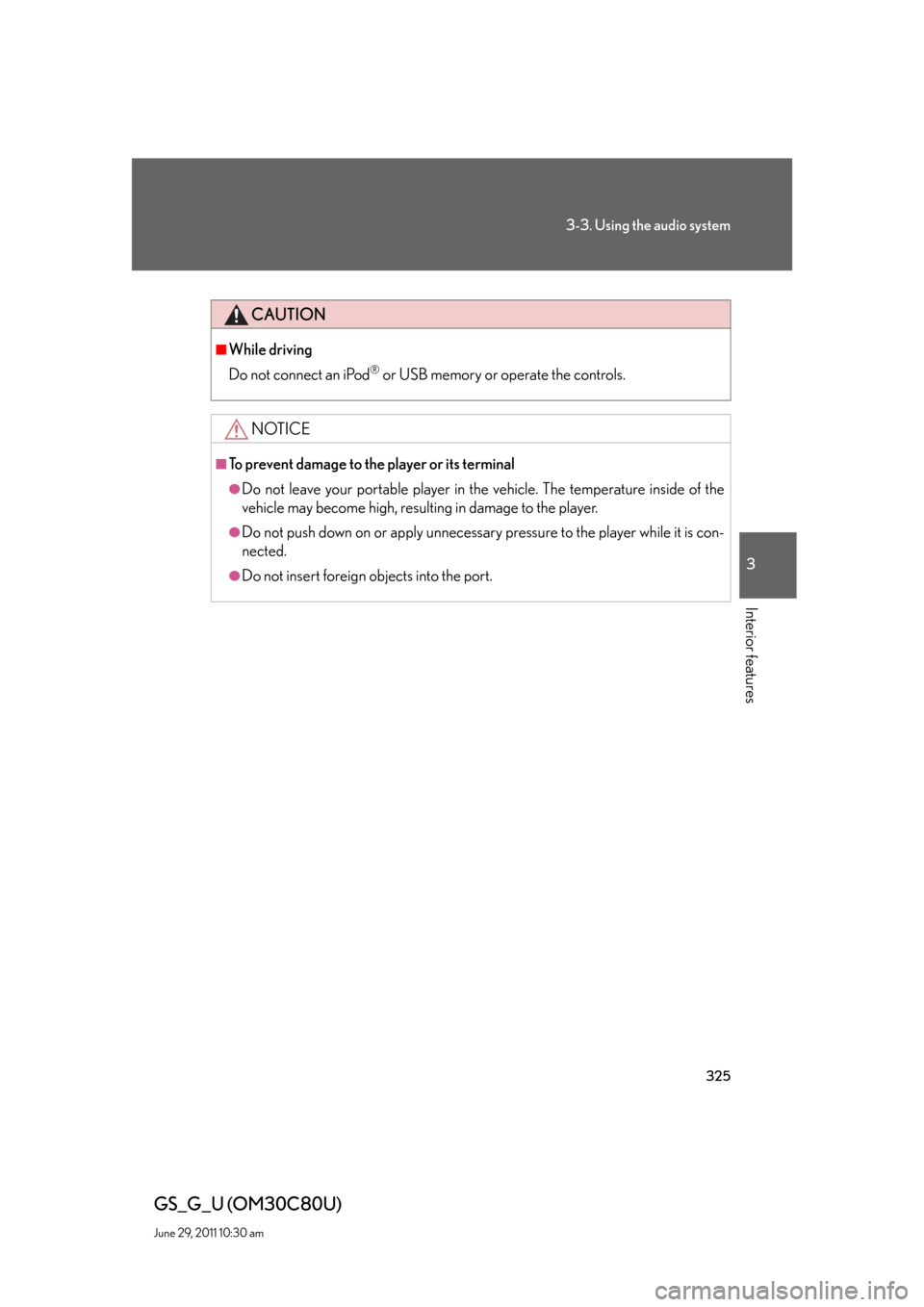
325
3-3. Using the audio system
3
Interior features
GS_G_U (OM30C80U)
June 29, 2011 10:30 am
CAUTION
■While driving
Do not connect an iPod
® or USB memory or operate the controls.
NOTICE
■To prevent damage to the player or its terminal
●Do not leave your portable player in the vehicle. The temperature inside of the
vehicle may become high, resulting in damage to the player.
●Do not push down on or apply unnecessary pressure to the player while it is con-
nected.
●Do not insert foreign objects into the port.
Page 326 of 648
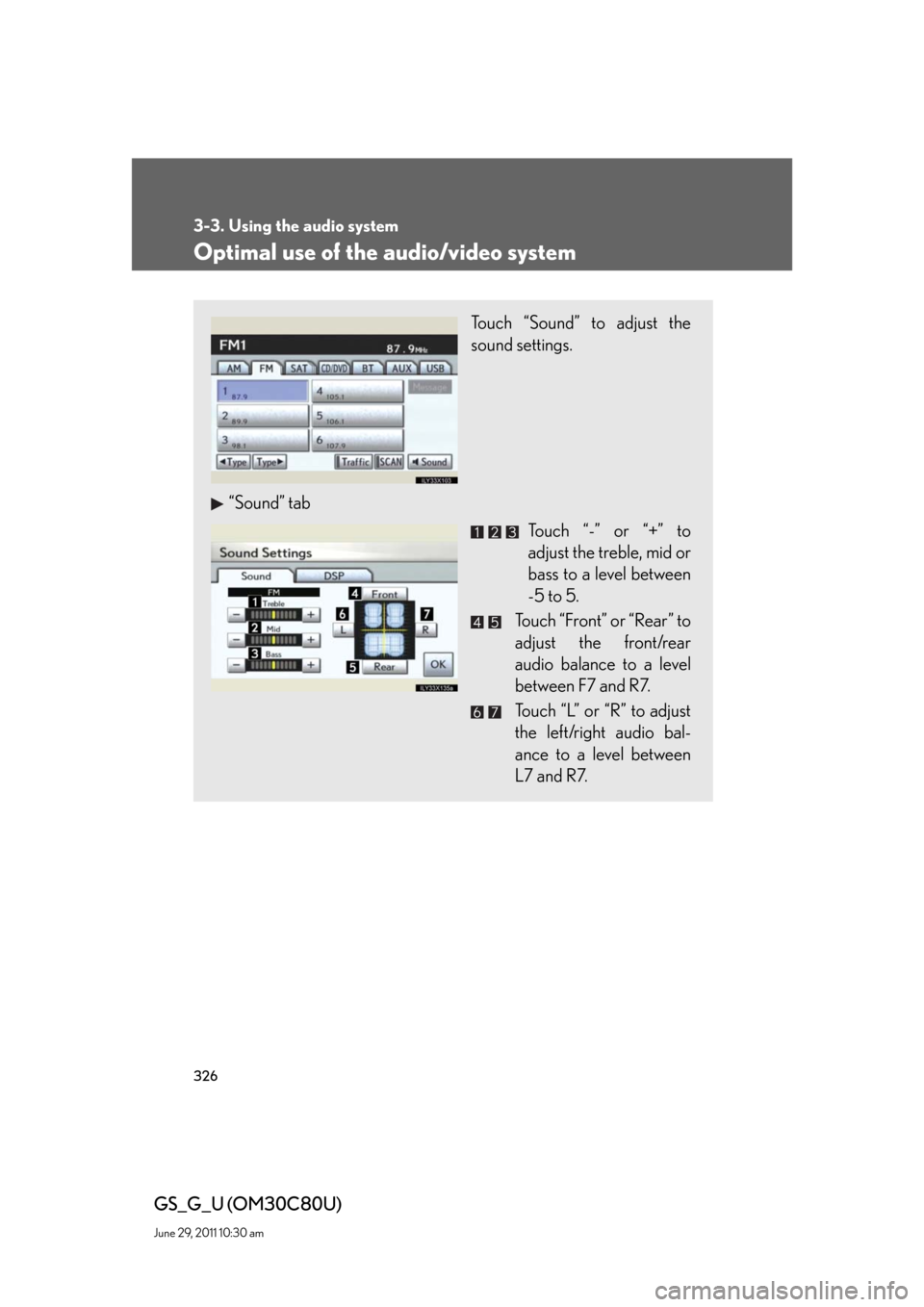
326
3-3. Using the audio system
GS_G_U (OM30C80U)
June 29, 2011 10:30 am
Optimal use of the audio/video system
Touch “Sound” to adjust the
sound settings.
“Sound” tab
Touch “-” or “+” to
adjust the treble, mid or
bass to a level between
-5 to 5.
Touch “Front” or “Rear” to
adjust the front/rear
audio balance to a level
between F7 and R7.
Touch “L” or “R” to adjust
the left/right audio bal-
ance to a level between
L7 and R7.
Page 327 of 648
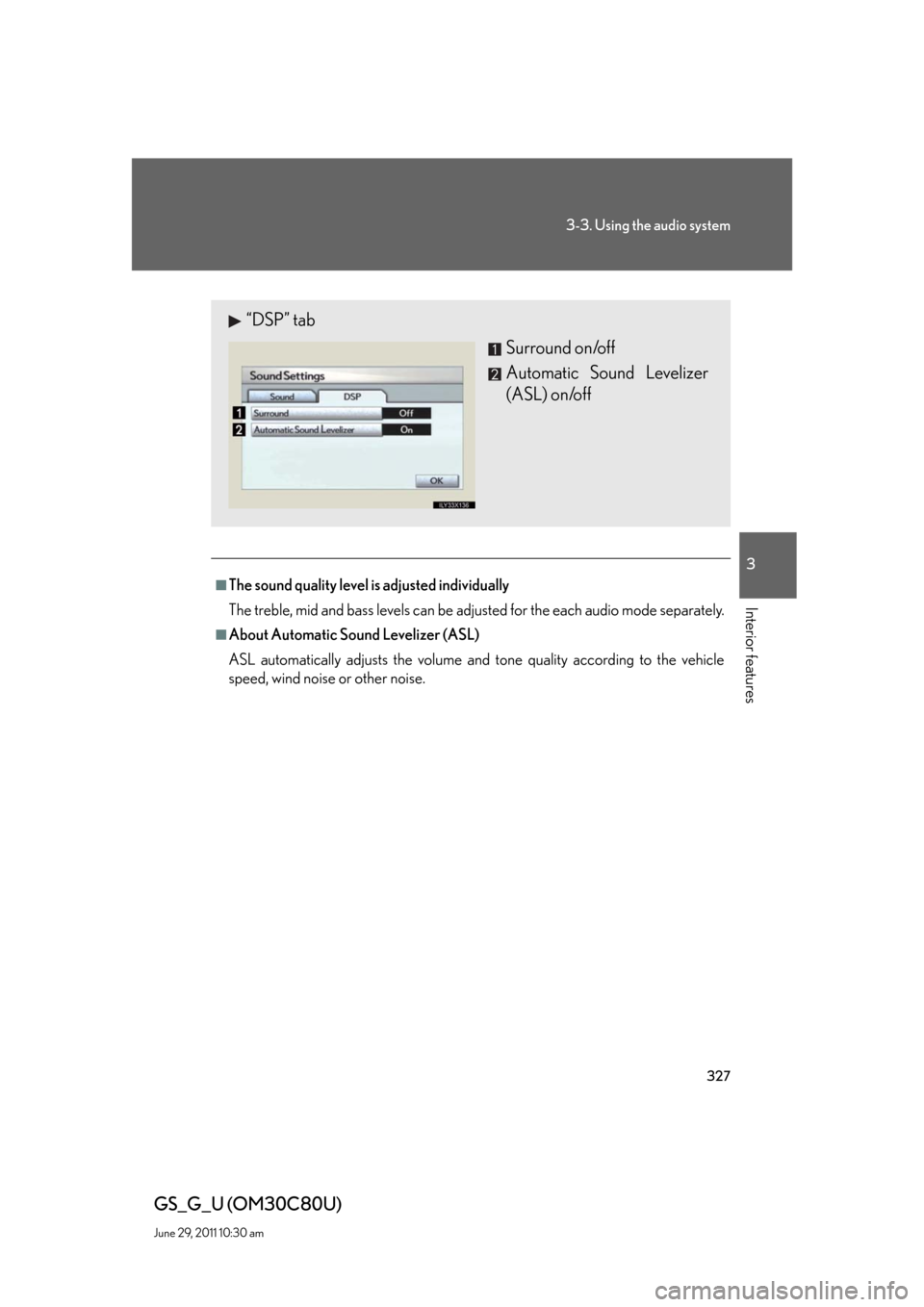
327
3-3. Using the audio system
3
Interior features
GS_G_U (OM30C80U)
June 29, 2011 10:30 am
■The sound quality level is adjusted individually
The treble, mid and bass levels can be adjusted for the each audio mode separately.
■About Automatic Sound Levelizer (ASL)
ASL automatically adjusts the volume and tone quality according to the vehicle
speed, wind noise or other noise.
“DSP” tab
Surround on/off
Automatic Sound Levelizer
(ASL) on/off
Page 328 of 648
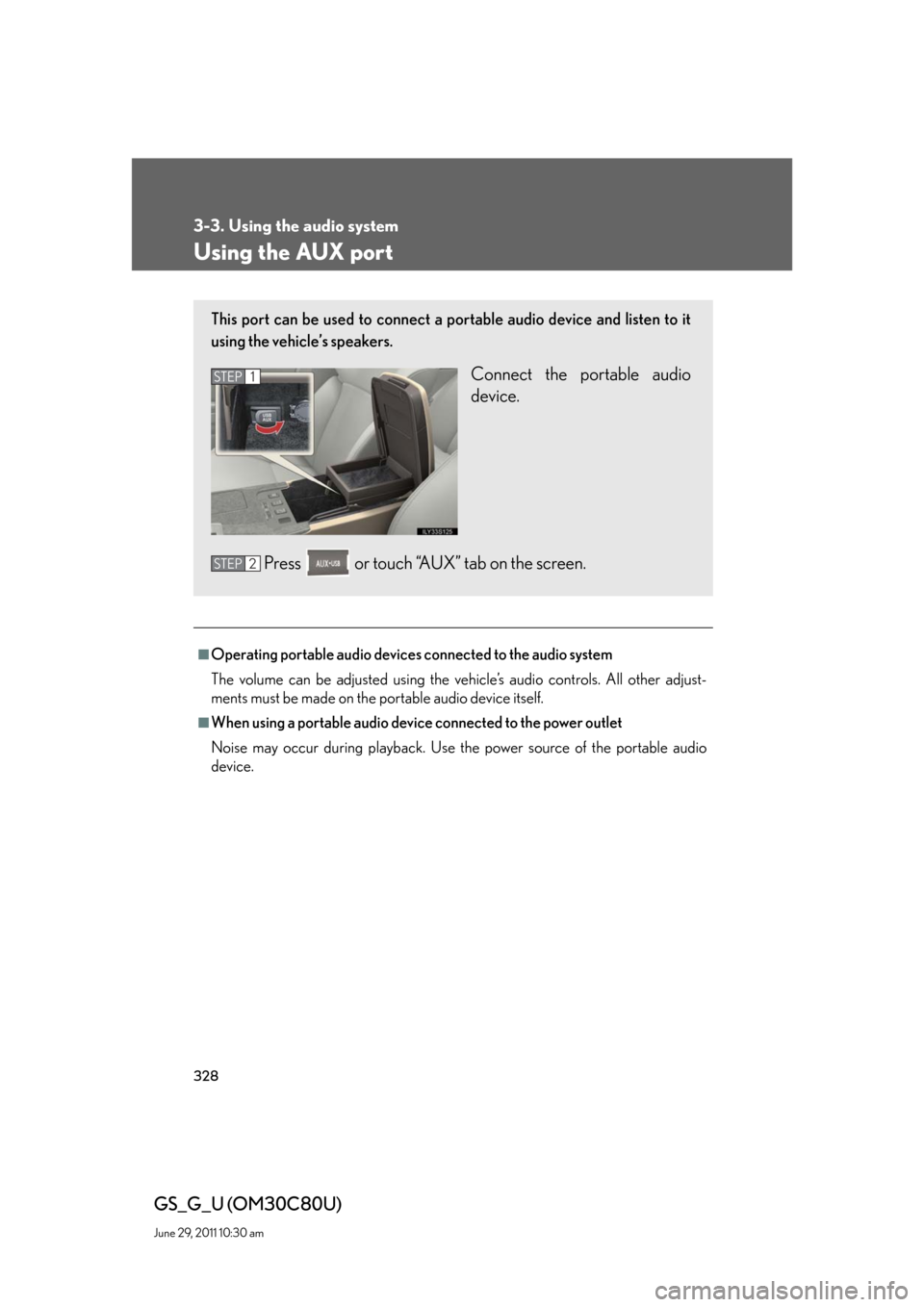
328
3-3. Using the audio system
GS_G_U (OM30C80U)
June 29, 2011 10:30 am
Using the AUX port
■Operating portable audio devices connected to the audio system
The volume can be adjusted using the vehicle’s audio controls. All other adjust-
ments must be made on the portable audio device itself.
■When using a portable audio device connected to the power outlet
Noise may occur during playback. Use the power source of the portable audio
device.
This port can be used to connect a portable audio device and listen to it
using the vehicle’s speakers.
Connect the portable audio
device.
Press or touch “AUX” tab on the screen.STEP1
STEP2
Page 329 of 648
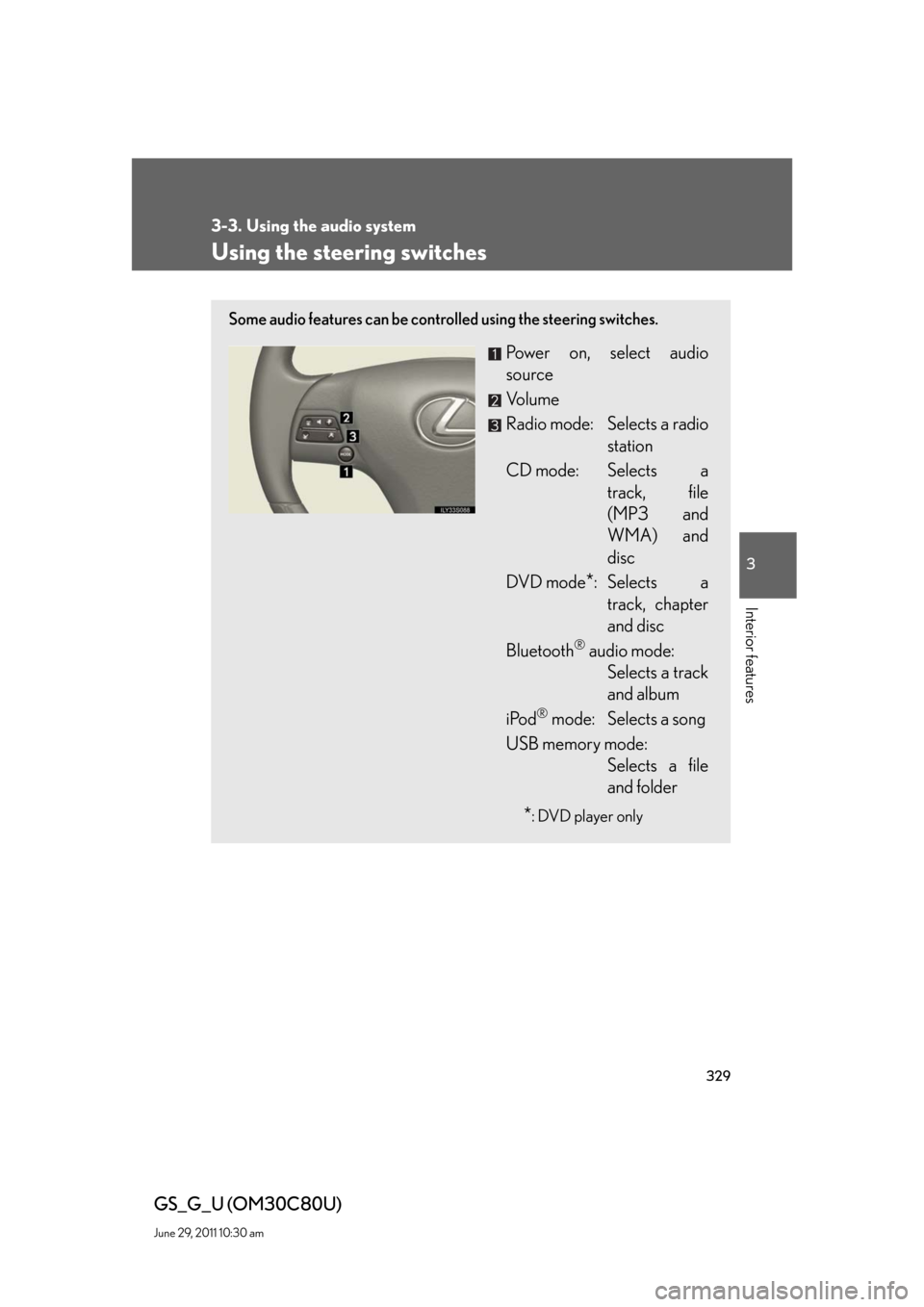
329
3-3. Using the audio system
3
Interior features
GS_G_U (OM30C80U)
June 29, 2011 10:30 am
Using the steering switches
Some audio features can be controlled using the steering switches.
Power on, select audio
source
Vo l u m e
Radio mode: Selects a radio
station
CD mode: Selects a
track, file
(MP3 and
WMA) and
disc
DVD mode
*: Selects a
track, chapter
and disc
Bluetooth
® audio mode:
Selects a track
and album
iPod
® mode: Selects a song
USB memory mode:
Selects a file
and folder
*: DVD player only
Page 330 of 648
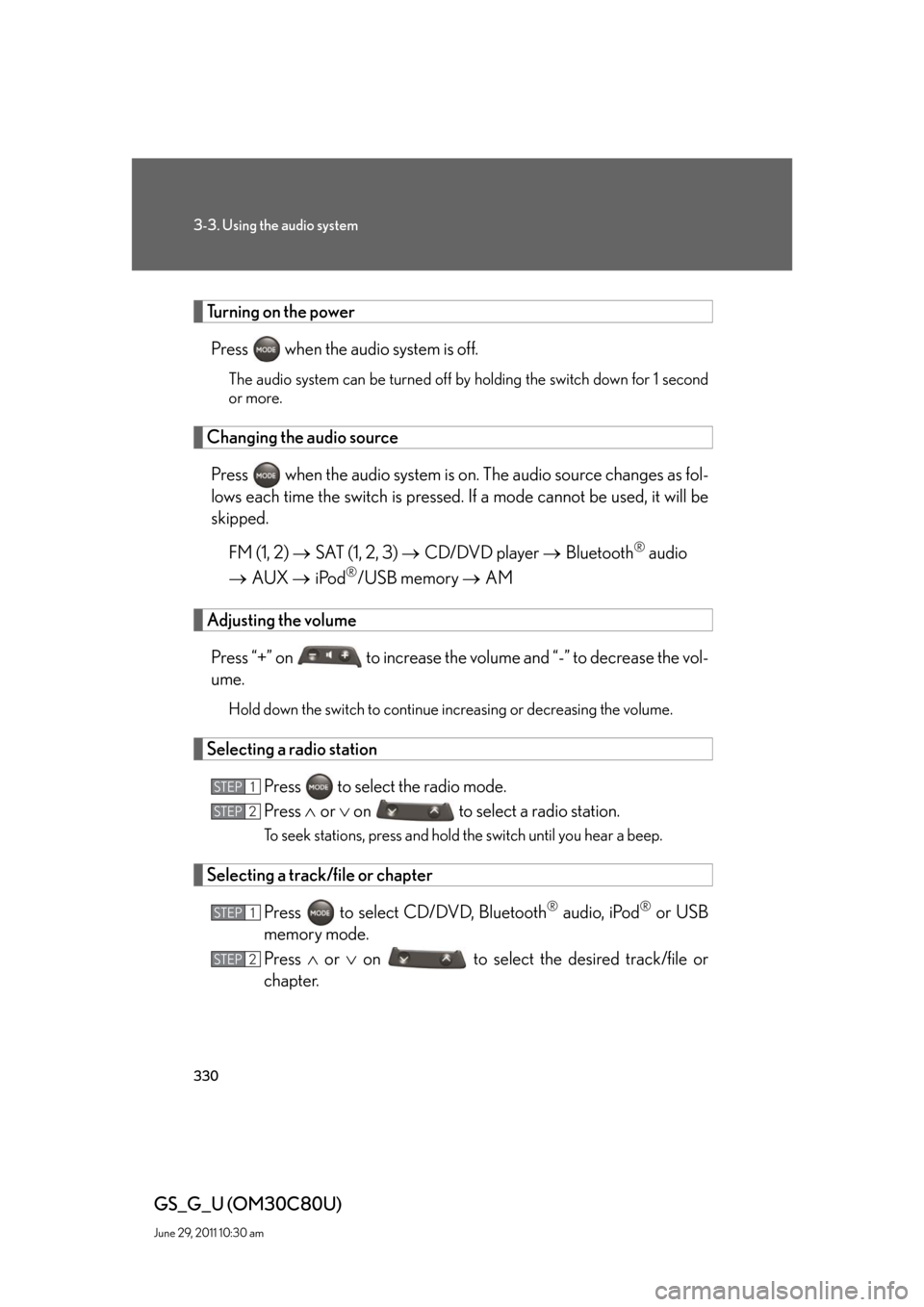
330
3-3. Using the audio system
GS_G_U (OM30C80U)
June 29, 2011 10:30 am
Turning on the power
Press when the audio system is off.
The audio system can be turned off by holding the switch down for 1 second
or more.
Changing the audio source
Press when the audio system is on. The audio source changes as fol-
lows each time the switch is pressed. If a mode cannot be used, it will be
skipped.
FM (1, 2) SAT (1, 2, 3) CD/DVD player Bluetooth
® audio
AUX iPod
®/USB memory AM
Adjusting the volume
Press “+” on to increase the volume and “-” to decrease the vol-
ume.
Hold down the switch to continue increasing or decreasing the volume.
Selecting a radio station
Press to select the radio mode.
Press or on to select a radio station.
To seek stations, press and hold the switch until you hear a beep.
Selecting a track/file or chapter
Press to select CD/DVD, Bluetooth
® audio, iPod® or USB
memory mode.
Press or on to select the desired track/file or
chapter.
STEP1
STEP2
STEP1
STEP2