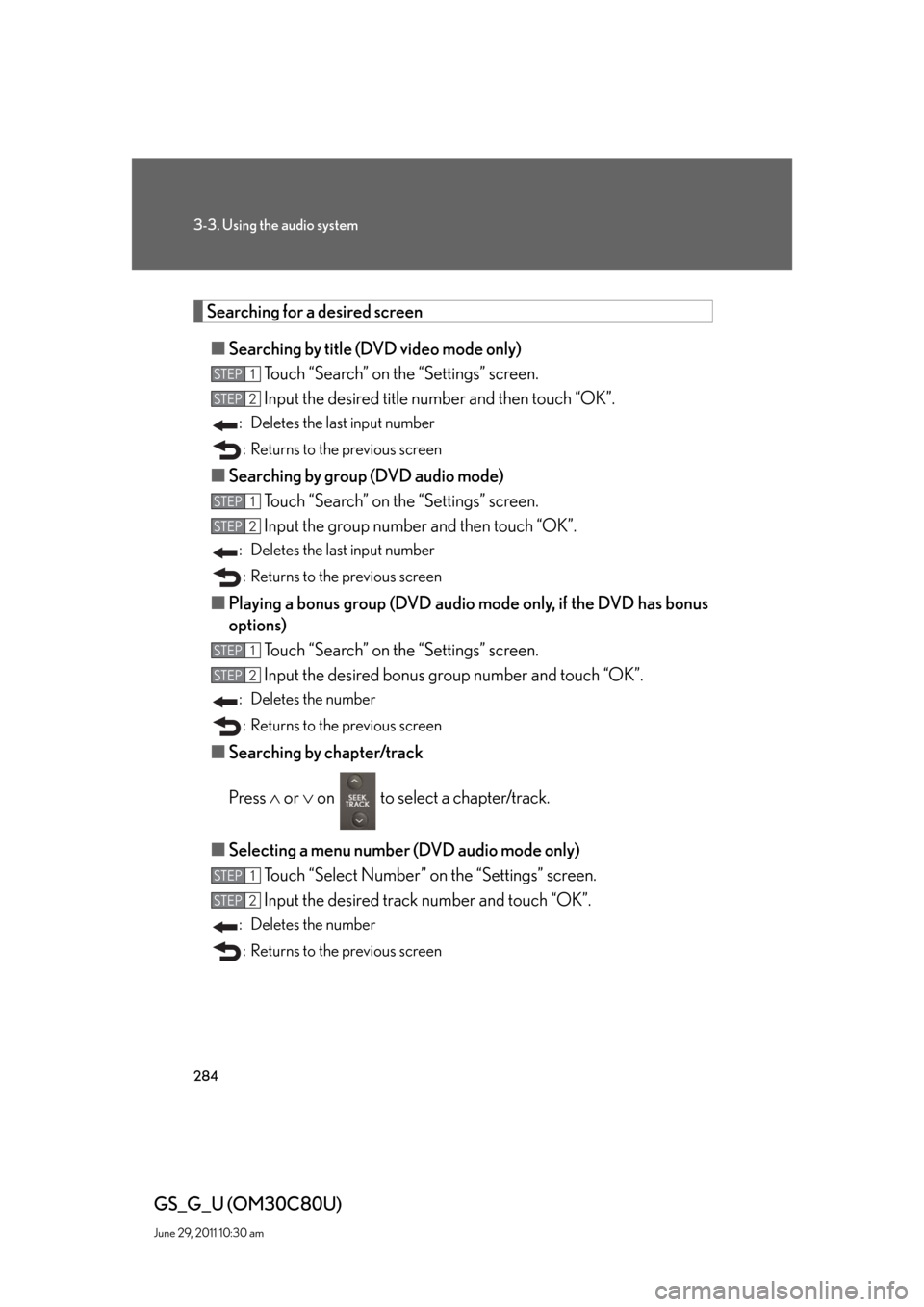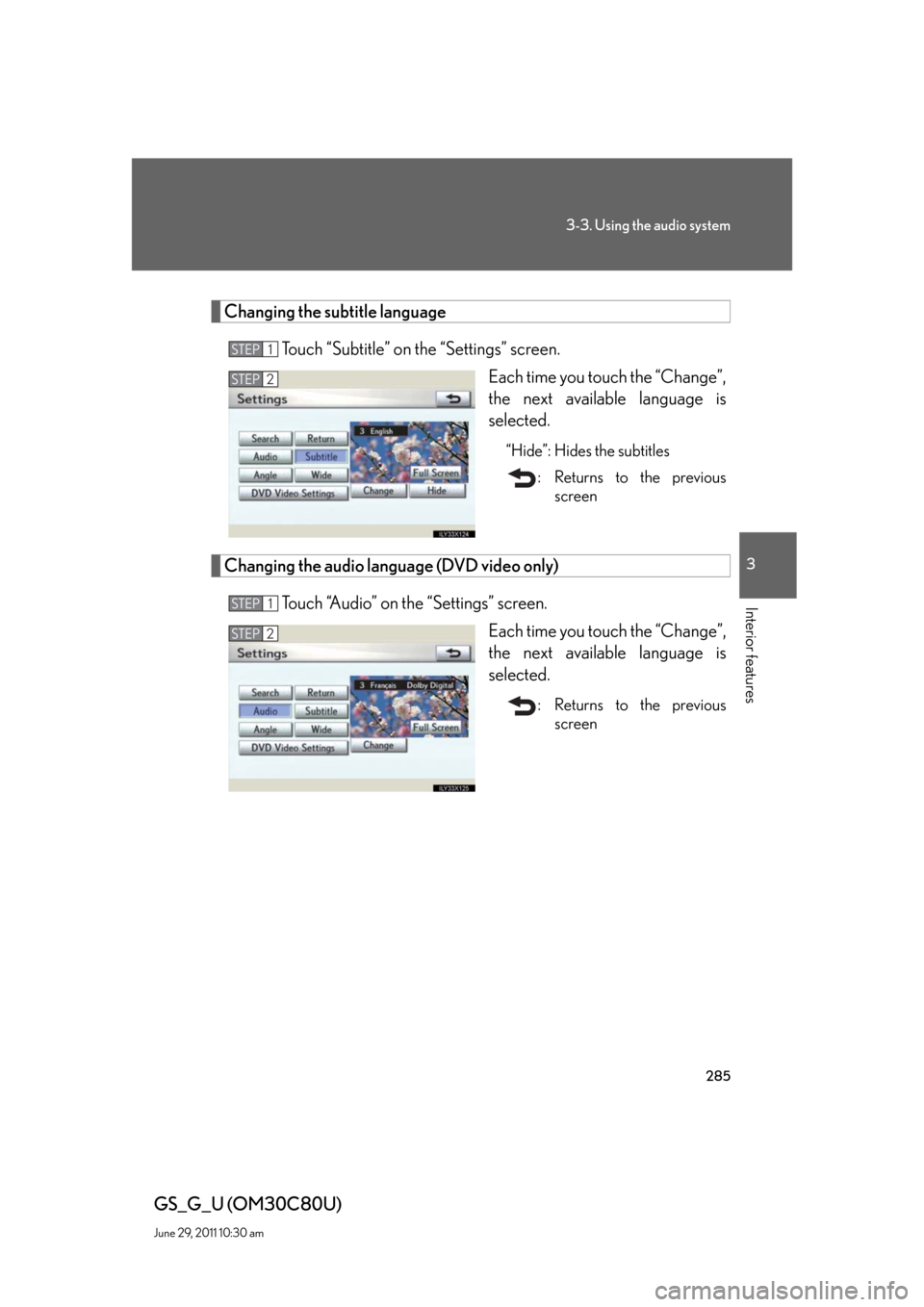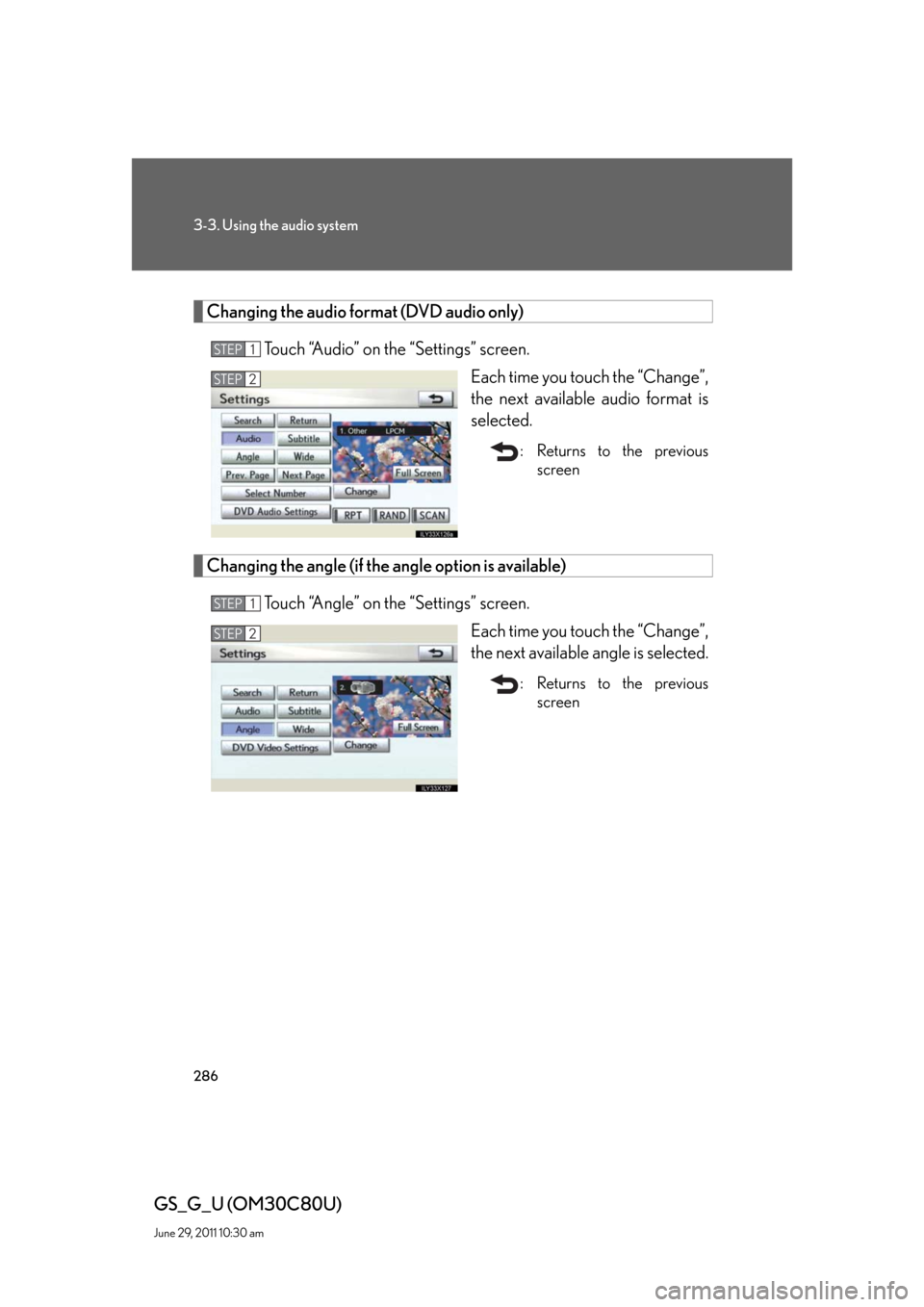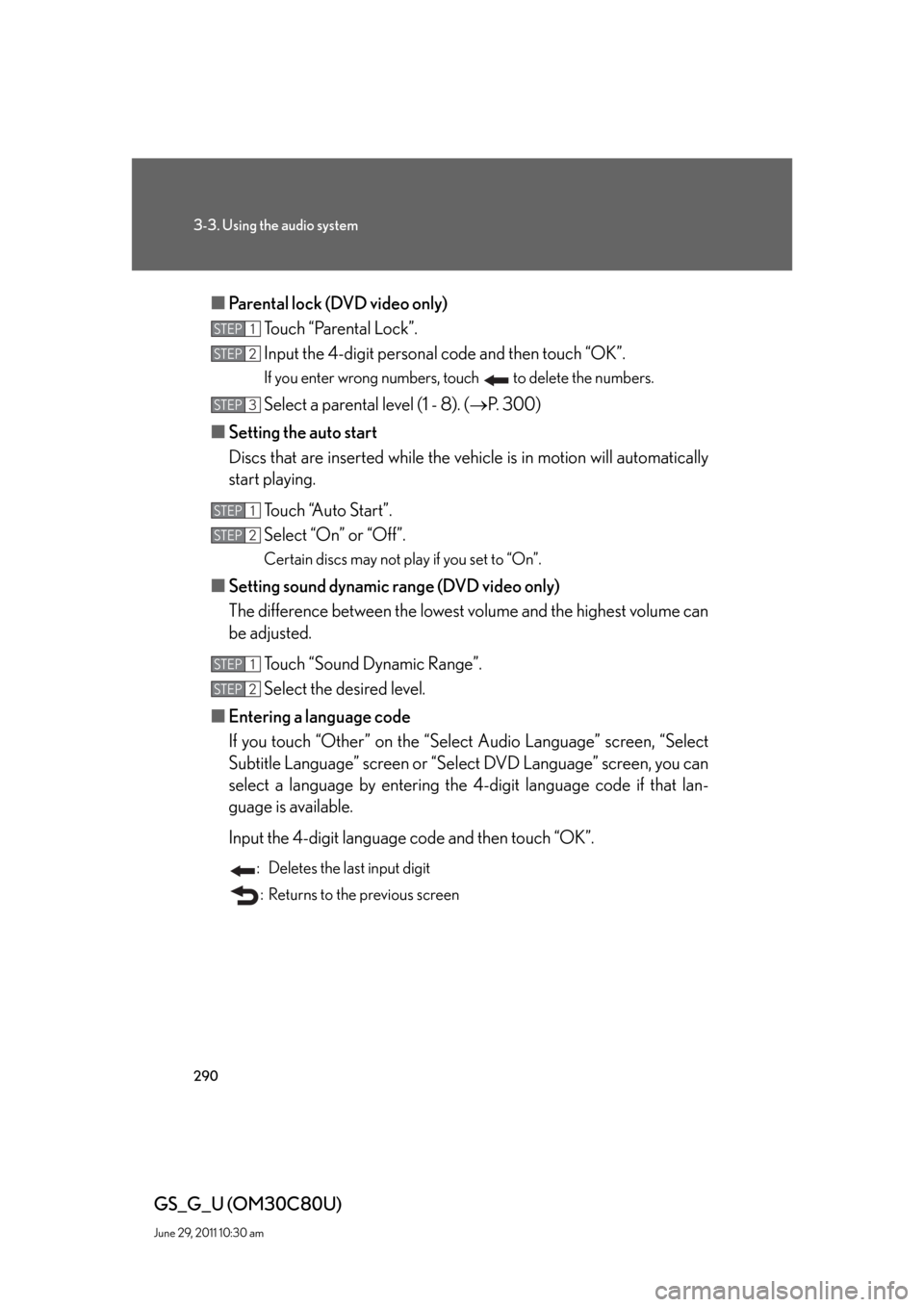Lexus GS350 2010 Using The Audio System / LEXUS 2010 GS460 GS350 OWNERS MANUAL (OM30C80U)
Manufacturer: LEXUS, Model Year: 2010,
Model line: GS350,
Model: Lexus GS350 2010
Pages: 648, PDF Size: 15.57 MB
Lexus GS350 2010 Using The Audio System / LEXUS 2010 GS460 GS350 OWNERS MANUAL (OM30C80U)
GS350 2010
Lexus
Lexus
https://www.carmanualsonline.info/img/36/14333/w960_14333-0.png
Lexus GS350 2010 Using The Audio System / LEXUS 2010 GS460 GS350 OWNERS MANUAL (OM30C80U)
Trending: automatic transmission, door lock, fuel tank capacity, check transmission fluid, wiper size, width, automatic transmission fluid
Page 281 of 648
281
3-3. Using the audio system
3
Interior features
GS_G_U (OM30C80U)
June 29, 2011 10:30 am
■Control icon screen
DVD video mode
Menu screen appears
Setting screen appears
(P. 2 8 2 )
Selecting a disc (P. 271)
Display menu control key
(P. 283)
Vehicle is completely
stopped and the parking
brake is applied, the video
screen returns
Rewind
Stop
Pa u s e
Touch to play.
Fast forward
Setting the sound (P. 3 2 6 ) DVD audio mode
Page 282 of 648
282
3-3. Using the audio system
GS_G_U (OM30C80U)
June 29, 2011 10:30 am
Loading, ejecting and selecting discs
P. 2 7 0
■DVD settings
Touch “Settings” on “DVD” screen, the following screen appears.
DVD video mode
Search by title/group number
Change audio language/
audio format
Change angle
Change initial setting
Display the predetermined
scene and start playing from
there
Change subtitle language
Change screen size
Video screen returns
Return to previous page
Select menu number
Go to next page DVD audio mode
Page 283 of 648
283
3-3. Using the audio system
3
Interior features
GS_G_U (OM30C80U)
June 29, 2011 10:30 am
Fast forwarding/rewinding a disc
Touch and hold or on the control icon screen or press and hold
or on until a beep is heard.
Slow playback
Touch and then touch on the control icon screen. Video is played
slowly while you are touching .
Using the DVD menu
Touch “Menu” or “Top Menu” on the control icon screen.
Touch if the menu control key does not appear on the menu
screen.
Enter the menu item using to
, and touch “Enter”.
When you touch the any point on
the screen, the controls will disap-
pear.
To display them again, touch the
any point on the screen.
: Returns to the previous
screen
Note that specific items or the operating method differs from one DVD to
another. Refer to the manual that comes with the DVD disc. (The above image is
an example.)
STEP1
STEP2
Page 284 of 648
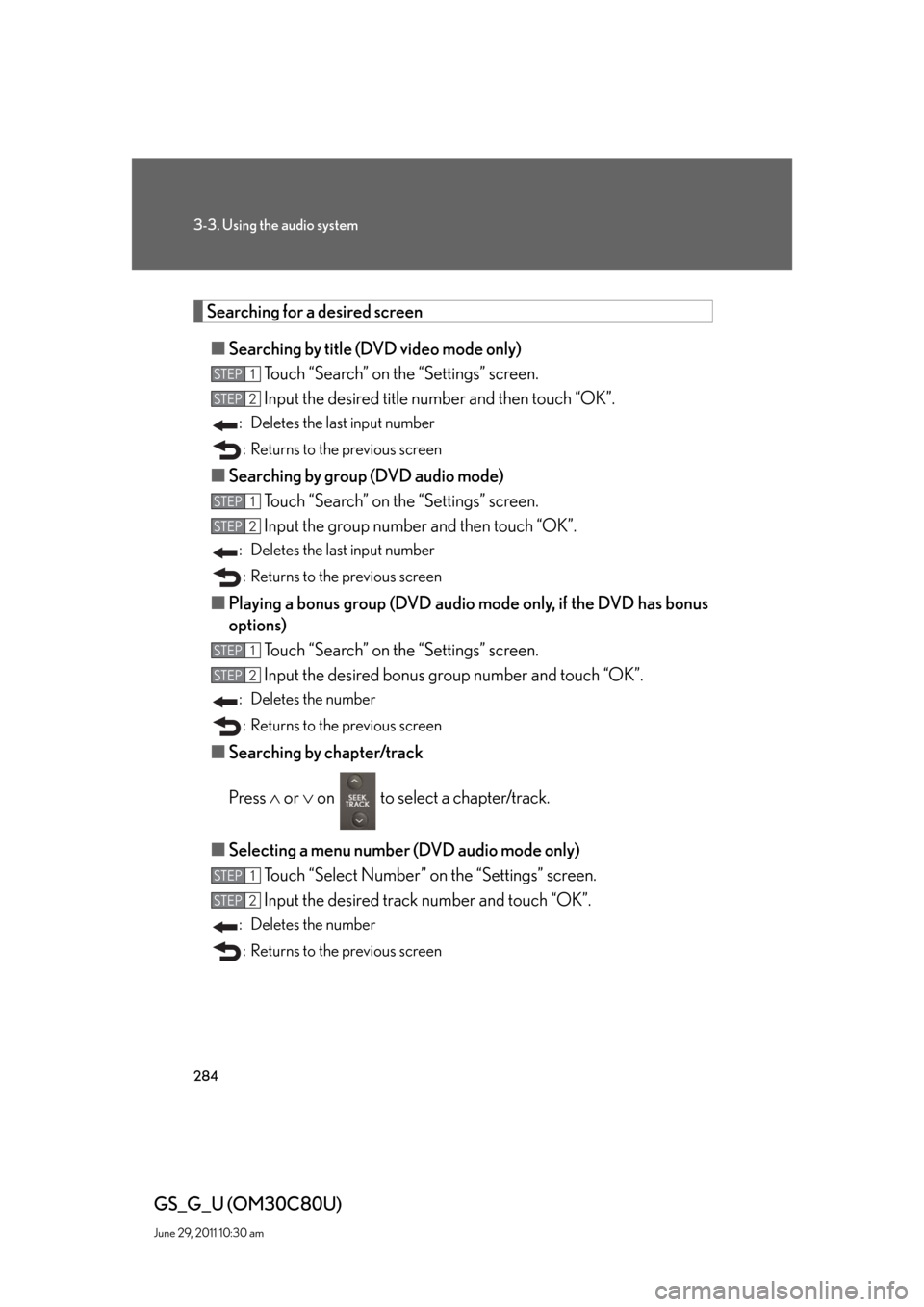
284
3-3. Using the audio system
GS_G_U (OM30C80U)
June 29, 2011 10:30 am
Searching for a desired screen
■Searching by title (DVD video mode only)
Touch “Search” on the “Settings” screen.
Input the desired title number and then touch “OK”.
: Deletes the last input number
: Returns to the previous screen
■Searching by group (DVD audio mode)
Touch “Search” on the “Settings” screen.
Input the group number and then touch “OK”.
: Deletes the last input number
: Returns to the previous screen
■Playing a bonus group (DVD audio mode only, if the DVD has bonus
options)
Touch “Search” on the “Settings” screen.
Input the desired bonus group number and touch “OK”.
: Deletes the number
: Returns to the previous screen
■Searching by chapter/track
Press or on to select a chapter/track.
■Selecting a menu number (DVD audio mode only)
Touch “Select Number” on the “Settings” screen.
Input the desired track number and touch “OK”.
: Deletes the number
: Returns to the previous screen
STEP1
STEP2
STEP1
STEP2
STEP1
STEP2
STEP1
STEP2
Page 285 of 648
285
3-3. Using the audio system
3
Interior features
GS_G_U (OM30C80U)
June 29, 2011 10:30 am
Changing the subtitle language
Touch “Subtitle” on the “Settings” screen.
Each time you touch the “Change”,
the next available language is
selected.
“Hide”: Hides the subtitles
: Returns to the previous
screen
Changing the audio language (DVD video only)
Touch “Audio” on the “Settings” screen.
Each time you touch the “Change”,
the next available language is
selected.
: Returns to the previous
screen
STEP1
STEP2
STEP1
STEP2
Page 286 of 648
286
3-3. Using the audio system
GS_G_U (OM30C80U)
June 29, 2011 10:30 am
Changing the audio format (DVD audio only)
Touch “Audio” on the “Settings” screen.
Each time you touch the “Change”,
the next available audio format is
selected.
: Returns to the previous
screen
Changing the angle (if the angle option is available)
Touch “Angle” on the “Settings” screen.
Each time you touch the “Change”,
the next available angle is selected.
: Returns to the previous
screen
STEP1
STEP2
STEP1
STEP2
Page 287 of 648
287
3-3. Using the audio system
3
Interior features
GS_G_U (OM30C80U)
June 29, 2011 10:30 am
Changing screen size
Touch “Wide” on the “Settings” screen.
Touch the desired display. After
setting, touch “Save”.
Displays a 3 : 4 screen, with
either side in black
Widens the 3 : 4 screen hori-
zontally to fill the screen
Widens the 3 : 4 screen verti-
cally and horizontally, in the
same ratio, to fill the screen
: Returns to the previous
screen
Changing the page (DVD audio only)
Touch “Prev. Page” or “Next Page” on the “Settings” screen to change the
page.
STEP1
STEP2
Page 288 of 648
288
3-3. Using the audio system
GS_G_U (OM30C80U)
June 29, 2011 10:30 am
Initial DVD setup
The initial settings can be changed.
■ Displaying “Setup Menu” screen
Touch “DVD Video Settings” or “DVD Audio Settings” on the
“Settings” screen.
Touch the setting to be changed.
Pa g e 1
After you change the settings,
touch “Save”.
“Default”: Restores default settings
: Returns to the previous
screen
Pa g e 2
STEP1
STEP2
Page 289 of 648
289
3-3. Using the audio system
3
Interior features
GS_G_U (OM30C80U)
June 29, 2011 10:30 am
■Setting audio language (DVD video only)
Touch “Audio Language”.
Select the desired language.
If you cannot find the desired language, touch “Other” and input the
desired language code. (P. 2 9 1 )
■Setting subtitle language
Touch “Subtitle Language”.
Select the desired language.
If you cannot find the desired language, touch “Other” and input the
desired language code. (P. 2 9 1 )
■Setting menu language
Touch “DVD Language”.
Select the desired language.
If you cannot find the desired language, touch “Other” and input the
desired language code. (P. 2 9 1 )
■Setting angle mark
If the DVD has angle options, you can turn the angle mark on or off.
Touch “Angle Mark”.
Select “On” or “Off”.
STEP1
STEP2
STEP1
STEP2
STEP1
STEP2
STEP1
STEP2
Page 290 of 648
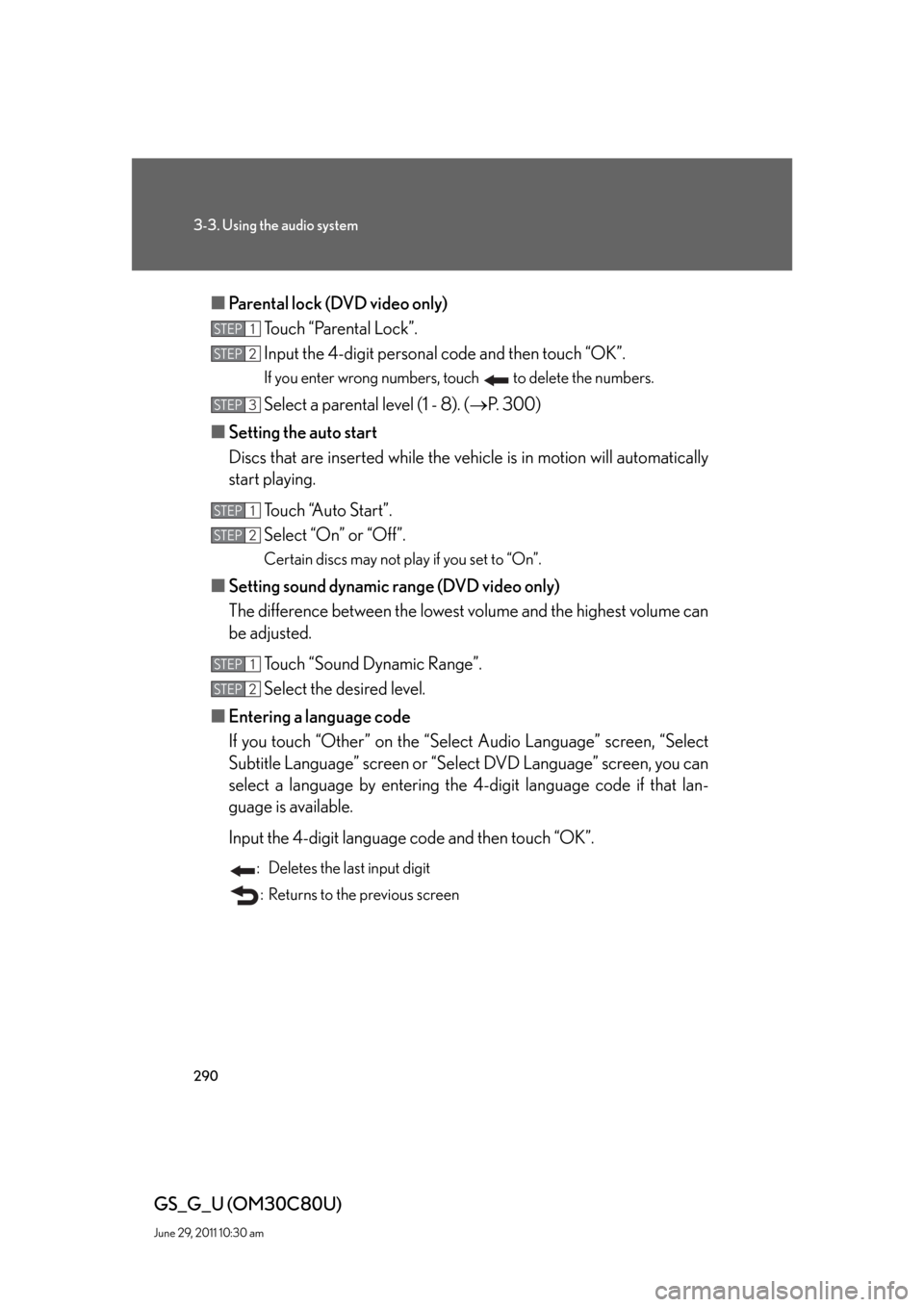
290
3-3. Using the audio system
GS_G_U (OM30C80U)
June 29, 2011 10:30 am
■Parental lock (DVD video only)
Touch “Parental Lock”.
Input the 4-digit personal code and then touch “OK”.
If you enter wrong numbers, touch to delete the numbers.
Select a parental level (1 - 8). (P. 300)
■Setting the auto start
Discs that are inserted while the vehicle is in motion will automatically
start playing.
Touch “Auto Start”.
Select “On” or “Off”.
Certain discs may not play if you set to “On”.
■Setting sound dynamic range (DVD video only)
The difference between the lowest volume and the highest volume can
be adjusted.
Touch “Sound Dynamic Range”.
Select the desired level.
■Entering a language code
If you touch “Other” on the “Select Audio Language” screen, “Select
Subtitle Language” screen or “Select DVD Language” screen, you can
select a language by entering the 4-digit language code if that lan-
guage is available.
Input the 4-digit language code and then touch “OK”.
: Deletes the last input digit
: Returns to the previous screen
STEP1
STEP2
STEP3
STEP1
STEP2
STEP1
STEP2
Trending: coolant temperature, remote control, headlight bulb, charging, dimensions, check engine light, low beam