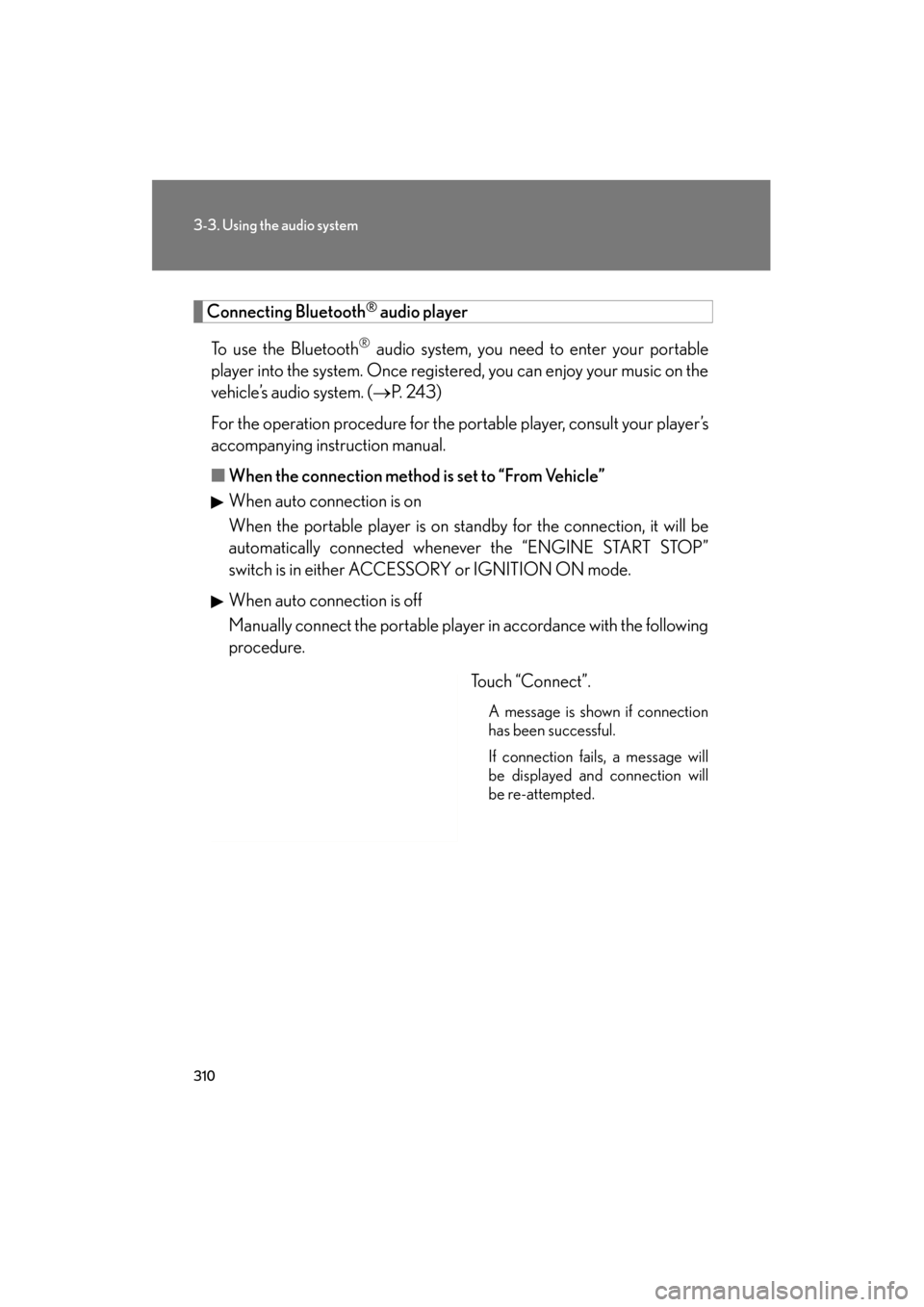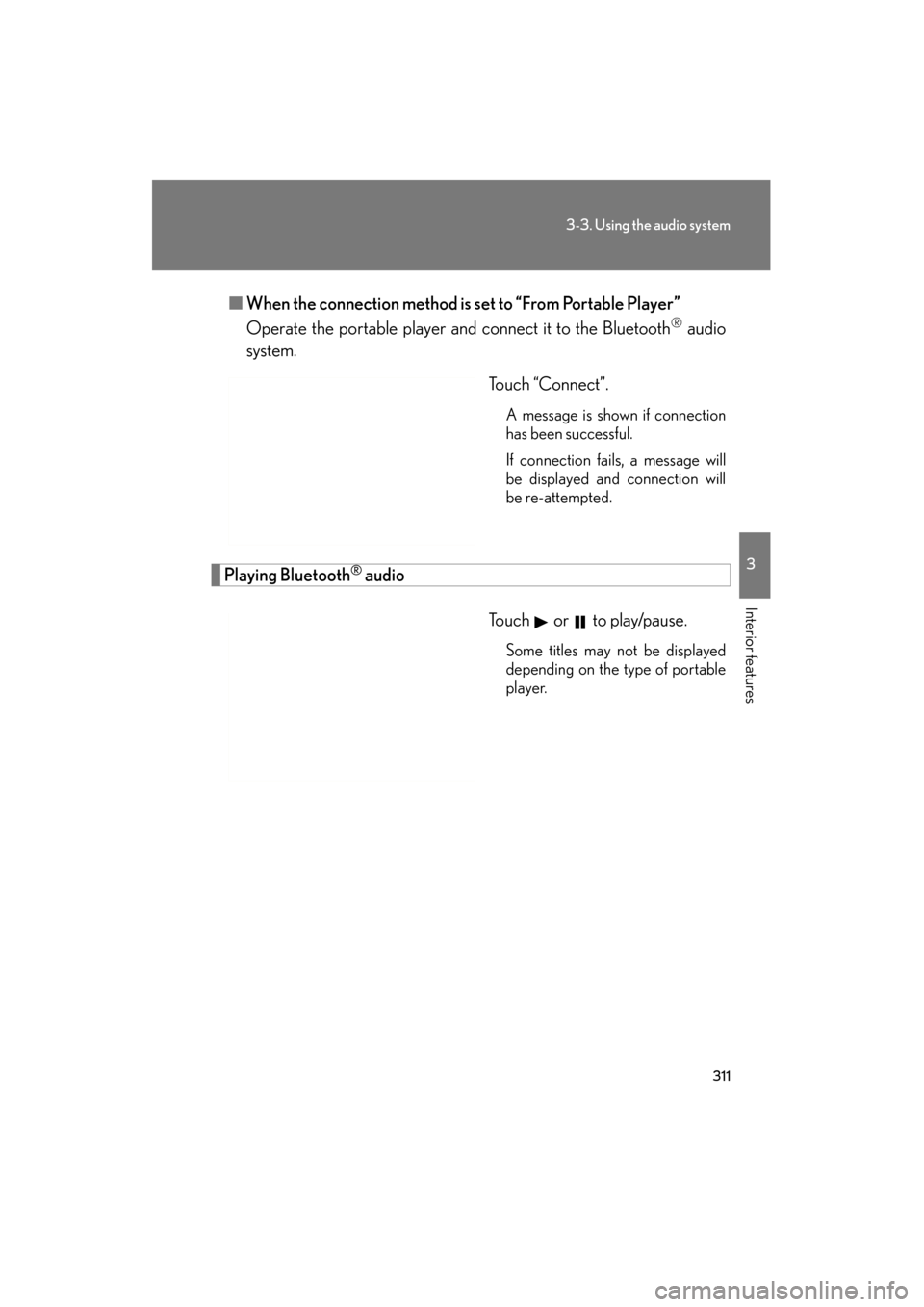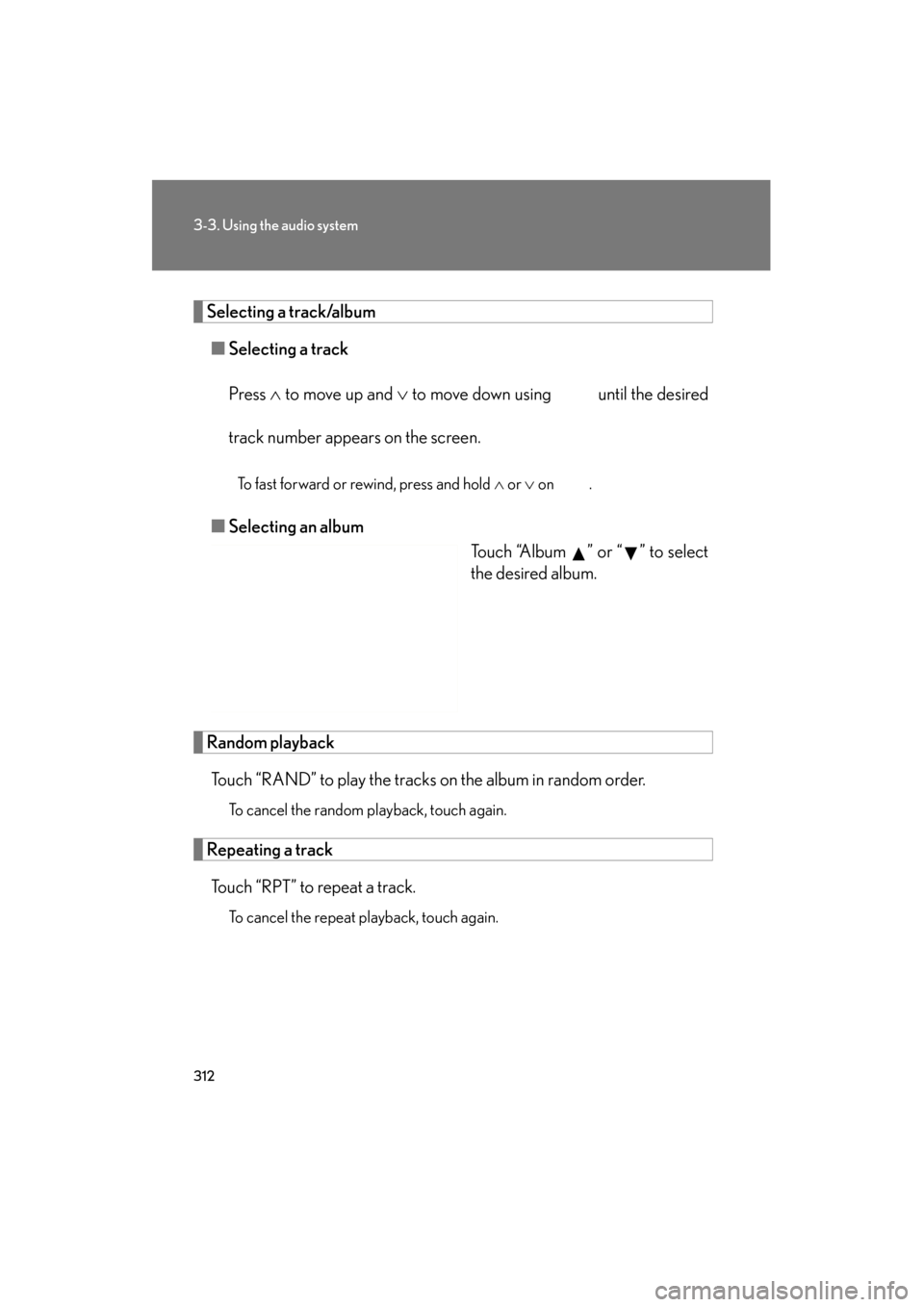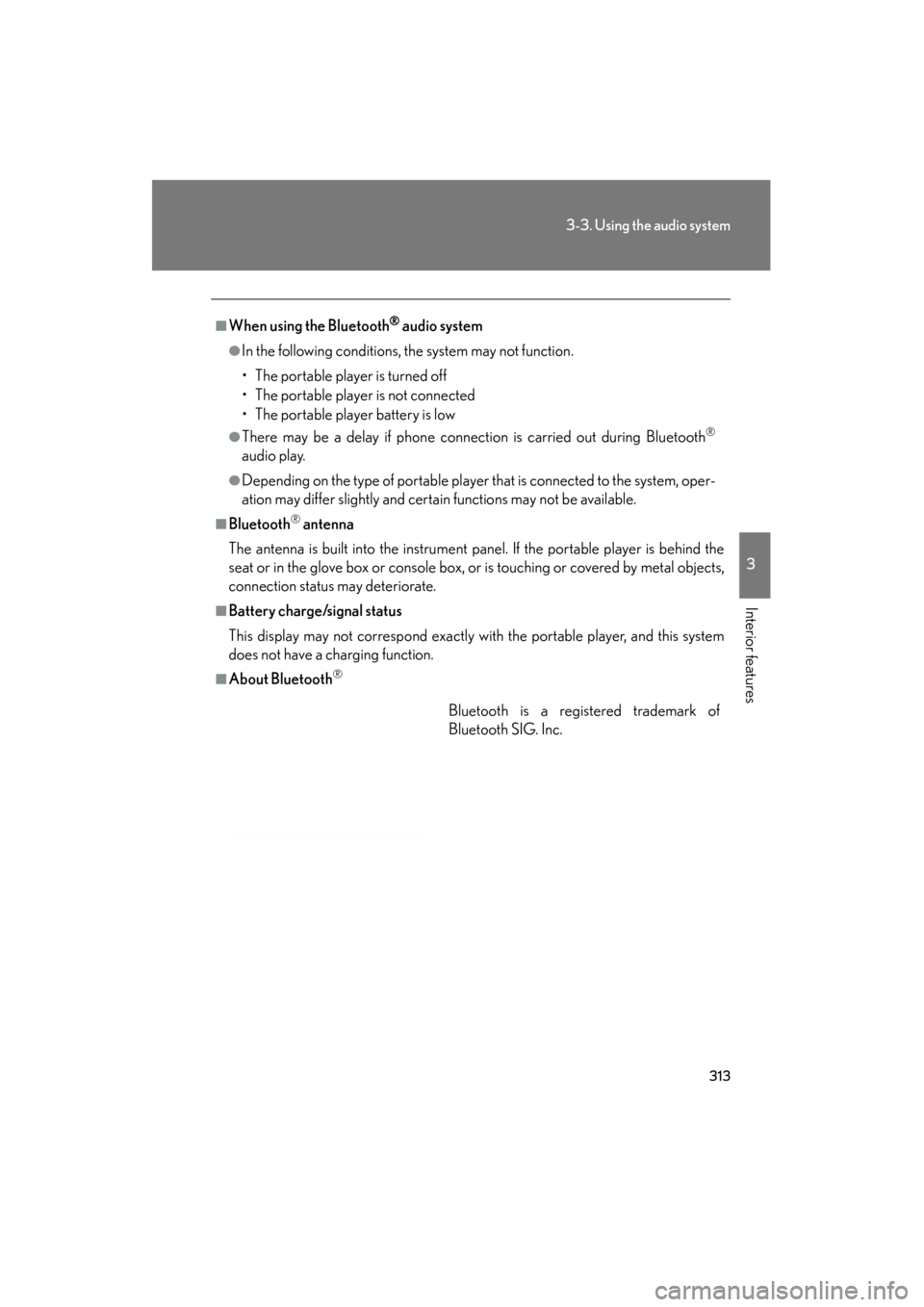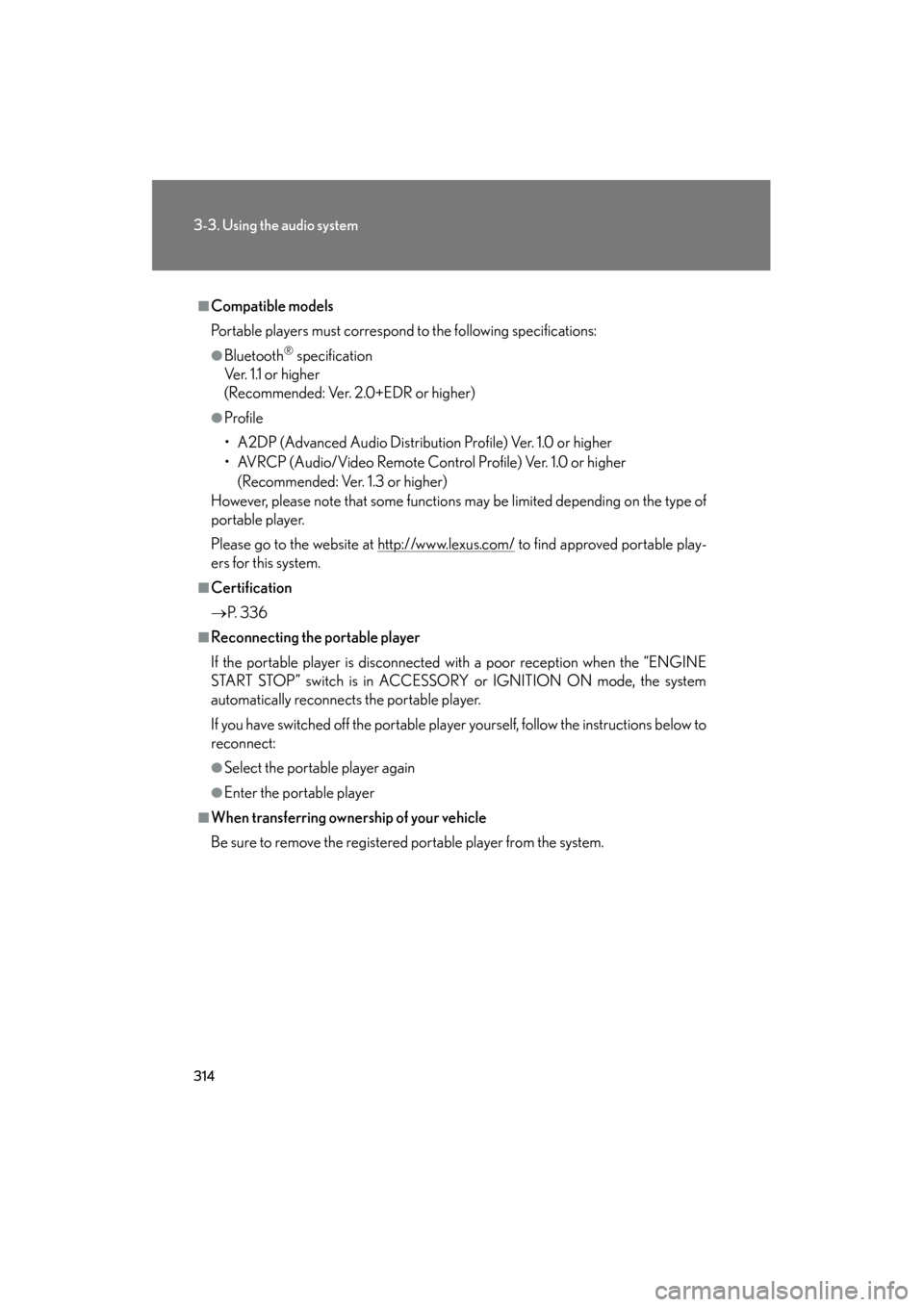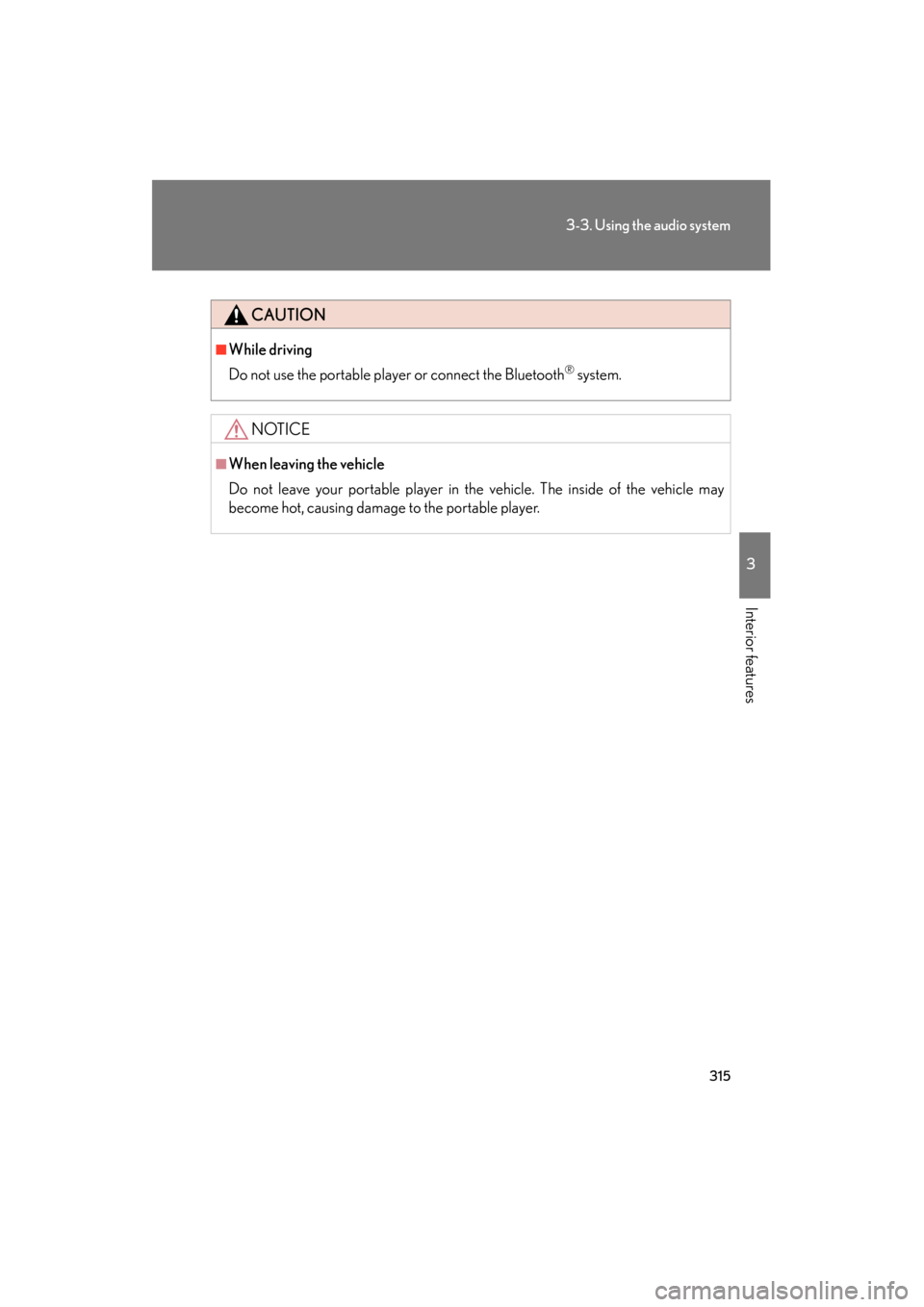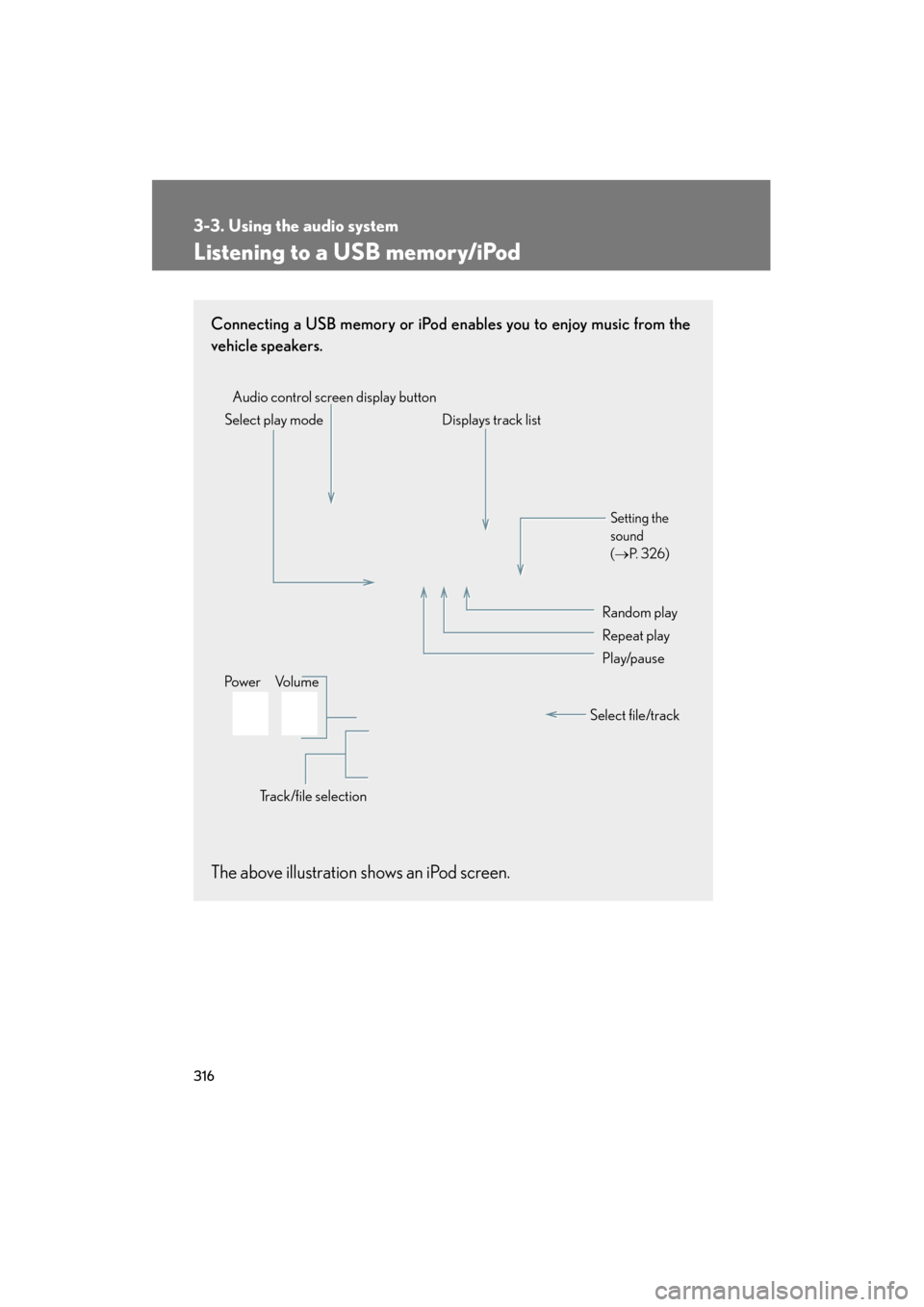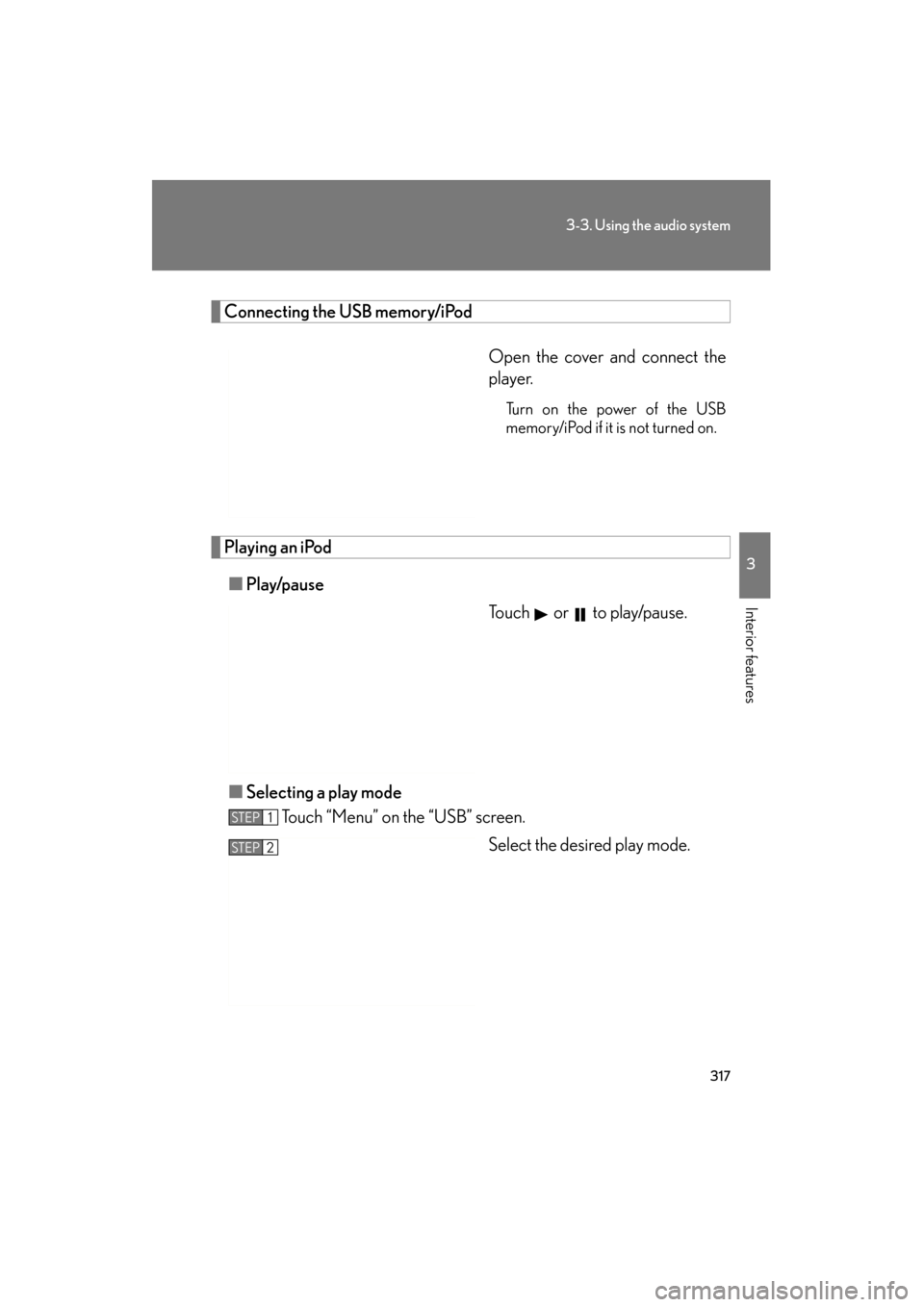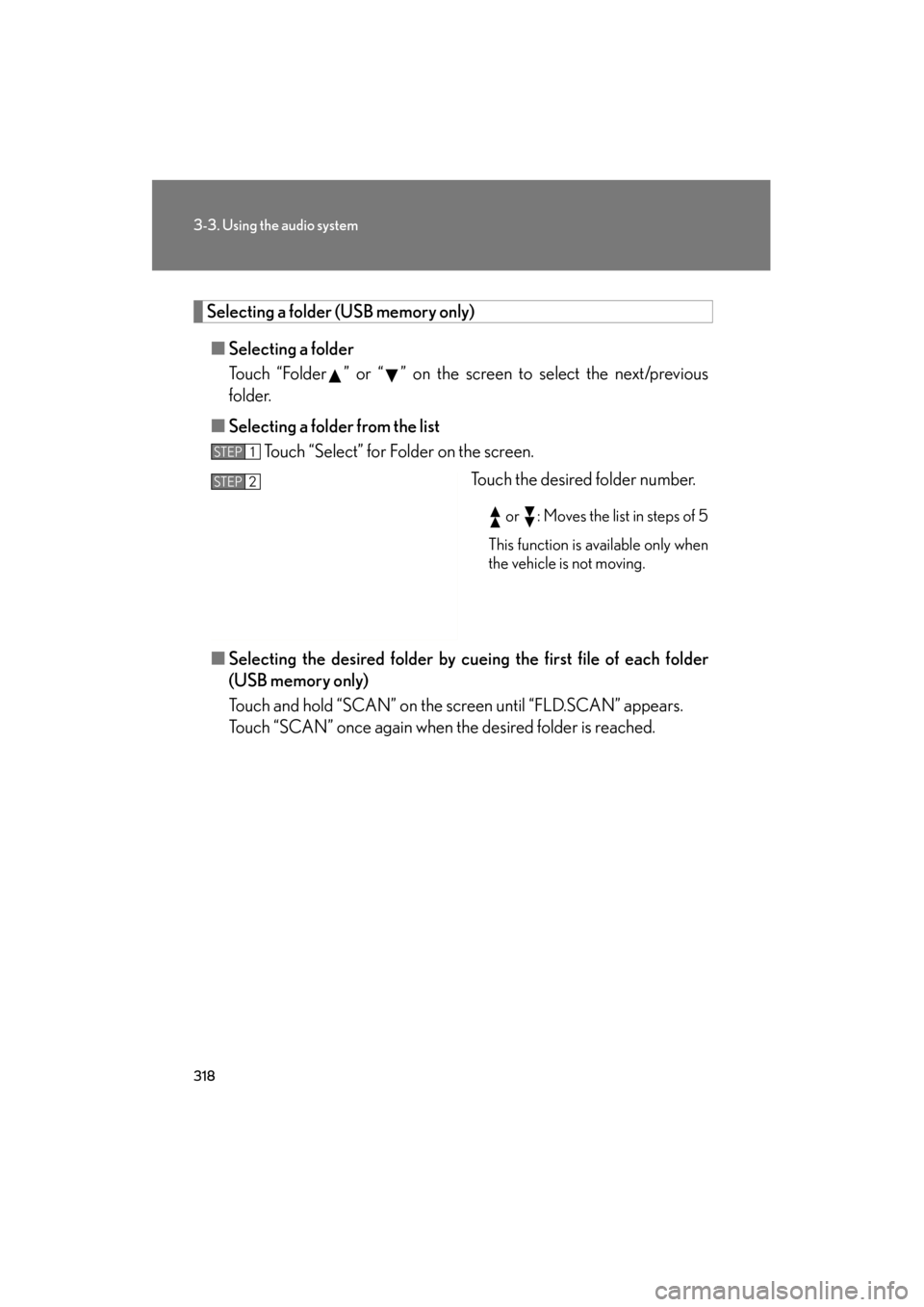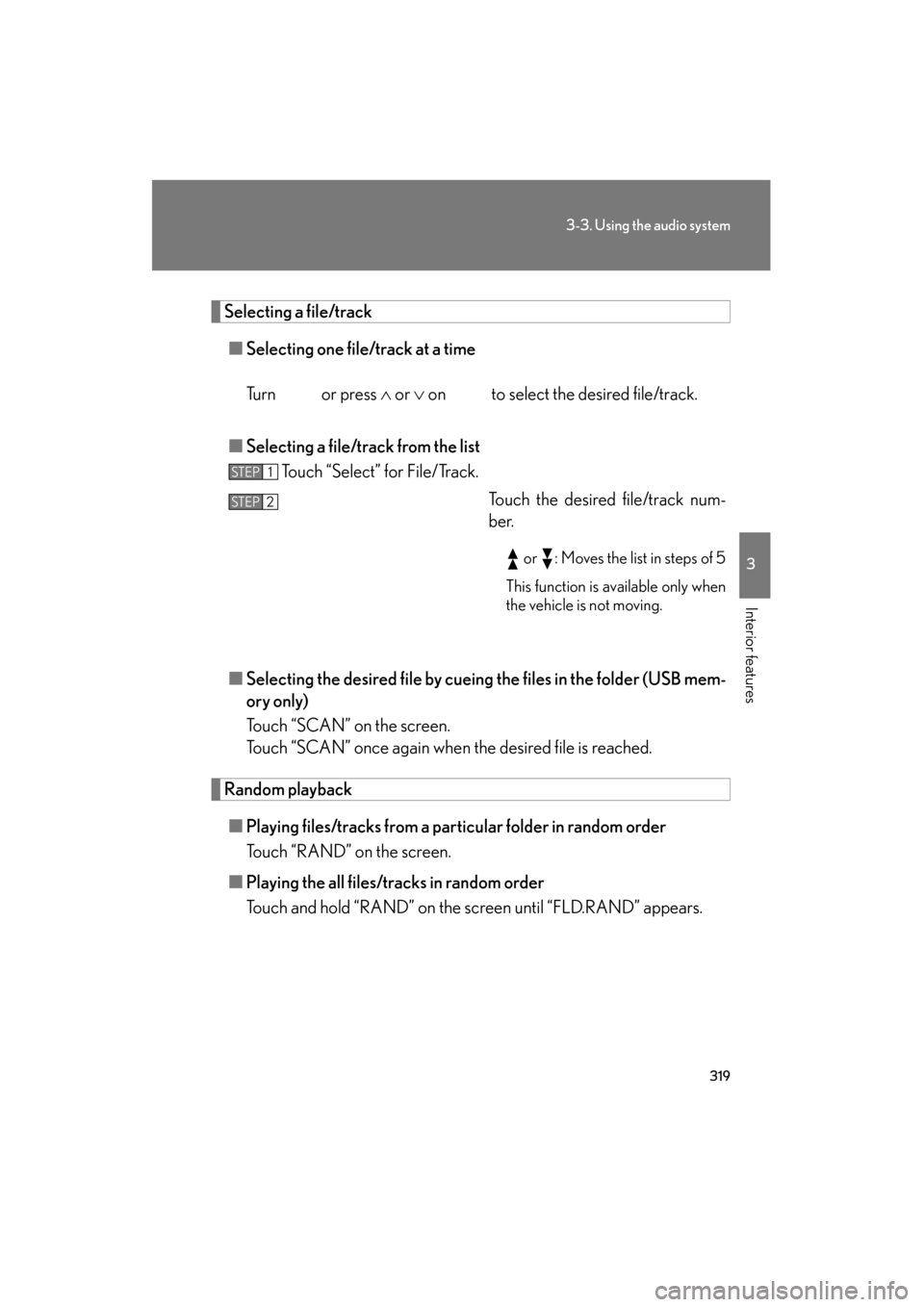Lexus GS350 2011 Owner's Manual
GS350 2011
Lexus
Lexus
https://www.carmanualsonline.info/img/36/14328/w960_14328-0.png
Lexus GS350 2011 Owner's Manual
Trending: fuses, Power seat, length, oil reset, oil change, torque, brake rotor
Page 311 of 654
310
3-3. Using the audio system
GS_G_U (OM30C11U)
October 28, 2011 5:15 pm
Connecting Bluetooth® audio player
To use the Bluetooth
® audio system, you need to enter your portable
player into the system. Once registered, you can enjoy your music on the
vehicle’s audio system. ( →P. 243)
For the operation procedure for the portable player, consult your player’s
accompanying instruction manual.
■ When the connection method is set to “From Vehicle”
When auto connection is on
When the portable player is on standby for the connection, it will be
automatically connected whenever the “ENGINE START STOP”
switch is in either ACCESSORY or IGNITION ON mode.
When auto connection is off
Manually connect the portable player in accordance with the following
procedure.
Touch “Connect”.
A message is shown if connection
has been successful.
If connection fails, a message will
be displayed and connection will
be re-attempted.
Page 312 of 654
311
3-3. Using the audio system
3
Interior features
GS_G_U (OM30C11U)
October 28, 2011 5:15 pm
■When the connection method is set to “From Portable Player”
Operate the portable player and connect it to the Bluetooth
® audio
system.
Touch “Connect”.
A message is shown if connection
has been successful.
If connection fails, a message will
be displayed and connection will
be re-attempted.
Playing Bluetooth® audio
Touch or to play/pause.
Some titles may not be displayed
depending on the type of portable
player.
Page 313 of 654
312
3-3. Using the audio system
GS_G_U (OM30C11U)
October 28, 2011 5:15 pm
Selecting a track/album■ Selecting a track
Press ∧ to move up and ∨ to move down using until the desired
track number appears on the screen.
To fast forward or rewind, press and hold ∧ or ∨ on .
■Selecting an album
Touch “Album ” or “ ” to select
the desired album.
Random playback
Touch “RAND” to play the tracks on the album in random order.
To cancel the random playback, touch again.
Repeating a trackTouch “RPT” to repeat a track.
To cancel the repeat playback, touch again.
Page 314 of 654
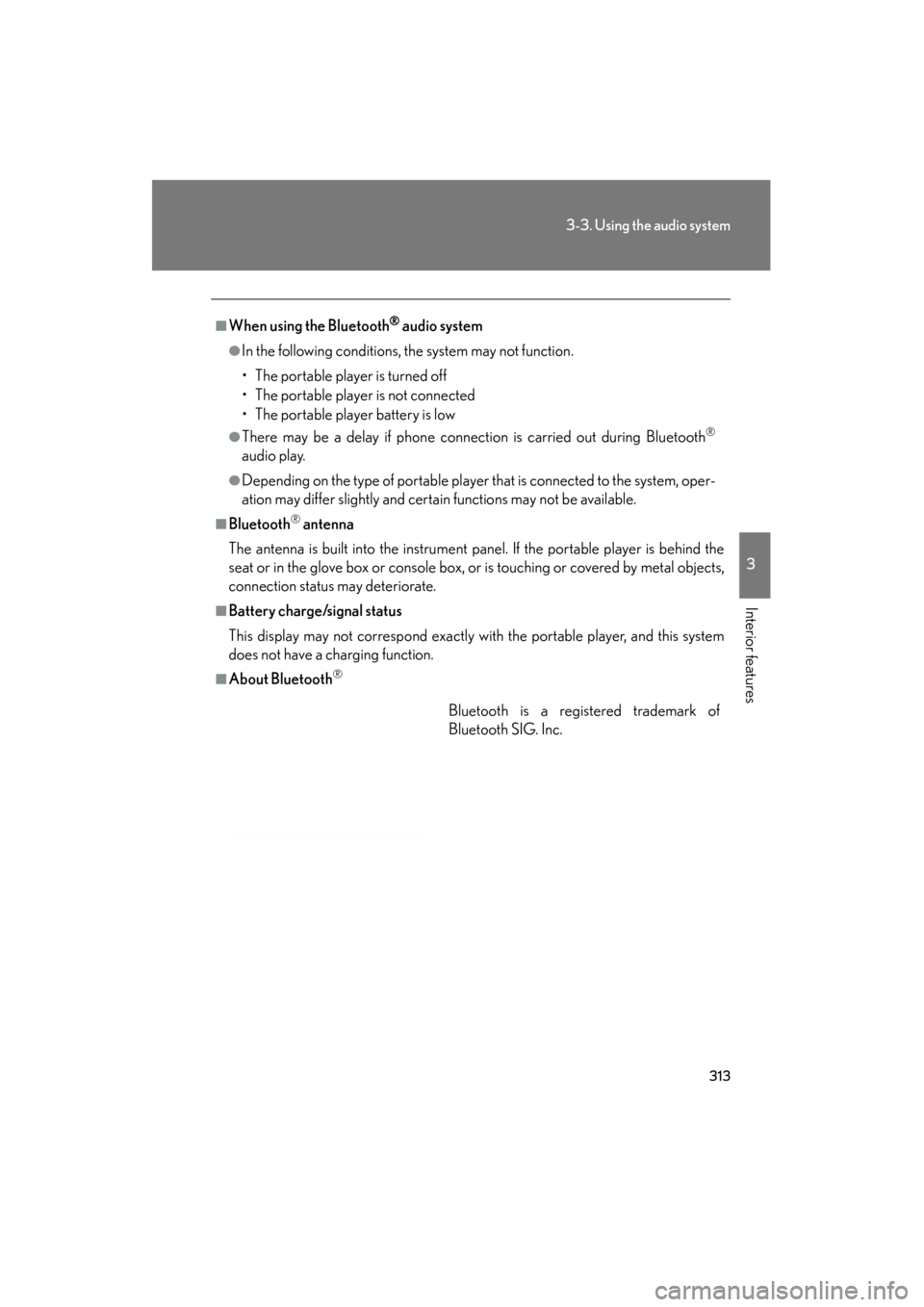
313
3-3. Using the audio system
3
Interior features
GS_G_U (OM30C11U)
October 28, 2011 5:15 pm
■When using the Bluetooth® audio system
●In the following conditions, the system may not function.
• The portable player is turned off
• The portable player is not connected
• The portable player battery is low
●There may be a delay if phone connection is carried out during Bluetooth®
audio play.
●Depending on the type of portable player that is connected to the system, oper-
ation may differ slightly and certain functions may not be available.
■Bluetooth® antenna
The antenna is built into the instrument panel. If the portable player is behind the
seat or in the glove box or console box, or is touching or covered by metal objects,
connection status may deteriorate.
■Battery charge/signal status
This display may not correspond exactly with the portable player, and this system
does not have a charging function.
■About Bluetooth®
Bluetooth is a registered trademark of
Bluetooth SIG. Inc.
Page 315 of 654
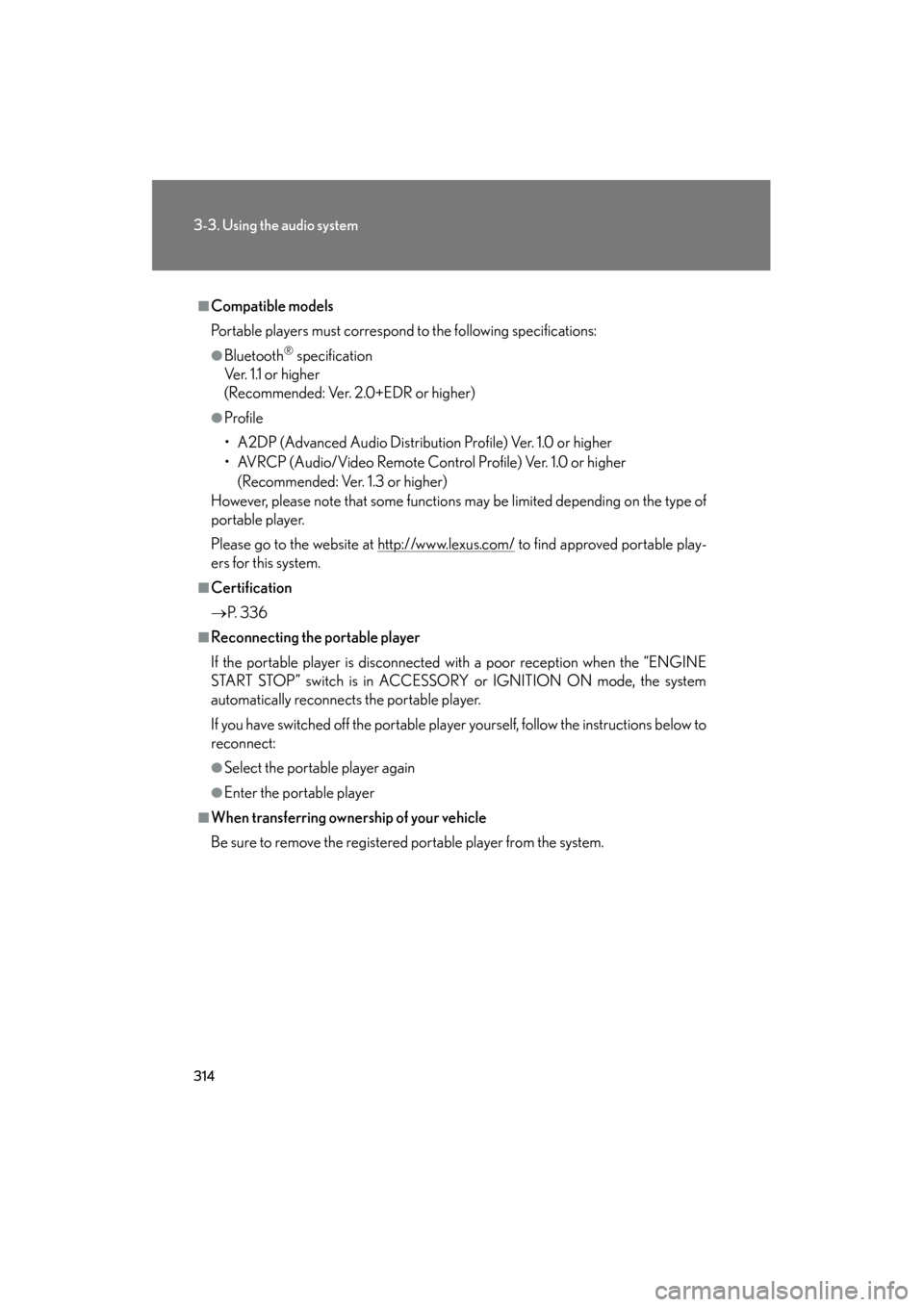
314
3-3. Using the audio system
GS_G_U (OM30C11U)
October 28, 2011 5:15 pm
■Compatible models
Portable players must correspond to the following specifications:
●Bluetooth® specification
Ve r. 1 .1 o r h i g h e r
(Recommended: Ver. 2.0+EDR or higher)
●Profile
• A2DP (Advanced Audio Distribution Profile) Ver. 1.0 or higher
• AVRCP (Audio/Video Remote Control Profile) Ver. 1.0 or higher
(Recommended: Ver. 1.3 or higher)
However, please note that some functions may be limited depending on the type of
portable player.
Please go to the website at http://www.lexus.com/
to find approved portable play-
ers for this system.
■Certification
→ P. 3 3 6
■Reconnecting the portable player
If the portable player is disconnected with a poor reception when the “ENGINE
START STOP” switch is in ACCESSORY or IGNITION ON mode, the system
automatically reconnects the portable player.
If you have switched off the portable player yourself, follow the instructions below to
reconnect:
●Select the portable player again
●Enter the portable player
■When transferring ownership of your vehicle
Be sure to remove the registered portable player from the system.
Page 316 of 654
315
3-3. Using the audio system
3
Interior features
GS_G_U (OM30C11U)
October 28, 2011 5:15 pm
CAUTION
■While driving
Do not use the portable player or connect the Bluetooth
® system.
NOTICE
■When leaving the vehicle
Do not leave your portable player in the vehicle. The inside of the vehicle may
become hot, causing damage to the portable player.
Page 317 of 654
316
3-3. Using the audio system
GS_G_U (OM30C11U)
October 28, 2011 5:15 pm
Listening to a USB memory/iPod
Connecting a USB memory or iPod enables you to enjoy music from the
vehicle speakers.
The above illustration shows an iPod screen.
Audio control screen display buttonTrack/file selectionVo l u m e
Po w e r Select play mode Displays track list
Setting the
sound
(
→ P. 3 2 6 )
Random play
Repeat play
Play/pause
Select file/track
Page 318 of 654
317
3-3. Using the audio system
3
Interior features
GS_G_U (OM30C11U)
October 28, 2011 5:15 pm
Connecting the USB memory/iPodOpen the cover and connect the
player.
Turn on the power of the USB
memory/iPod if it is not turned on.
Playing an iPod■ Play/pause
Touch or to play/pause.
■ Selecting a play mode
Touch “Menu” on the “USB” screen.
Select the desired play mode.
STEP1
STEP2
Page 319 of 654
318
3-3. Using the audio system
GS_G_U (OM30C11U)
October 28, 2011 5:15 pm
Selecting a folder (USB memory only)
■ Selecting a folder
Touch “Folder ” or “ ” on the screen to select the next/previous
folder.
■ Selecting a folder from the list
Touch “Select” for Folder on the screen.
Touch the desired folder number.
or : Moves the list in steps of 5
This function is available only when
the vehicle is not moving.
■ Selecting the desired folder by cuei ng the first file of each folder
(USB memory only)
Touch and hold “SCAN” on the screen until “FLD.SCAN” appears.
Touch “SCAN” once again when the desired folder is reached.
STEP1
STEP2
Page 320 of 654
319
3-3. Using the audio system
3
Interior features
GS_G_U (OM30C11U)
October 28, 2011 5:15 pm
Selecting a file/track■ Selecting one file/track at a time
Tu r n o r p r e s s ∧ or ∨ on to select the desired file/track.
■ Selecting a file/track from the list
Touch “Select” for File/Track.
Touch the desired file/track num-
ber.
or : Moves the list in steps of 5
This function is available only when
the vehicle is not moving.
■ Selecting the desired file by cueing the files in the folder (USB mem-
ory only)
Touch “SCAN” on the screen.
Touch “SCAN” once again when the desired file is reached.
Random playback
■ Playing files/tracks from a part icular folder in random order
Touch “RAND” on the screen.
■ Playing the all files/tracks in random order
Touch and hold “RAND” on the screen until “FLD.RAND” appears.
STEP1
STEP2
Trending: tire type, roof rack, steering wheel adjustment, CD player, brake pads, radio, tires