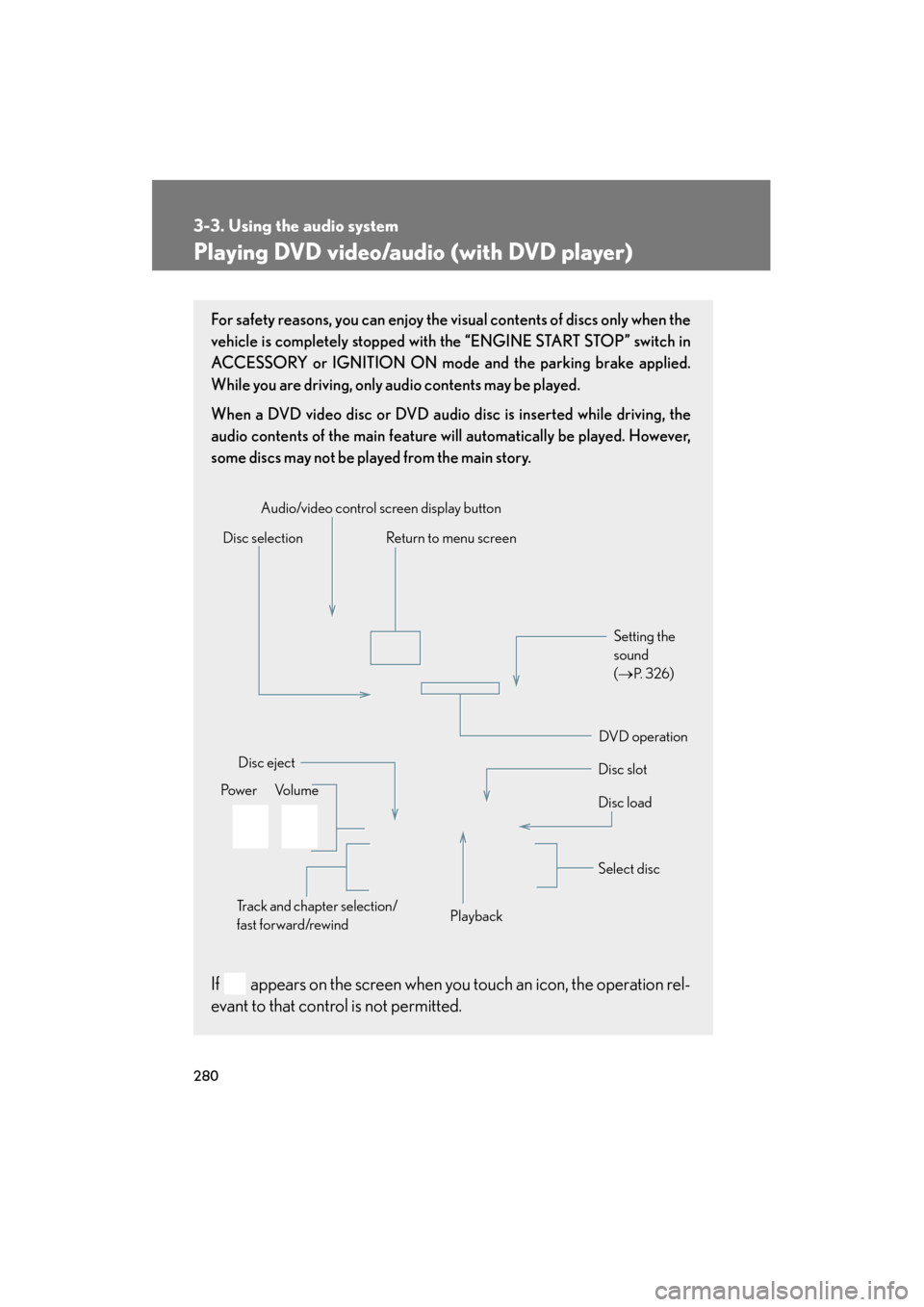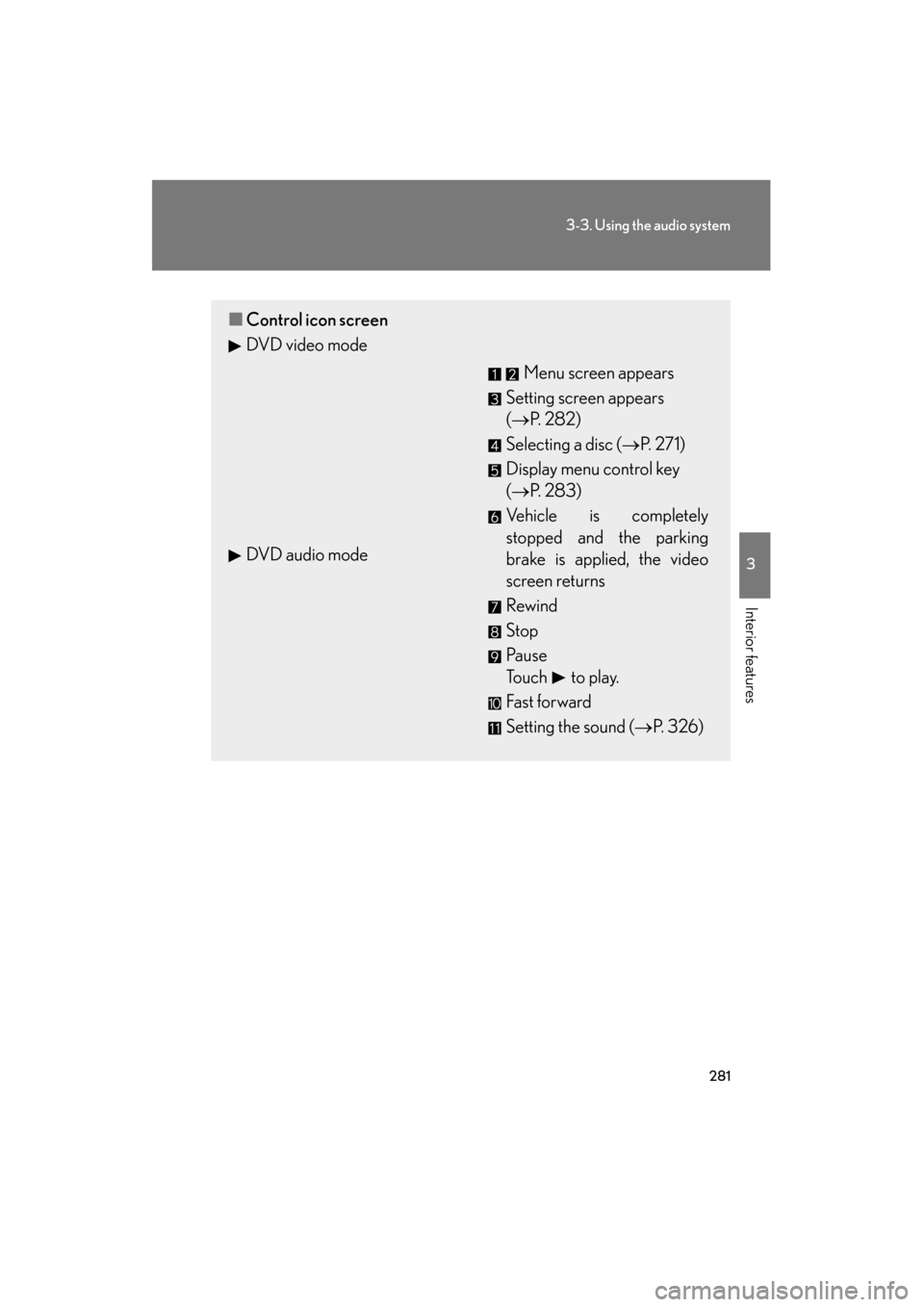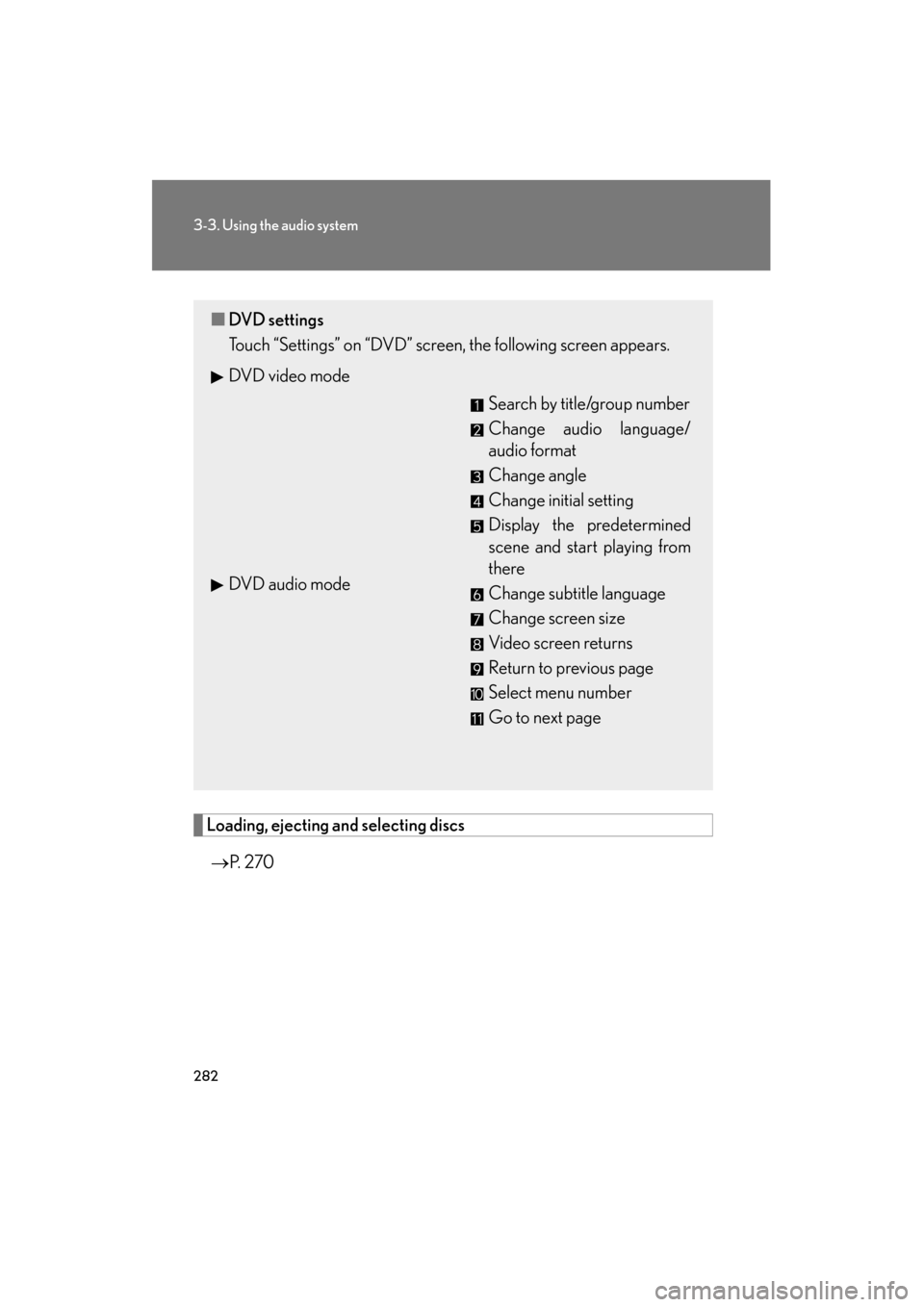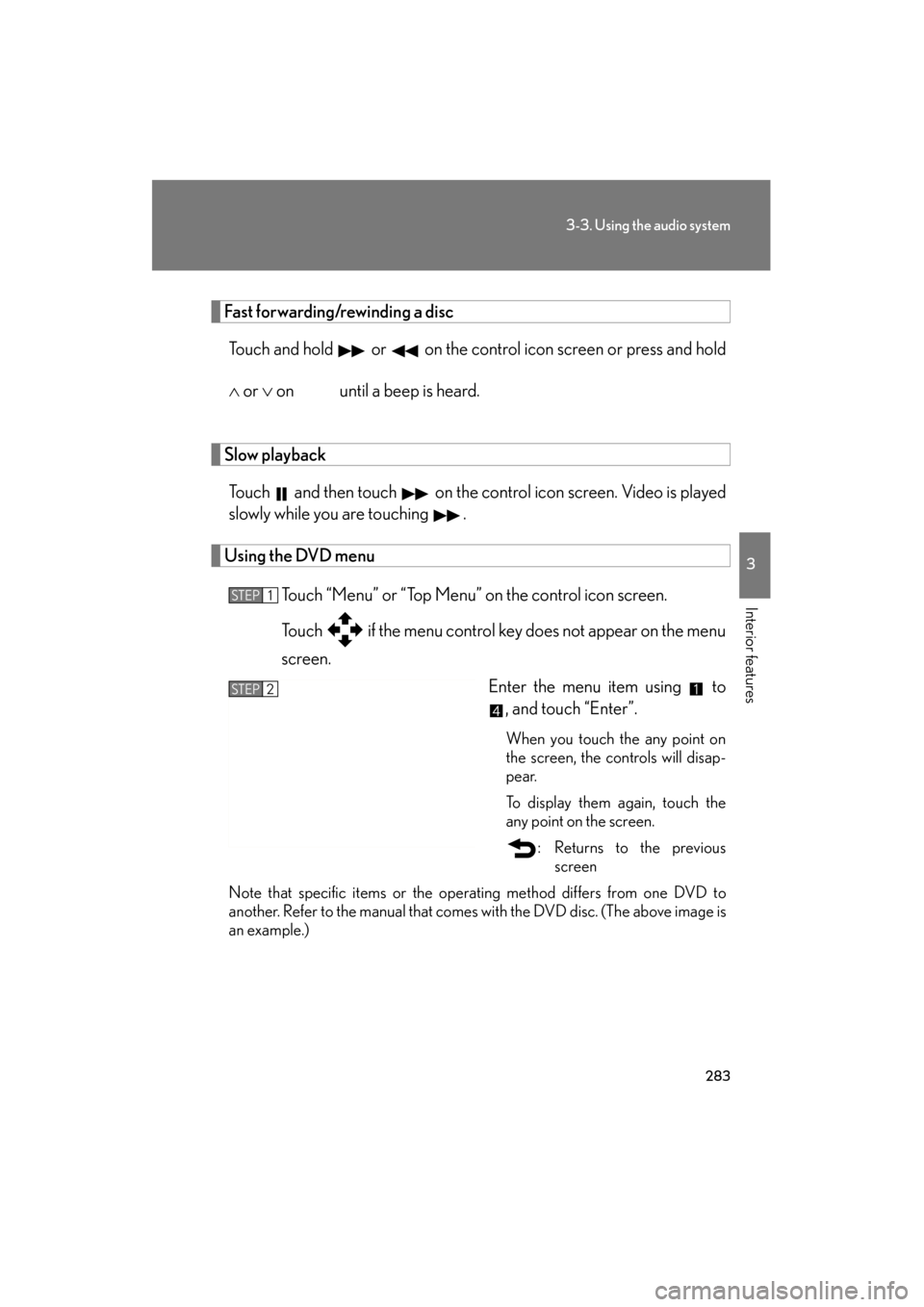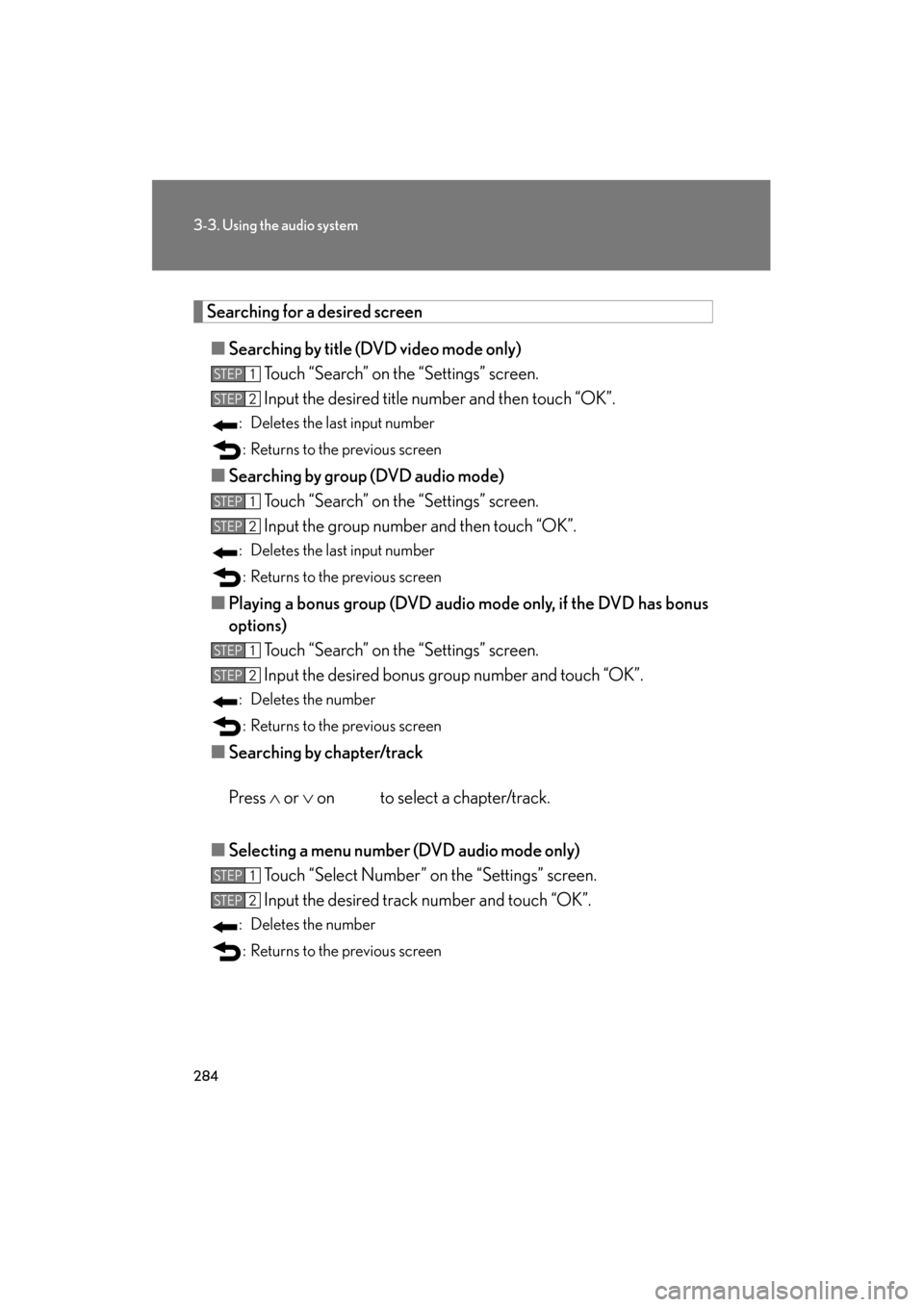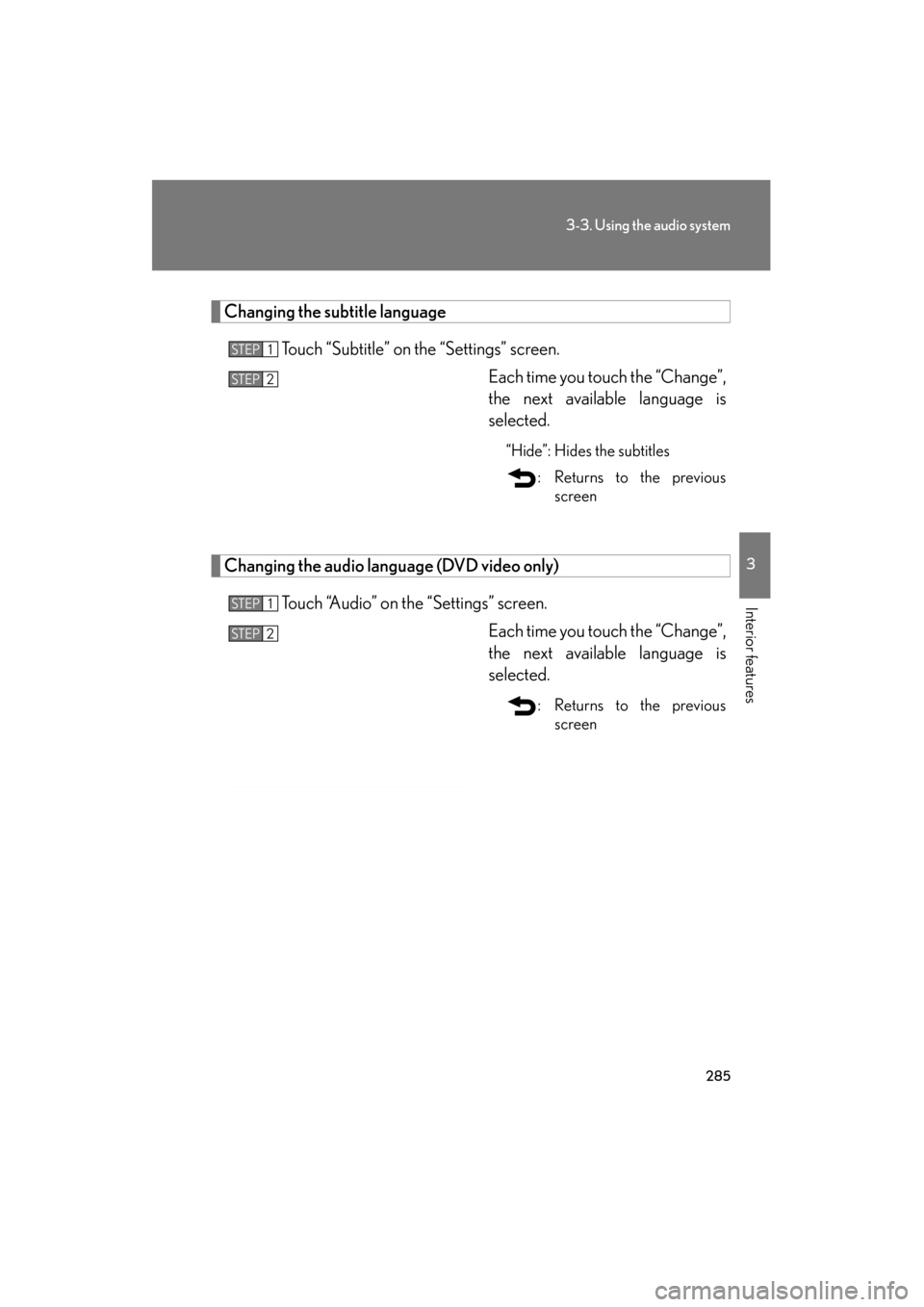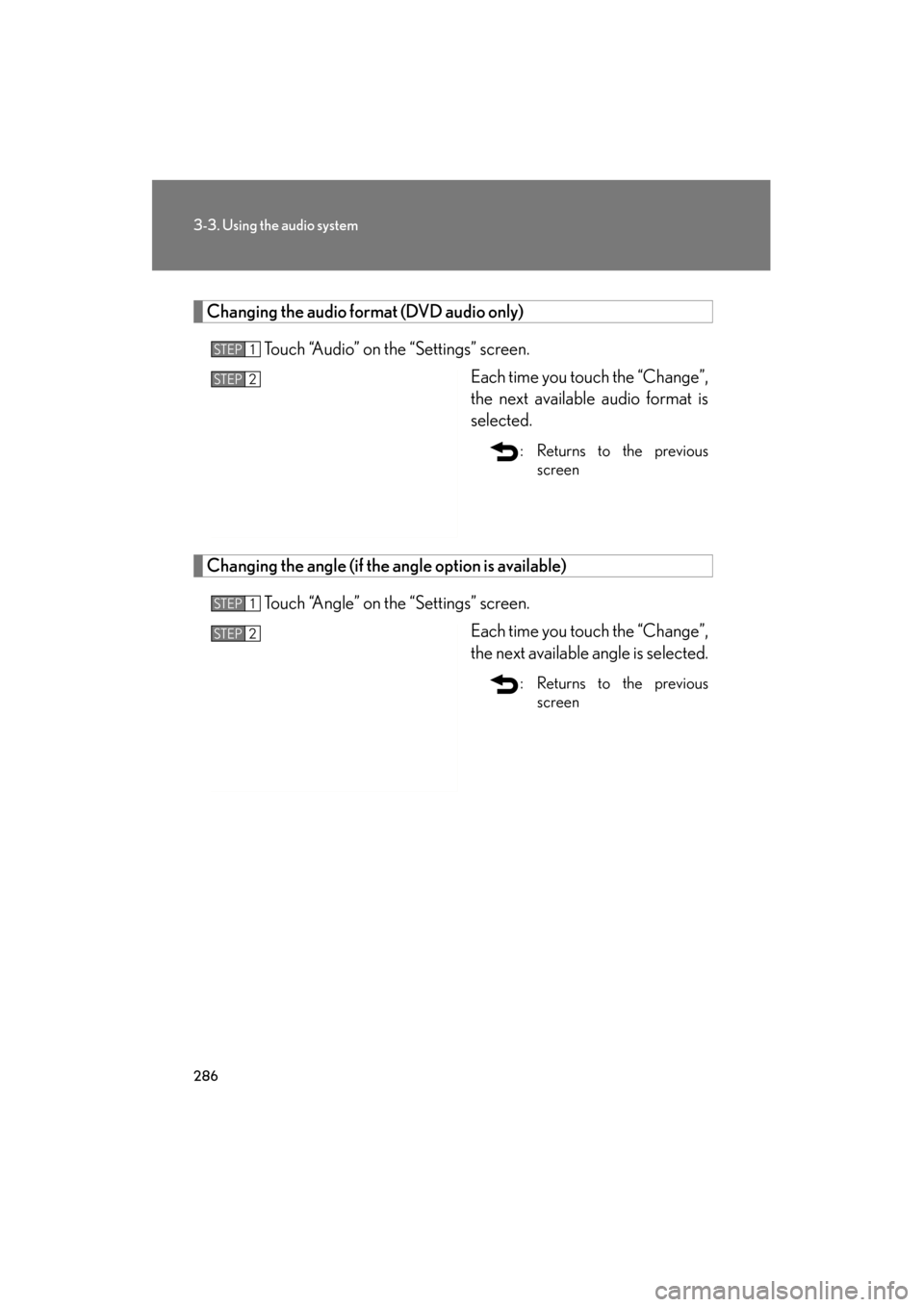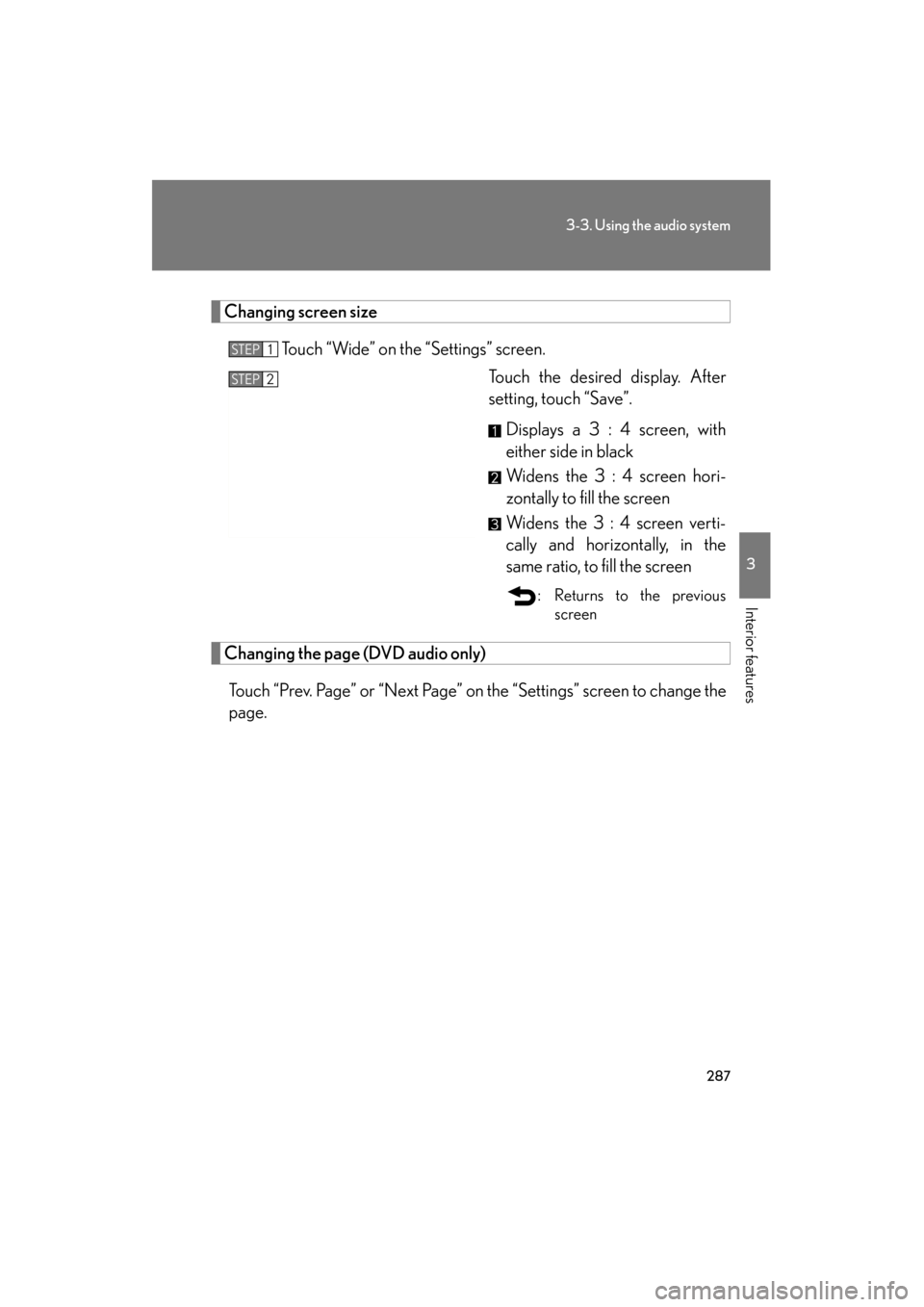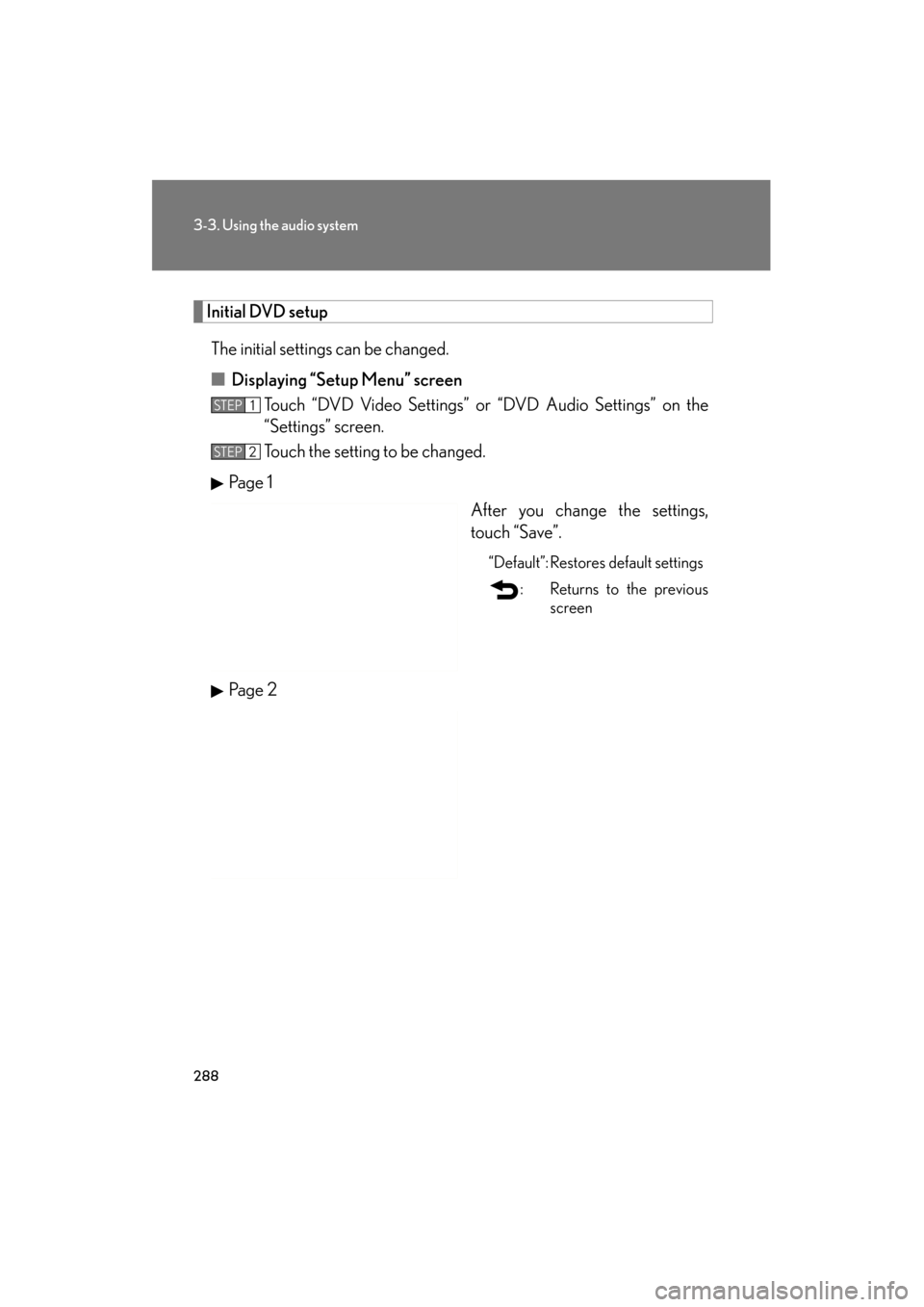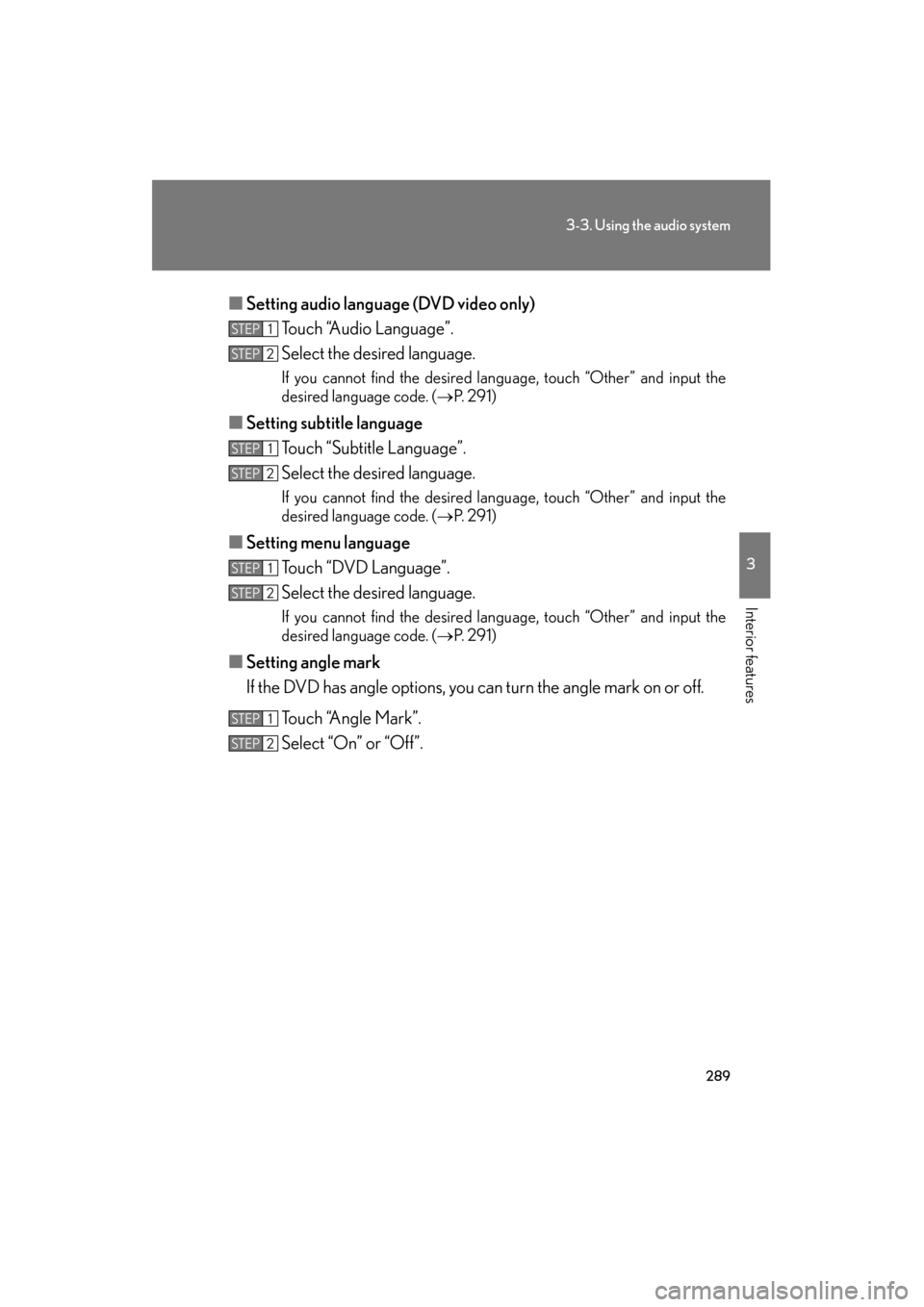Lexus GS350 2011 Owner's Manual
GS350 2011
Lexus
Lexus
https://www.carmanualsonline.info/img/36/14328/w960_14328-0.png
Lexus GS350 2011 Owner's Manual
Trending: bluetooth, coolant, language, steering, inflation pressure, brake pads, change time
Page 281 of 654
280
3-3. Using the audio system
GS_G_U (OM30C11U)
October 28, 2011 5:15 pm
Playing DVD video/audio (with DVD player)
For safety reasons, you can enjoy the visual contents of discs only when the
vehicle is completely stopped with the “ENGINE START STOP” switch in
ACCESSORY or IGNITION ON mode and the parking brake applied.
While you are driving, only audio contents may be played.
When a DVD video disc or DVD audio disc is inserted while driving, the
audio contents of the main feature will automatically be played. However,
some discs may not be played from the main story.
If appears on the screen when you touch an icon, the operation rel-
evant to that control is not permitted.
Disc selectionDisc slot
Disc eject
PlaybackDisc load
Audio/video control screen display button
Po w e r Vo l u m e Select disc
Track and chapter selection/
fast forward/rewind
DVD operation Setting the
sound
(
→
P. 3 2 6)
Return to menu screen
Page 282 of 654
281
3-3. Using the audio system
3
Interior features
GS_G_U (OM30C11U)
October 28, 2011 5:15 pm
■Control icon screen
DVD video mode
Menu screen appears
Setting screen appears
(→ P. 2 8 2 )
Selecting a disc ( →P. 271)
Display menu control key
(→ P. 283)
Vehicle is completely
stopped and the parking
brake is applied, the video
screen returns
Rewind
Stop
Pa u s e
Touch to play.
Fas t for ward
Setting the sound (→ P. 326)
DVD audio mode
Page 283 of 654
282
3-3. Using the audio system
GS_G_U (OM30C11U)
October 28, 2011 5:15 pm
Loading, ejecting and selecting discs
→ P. 2 7 0
■DVD settings
Touch “Settings” on “DVD” screen, the following screen appears.
DVD video mode
Search by title/group number
Change audio language/
audio format
Change angle
Change initial setting
Display the predetermined
scene and start playing from
there
Change subtitle language
Change screen size
Video screen returns
Return to previous page
Select menu number
Go to next page
DVD audio mode
Page 284 of 654
283
3-3. Using the audio system
3
Interior features
GS_G_U (OM30C11U)
October 28, 2011 5:15 pm
Fast forwarding/rewinding a discTouch and hold or on the control icon screen or press and hold
∧ or ∨ on until a beep is heard.
Slow playback
Touch and then touch on the control icon screen. Video is played
slowly while you are touching .
Using the DVD menu
Touch “Menu” or “Top Menu” on the control icon screen.
Touch if the menu control key does not appear on the menu
screen. Enter the menu item using to, and touch “Enter”.
When you touch the any point on
the screen, the controls will disap-
pear.
To display them again, touch the
any point on the screen.
: Returns to the previousscreen
Note that specific items or the oper ating method differs from one DVD to
another. Refer to the manual that comes with the DVD disc. (The above image is
an example.)
STEP1
STEP2
Page 285 of 654
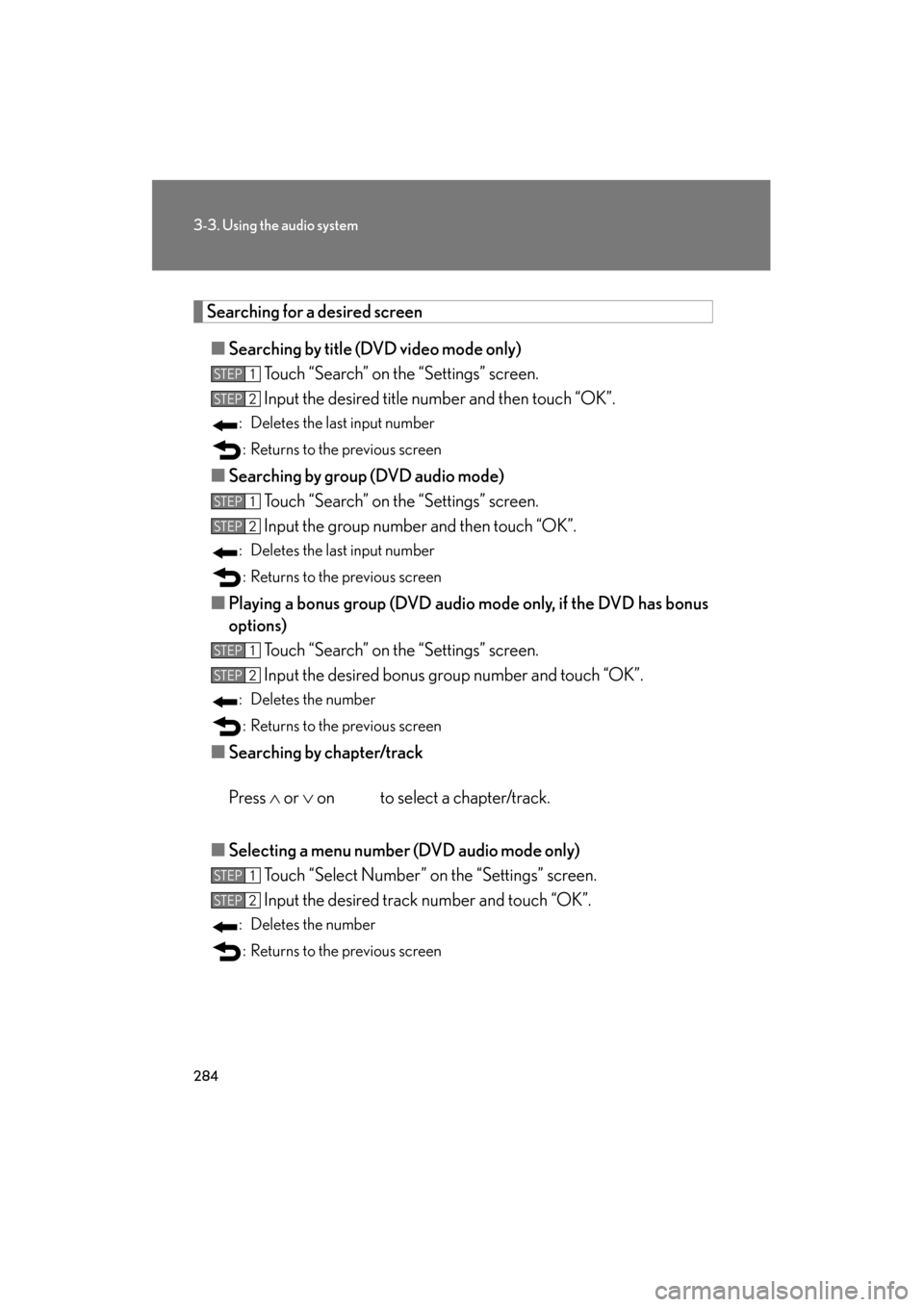
284
3-3. Using the audio system
GS_G_U (OM30C11U)
October 28, 2011 5:15 pm
Searching for a desired screen■ Searching by title (DVD video mode only)
Touch “Search” on the “Settings” screen.
Input the desired title number and then touch “OK”.
: Deletes the last input number
: Returns to the previous screen
■ Searching by group (DVD audio mode)
Touch “Search” on the “Settings” screen.
Input the group number and then touch “OK”.
: Deletes the last input number
: Returns to the previous screen
■ Playing a bonus group (DVD audio mode only, if the DVD has bonus
options)
Touch “Search” on the “Settings” screen.
Input the desired bonus group number and touch “OK”.
: Deletes the number
: Returns to the previous screen
■ Searching by chapter/track
Press ∧ or ∨ on to select a chapter/track.
■ Selecting a menu number (DVD audio mode only)
Touch “Select Number” on the “Settings” screen.
Input the desired track number and touch “OK”.
: Deletes the number
: Returns to the previous screen
STEP1
STEP2
STEP1
STEP2
STEP1
STEP2
STEP1
STEP2
Page 286 of 654
285
3-3. Using the audio system
3
Interior features
GS_G_U (OM30C11U)
October 28, 2011 5:15 pm
Changing the subtitle languageTouch “Subtitle” on the “Settings” screen. Each time you touch the “Change”,
the next available language is
selected.
“Hide”: Hides the subtitles
: Returns to the previousscreen
Changing the audio language (DVD video only)
Touch “Audio” on the “Settings” screen. Each time you touch the “Change”,
the next available language is
selected.
: Returns to the previousscreen
STEP1
STEP2
STEP1
STEP2
Page 287 of 654
286
3-3. Using the audio system
GS_G_U (OM30C11U)
October 28, 2011 5:15 pm
Changing the audio format (DVD audio only)Touch “Audio” on the “Settings” screen. Each time you touch the “Change”,
the next available audio format is
selected.
: Returns to the previousscreen
Changing the angle (if the angle option is available)
Touch “Angle” on the “Settings” screen. Each time you touch the “Change”,
the next available angle is selected.
: Returns to the previousscreen
STEP1
STEP2
STEP1
STEP2
Page 288 of 654
287
3-3. Using the audio system
3
Interior features
GS_G_U (OM30C11U)
October 28, 2011 5:15 pm
Changing screen sizeTouch “Wide” on the “Settings” screen. Touch the desired display. After
setting, touch “Save”.
Displays a 3 : 4 screen, with
either side in black
Widens the 3 : 4 screen hori-
zontally to fill the screen
Widens the 3 : 4 screen verti-
cally and horizontally, in the
same ratio, to fill the screen
: Returns to the previous screen
Changing the page (DVD audio only)
Touch “Prev. Page” or “Next Page” on the “Settings” screen to change the
page.
STEP1
STEP2
Page 289 of 654
288
3-3. Using the audio system
GS_G_U (OM30C11U)
October 28, 2011 5:15 pm
Initial DVD setupThe initial settings can be changed.
■ Displaying “Setup Menu” screen
Touch “DVD Video Settings” or “DVD Audio Settings” on the
“Settings” screen.
Touch the setting to be changed.
Pa g e 1 After you change the settings,
touch “Save”.
“Default”: Restores default settings
: Returns to the previousscreen
Pa g e 2
STEP1
STEP2
Page 290 of 654
289
3-3. Using the audio system
3
Interior features
GS_G_U (OM30C11U)
October 28, 2011 5:15 pm
■Setting audio languag e (DVD video only)
Touch “Audio Language”.
Select the desired language.
If you cannot find the desired language, touch “Other” and input the
desired language code. ( →P. 2 9 1 )
■Setting subtitle language
Touch “Subtitle Language”.
Select the desired language.
If you cannot find the desired language, touch “Other” and input the
desired language code. ( →P. 2 9 1 )
■Setting menu language
Touch “DVD Language”.
Select the desired language.
If you cannot find the desired language, touch “Other” and input the
desired language code. ( →P. 2 9 1 )
■Setting angle mark
If the DVD has angle options, you can turn the angle mark on or off.
Touch “Angle Mark”.
Select “On” or “Off”.
STEP1
STEP2
STEP1
STEP2
STEP1
STEP2
STEP1
STEP2
Trending: navigation, tire pressure, child seat, lock, jacking, headlight bulb, radiator