navigation Lexus GS350 2012 User Guide
[x] Cancel search | Manufacturer: LEXUS, Model Year: 2012, Model line: GS350, Model: Lexus GS350 2012Pages: 914, PDF Size: 49.39 MB
Page 393 of 914
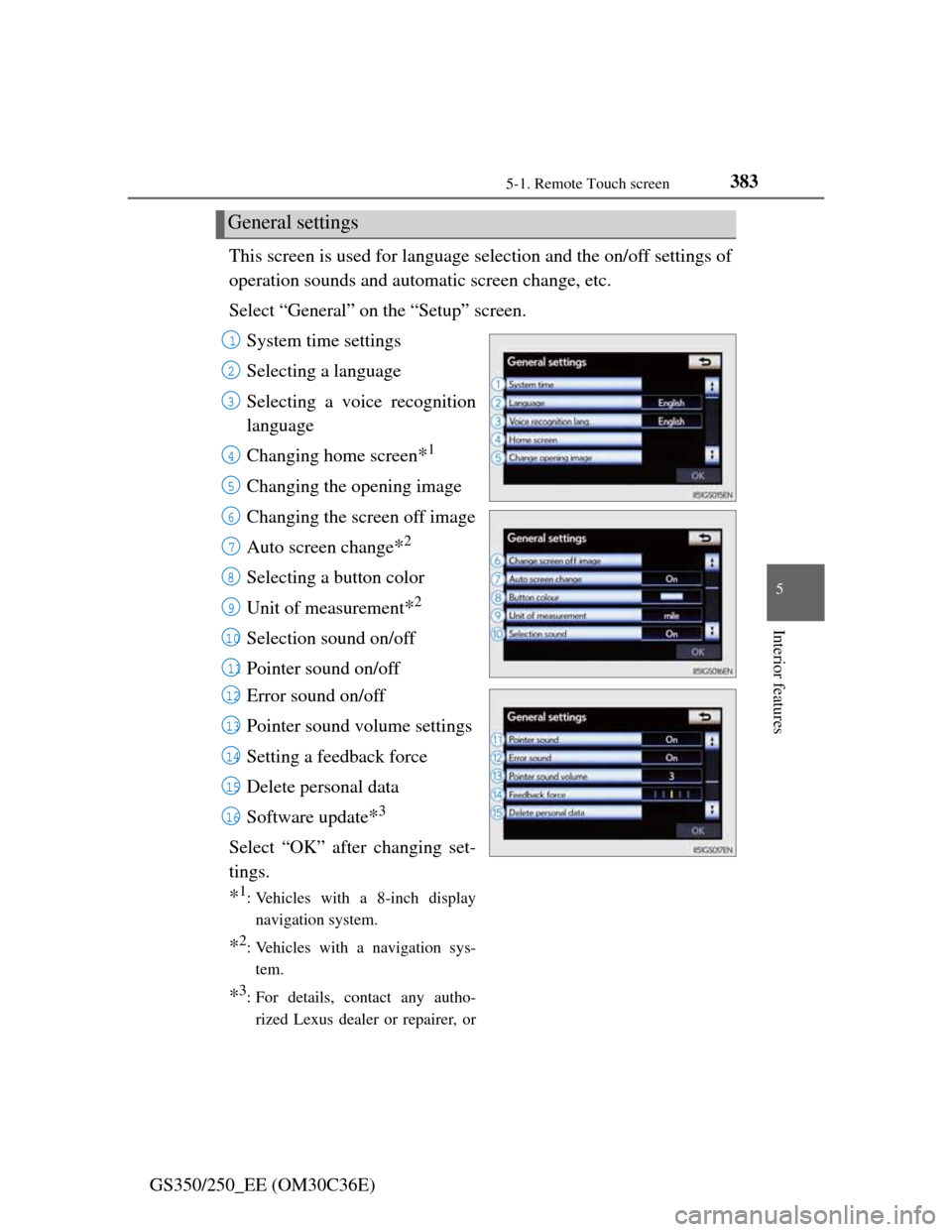
3835-1. Remote Touch screen
5
Interior features
GS350/250_EE (OM30C36E)This screen is used for language selection and the on/off settings of
operation sounds and automatic screen change, etc.
Select āGeneralā on the āSetupā screen.
System time settings
Selecting a language
Selecting a voice recognition
language
Changing home screen
*1
Changing the opening image
Changing the screen off image
Auto screen change
*2
Selecting a button color
Unit of measurement
*2
Selection sound on/off
Pointer sound on/off
Error sound on/off
Pointer sound volume settings
Setting a feedback force
Delete personal data
Software update
*3
Select āOKā after changing set-
tings.
*1: Vehicles with a 8-inch display
navigation system.
*2: Vehicles with a navigation sys-
tem.
*3: For details, contact any autho-
rized Lexus dealer or repairer, or
General settings
1
2
3
4
5
6
7
8
9
10
11
12
13
14
15
16
Page 398 of 914
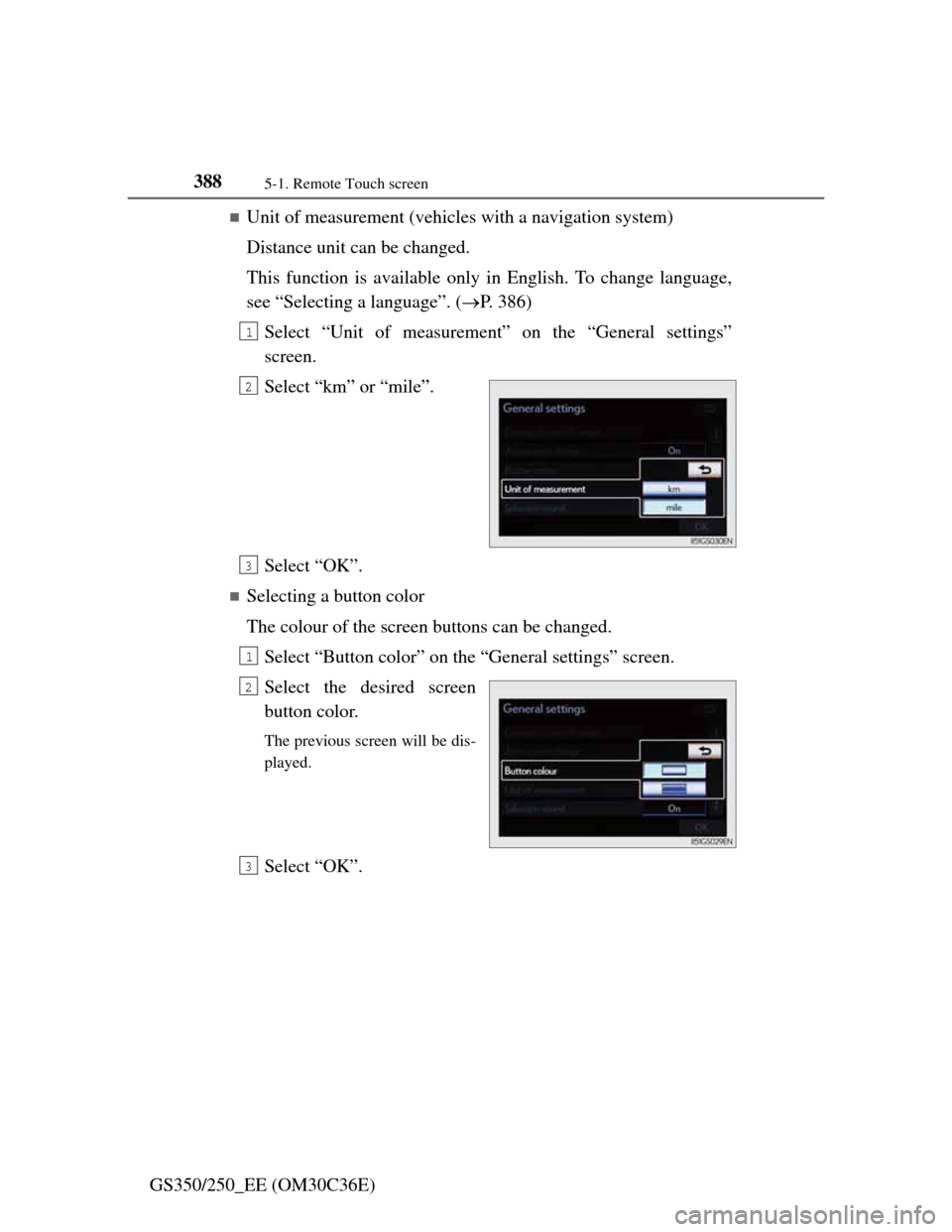
3885-1. Remote Touch screen
GS350/250_EE (OM30C36E)
ļ®Unit of measurement (vehicles with a navigation system)
Distance unit can be changed.
This function is available only in English. To change language,
see āSelecting a languageā. (ļ®P. 386)
Select āUnit of measurementā on the āGeneral settingsā
screen.
Select ākmā or āmileā.
Select āOKā.
ļ®Selecting a button color
The colour of the screen buttons can be changed.
Select āButton colorā on the āGeneral settingsā screen.
Select the desired screen
button color.
The previous screen will be dis-
played.
Select āOKā.
1
2
3
1
2
3
Page 406 of 914
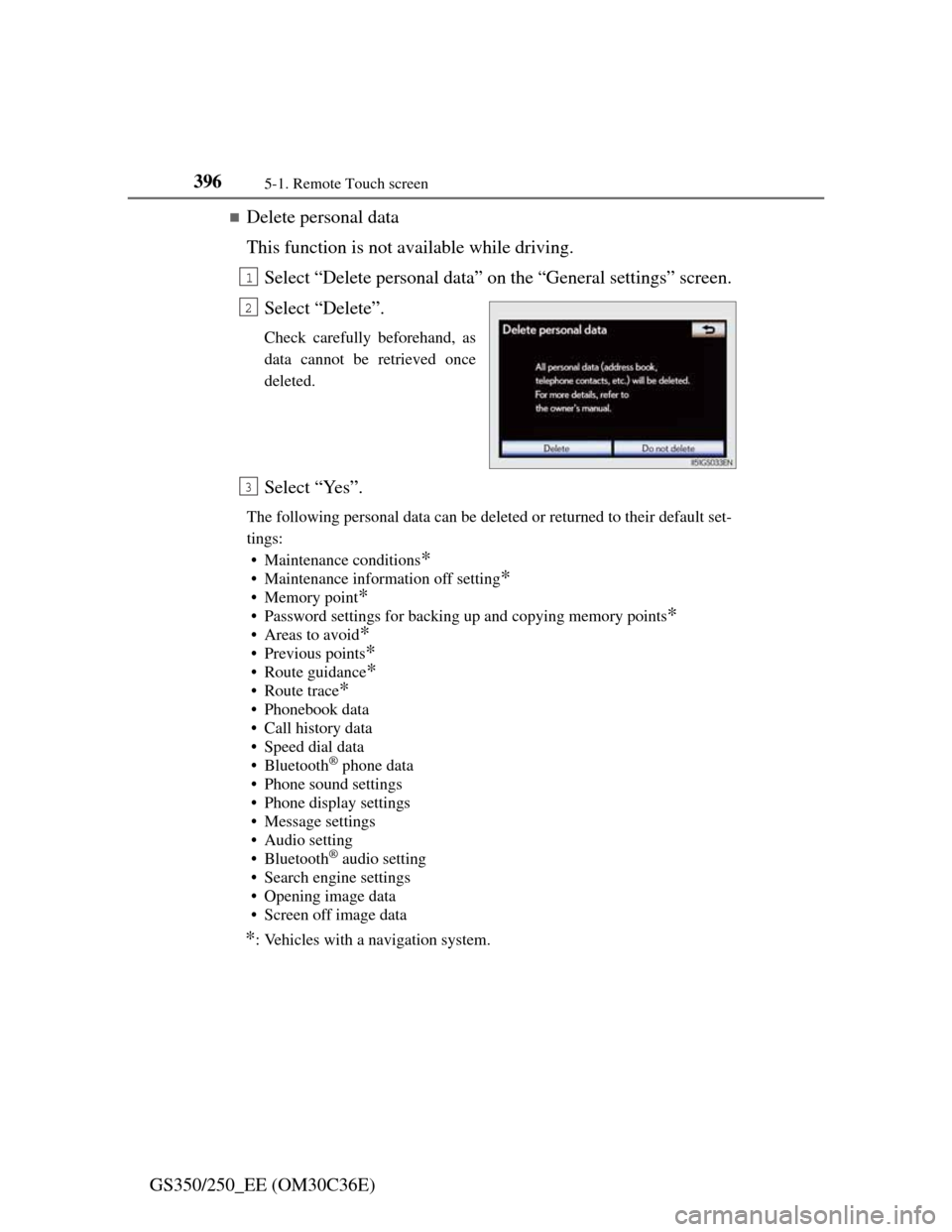
3965-1. Remote Touch screen
GS350/250_EE (OM30C36E)
ļ®Delete personal data
This function is not available while driving.
Select āDelete personal dataā on the āGeneral settingsā screen.
Select āDeleteā.
Check carefully beforehand, as
data cannot be retrieved once
deleted.
Select āYesā.
The following personal data can be deleted or returned to their default set-
tings:
ā¢ Maintenance conditions
*
ā¢ Maintenance information off setting*
ā¢ Memory point*
ā¢ Password settings for backing up and copying memory points*
ā¢Areas to avoid*
ā¢ Previous points*
ā¢ Route guidance*
ā¢Route trace*
ā¢ Phonebook data
ā¢ Call history data
ā¢ Speed dial data
ā¢Bluetooth
Ā® phone data
ā¢ Phone sound settings
ā¢ Phone display settings
ā¢ Message settings
ā¢ Audio setting
ā¢Bluetooth
Ā® audio setting
ā¢ Search engine settings
ā¢ Opening image data
ā¢ Screen off image data
*: Vehicles with a navigation system.
1
2
3
Page 408 of 914
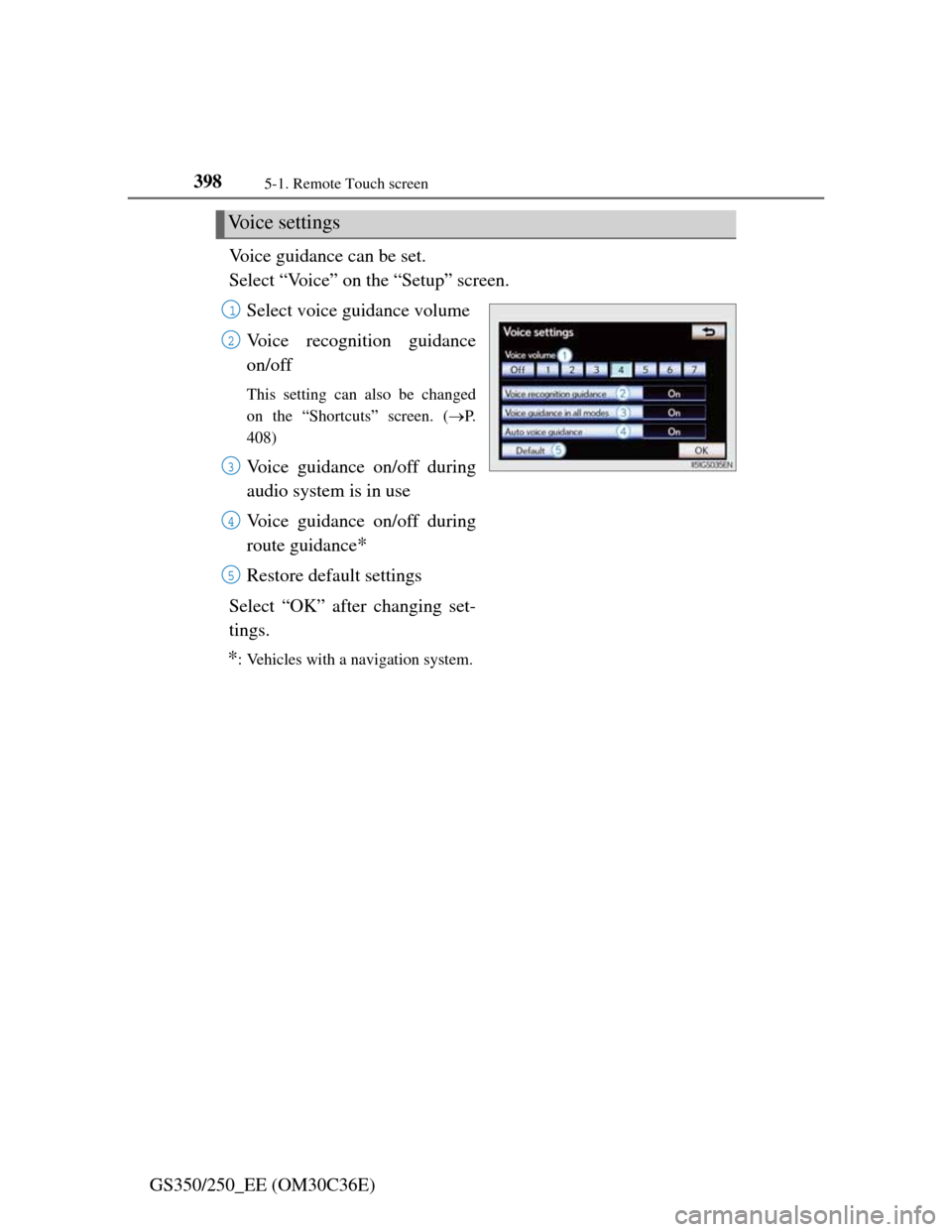
3985-1. Remote Touch screen
GS350/250_EE (OM30C36E)Voice guidance can be set.
Select āVoiceā on the āSetupā screen.
Select voice guidance volume
Voice recognition guidance
on/off
This setting can also be changed
on the āShortcutsā screen. (ļ®P.
408)
Voice guidance on/off during
audio system is in use
Voice guidance on/off during
route guidance
*
Restore default settings
Select āOKā after changing set-
tings.
*: Vehicles with a navigation system.
Voice settings
1
2
3
4
5
Page 409 of 914
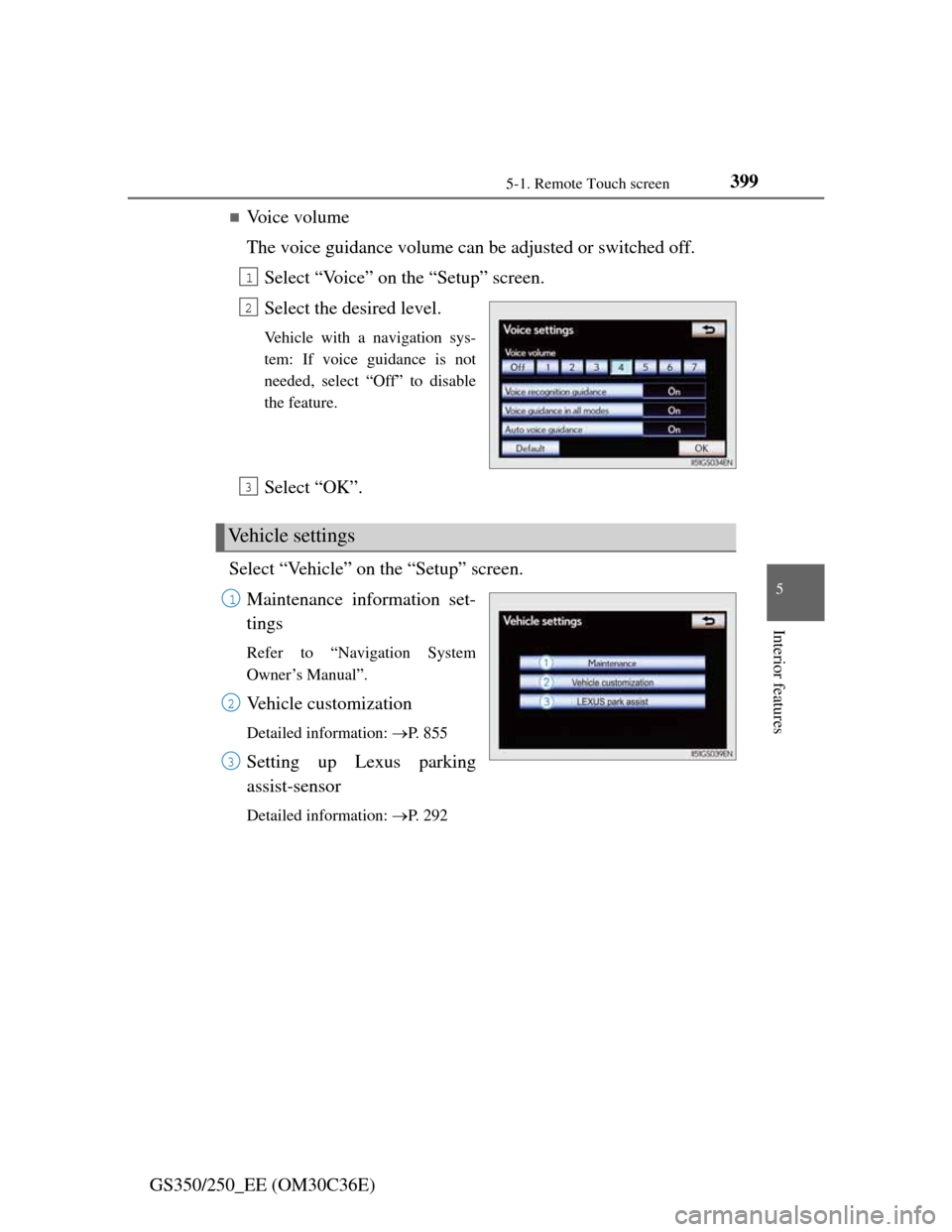
3995-1. Remote Touch screen
5
Interior features
GS350/250_EE (OM30C36E)
ļ®Voice volume
The voice guidance volume can be adjusted or switched off.
Select āVoiceā on the āSetupā screen.
Select the desired level.
Vehicle with a navigation sys-
tem: If voice guidance is not
needed, select āOffā to disable
the feature.
Select āOKā.
Select āVehicleā on the āSetupā screen.
Maintenance information set-
tings
Refer to āNavigation System
Ownerās Manualā.
Vehicle customization
Detailed information: ļ®P. 8 5 5
Setting up Lexus parking
assist-sensor
Detailed information: ļ®P. 2 9 2
1
2
Vehicle settings
3
1
2
3
Page 410 of 914
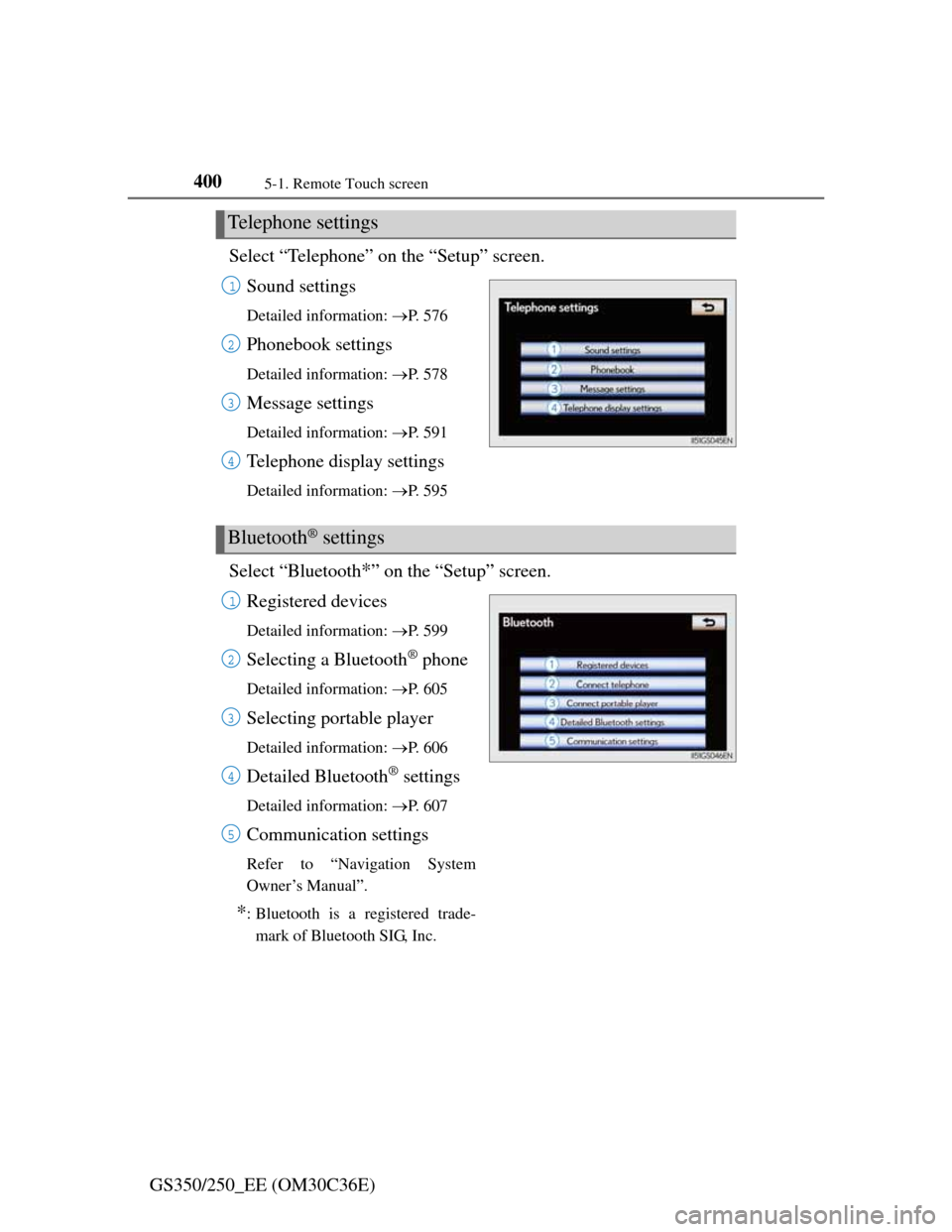
4005-1. Remote Touch screen
GS350/250_EE (OM30C36E)Select āTelephoneā on the āSetupā screen.
Sound settings
Detailed information: ļ®P. 5 7 6
Phonebook settings
Detailed information: ļ®P. 5 7 8
Message settings
Detailed information: ļ®P. 5 9 1
Telephone display settings
Detailed information: ļ®P. 5 9 5
Select āBluetooth*ā on the āSetupā screen.
Registered devices
Detailed information: ļ®P. 5 9 9
Selecting a BluetoothĀ® phone
Detailed information: ļ®P. 6 0 5
Selecting portable player
Detailed information: ļ®P. 6 0 6
Detailed BluetoothĀ® settings
Detailed information: ļ®P. 6 0 7
Communication settings
Refer to āNavigation System
Ownerās Manualā.
*: Bluetooth is a registered trade-
mark of Bluetooth SIG, Inc.
Telephone settings
1
2
3
4
BluetoothĀ® settings
1
2
3
4
5
Page 412 of 914
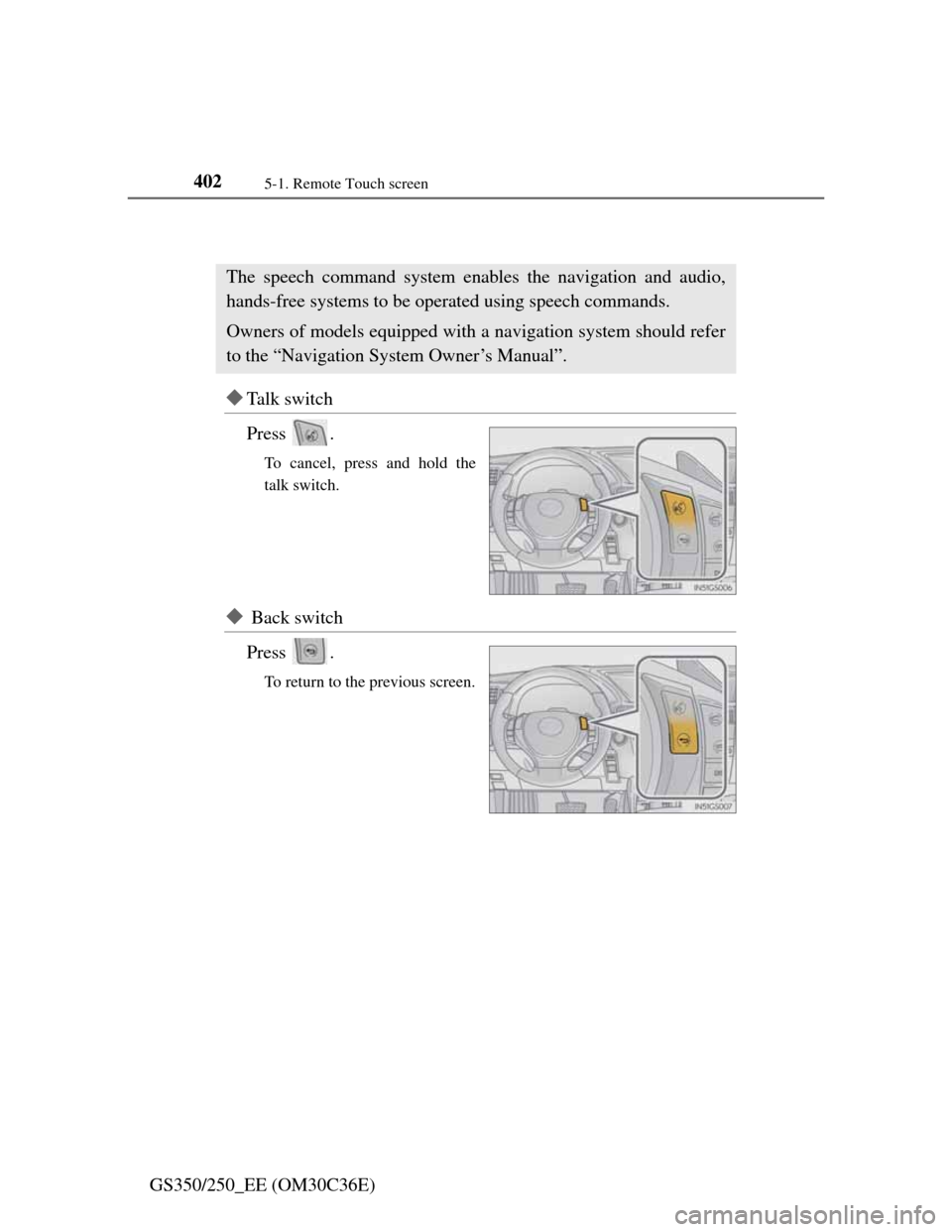
4025-1. Remote Touch screen
GS350/250_EE (OM30C36E)
Speech command system
ļµTa l k s w i t c h
Press .
To cancel, press and hold the
talk switch.
ļµ Back switch
Press .
To return to the previous screen.
The speech command system enables the navigation and audio,
hands-free systems to be operated using speech commands.
Owners of models equipped with a navigation system should refer
to the āNavigation System Ownerās Manualā.
Page 420 of 914
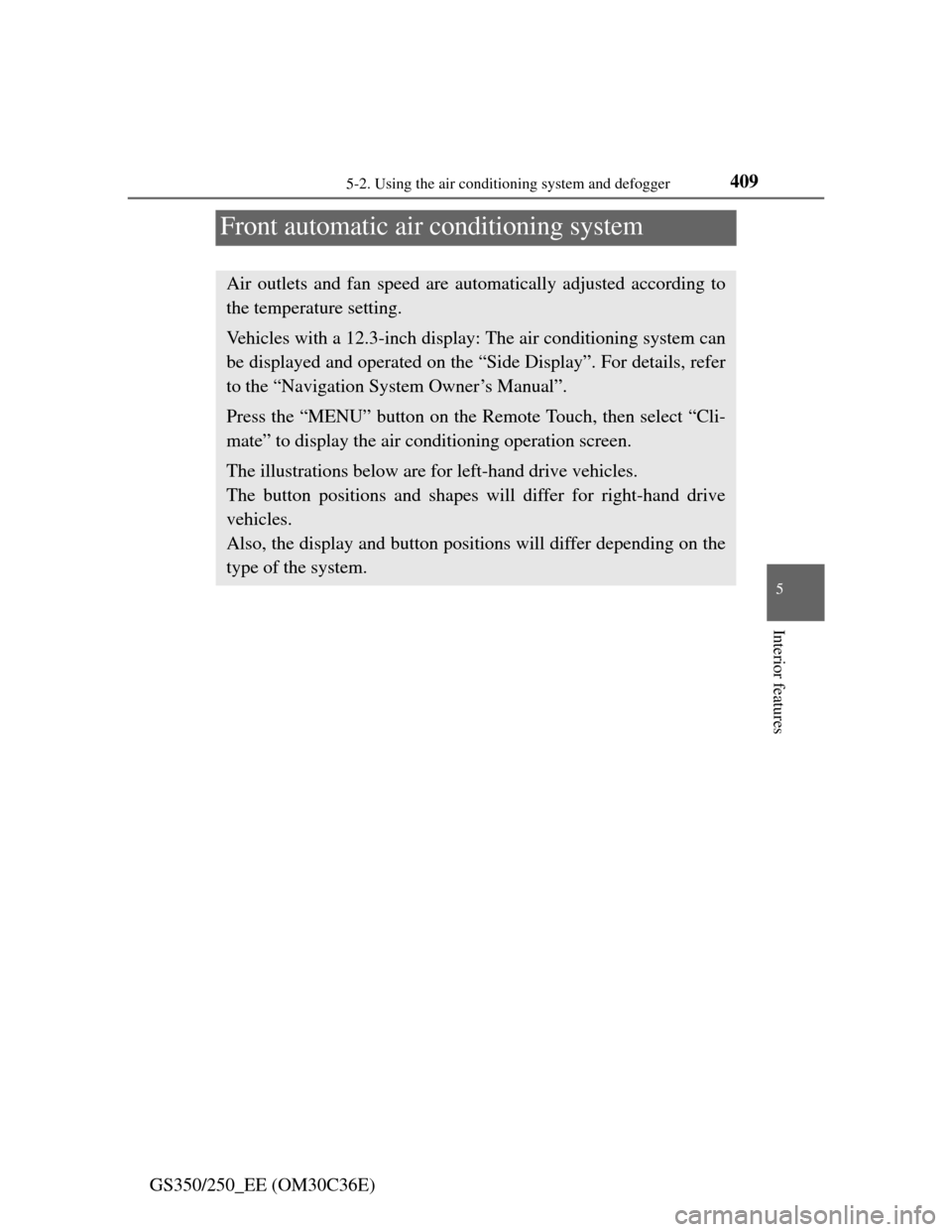
409
5 5-2. Using the air conditioning system and defogger
Interior features
GS350/250_EE (OM30C36E)
Front automatic air conditioning system
Air outlets and fan speed are automatically adjusted according to
the temperature setting.
Vehicles with a 12.3-inch display: The air conditioning system can
be displayed and operated on the āSide Displayā. For details, refer
to the āNavigation System Ownerās Manualā.
Press the āMENUā button on the Remote Touch, then select āCli-
mateā to display the air conditioning operation screen.
The illustrations below are for left-hand drive vehicles.
The button positions and shapes will differ for right-hand drive
vehicles.
Also, the display and button positions will differ depending on the
type of the system.
Page 443 of 914
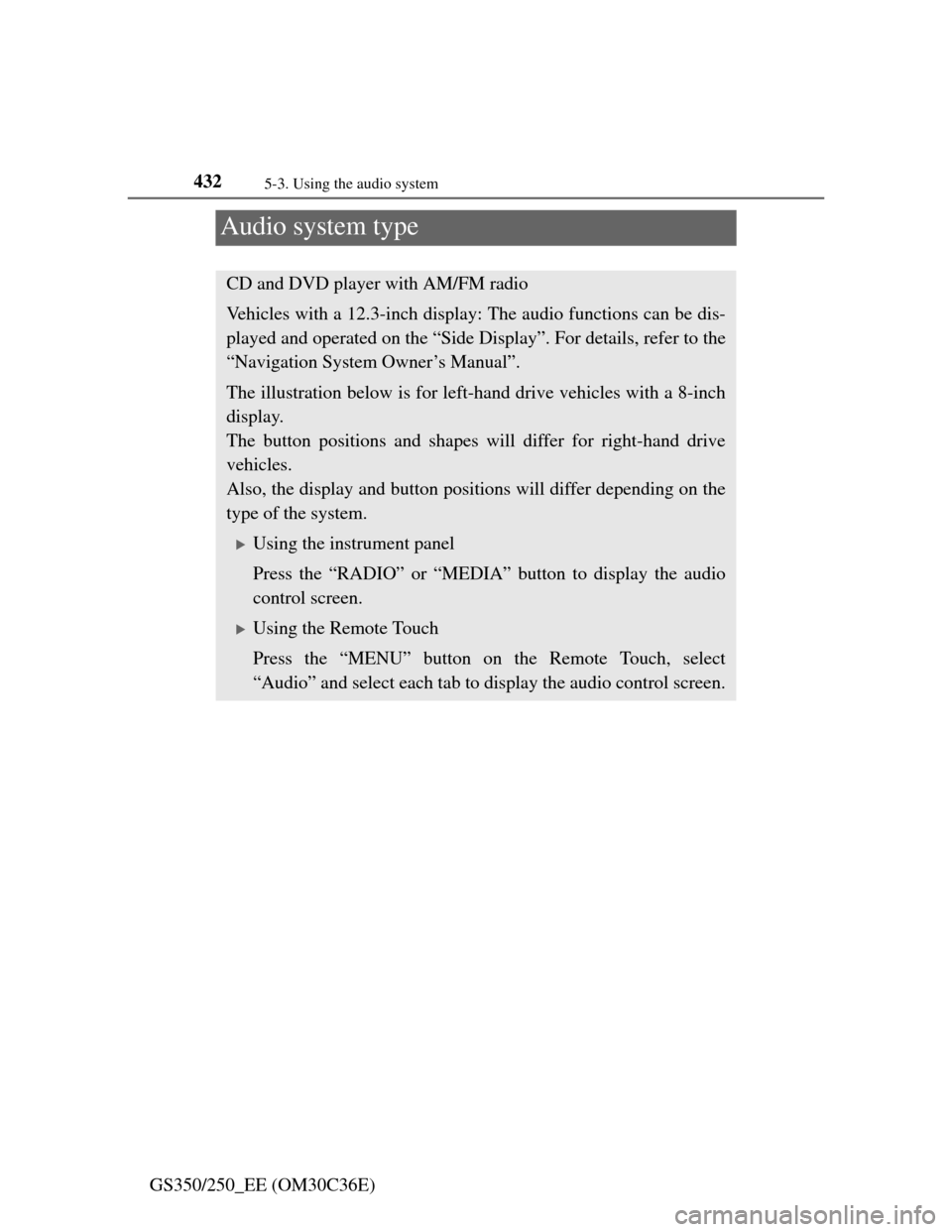
4325-3. Using the audio system
GS350/250_EE (OM30C36E)
Audio system type
CD and DVD player with AM/FM radio
Vehicles with a 12.3-inch display: The audio functions can be dis-
played and operated on the āSide Displayā. For details, refer to the
āNavigation System Ownerās Manualā.
The illustration below is for left-hand drive vehicles with a 8-inch
display.
The button positions and shapes will differ for right-hand drive
vehicles.
Also, the display and button positions will differ depending on the
type of the system.
ļµUsing the instrument panel
Press the āRADIOā or āMEDIAā button to display the audio
control screen.
ļµUsing the Remote Touch
Press the āMENUā button on the Remote Touch, select
āAudioā and select each tab to display the audio control screen.
Page 445 of 914
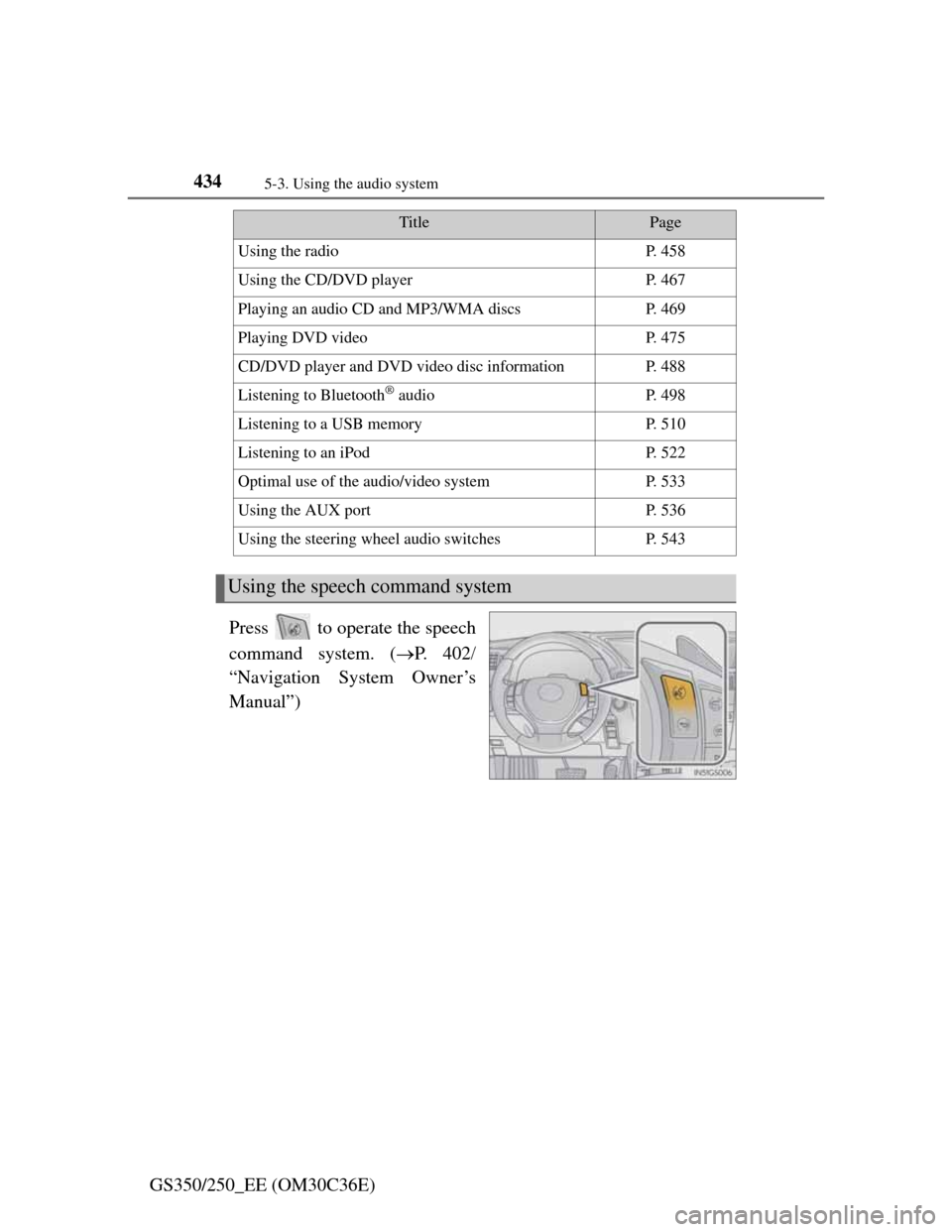
4345-3. Using the audio system
GS350/250_EE (OM30C36E)Press to operate the speech
command system. (ļ®P. 4 0 2ļÆ
āNavigation System Ownerās
Manualā)
TitlePage
Using the radioP. 4 5 8
Using the CD/DVD playerP. 4 6 7
Playing an audio CD and MP3/WMA discsP. 4 6 9
Playing DVD videoP. 4 7 5
CD/DVD player and DVD video disc informationP. 4 8 8
Listening to BluetoothĀ® audioP. 4 9 8
Listening to a USB memoryP. 5 1 0
Listening to an iPodP. 5 2 2
Optimal use of the audio/video systemP. 5 3 3
Using the AUX portP. 5 3 6
Using the steering wheel audio switchesP. 5 4 3
Using the speech command system