USB Lexus GS350 2013 Navigation manual
[x] Cancel search | Manufacturer: LEXUS, Model Year: 2013, Model line: GS350, Model: Lexus GS350 2013Pages: 256, PDF Size: 30.05 MB
Page 146 of 256
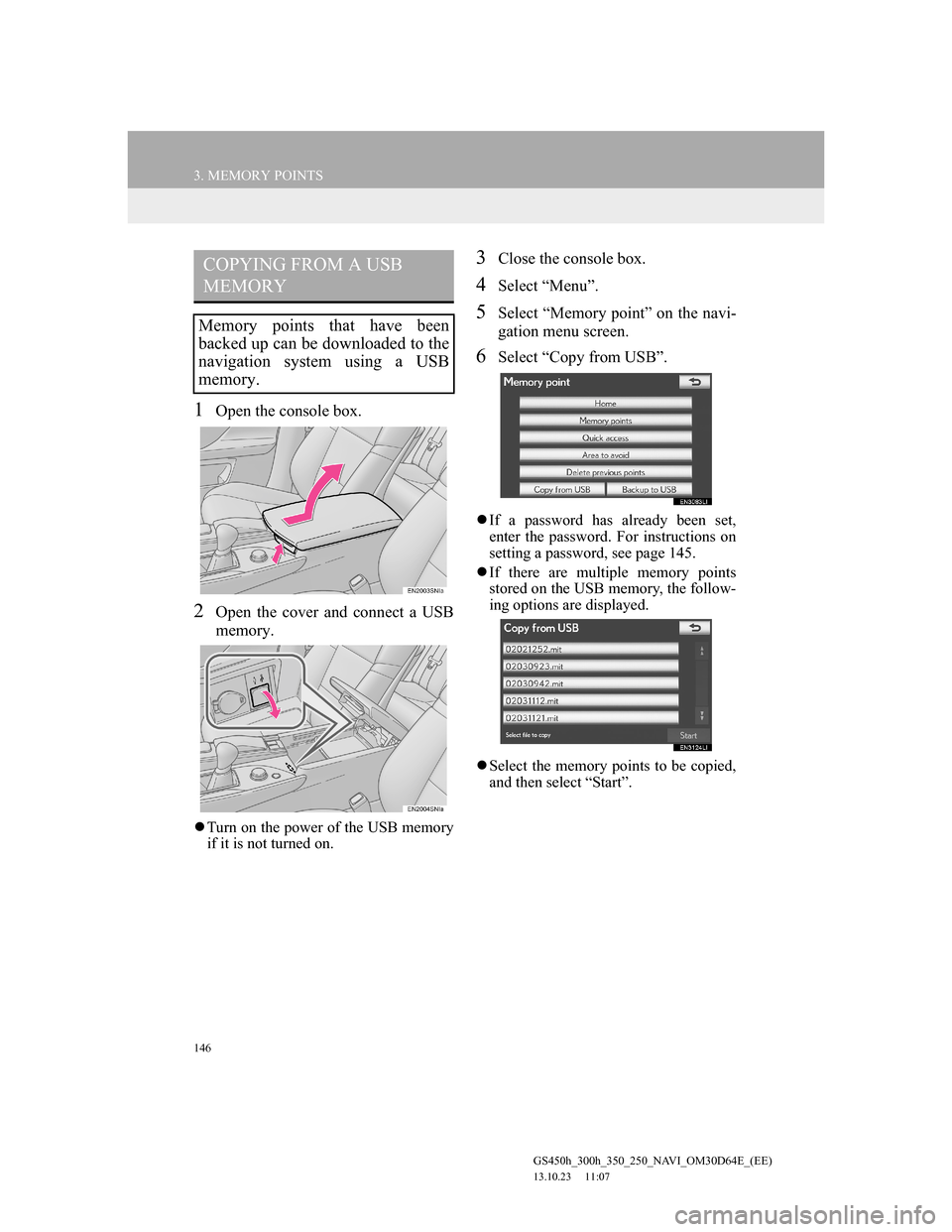
146
3. MEMORY POINTS
GS450h_300h_350_250_NAVI_OM30D64E_(EE)
13.10.23 11:07
1Open the console box.
2Open the cover and connect a USB
memory.
Turn on the power of the USB memory
if it is not turned on.
3Close the console box.
4Select “Menu”.
5Select “Memory point” on the navi-
gation menu screen.
6Select “Copy from USB”.
If a password has already been set,
enter the password. For instructions on
setting a password, see page 145.
If there are multiple memory points
stored on the USB memory, the follow-
ing options are displayed.
Select the memory points to be copied,
and then select “Start”.
COPYING FROM A USB
MEMORY
Memory points that have been
backed up can be downloaded to the
navigation system using a USB
memory.
Page 147 of 256
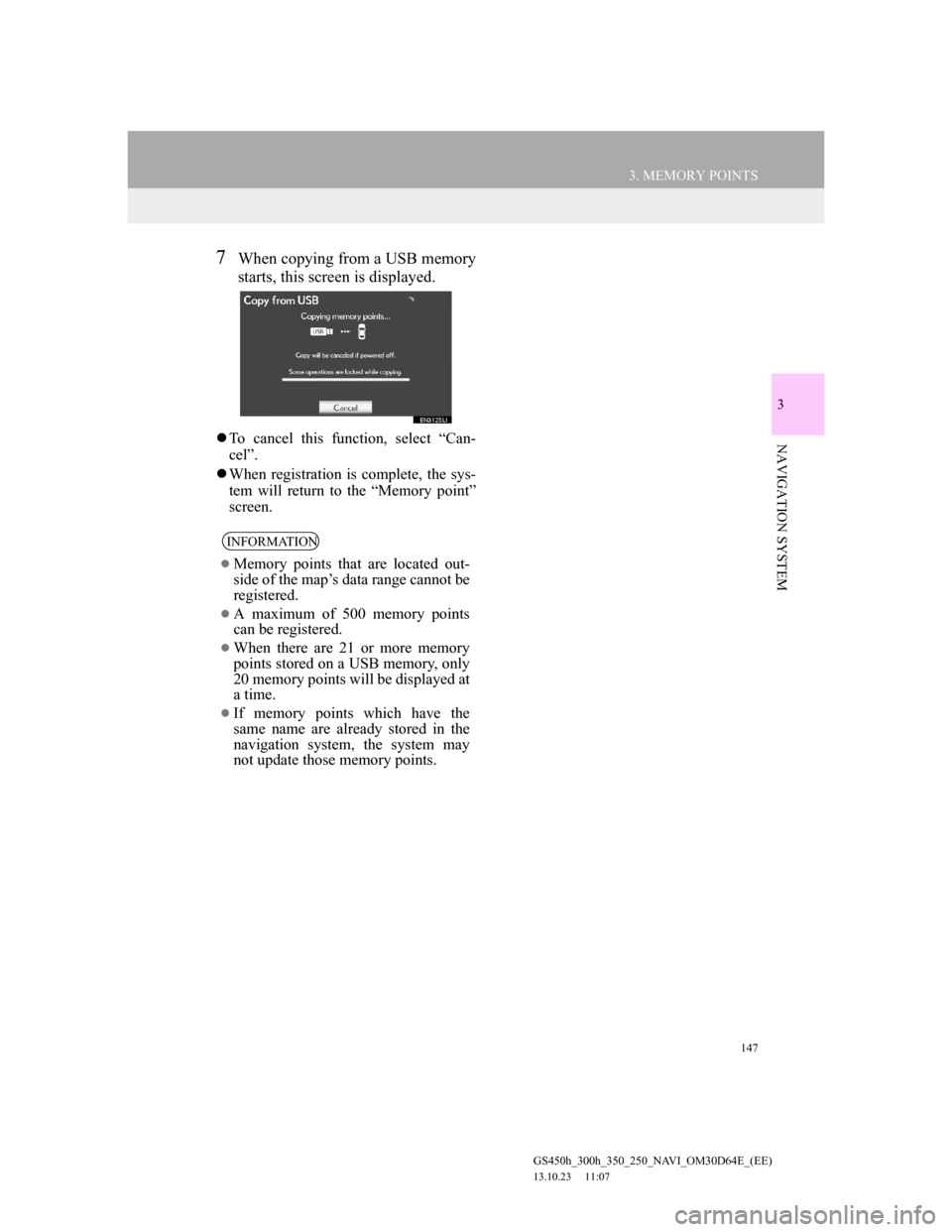
147
3. MEMORY POINTS
GS450h_300h_350_250_NAVI_OM30D64E_(EE)
13.10.23 11:07
3
NAVIGATION SYSTEM
7When copying from a USB memory
starts, this screen is displayed.
To cancel this function, select “Can-
cel”.
When registration is complete, the sys-
tem will return to the “Memory point”
screen.
INFORMATION
Memory points that are located out-
side of the map’s data range cannot be
registered.
A maximum of 500 memory points
can be registered.
When there are 21 or more memory
points stored on a USB memory, only
20 memory points will be displayed at
a time.
If memory points which have the
same name are already stored in the
navigation system, the system may
not update those memory points.
Page 171 of 256
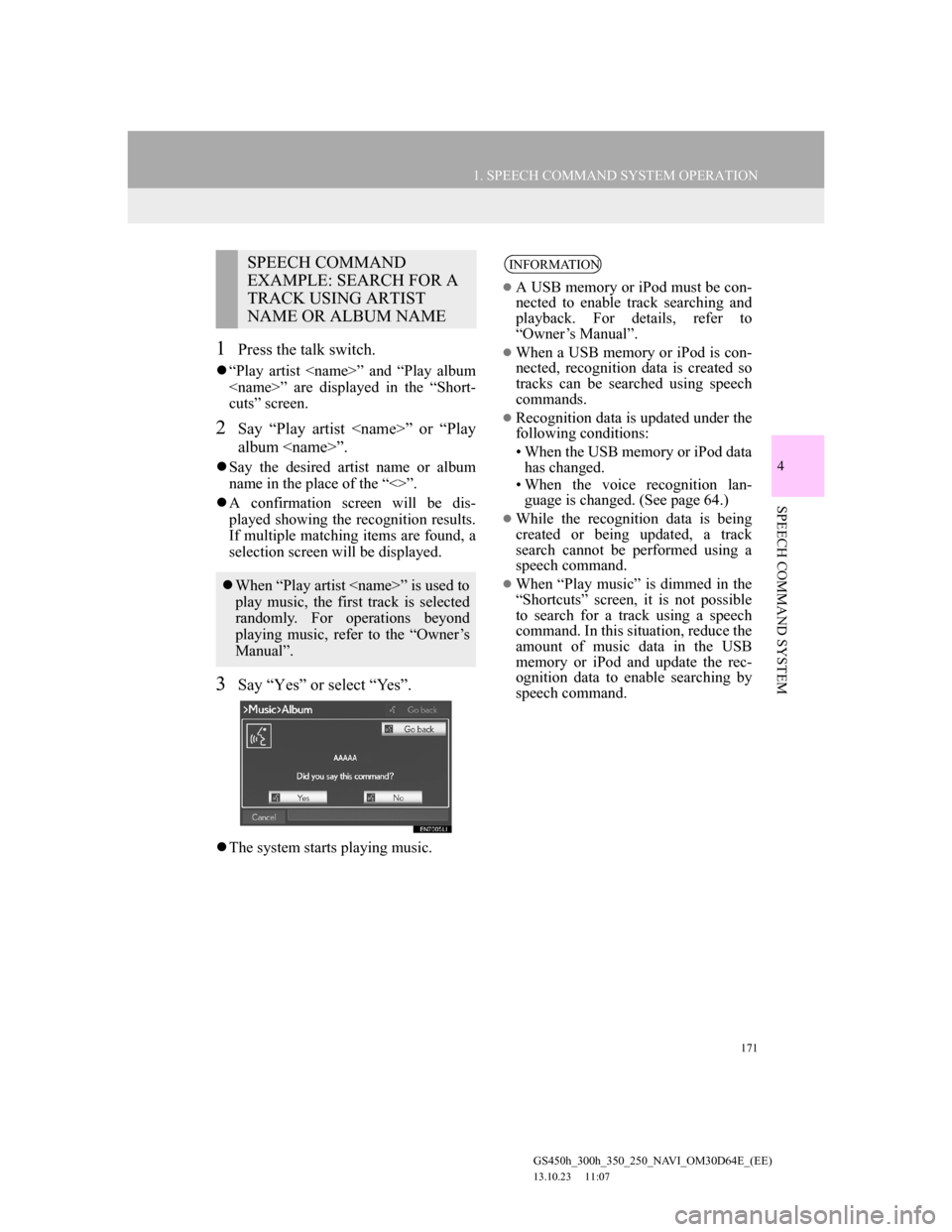
171
1. SPEECH COMMAND SYSTEM OPERATION
4
SPEECH COMMAND SYSTEM
GS450h_300h_350_250_NAVI_OM30D64E_(EE)
13.10.23 11:07
1Press the talk switch.
“Play artist
cuts” screen.
2Say “Play artist
album
Say the desired artist name or album
name in the place of the “<>”.
A confirmation screen will be dis-
played showing the recognition results.
If multiple matching items are found, a
selection screen will be displayed.
3Say “Yes” or select “Yes”.
The system starts playing music.
SPEECH COMMAND
EXAMPLE: SEARCH FOR A
TRACK USING ARTIST
NAME OR ALBUM NAME
When “Play artist
play music, the first track is selected
randomly. For operations beyond
playing music, refer to the “Owner’s
Manual”.
INFORMATION
A USB memory or iPod must be con-
nected to enable track searching and
playback. For details, refer to
“Owner’s Manual”.
When a USB memory or iPod is con-
nected, recognition data is created so
tracks can be searched using speech
commands.
Recognition data is updated under the
following conditions:
• When the USB memory or iPod data
has changed.
• When the voice recognition lan-
guage is changed. (See page 64.)
While the recognition data is being
created or being updated, a track
search cannot be performed using a
speech command.
When “Play music” is dimmed in the
“Shortcuts” screen, it is not possible
to search for a track using a speech
command. In this situation, reduce the
amount of music data in the USB
memory or iPod and update the rec-
ognition data to enable searching by
speech command.
Page 189 of 256
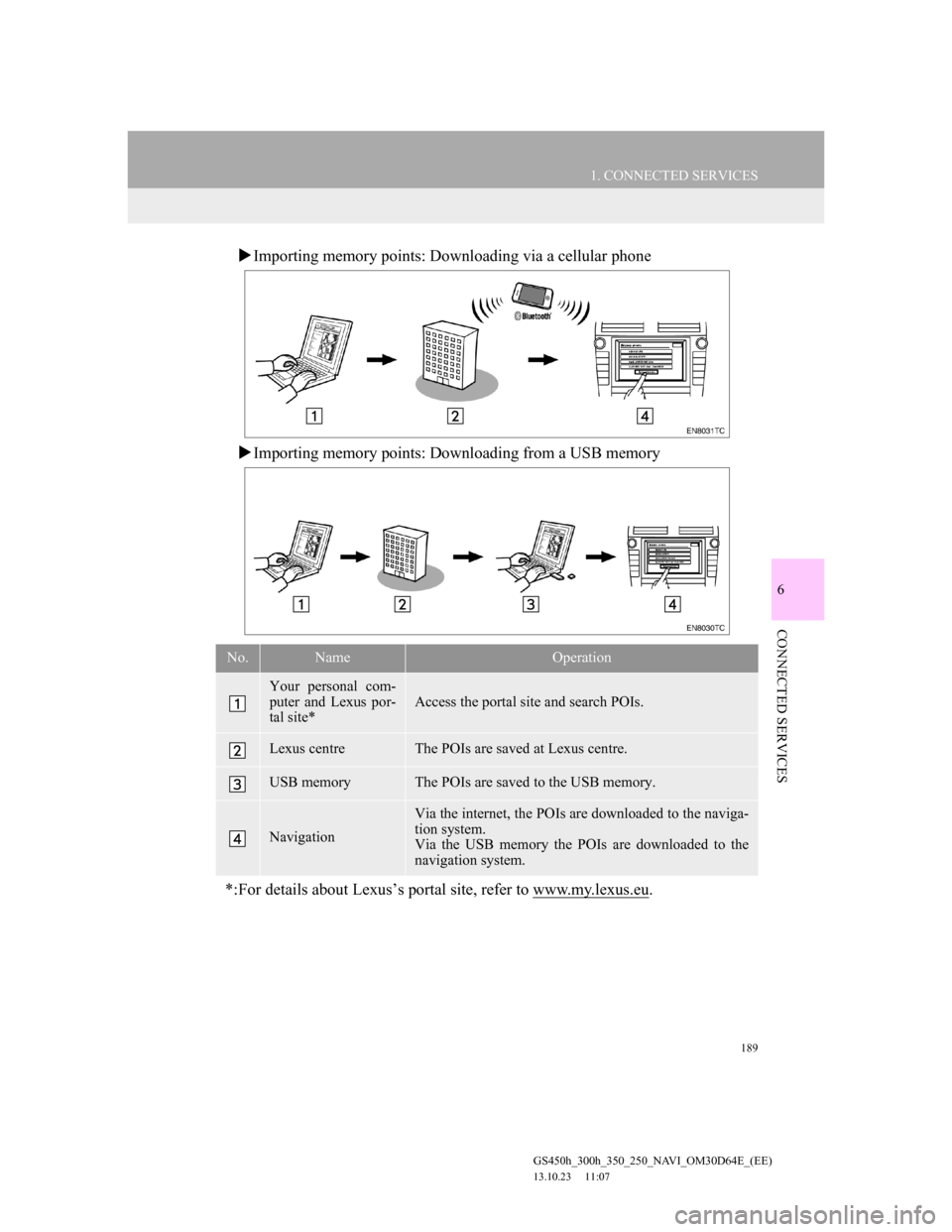
189
1. CONNECTED SERVICES
6
CONNECTED SERVICES
GS450h_300h_350_250_NAVI_OM30D64E_(EE)
13.10.23 11:07
Importing memory points: Downloading via a cellular phone
Importing memory points: Downloading from a USB memory
No.NameOperation
Your personal com-
puter and Lexus por-
tal site*
Access the portal site and search POIs.
Lexus centreThe POIs are saved at Lexus centre.
USB memoryThe POIs are saved to the USB memory.
Navigation
Via the internet, the POIs are downloaded to the naviga-
tion system.
Via the USB memory the POIs are downloaded to the
navigation system.
*:For details about Lexus’s portal site, refer to www.my.lexus.eu.
Page 201 of 256
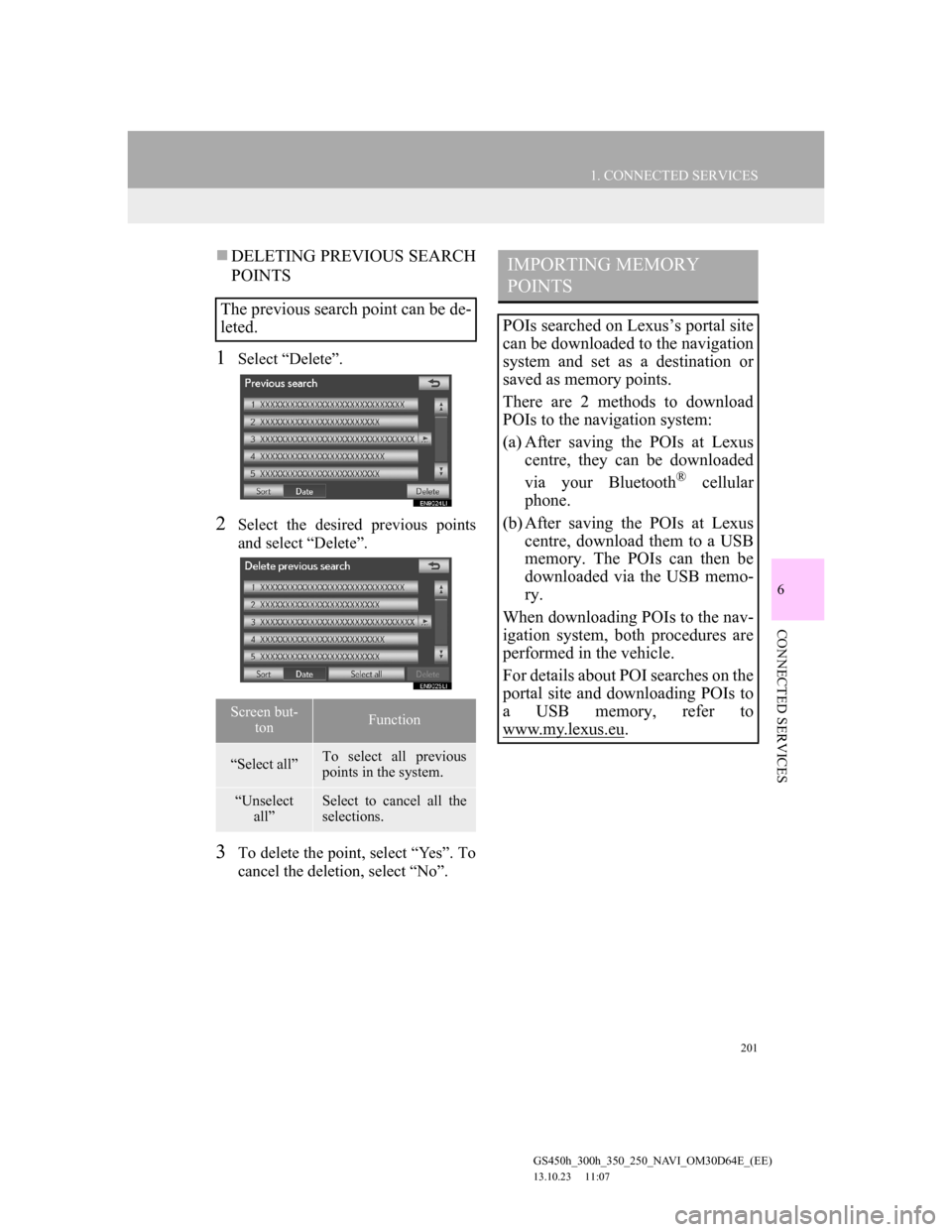
201
1. CONNECTED SERVICES
6
CONNECTED SERVICES
GS450h_300h_350_250_NAVI_OM30D64E_(EE)
13.10.23 11:07
DELETING PREVIOUS SEARCH
POINTS
1Select “Delete”.
2Select the desired previous points
and select “Delete”.
3To delete the point, select “Yes”. To
cancel the deletion, select “No”.
The previous search point can be de-
leted.
Screen but-
tonFunction
“Select all”To select all previous
points in the system.
“Unselect
all”Select to cancel all the
selections.
IMPORTING MEMORY
POINTS
POIs searched on Lexus’s portal site
can be downloaded to the navigation
system and set as a destination or
saved as memory points.
There are 2 methods to download
POIs to the navigation system:
(a) After saving the POIs at Lexus
centre, they can be downloaded
via your Bluetooth
® cellular
phone.
(b) After saving the POIs at Lexus
centre, download them to a USB
memory. The POIs can then be
downloaded via the USB memo-
ry.
When downloading POIs to the nav-
igation system, both procedures are
performed in the vehicle.
For details about POI searches on the
portal site and downloading POIs to
a USB memory, refer to
www.my.lex
us.eu.
Page 204 of 256
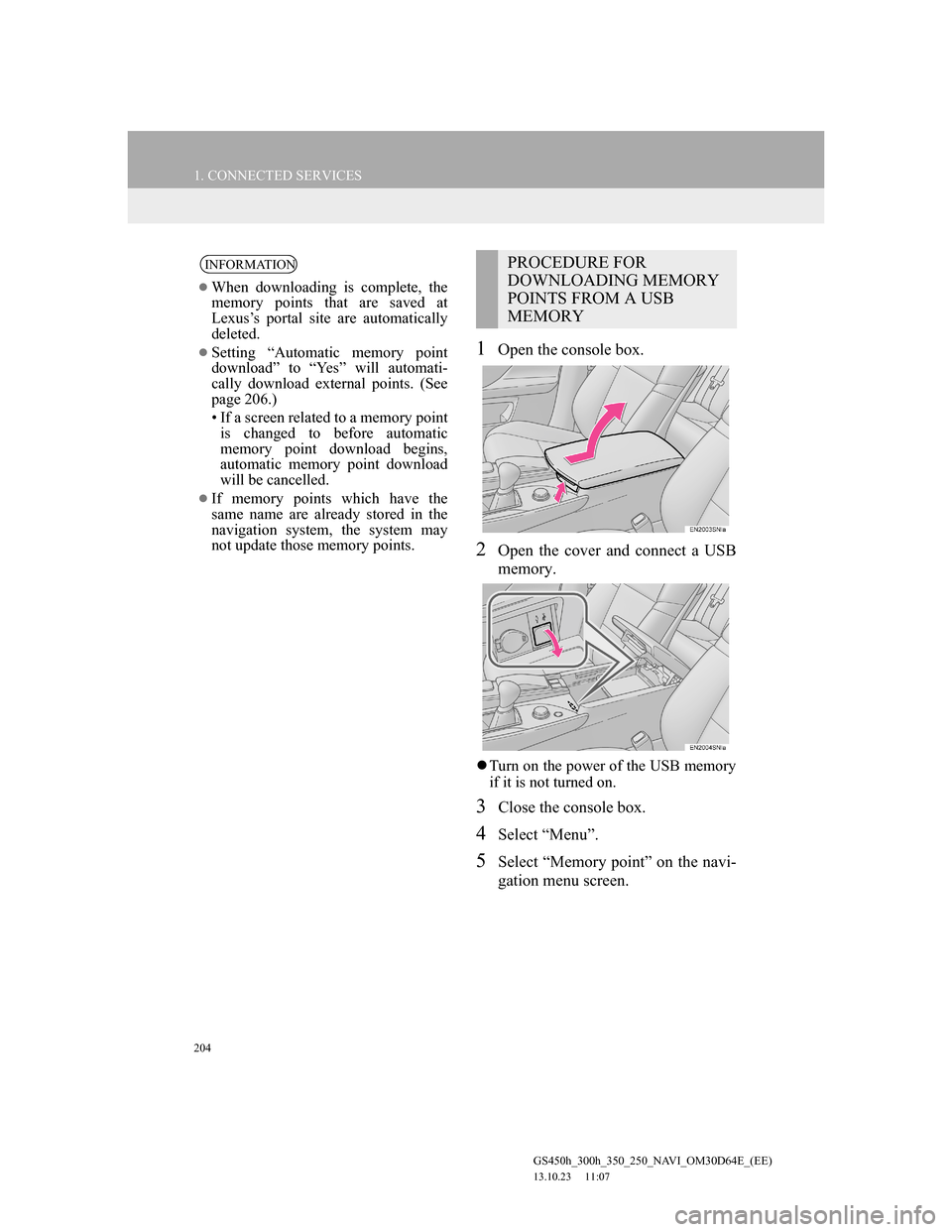
204
1. CONNECTED SERVICES
GS450h_300h_350_250_NAVI_OM30D64E_(EE)
13.10.23 11:07
1Open the console box.
2Open the cover and connect a USB
memory.
Turn on the power of the USB memory
if it is not turned on.
3Close the console box.
4Select “Menu”.
5Select “Memory point” on the navi-
gation menu screen.
INFORMATION
When downloading is complete, the
memory points that are saved at
Lexus’s portal site are automatically
deleted.
Setting “Automatic memory point
download” to “Yes” will automati-
cally download external points. (See
page 206.)
• If a screen related to a memory point
is changed to before automatic
memory point download begins,
automatic memory point download
will be cancelled.
If memory points which have the
same name are already stored in the
navigation system, the system may
not update those memory points.
PROCEDURE FOR
DOWNLOADING MEMORY
POINTS FROM A USB
MEMORY
Page 205 of 256
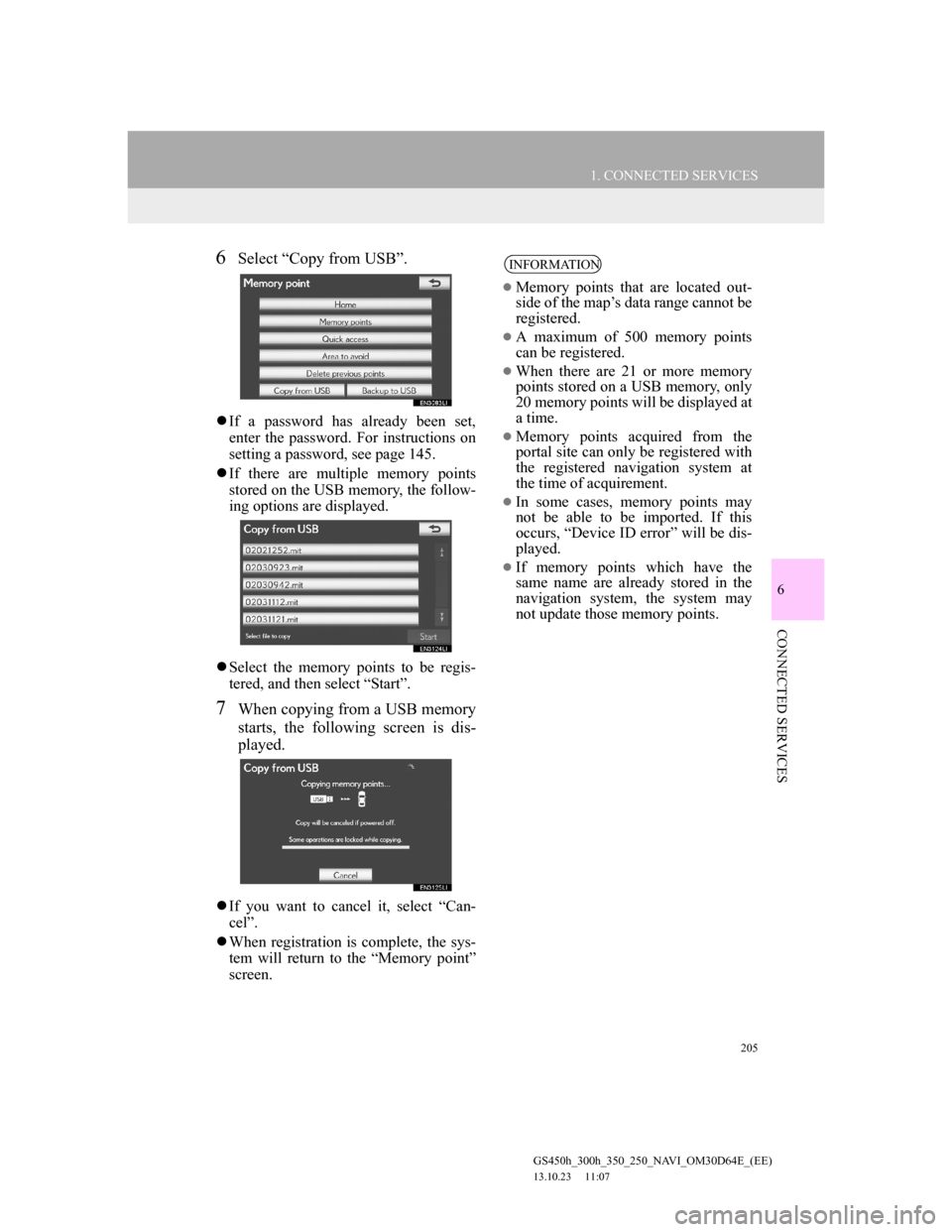
205
1. CONNECTED SERVICES
6
CONNECTED SERVICES
GS450h_300h_350_250_NAVI_OM30D64E_(EE)
13.10.23 11:07
6Select “Copy from USB”.
If a password has already been set,
enter the password. For instructions on
setting a password, see page 145.
If there are multiple memory points
stored on the USB memory, the follow-
ing options are displayed.
Select the memory points to be regis-
tered, and then select “Start”.
7When copying from a USB memory
starts, the following screen is dis-
played.
If you want to cancel it, select “Can-
cel”.
When registration is complete, the sys-
tem will return to the “Memory point”
screen.
INFORMATION
Memory points that are located out-
side of the map’s data range cannot be
registered.
A maximum of 500 memory points
can be registered.
When there are 21 or more memory
points stored on a USB memory, only
20 memory points will be displayed at
a time.
Memory points acquired from the
portal site can only be registered with
the registered navigation system at
the time of acquirement.
In some cases, memory points may
not be able to be imported. If this
occurs, “Device ID error” will be dis-
played.
If memory points which have the
same name are already stored in the
navigation system, the system may
not update those memory points.
Page 227 of 256
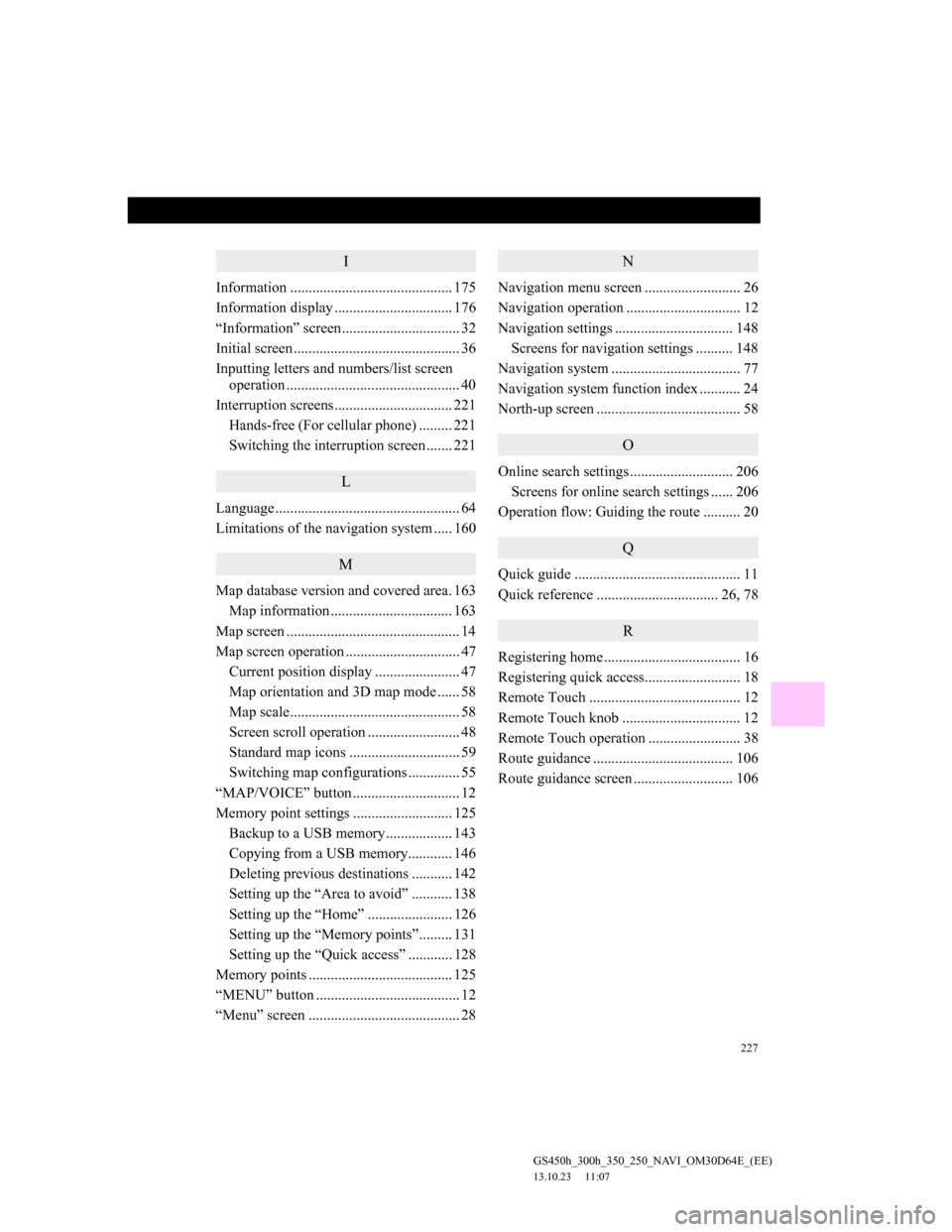
227
GS450h_300h_350_250_NAVI_OM30D64E_(EE)
13.10.23 11:07
I
Information ............................................ 175
Information display ................................ 176
“Information” screen................................ 32
Initial screen ............................................. 36
Inputting letters and numbers/list screen
operation ............................................... 40
Interruption screens................................ 221
Hands-free (For cellular phone) ......... 221
Switching the interruption screen ....... 221
L
Language .................................................. 64
Limitations of the navigation system ..... 160
M
Map database version and covered area. 163
Map information ................................. 163
Map screen ............................................... 14
Map screen operation ............................... 47
Current position display ....................... 47
Map orientation and 3D map mode ...... 58
Map scale.............................................. 58
Screen scroll operation ......................... 48
Standard map icons .............................. 59
Switching map configurations .............. 55
“MAP/VOICE” button ............................. 12
Memory point settings ........................... 125
Backup to a USB memory.................. 143
Copying from a USB memory............ 146
Deleting previous destinations ........... 142
Setting up the “Area to avoid” ........... 138
Setting up the “Home” ....................... 126
Setting up the “Memory points”......... 131
Setting up the “Quick access” ............ 128
Memory points ....................................... 125
“MENU” button ....................................... 12
“Menu” screen ......................................... 28
N
Navigation menu screen .......................... 26
Navigation operation ............................... 12
Navigation settings ................................ 148
Screens for navigation settings .......... 148
Navigation system ................................... 77
Navigation system function index ........... 24
North-up screen ....................................... 58
O
Online search settings ............................ 206
Screens for online search settings ...... 206
Operation flow: Guiding the route .......... 20
Q
Quick guide ............................................. 11
Quick reference ................................. 26, 78
R
Registering home ..................................... 16
Registering quick access.......................... 18
Remote Touch ......................................... 12
Remote Touch knob ................................ 12
Remote Touch operation ......................... 38
Route guidance ...................................... 106
Route guidance screen ........................... 106