phone Lexus GS350 2013 Navigation manual
[x] Cancel search | Manufacturer: LEXUS, Model Year: 2013, Model line: GS350, Model: Lexus GS350 2013Pages: 256, PDF Size: 30.05 MB
Page 157 of 256
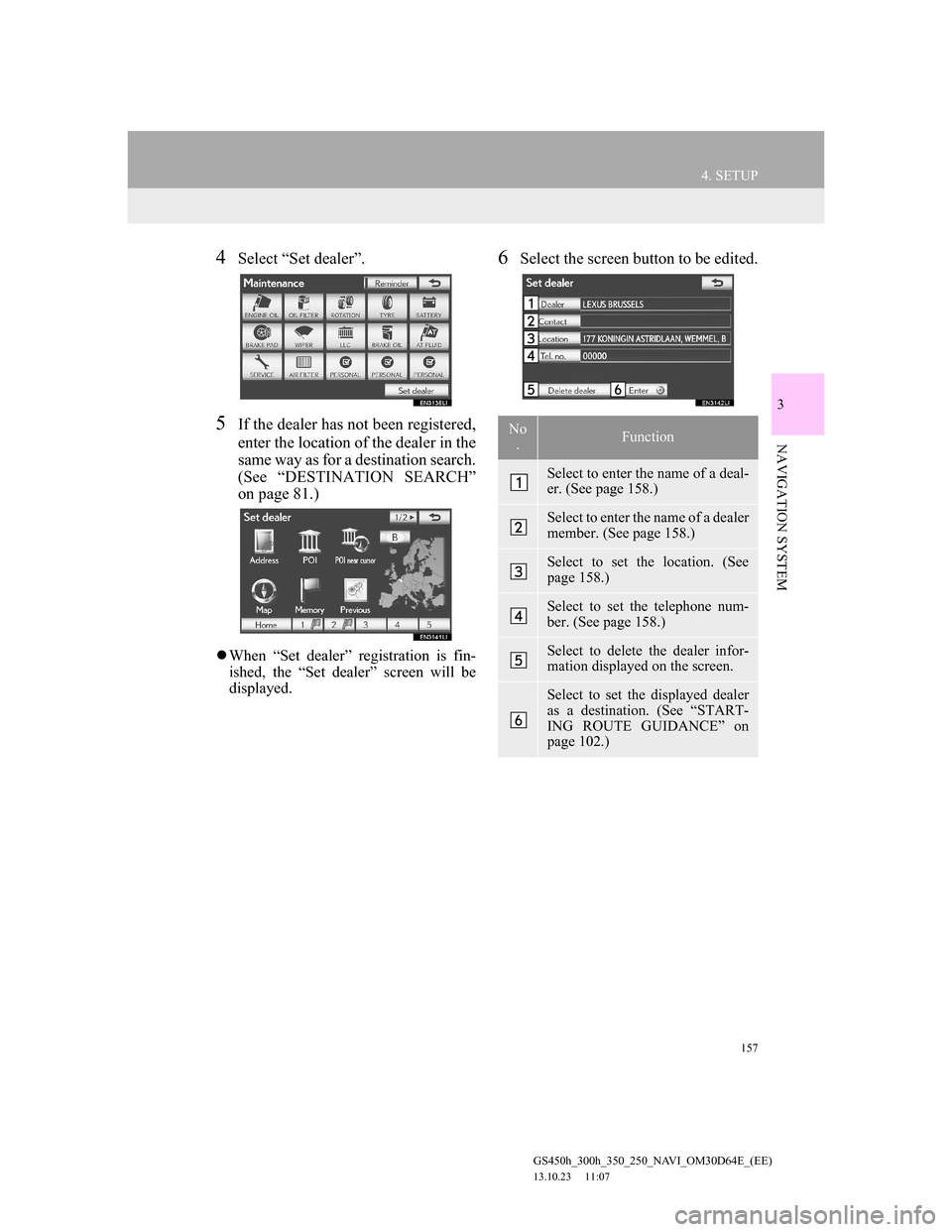
157
4. SETUP
GS450h_300h_350_250_NAVI_OM30D64E_(EE)
13.10.23 11:07
3
NAVIGATION SYSTEM
4Select “Set dealer”.
5If the dealer has not been registered,
enter the location of the dealer in the
same way as for a destination search.
(See “DESTINATION SEARCH”
on page 81.)
When “Set dealer” registration is fin-
ished, the “Set dealer” screen will be
displayed.
6Select the screen button to be edited.
No
.Function
Select to enter the name of a deal-
er. (See page 158.)
Select to enter the name of a dealer
member. (See page 158.)
Select to set the location. (See
page 158.)
Select to set the telephone num-
ber. (See page 158.)
Select to delete the dealer infor-
mation displayed on the screen.
Select to set the displayed dealer
as a destination. (See “START-
ING ROUTE GUIDANCE” on
page 102.)
Page 158 of 256
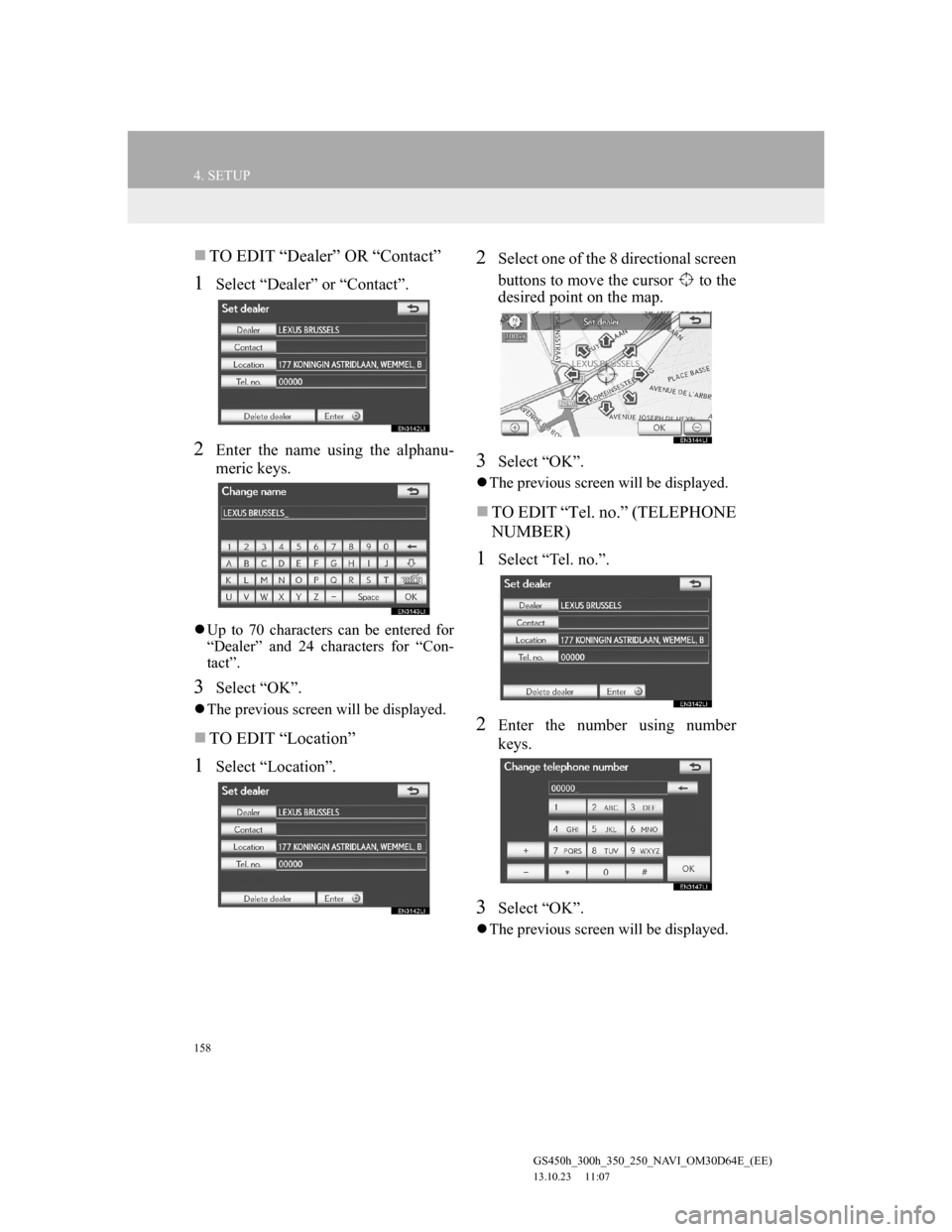
158
4. SETUP
GS450h_300h_350_250_NAVI_OM30D64E_(EE)
13.10.23 11:07
TO EDIT “Dealer” OR “Contact”
1Select “Dealer” or “Contact”.
2Enter the name using the alphanu-
meric keys.
Up to 70 characters can be entered for
“Dealer” and 24 characters for “Con-
tact”.
3Select “OK”.
The previous screen will be displayed.
TO EDIT “Location”
1Select “Location”.
2Select one of the 8 directional screen
buttons to move the cursor to the
desired point on the map.
3Select “OK”.
The previous screen will be displayed.
TO EDIT “Tel. no.” (TELEPHONE
NUMBER)
1Select “Tel. no.”.
2Enter the number using number
keys.
3Select “OK”.
The previous screen will be displayed.
Page 166 of 256
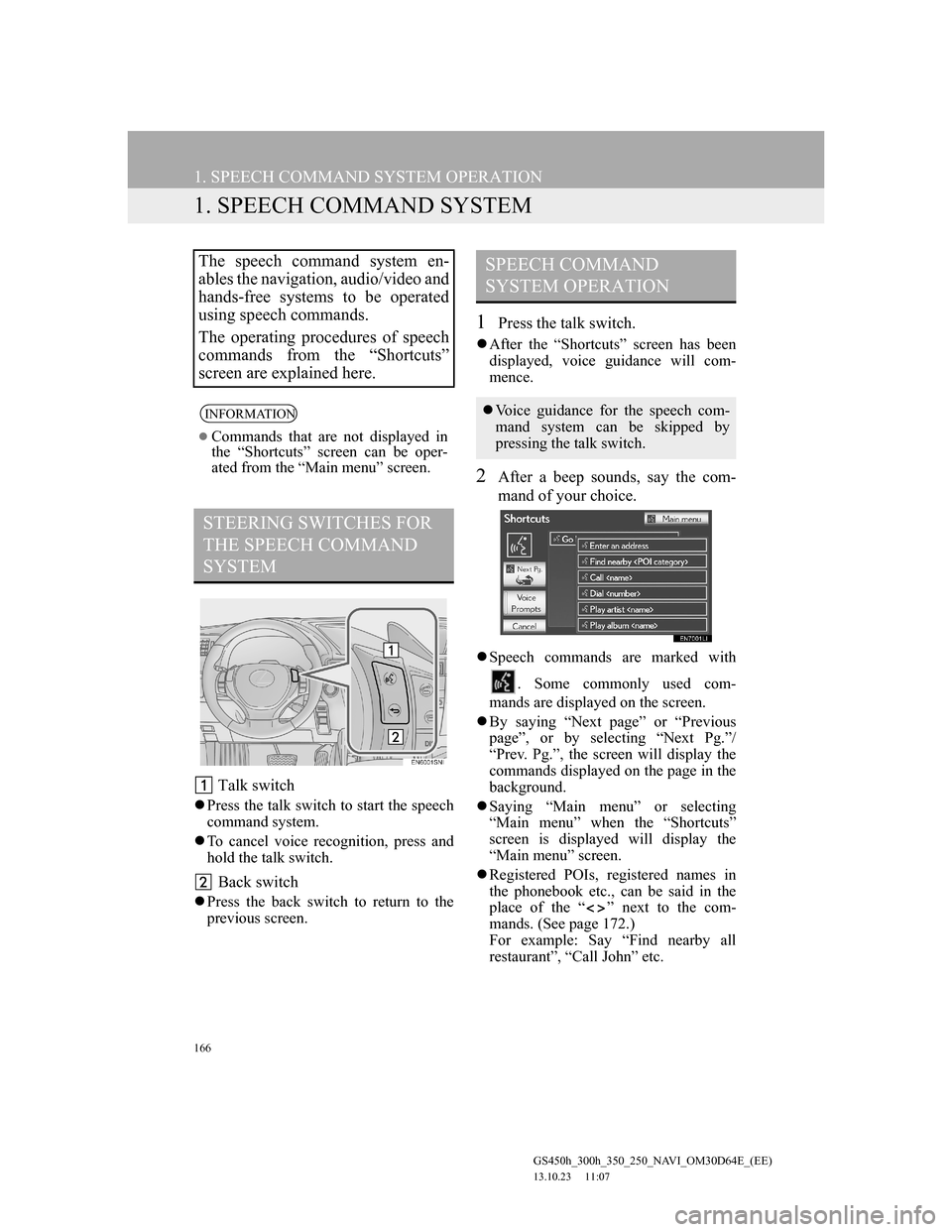
166
GS450h_300h_350_250_NAVI_OM30D64E_(EE)
13.10.23 11:07
1. SPEECH COMMAND SYSTEM OPERATION
1. SPEECH COMMAND SYSTEM
Talk switch
Press the talk switch to start the speech
command system.
To cancel voice recognition, press and
hold the talk switch.
Back switch
Press the back switch to return to the
previous screen.
1Press the talk switch.
After the “Shortcuts” screen has been
displayed, voice guidance will com-
mence.
2After a beep sounds, say the com-
mand of your choice.
Speech commands are marked with
. Some commonly used com-
mands are displayed on the screen.
By saying “Next page” or “Previous
page”, or by selecting “Next Pg.”/
“Prev. Pg.”, the screen will display the
commands displayed on the page in the
background.
Saying “Main menu” or selecting
“Main menu” when the “Shortcuts”
screen is displayed will display the
“Main menu” screen.
Registered POIs, registered names in
the phonebook etc., can be said in the
place of the “ ” next to the com-
mands. (See page 172.)
For example: Say “Find nearby all
restaurant”, “Call John” etc.
The speech command system en-
ables the navigation, audio/video and
hands-free systems to be operated
using speech commands.
The operating procedures of speech
commands from the “Shortcuts”
screen are explained here.
INFORMATION
Commands that are not displayed in
the “Shortcuts” screen can be oper-
ated from the “Main menu” screen.
STEERING SWITCHES FOR
THE SPEECH COMMAND
SYSTEM
SPEECH COMMAND
SYSTEM OPERATION
Voice guidance for the speech com-
mand system can be skipped by
pressing the talk switch.
Page 168 of 256
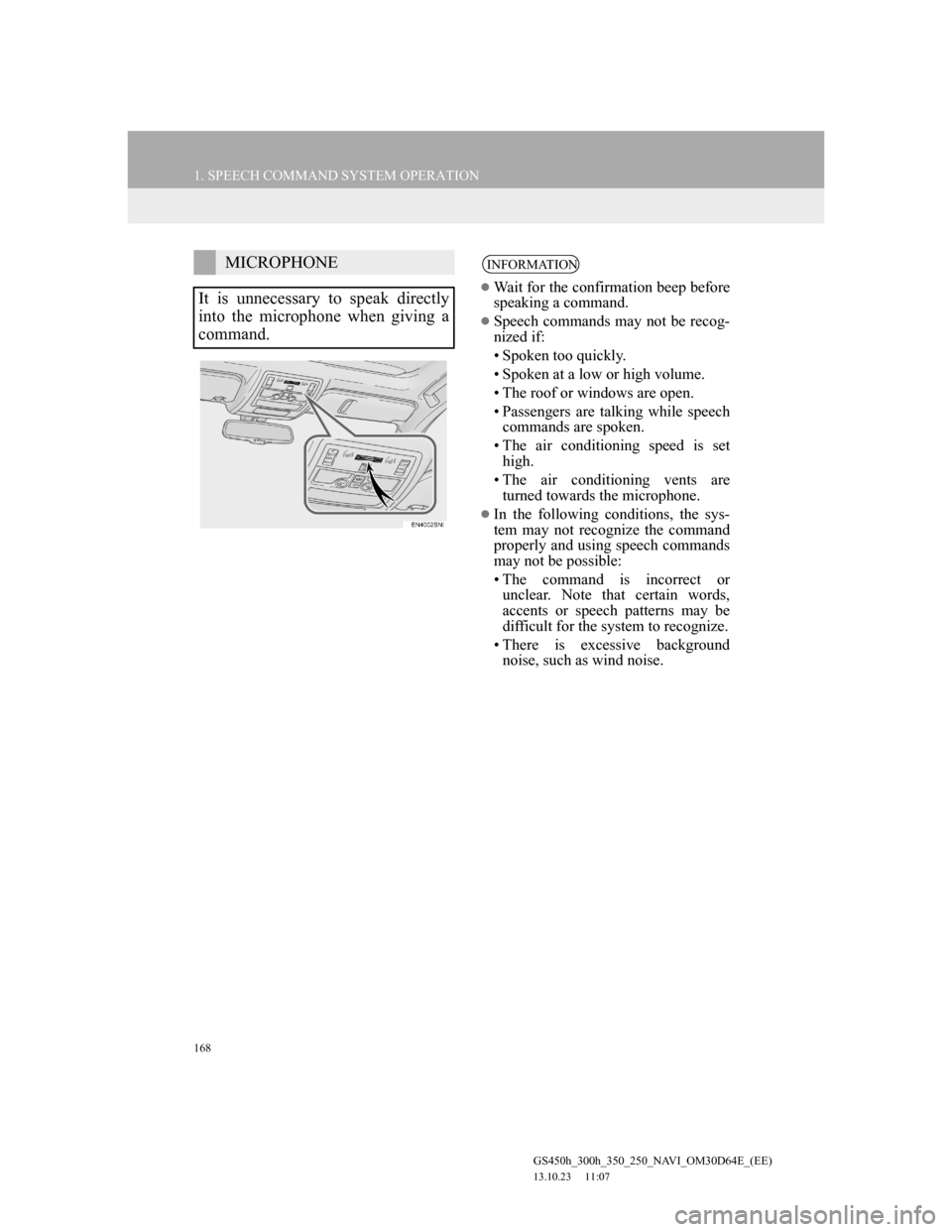
168
1. SPEECH COMMAND SYSTEM OPERATION
GS450h_300h_350_250_NAVI_OM30D64E_(EE)
13.10.23 11:07
MICROPHONE
It is unnecessary to speak directly
into the microphone when giving a
command.INFORMATION
Wait for the confirmation beep before
speaking a command.
Speech commands may not be recog-
nized if:
• Spoken too quickly.
• Spoken at a low or high volume.
• The roof or windows are open.
• Passengers are talking while speech
commands are spoken.
• The air conditioning speed is set
high.
• The air conditioning vents are
turned towards the microphone.
In the following conditions, the sys-
tem may not recognize the command
properly and using speech commands
may not be possible:
• The command is incorrect or
unclear. Note that certain words,
accents or speech patterns may be
difficult for the system to recognize.
• There is excessive background
noise, such as wind noise.
Page 172 of 256

172
1. SPEECH COMMAND SYSTEM OPERATION
GS450h_300h_350_250_NAVI_OM30D64E_(EE)
13.10.23 11:07
2. COMMAND LIST
All commands are listed in the table.
For devices that are not installed in the vehicle, the related commands will not
be displayed in the “Shortcuts” screen. Also, according to conditions, other
commands may not be displayed in the “Shortcuts” screen.
The functions available may vary according to the navigation system installed.
“Set a destination”
*:For example; All restaurants, Hospital etc.
“Use the telephone” (For details, refer to “Owner’s Manual”.)
Recognizable speech commands and their actions are shown below.
Voice recognition language can be changed. (See “SELECTING A LAN-
GUAGE” on page 64.)
CommandActionShortcuts
“Find nearby
current position.O
“Enter an address”Enables setting a destination by saying the
address.O
“Go home”Displays the route to home.O
CommandActionShortcuts
“Call
Calls made by saying a name from the
phonebook.
For example: Say “Call John Smith”, “Call
John Smith at Mobile” etc.
O
“Dial
Calls made by saying the telephone num-
ber.
For example: Say “Dial 0123456789” etc.
O
Page 187 of 256
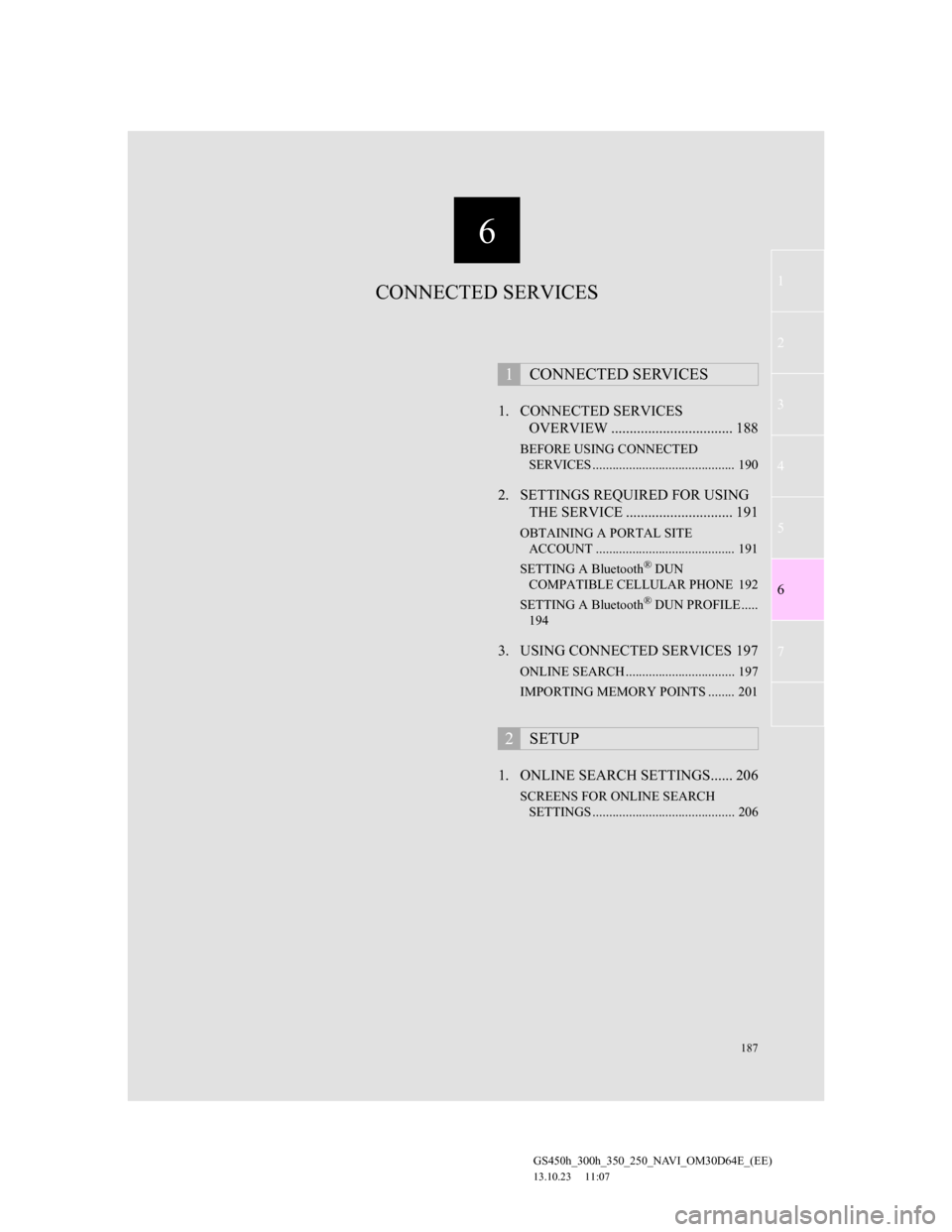
6
187
1
2
3
4
5
6
7
GS450h_300h_350_250_NAVI_OM30D64E_(EE)
13.10.23 11:07
1. CONNECTED SERVICES
OVERVIEW ................................. 188
BEFORE USING CONNECTED
SERVICES ........................................... 190
2. SETTINGS REQUIRED FOR USING
THE SERVICE ............................. 191
OBTAINING A PORTAL SITE
ACCOUNT .......................................... 191
SETTING A Bluetooth
® DUN
COMPATIBLE CELLULAR PHONE 192
SETTING A Bluetooth
® DUN PROFILE .....
194
3. USING CONNECTED SERVICES 197
ONLINE SEARCH ................................. 197
IMPORTING MEMORY POINTS ........ 201
1. ONLINE SEARCH SETTINGS...... 206
SCREENS FOR ONLINE SEARCH
SETTINGS ........................................... 206
1CONNECTED SERVICES
2SETUP
CONNECTED SERVICES
Page 188 of 256

188
GS450h_300h_350_250_NAVI_OM30D64E_(EE)
13.10.23 11:07
1. CONNECTED SERVICES
1. CONNECTED SERVICES OVERVIEW
Online search
The following services are available by connecting the navigation system to
Lexus’s portal site via the internet using a cellular phone.
Online search: New establishments, such as restaurants, bars etc., that are not
registered in the navigation system can be set as a destination.
Importing memory points: Establishments that were searched using a personal
computer can be set as a destination and can be registered as memory points.
No.NameOperation
NavigationInput a keyword.
Lexus centreThe keyword is sent to the search engine, the results are
received, and sent to the navigation system.
Page 189 of 256
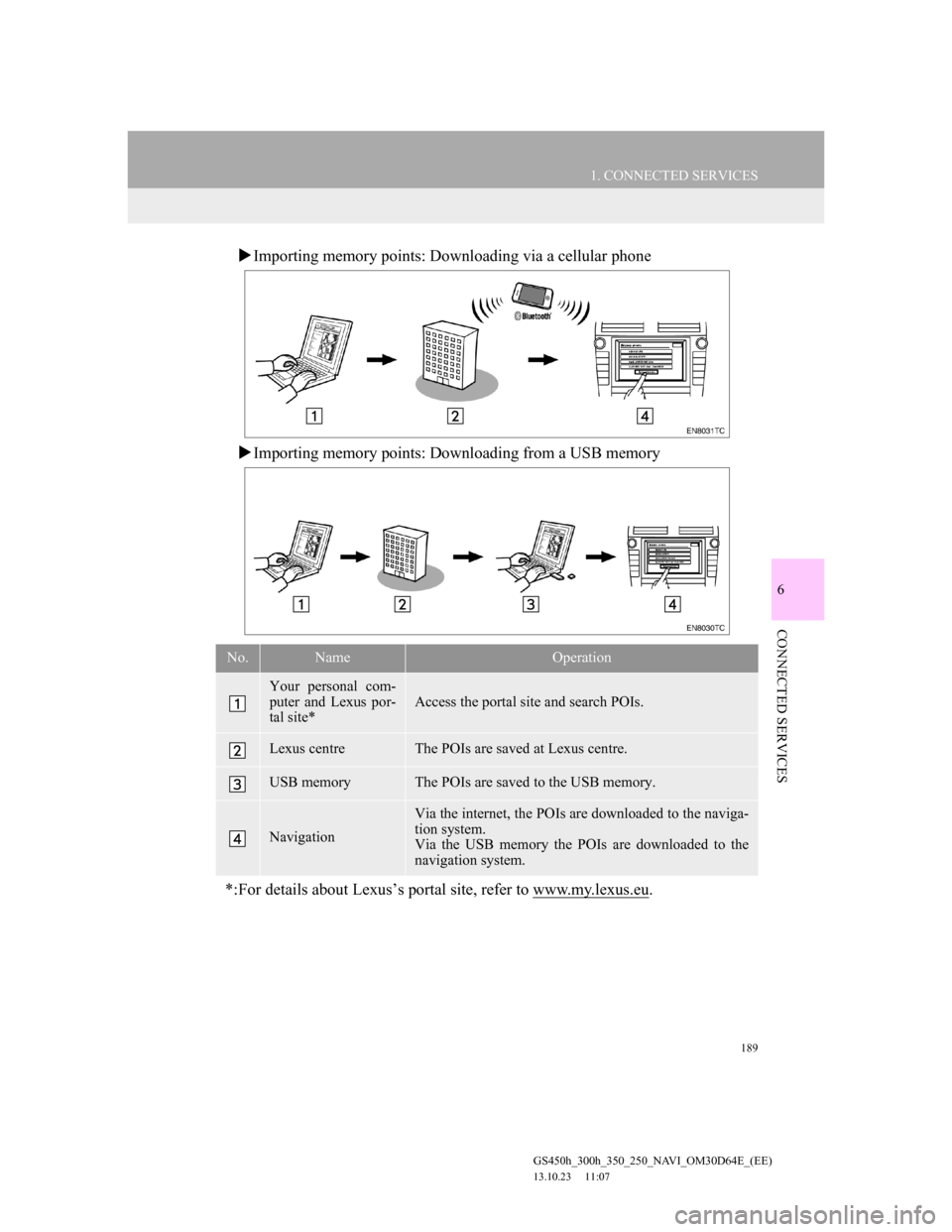
189
1. CONNECTED SERVICES
6
CONNECTED SERVICES
GS450h_300h_350_250_NAVI_OM30D64E_(EE)
13.10.23 11:07
Importing memory points: Downloading via a cellular phone
Importing memory points: Downloading from a USB memory
No.NameOperation
Your personal com-
puter and Lexus por-
tal site*
Access the portal site and search POIs.
Lexus centreThe POIs are saved at Lexus centre.
USB memoryThe POIs are saved to the USB memory.
Navigation
Via the internet, the POIs are downloaded to the naviga-
tion system.
Via the USB memory the POIs are downloaded to the
navigation system.
*:For details about Lexus’s portal site, refer to www.my.lexus.eu.
Page 190 of 256
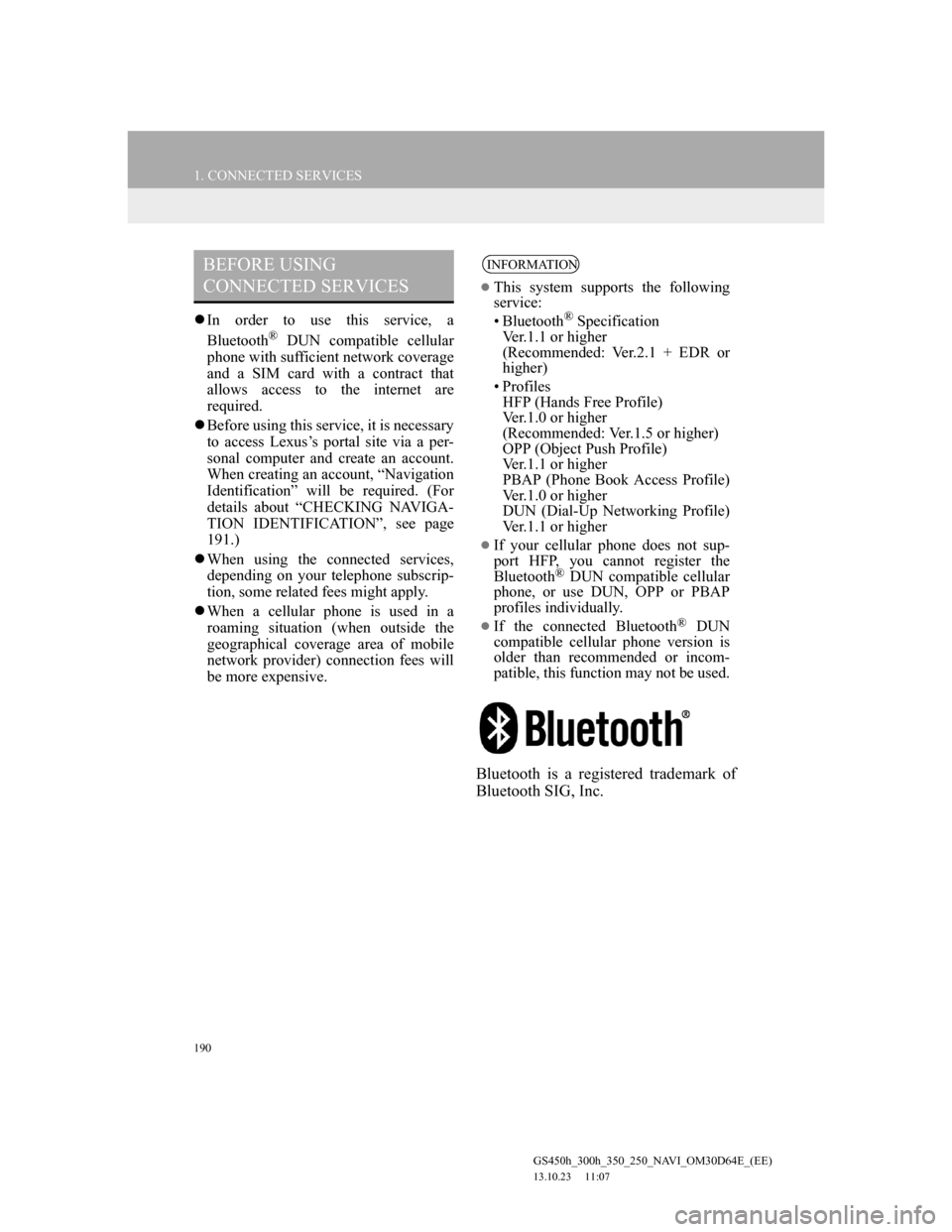
190
1. CONNECTED SERVICES
GS450h_300h_350_250_NAVI_OM30D64E_(EE)
13.10.23 11:07
In order to use this service, a
Bluetooth® DUN compatible cellular
phone with sufficient network coverage
and a SIM card with a contract that
allows access to the internet are
required.
Before using this service, it is necessary
to access Lexus’s portal site via a per-
sonal computer and create an account.
When creating an account, “Navigation
Identification” will be required. (For
details about “CHECKING NAVIGA-
TION IDENTIFICATION”, see page
191.)
When using the connected services,
depending on your telephone subscrip-
tion, some related fees might apply.
When a cellular phone is used in a
roaming situation (when outside the
geographical coverage area of mobile
network provider) connection fees will
be more expensive.
Bluetooth is a registered trademark of
Bluetooth SIG, Inc.
BEFORE USING
CONNECTED SERVICESINFORMATION
This system supports the following
service:
• Bluetooth
® Specification
Ver.1.1 or higher
(Recommended: Ver.2.1 + EDR or
higher)
•Profiles
HFP (Hands Free Profile)
Ver.1.0 or higher
(Recommended: Ver.1.5 or higher)
OPP (Object Push Profile)
Ver.1.1 or higher
PBAP (Phone Book Access Profile)
Ver.1.0 or higher
DUN (Dial-Up Networking Profile)
Ver.1.1 or higher
If your cellular phone does not sup-
port HFP, you cannot register the
Bluetooth
® DUN compatible cellular
phone, or use DUN, OPP or PBAP
profiles individually.
If the connected Bluetooth® DUN
compatible cellular phone version is
older than recommended or incom-
patible, this function may not be used.
Page 192 of 256
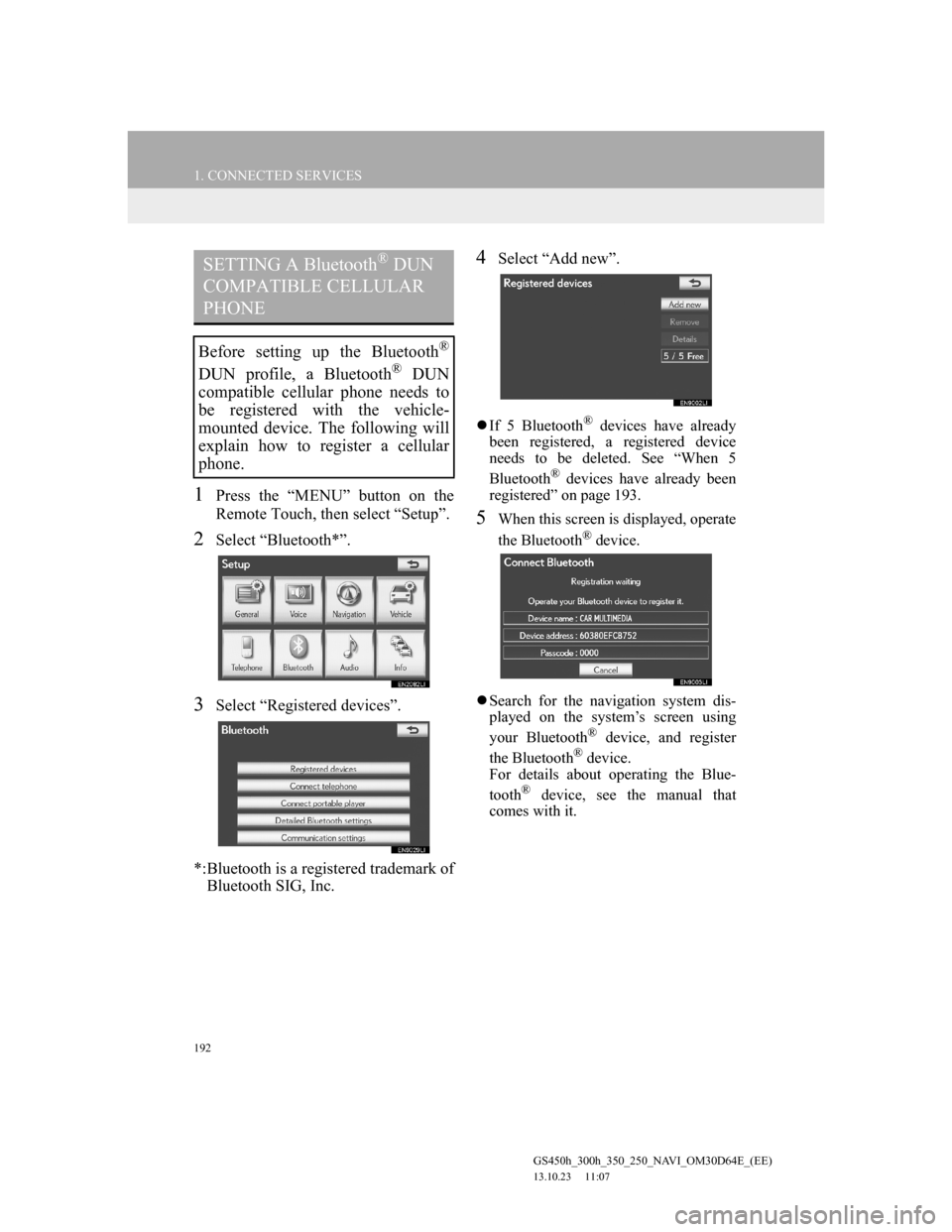
192
1. CONNECTED SERVICES
GS450h_300h_350_250_NAVI_OM30D64E_(EE)
13.10.23 11:07
1Press the “MENU” button on the
Remote Touch, then select “Setup”.
2Select “Bluetooth*”.
3Select “Registered devices”.
*:Bluetooth is a registered trademark of
Bluetooth SIG, Inc.
4Select “Add new”.
If 5 Bluetooth® devices have already
been registered, a registered device
needs to be deleted. See “When 5
Bluetooth
® devices have already been
registered” on page 193.
5When this screen is displayed, operate
the Bluetooth® device.
Search for the navigation system dis-
played on the system’s screen using
your Bluetooth
® device, and register
the Bluetooth® device.
For details about operating the Blue-
tooth
® device, see the manual that
comes with it.
SETTING A Bluetooth® DUN
COMPATIBLE CELLULAR
PHONE
Before setting up the Bluetooth®
DUN profile, a Bluetooth® DUN
compatible cellular phone needs to
be registered with the vehicle-
mounted device. The following will
explain how to register a cellular
phone.