Lexus GS350 2013 Owner's Manual
Manufacturer: LEXUS, Model Year: 2013, Model line: GS350, Model: Lexus GS350 2013Pages: 830, PDF Size: 9.71 MB
Page 511 of 830
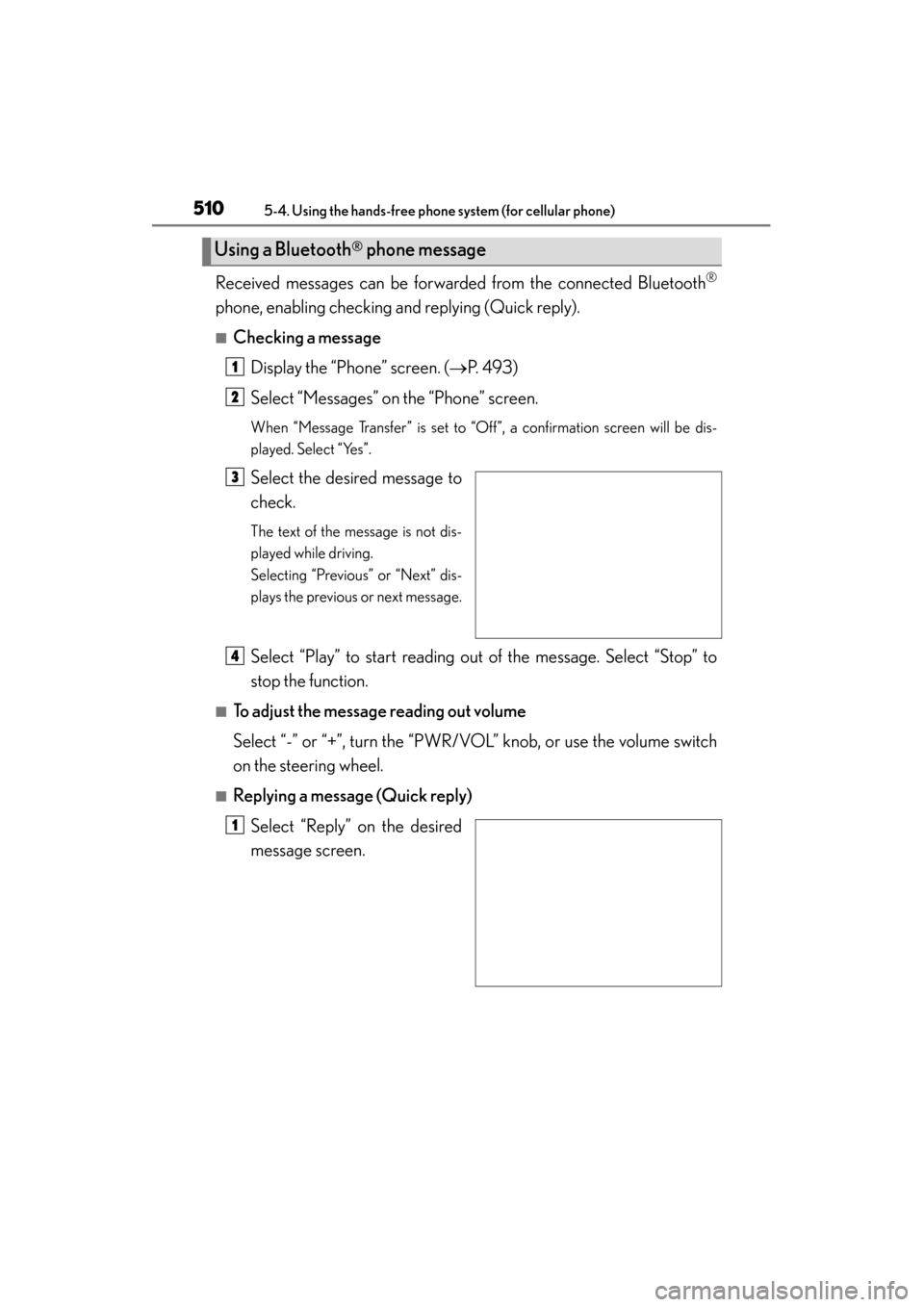
510
GS350_U (OM30C34U)
5-4. Using the hands-free phone system (for cellular phone)
Received messages can be forwarded from the connected Bluetooth®
phone, enabling checking and replying (Quick reply).
■Checking a messageDisplay the “Phone” screen. ( →P. 493)
Select “Messages” on the “Phone” screen.
When “Message Transfer” is set to “Off”, a confirmation screen will be dis-
played. Select “Yes”.
Select the desired message to
check.
The text of the message is not dis-
played while driving.
Selecting “Previous” or “Next” dis-
plays the previous or next message.
Select “Play” to start reading out of the message. Select “Stop” to
stop the function.
■To adjust the message reading out volume
Select “-” or “+”, turn the “PWR/VOL” knob, or use the volume switch
on the steering wheel.
■Replying a message (Quick reply) Select “Reply” on the desired
message screen.
Using a Bluetooth® phone message
1
2
3
4
1
Page 512 of 830
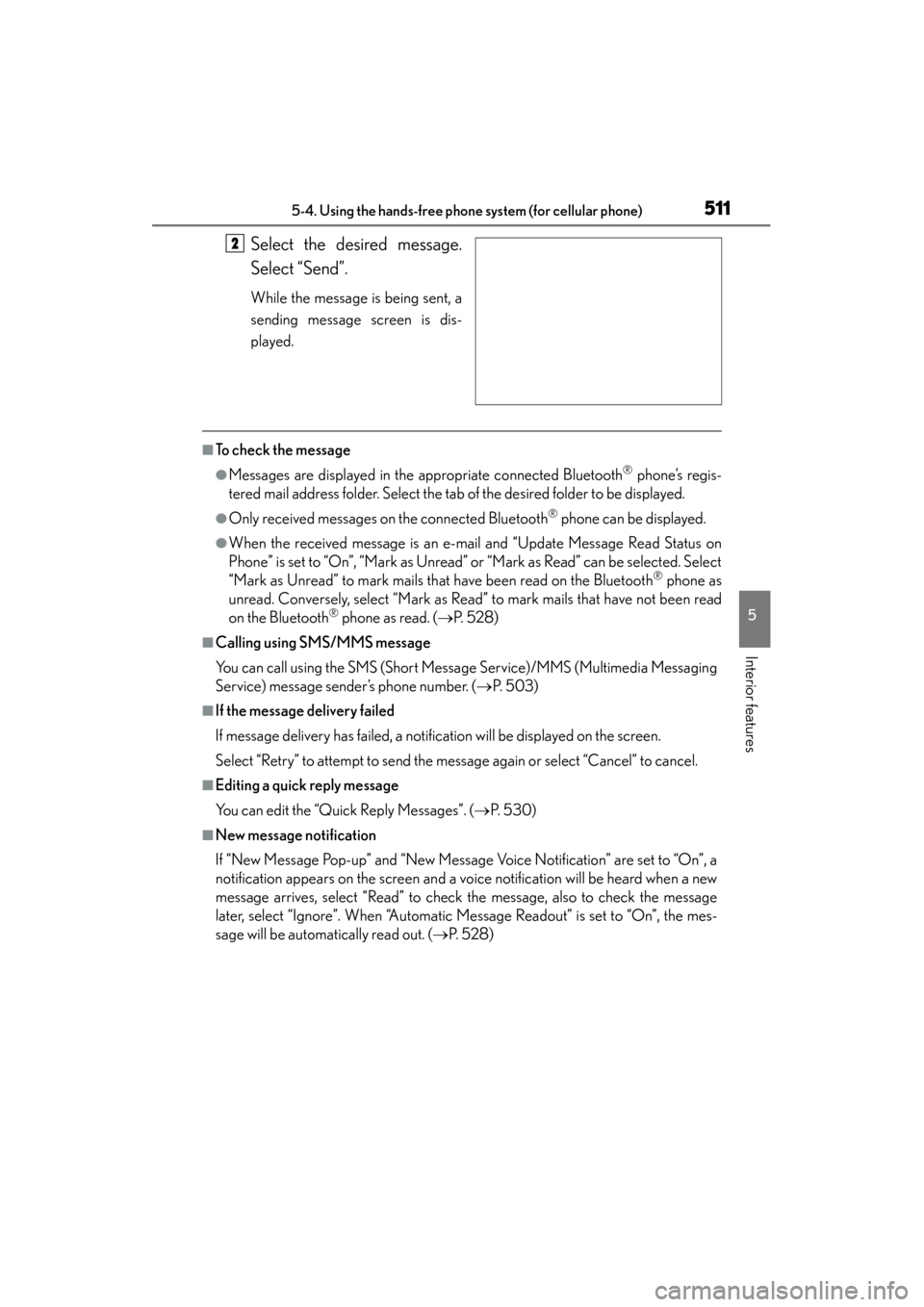
GS350_U (OM30C34U)
5115-4. Using the hands-free phone system (for cellular phone)
5
Interior features
Select the desired message.
Select “Send”.
While the message is being sent, a
sending message screen is dis-
played.
■To check the message
●Messages are displayed in the appropriate connected Bluetooth® phone’s regis-
tered mail address folder. Select the tab of the desired folder to be displayed.
●Only received messages on the connected Bluetooth® phone can be displayed.
●When the received message is an e-mail and “Update Message Read Status on
Phone” is set to “On”, “Mark as Unread” or “Mark as Read” can be selected. Select
“Mark as Unread” to mark mails that have been read on the Bluetooth
® phone as
unread. Conversely, select “Mark as Read” to mark mails that have not been read
on the Bluetooth
® phone as read. ( →P. 5 2 8 )
■Calling using SMS/MMS message
You can call using the SMS (Short Message Service)/MMS (Multimedia Messaging
Service) message sender’s phone number. ( →P. 5 0 3 )
■If the message delivery failed
If message delivery has failed, a notification will be displayed on the screen.
Select “Retry” to attempt to send the message again or select “Cancel” to cancel.
■Editing a quick reply message
You can edit the “Quick Reply Messages”. ( →P. 5 3 0 )
■New message notification
If “New Message Pop-up” and “New Message Voice Notification” are set to “On”, a
notification appears on the screen and a voice notification will be heard when a new
message arrives, select “Read” to check the message, also to check the message
later, select “Ignore”. When “Automatic Message Readout” is set to “On”, the mes-
sage will be automatically read out. ( →P. 5 2 8 )
2
Page 513 of 830
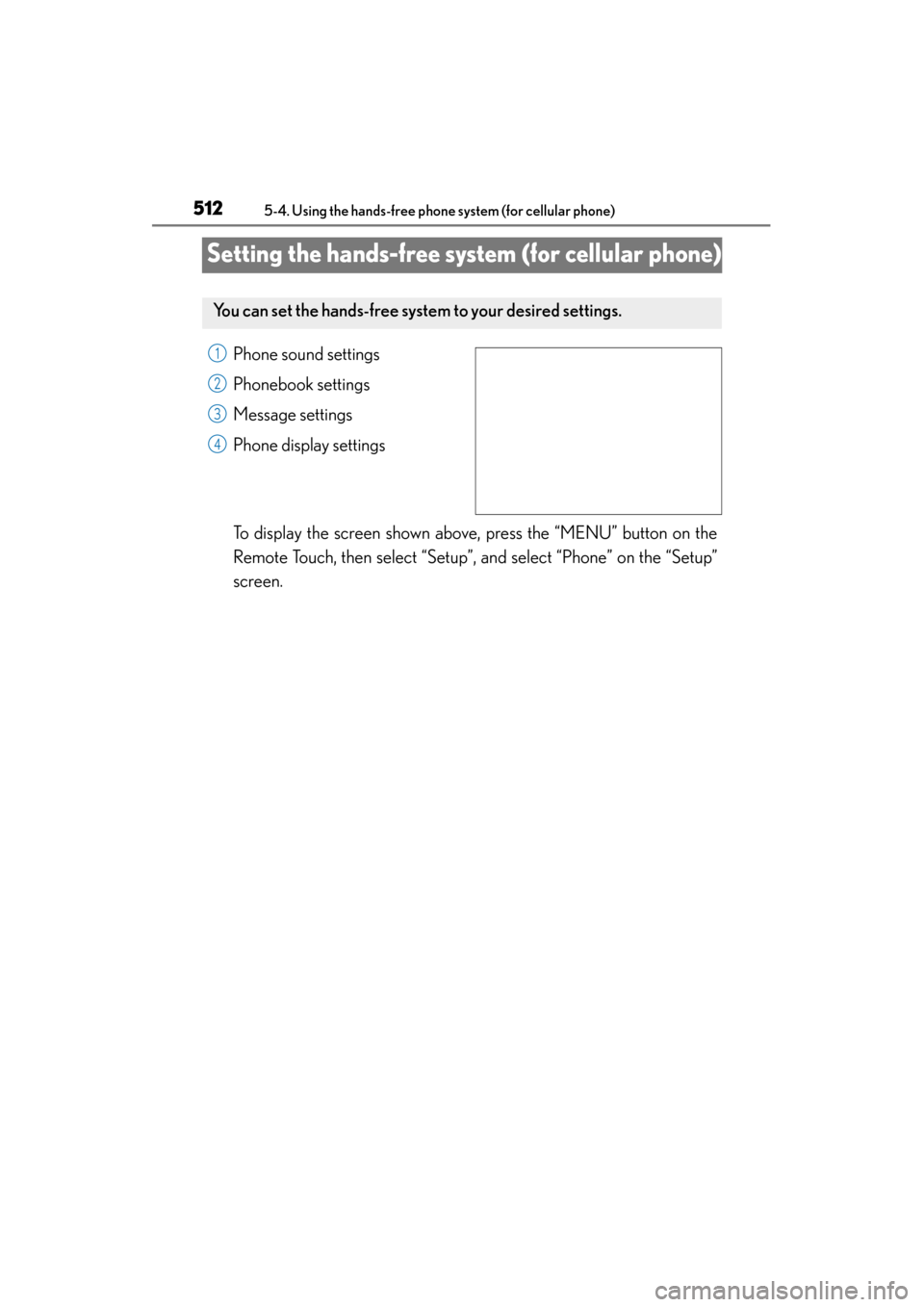
512
GS350_U (OM30C34U)
5-4. Using the hands-free phone system (for cellular phone)
Setting the hands-free system (for cellular phone)
Phone sound settings
Phonebook settings
Message settings
Phone display settings
To display the screen shown above, press the “MENU” button on the
Remote Touch, then select “Setup”, and select “Phone” on the “Setup”
screen.
You can set the hands-free system to your desired settings.
1
2
3
4
Page 514 of 830

GS350_U (OM30C34U)
5135-4. Using the hands-free phone system (for cellular phone)
5
Interior features
■Setting the volumeDisplay the “Phone Settings” screen. ( →P. 512)
Select “Phone Sound Settings” on the “Phone Settings” screen.
Choose the volume setting
switch.
“Call Volume”: changes the
speaker volume
“Ring Tone Volume”: changes the
ring tone volume
Select “-” or “+” to lower or
raise the volume, and then
select “OK”.
When you complete all settings, select “Save”.
■Setting the ring tone Display the “Phone Settings” screen. ( →P. 512)
Select “Phone Sound Settings” on the “Phone Settings” screen.
Select “Ring Tone” on the “Phone Sound Settings” screen.
Select the screen button cor-
responding to the desired ring
tone.
Ring tones can be heard by select-
ing the screen buttons, and then
“OK”.
When you complete setting, select “Save”.
Phone sound settings
1
2
3
4
5
1
2
3
4
5
Page 515 of 830
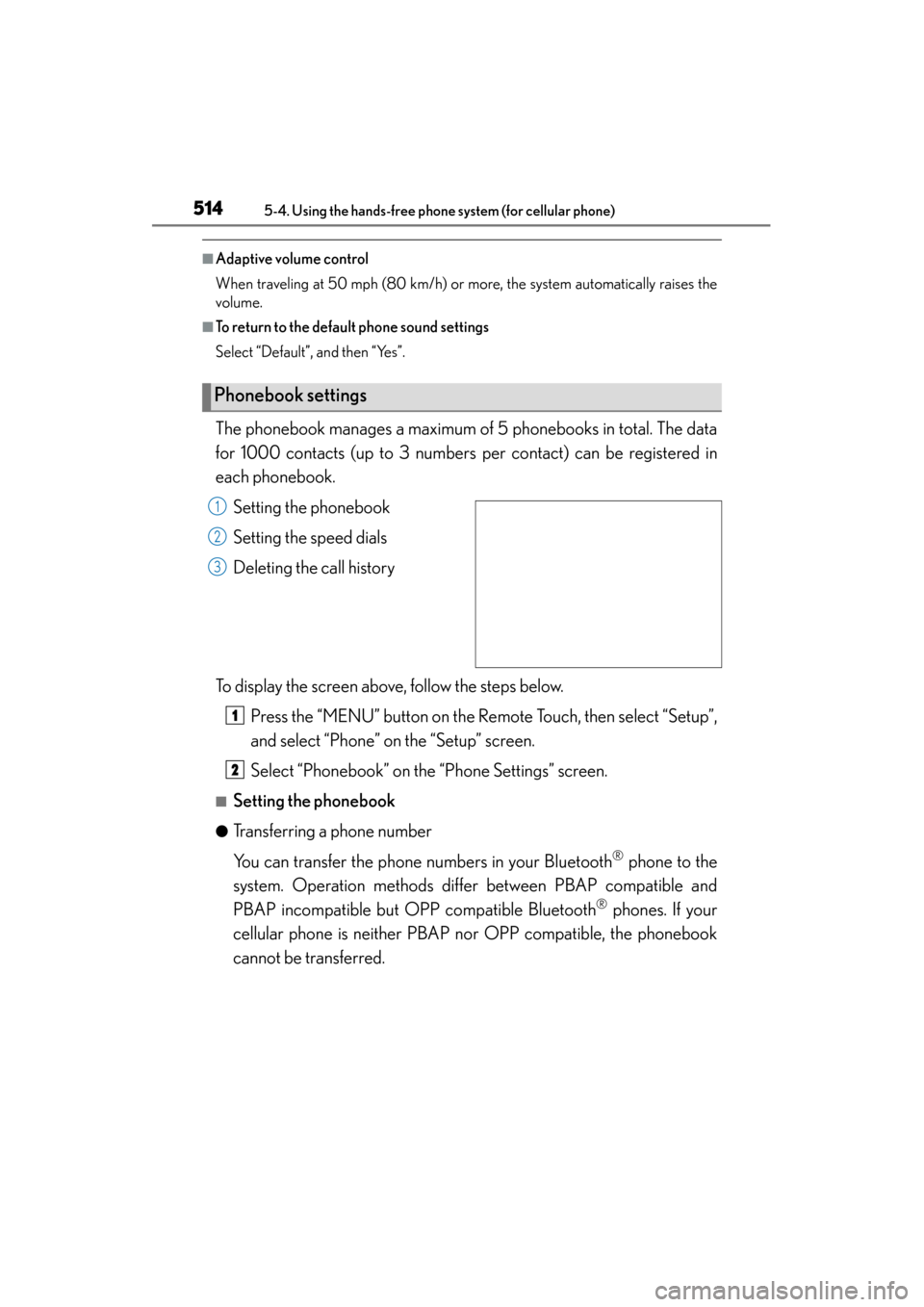
514
GS350_U (OM30C34U)
5-4. Using the hands-free phone system (for cellular phone)
■Adaptive volume control
When traveling at 50 mph (80 km/h) or more, the system automatically raises the
volume.
■To return to the default phone sound settings
Select “Default”, and then “Yes”.
The phonebook manages a maximum of 5 phonebooks in total. The data
for 1000 contacts (up to 3 numbers per contact) can be registered in
each phonebook.Setting the phonebook
Setting the speed dials
Deleting the call history
To display the screen above, follow the steps below. Press the “MENU” button on the Remote Touch, then select “Setup”,
and select “Phone” on the “Setup” screen.
Select “Phonebook” on the “Phone Settings” screen.
■Setting the phonebook
●Transferring a phone number
You can transfer the phone numbers in your Bluetooth
® phone to the
system. Operation methods differ between PBAP compatible and
PBAP incompatible but OPP compatible Bluetooth
® phones. If your
cellular phone is neither PBAP nor OPP compatible, the phonebook
cannot be transferred.
Phonebook settings
1
2
3
1
2
Page 516 of 830
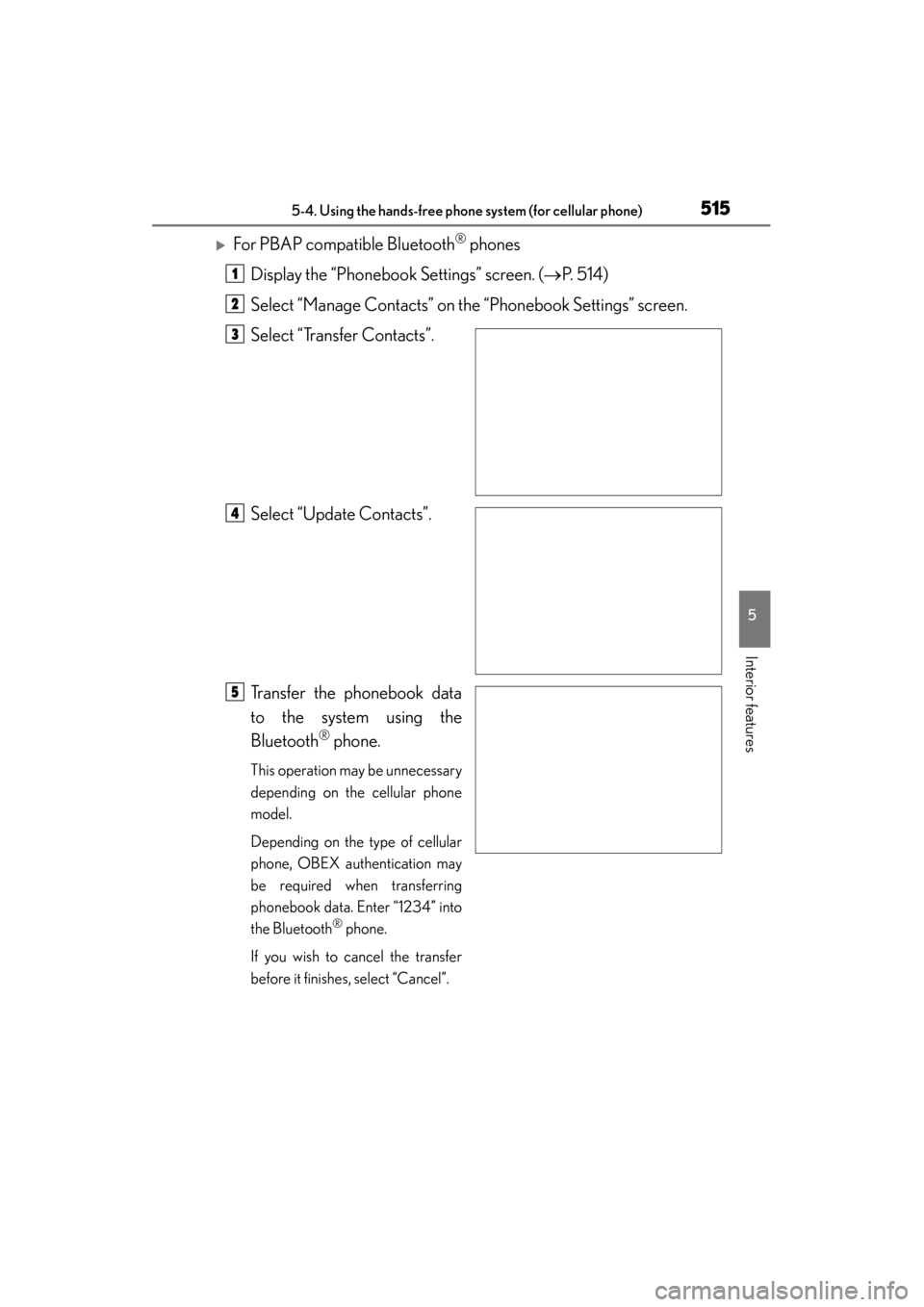
GS350_U (OM30C34U)
5155-4. Using the hands-free phone system (for cellular phone)
5
Interior features
�XFor PBAP compatible Bluetooth® phones
Display the “Phonebook Settings” screen. ( →P. 5 1 4 )
Select “Manage Contacts” on the “Phonebook Settings” screen.
Select “Transfer Contacts”.
Select “Update Contacts”.
Transfer the phonebook data
to the system using the
Bluetooth
® phone.
This operation may be unnecessary
depending on the cellular phone
model.
Depending on the type of cellular
phone, OBEX authentication may
be required when transferring
phonebook data. Enter “1234” into
the Bluetooth
® phone.
If you wish to cancel the transfer
before it finishes, select “Cancel”.
1
2
3
4
5
Page 517 of 830
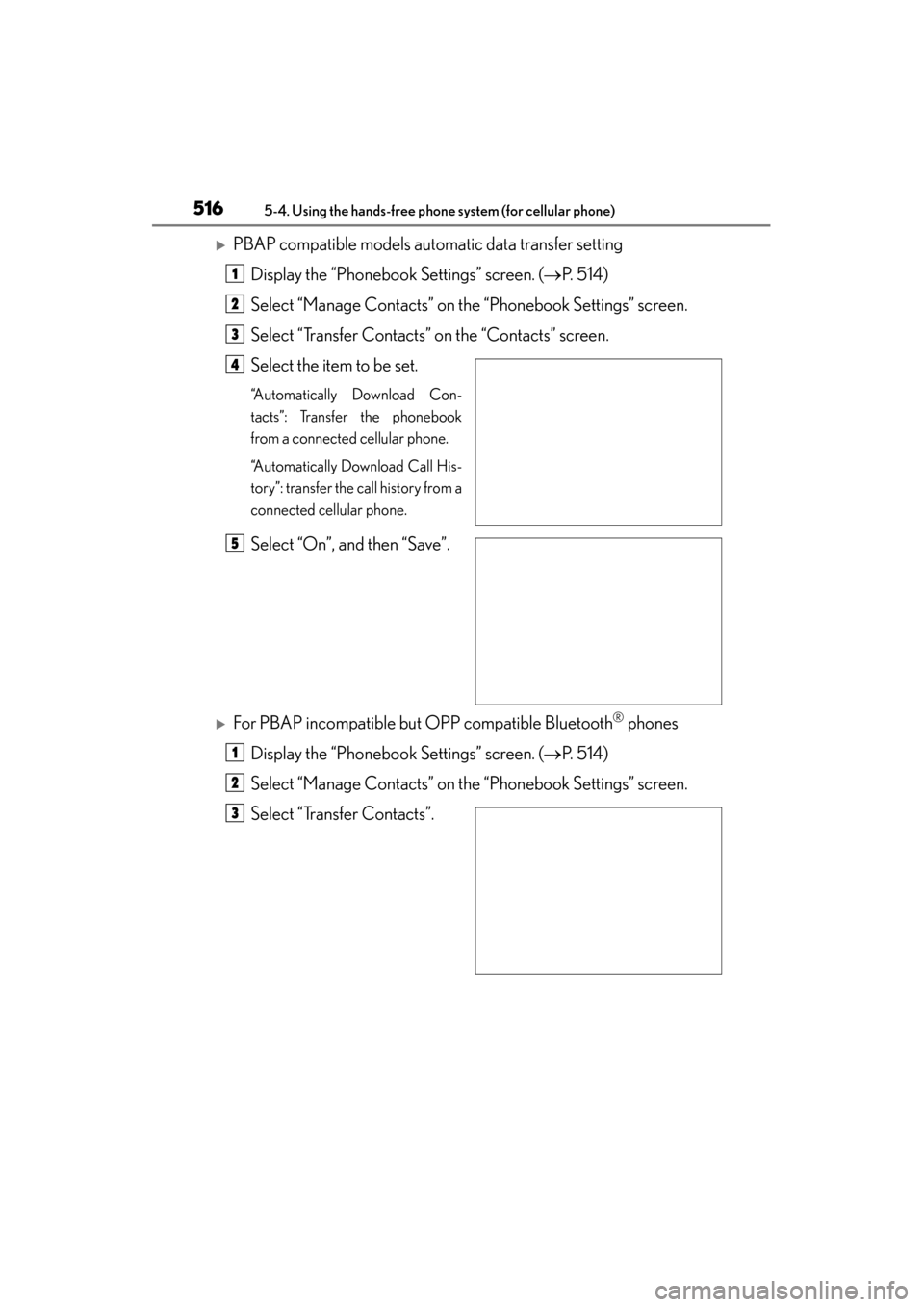
516
GS350_U (OM30C34U)
5-4. Using the hands-free phone system (for cellular phone)
�XPBAP compatible models automatic data transfer settingDisplay the “Phonebook Settings” screen. ( →P. 5 1 4 )
Select “Manage Contacts” on the “Phonebook Settings” screen.
Select “Transfer Contacts” on the “Contacts” screen.
Select the item to be set.
“Automatically Download Con-
tacts”: Transfer the phonebook
from a connected cellular phone.
“Automatically Download Call His-
tory”: transfer the call history from a
connected cellular phone.
Select “On”, and then “Save”.
�XFor PBAP incompatible but OPP compatible Bluetooth® phones
Display the “Phonebook Settings” screen. ( →P. 5 1 4 )
Select “Manage Contacts” on the “Phonebook Settings” screen.
Select “Transfer Contacts”.
1
2
3
4
5
1
2
3
Page 518 of 830
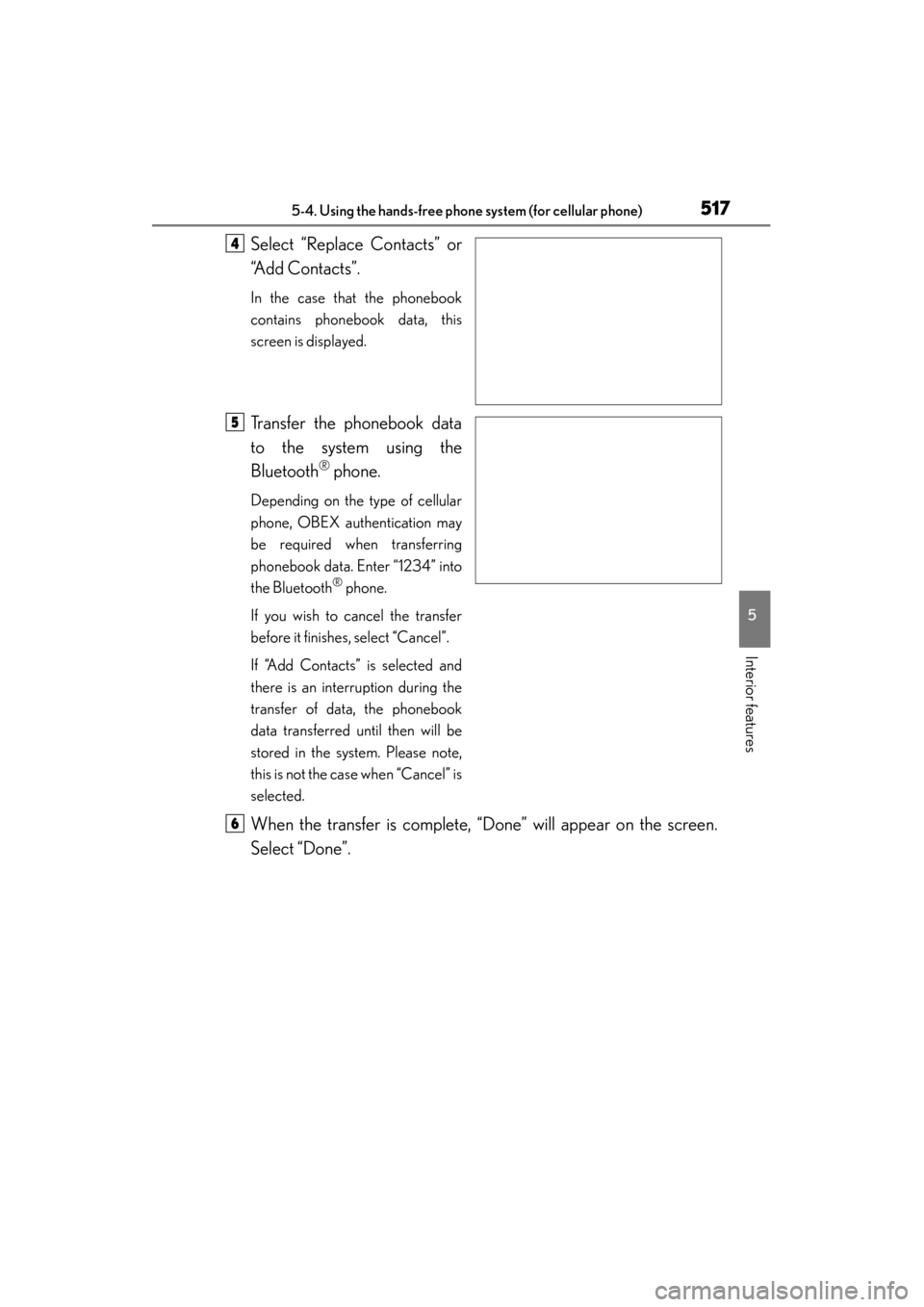
GS350_U (OM30C34U)
5175-4. Using the hands-free phone system (for cellular phone)
5
Interior features
Select “Replace Contacts” or
“Add Contacts”.
In the case that the phonebook
contains phonebook data, this
screen is displayed.
Transfer the phonebook data
to the system using the
Bluetooth
® phone.
Depending on the type of cellular
phone, OBEX authentication may
be required when transferring
phonebook data. Enter “1234” into
the Bluetooth
® phone.
If you wish to cancel the transfer
before it finishes, select “Cancel”.
If “Add Contacts” is selected and
there is an interruption during the
transfer of data, the phonebook
data transferred until then will be
stored in the system. Please note,
this is not the case when “Cancel” is
selected.
When the transfer is complete, “Done” will appear on the screen.
Select “Done”.
4
5
6
Page 519 of 830
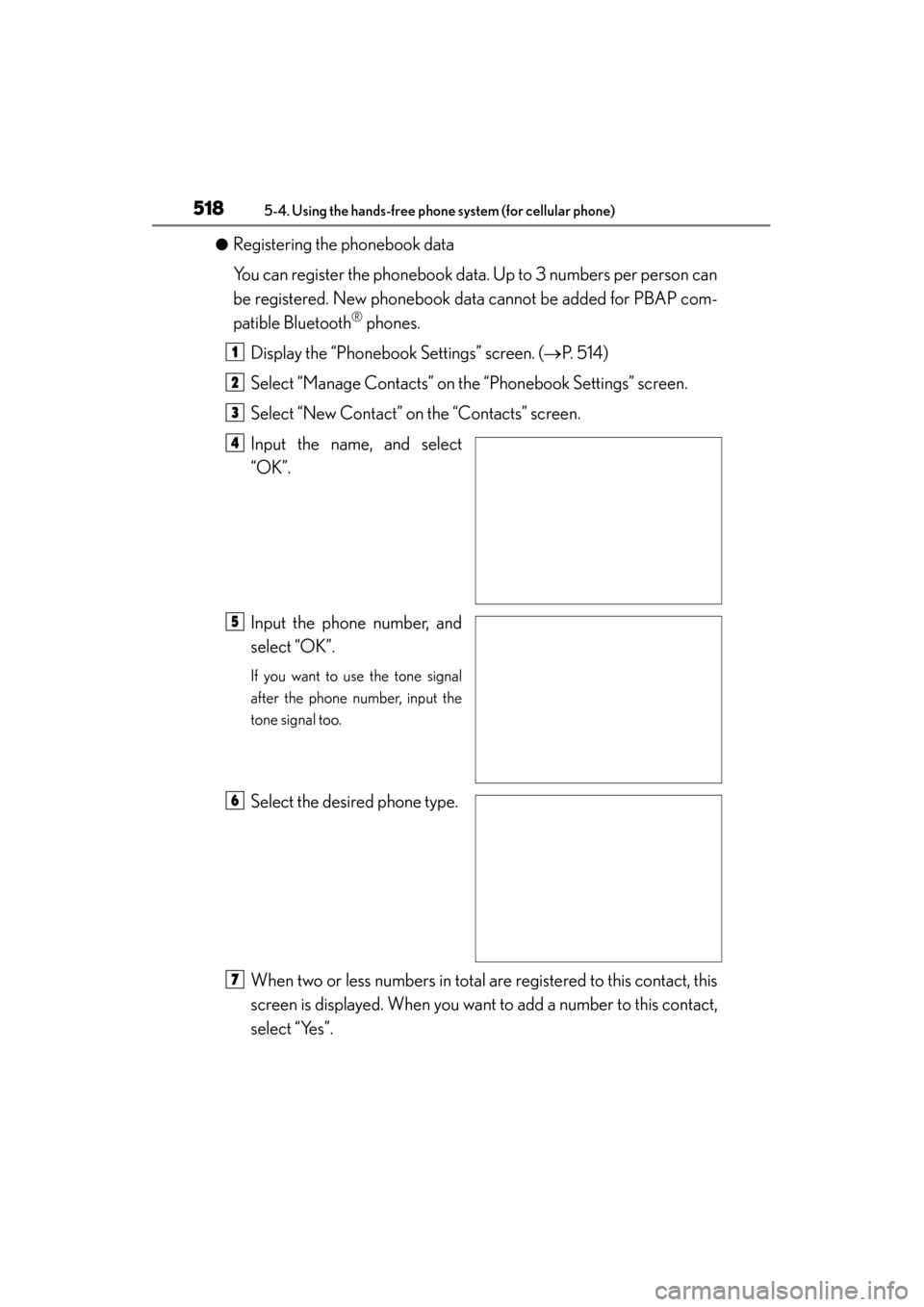
518
GS350_U (OM30C34U)
5-4. Using the hands-free phone system (for cellular phone)
●Registering the phonebook data
You can register the phonebook data. Up to 3 numbers per person can
be registered. New phonebook data cannot be added for PBAP com-
patible Bluetooth
® phones.
Display the “Phonebook Settings” screen. ( →P. 5 1 4 )
Select “Manage Contacts” on the “Phonebook Settings” screen.
Select “New Contact” on the “Contacts” screen.
Input the name, and select
“OK”.
Input the phone number, and
select “OK”.
If you want to use the tone signal
after the phone number, input the
tone signal too.
Select the desired phone type.
When two or less numbers in total are registered to this contact, this
screen is displayed. When you want to add a number to this contact,
select “Yes”.
1
2
3
4
5
6
7
Page 520 of 830
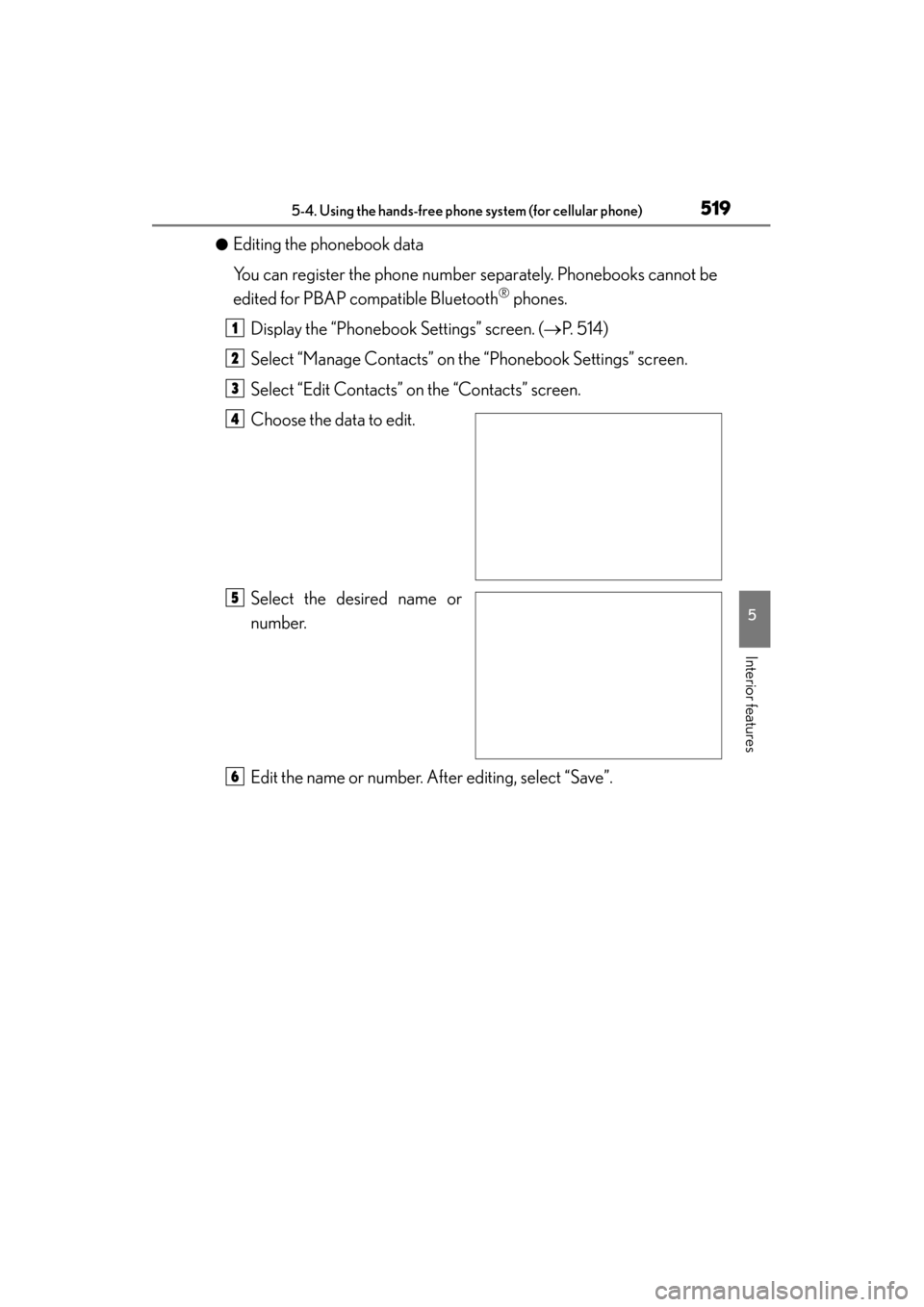
GS350_U (OM30C34U)
5195-4. Using the hands-free phone system (for cellular phone)
5
Interior features
●Editing the phonebook data
You can register the phone number separately. Phonebooks cannot be
edited for PBAP compatible Bluetooth
® phones.
Display the “Phonebook Settings” screen. ( →P. 5 1 4 )
Select “Manage Contacts” on the “Phonebook Settings” screen.
Select “Edit Contacts” on the “Contacts” screen.
Choose the data to edit.
Select the desired name or
number.
Edit the name or number. After editing, select “Save”.
1
2
3
4
5
6