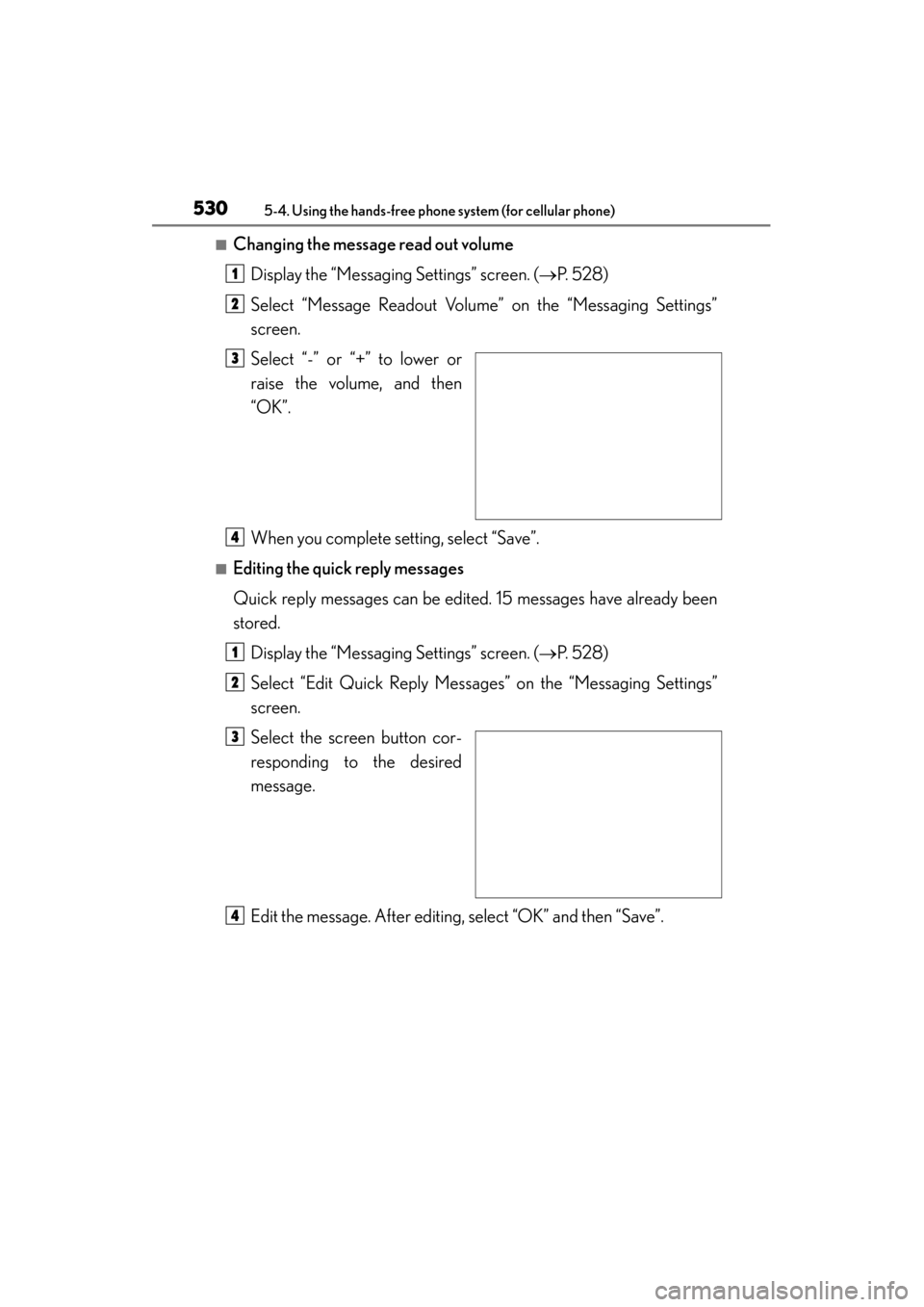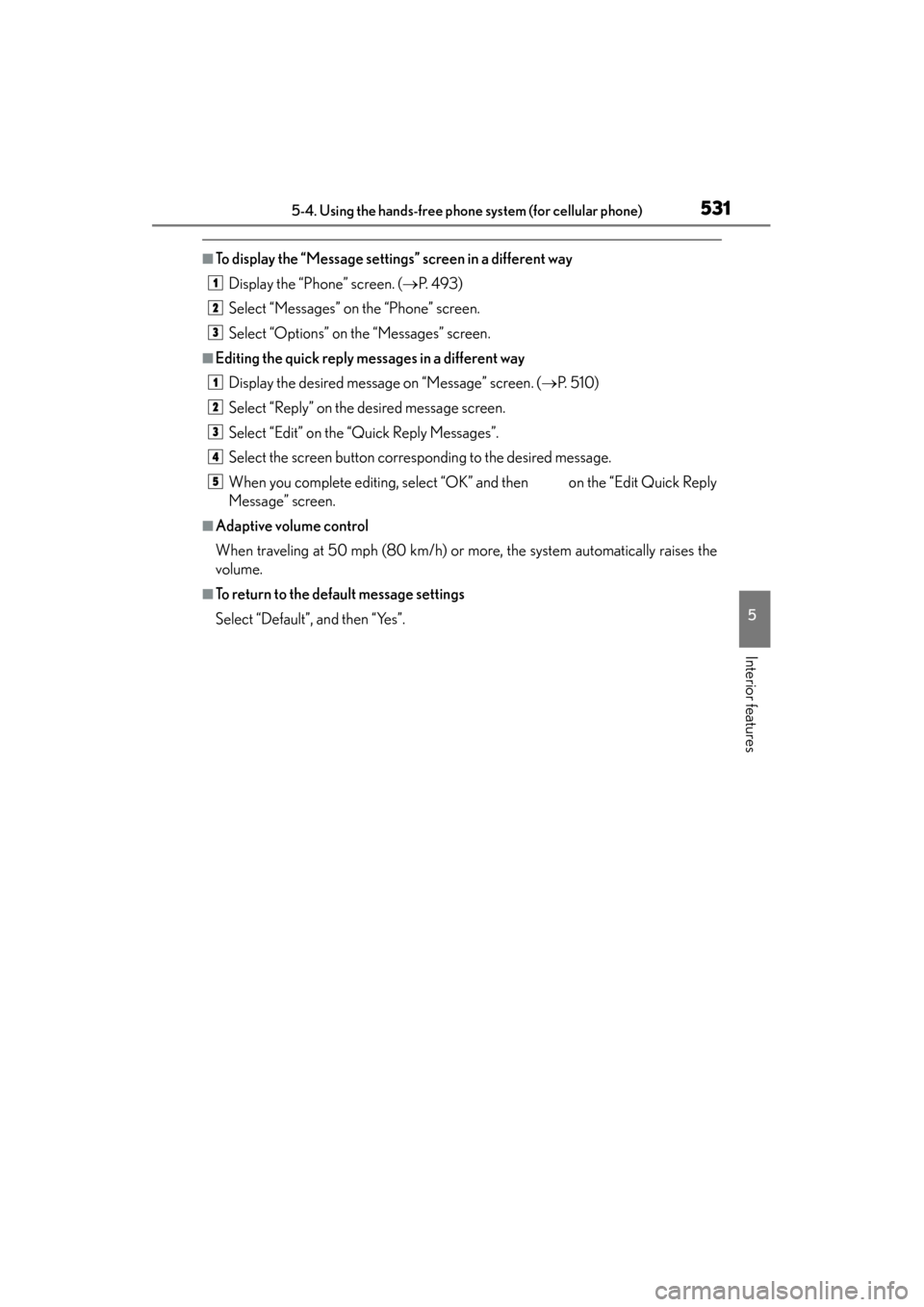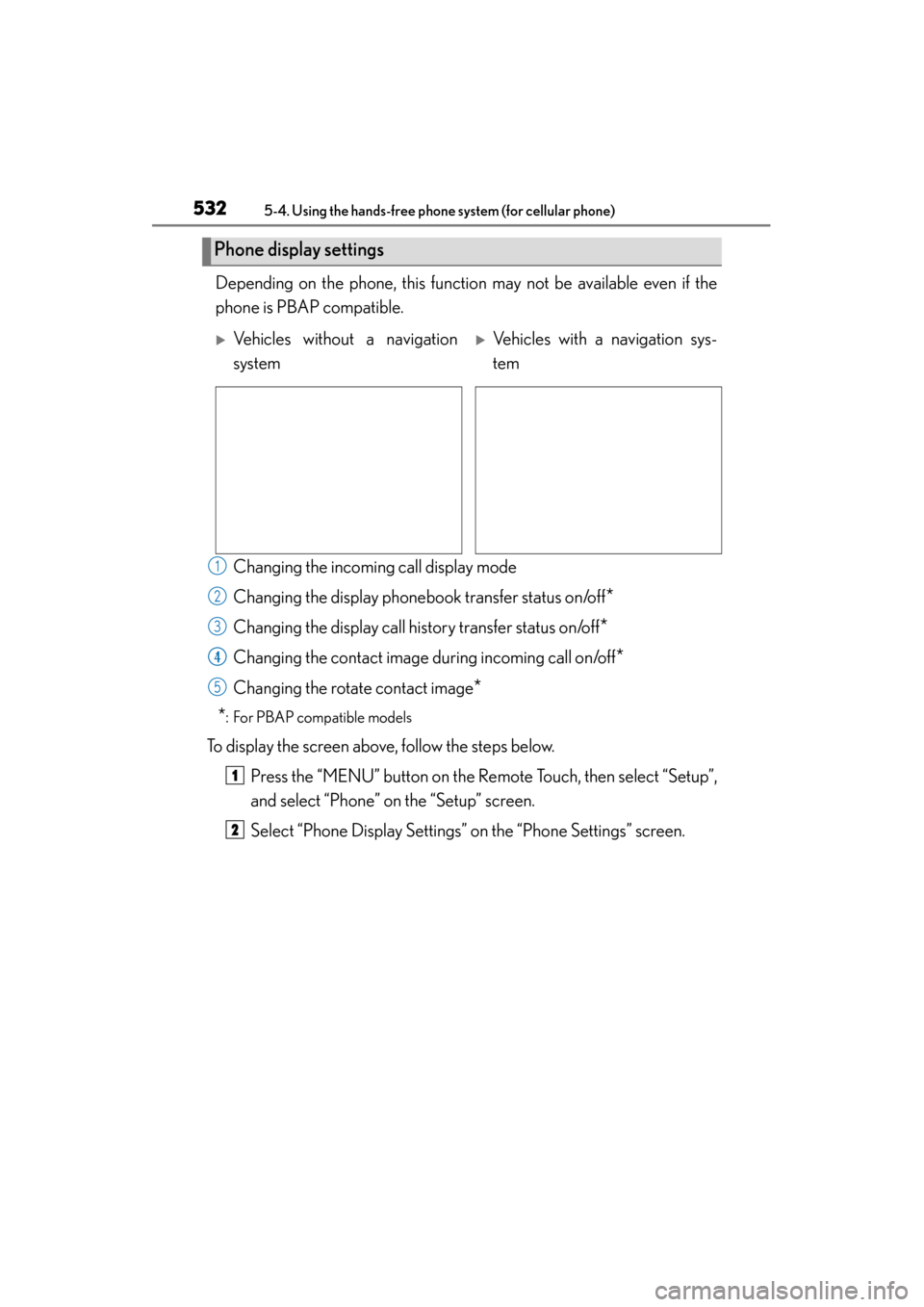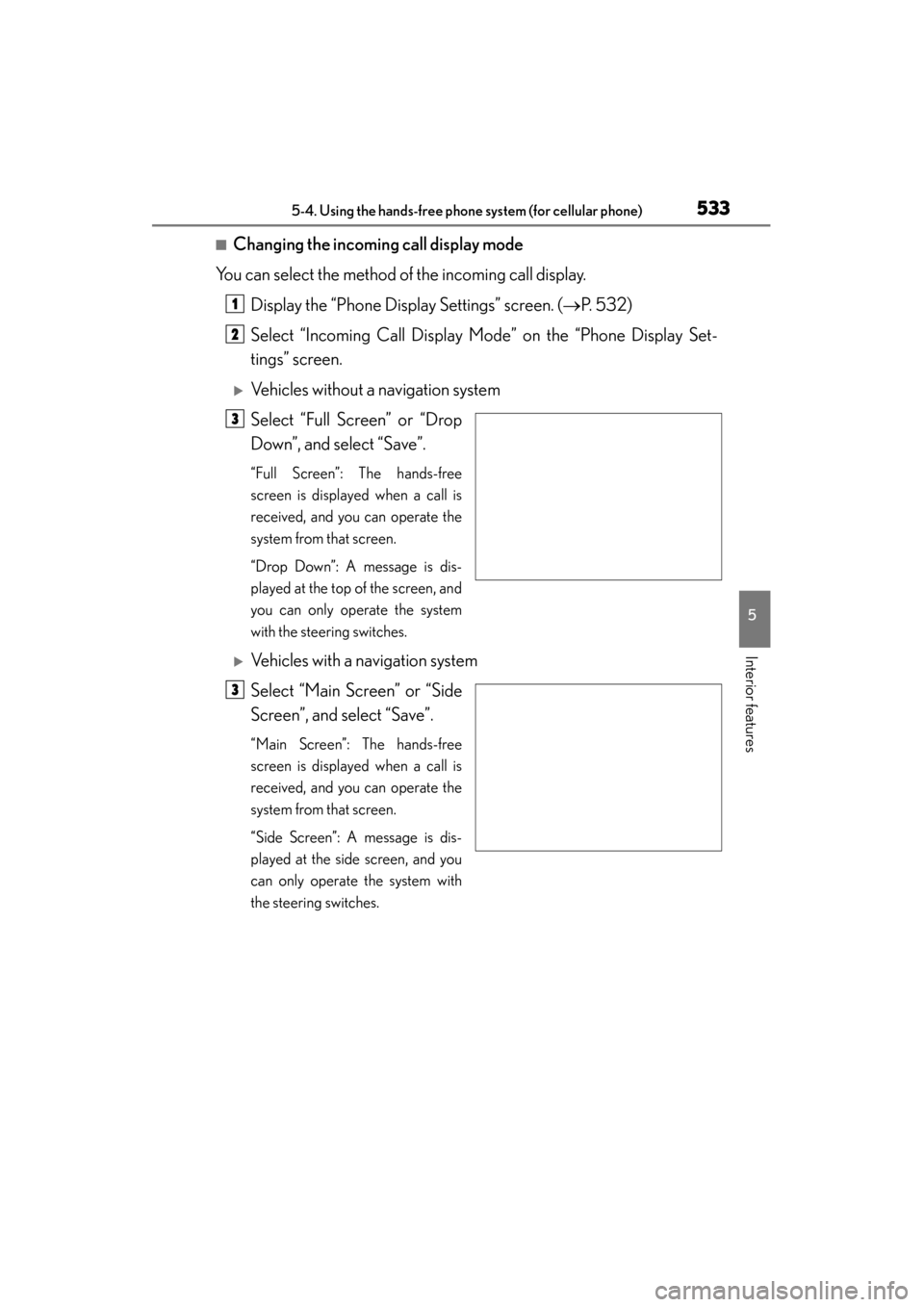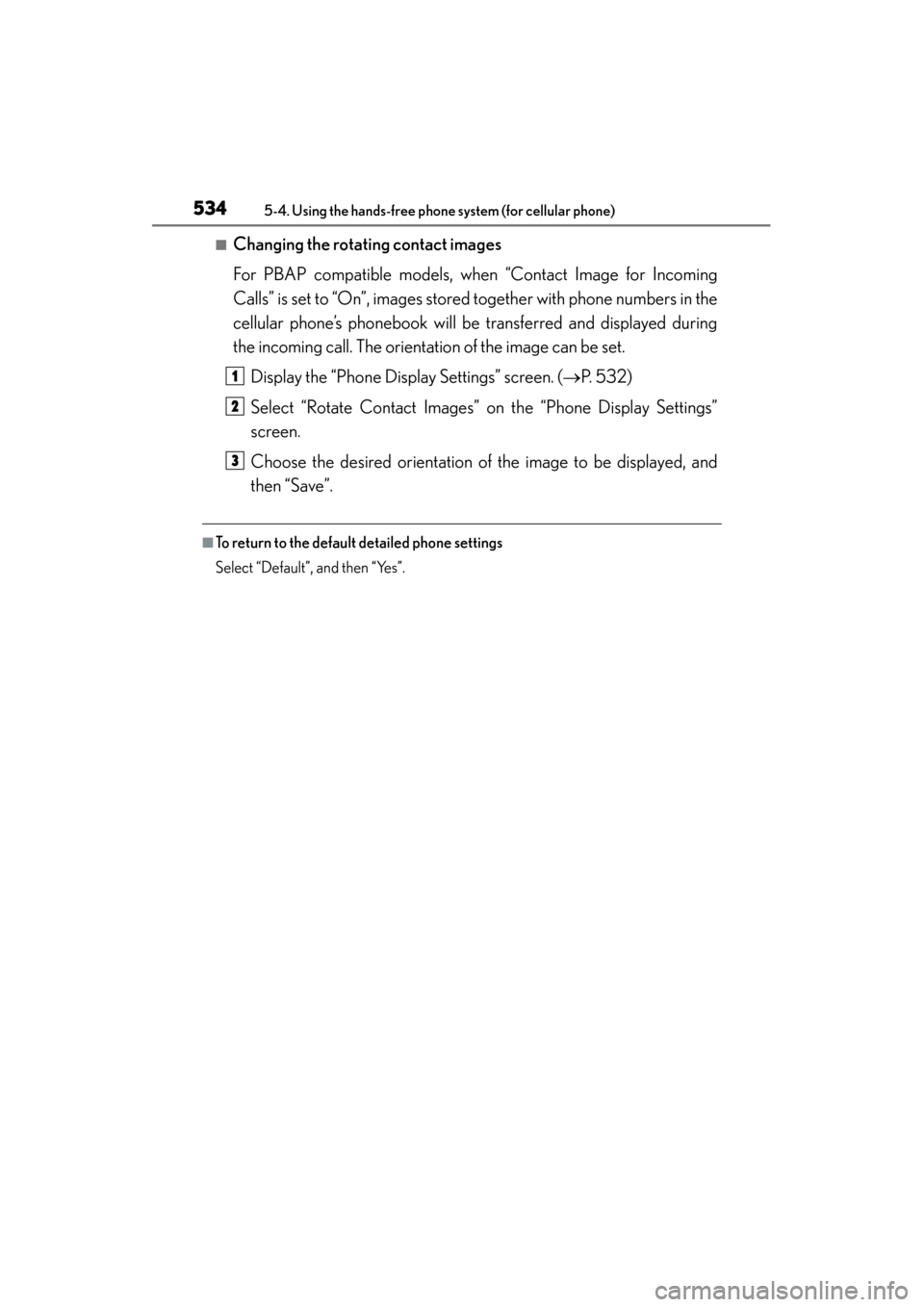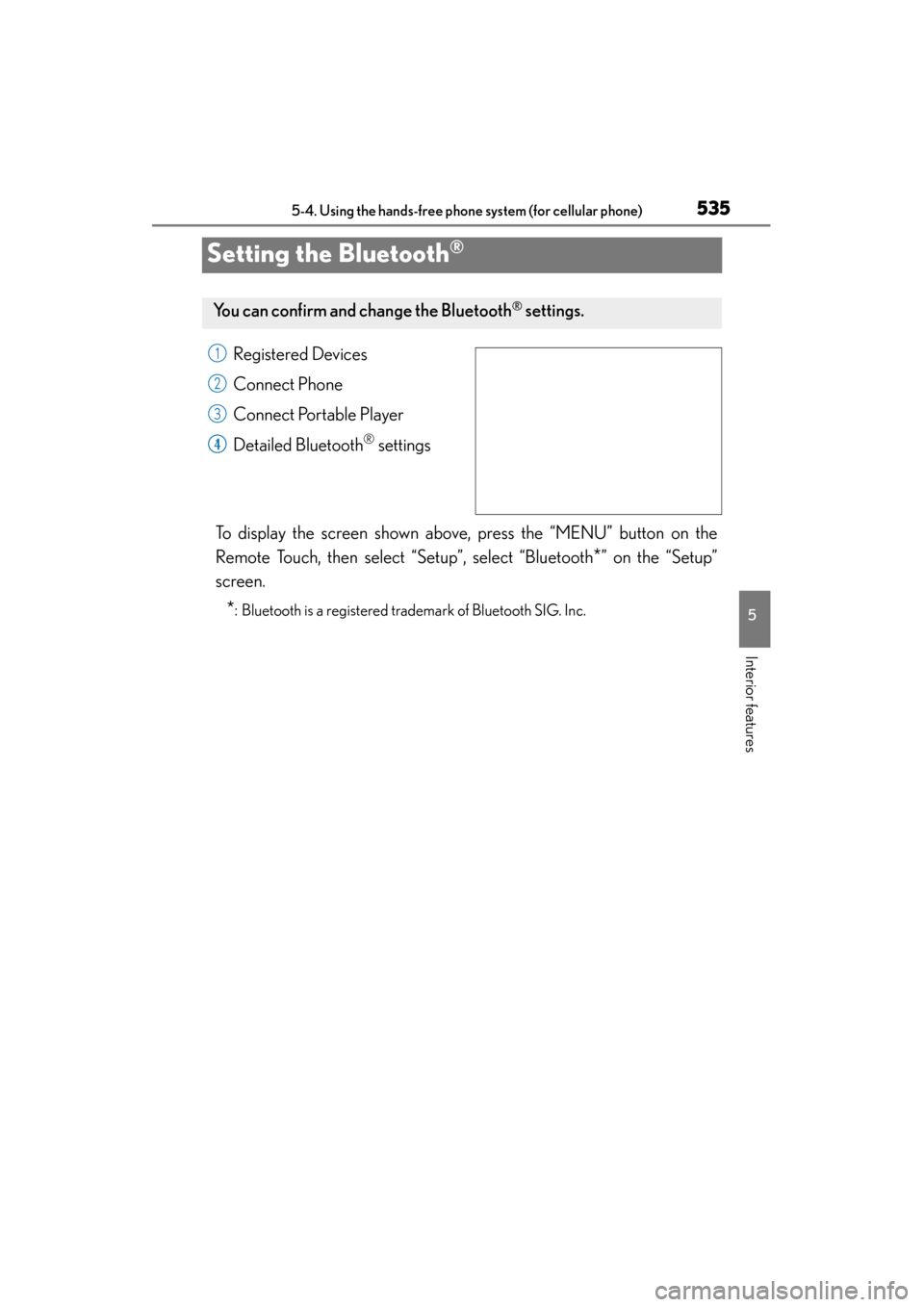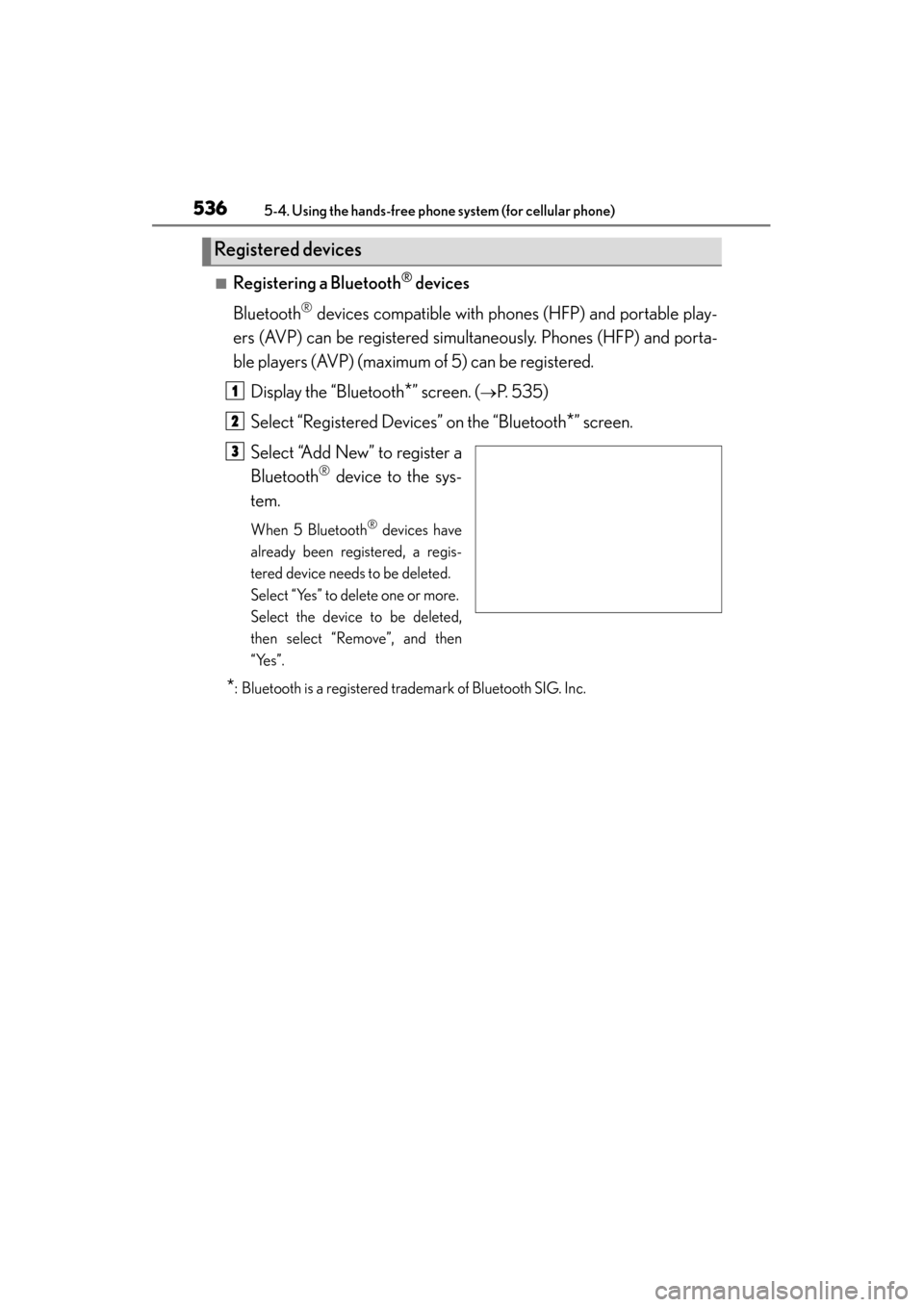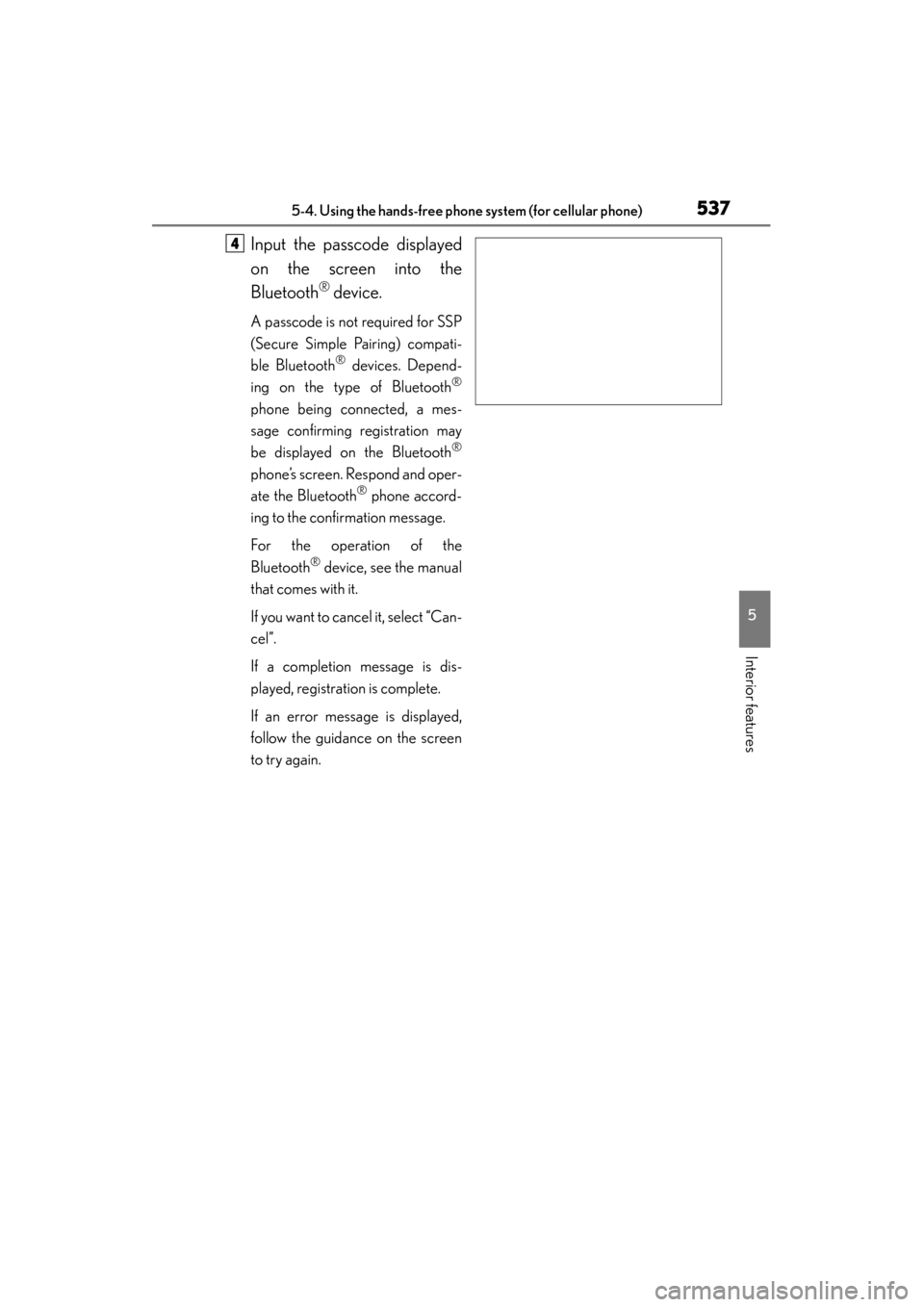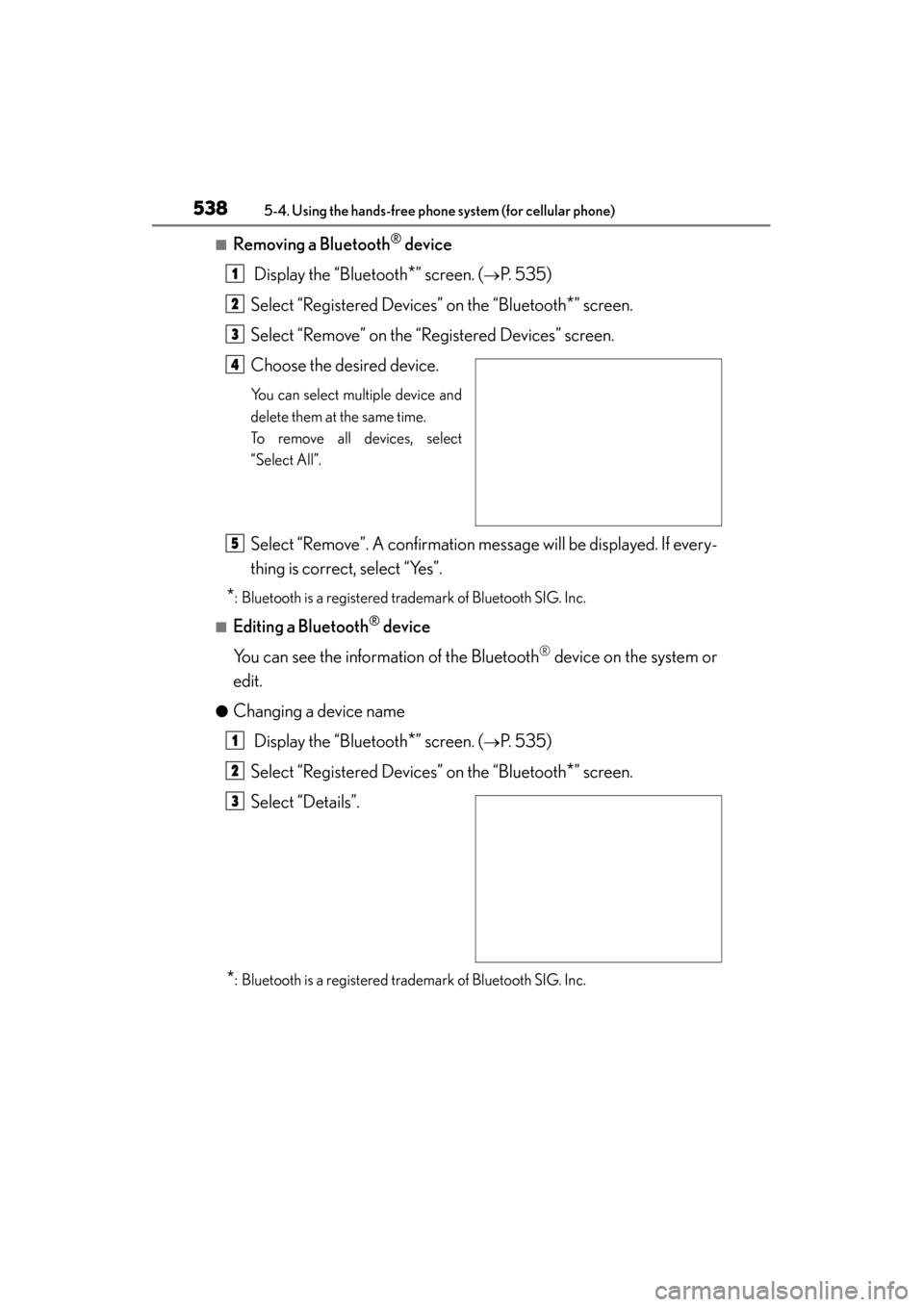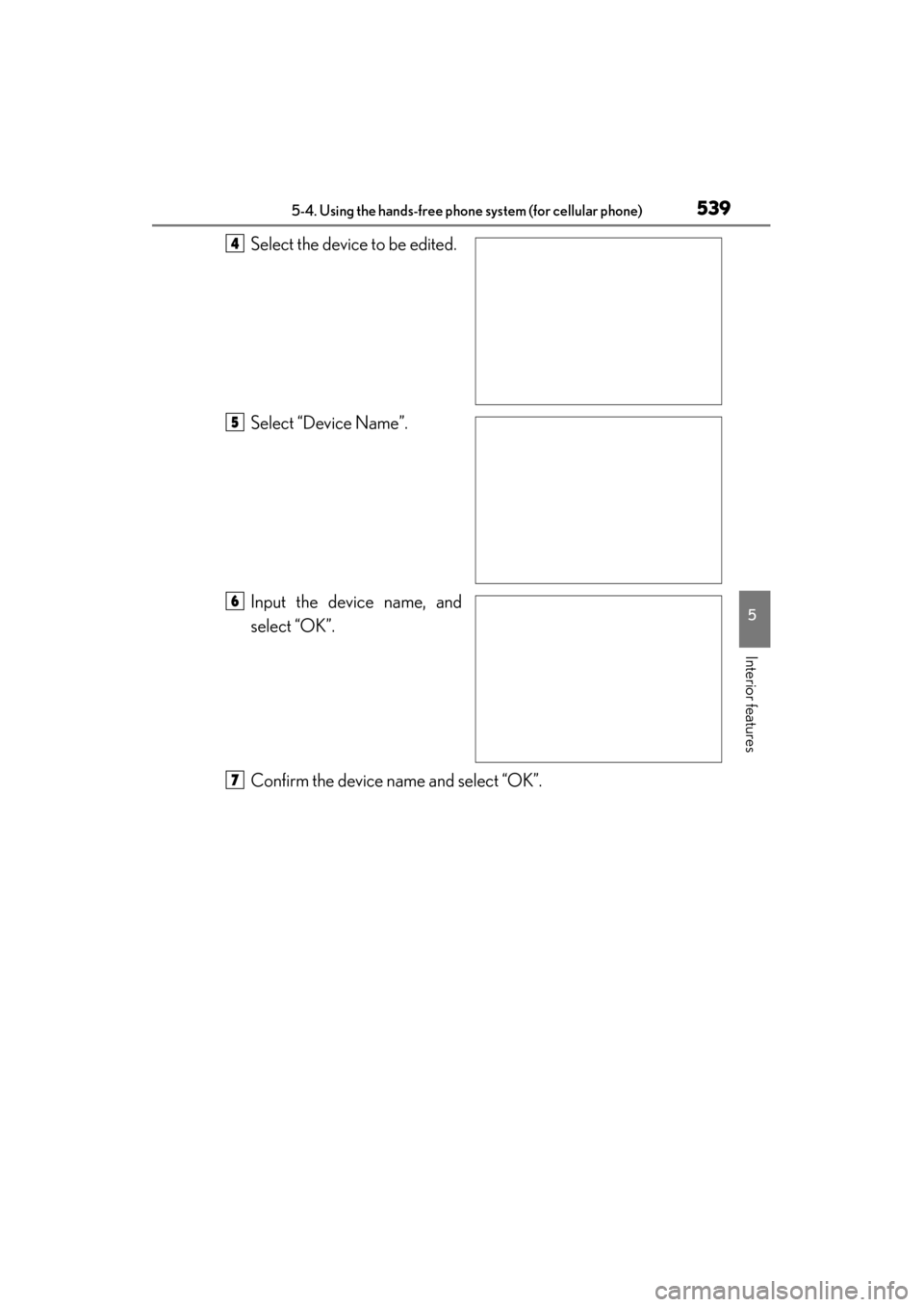Lexus GS350 2013 Owner's Manual
GS350 2013
Lexus
Lexus
https://www.carmanualsonline.info/img/36/14297/w960_14297-0.png
Lexus GS350 2013 Owner's Manual
Trending: recommended oil, steering wheel adjustment, door lock, deactivate airbag, lane assist, horn, lights
Page 531 of 830
530
GS350_U (OM30C34U)
5-4. Using the hands-free phone system (for cellular phone)
■Changing the message read out volumeDisplay the “Messaging Settings” screen. ( →P. 5 2 8 )
Select “Message Readout Volume” on the “Messaging Settings”
screen.
Select “-” or “+” to lower or
raise the volume, and then
“OK”.
When you complete setting, select “Save”.
■Editing the quick reply messages
Quick reply messages can be edited. 15 messages have already been
stored. Display the “Messaging Settings” screen. ( →P. 5 2 8 )
Select “Edit Quick Reply Messages” on the “Messaging Settings”
screen.
Select the screen button cor-
responding to the desired
message.
Edit the message. After editing, select “OK” and then “Save”.
1
2
3
4
1
2
3
4
Page 532 of 830
GS350_U (OM30C34U)
5315-4. Using the hands-free phone system (for cellular phone)
5
Interior features
■To display the “Message settings” screen in a different wayDisplay the “Phone” screen. ( →P. 4 9 3 )
Select “Messages” on the “Phone” screen.
Select “Options” on the “Messages” screen.
■Editing the quick reply messages in a different way Display the desired message on “Message” screen. ( →P. 5 1 0 )
Select “Reply” on the desired message screen.
Select “Edit” on the “Quick Reply Messages”.
Select the screen button corresponding to the desired message.
When you complete editing, select “OK” and then on the “Edit Quick Reply
Message” screen.
■Adaptive volume control
When traveling at 50 mph (80 km/h) or more, the system automatically raises the
volume.
■To return to the default message settings
Select “Default”, and then “Yes”.
1
2
3
1
2
3
4
5
Page 533 of 830
532
GS350_U (OM30C34U)
5-4. Using the hands-free phone system (for cellular phone)
Depending on the phone, this function may not be available even if the
phone is PBAP compatible. Changing the incoming call display mode
Changing the display phonebook transfer status on/off
*
Changing the display call history transfer status on/off*
Changing the contact image during incoming call on/off*
Changing the rotate contact image*
*
: For PBAP compatible models
To display the screen above, follow the steps below.
Press the “MENU” button on the Remote Touch, then select “Setup”,
and select “Phone” on the “Setup” screen.
Select “Phone Display Settings” on the “Phone Settings” screen.
Phone display settings
�XVehicles without a navigation
system�XVehicles with a navigation sys-
tem
1
2
3
14
15
1
2
Page 534 of 830
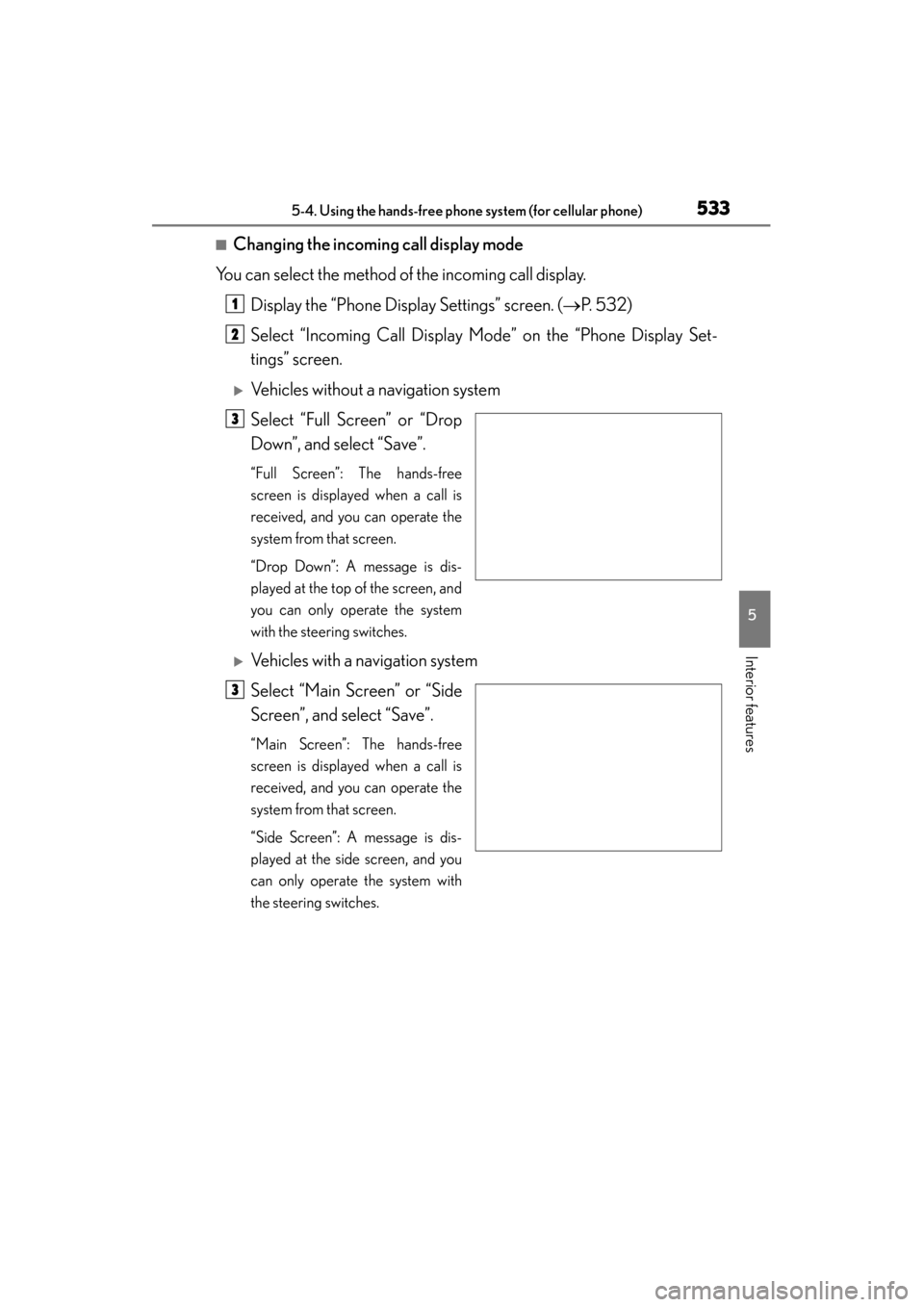
GS350_U (OM30C34U)
5335-4. Using the hands-free phone system (for cellular phone)
5
Interior features
■Changing the incoming call display mode
You can select the method of the incoming call display.
Display the “Phone Display Settings” screen. ( →P. 5 3 2 )
Select “Incoming Call Display Mode” on the “Phone Display Set-
tings” screen.
�XVehicles without a navigation system
Select “Full Screen” or “Drop
Down”, and select “Save”.
“Full Screen”: The hands-free
screen is displayed when a call is
received, and you can operate the
system from that screen.
“Drop Down”: A message is dis-
played at the top of the screen, and
you can only operate the system
with the steering switches.
�XVehicles with a navigation system
Select “Main Screen” or “Side
Screen”, and select “Save”.
“Main Screen”: The hands-free
screen is displayed when a call is
received, and you can operate the
system from that screen.
“Side Screen”: A message is dis-
played at the side screen, and you
can only operate the system with
the steering switches.
1
2
3
3
Page 535 of 830
534
GS350_U (OM30C34U)
5-4. Using the hands-free phone system (for cellular phone)
■Changing the rotating contact images
For PBAP compatible models, when “Contact Image for Incoming
Calls” is set to “On”, images stored together with phone numbers in the
cellular phone’s phonebook will be transferred and displayed during
the incoming call. The orientation of the image can be set.
Display the “Phone Display Settings” screen. ( →P. 5 3 2 )
Select “Rotate Contact Images” on the “Phone Display Settings”
screen.
Choose the desired orientation of the image to be displayed, and
then “Save”.
■To return to the default detailed phone settings
Select “Default”, and then “Yes”.
1
2
3
Page 536 of 830
535
GS350_U (OM30C34U)5-4. Using the hands-free phone system (for cellular phone)
5
Interior features
Setting the Bluetooth®
Registered Devices
Connect Phone
Connect Portable Player
Detailed Bluetooth
® settings
To display the screen shown above, press the “MENU” button on the
Remote Touch, then select “Setup”, select “Bluetooth
*” on the “Setup”
screen.
*: Bluetooth is a registered trademark of Bluetooth SIG. Inc.
You can confirm and ch ange the Bluetooth® settings.
1
2
3
14
Page 537 of 830
536
GS350_U (OM30C34U)
5-4. Using the hands-free phone system (for cellular phone)
■Registering a Bluetooth® devices
Bluetooth
® devices compatible with phones (HFP) and portable play-
ers (AVP) can be registered simultaneously. Phones (HFP) and porta-
ble players (AVP) (maximum of 5) can be registered.
Display the “Bluetooth
*” screen. (→P. 535)
Select “Registered Devices” on the “Bluetooth
*” screen.
Select “Add New” to register a
Bluetooth
® device to the sys-
tem.
When 5 Bluetooth® devices have
already been registered, a regis-
tered device needs to be deleted.
Select “Yes” to delete one or more.
Select the device to be deleted,
then select “Remove”, and then
“Yes”.
*: Bluetooth is a registered trademark of Bluetooth SIG. Inc.
Registered devices
1
2
3
Page 538 of 830
GS350_U (OM30C34U)
5375-4. Using the hands-free phone system (for cellular phone)
5
Interior features
Input the passcode displayed
on the screen into the
Bluetooth
® device.
A passcode is not required for SSP
(Secure Simple Pairing) compati-
ble Bluetooth
® devices. Depend-
ing on the type of Bluetooth®
phone being connected, a mes-
sage confirming registration may
be displayed on the Bluetooth
®
phone’s screen. Respond and oper-
ate the Bluetooth® phone accord-
ing to the confirmation message.
For the operation of the
Bluetooth
® device, see the manual
that comes with it.
If you want to cancel it, select “Can-
cel”.
If a completion message is dis-
played, registration is complete.
If an error message is displayed,
follow the guidance on the screen
to try again.
4
Page 539 of 830
538
GS350_U (OM30C34U)
5-4. Using the hands-free phone system (for cellular phone)
■Removing a Bluetooth® device
Display the “Bluetooth
*” screen. (→P. 535)
Select “Registered Devices” on the “Bluetooth
*” screen.
Select “Remove” on the “Registered Devices” screen.
Choose the desired device.
You can select multiple device and
delete them at the same time.
To remove all devices, select
“Select All”.
Select “Remove”. A confirmation message will be displayed. If every-
thing is correct, select “Yes”.
*: Bluetooth is a registered trademark of Bluetooth SIG. Inc.
■Editing a Bluetooth® device
You can see the information of the Bluetooth
® device on the system or
edit.
●Changing a device name
Display the “Bluetooth
*” screen. (→P. 535)
Select “Registered Devices” on the “Bluetooth
*” screen.
Select “Details”.
*: Bluetooth is a registered trademark of Bluetooth SIG. Inc.
1
2
3
4
5
1
2
3
Page 540 of 830
GS350_U (OM30C34U)
5395-4. Using the hands-free phone system (for cellular phone)
5
Interior features
Select the device to be edited.
Select “Device Name”.
Input the device name, and
select “OK”.
Confirm the device name and select “OK”.4
5
6
7
Trending: window, transmission fluid, oil pressure, garage door opener, sport mode, engine, coolant