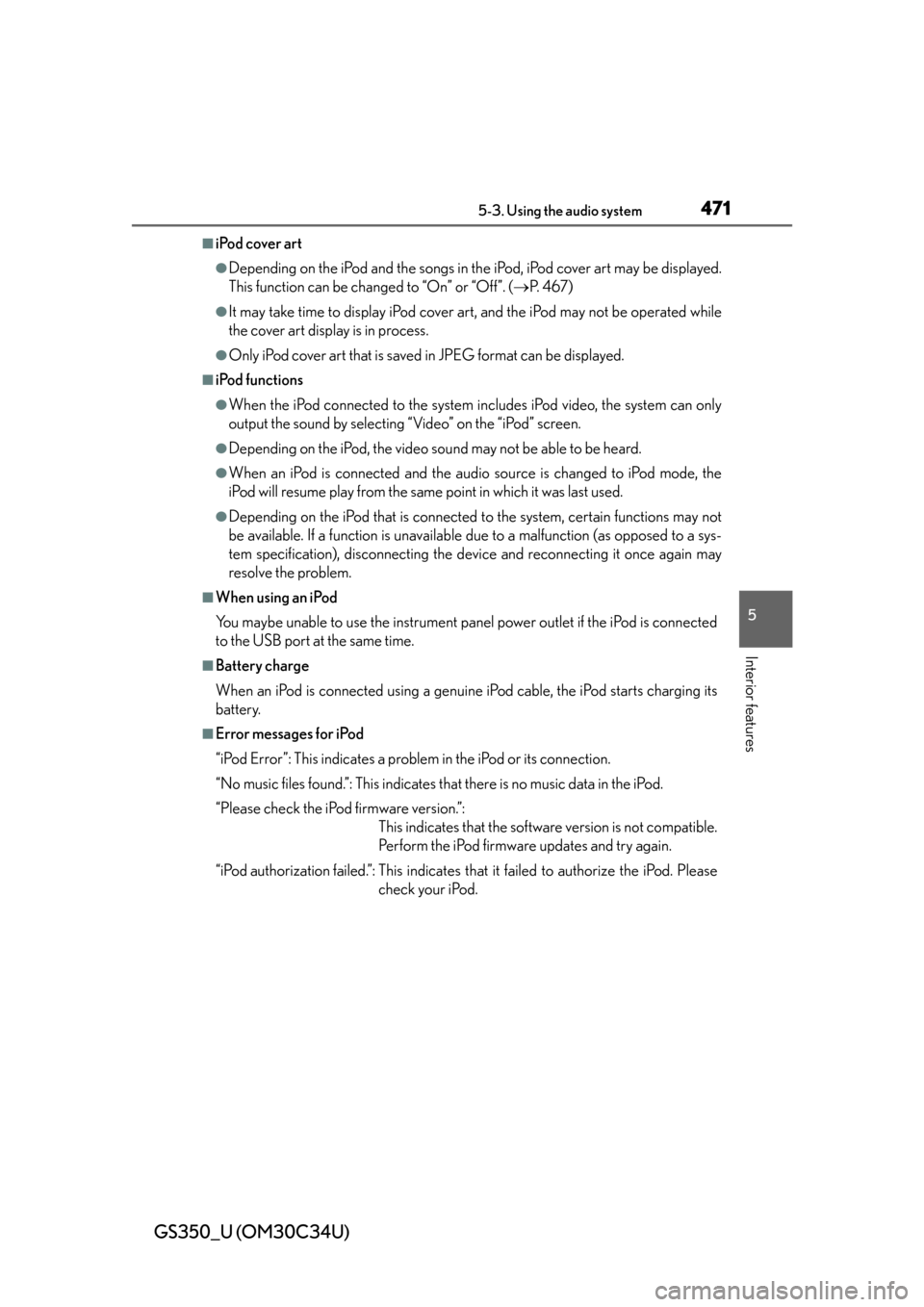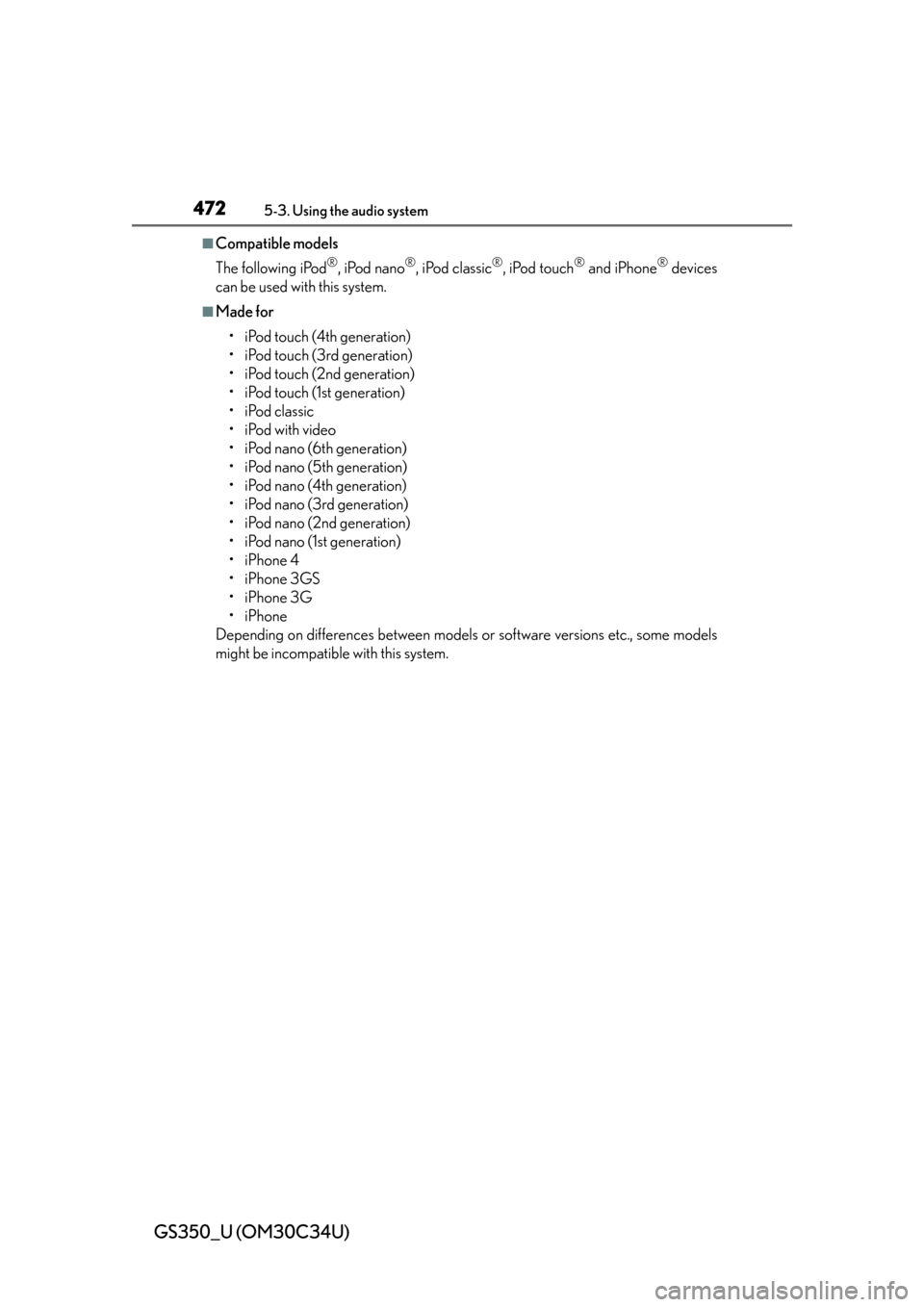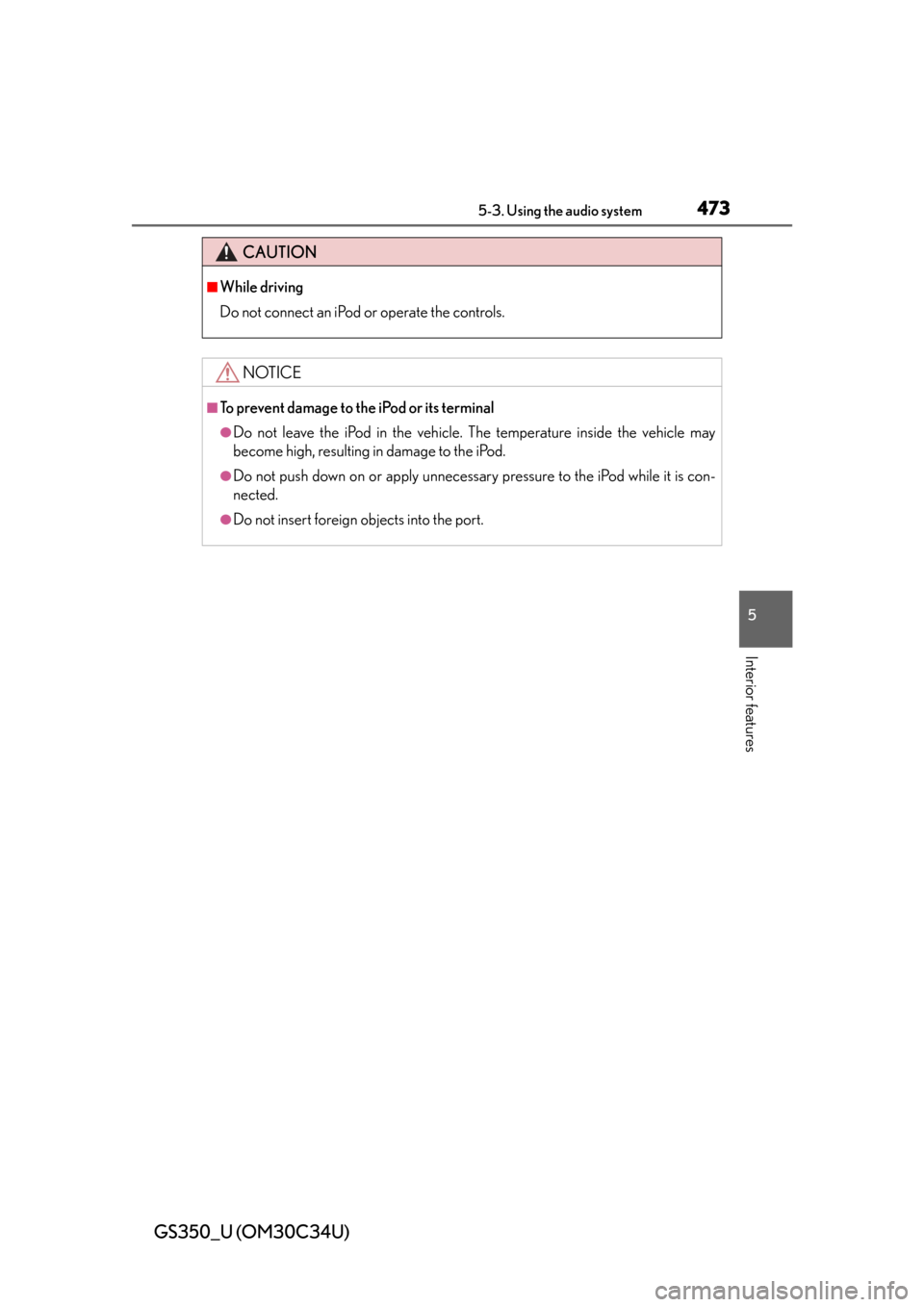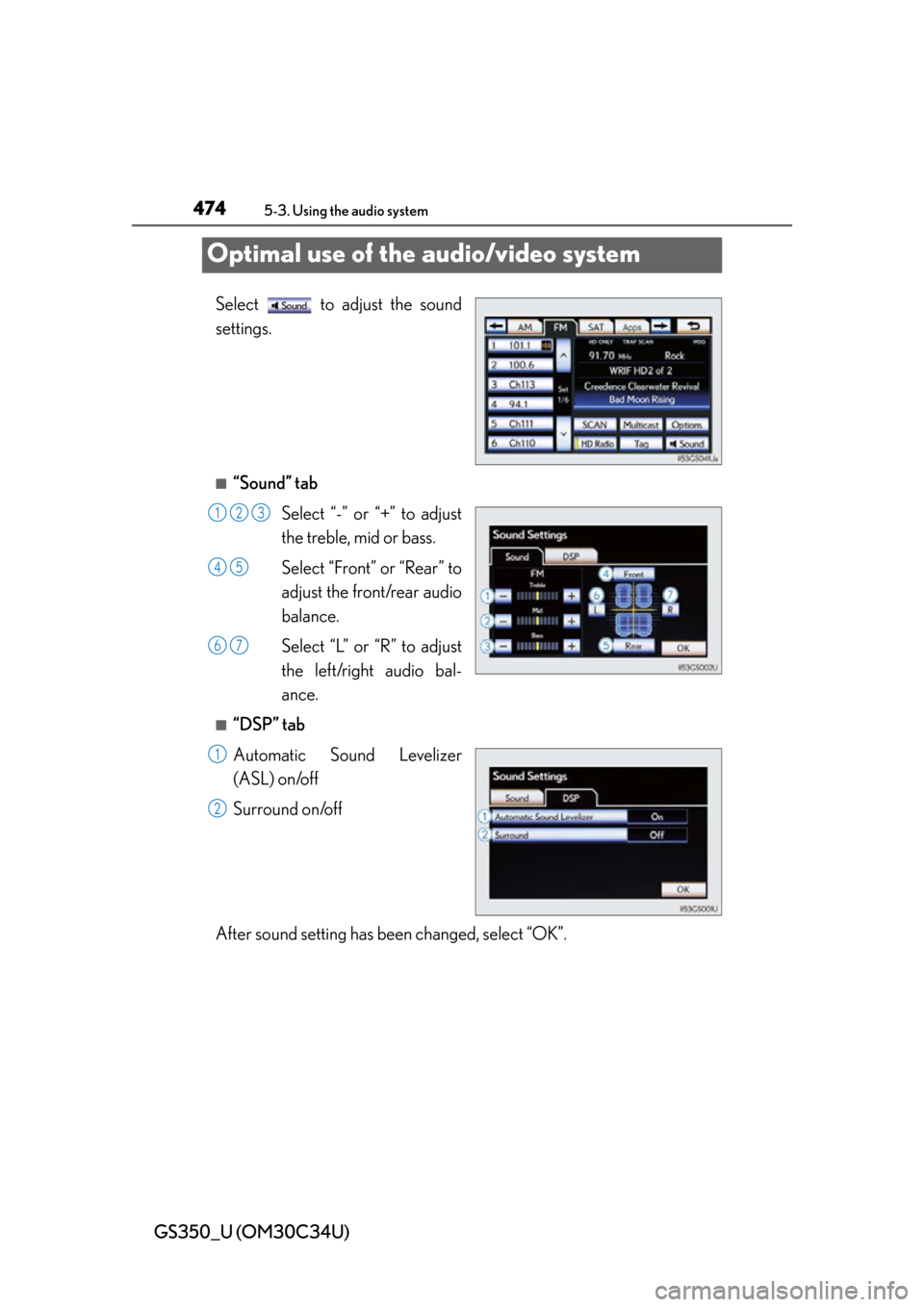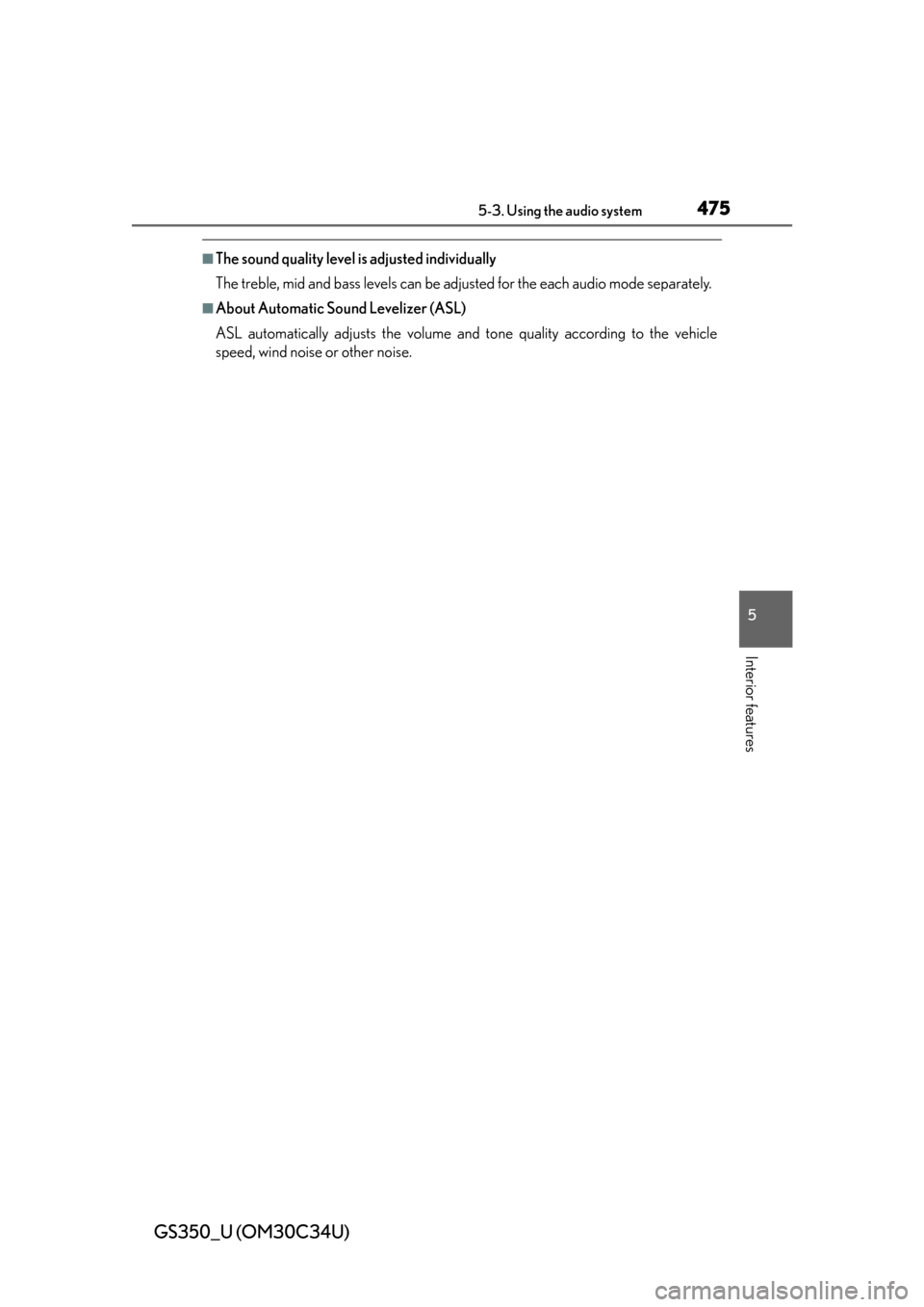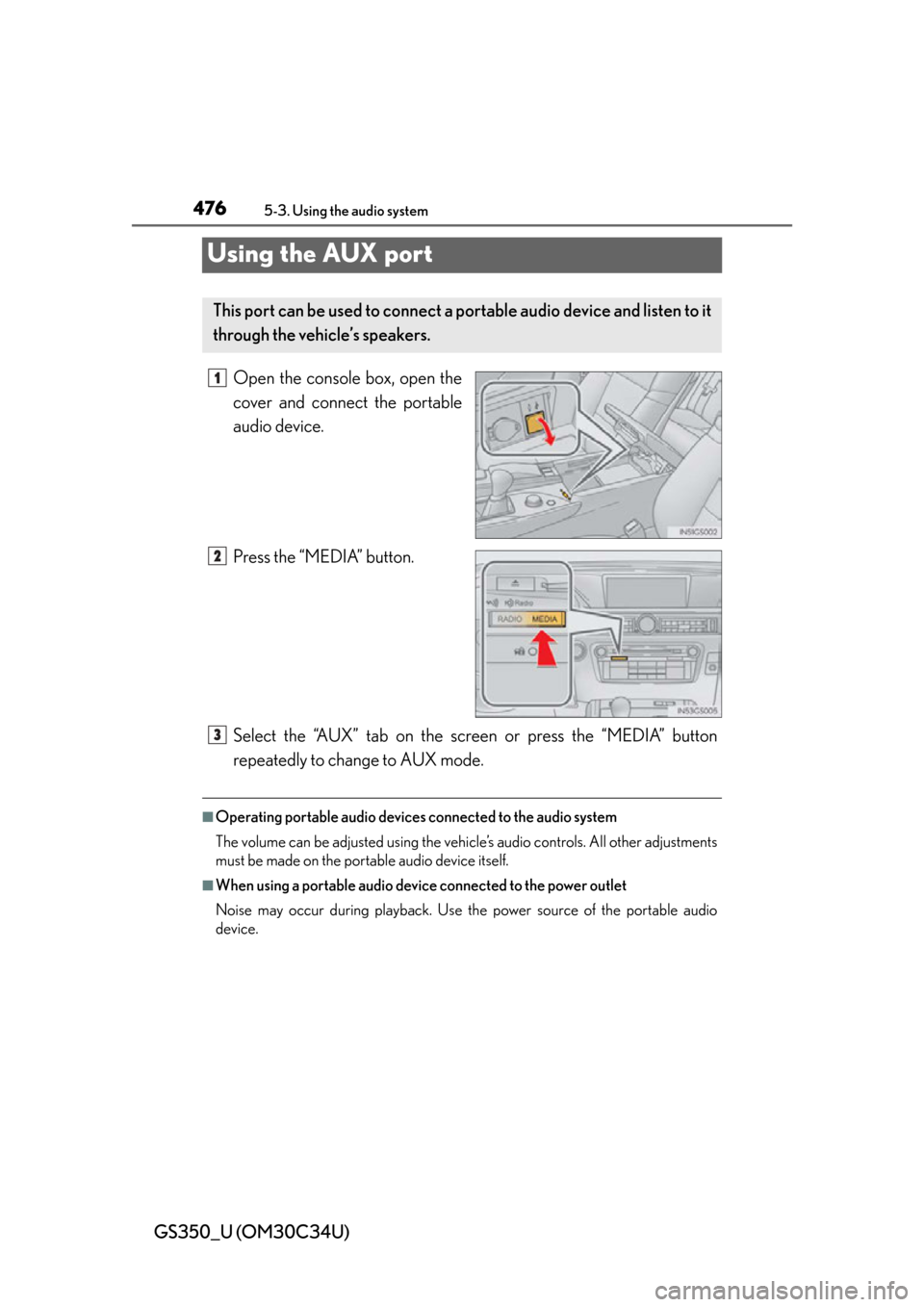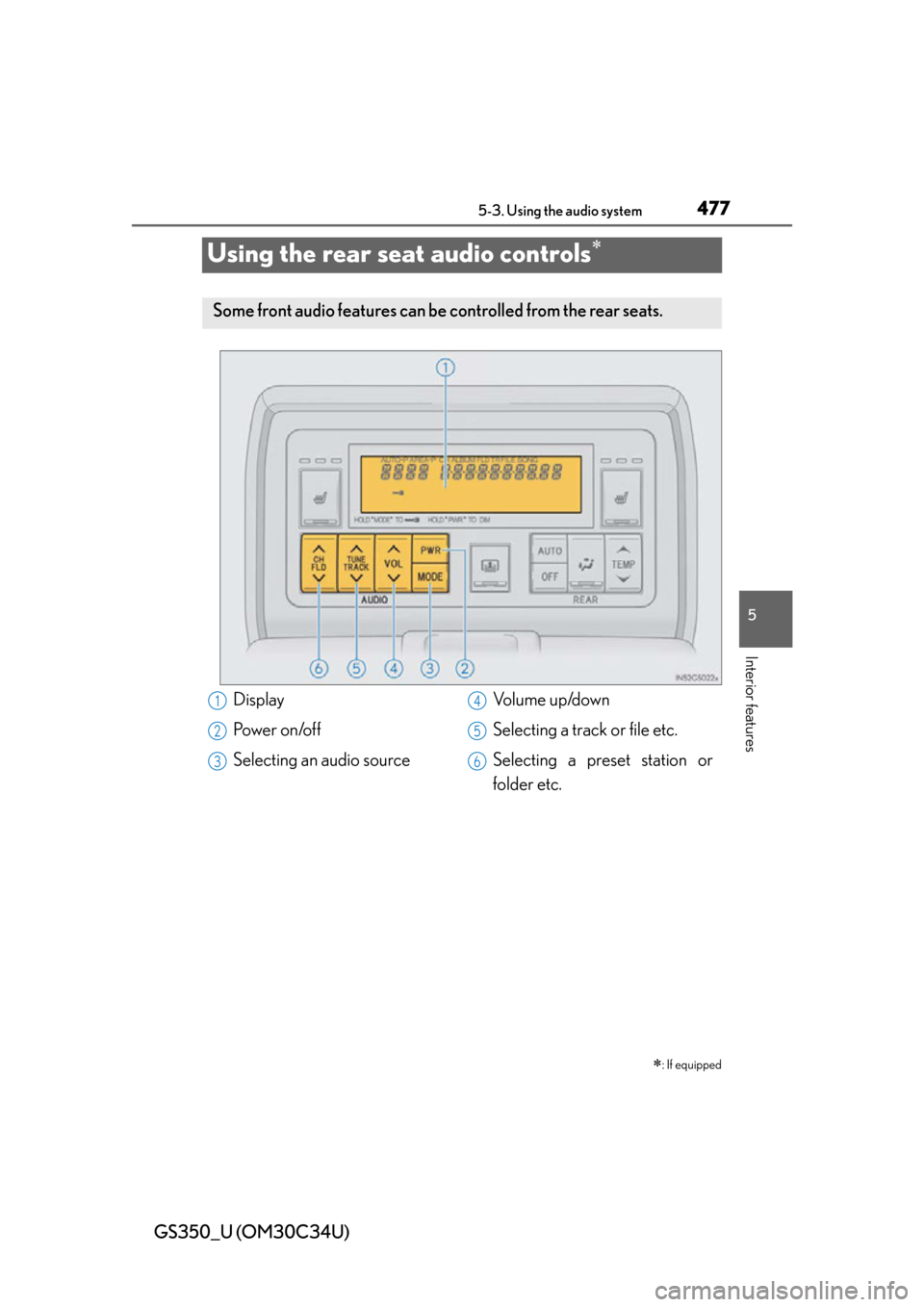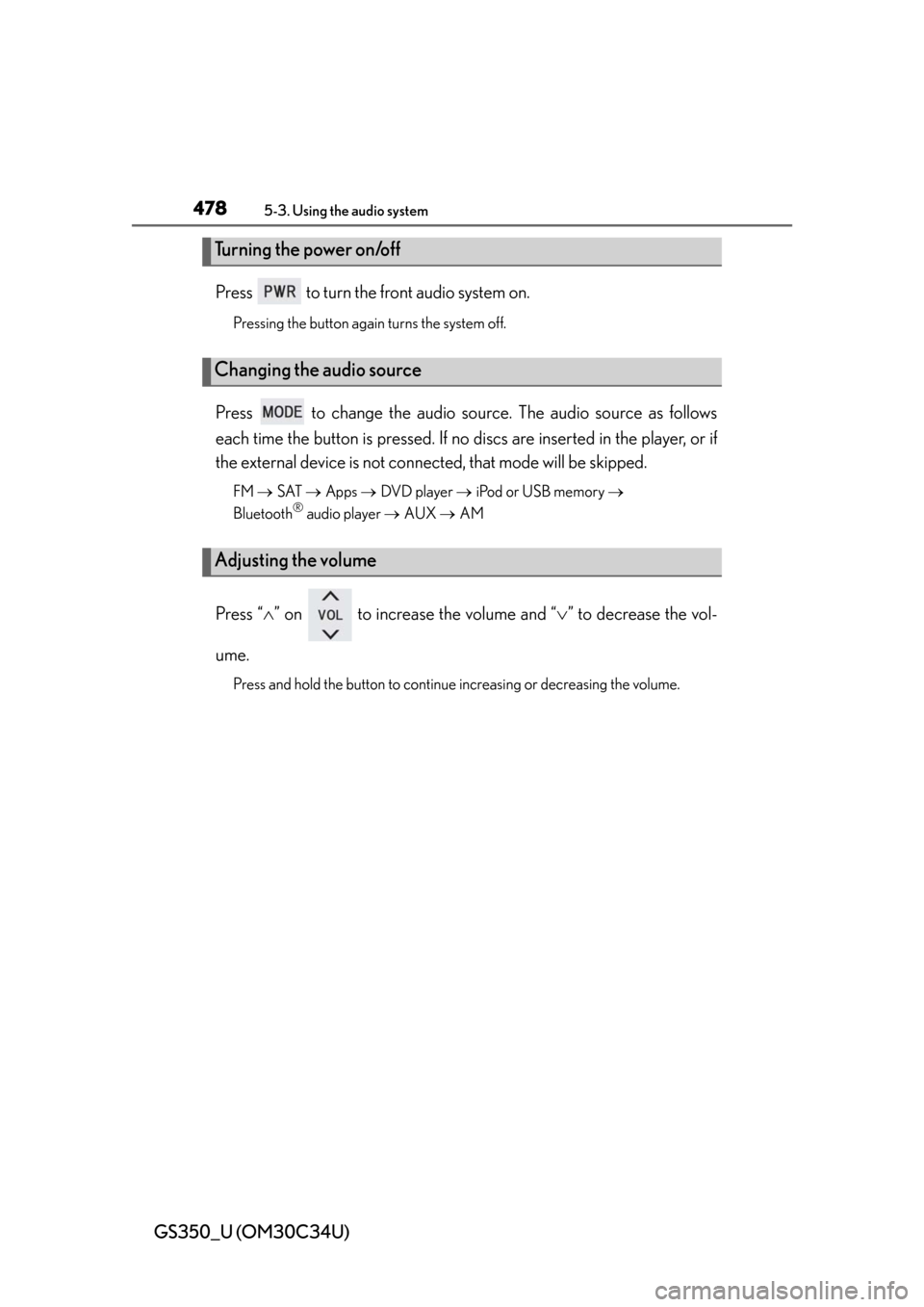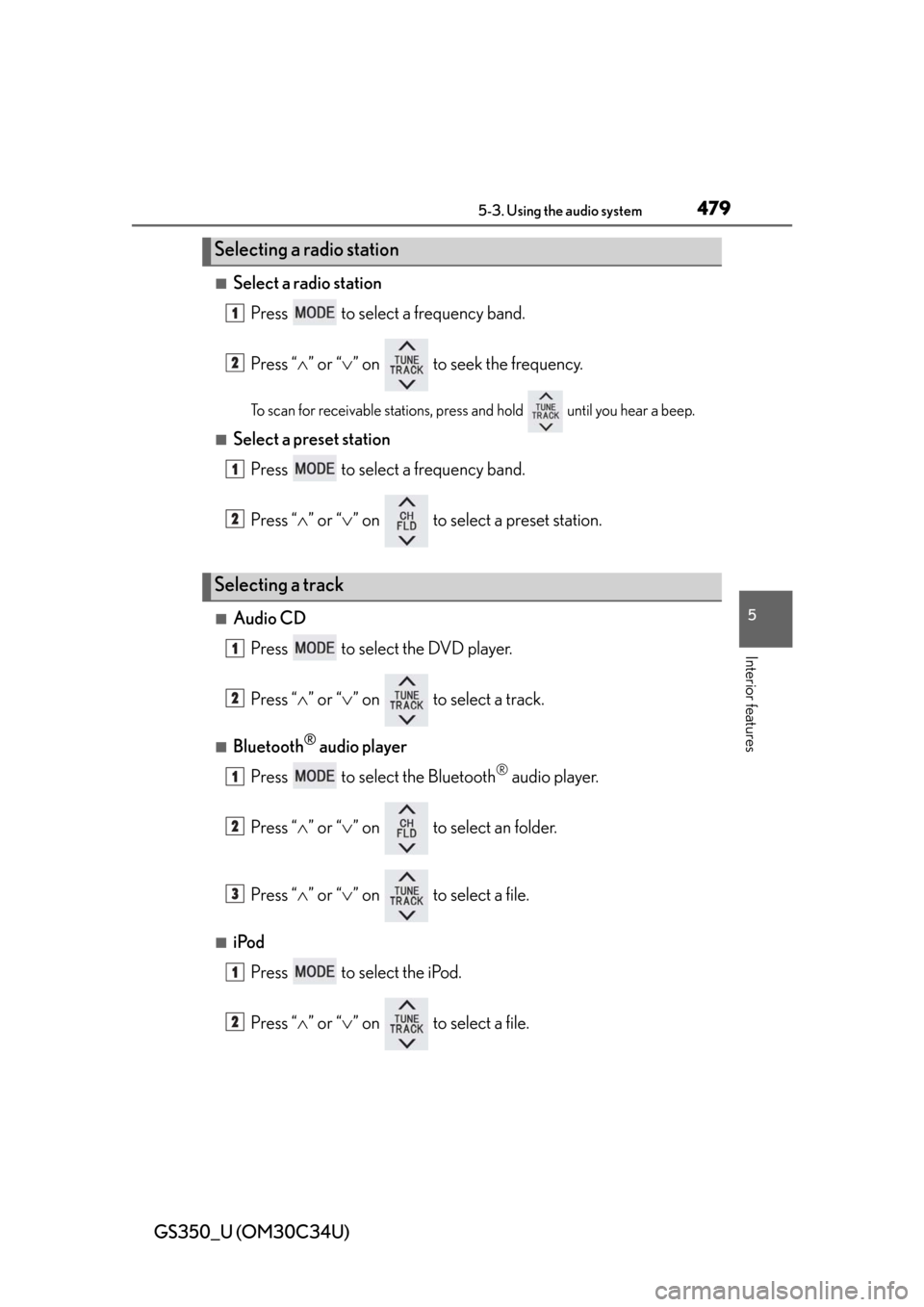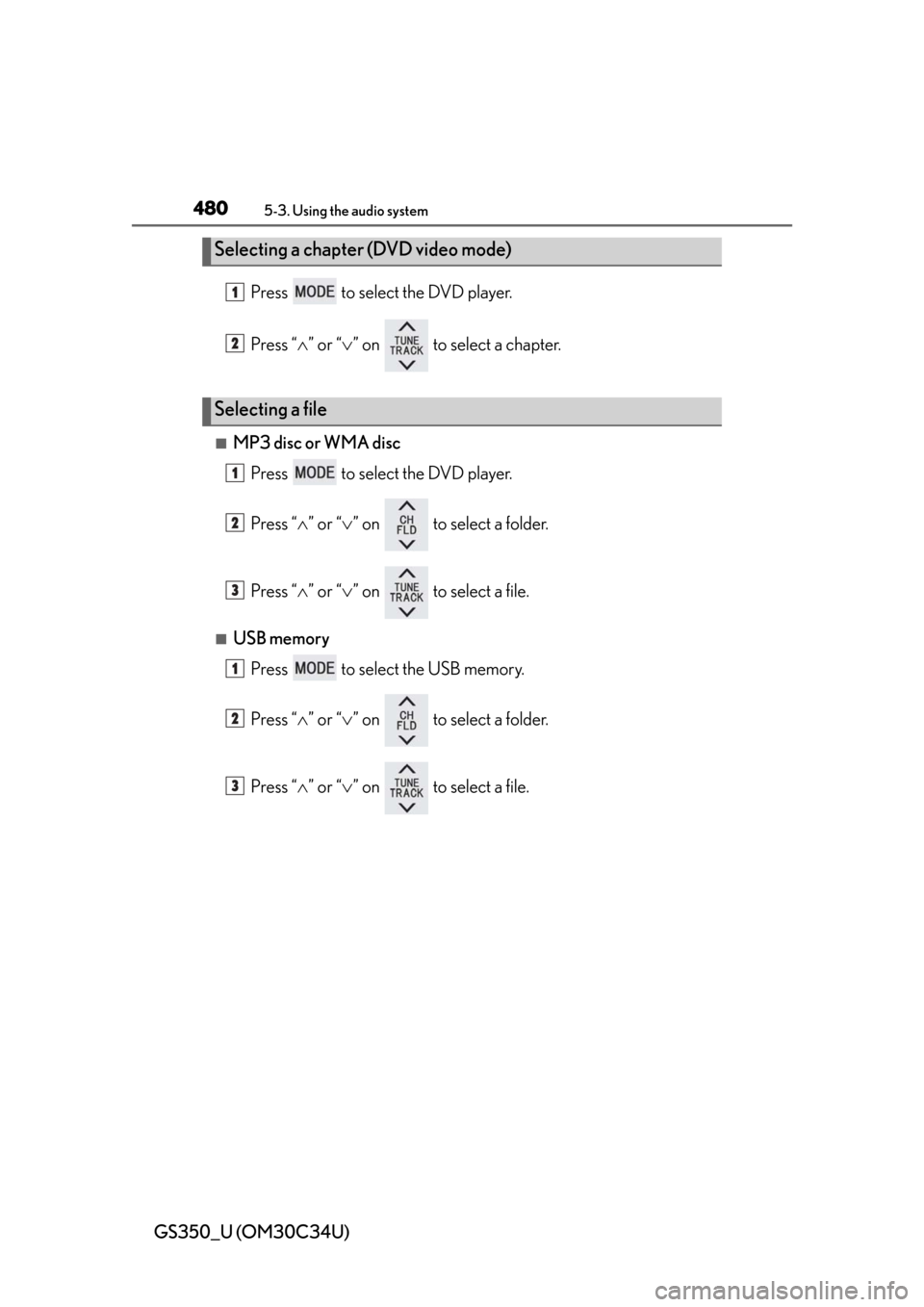Lexus GS350 2013 Using the driving support systems / LEXUS 2013 GS350 OWNERS MANUAL (OM30C34U)
Manufacturer: LEXUS, Model Year: 2013,
Model line: GS350,
Model: Lexus GS350 2013
Pages: 828, PDF Size: 10.43 MB
Lexus GS350 2013 Using the driving support systems / LEXUS 2013 GS350 OWNERS MANUAL (OM30C34U)
GS350 2013
Lexus
Lexus
https://www.carmanualsonline.info/img/36/14301/w960_14301-0.png
Lexus GS350 2013 Using the driving support systems / LEXUS 2013 GS350 OWNERS MANUAL (OM30C34U)
Trending: navigation, headlamp, oil temperature, seat adjustment, horn, service, automatic transmission
Page 471 of 828
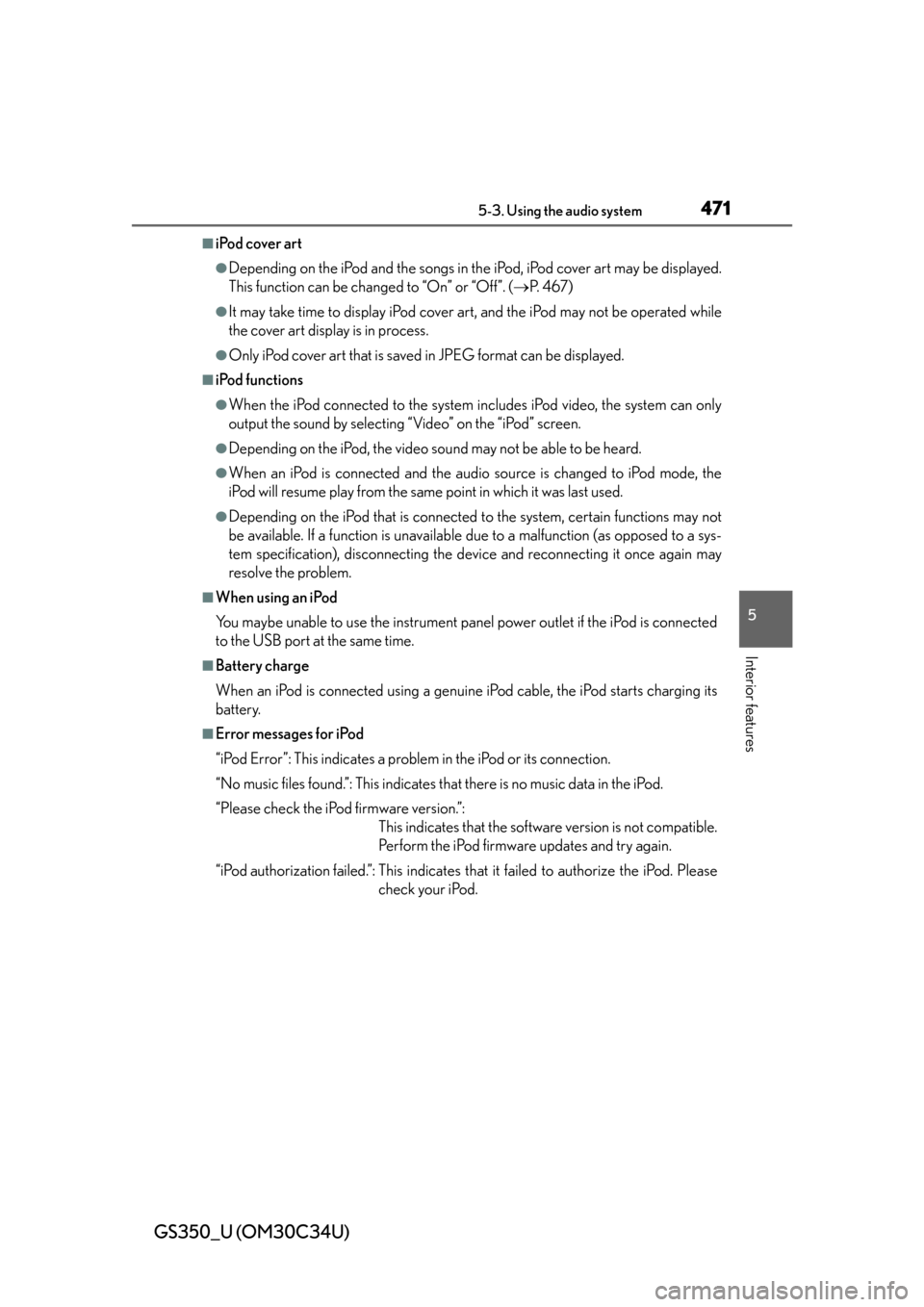
GS350_U (OM30C34U)
4715-3. Using the audio system
5
Interior features
■iPod cover art
●Depending on the iPod and the songs in the iPod, iPod cover art may be displayed.
This function can be changed to “On” or “Off”. ( P. 4 6 7 )
●It may take time to display iPod cover ar t, and the iPod may not be operated while
the cover art display is in process.
●Only iPod cover art that is saved in JPEG format can be displayed.
■iPod functions
●When the iPod connected to the system in cludes iPod video, the system can only
output the sound by selecting “Video” on the “iPod” screen.
●Depending on the iPod, the video sound may not be able to be heard.
●When an iPod is connected and the audio source is changed to iPod mode, the
iPod will resume play from the same point in which it was last used.
●Depending on the iPod that is connected to the system, certain functions may not
be available. If a function is unavailable due to a malfunction (as opposed to a sys-
tem specification), disconnecting the device and reconnecting it once again may
resolve the problem.
■When using an iPod
You maybe unable to use the instrument pane l power outlet if the iPod is connected
to the USB port at the same time.
■Battery charge
When an iPod is connected using a genuine iPod cable, the iPod starts charging its
battery.
■Error messages for iPod
“iPod Error”: This indicates a problem in the iPod or its connection.
“No music files found.”: This indicates that there is no music data in the iPod.
“Please check the iPod firmware version.”: This indicates that the software version is not compatible.
Perform the iPod firmware updates and try again.
“iPod authorization failed.”: This indicates th at it failed to authorize the iPod. Please
check your iPod.
Page 472 of 828
472
GS350_U (OM30C34U)
5-3. Using the audio system
■Compatible models
The following iPod
®, iPod nano®, iPod classic®, iPod touch® and iPhone® devices
can be used with this system.
■Made for
• iPod touch (4th generation)
• iPod touch (3rd generation)
• iPod touch (2nd generation)
• iPod touch (1st generation)
• iPod classic
• iPod with video
• iPod nano (6th generation)
• iPod nano (5th generation)
• iPod nano (4th generation)
• iPod nano (3rd generation)
• iPod nano (2nd generation)
• iPod nano (1st generation)
• iPhone 4
• iPhone 3GS
• iPhone 3G
• iPhone
Depending on differences between models or software versions etc., some models
might be incompatible with this system.
Page 473 of 828
GS350_U (OM30C34U)
4735-3. Using the audio system
5
Interior features
CAUTION
■While driving
Do not connect an iPod or operate the controls.
NOTICE
■To prevent damage to the iPod or its terminal
●Do not leave the iPod in the vehicle. The temperature inside the vehicle may
become high, resulting in damage to the iPod.
●Do not push down on or apply unnecessary pressure to the iPod while it is con-
nected.
●Do not insert foreign objects into the port.
Page 474 of 828
474
GS350_U (OM30C34U)
5-3. Using the audio system
Optimal use of the audio/video system
Select to adjust the sound
settings.
■“Sound” tabSelect “-” or “+” to adjust
the treble, mid or bass.
Select “Front” or “Rear” to
adjust the front/rear audio
balance.
Select “L” or “R” to adjust
the left/right audio bal-
ance.
■“DSP” tab
Automatic Sound Levelizer
(ASL) on/off
Surround on/off
After sound setting has been changed, select “OK”.
123
45
67
1
2
Page 475 of 828
GS350_U (OM30C34U)
4755-3. Using the audio system
5
Interior features
■The sound quality level is adjusted individually
The treble, mid and bass levels can be adjusted for the each audio mode separately.
■About Automatic Sound Levelizer (ASL)
ASL automatically adjusts the volume and tone quality according to the vehicle
speed, wind noise or other noise.
Page 476 of 828
476
GS350_U (OM30C34U)
5-3. Using the audio system
Using the AUX port
Open the console box, open the
cover and connect the portable
audio device.
Press the “MEDIA” button.
Select the “AUX” tab on the screen or press the “MEDIA” button
repeatedly to change to AUX mode.
■Operating portable audio devices connected to the audio system
The volume can be adjusted using the vehicle’s audio controls. All other adjustments
must be made on the portable audio device itself.
■When using a portable audio device connected to the power outlet
Noise may occur during playback. Use the power source of the portable audio
device.
This port can be used to connect a portable audio device and listen to it
through the vehicle’s speakers.
1
2
3
Page 477 of 828
477
GS350_U (OM30C34U)5-3. Using the audio system
5
Interior features
Using the rear seat audio controls
: If equipped
Some front audio features can be controlled from the rear seats.
Display
Power on/off
Selecting an audio source Vo l u m e u p /d o w n
Selecting a track or file etc.
Selecting a preset station or
folder etc.1
2
3
4
5
6
Page 478 of 828
478
GS350_U (OM30C34U)
5-3. Using the audio system
Press to turn the front audio system on.
Pressing the button again turns the system off.
Press to change the audio source. The audio source as follows
each time the button is presse d. If no discs are inserted in the player, or if
the external device is not connected, that mode will be skipped.
FM SAT Apps DVD player iPod or USB memory
Bluetooth® audio player AUX AM
Press “ ” on to increase the volume and “ ” to decrease the vol-
ume.
Press and hold the button to continue increasing or decreasing the volume.
Turning the power on/off
Changing the audio source
Adjusting the volume
Page 479 of 828
GS350_U (OM30C34U)
4795-3. Using the audio system
5
Interior features
■Select a radio stationPress to select a frequency band.
Press “ ” or “ ” on to seek the frequency.
To scan for receivable stations, press and hold until you hear a beep.
■Select a preset station
Press to select a frequency band.
Press “ ” or “ ” on to select a preset station.
■Audio CD
Press to select the DVD player.
Press “ ” or “ ” on to select a track.
■Bluetooth® audio player
Press to select the Bluetooth
® audio player.
Press “ ” or “ ” on to select an folder.
Press “ ” or “ ” on to select a file.
■iPod
Press to select the iPod.
Press “ ” or “ ” on to select a file.
Selecting a radio station
Selecting a track
1
2
1
2
1
2
1
2
3
1
2
Page 480 of 828
480
GS350_U (OM30C34U)
5-3. Using the audio system
Press to select the DVD player.
Press “” or “ ” on to select a chapter.
■MP3 disc or WMA disc
Press to select the DVD player.
Press “ ” or “ ” on to select a folder.
Press “ ” or “ ” on to select a file.
■USB memory
Press to select the USB memory.
Press “ ” or “ ” on to select a folder.
Press “ ” or “ ” on to select a file.
Selecting a chapter (DVD video mode)
Selecting a file
1
2
1
2
3
1
2
3
Trending: spark plugs, dashboard, emergency towing, climate control, check transmission fluid, recommended oil, wipers