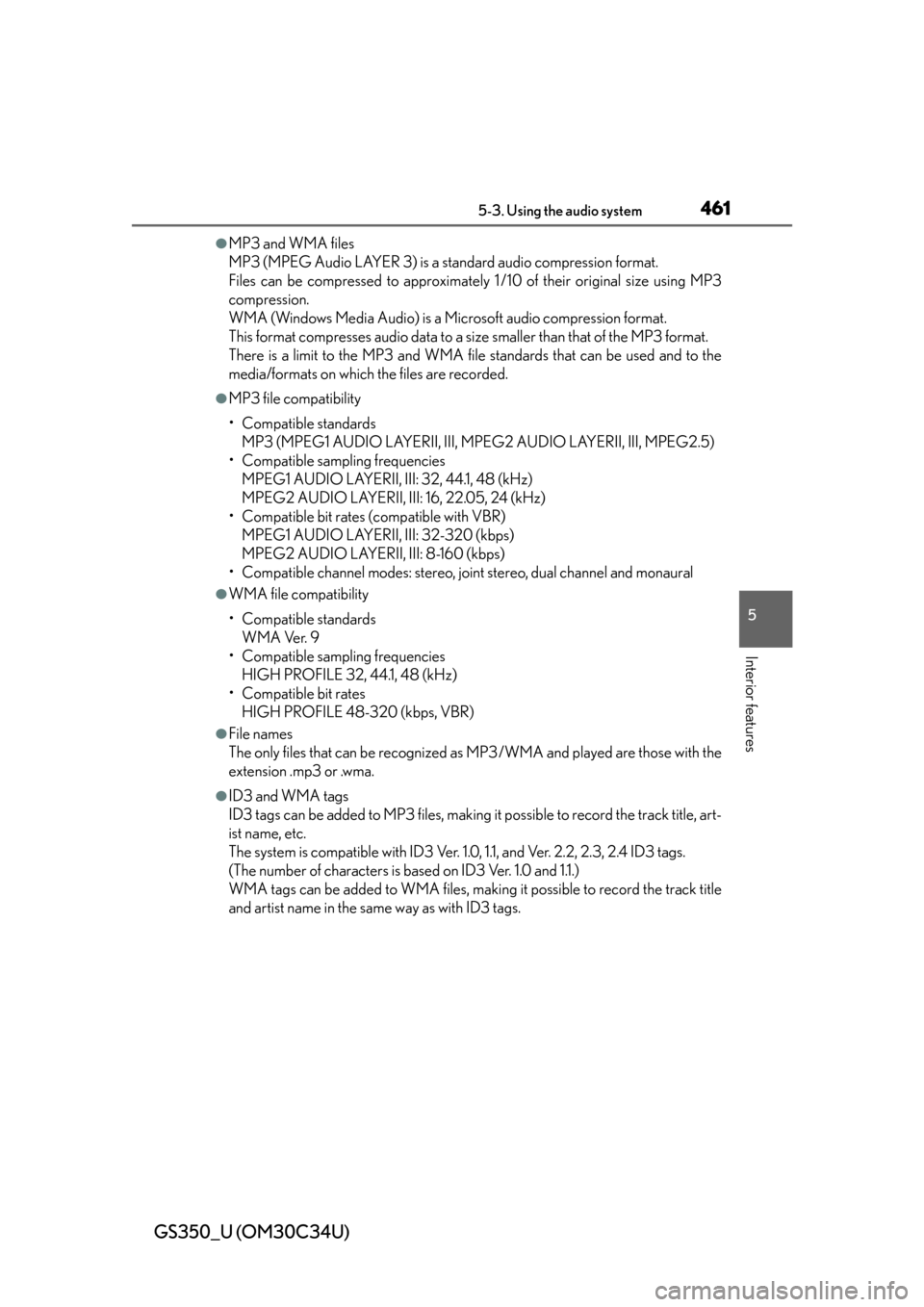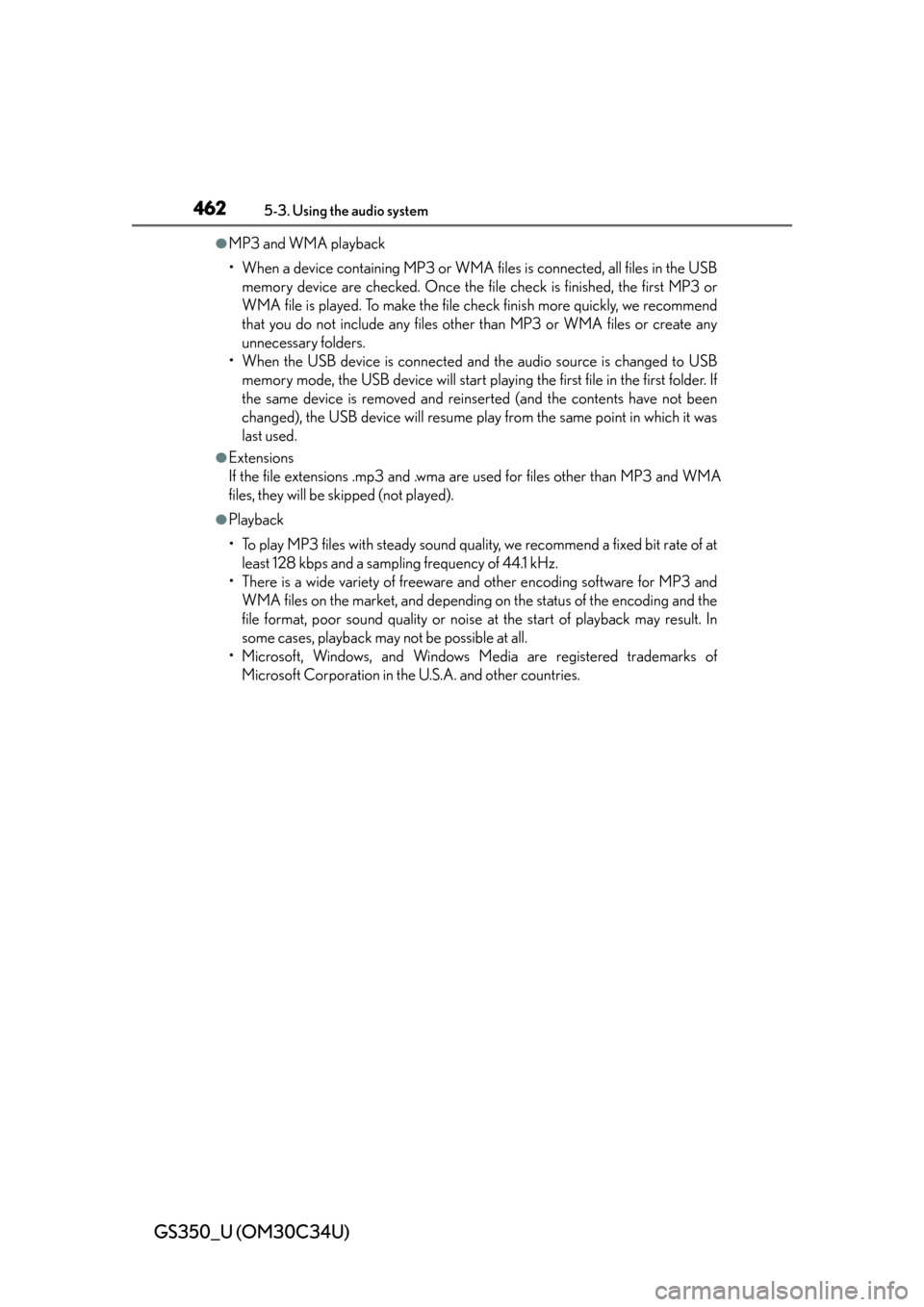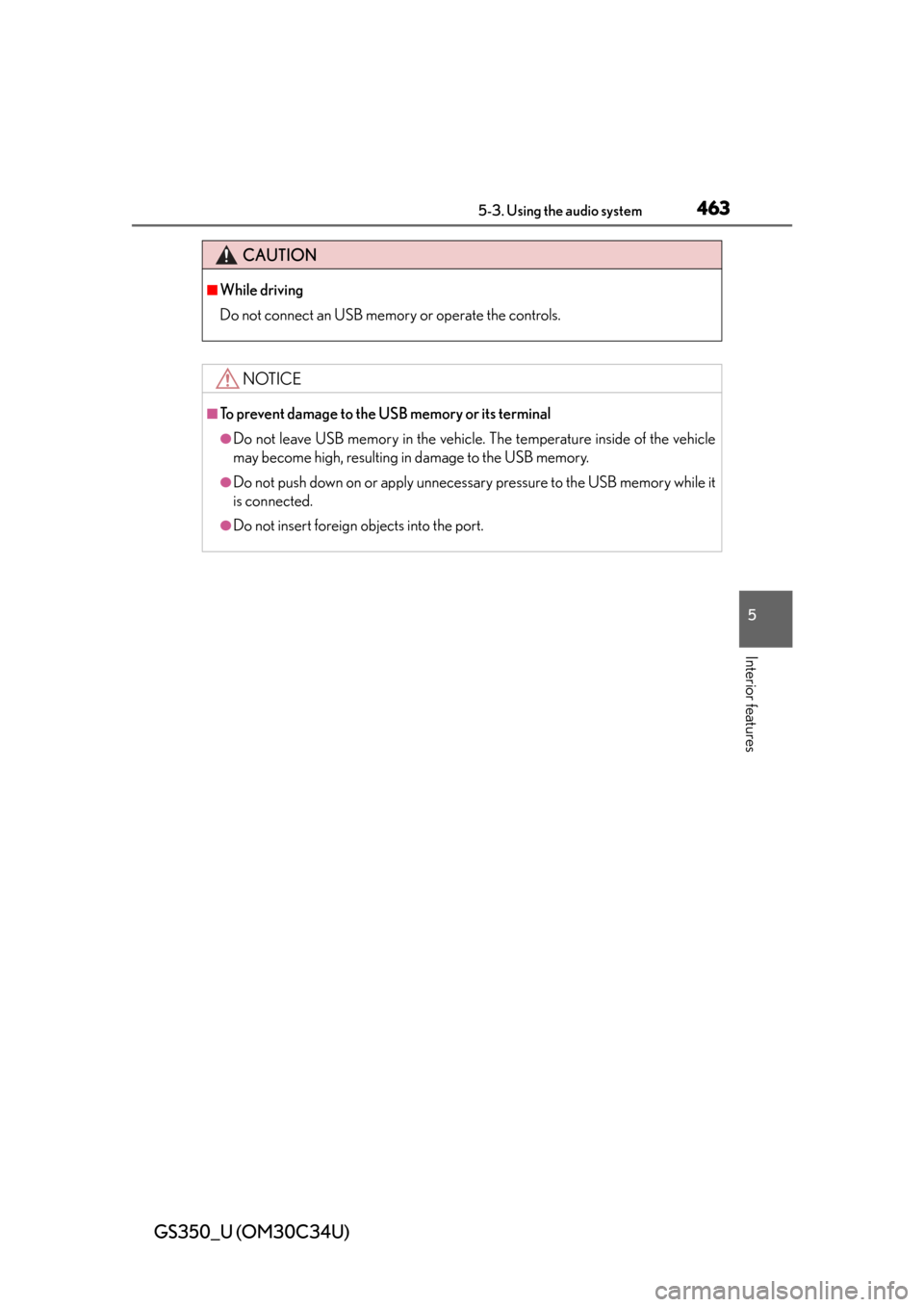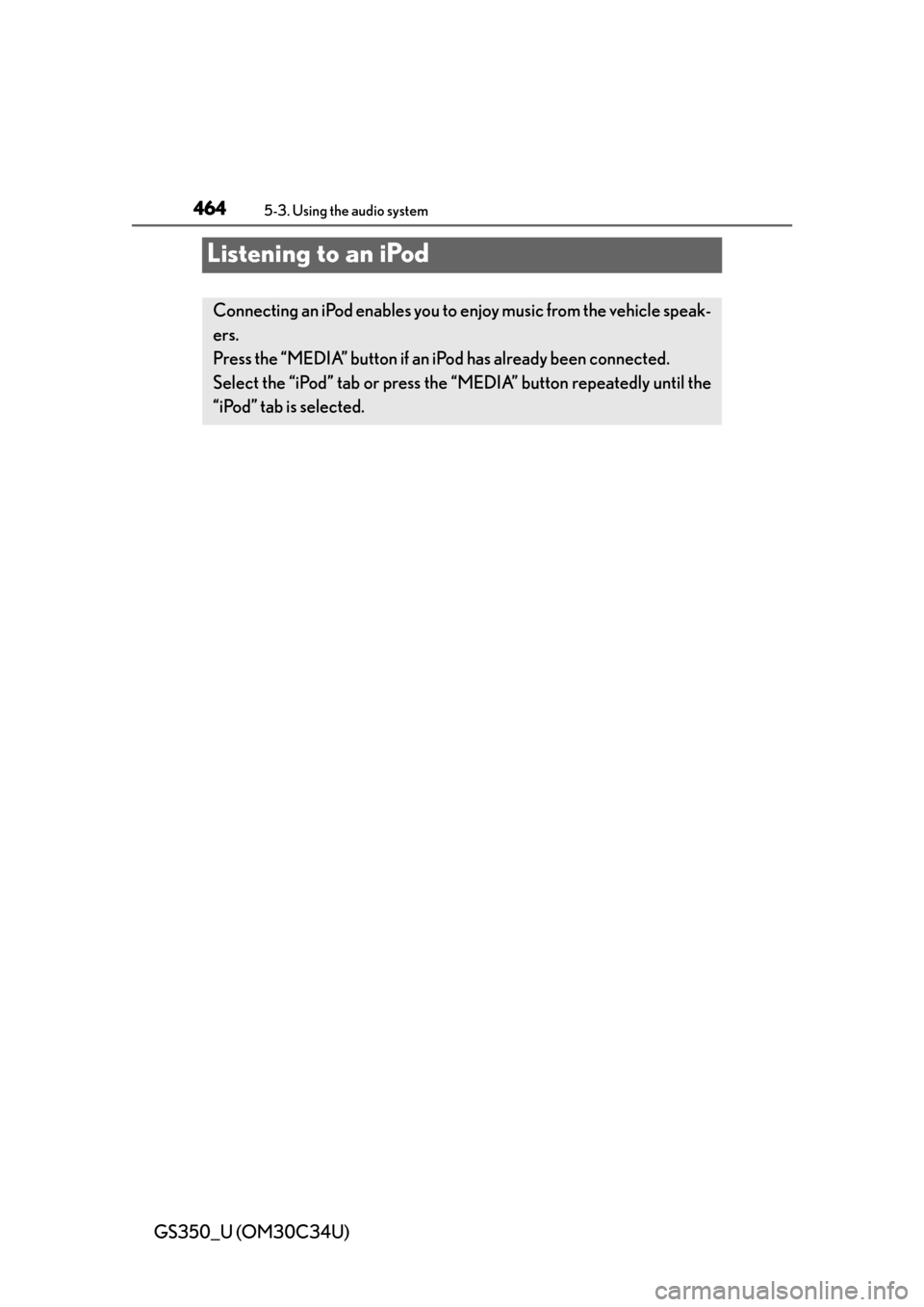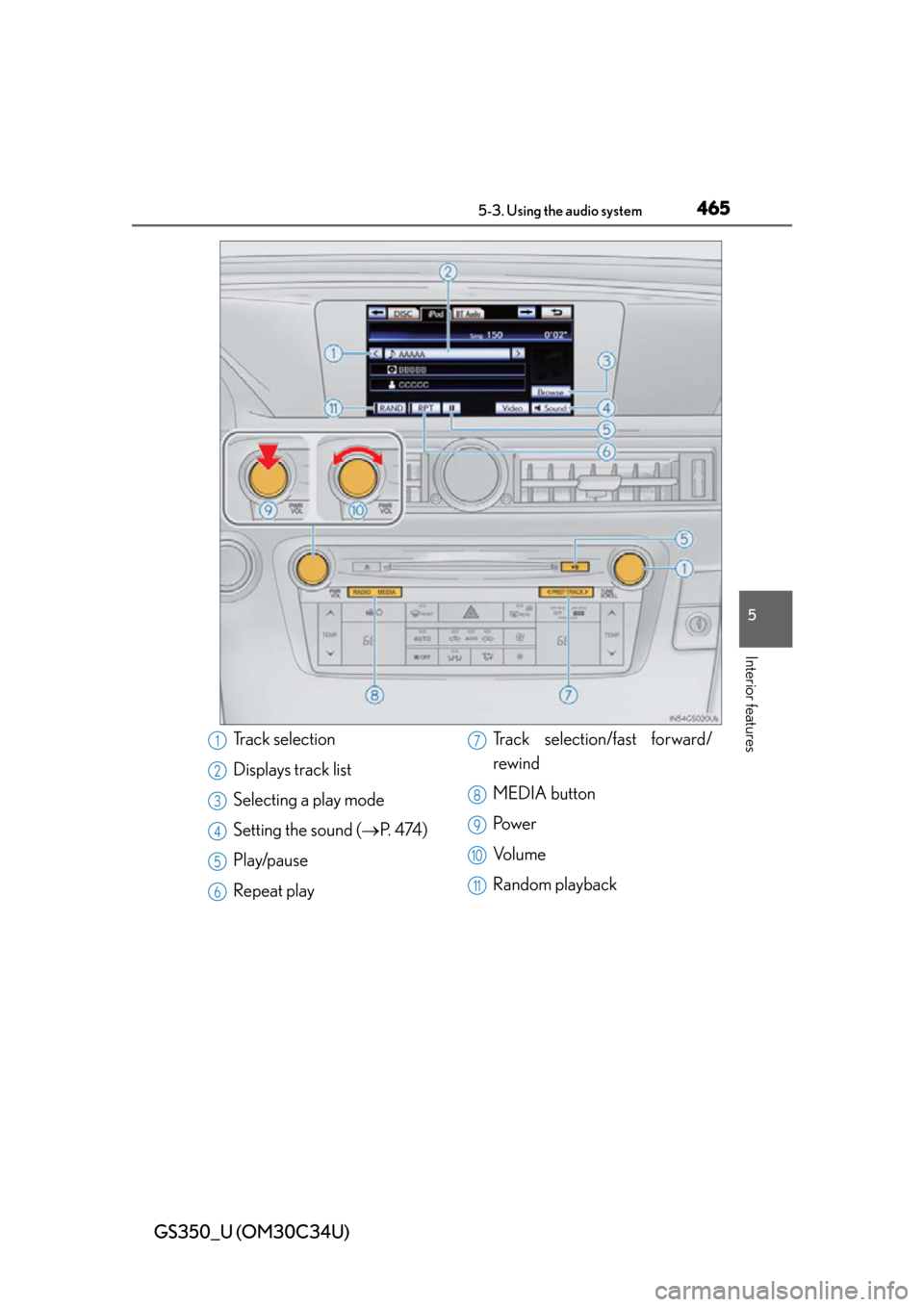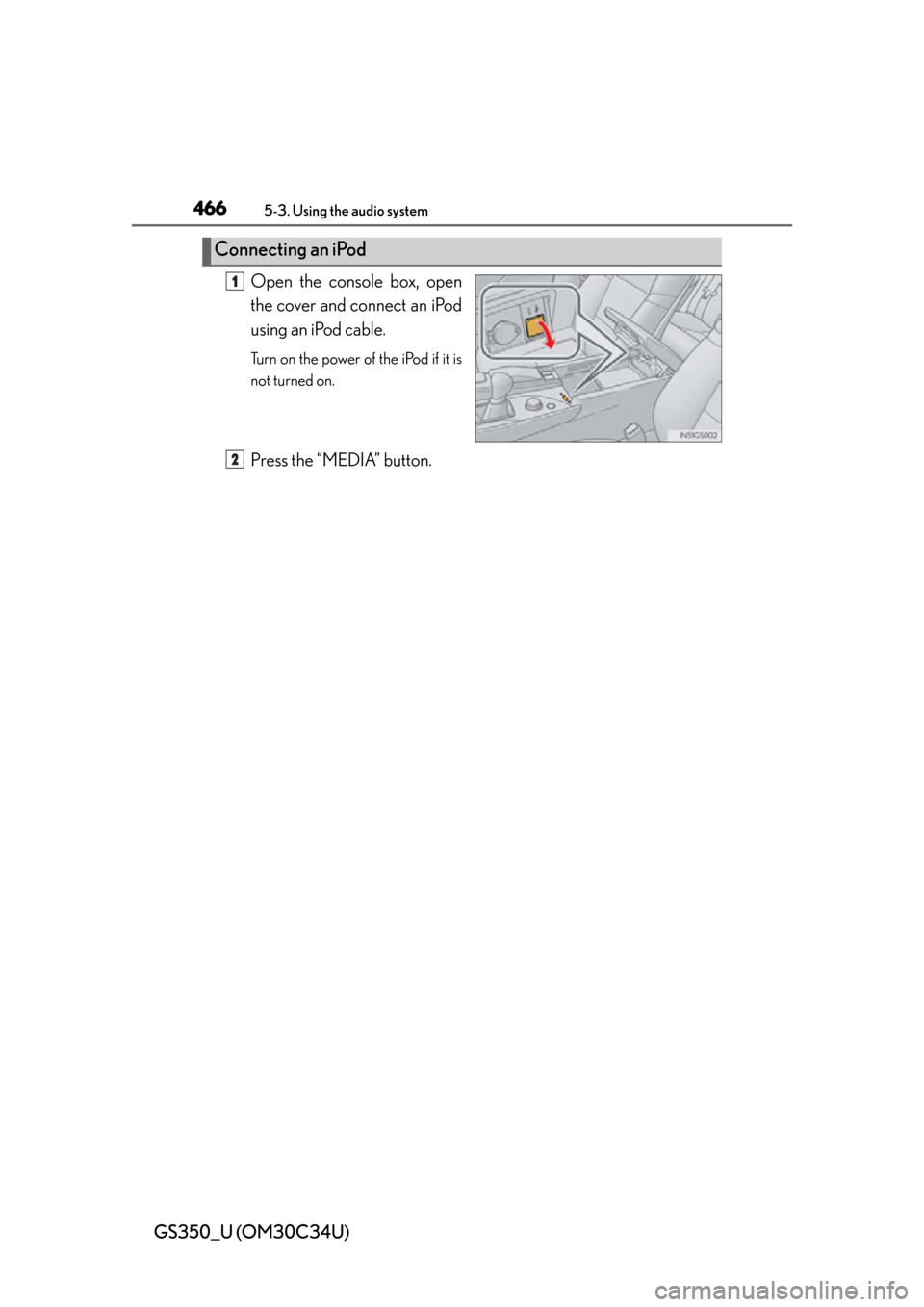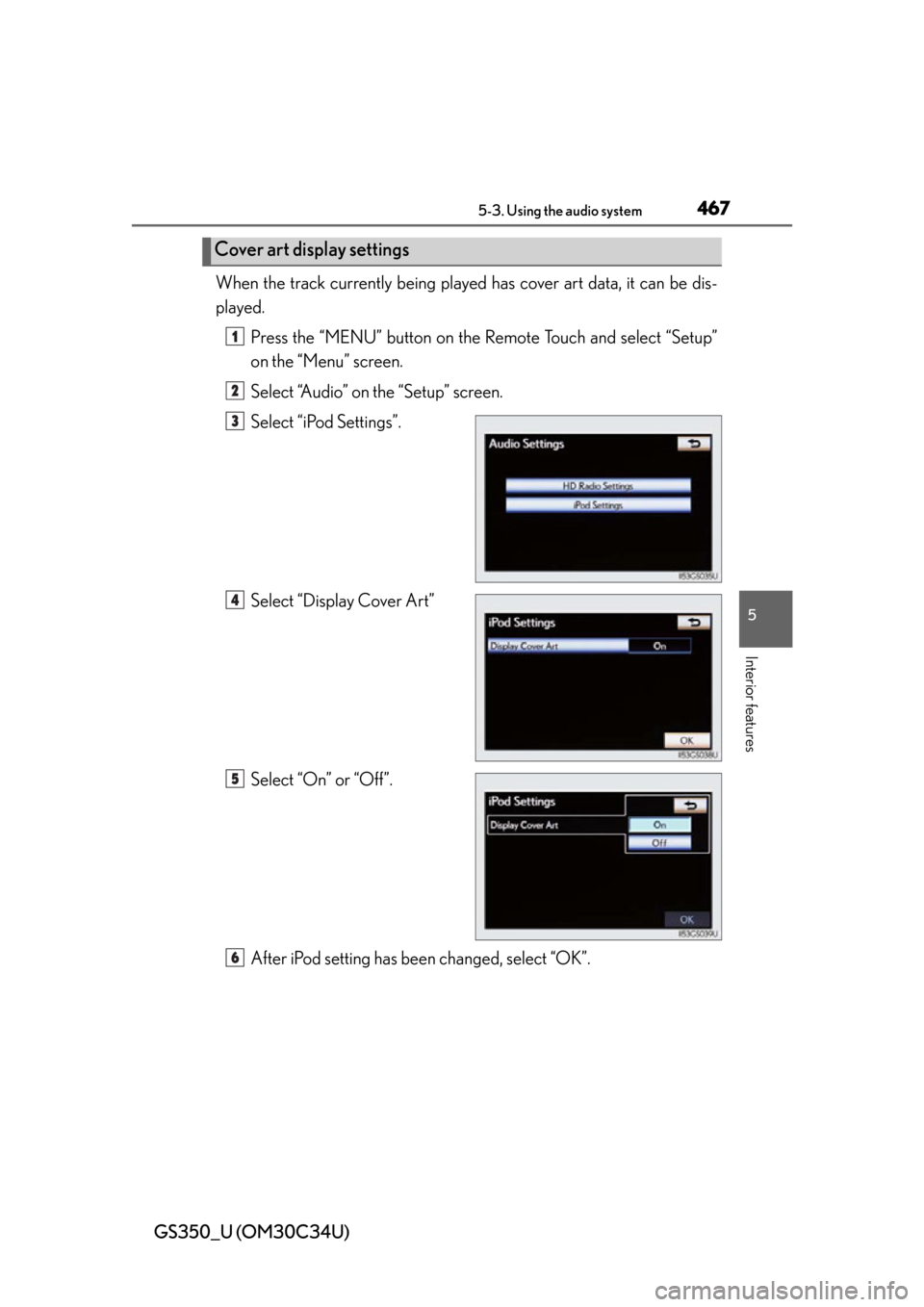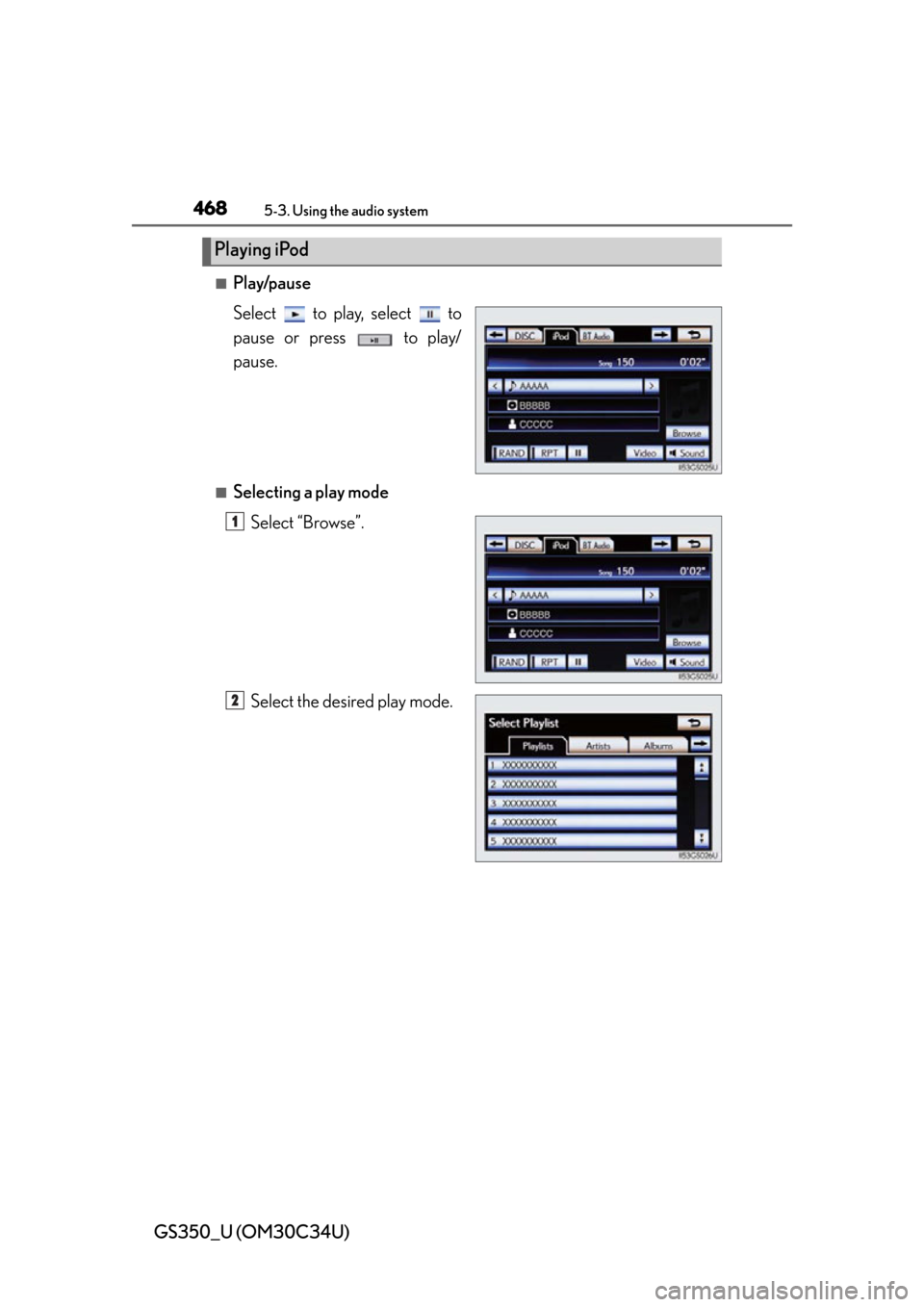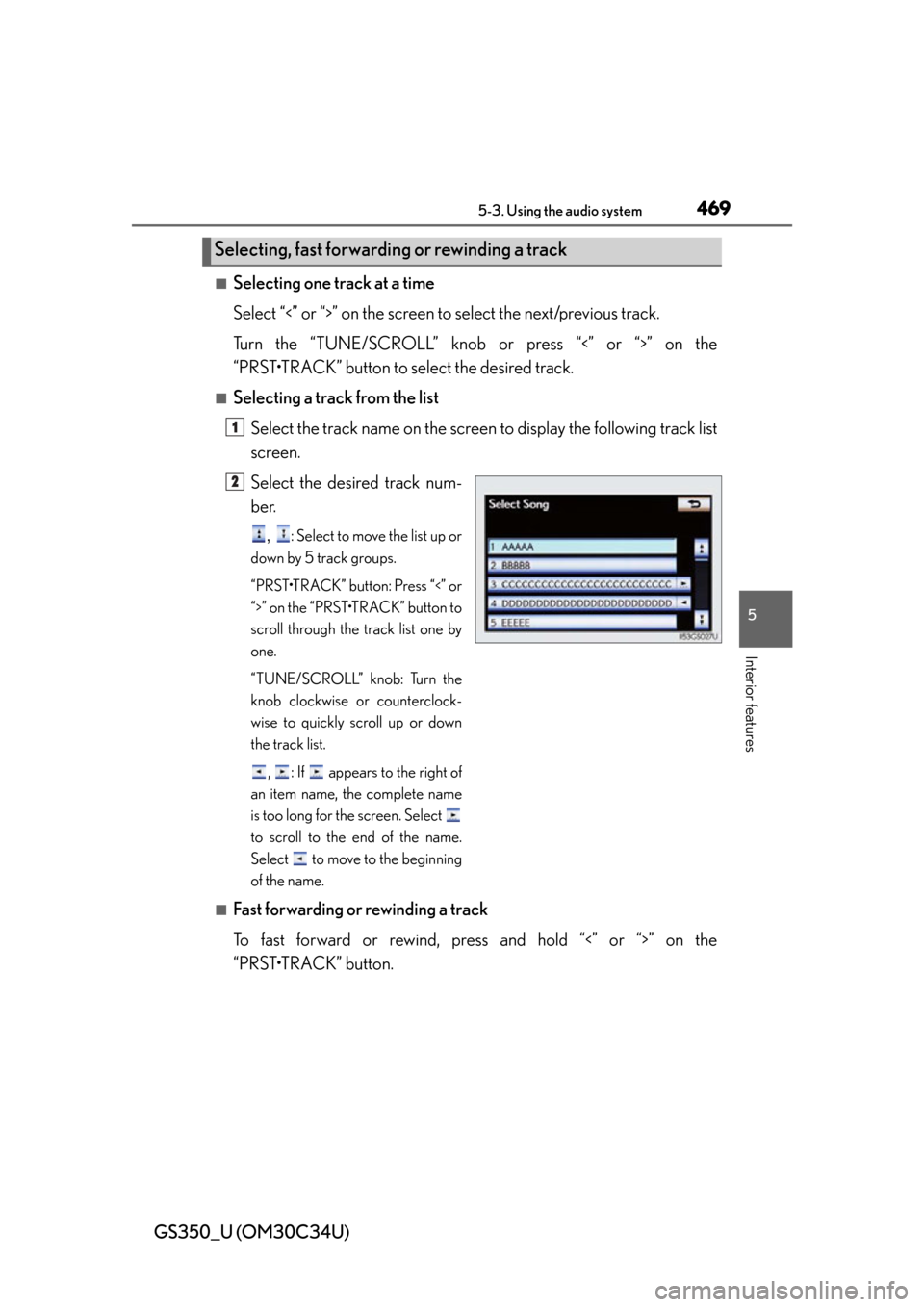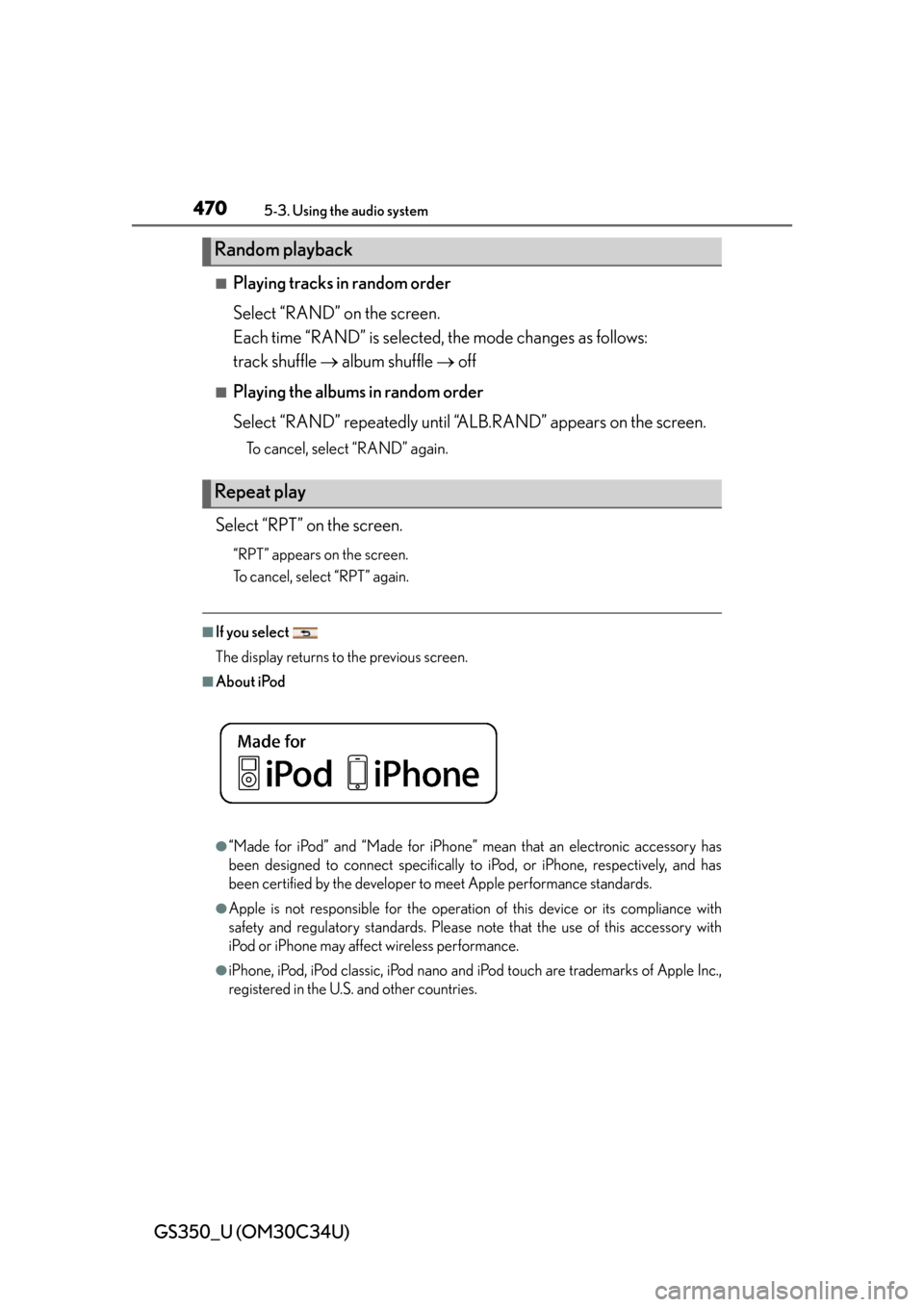Lexus GS350 2013 Using the driving support systems / LEXUS 2013 GS350 OWNERS MANUAL (OM30C34U)
Manufacturer: LEXUS, Model Year: 2013,
Model line: GS350,
Model: Lexus GS350 2013
Pages: 828, PDF Size: 10.43 MB
Lexus GS350 2013 Using the driving support systems / LEXUS 2013 GS350 OWNERS MANUAL (OM30C34U)
GS350 2013
Lexus
Lexus
https://www.carmanualsonline.info/img/36/14301/w960_14301-0.png
Lexus GS350 2013 Using the driving support systems / LEXUS 2013 GS350 OWNERS MANUAL (OM30C34U)
Trending: trunk release, brake rotor, glove box, stop start, radio antenna, brake light, engine oil capacity
Page 461 of 828
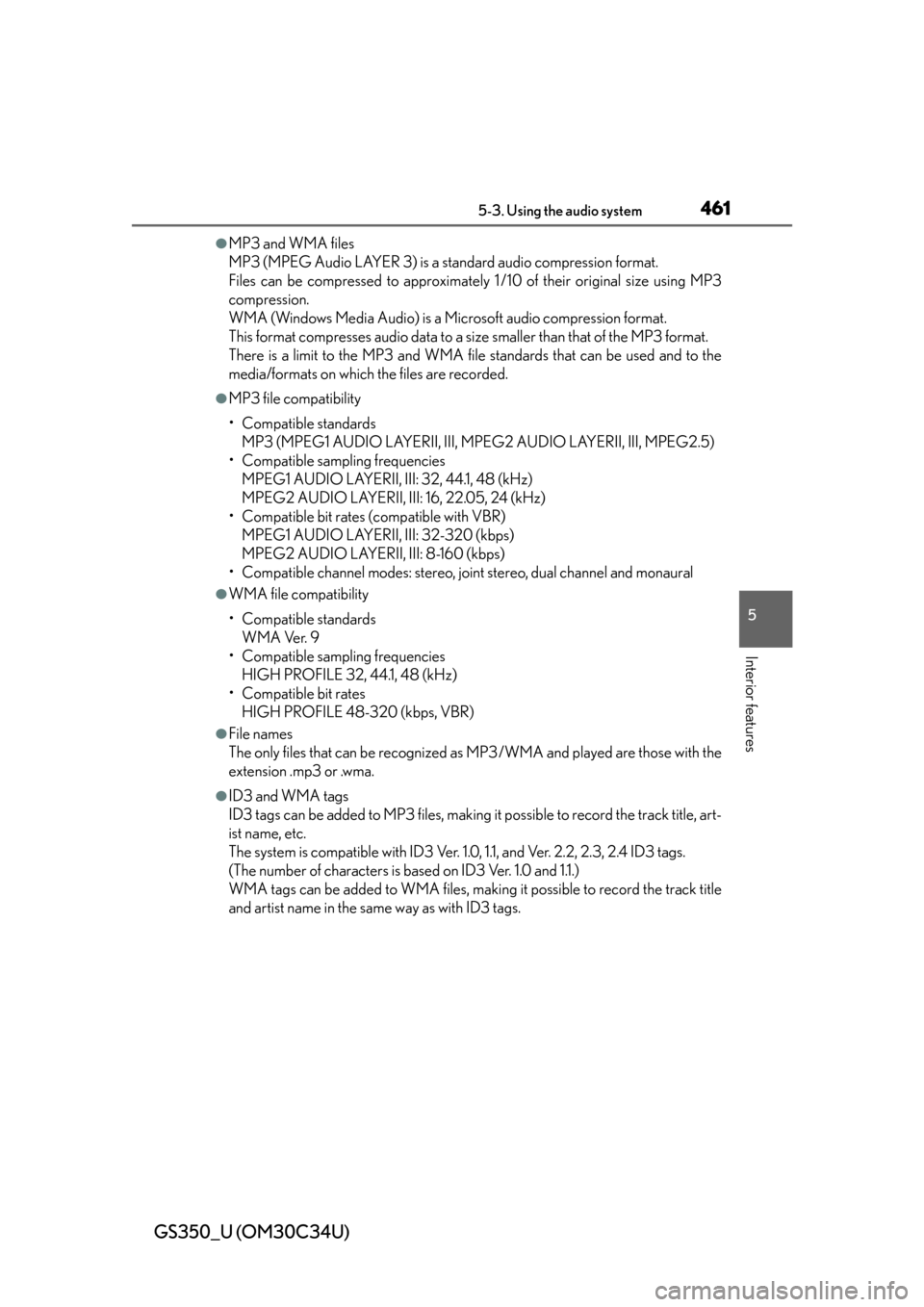
GS350_U (OM30C34U)
4615-3. Using the audio system
5
Interior features
●MP3 and WMA files
MP3 (MPEG Audio LAYER 3) is a standard audio compression format.
Files can be compressed to approximately 1 /10 of their original size using MP3
compression.
WMA (Windows Media Audio) is a Microsoft audio compression format.
This format compresses audio data to a size smaller than that of the MP3 format.
There is a limit to the MP3 and WMA file standards that can be used and to the
media/formats on which the files are recorded.
●MP3 file compatibility
• Compatible standards MP3 (MPEG1 AUDIO LAYERII, III, MPEG2 AUDIO LAYERII, III, MPEG2.5)
• Compatible sampling frequencies MPEG1 AUDIO LAYERII, III: 32, 44.1, 48 (kHz)
MPEG2 AUDIO LAYERII, III: 16, 22.05, 24 (kHz)
• Compatible bit rates (compatible with VBR) MPEG1 AUDIO LAYERII, III: 32-320 (kbps)
MPEG2 AUDIO LAYERII, III: 8-160 (kbps)
• Compatible channel modes: stereo, joint stereo, dual channel and monaural
●WMA file compatibility
• Compatible standards WMA Ver. 9
• Compatible sampling frequencies HIGH PROFILE 32, 44.1, 48 (kHz)
• Compatible bit rates HIGH PROFILE 48-320 (kbps, VBR)
●File names
The only files that can be recognized as MP3/WMA and played are those with the
extension .mp3 or .wma.
●ID3 and WMA tags
ID3 tags can be added to MP3 files, making it possible to record the track title, art-
ist name, etc.
The system is compatible with ID3 Ver. 1. 0, 1.1, and Ver. 2.2, 2.3, 2.4 ID3 tags.
(The number of characters is based on ID3 Ver. 1.0 and 1.1.)
WMA tags can be added to WMA files, making it possible to record the track title
and artist name in the same way as with ID3 tags.
Page 462 of 828
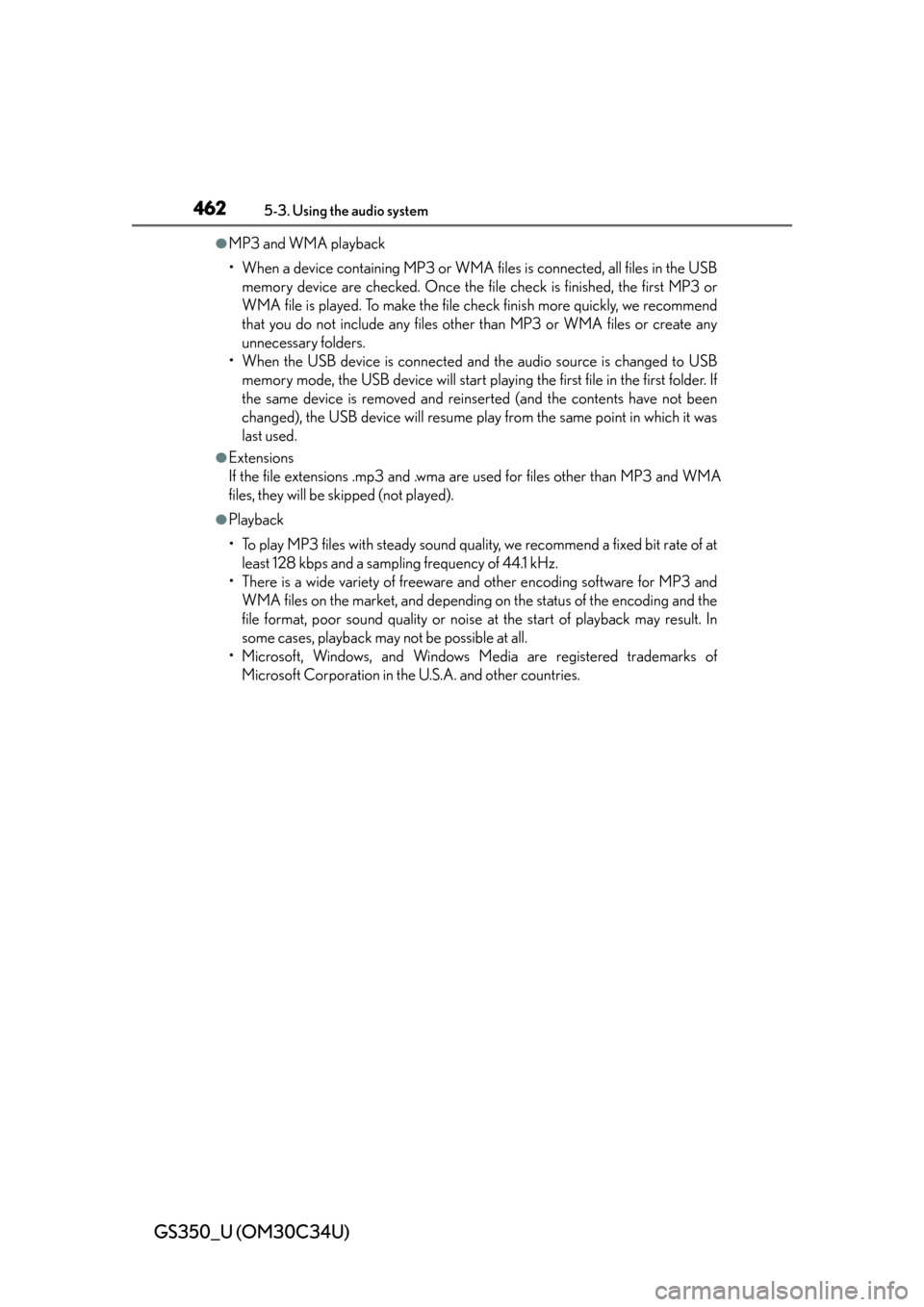
462
GS350_U (OM30C34U)
5-3. Using the audio system
●MP3 and WMA playback
• When a device containing MP3 or WMA files is connected, all files in the USBmemory device are checked. Once the file check is finished, the first MP3 or
WMA file is played. To make the file check finish more quickly, we recommend
that you do not include any files other than MP3 or WMA files or create any
unnecessary folders.
• When the USB device is connected and the audio source is changed to USB memory mode, the USB device will start playing the first file in the first folder. If
the same device is removed and reinse rted (and the contents have not been
changed), the USB device will resume play from the same point in which it was
last used.
●Extensions
If the file extensions .mp3 and .wma are used for files other than MP3 and WMA
files, they will be skipped (not played).
●Playback
• To play MP3 files with steady sound quality, we recommend a fixed bit rate of at least 128 kbps and a sampling frequency of 44.1 kHz.
• There is a wide variety of freeware and other encoding software for MP3 and WMA files on the market, and depending on the status of the encoding and the
file format, poor sound quality or noise at the start of playback may result. In
some cases, playback may not be possible at all.
• Microsoft, Windows, and Windows Me dia are registered trademarks of
Microsoft Corporation in the U.S.A. and other countries.
Page 463 of 828
GS350_U (OM30C34U)
4635-3. Using the audio system
5
Interior features
CAUTION
■While driving
Do not connect an USB memory or operate the controls.
NOTICE
■To prevent damage to the USB memory or its terminal
●Do not leave USB memory in the vehicle. The temperature inside of the vehicle
may become high, resulting in damage to the USB memory.
●Do not push down on or apply unnecessary pressure to the USB memory while it
is connected.
●Do not insert foreign objects into the port.
Page 464 of 828
464
GS350_U (OM30C34U)
5-3. Using the audio system
Listening to an iPod
Connecting an iPod enables you to enjoy music from the vehicle speak-
ers.
Press the “MEDIA” button if an iPod has already been connected.
Select the “iPod” tab or press the “MEDIA” button repeatedly until the
“iPod” tab is selected.
Page 465 of 828
GS350_U (OM30C34U)
4655-3. Using the audio system
5
Interior features
Track selection
Displays track list
Selecting a play mode
Setting the sound (P. 4 74 )
Play/pause
Repeat play Track selection/fast forward/
rewind
MEDIA button
Po w e r
Vo l u m e
Random playback1
2
3
4
5
6
7
8
9
10
11
Page 466 of 828
466
GS350_U (OM30C34U)
5-3. Using the audio system
Open the console box, open
the cover and connect an iPod
using an iPod cable.
Turn on the power of the iPod if it is
not turned on.
Press the “MEDIA” button.
Connecting an iPod
1
2
Page 467 of 828
GS350_U (OM30C34U)
4675-3. Using the audio system
5
Interior features
When the track currently being played has cover art data, it can be dis-
played.
Press the “MENU” button on the Remote Touch and select “Setup”
on the “Menu” screen.
Select “Audio” on the “Setup” screen.
Select “iPod Settings”.
Select “Display Cover Art”
Select “On” or “Off”.
After iPod setting has been changed, select “OK”.
Cover art display settings
1
2
3
4
5
6
Page 468 of 828
468
GS350_U (OM30C34U)
5-3. Using the audio system
■Play/pause
Select to play, select to
pause or press to play/
pause.
■Selecting a play modeSelect “Browse”.
Select the desired play mode.
Playing iPod
1
2
Page 469 of 828
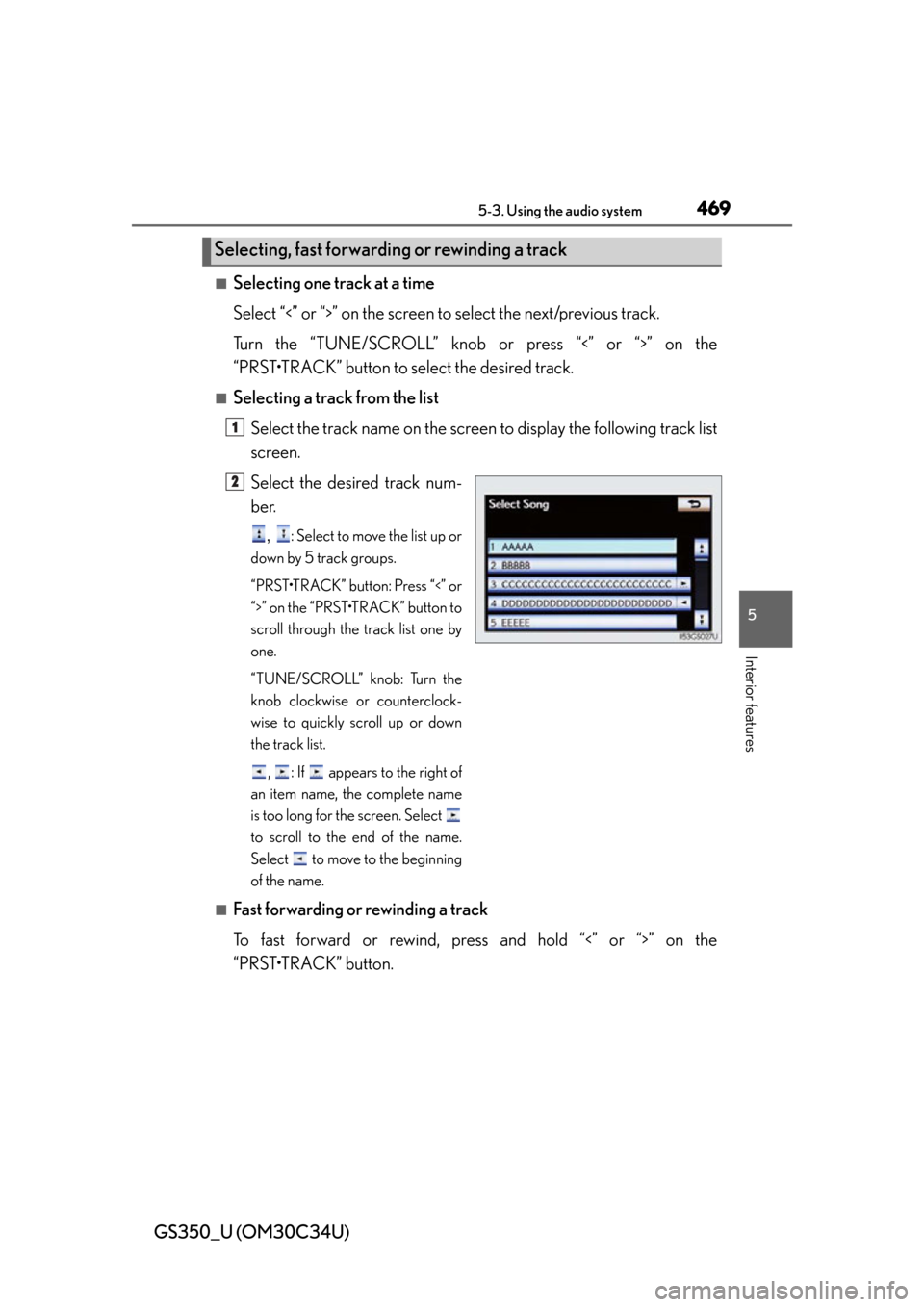
GS350_U (OM30C34U)
4695-3. Using the audio system
5
Interior features
■Selecting one track at a time
Select “<” or “>” on the screen to select the next/previous track.
Turn the “TUNE/SCROLL” knob or press “<” or “>” on the
“PRST•TRACK” button to select the desired track.
■Selecting a track from the list Select the track name on the screen to display the following track list
screen.
Select the desired track num-
ber.
, : Select to move the list up or
down by 5 track groups.
“PRST•TRACK” button: Press “<” or
“>” on the “PRST•TRACK” button to
scroll through the track list one by
one.
“TUNE/SCROLL” knob: Turn the
knob clockwise or counterclock-
wise to quickly scroll up or down
the track list.
, : If appears to the right of
an item name, the complete name
is too long for the screen. Select
to scroll to the end of the name.
Select to move to the beginning
of the name.
■Fast forwarding or rewinding a track
To fast forward or rewind, pres s and hold “<” or “>” on the
“PRST•TRACK” button.
Selecting, fast forwarding or rewinding a track
1
2
Page 470 of 828
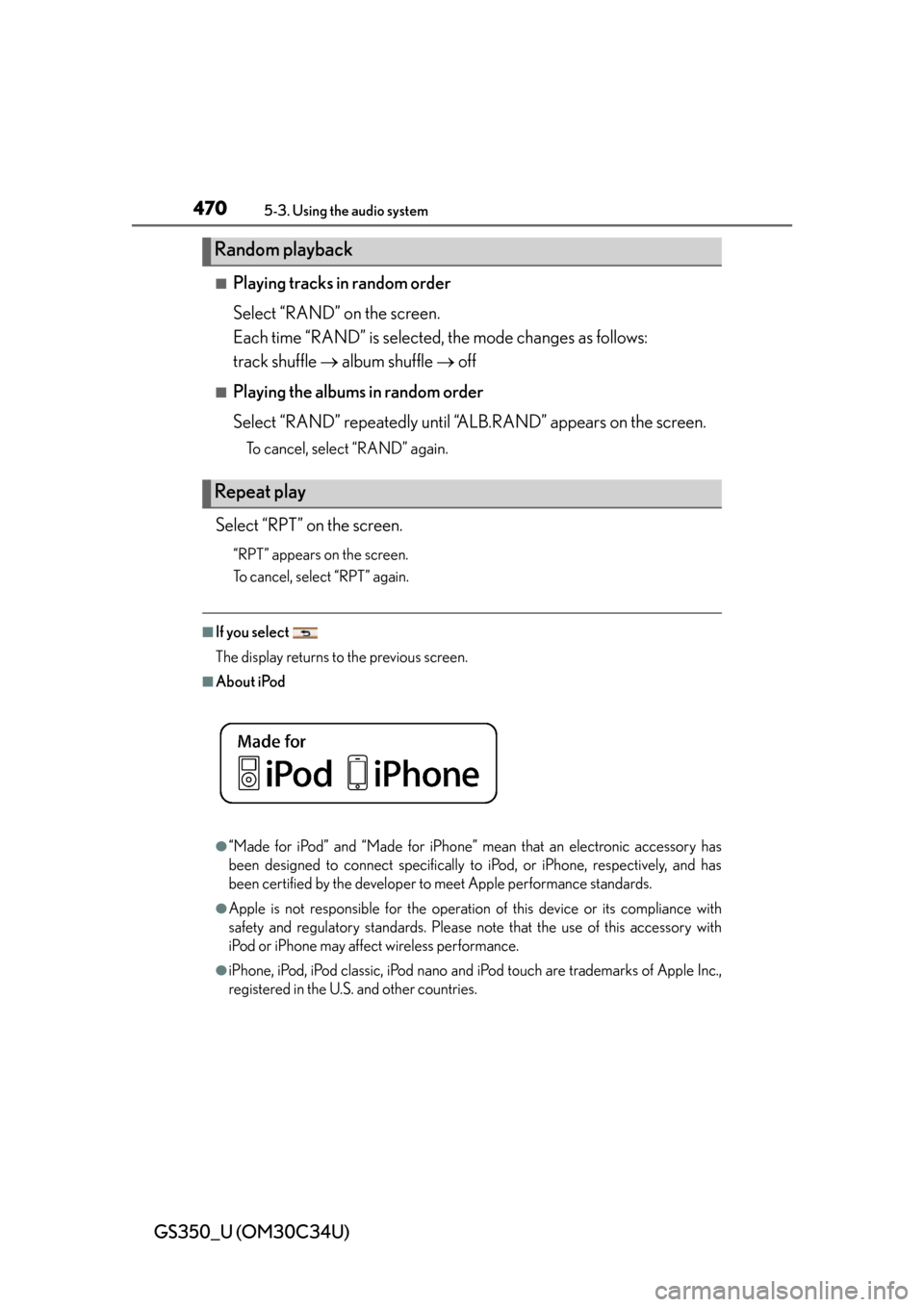
470
GS350_U (OM30C34U)
5-3. Using the audio system
■Playing tracks in random order
Select “RAND” on the screen.
Each time “RAND” is selected, the mode changes as follows:
track shuffle album shuffle off
■Playing the albums in random order
Select “RAND” repeatedly until “A LB.RAND” appears on the screen.
To cancel, select “RAND” again.
Select “RPT” on the screen.
“RPT” appears on the screen.
To cancel, select “RPT” again.
■If you select
The display returns to the previous screen.
■About iPod
●“Made for iPod” and “Made for iPhone” me an that an electronic accessory has
been designed to connect specifically to iPod, or iPhone, respectively, and has
been certified by the developer to meet Apple performance standards.
●Apple is not responsible for the operation of this device or its compliance with
safety and regulatory standards. Please note that the use of this accessory with
iPod or iPhone may affect wireless performance.
●iPhone, iPod, iPod classic, iPod nano and iPod touch are trademarks of Apple Inc.,
registered in the U.S. and other countries.
Random playback
Repeat play
Trending: torque, heater, run flat, differential, horn, transmission, height