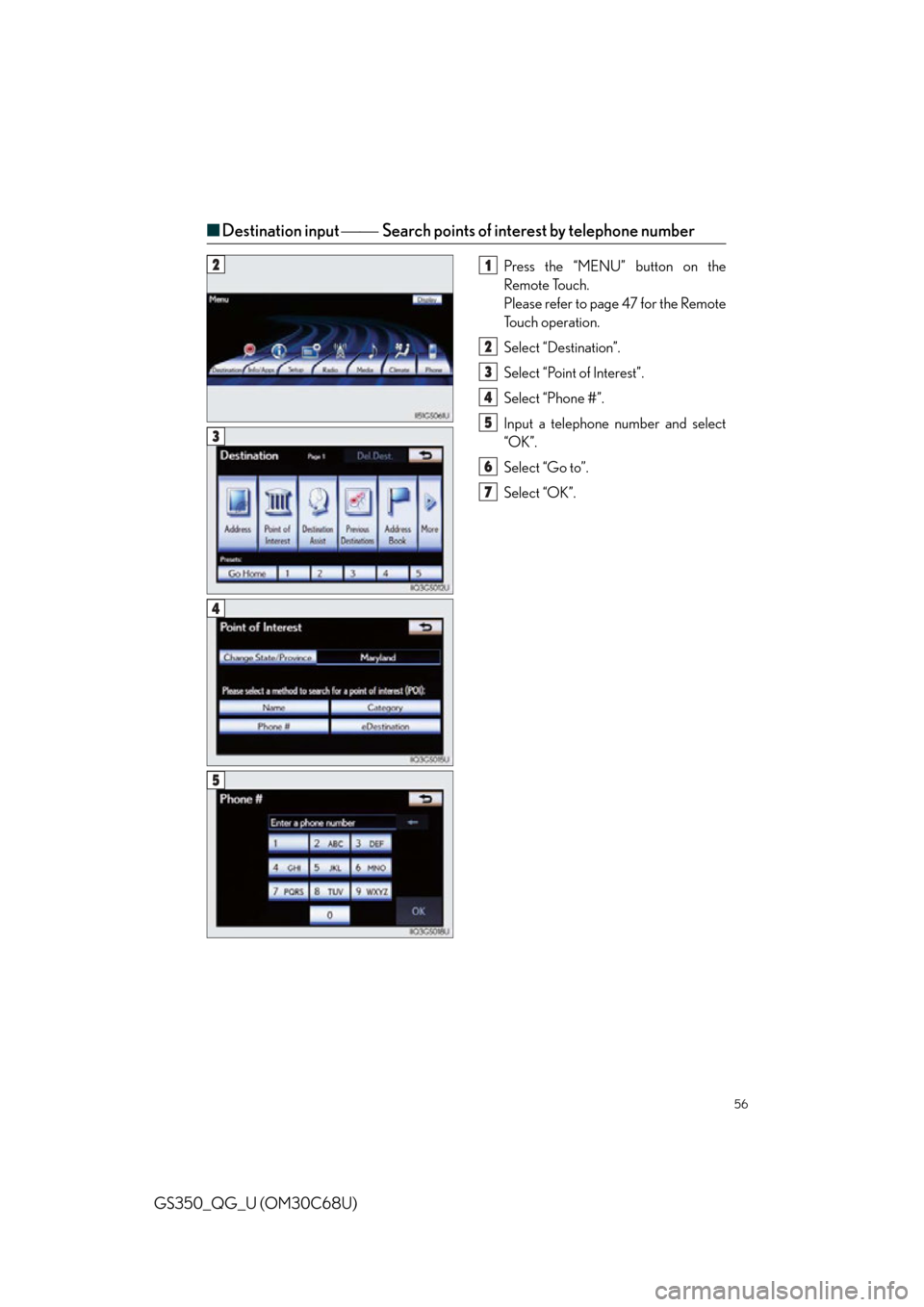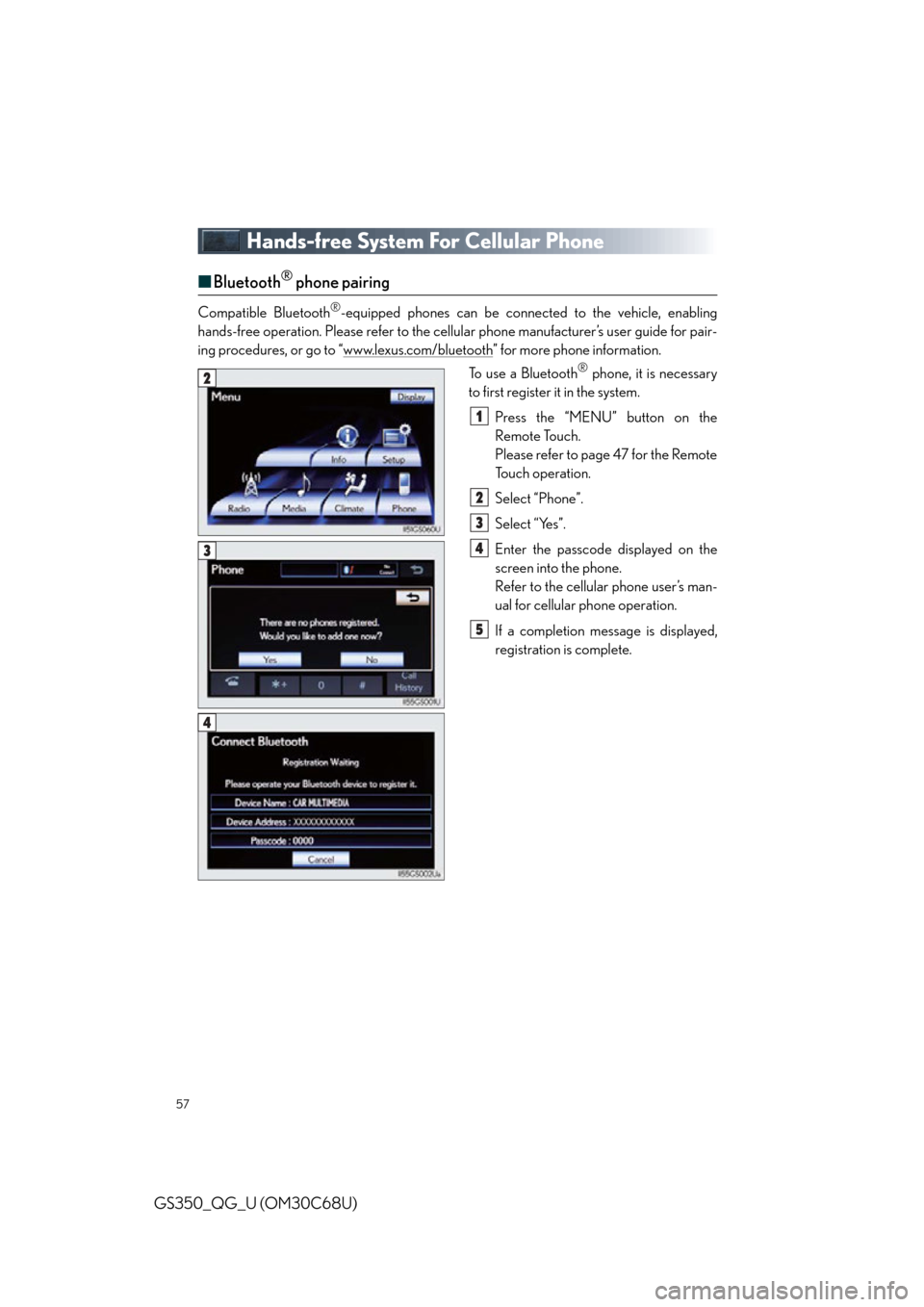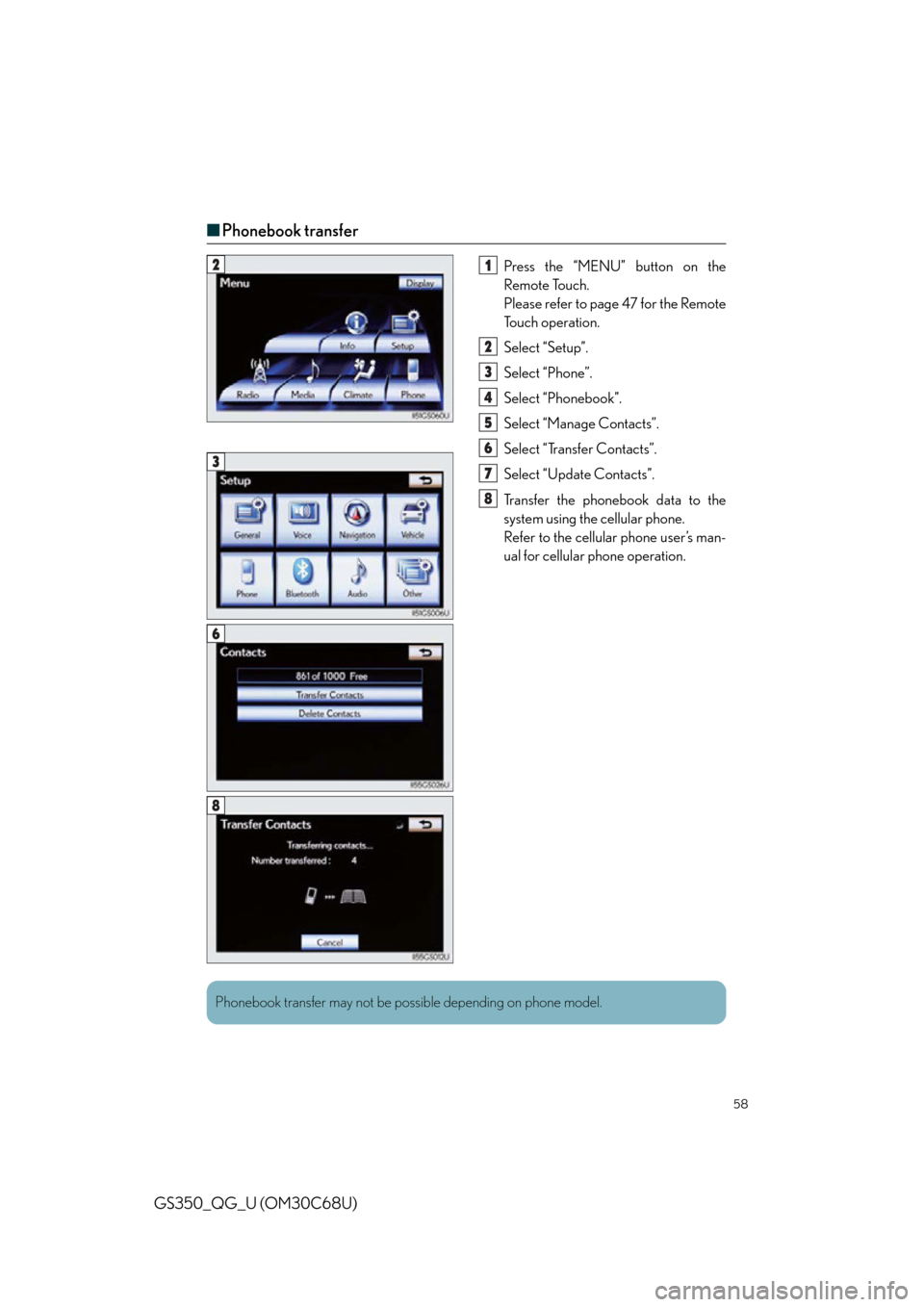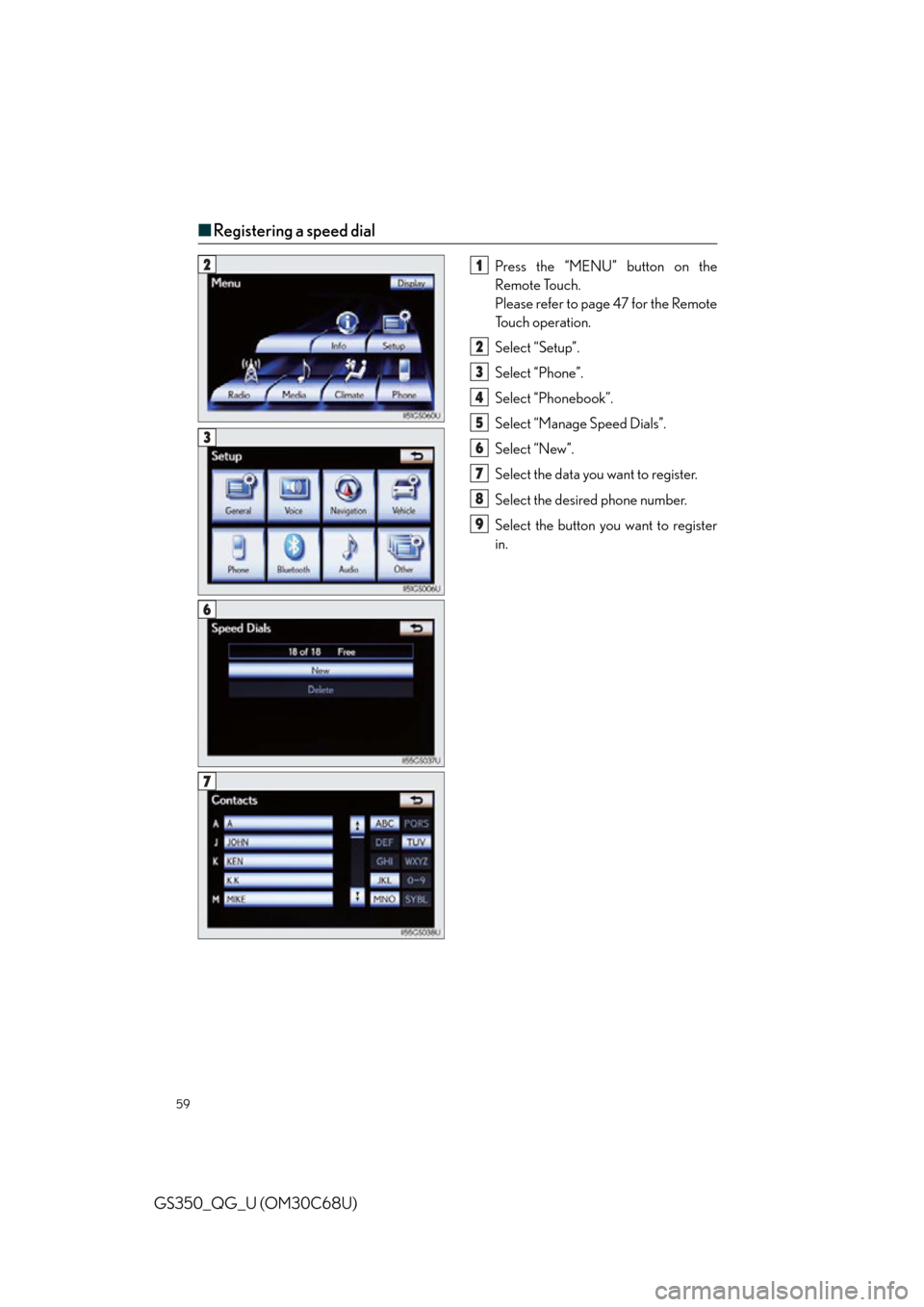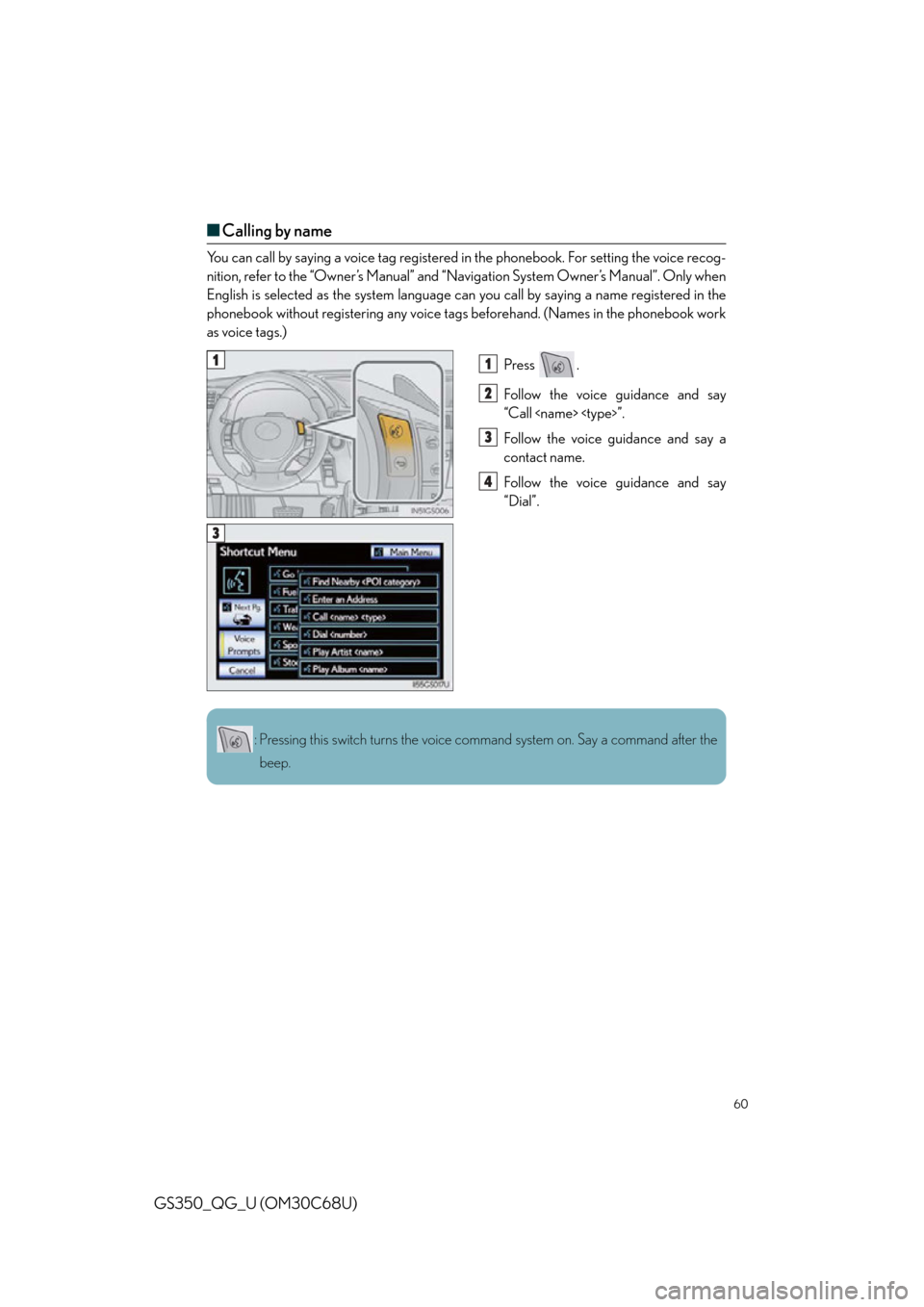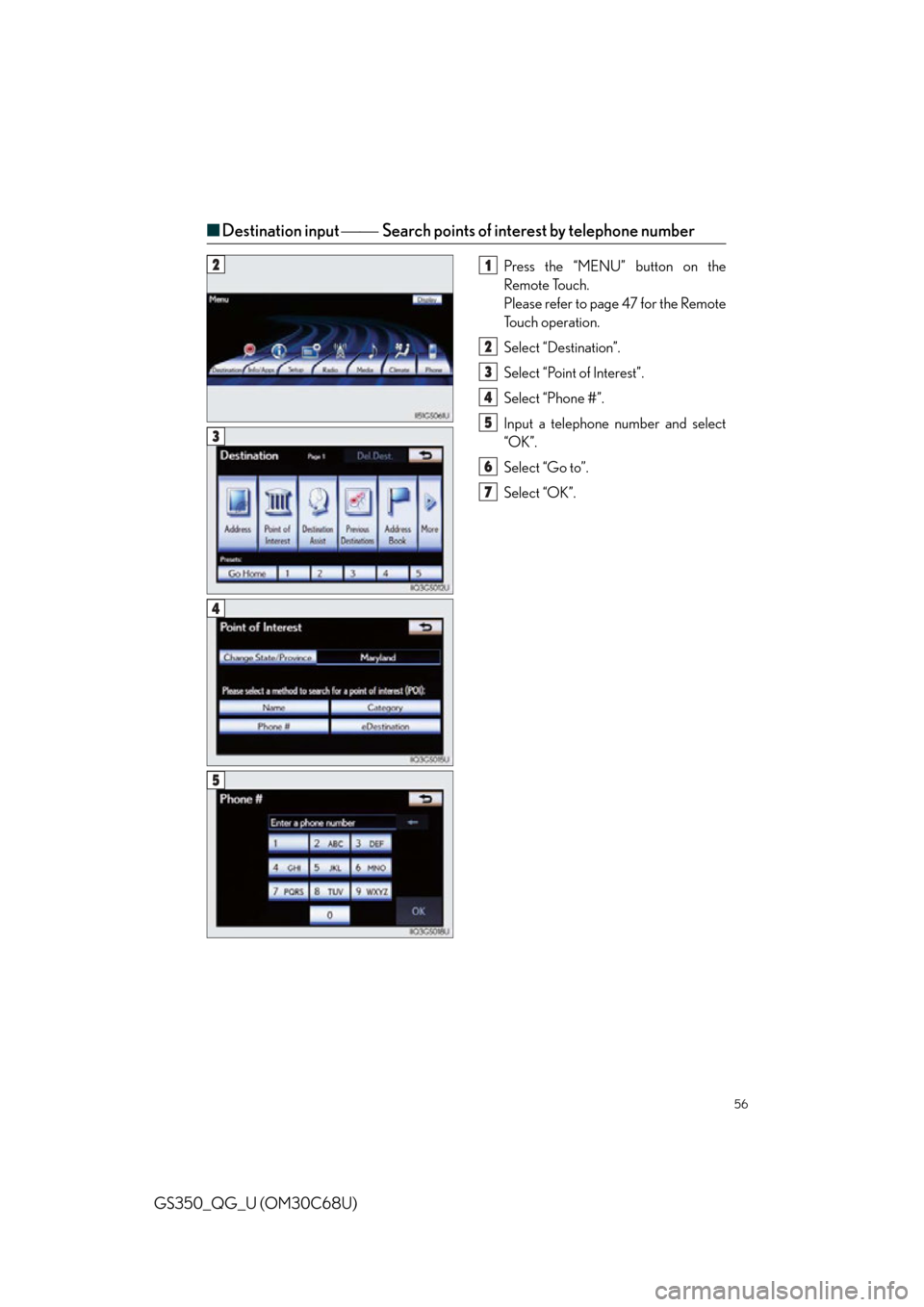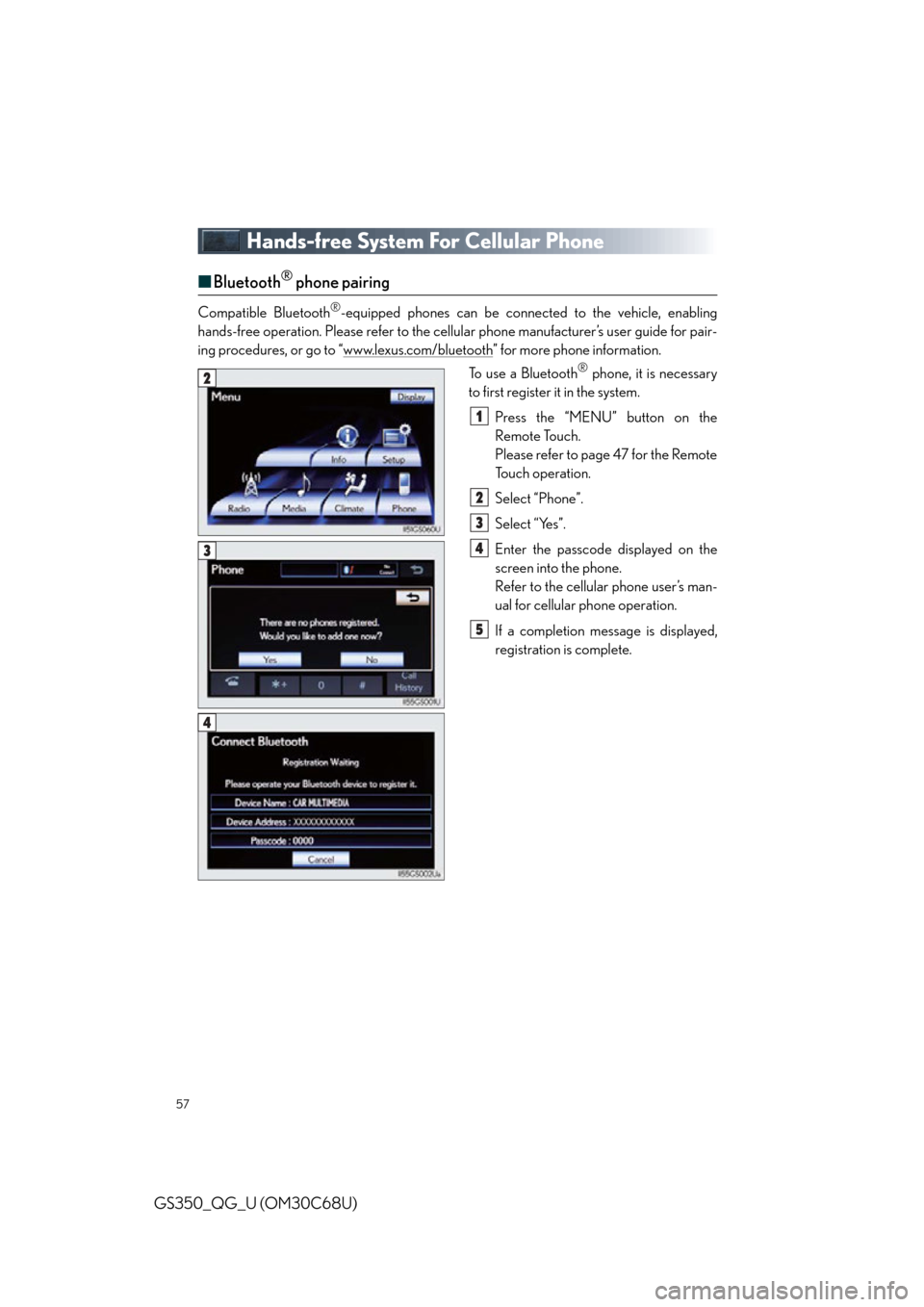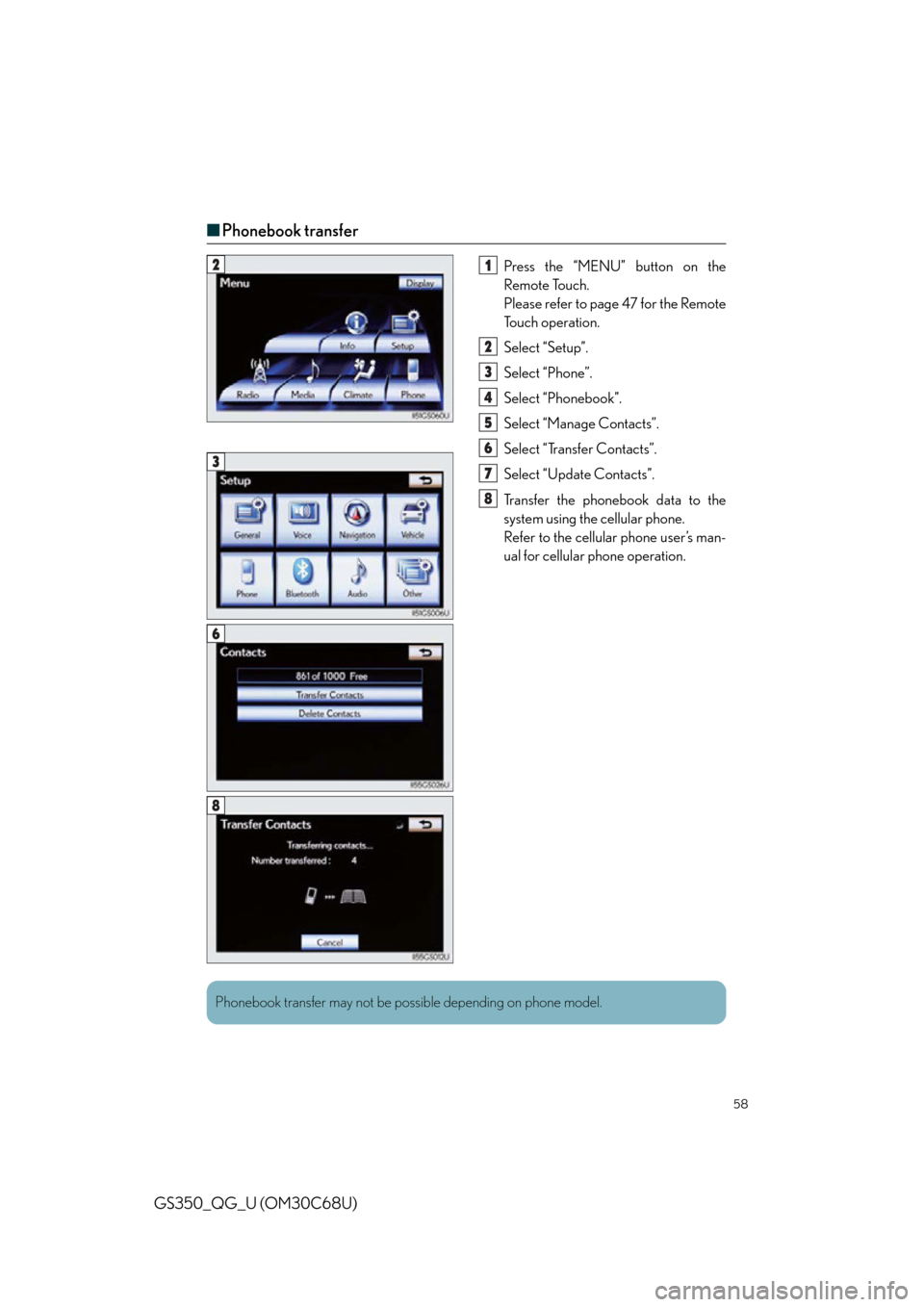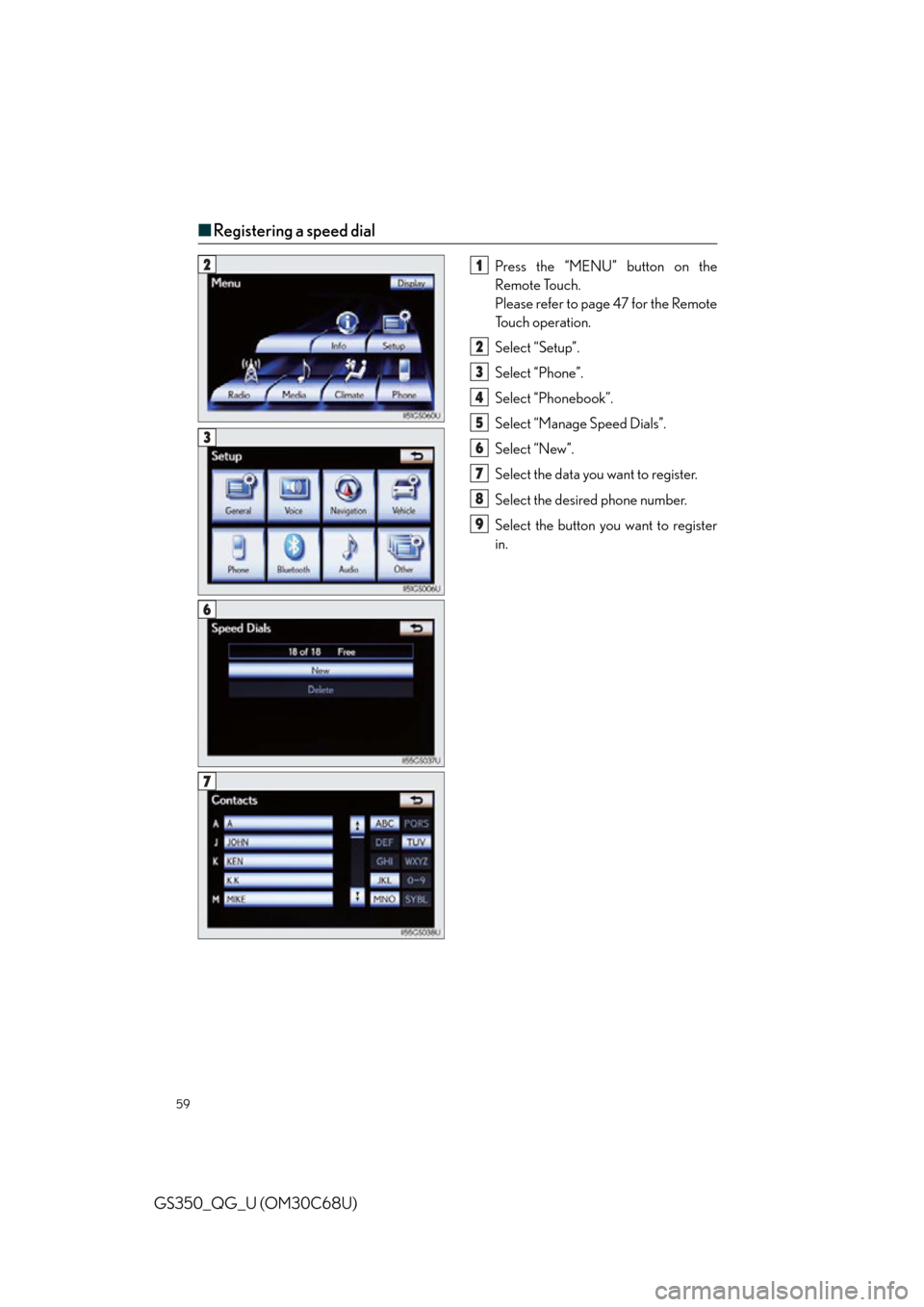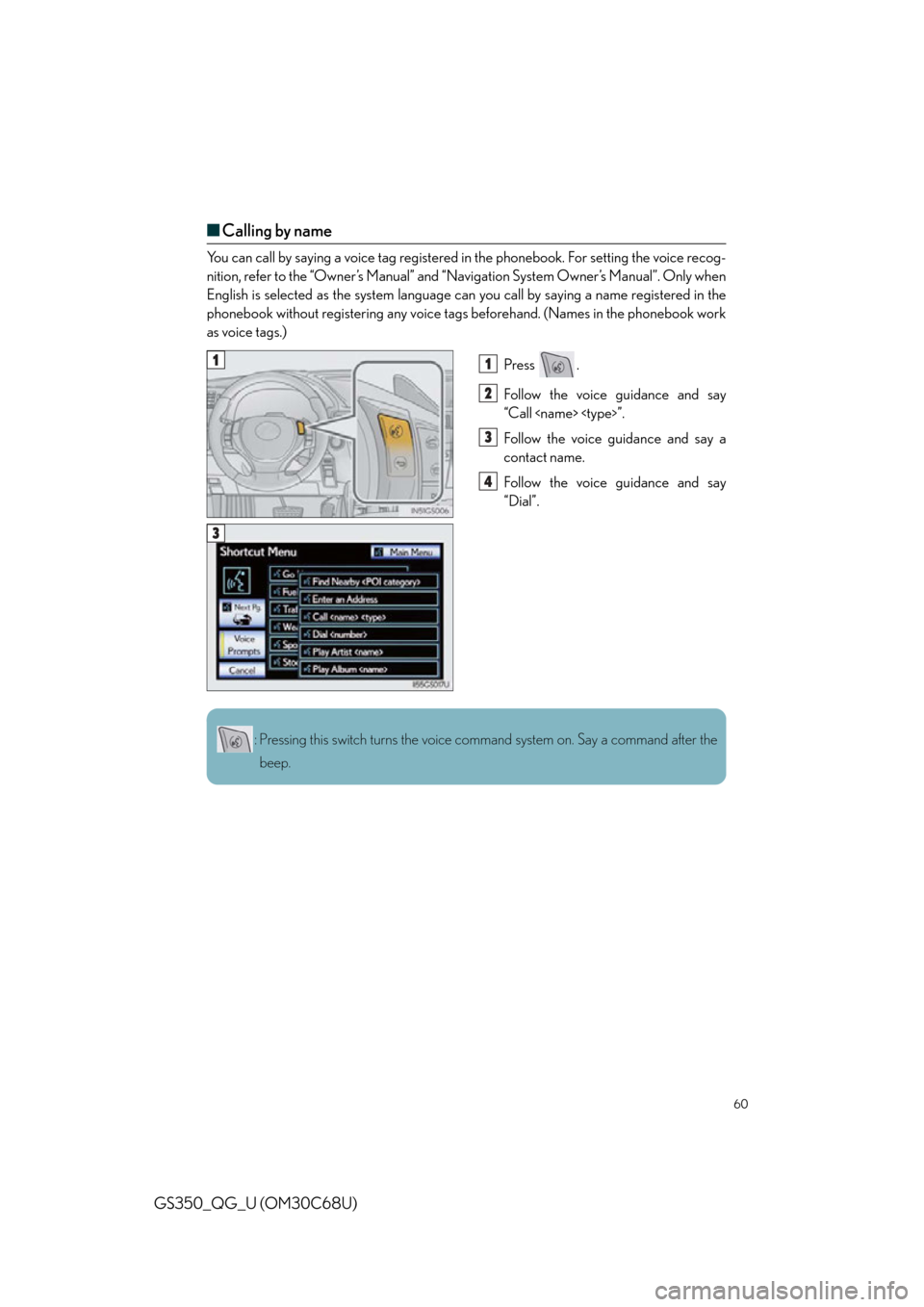Lexus GS350 2013 Using the driving support systems / LEXUS 2013 GS350 QUICK GUIDE (OM30C68U) Workshop Manual
Manufacturer: LEXUS, Model Year: 2013,
Model line: GS350,
Model: Lexus GS350 2013
Pages: 94, PDF Size: 2.07 MB
Lexus GS350 2013 Using the driving support systems / LEXUS 2013 GS350 QUICK GUIDE (OM30C68U) Workshop Manual
GS350 2013
Lexus
Lexus
https://www.carmanualsonline.info/img/36/14302/w960_14302-0.png
Lexus GS350 2013 Using the driving support systems / LEXUS 2013 GS350 QUICK GUIDE (OM30C68U) Workshop Manual
Trending: torque, roof, fuel cap, instrument panel, brakes, language, low beam
Page 51 of 94
51
GS350_QG_U (OM30C68U)
Navigation System (if equipped)
■Register home
Press the “MENU” button on the
Remote Touch.
Please refer to page 47 for the Remote
To u c h o p e r a t i o n .
Select “Setup”.
Select “Navigation.”.
Select “Home”.
Select “Set Home”.
Select “Address”.
Select “City”.
Input a city name and select “OK”.
Select the screen button of the desired
city name from the displayed list.
Input the street name and select “OK”.
When the desired street name is found,
select the corresponding screen but-
ton.
Input a house number and select “OK”.
Select “Enter”.
Select “OK”.21
2
3
4
5
6
7
8
9
10
11
12
13
14
3
4
7
Page 52 of 94
52
GS350_QG_U (OM30C68U)
■Destination input Search by address
Select by city name
Press the “MENU” button on the
Remote Touch.
Please refer to page 47 for the Remote
To u c h o p e r a t i o n .
Select “Destination”.
Select “Address”.
Select “City”.
Input a city name and select “OK”.
Select the screen button of the desired
city name from the displayed list.
Input the street name and select “OK”.
When the desired street name is found,
select the corresponding screen but-
ton.
Input a house number and select “OK”.
Select “Go to”.
Select “OK”.
21
2
3
4
5
6
7
8
9
10
11
3
4
5
Page 53 of 94
53
GS350_QG_U (OM30C68U)
Select by street addressPress the “MENU” button on the
Remote Touch.
Please refer to page 47 for the Remote
To u c h o p e r a t i o n .
Select “Destination”.
Select “Address”.
Select “Street Address”.
Input a house number and select “OK”.
Input the street name and select “OK”.
When the desired street name is found,
select the corresponding screen but-
ton.
Input a city name and select “OK”.
Select the screen button of the desired
city name from the displayed list.
Select “Go to”.
Select “OK”.
21
2
3
4
5
6
7
8
9
10
11
3
4
5
Page 54 of 94
54
GS350_QG_U (OM30C68U)
■Destination input Search points of interest by name
Press the “MENU” button on the
Remote Touch.
Please refer to page 47 for the Remote
To u c h o p e r a t i o n .
Select “Destination”.
Select “Point of Interest”.
Select “Name”.
Input the name of the point of interest
and select “OK”.
Select the screen bu tton of the desired
destination.
Select “Go to”.
Select “OK”.21
2
3
4
5
6
7
8
3
4
5
Page 55 of 94
55
GS350_QG_U (OM30C68U)
■Destination input Search points of interest by category
Press the “MENU” button on the
Remote Touch.
Please refer to page 47 for the Remote
To u c h o p e r a t i o n .
Select “Destination”.
Select “Point of Interest”.
Select “Category”.
Select “Near a Destination”.
Select the screen button of the desired
destination and set screen the search
point.
Select the desired point of interest cat-
egory from the displayed list.
Select the screen button of the desired
item.
Select “Go to”.
Select “OK”.21
2
3
4
5
6
7
8
9
10
3
4
5
Page 56 of 94
56
GS350_QG_U (OM30C68U)
■Destination input Search points of interest by telephone number
Press the “MENU” button on the
Remote Touch.
Please refer to page 47 for the Remote
To u c h o p e r a t i o n .
Select “Destination”.
Select “Point of Interest”.
Select “Phone #”.
Input a telephone number and select
“OK”.
Select “Go to”.
Select “OK”.21
2
3
4
5
6
7
3
4
5
Page 57 of 94
57
GS350_QG_U (OM30C68U)
Hands-free System For Cellular Phone
■Bluetooth® phone pairing
Compatible Bluetooth®-equipped phones can be connected to the vehicle, enabling
hands-free operation. Please refer to the cellular phone manufacturer’s user guide for pair-
ing procedures, or go to “www.lexus.com/bluetooth
” for more phone information.
To use a Bluetooth
® phone, it is necessary
to first register it in the system.
Press the “MENU” button on the
Remote Touch.
Please refer to page 47 for the Remote
To u c h o p e r a t i o n .
Select “Phone”.
Select “Yes”.
Enter the passcode displayed on the
screen into the phone.
Refer to the cellular phone user’s man-
ual for cellular phone operation.
If a completion message is displayed,
registration is complete.2
1
2
3
4
5
3
4
Page 58 of 94
58
GS350_QG_U (OM30C68U)
■Phonebook transfer
Press the “MENU” button on the
Remote Touch.
Please refer to page 47 for the Remote
To u c h o p e r a t i o n .
Select “Setup”.
Select “Phone”.
Select “Phonebook”.
Select “Manage Contacts”.
Select “Transfer Contacts”.
Select “Update Contacts”.
Transfer the phonebook data to the
system using the cellular phone.
Refer to the cellular phone user’s man-
ual for cellular phone operation.21
2
3
4
5
6
7
8
3
6
8
Phonebook transfer may not be possible depending on phone model.
Page 59 of 94
59
GS350_QG_U (OM30C68U)
■Registering a speed dial
Press the “MENU” button on the
Remote Touch.
Please refer to page 47 for the Remote
To u c h o p e r a t i o n .
Select “Setup”.
Select “Phone”.
Select “Phonebook”.
Select “Manage Speed Dials”.
Select “New”.
Select the data you want to register.
Select the desired phone number.
Select the button you want to register
in.21
2
3
4
5
6
7
8
9
3
6
7
Page 60 of 94
60
GS350_QG_U (OM30C68U)
■Calling by name
You can call by saying a voice tag registered in the phonebook. For setting the voice recog-
nition, refer to the “Owner’s Manual” and “Navigation System Owner’s Manual”. Only when
English is selected as the system language can you call by saying a name registered in the
phonebook without registering any voice tags beforehand. (Names in the phonebook work
as voice tags.)
Press .
Follow the voice guidance and say
“Call ”.
Follow the voice guidance and say a
contact name.
Follow the voice guidance and say
“Dial”.
11
2
3
4
3
: Pressing this switch turns the voice command system on. Say a command after the beep.
Trending: air conditioning, cooling, transmission, cruise control, fold seats, alarm, lane assist